In this post, I’ll show you how to fix the No Stream Available error on Kodi. The solutions are compatible with any Kodi device, including the Amazon Fire Stick, Android TV Box, Windows PC, and Mac.
Legal Disclaimer: This tutorial is purely educational. FireStickTricks.com doesn’t own, host, operate, resell, or distribute any streaming apps, addons, websites, IPTV or services. The page contains some unverified services, and we are not certain whether they hold legal licenses to distribute the content. FireStickTricks.com does not verify the legality of each app/service in all regions. Do your due diligence if you use any of the unverified apps/services, and stream only content that is available in the public domain. The end-user shall be solely responsible for the media accessed.
Kodi is one of the most widely used apps for streaming a vast amount of content over the internet. You can watch movies, TV shows, sports, live TV, and more through Kodi addons at zero or low cost.
You can even pair Kodi addons with premium hosters like Real-Debrid to fetch high-quality links.
However, like any other software, Kodi is prone to errors that interfere with streaming. One such error is the ‘Kodi no stream available.’
This common error stems from various causes, including Debrid issues, outdated addons, and connection problems. Continue reading to learn about the potential causes and how to resolve the error.
Attention Kodi Users!
Governments and ISPs across the world monitor your online activities. If you use third-party Kodi addons, you should always use a good Kodi VPN and hide your identity so your streaming experience doesn’t take a bad turn. Currently, your IP is visible to everyone.
I use ExpressVPN, the fastest and most secure VPN in the industry. It is very easy to install on any device, including Amazon Fire TV Stick, PC, Mac, and Smartphones. Also, it comes with a 30-day money-back guarantee. If you don't like their service, you can always ask for a refund. ExpressVPN also has a special deal where you can get 4 months free and save 61% on the 2-year plan.
Read: How to Install and Use Best VPN for Kodi
How to Fix Kodi No Stream Available Error
There are several probable causes for the “No Stream Available” error in Kodi. Below, I will discuss each cause and provide solutions to address the issue.
1. 🌐 ISP Blocking the Streams
One of the biggest reasons you encounter the “no stream available” error is that your ISP is interfering with your streaming activities.
Many ISPs actively monitor your internet activity and throttle your connection when they detect streaming activity from sources they disapprove of. In some cases, ISPs block access to specific streaming servers or restrict certain types of traffic, making it impossible for Kodi to fetch the streams you’re trying to watch.
This practice is known as ISP throttling, which can significantly impact your streaming experience.
While frustrating, this issue can often be resolved by using a Virtual Private Network (VPN).
I use and recommend ExpressVPN. It is the best VPN to avoid ISP blocking. Get a 61% discount plus 4 extra months with ExpressVPN. This VPN comes with a risk-free, 30-day money-back guarantee.
Click here to get ExpressVPN ↗️and fix the Kodi no-stream error.
2. Debrid Issues
Kodi is a free platform, and most addons work just fine without spending a dime, providing free streams. While these free sources provide a decent streaming experience, the streams are low quality and prone to buffering, sound issues, and other shortcomings.
This is where Debrid providers come in. Debrid services provide access to high-quality links from premium file hosters. With a Debrid service, you get high-quality videos, incredible speeds, and minimal streaming issues. They include Real Debrid, AllDebrid, and Premiumize.
These services are subscription-based. If you’ve run out of your subscription or haven’t subscribed yet, you may encounter the “No Stream Available” error, especially with Debrid-dependent Kodi add-ons. Check the status of your Debrid subscription to ensure it is active.
Sometimes, the issue lies with the Debrid service. In 2024, many Real Debrid users faced streaming errors on Kodi and other compatible apps when the service updated its terms of service.
The new anti-piracy terms rendered most sources illegal, and these sources were blocked. This could explain the widespread “No Stream Available” error experienced by hundreds of Real Debrid subscribers.
If you suspect your Debrid service is causing the issue, try a different one. Here’s a detailed guide on the best Real Debrid alternatives.
3. Outdated Kodi and Addons
Updating Kodi is essential because it fixes bugs, adds new features, and improves overall performance. Addon developers also update their addons to keep up with Kodi updates.
If you don’t update your Kodi and addons, you may encounter incompatibility issues and code errors, including the “No Stream Available” error.
Some addons are set to update to the latest version automatically. If this doesn’t work, uninstall the older version and install the updated version from the repository. This guide explains how to update Kodi.
4. The Sources Are Unavailable
Sometimes, getting a “No Stream Available” error means exactly that. The lack of streams can be caused by various factors, such as the rights holder blocking access to the content or deleting it from the web. It is common in old movies, TV shows, and more.
Other times, the content you’re trying to access may be unavailable on the Internet. For instance, if a movie has just been released and is still in its theatrical run, it may not be available for streaming.
When sources are unavailable, there isn’t much that can be done. However, you can try streaming a different title that should be readily available to see whether all the titles are affected.
Alternatively, you can try a different addon to see if it has more and better sources than the current addon.
5. Cache Accumulation
Excess cache on a Kodi addon can cause streaming issues. The accumulated cache may contain corrupted or outdated files, which can hinder stream availability.
If you’ve been using Kodi or the add-on in question for a long time, clearing the cache can help resolve the ‘No Stream Available’ error. You should also clear the providers to enhance autoplay.
Follow the steps below to clear the cache and providers on a Kodi addon. I’m using the Crew Addon, but other addons generally follow a similar path:
1. Open the Addon and navigate to Tools.
2. Click The Crew: Cache Settings.
3. Select The Crew: Clear Providers.
4. Click Yes.
5. You should see a notification stating ‘All Providers Successfully Cleared…’
6. Click The Crew: Clear Cache.
7. Select Yes to confirm the command.
8. You should see a notification saying Your Cache Was Successfully Cleared.
That’s all. You have cleared the cache and providers on the Kodi addon.
6. Connection Issues
Another common cause of the No Stream Available error is an unstable internet connection. When your network speed is slow, the addon may take a long time to fetch streams from the web. If the process timed out too early, you’ll get the error.
First, check your internet speed to ensure you’re not experiencing network downtime. You can also try accessing another streaming service, such as YouTube, to ensure the network works correctly.
Restart your router to resolve the connection problems. If the issue isn’t internal, contact your Internet service provider (ISP) to resolve the issue.
If the connection is slower than usual and nothing can be done on the ISP’s side, you need to extend the time an addon takes to return a stream.
Here’s how to adjust this setting:
1. Open the addon and go to Tools.
2. Click Settings: Playback.
3. Navigate to Playback and to the right to find the Provider’s Timeout tab. By default, the Crew Addon’s provider’s timeout is 30 seconds.
Select the Provider’s Timeout row. The white dot should fade to activate the slider. Press the right navigation button on your Fire TV remote to move the slider. The maximum is 60 seconds.
Press the Select button on the remote to confirm the new timeout period.
That’s all. Try streaming the content to see if the issue is resolved.
Before you start streaming with Kodi Addons or Builds, I would like to warn you that everything you stream on Kodi is visible to your ISP and Government. This means, streaming copyrighted content (free movies, TV shows, live TV, and Sports) might get you into legal trouble.
Thankfully, there is a foolproof way to keep all your streaming activities hidden from your ISP and the Government. All you need is a good VPN for Kodi. A VPN will mask your original IP which is and will help you bypass Online Surveillance, ISP throttling, and content geo-restrictions.
I personally use and recommend ExpressVPN, which is the fastest and most secure VPN. It is compatible with all kinds of streaming apps and devices.
NOTE: We do not encourage the violation of copyright laws. But, what if you end up streaming content from an illegitimate source unintentionally? It is not always easy to tell the difference between a legit and illegal source.
So, before you start streaming on Kodi, here's how to get VPN protection in 3 simple steps.
Step 1: Get the ExpressVPN subscription HERE. It comes with a 30-day money-back guarantee. Meaning, you can use it free for the first 30-days and if you are not satisfied with the performance (which is highly unlikely), you can ask for a full refund.
Step 2: Click HERE to download and install the ExpressVPN app on your streaming device. If you are using a FireStick, I have given the exact steps starting with Step 4 below.
Step 3: Click the Power icon to connect to a VPN server. That's all. Your connection is now secure with the fastest and best VPN for Kodi.
The following are the steps to install Kodi VPN on your Fire TV devices. If you have other streaming devices, follow Step 1-3 above.
Step 4: Subscribe to ExpressVPN HERE (if not subscribed already).
Step 5: Go to Fire TV Stick home screen. Click Find followed by Search option (see image below).
Step 6: Type Expressvpn in the search bar and select when it shows up.
Step 7: Click Download.
Step 8: Open the ExpressVPN app and Sign in using the email ID and password that you created while buying the ExpressVPN subscription.
Step 9: Click the Power icon to connect to a VPN server. That’s all. Your FireStick is now secured with the fastest VPN.
7. Reset Kodi
If you are facing the ‘No Stream Available’ issue with several add-ons and none of the above solutions have worked, your Kodi may need a factory reset. A factory reset wipes all data from the app, so ensure this is the only remaining option. Check out our detailed guide on how to reset Kodi on Amazon FireStick.
Frequently Asked Questions
Several factors may cause the 'No Stream Available' error on Kodi. These include unavailable sources, Debrid issues, outdated add-ons, Kodi issues, ISP throttling, network problems, and cache accumulation.
There are several fixes for the 'no stream available' error on Kodi, depending on the root cause. They include updating Kodi and addons, troubleshooting the internet connection, using a VPN to avoid ISP throttling, and troubleshooting Debrid issues. Clearing the cache and providers is also a probable solution for this error.
Even with a Real Debrid subscription, you may fail to find streams on Kodi for various reasons. These include unavailable sources, slow internet, ISP blockage, excess cache, and network issues. Sometimes, Real Debrid blocks the sources because they violate its anti-piracy terms of use.
Wrapping Up
The no stream available error is common among Kodi users. Some quick fixes include updating Kodi and the affected addon, fixing Debrid issues, and troubleshooting the network. Other solutions include using a VPN to avoid ISP throttling and clearing the cache and providers to give the addon a fresh start.
I hope you’ve learned how to resolve the ‘Kodi no Stream Available’ error. Please share your thoughts on this in the comment section below.
Related:
- Why Is My Kodi Not Working?
- How to Stop Kodi Buffering Issues
- Best Free VPNs for Kodi
- How to Fix Failed to Install a Dependency on Kodi

Suberboost Your FireStick with My Free Guide
Stay Ahead: Weekly Insights on the Latest in Free Streaming!
No spam, ever. Unsubscribe anytime.

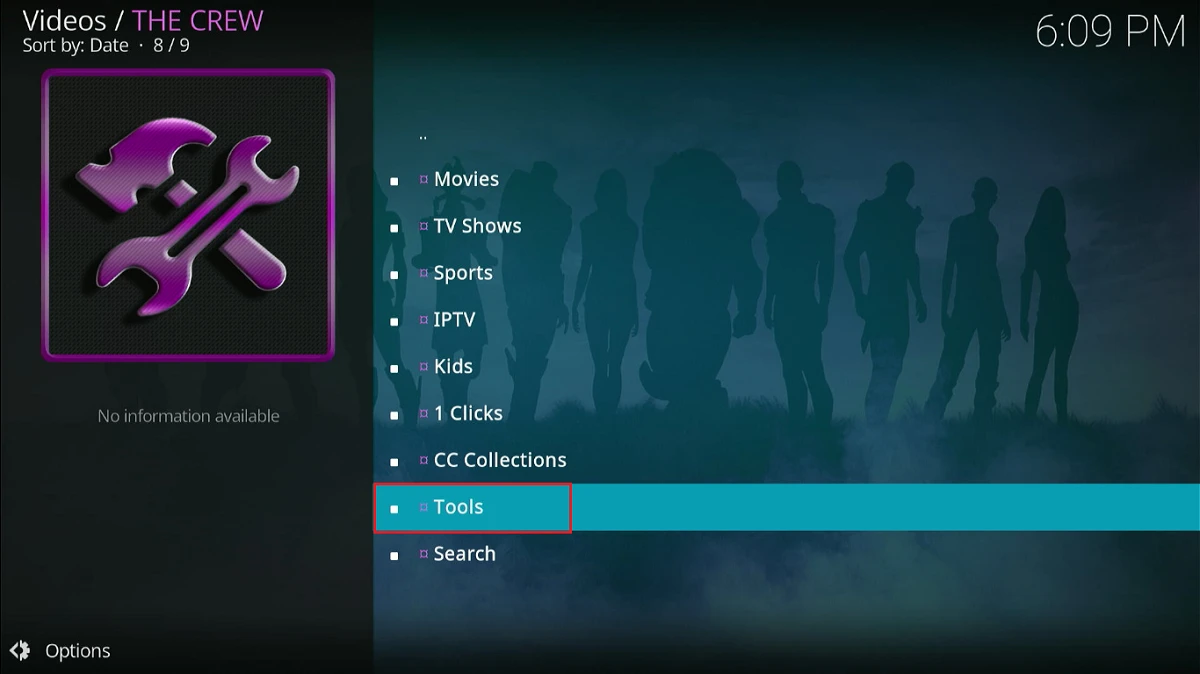
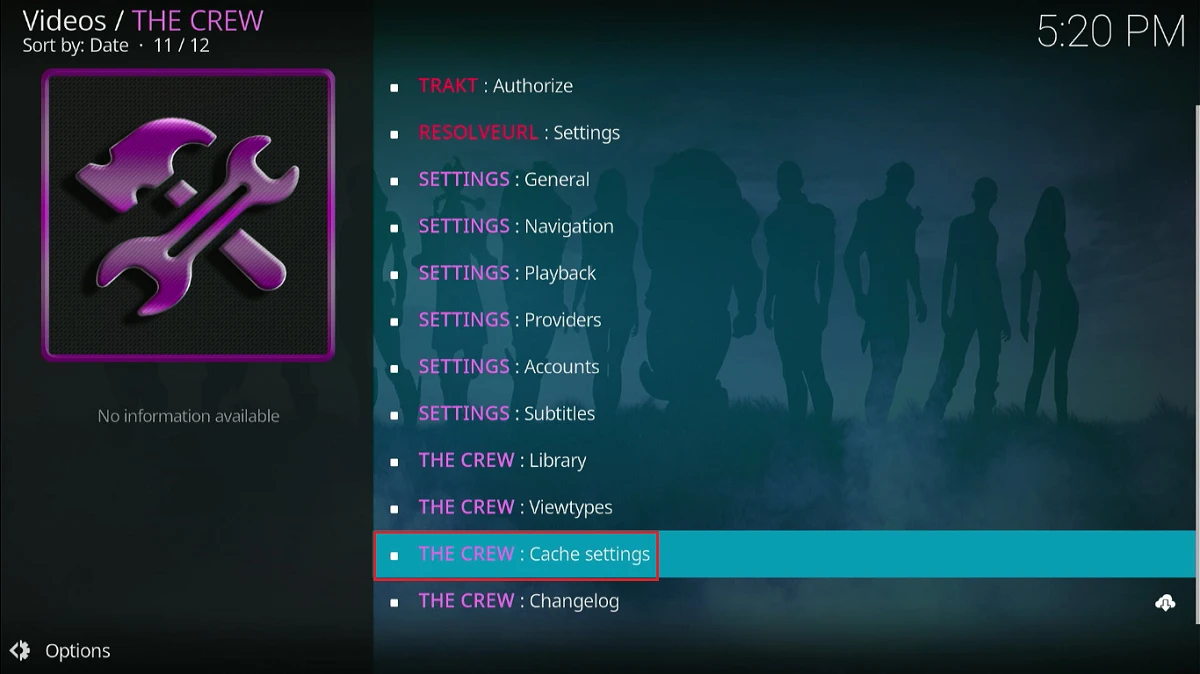
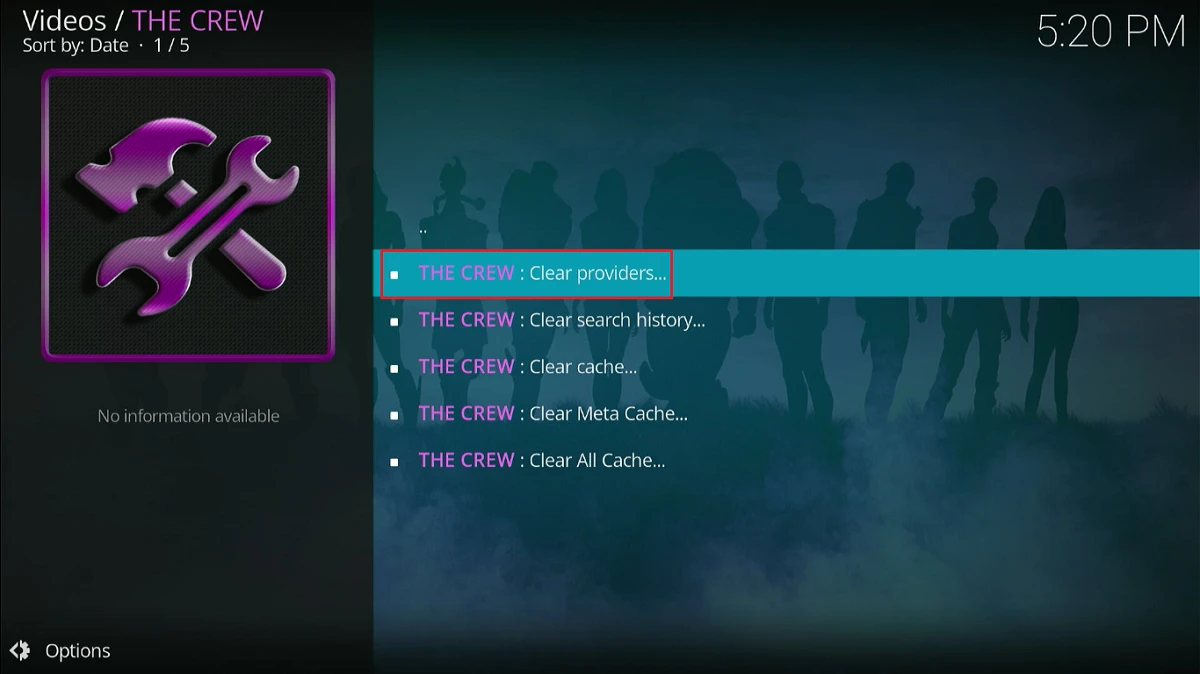
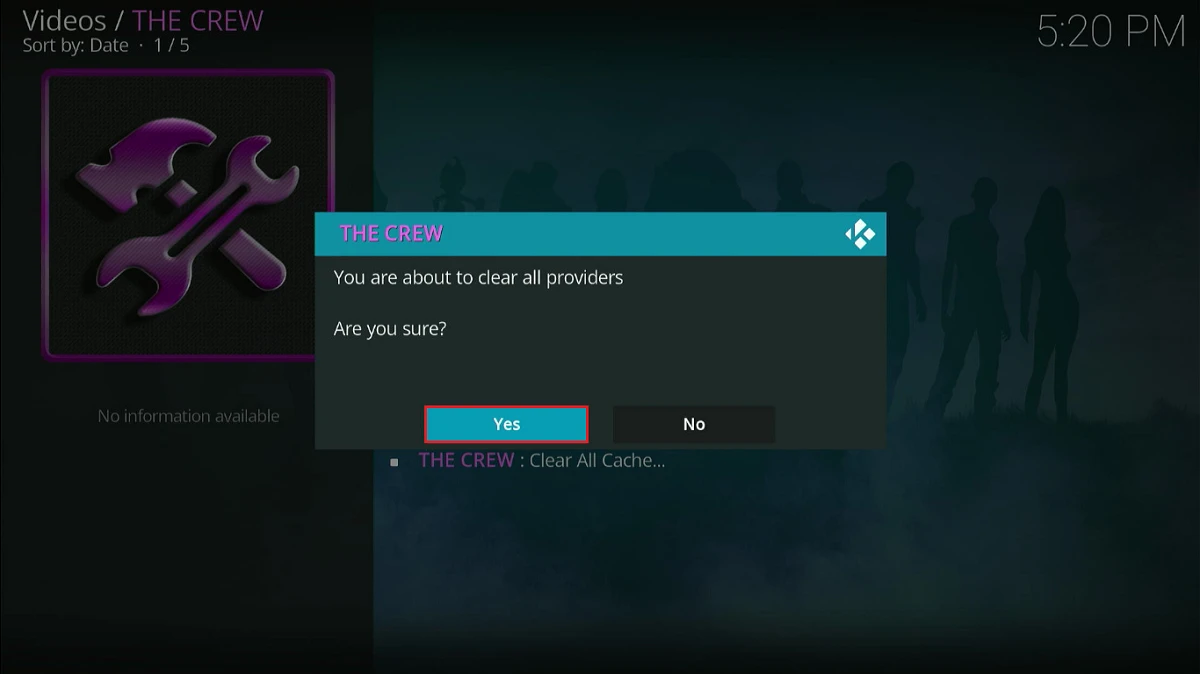
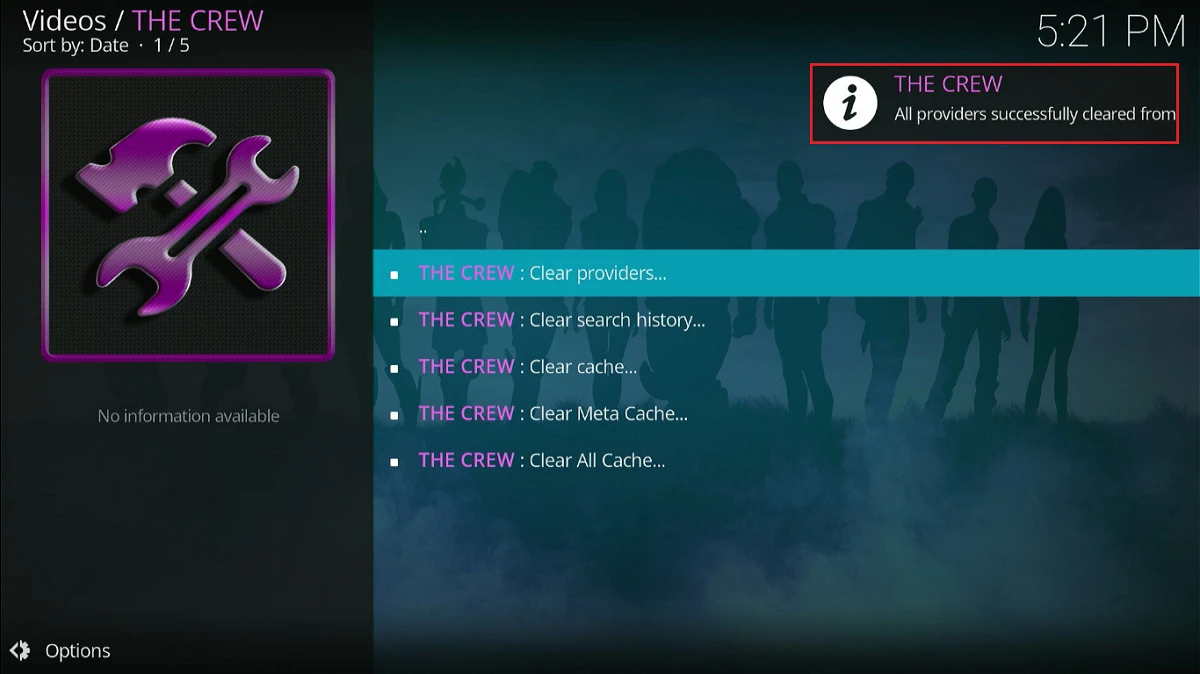
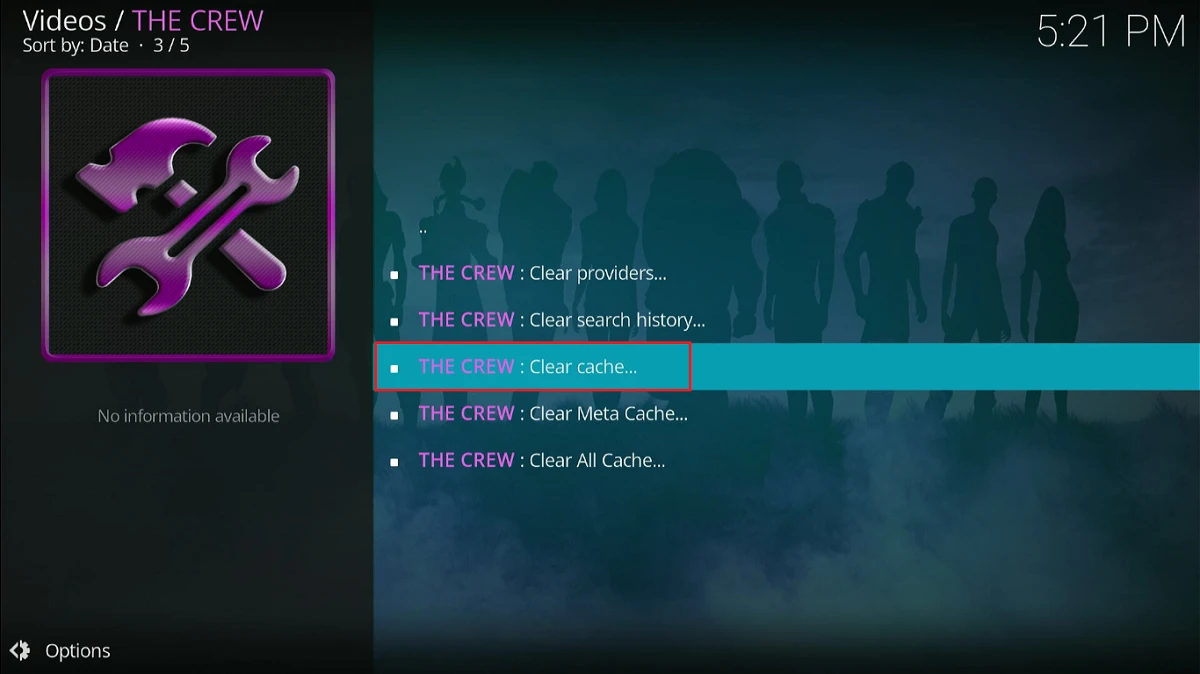
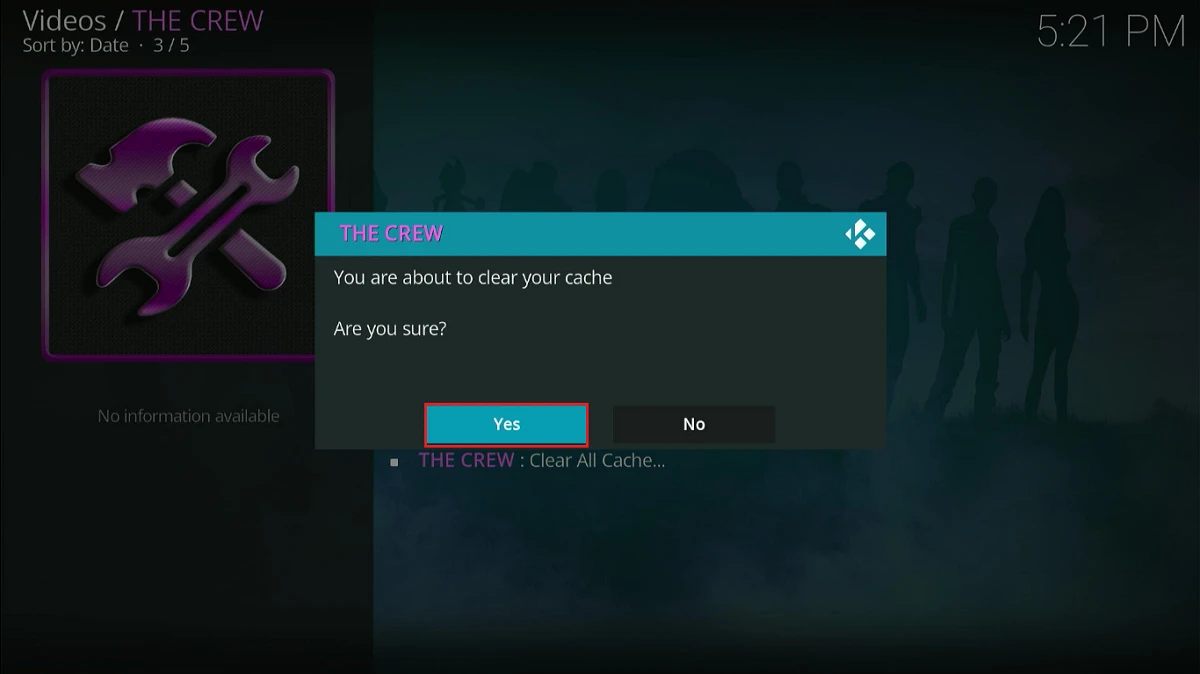
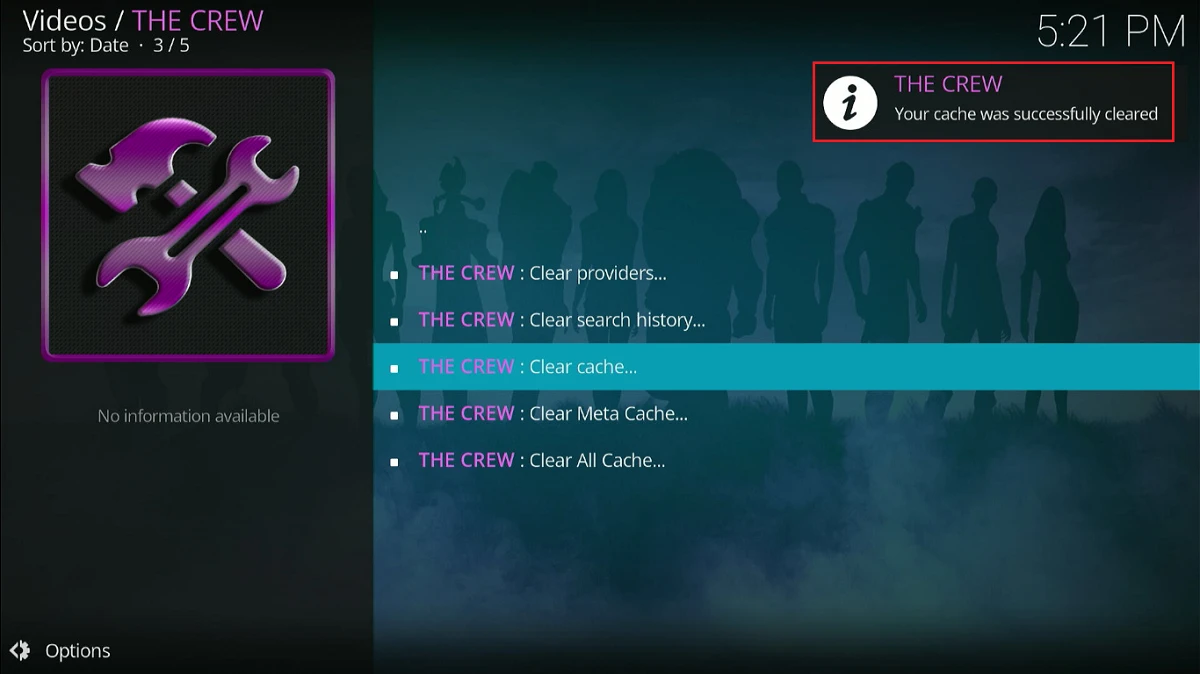
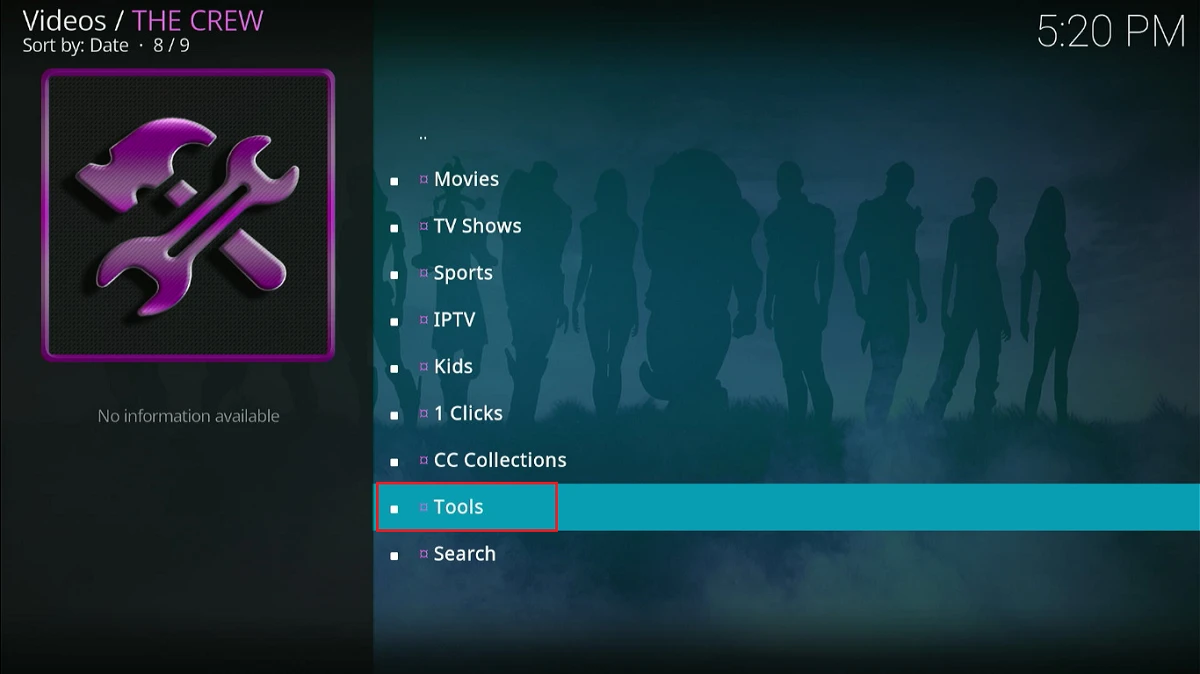
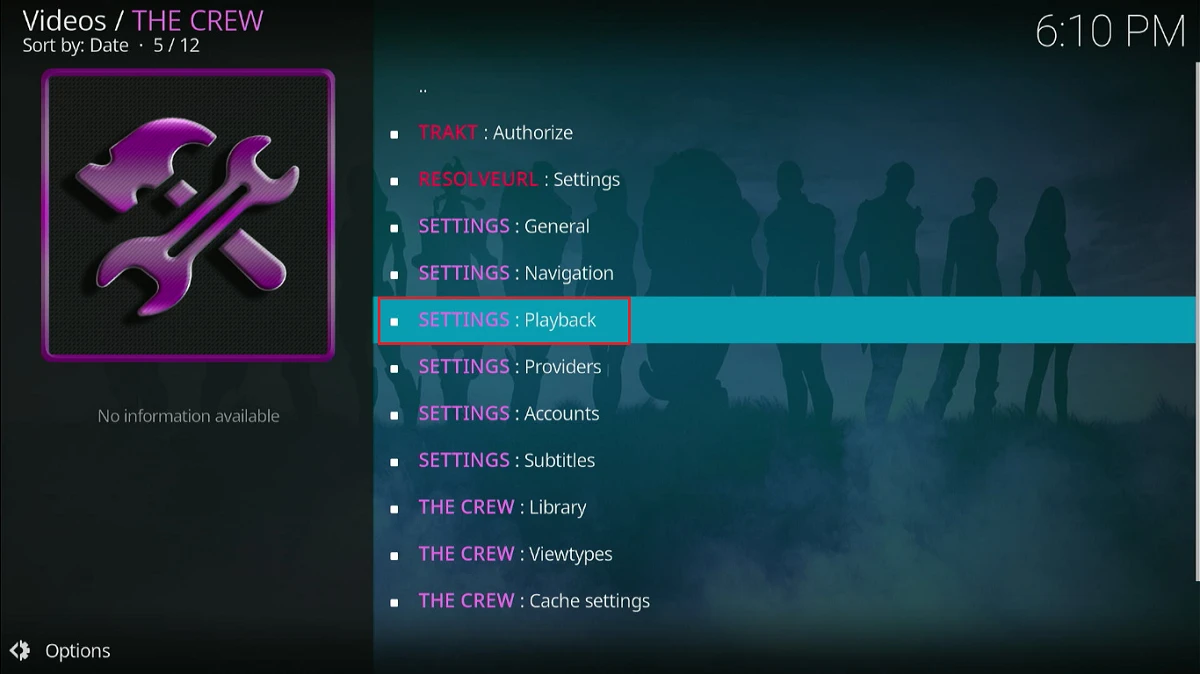
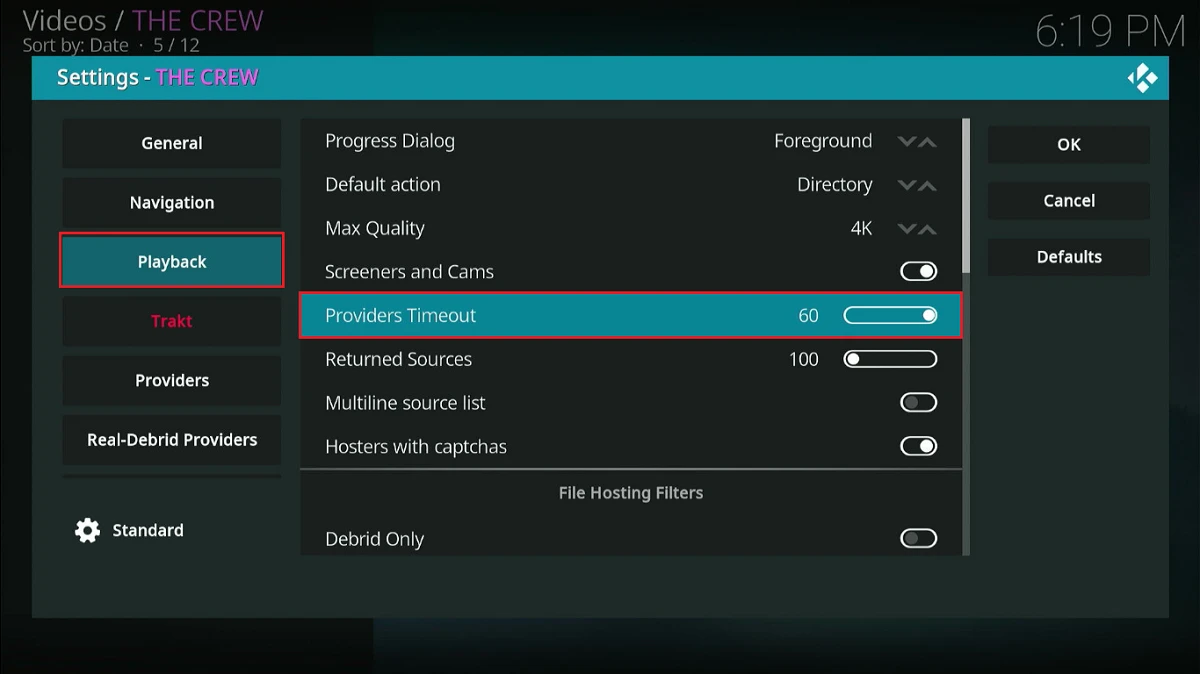








Leave a Reply