This article will discuss the various Kodi problems and their possible solutions. If your Kodi is not working, it could be for many reasons. In my several years of experience with Kodi, I have run into several issues and have often wondered—instead, frustratingly—why it is not working. However, I also realized that most Kodi issues can be resolved with simple fixes.
Kodi is a widely used open-source media player. It provides a rich entertainment experience on devices like Amazon Firestick and enables you to stream a variety of content, such as movies, TV shows, sports, and music, from various online platforms.
Kodi is highly compatible and flexible, which allows users to enhance their experience through custom add-ons and skins.
You can access various TV channels, on-demand video content, and international content with third-party addons. It offers a straightforward interface on Firestick for easy access to the media library or streaming services.
Kodi completely changes the user’s Firestick experience; unfortunately, it sometimes stops working, which can cause major inconvenience. We have some easy fixes for Kodi not working that can help you solve the issue on your own.
Kodi Not Working – Common Fixes
I will divide the Kodi issues into two broad categories: local and server-related. We can usually find a solution to local problems. However, if there is a server issue, we cannot do much about it. It is up to the developers to take care of such problems, and all we can do is wait it out.
The following are some common problems and fixes for Kodi media players:
Attention Kodi Users!
Governments and ISPs worldwide monitor your online activities. If you use third-party Kodi addons, you should always use a reliable Kodi VPN to hide your identity and prevent issues with your streaming experience. Currently, your IP is visible to everyone.
I use ExpressVPN, the fastest and most secure VPN in the industry. It is very easy to install on any device, including Amazon Fire TV Stick, PC, Mac, and Smartphones. It also includes a 30-day money-back guarantee. If you're not satisfied with their service, you can request a refund. ExpressVPN is offering a special NEW YEAR deal: get 4 months free and save 78% on the 2-year plan.
Install and Use Best Kodi VPN | Why you must use a VPN at all times
1. Always Use a VPN with Kodi
Is Kodi not working? Well, there is a chance your ISP is blocking the streaming requests originating from Kodi. Yes, ISPs are known for such practices. But you don’t have to worry about it anymore. You can avoid it by using a VPN for Kodi.
A VPN will mask all the streaming requests from your device, and your ISP will not even notice them. Since your ISP can no longer tell whether a data transaction belongs to Kodi, they will not be able to block it.
ExpressVPN has been my personal best for a long time now. It is the fastest and most reliable VPN service I have ever used. ExpressVPN safeguards your internet connection against those who are prying on your online activities, including your ISP. It also prevents me from internet throttling, which often tends to slow down my Kodi experience.
2. Kodi Crashes Frequently – Get the Latest Update
If Kodi crashes frequently, you first want to ascertain that you have the latest version. When writing this article, Kodi 21.0 Omega is the latest stable and officially released version.
To check the Kodi version on your device, follow the steps below.
1. Go to the Kodi home screen and click the Settings icon in the upper left. It is the cog icon placed under the Kodi logo.
2. Now, click System Information in the next window.
3. The Kodi version is at the bottom-right of the next window. The image below shows an older version. If you don’t have the latest version, you will want to update Kodi.
For some reason, Kodi doesn’t let you update it from within the application. There aren’t many ways to update Kodi to the newest version; the update methods are usually unstable and unpredictable.
The best way to get a new version is to uninstall the older version from your system and install the new one.
You might have added some addons and changed settings that will be lost when you reinstall Kodi, and it will be tedious to install everything again. But for Kodi to work properly, you must reinstall it. You can install Kodi on Android from the Google Play Store and Windows from the Microsoft Store.
You need to side-load Kodi on Firestick as it is not yet featured in the Amazon Store. FireStick users can also update to the newer version of Kodi without losing their data.
3. Kodi Repositories Not Working
Kodi repositories are libraries that host addons and builds. Kodi has an official repository called the Kodi Add-on Repository, with several video addons, utilities, and more. However, third-party repositories like Kodi Bae and Fusion are more popular and widely used.
Independent developers create third-party repositories. There are dozens of repositories out there, and not all of them are equally popular.
To get a Kodi repository, you add a source to Kodi and then install the repository from that source. You cannot install the addons or builds if any Kodi repositories are not working.
So, how do you fix this issue? Unfortunately, for the most part, you can do nothing about it. Even when you install a repository locally, its content is still stored on a remote server. If you cannot install an addon or a build through Kodi, this usually means there is a problem with the server. While popular repositories are well maintained, the not-so-popular ones are not. It would be best to wait for the server to be online again for the repository to work. If the repository doesn’t work for several days, there is a chance it has been discontinued.
If you think there is a local issue with the repository unrelated to the server, you can try some standard troubleshooting techniques.
Go ahead and reinstall the repository. Sometimes, it might fix the issue. You may also want to reboot the device and check if it makes the repository work. If nothing seems to work, uninstall Kodi and reinstall it. It might help!
But do remember that local issues with repositories are extremely rare. The problem is most likely with the server.
4. Kodi Stopped Working Suddenly
I haven’t faced this issue in a long time, so I believe it is safe to say that the problem is rare. But I remember that Kodi suddenly stopped working for me when it had only worked a few hours before. Every time I tried to run Kodi, it would take a long time to launch or throw some error.
After thorough research, I figured that at least a critical file in the Kodi installation folder had gone corrupt, preventing the app from loading properly. I reinstalled Kodi, and it started working fine again.
If that’s the problem you are stuck with, I reckon reinstallation is the only solution. However, know that this will cause you to lose your Kodi data, and your installed add-ons will disappear. Unfortunately, there isn’t a lot we can do about it.
You could also share the Kodi log file at the Kodi support forum and see if they can help you with your issue.
5. Kodi Builds OR/AND Add-ons Not Working
I would first like you to determine if all the addons are not working or if it is just some (or probably just one).
If the Kodi build is not loading, none of your addons will work. This looks more like a problem with the build than the addons. It would be a good idea to look up Google (or any other search engine of your choice) and find out if there is a known issue with that particular build.
Usually, the build’s interface loads up as it is saved locally on your machine, but it cannot fetch the data from the server.
Again, if the problem is with the Kodi build, the only solution is to uninstall and reinstall Kodi. Uninstalling the build from Kodi doesn’t seem easy, as it involves such a complicated process. This is why I always install the app fresh.
If you are not using any build but the Kodi add-ons are not working, you first want to check the internet connection. Make sure your device is connected to the internet.
If the internet is working, reboot the device. This will refresh the OS and app and may fix the issue.
This could be a server issue if you are experiencing problems with only some addons. Kodi addons not working usually means they are not fetching any streaming links, or the links they are scraping are not streaming any content. This problem is common and often affects lesser-known addons. My advice is to go for one of the more popular Kodi addons.
6. Kodi Buffering Issues
When my Kodi is not working, I uninstall and reinstall the app. This fixes many problems. But when I run into Kodi buffering issues, I need to do more than that.
There are a few ways to take care of the buffering issues, including:
- Clearing the Cache
- Increasing the Video cache size in Kodi
- Using a VPN
- Using a Code
You can read more about it in detail in our unique Kodi buffering guide.
7. Reset Kodi to Default
In this guide, I have repeatedly discussed uninstalling and reinstalling Kodi. That’s a good idea, as it ensures that any missing installation files are redeployed on your system. However, I admit that not all Kodi problems require reinstallation. You may even clear Kodi data and reset it to default, which can spare you some extra effort.
You can reset Kodi to system default using the Ares Wizard. Here is how you can do it:
1. Install Ares Wizard on Kodi
2. From the Kodi home screen, go to Add-ons > Program add-ons and run Ares Wizard
3. Click the ‘More’ tab on the top right on the Ares Wizard interface
4. Click ‘Erase all data/Fresh Start’ button
5. Click ‘Yes‘ when the following prompt appears
6. Now, you will see the following window. If you would like to retain your favorites, sources, and addon settings, choose accordingly. The little grey dot next will turn green upon selecting the item (see the image below). Click the ‘Proceed‘ button at the bottom of this window to continue.
You can also reset Kodi data on FireStick and learn to back up your Kodi data before resetting it.
Conclusion
As this guide abundantly clears, most Kodi issues can be resolved by removing and reinstalling the app or clearing the Kodi data. Sometimes, something as simple as rebooting the device solves the problem. You can fix most local Kodi issues. However, server problems are beyond our control. I hope this guide helped you with your Kodi issues. Please fill us in with suggestions or questions in the comments section below.
Related:
- How to Fix Home is Currently Unavailable on FireStick
- How to Fix If FireStick Remote is Not Working
- How to Fix Buffering on FireStick

Suberboost Your FireStick with My Free Guide
Stay Ahead: Weekly Insights on the Latest in Free Streaming!
No spam, ever. Unsubscribe anytime.
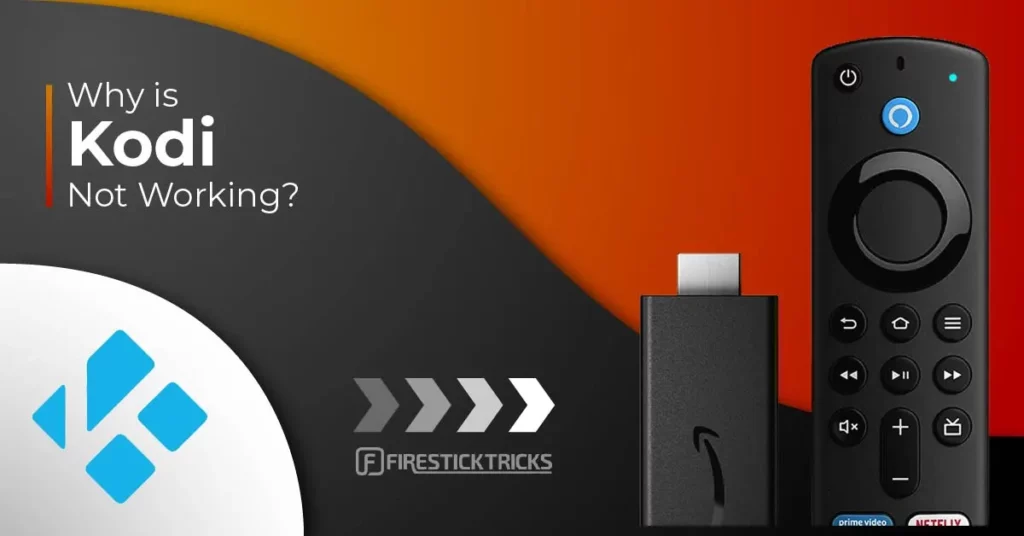

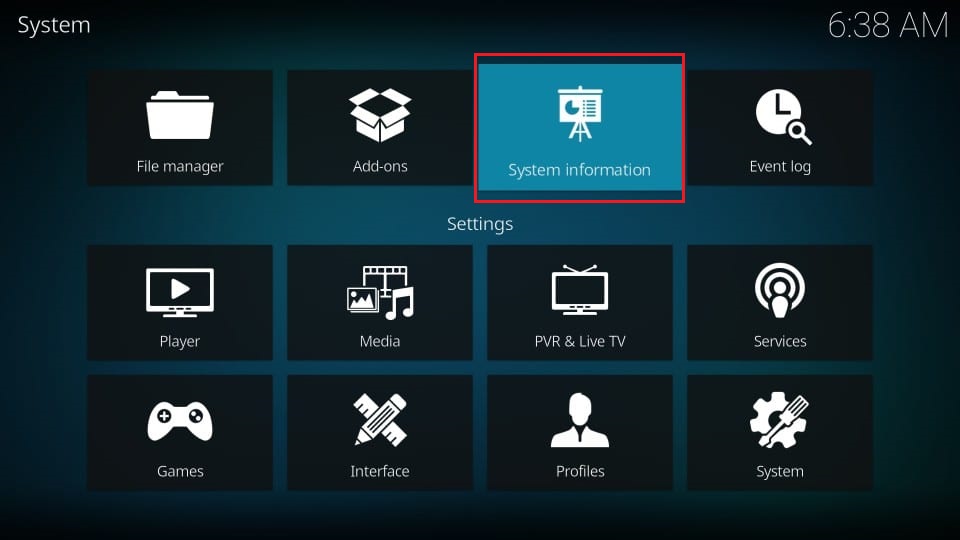
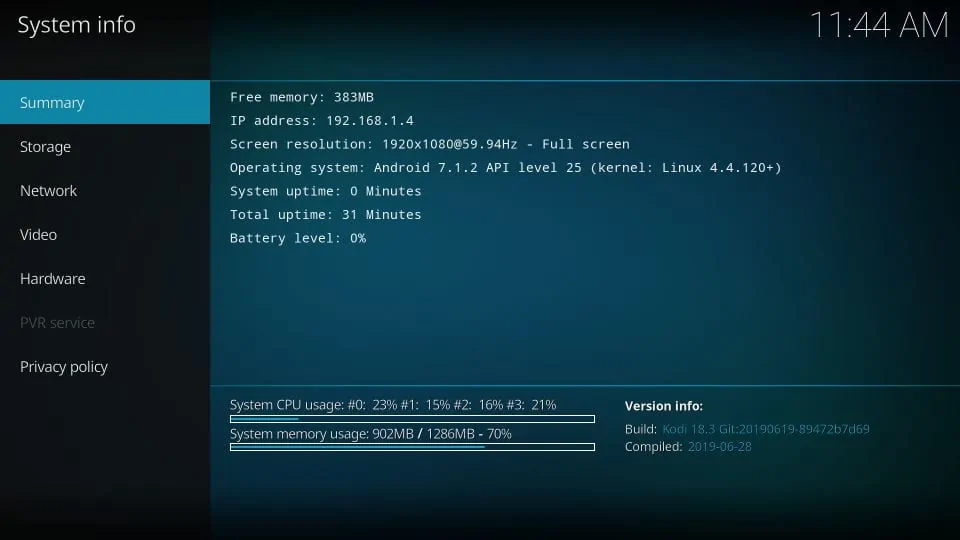
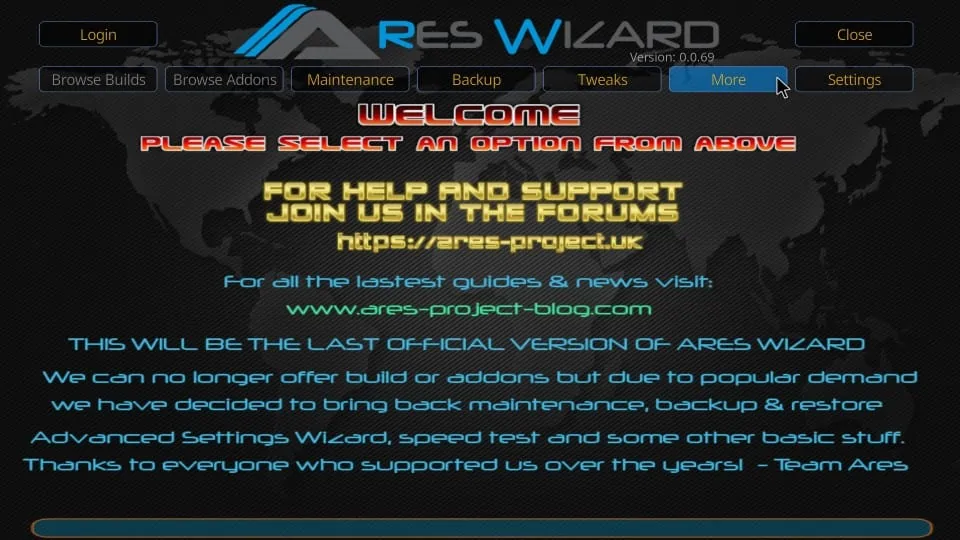
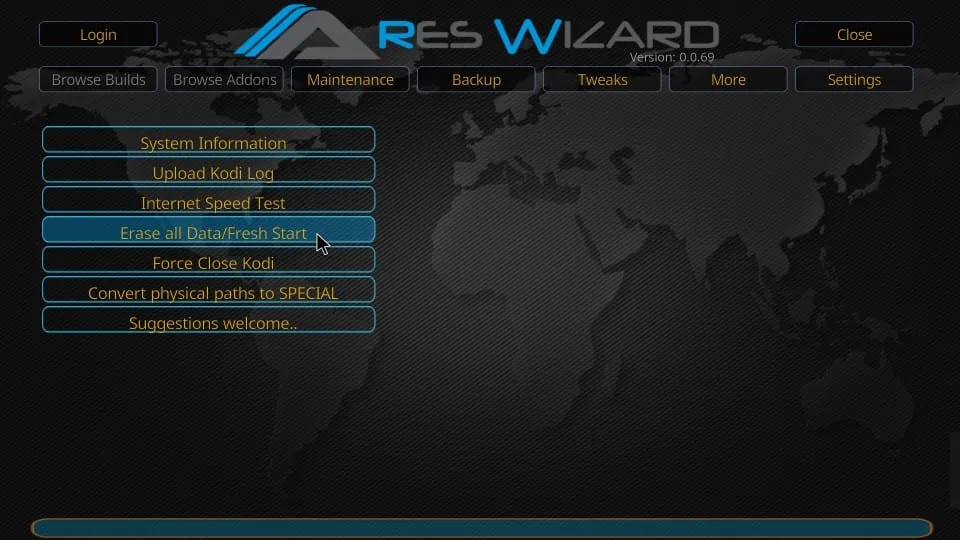
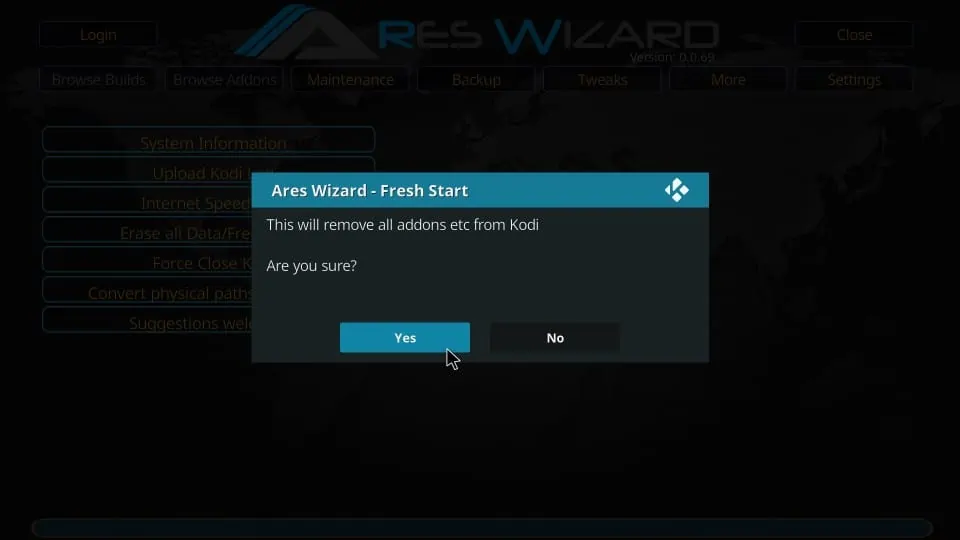
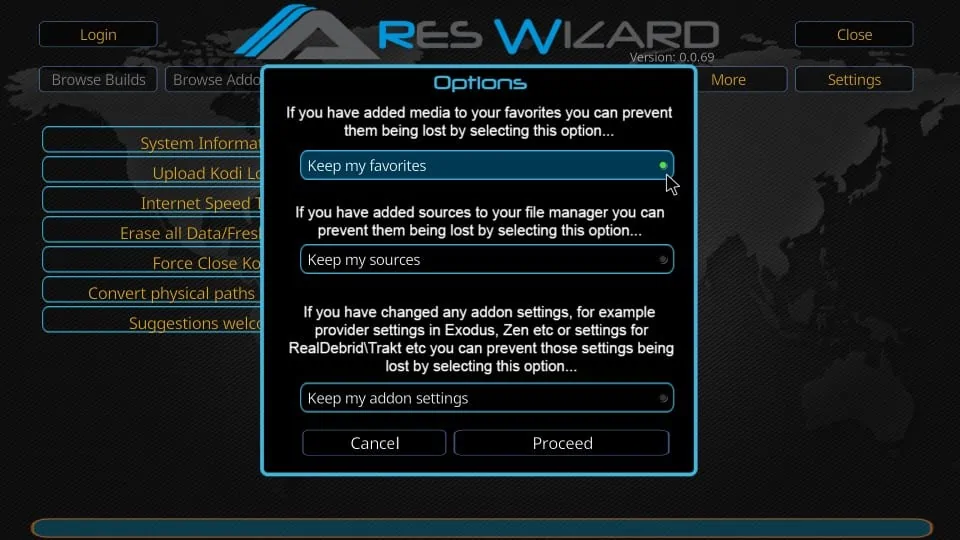


Hi, I’m having problems streaming on any Kodi add on. I have a VPN and I’m using it all through the real Debrid. I’ve followed all instructions, uninstalled all add ons and Kodi then reinstalled again but no luck. My internet is fine too. Any suggestions?
Hi Jason, which device are you using Kodi on? Also, which addons are you using? Please reply with the answer to these questions so that I am in a better position to help you.
KODI, Exodus Redux: cannot get a working stream, have search for solutions on the web, tried all can find, have uninstalled and re-install KODI, Exodus Redux, Vernom, all results are the same, no working movie streams. Have a vpn, been working with them, but they don’t have a clue either. Have upgraded amazon fire tv to the 4K, have done the cache thing, increased the timeout to search for stream, to be honest have run out of options. Can not define the problem that caused the no working stream issue. Have most current KODI and addons. Any suggestions?
Hey Shell, have you tried using Real Debrid with the addon? It could change things dramatically. Here is our article on Real Debrid: https://www.firesticktricks.com/real-debrid-kodi.html
You may also try other working addons we have listed here: https://www.firesticktricks.com/best-kodi-addons.html
There must be a bigger problem at the moment, because I can’t download or stream on Kodi, via Exodus or Covenant. I’ve removed and reinstalled everything, but nothing has changed …
Hi Mandy, it seems you ran into a temporary problem. It works for me. Please try again or try one of the other addons we have here: https://www.firesticktricks.com/best-kodi-addons.html
Hi!My desktop originally came with Windows Vista,Windows 7 was installed,worked great,had Kodi Krypton,no problems.Decided to upgrade to Windows 10.I installed Kodi Leia 18.5 with No Limits Magic build.I have a problem with video not playing but there is audio.In Render Method I chose Software,still not working.I even tried the other options in Render Method.no success.Is the problem the version of Kodi that I have?,the build No Limits Magic?Or my desktop?
Hi Ricardo, I have the same configuration (Windows 10 and Kodi 18.5). Seems to work fine on my computer. Did you try uninstalling and reinstalling Kodi?
Yes I did,3 times with different builds.
Thanks Max – I can’t get any films either, if I click on movies the wheel spins and nothing appears. Any suggestions?
Hi Fiona, possibly, your ISP is blocking the streams. You may want to try it with a VPN. Also, try some other addons from our list: https://www.firesticktricks.com/best-kodi-addons.html