Today, I will explain how to install Kraken TV on FireStick. The steps outlined in this guide work on FireStick 4K, 4K Max, Fire TV Stick Lite, Fire TV Cube, and other Fire TV OS devices.
 What Is Kraken TV?
What Is Kraken TV?
Kraken TV is an app that offers free live streaming of multiple TV channels. It lets you select the country whose channels you want to watch, including the USA, Pakistan, India, Bangladesh, the UK, and others.
You can scroll through the available categories and watch sports, news, cartoons, science, and other content.
On the downside, not all the channels are HD quality; most are SD. However, they do run smoothly. The app also has advertisements that may cause some interruptions.
Some features might not work as well on FireStick as they do on Android, but this isn’t much of an issue.
All in all, it is a good app for streaming live TV with dozens of channels.
Attention FireStick Users
Governments and ISPs across the world monitor their users' online activities. If you use third-party streaming apps on your Fire TV Stick, you should always use a good FireStick VPN and hide your identity so your movie-viewing experience doesn’t take a bad turn. Currently, your IP is visible to everyone.
I use ExpressVPN, the fastest and most secure VPN in the industry. It is very easy to install on any device, including Amazon Fire TV Stick. Also, it comes with a 30-day money-back guarantee. If you don't like their service, you can always ask for a refund. ExpressVPN also has a special deal where you can get 4 months free and save 61% on the 2-year plan.
Read: How to Install and Use Best VPN for FireStick
Is Kraken TV Safe and Legal?
Kraken TV is not officially available on the Google Play Store or Amazon App Store, so the app can’t be stamped as 100% safe. However, here’s a report of VirusTotal after scanning.
No malware or suspicious files were found. Overall, the app looks clean.
FireStickTricks can’t verify the legality of third-party apps because it depends on their content sources, copyrights and licenses, user location, and more.
Therefore, it is recommended to use a VPN while using apps like these. ExpressVPN is the best VPN to hide your online identity while streaming.
Kraken TV Plans and Pricing
Kraken TV IPTV is free to use. Therefore, you don’t have to pay for any Subscription plan.
Kraken TV Overview
1. Watch the channels from your selected country.
2. Countries include Pakistan, India, the USA, the UK, Mexico, Venezuela, Peru, and dozens more.
3. Browse through multiple categories of News, Documentaries, Entertainment, and more.
4. Free of cost.
5. SD and HD channels are both available.
6. Supports MX player integration.
7. VPN is supported.
How to Install Kraken TV on FireStick?
The installation process below is divided into two parts. Firstly, we will make our FireStick compatible to install a third-party app and install the application itself.
Legal Disclaimer: This tutorial is purely educational. FireStickTricks.com doesn’t own, host, operate, resell, or distribute any streaming apps, addons, websites, IPTV or services. The page contains some unverified services, and we are not certain whether they hold legal licenses to distribute the content. FireStickTricks.com does not verify the legality of each app/service in all regions. Do your due diligence if you use any of the unverified apps/services, and stream only content that is available in the public domain. The end-user shall be solely responsible for the media accessed.
Part 1: Prepare Your FireStick to Download Kraken TV
So, we will use Downloader to sideload Kraken TV. The Downloader app is necessary to install third-party apps. You can install it directly from the Amazon App Store, as it is an official app.
You can proceed to the next step if you have already read our instructions to install Downloader and change the unknown sources settings. However, for those who haven’t followed our guide to installing Downloader on FireStick previously, you must go through it before installing Kraken TV.
You need to toggle the Unknown Sources setting and allow the installation of apps from outside the official store. Once you have done this, you can install the desired application.
Part 2: Install Kraken TV on Your FireStick
Now, once you have prepared your FireStick TV for installation, here’s how to do it.
1. Open Downloader and give it the required permissions.
2. Now type the following URL in the search bar: https://bit.ly/3HsZqp3
Note: We at FireStickTricks.com are not associated with the developers of Kraken TV. You are downloading the APK from an external source.
3. It will redirect you to the downloading screen. Click on “Latest version.”
4. Click Download.
5. Wait for the download to complete.
6. Now click Install.
7. After installation is completed, click on Done.
Now that the app is installed, you can enjoy it without extra effort.
Your FireStick / Fire TV is now all ready to stream your favorite content. However, before you start, I would like to warn you that everything you stream online is visible to your ISP and Government. This means, streaming free movies, TV shows, Sports might get you into legal trouble.
Thankfully, there is a foolproof way to keep all your streaming activities hidden from your ISP and the Government. All you need is a good VPN for Fire Stick. A VPN will mask your original IP which is and will help you bypass Online Surveillance, ISP throttling, and content geo-restrictions.
I personally use and recommend ExpressVPN, which is the fastest and most secure VPN. It is compatible with all kinds of streaming apps and is very easy to install on Fire TV / Stick.
We do not encourage the violation of copyright laws. But, what if you end up streaming content from an illegitimate source unintentionally? It is not always easy to tell the difference between a legit and illegal source.
So, before you start streaming on your Fire Stick / Fire TV, let’s see how to use ExpressVPN to keep your streaming activities hidden from prying eyes.
Step 1: Subscribe to ExpressVPN HERE. It comes with a 30-day money-back guarantee. Meaning, you can use it free for the first 30-days and if you are not satisfied with the performance (which is highly unlikely), you can ask for a full refund.
Step 2: Power ON your Fire TV Stick and go to Find followed by Search option.
Step 3: Now type “Expressvpn” (without quotes) in the search bar and select ExpressVPN when it shows up in the search results.
Step 4: Click Download to install the ExpressVPN app on Fire TV / Stick.
Step 5: Open the app and enter the login credentials that you created while buying the ExpressVPN subscription. Click Sign in.
Step 6: Click the Power icon to connect to a VPN server. That’s all. Your connection is now secure with the fastest and best VPN for FireStick.
You can also read more detailed info on using ExpressVPN with Fire TV / Stick.
How to Use Kraken TV on FireStick
If you plan to use Kraken TV often, then move it to your home screen. Now you can access the app from your home screen without going to the Apps & Games section every time.
How to Integrate MX Player
Kraken TV does not have a built-in media player. Therefore, it is recommended you integrate MX Player with it. If you don’t have MX Player, follow our detailed guide on How to Install MX Player on FireStick.
Once you have installed MX Player, follow the steps below to integrate it within Kraken TV:
1. Open Kraken TV and click on the three horizontal lines at the top-left corner.
2. Click on Settings.
3. Select Video Player.
4. Now select MX Player.
That is it. You can now stream the channels from Kraken TV on MX Player. It is a renowned video player with multiple settings that offer the best possible quality.
Wrapping Up
Now that you know how to install Kraken TV on FireStick, it is time to start using it. Download the app and start enjoying unlimited live TV streaming.
Related:
- How to Install & Watch Shudder TV on FireStick
- How to Install & Use DistroTV on FireStick
- How to Install & Watch Apple TV App on FireStick
- How to Install & Watch Vuit on FireStick

Suberboost Your FireStick with My Free Guide
Stay Ahead: Weekly Insights on the Latest in Free Streaming!
No spam, ever. Unsubscribe anytime.
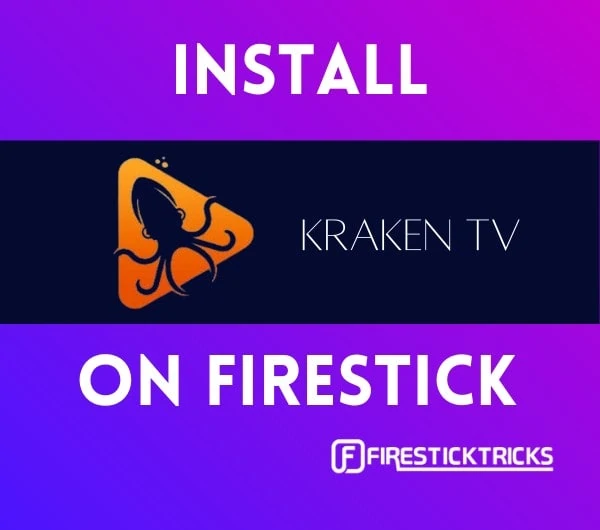 What Is Kraken TV?
What Is Kraken TV?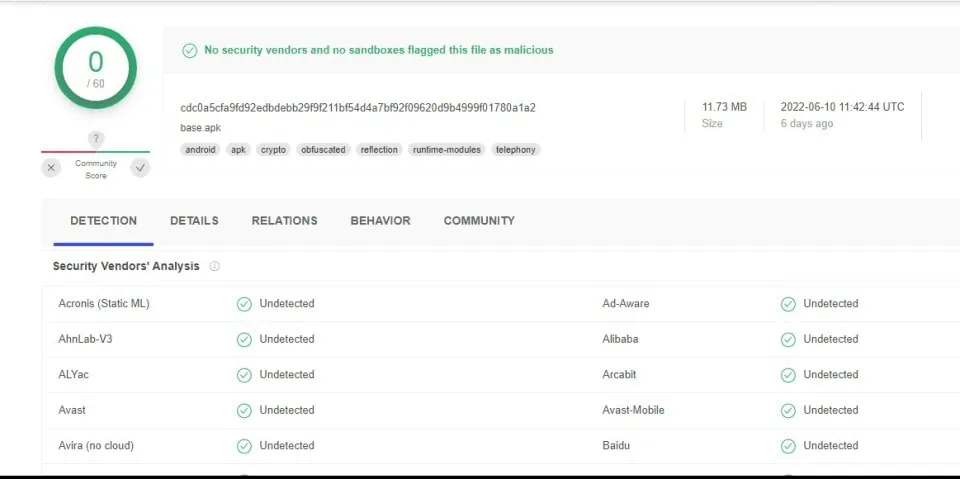
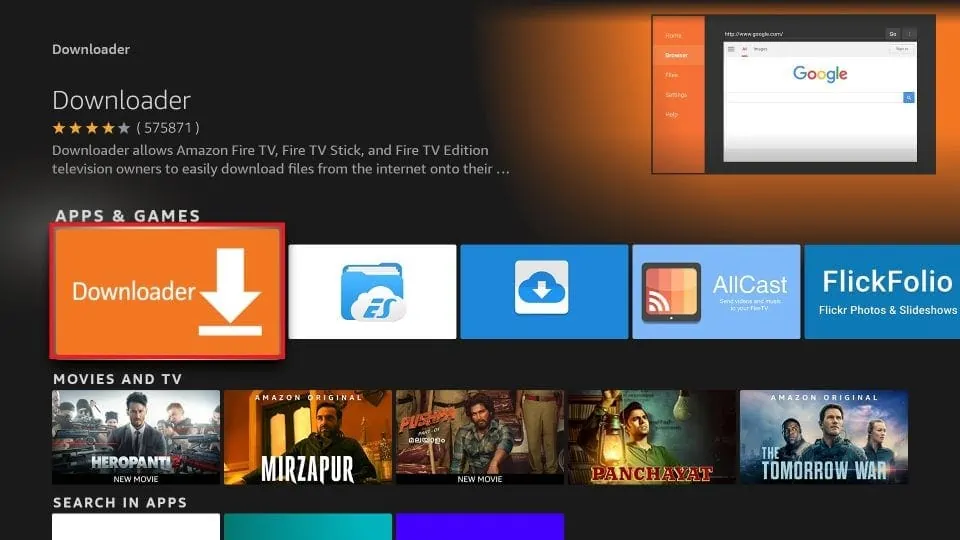
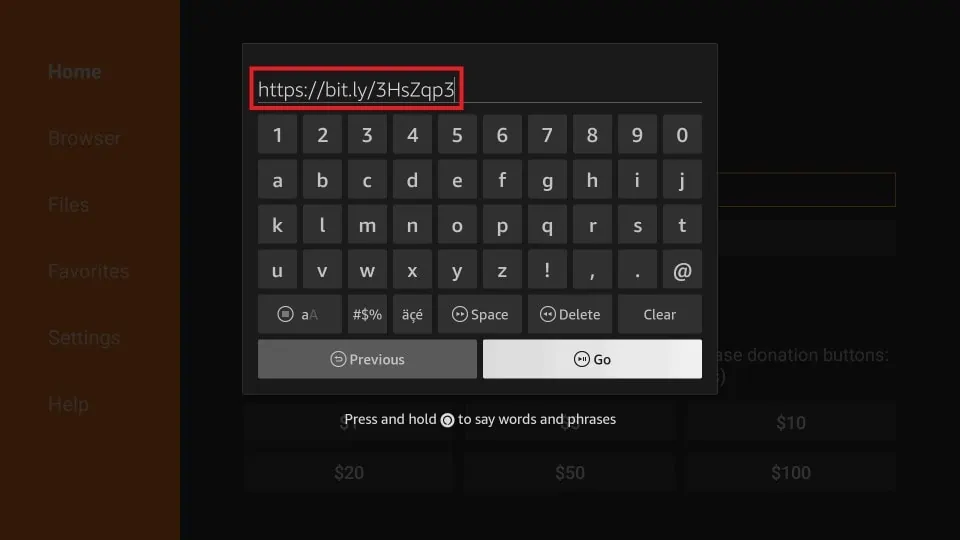
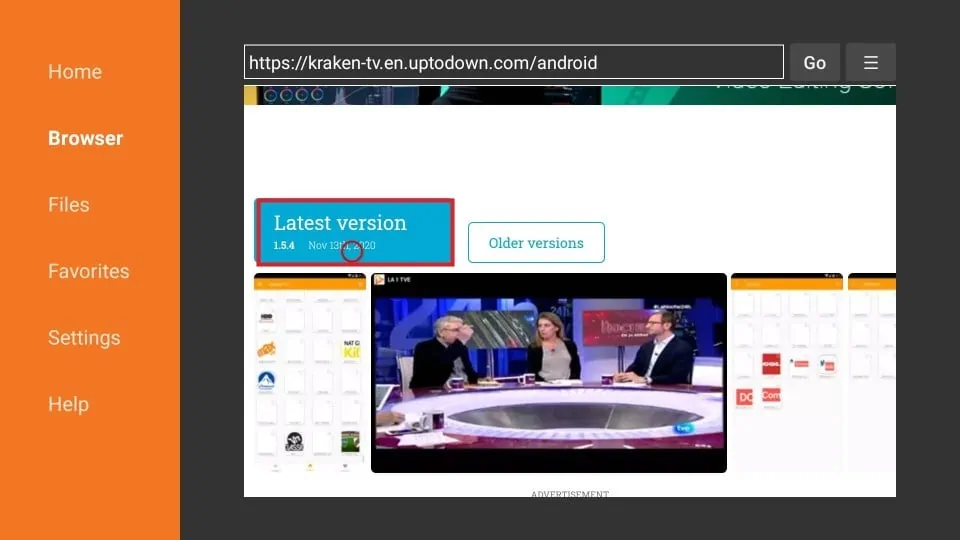
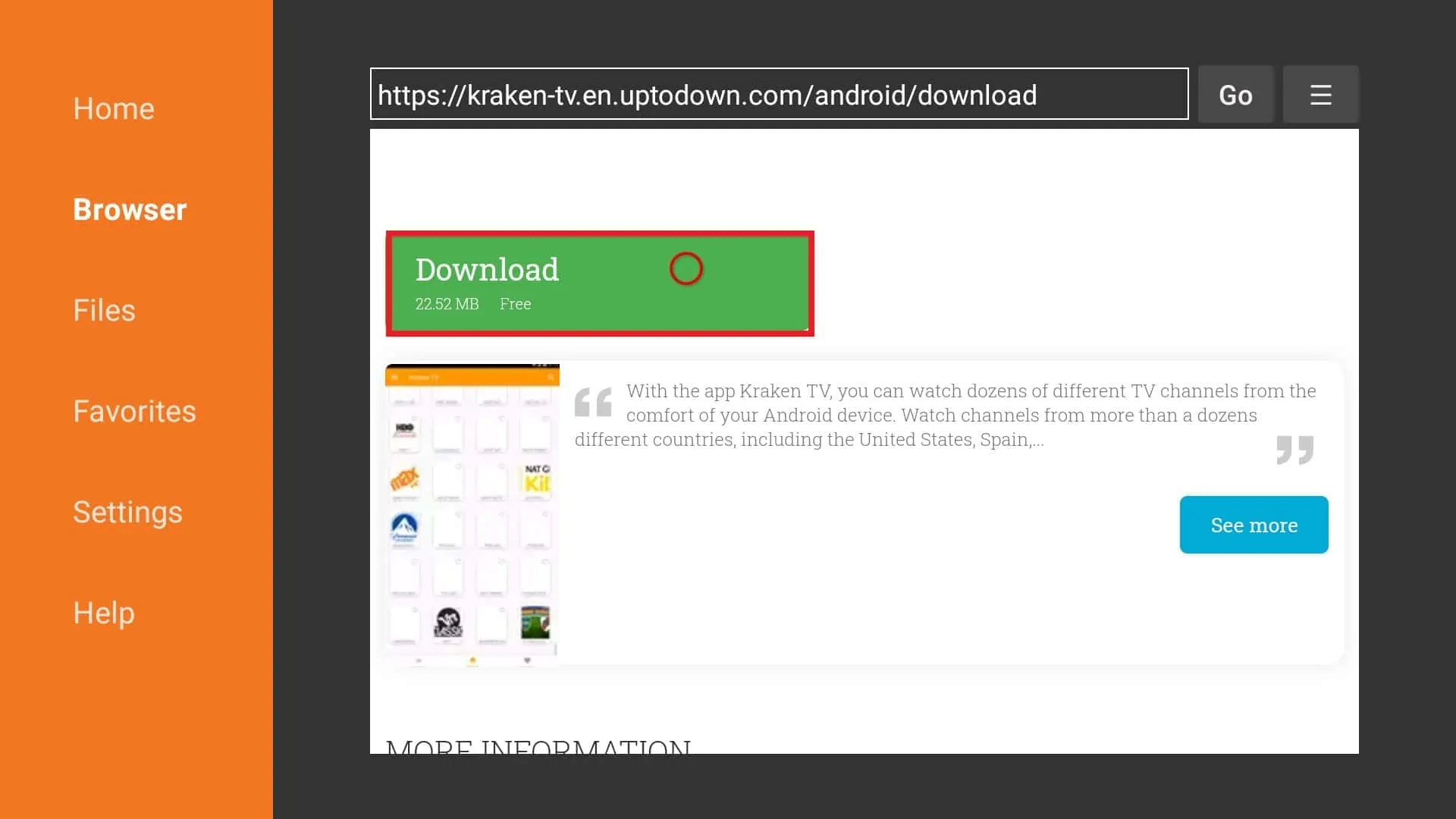
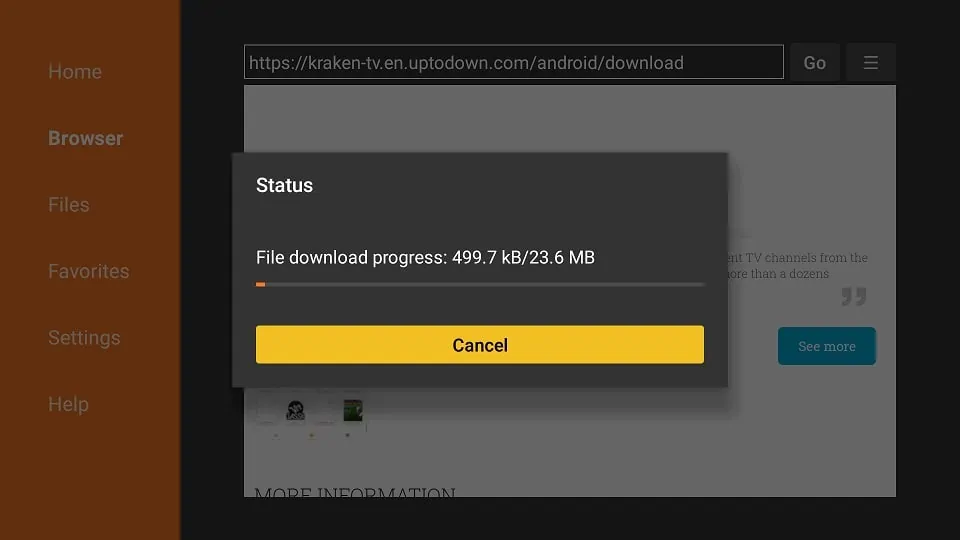
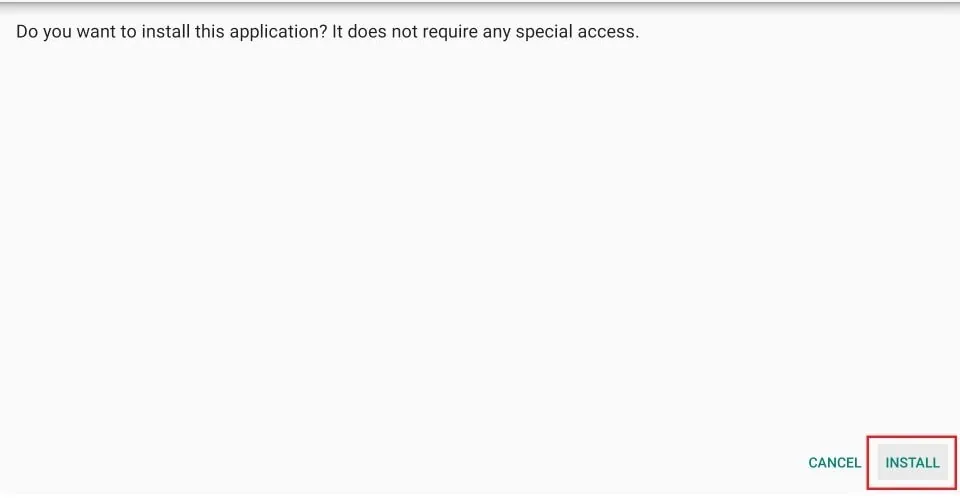
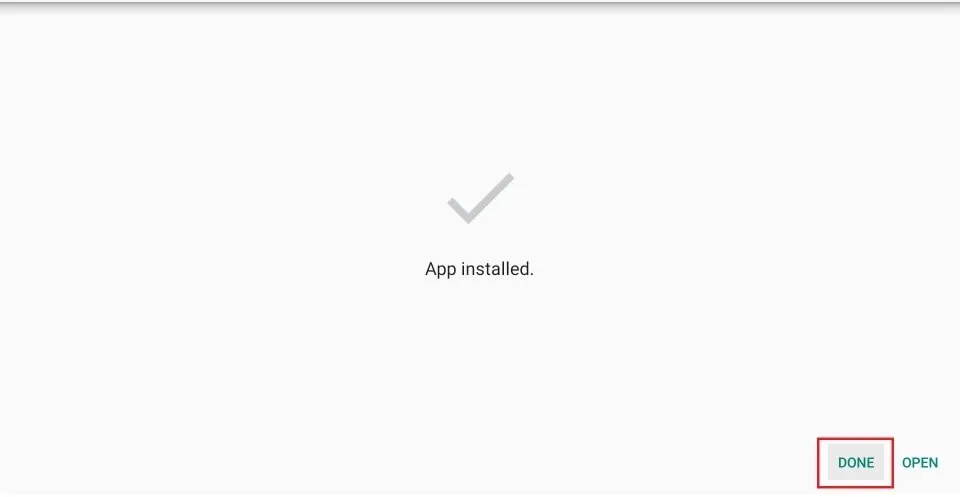





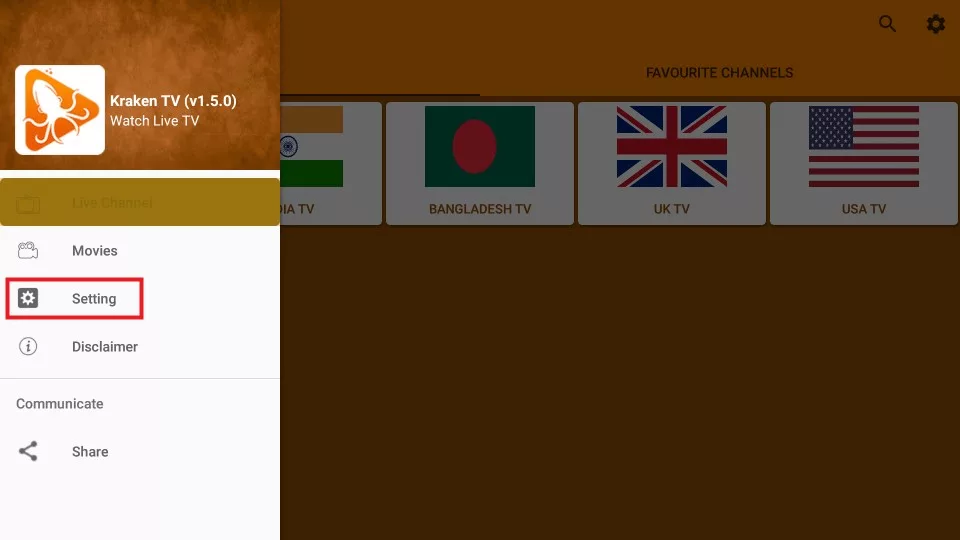
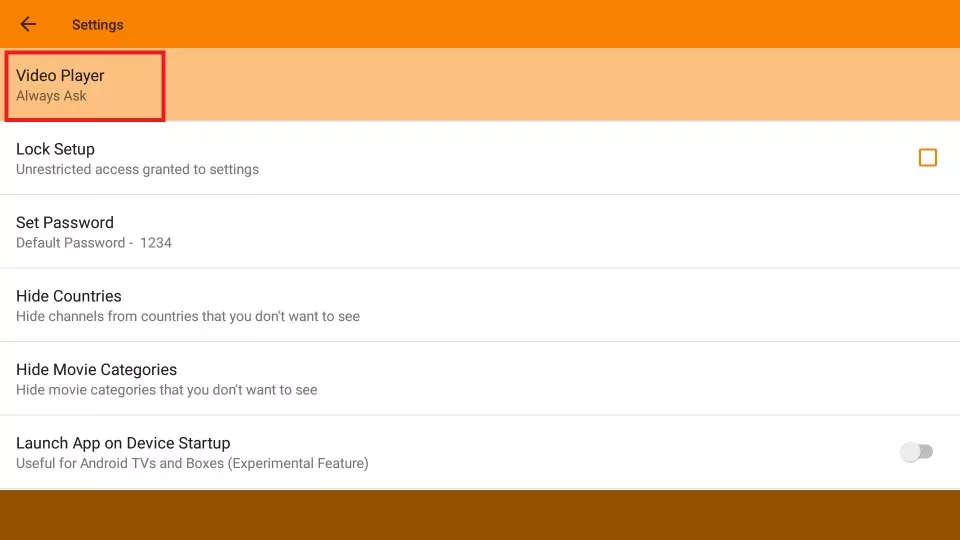
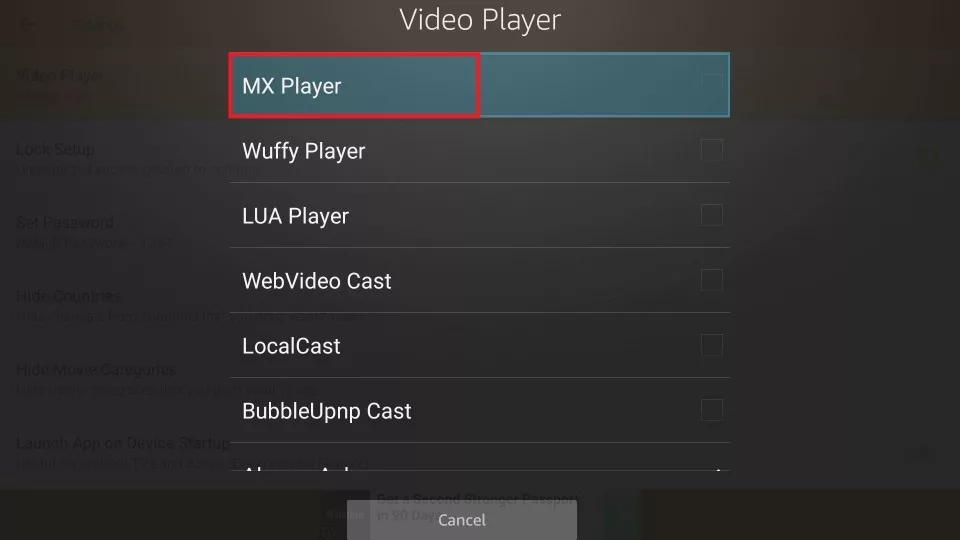


Leave a Reply