The following guide will discuss how to install and use MGM+ on FireStick. It will also cover the features and FAQs regarding the streaming service. Moreover, you can find some great alternatives for MGM+ at the end. The guide is relevant for all FireOS and Fire TV gadgets.
What’s MGM+?
MGM+ is a subscription-based streaming service containing various movies, TV shows, series, dramas, and more. It’s an excellent option for watching on-demand movies and live TV.
From old, classical shows to new releases and exclusive content, MGM+ has everything to keep the viewers hooked. Some movies on MGM+ include Cyrano, Candyman, House of Gucci, and Snake Eyes.
The premium plans for MGM+ start from $5.99/ month. However, it’s a great deal considering the fantastic library of content, HD streaming, and cross-device compatibility of MGM+.
Attention FireStick Users
Governments and ISPs worldwide monitor users' online activities. If you use third-party streaming apps, you should always use a reliable FireStick VPN to hide your identity and avoid issues with your movie-viewing experience. Currently, your IP is visible to everyone.
I use ExpressVPN, the fastest and most secure VPN in the industry. It is very easy to install on any device, including the Amazon Fire TV Stick. It also includes a 30-day money-back guarantee. If you're not satisfied with their service, you can request a refund.
ExpressVPN is running a special New Year deal: Get 4 months free and save 78% on the 2-year plan.
Read: How to Install and Use Best VPN for FireStick
Features of MGM+
Some of the top features of the streaming service are:
- It offers HD and 4K streaming.
- MGM+ is home to many popular shows and movies like The Wizard of Oz.
- You can stream on four devices simultaneously.
- The MGM+ app is simple and user-friendly.
MGM+ Pricing & Plans
MGM+ works on a subscription-based model. The service offers two premium plans for the users. Here are the details:
- Monthly: The Monthly package retails for $5.99/ month. You will be billed monthly and can cancel your subscription anytime.
- Annually: The annual plan is $49.99/ year. You will be billed every 12 months. This plan provides excellent value for money as compared to the Monthly package.
Both premium plans come with a 7-day free trial. Additionally, you can also get an MGM+ subscription via your TV provider.
How to Sign Up for MGM+
MGM+ is a subscription-based movie streaming service. Therefore, you must sign up for the service and select a membership plan to start streaming. Please follow these steps:
1. First, go to the official MGM+ site. Then, scroll to the top right corner and press the Subscribe button.
2. Choose your desired plan and press the Continue.
3. Follow the onscreen instructions to create the account.
4. Enter your payment information.
You now have a valid subscription to MGM+. You can use the service on any compatible device and start streaming anytime, anywhere.
How to Install MGM+ on FireStick
The MGM+ app is entirely safe and legal. Therefore, it’s officially available on many app stores, including the Amazon Store. Here are the steps:
1. Select Find (Magnifying glass icon) on the FireStick home screen.
2. Click the Search tab.
3. Type MGM Plus and click it in the search results.
4. Now, scroll to the Apps & Games category. Then, select the MGM+ icon to launch its installation dashboard.
5. Lastly, scroll to and press the Get icon to start downloading MGM+ on FireStick.
Note: You may view a Download icon instead of Get on the installation page. If that happens, hit the Download button to install the MGM+ app.
6. It may take a few minutes for the app to install. The Downloading sign will display the file download progress.
7. You will get the MGM+ Ready to Launch notification when the app installs.
The MGM+ app is now ready to launch. You can press the open button to launch the app directly, or go to the Home menu by pressing Exit.
Highly recommended if streaming with free or low-cost services 👇
How to Stream on FireStick Anonymously
As soon as you install the right apps, your FireStick is all ready to stream your favorite content. However, before you start, I would like to warn you that everything you stream online is visible to your ISP and Government. This means, streaming free movies, TV shows, Sports might get you into legal trouble.
Thankfully, there is a foolproof way to keep all your streaming activities hidden from your ISP and the Government. All you need is a good VPN for Fire Stick. A VPN will mask your original IP which is and will help you bypass Online Surveillance, ISP throttling, and content geo-restrictions.
I personally use and recommend ExpressVPN, which is the fastest and most secure VPN. It is compatible with all kinds of streaming apps and is very easy to install on Fire TV / Stick.
We do not encourage the violation of copyright laws. But, what if you end up streaming content from an illegitimate source unintentionally? It is not always easy to tell the difference between a legit and illegal source.
So, before you start streaming on your Fire Stick / Fire TV, let’s see how to use ExpressVPN to keep your streaming activities hidden from prying eyes.
Step 1: Subscribe to ExpressVPN HERE. It comes with a 30-day money-back guarantee. Meaning, you can use it free for the first 30-days and if you are not satisfied with the performance (which is highly unlikely), you can ask for a full refund.
Step 2: Power ON your Fire TV Stick and go to Find followed by Search option.
Step 3: Now type “Expressvpn” (without quotes) in the search bar and select ExpressVPN when it shows up in the search results.
Step 4: Click Download to install the ExpressVPN app on Fire TV / Stick.
Step 5: Open the app and enter the login credentials that you created while buying the ExpressVPN subscription. Click Sign in.
Step 6: Click the Power icon to connect to a VPN server. That’s all. Your connection is now secure with the fastest and best VPN for FireStick.
You can also read more detailed info on using ExpressVPN with Fire TV / Stick.
How to Sign in to MGM+ on FireStick
First, access the Apps & Games menu through Fire TV Home. Then, scroll through the downloaded applications and select the MGM+ icon.
The MGM+ logo will appear on the screen. Please wait a few moments for the application to launch.
The MGM+ login menu will appear as the app loads. Press the Already have an account? Log in tab.
Note: Select Subscribe Now if you aren’t subscribed to MGM+. It will direct you to the signup page to complete your purchase.
The login menu will open. MGM+ allows users to log in with Amazon, Web, or Remote. Scroll down and press the Log In with Remote tab.
The Log In with Remote menu will open. Here, tap the Email tab.
Use the on-screen keypad and enter your Email associated with MGM+. Then, press the Next button.
Next, select the tab Password.
Again, use the keypad and FireStick remote to enter your Password. Then, press the Next button.
Recheck your login credentials once, and then press the Log In button.
And that’s it. You are now logged in to the MGM+ app.
How to Use MGM+ on FireStick
If you’re confused about navigating the app as a first-time user, the following guide will help. The user guide for MGM+ focuses on the services’ contents and categories. It will also describe the other essential features offered by MGM+.
However, before you enjoy content via MGM+, create the app’s shortcut on FireStick Home. Apps that are available on the Home screen are easy to access. Moreover, it will save you time when you launch the MGM+ app.
After creating the shortcut, follow this user guide for the streaming service.
On the MGM+ sign-in page, press the Browse tab.
When the app loads, the Home menu will appear by default. This menu lets you explore the latest and popular content. The Home menu is further categorized into various sections. The first section is called Original Series.
To explore more categories, scroll down the Home menu. The following sections are called New this Month, Featured Movies, etc. Swipe right on each section to explore the available shows and movies.
Now, press the Movies icon below the Home menu to launch it. The Movies section contains all the available movies. It also offers genres like Comedy, Adventure, Indie, Kids & Family, Romance, and more.
The following section is called Live TV. It contains many live shows and on-demand content.
Now, select the Magnifying Glass icon to open the Search menu. Here, you can look for particular shows and movies using the search facility.
Press the Plus icon to open the My List section. It will display all the series and movies you have added to your list.
Lastly, press the Cog icon to open the Settings menu. Here, you can customize your Profile, Parental Controls, etc. Moreover, you can also Log out via the Settings menu.
5 MGM+ Alternatives
Here are some fantastic alternatives for MGM+.
1. Showtime Anytime
Showtime Anytime is another subscription-based streaming platform. It is compatible with many devices, including phones, computers, tabs, Smart TVs, and more. Showtime Anytime features original series, movies, documentaries, sports content, comedy shows, etc. It’s a one-stop shop for all entertainment lovers.
Some Showtime Anytime Originals include Dexter, Shameless, and The Affair. In addition to on-demand movies and shows, Showtime Anytime offers live TV. Moreover, the service lets you download selected content for offline viewing.
2. AMC+
AMC+ is a streaming platform for watching your favorite movies and TV shows. It works on a subscription-based model, which means you must sign up for the service. AMC+ features incredible shows, movies, series, and more.
Some of the Originals produced by AMC+ are The Walking Dead and Breaking Bad. Moreover, the service contains some exclusive shows that aren’t available elsewhere. Lastly, the live TV feature lets you stream AMC and other AMC Network Channels via AMC+.
3. HBO Max
HBO Max, also known as Max, is a streaming platform for all entertainment lovers. Like most platforms, Max also runs on a subscription model. It contains all the content on HBO plus more amazing movies and TV shows.
Moreover, you can also enjoy tons of Max Originals on the platform. Overall, Max is a decent streaming service; however, it’s geo-restricted, so you won’t be able to stream from everywhere in the world.
4. STARZ
STARZ is a premium streaming service. It contains many popular shows, blockbuster movies, original series, and more. Additionally, some cable TV providers offer STARZ for live streaming.
Some of the Original shows on the app include Power, Outlander, American Gods, and more. All the content is available in HD and offers an ad-free streaming experience. Moreover, you can also find tons of documentaries and kids’ content on STARZ.
5. Paramount+
Paramount+ is a subscription-based streaming service offering a vast content library. It also offers tons of Paramount+ Originals and live TV features. The service allows you to create multiple user profiles for every user.
Moreover, it’s a global service available across multiple countries. Paramount+ offers both ad-free and ad-supported premium plans. Some popular shows on the platform include Star Trek, The Good Fight, Hal, and more.
Frequently Asked Questions
Fortunately, MGM+ is entirely safe and legal. The MGM+ app is available on many reputed app stores like Amazon. It solidifies the app's authenticity and safety. Moreover, it is an American premium cable and satellite television network that belongs to the MGMPlus Entertainment company. Therefore, its legal and safety status is clear.
Unfortunately, MGM+ doesn't offer free streaming services. It's a subscription-based platform offering a 7-day free trial. However, after the trial ends, you'll be charged the monthly fee till you cancel your subscription.
MGM+ is the home to many incredible movies, TV series, shows, live TV, and on-demand content. Some fantastic shows on the app include The Lost City, Top Gun, Candyman, and more.
Final Words
The above guide described installing and using MGM+ on FireStick. It also covered the basics and a user guide about the streaming application. MGM+ is your go-to place to watch movies, TV shows, live TV, sci-fi, dramas, and more. It’s a tremendous subscription-based service to enjoy tons of content across various genres.
Related:
- How to Install DB TV Assistant on FireStick
- CucoTV APK on FireStick
- Flixoid on FireStick
- How to Install Strix on FireStick

Suberboost Your FireStick with My Free Guide
Stay Ahead: Weekly Insights on the Latest in Free Streaming!
No spam, ever. Unsubscribe anytime.

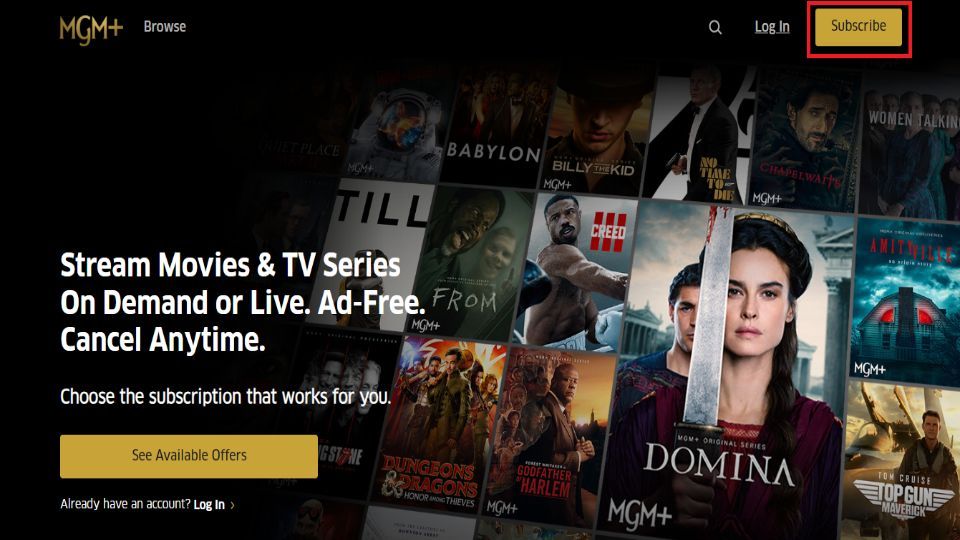
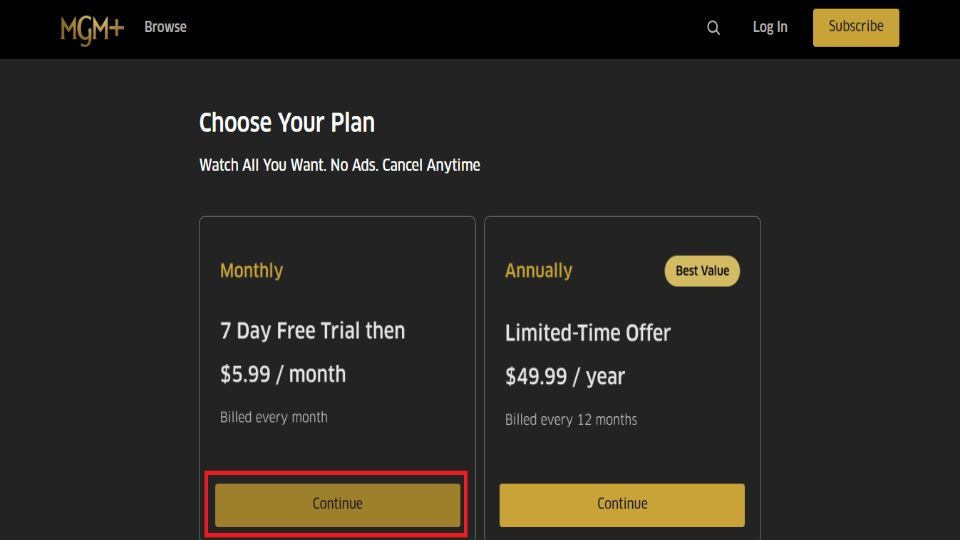
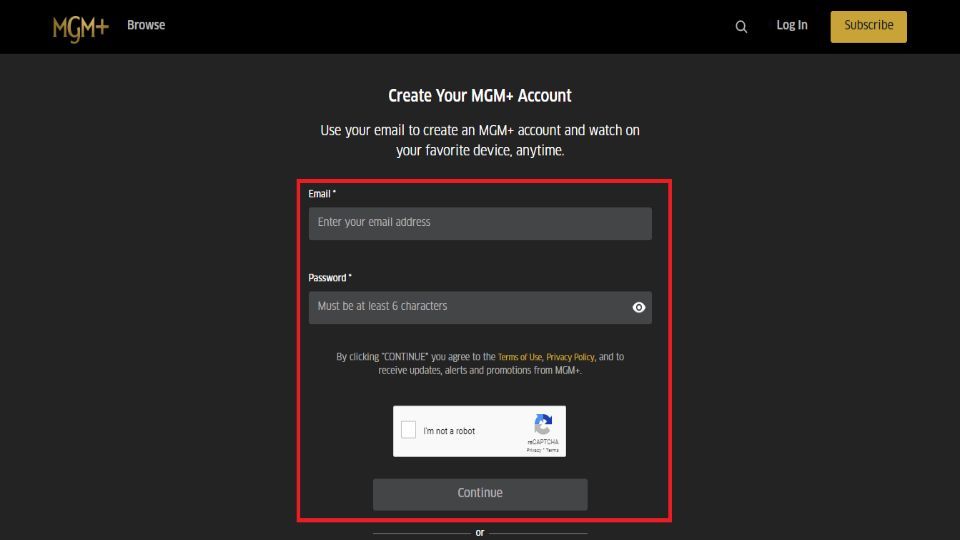
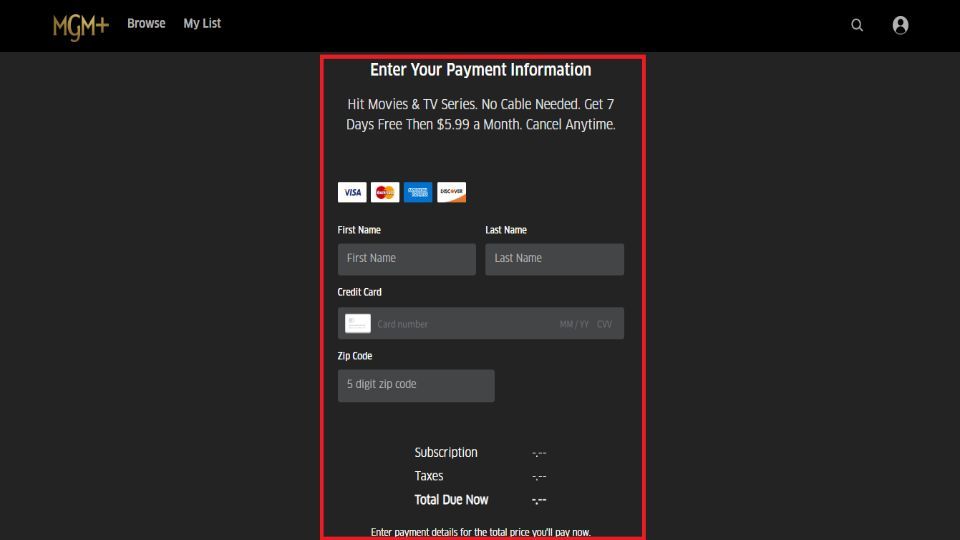


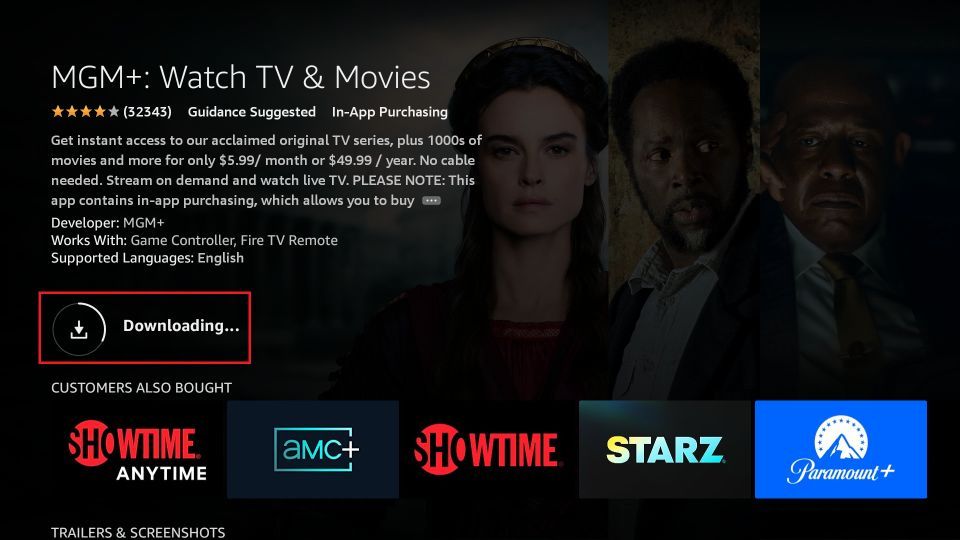






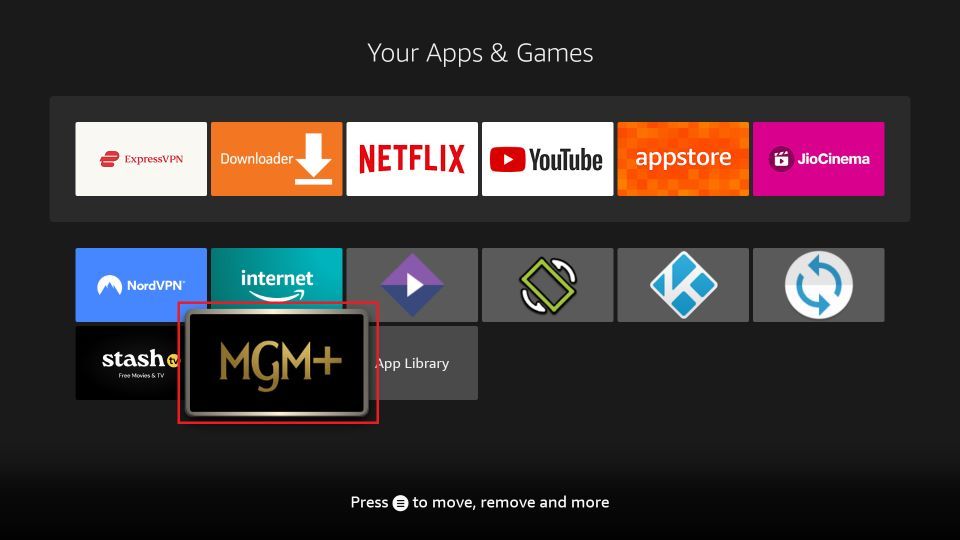

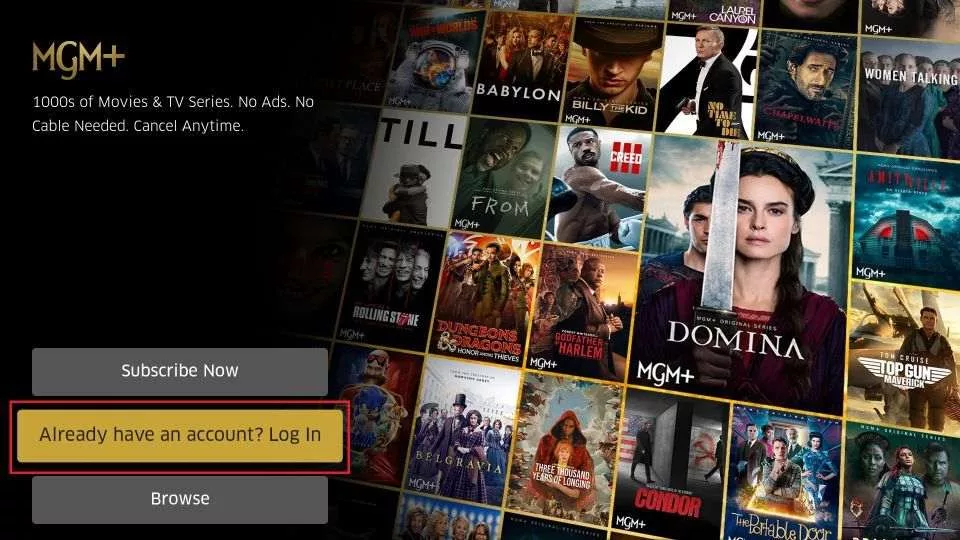
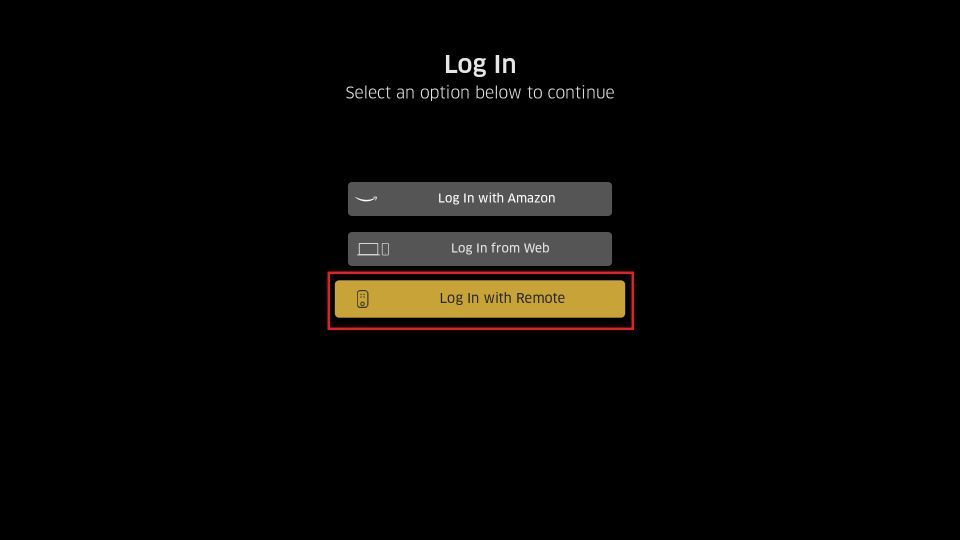
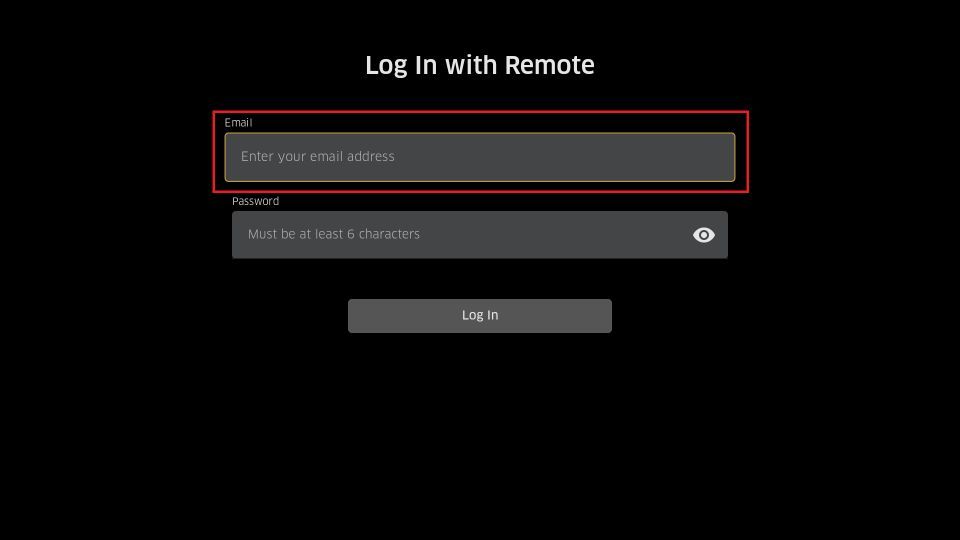
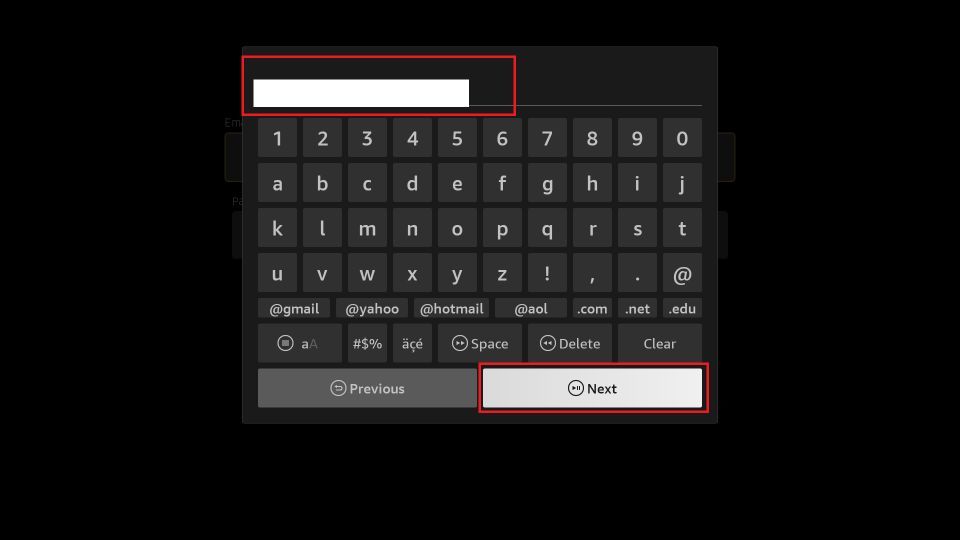
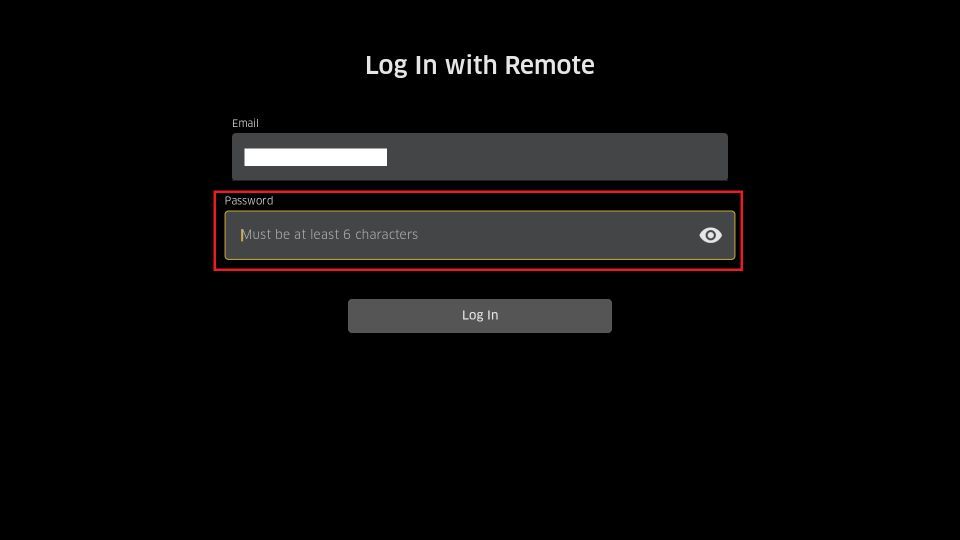
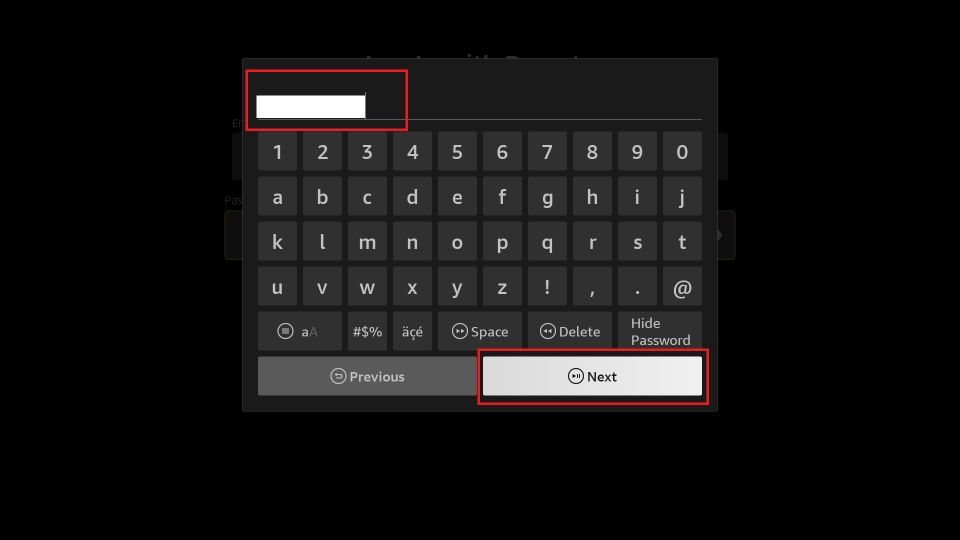
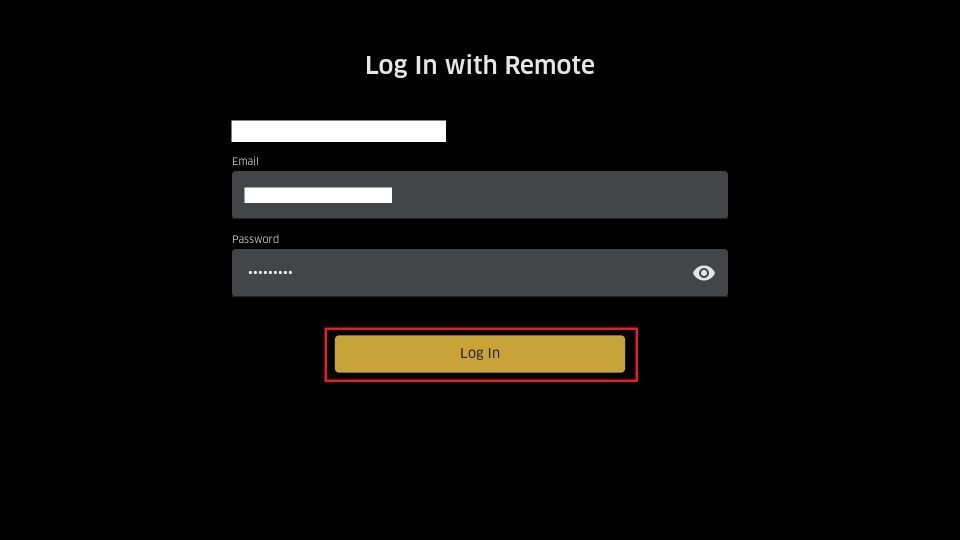
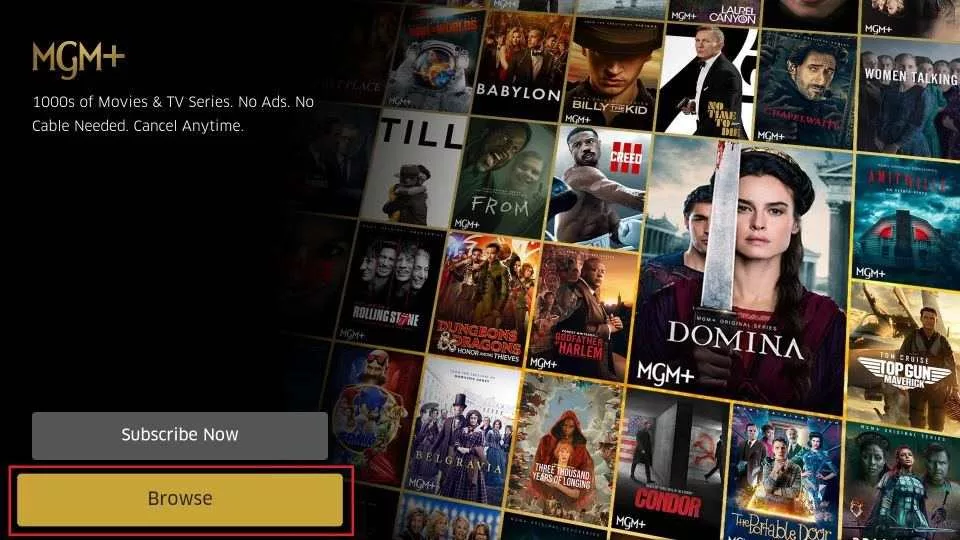
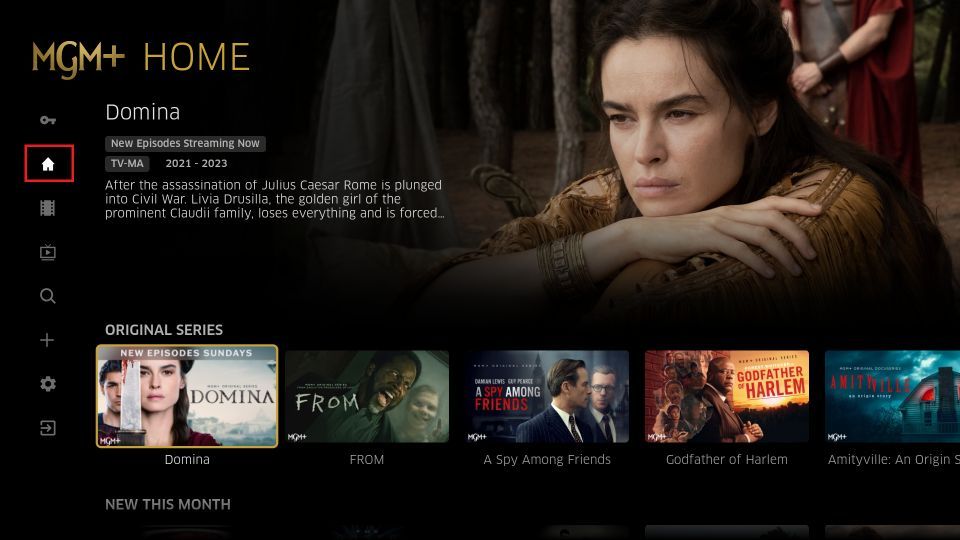
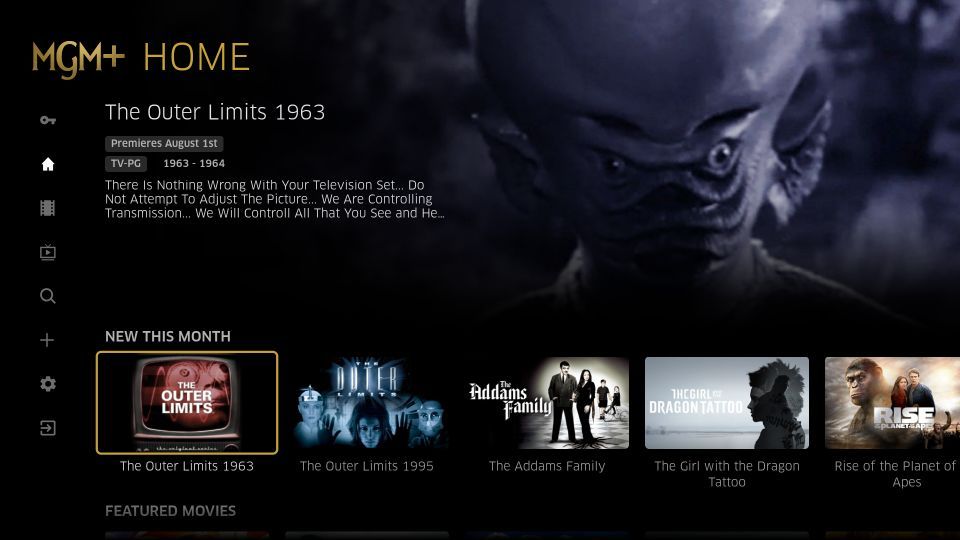
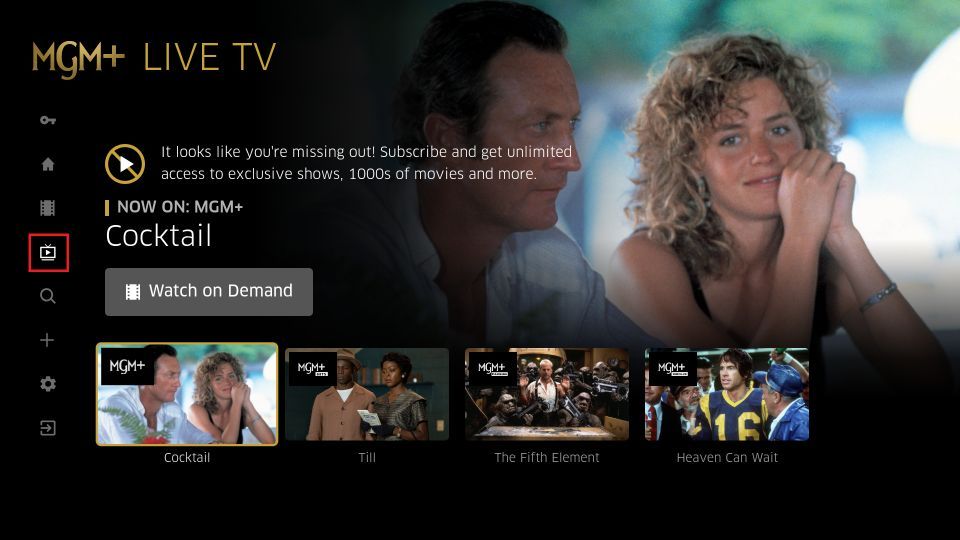
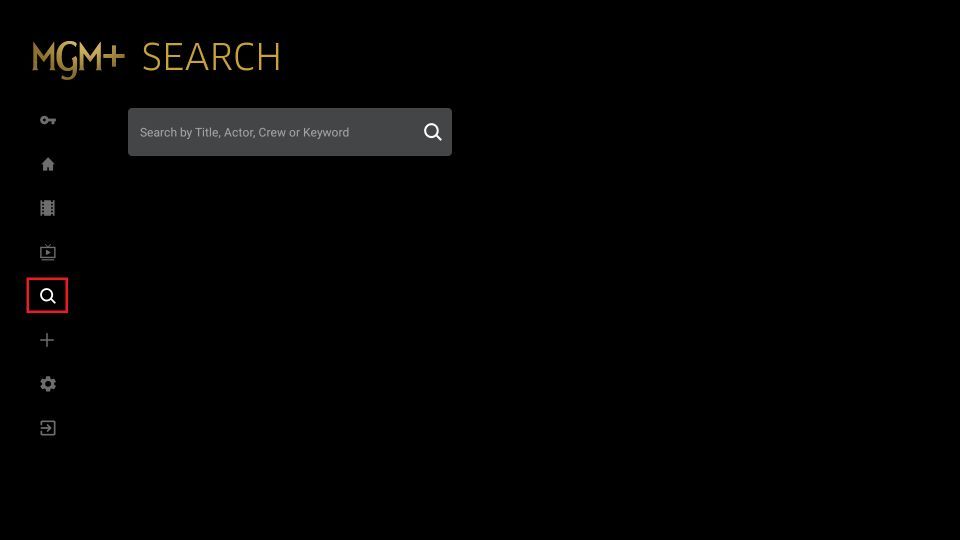
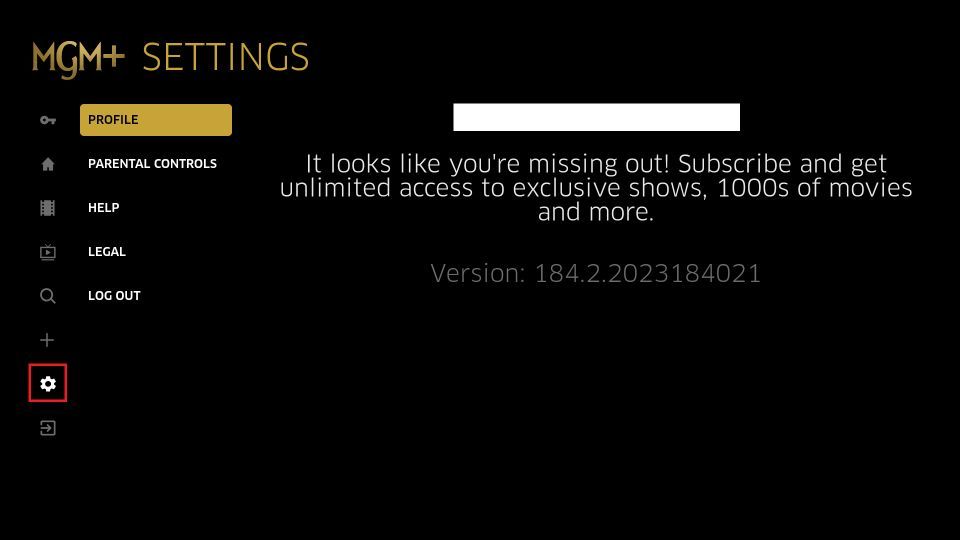







Leave a Reply