In this guide, I will demonstrate how to install Strix on FireStick. You may apply the same methods to all FireStick products, including Fire TV Cube, FireStick 2nd/3rd Gen, FireStick 4K, and FireStick Lite.
What Is Strix?
Developed by Inside4ndroid, Strix is an Android app with an extensive catalog of free movies, shows, and live channels worldwide. If you are a movie buff or a TV show enthusiast, Strix is all you need.
One standard feature of Strix is that it supports content in multiple video resolutions, including 360p, 720p, and 1080p. This allows users to choose the quality that suits their internet speed and device capabilities.
The Strix app supports various platforms, including Android, FireStick, Windows, and more, offering users flexibility.
Additionally, Strix also includes adult content. However, it is safeguarded by a parental lock, preventing children from accidentally accessing it.
You can install Strix directly from the Amazon App Store or sideload it using the Downloader app.
Strix is also featured on our list of best apps for FireStick.
Attention FireStick Users
Governments and ISPs worldwide monitor users' online activities. If you use third-party streaming apps, you should always use a reliable FireStick VPN to hide your identity and avoid issues with your movie-viewing experience. Currently, your IP is visible to everyone.
I use ExpressVPN, the fastest and most secure VPN in the industry. It is very easy to install on any device, including the Amazon Fire TV Stick. It also includes a 30-day money-back guarantee. If you're not satisfied with their service, you can request a refund.
ExpressVPN is running a special New Year deal: Get 4 months free and save 78% on the 2-year plan.
Read: How to Install and Use Best VPN for FireStick
Is Strix Safe & Legal?
Strix is officially available on Amazon App Store in some regions. You don’t need to worry about safety if you download it from the official Amazon Store. However, it must be sideloaded from an unofficial source in regions where it is unavailable.
I ran a random virus test on the Strix APK file available via APKPure.com (the unofficial source). It shows serious safety concerns, as 15 out of 68 vendors flagged it as malicious. Therefore, at FireStickTricks.com, we can’t say whether Strix is 100% safe or unsafe for your device.
If you are sideloading the app because you can’t find it in the Amazon Store, please proceed cautiously.
Strix’s legality is also unknown. Even though the app is listed on Amazon Store, it somehow provides videos from unverified sources. At FireStickTricks.com, we do not have the resources to verify the legitimacy of the sources.
That leaves you with one option: backing your safety while using Strix with a VPN like ExpressVPN.
Features of Strix
- Receives new content updates frequently
- Parental lock
- Real Debrid support
- Nicely drafted sections for Movies, TV shows, Live TV, Sports TV, and Adult XXX
- External video player support
How to Install Strix on FireStick
There are two ways to install Strix on FireStick:
- From Amazon Store (preferred if it is available).
- Sideloading (if unavailable on Amazon Store).
Method #1 – How to Install Strix on FireStick Using the Amazon App Store
Strix is also currently available via the Amazon App Store. However, it’s a third-party app and may be removed from the store. In that case, you can use the second installation method.
1. From the FireStick home screen, go to Find.
2. Now click Search.
3. Search for Strix using the voice option or the on-screen keyboard. Next, select Strix App from the list of suggestions under the on-screen keyboard.
4. Select Strix under Apps and Games.
5. Click the Download or Get button to install it on your FireStick.
6. Wait for Strix to download & install on your FireStick.
7. A notification will appear – Strix Ready to launch!
You have successfully installed Strix on FireStick from the Amazon Store.
Your FireStick / Fire TV is now all ready to stream your favorite content. However, before you start, I would like to warn you that everything you stream online is visible to your ISP and Government. This means, streaming free movies, TV shows, Sports might get you into legal trouble.
Thankfully, there is a foolproof way to keep all your streaming activities hidden from your ISP and the Government. All you need is a good VPN for Fire Stick. A VPN will mask your original IP which is and will help you bypass Online Surveillance, ISP throttling, and content geo-restrictions.
I personally use and recommend ExpressVPN, which is the fastest and most secure VPN. It is compatible with all kinds of streaming apps and is very easy to install on Fire TV / Stick.
We do not encourage the violation of copyright laws. But, what if you end up streaming content from an illegitimate source unintentionally? It is not always easy to tell the difference between a legit and illegal source.
So, before you start streaming on your Fire Stick / Fire TV, let’s see how to use ExpressVPN to keep your streaming activities hidden from prying eyes.
Step 1: Subscribe to ExpressVPN HERE. It comes with a 30-day money-back guarantee. Meaning, you can use it free for the first 30-days and if you are not satisfied with the performance (which is highly unlikely), you can ask for a full refund.
Step 2: Power ON your Fire TV Stick and go to Find followed by Search option.
Step 3: Now type “Expressvpn” (without quotes) in the search bar and select ExpressVPN when it shows up in the search results.
Step 4: Click Download to install the ExpressVPN app on Fire TV / Stick.
Step 5: Open the app and enter the login credentials that you created while buying the ExpressVPN subscription. Click Sign in.
Step 6: Click the Power icon to connect to a VPN server. That’s all. Your connection is now secure with the fastest and best VPN for FireStick.
You can also read more detailed info on using ExpressVPN with Fire TV / Stick.
Method #2 – How to Install Strix on FireStick Using Downloader
In this section, I’ll show you how to install the Strix APK on FireStick using the Downloader app.
In Method 1, I have provided the steps to install the app via the Amazon Store. However, Strix is a third-party app that will likely be removed from the store. Hence, you will need the Downloader method.
Note: If you have already installed the app with Method 1 via the Amazon App Store, you do not need to follow these steps.
Part 1: Prepare Your FireStick to Install Strix
This method requires you to sideload the app through Downloader. Downloader is a free app available on the official Amazon App Store. It’s easy to use and contains no ads. With the app, FireStick users can conveniently download files directly online.
After installing Downloader, we’ll enable an option called Install Unknown Apps for Downloader. Without it, the Downloader can’t install third-party APKs on FireStick.
Quick preparation steps are as follows:
1. Select Find from FireStick home. Then, choose Search. After that, type Downloader and select Downloader from the suggestions. Then, choose Downloader. Lastly, click Download or Get.
2. Go to Settings Gear on the right side of the FireStick home screen. Then, click My Fire TV. After that, choose Developer options. Now, select Install unknown apps. After that, select Downloader to turn it ON.
Part 2: Sideload the Strix APK on FireStick
Let’s begin the installation steps.
1. Launch Downloader and click the URL text box.
2. Enter firesticktricks.com/strix and click Go.
Note: FireStickTricks.com does not host any APK files. This link downloads the file from an external server.
3. Your Strix APK download will begin. Please wait for it to finish.
4. Click INSTALL when the download has been completed.
5. Wait for the installation to complete.
6. Once installation concludes, click DONE.
7. Select Delete to delete the Strix APK from your FireStick’s local storage. You don’t need the APK anymore because Strix is already installed.
8. Select Delete again to confirm the removal of the APK file.
This is how you install Strix on FireStick.
How to Setup Strix on FireStick
Press and hold the Home button on your FireStick remote, then click Apps to access your installed apps. If you plan to use the Strix app frequently, you may also create a home screen shortcut for it.
Launch Strix.
Wait for Strix to load.
Once Strix launches, you will be prompted to allow Strix to access your device’s photos, media, and files. Click Allow.
Strix will ask you to enter a random six-digit number to proceed. Enter 229156 in the field.
Next, click Submit.
Now, set a parental PIN, as Strix contains adult content.
Click OK to save it.
How to Use Strix on FireStick
The home screen of Strix is simple to use and navigate with only five tabs at the bottom: Movies, TV shows, Live TV, Sports TV, and Adult XXX.
The main screen shows Movies by default. Here, you can see the trending movies. You’ll also see sections like Favourites, All, and Search.
Next, we have TV shows to watch on-demand series.
After that, there’s the Live TV section. Here, you can watch your favorite channels for free.
Go to Sports TV to watch sports-related channels for free.
In the end, we have Adult XXX. Use a VPN if you see nothing inside it.
How to Integrate Real Debrid with Strix
Real Debrid is the streaming community’s favorite online service for enhancing the streaming experience. It helps you download and stream premium content files hosted by different sources. The good news is that you can integrate Real Debrid with Strix.
Note: Before integrating Real Debrid with Strix, sign up for a Real Debrid account.
1. Select the Settings button in the top left corner of the Strix home screen.
2. Select Real Debrid – Login.
3. You will get a code on the screen.
4. Now open your internet browser on any device and go to https://real-debrid.com/device. Make sure you’ve already logged into Real Debrid from that device. Enter the code and click Continue. Use on-screen instructions to complete the setup.
Congratulations! Now you are logged in.
How to Set Up a Media Player with Strix
Besides its default video player, Strix allows you to choose your favorite player. For this example, I will select VLC as my default video player.
1. Launch Strix and head to Settings.
2. Click on Choose Preferred Player.
3. Select VLC (or the other player you want).
4. A message will appear at the bottom saying Player Set To: org.videolan.vlc. You’ve successfully changed Strix’s default video player to VLC Player.
Wrapping Up
This post demonstrated how to install Strix on FireStick. You can download the app from the Amazon Store or sideload it via the Downloader app. It is an excellent app for watching movies, TV series, and live TV. It allows you to select a resolution according to your needs and features adult content protected by a PIN. Strix provides a comprehensive streaming experience tailored to meet your entertainment needs.
- How to Install FilmPlus on FireStick
- Install AstonCine on FireStick
- Best Jailbreak Apps for FireStick
- How to Install OneBox HD on FireStick

Suberboost Your FireStick with My Free Guide
Stay Ahead: Weekly Insights on the Latest in Free Streaming!
No spam, ever. Unsubscribe anytime.
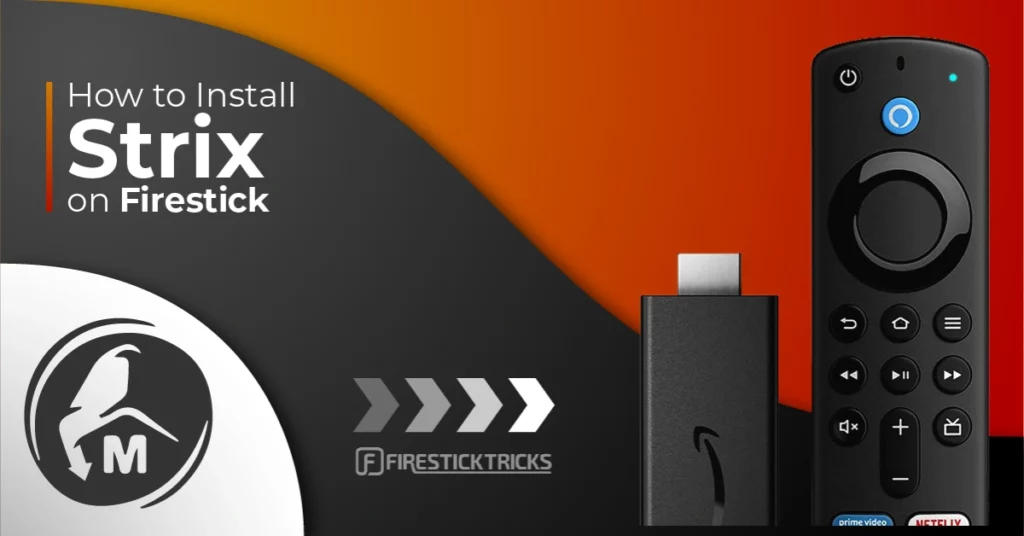
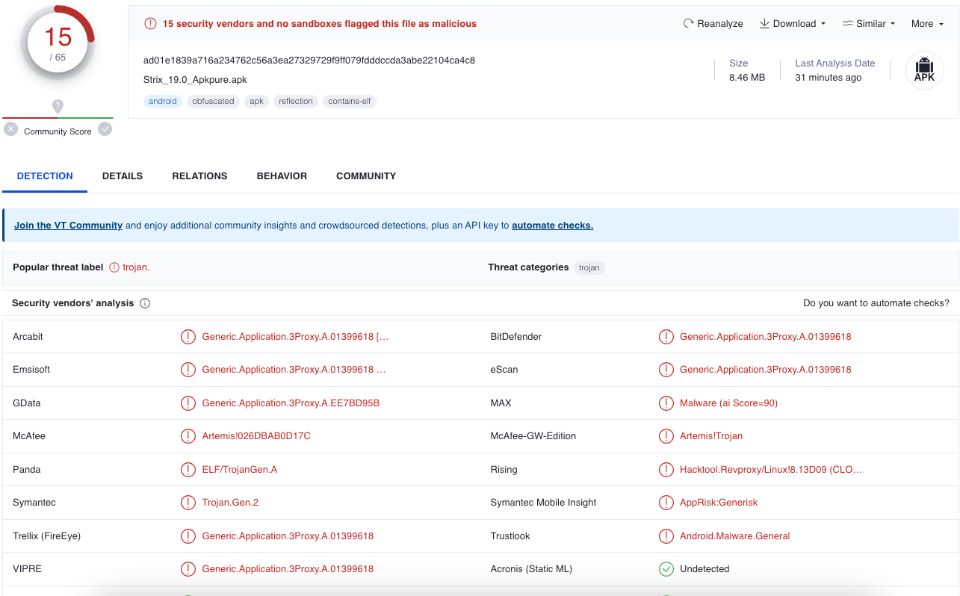



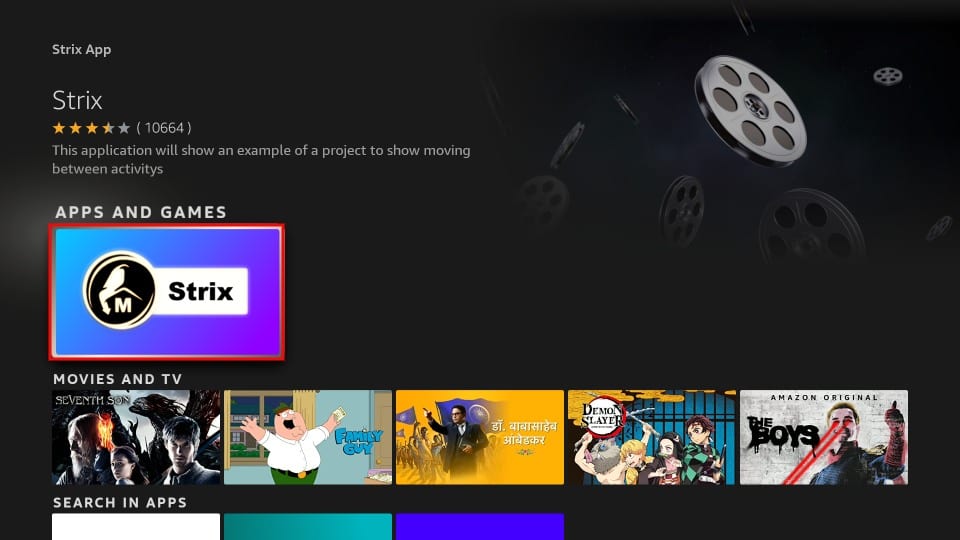
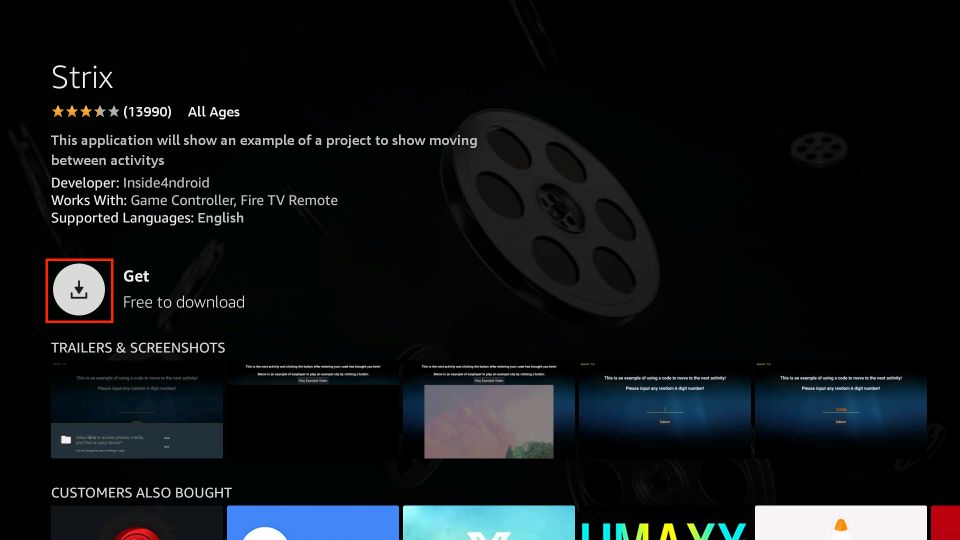
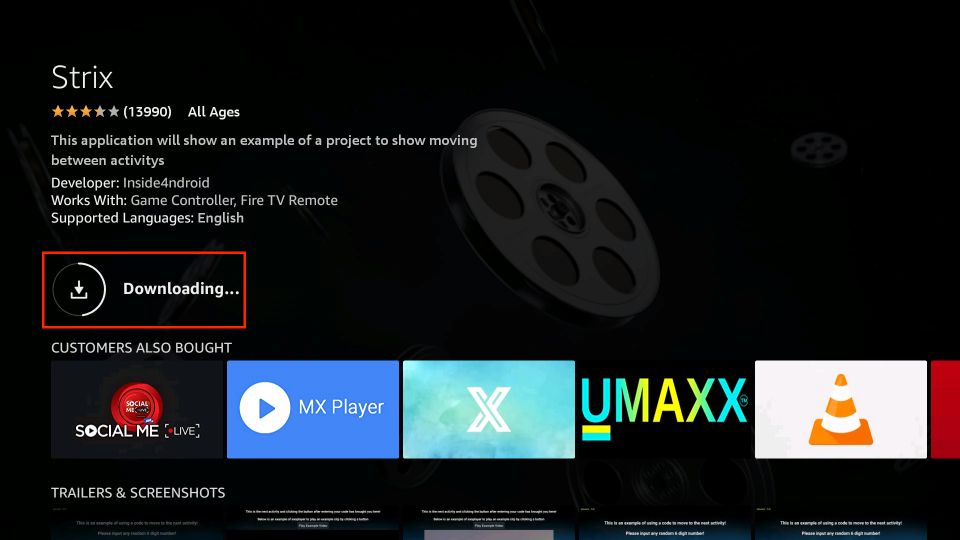
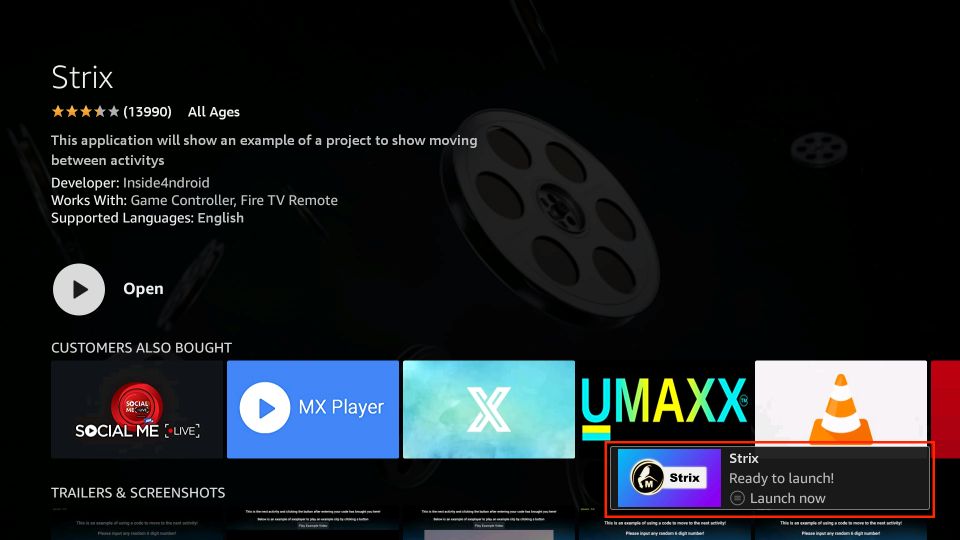





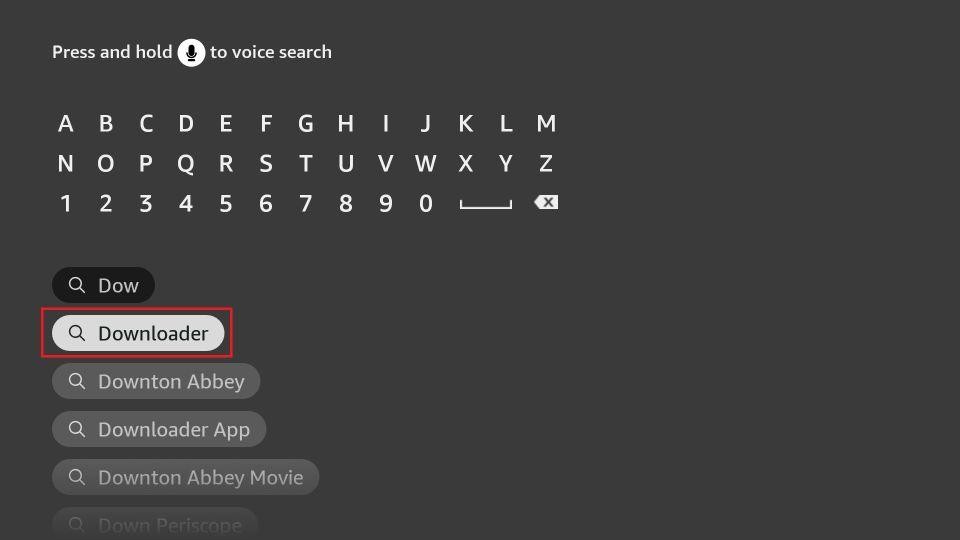
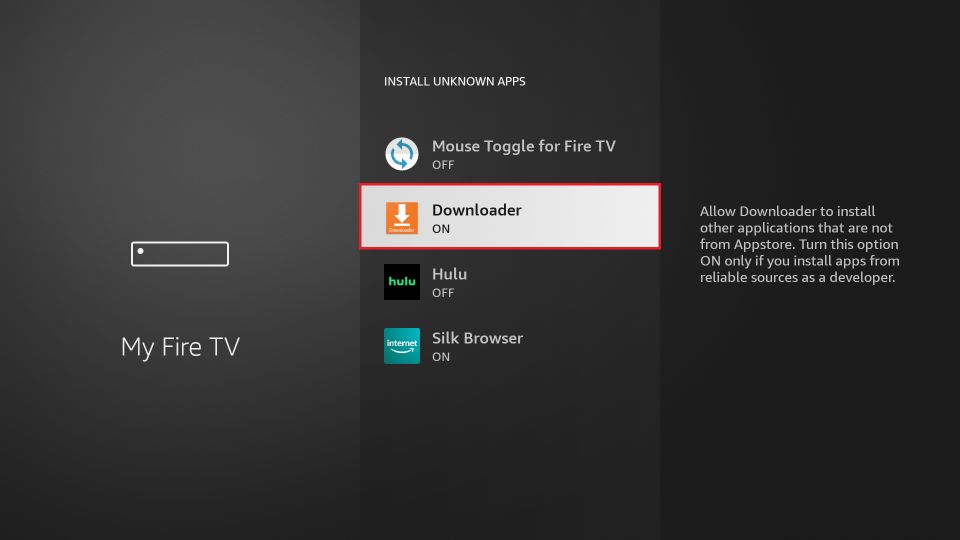
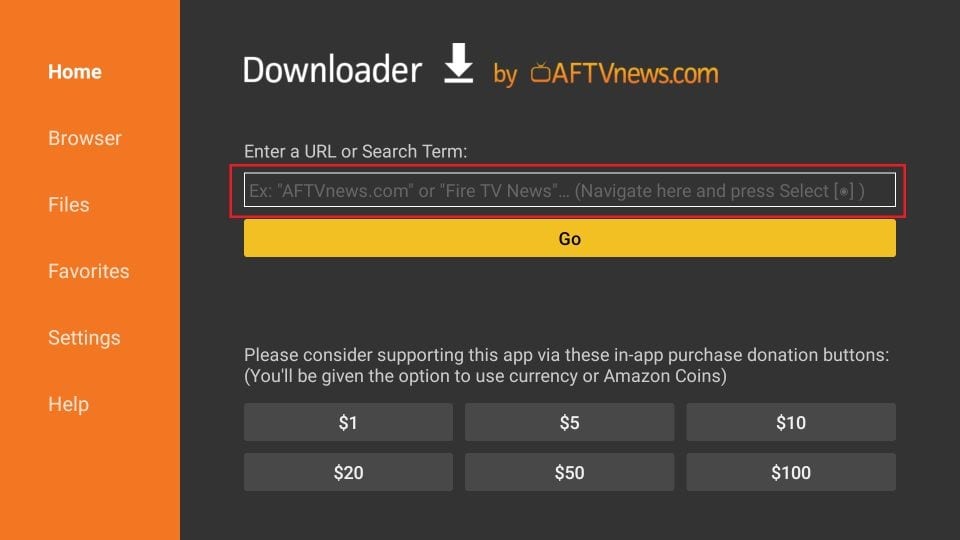
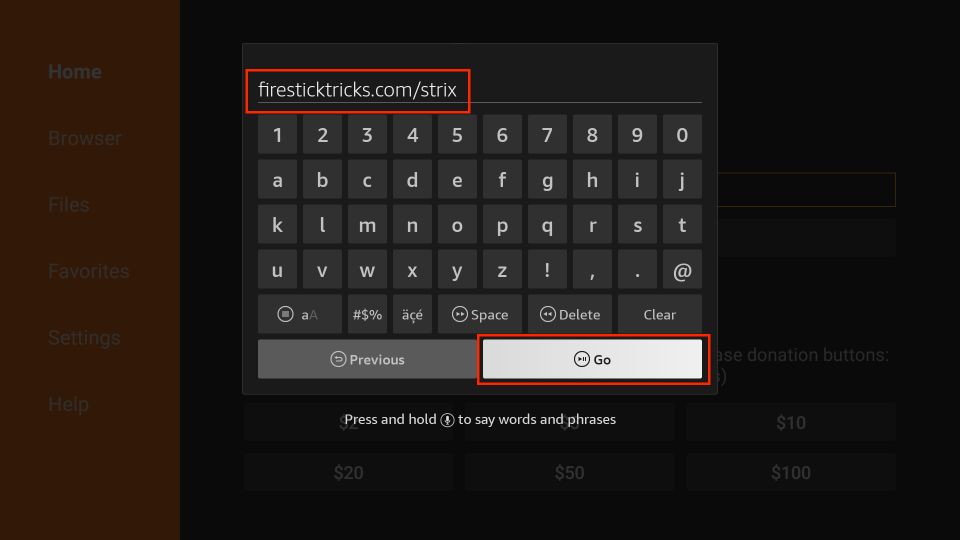
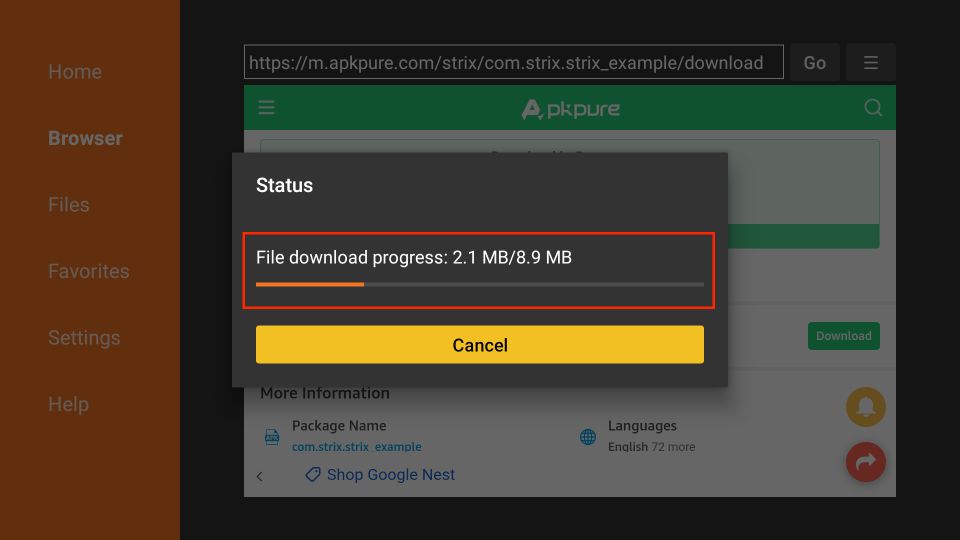

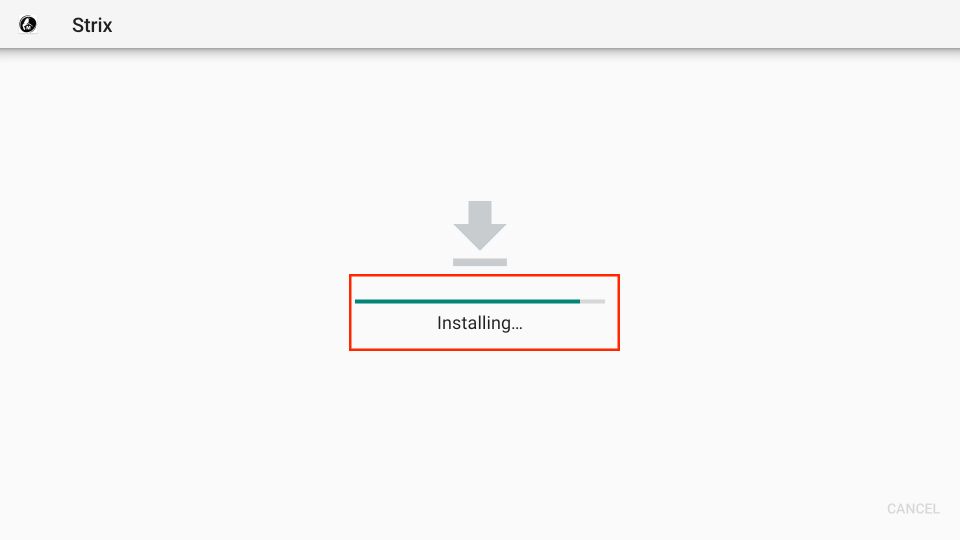
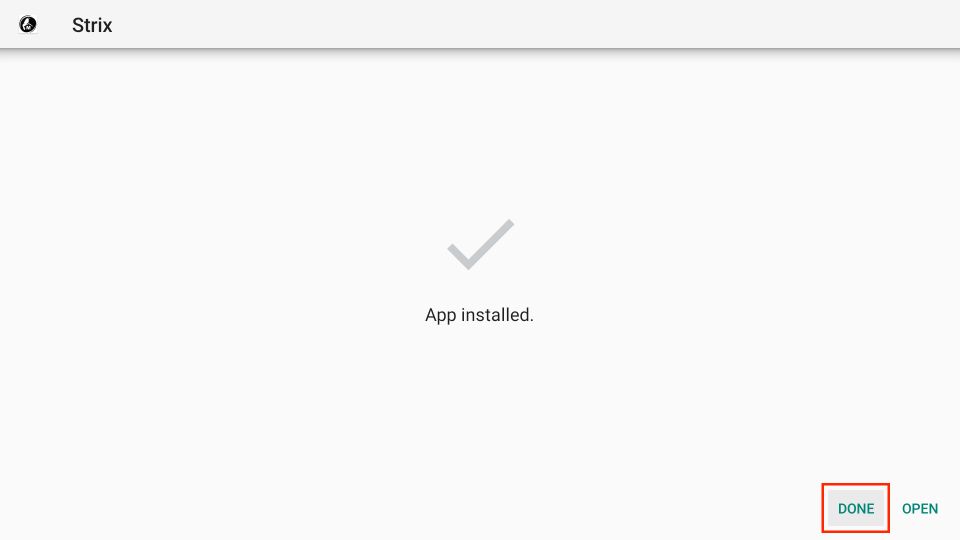
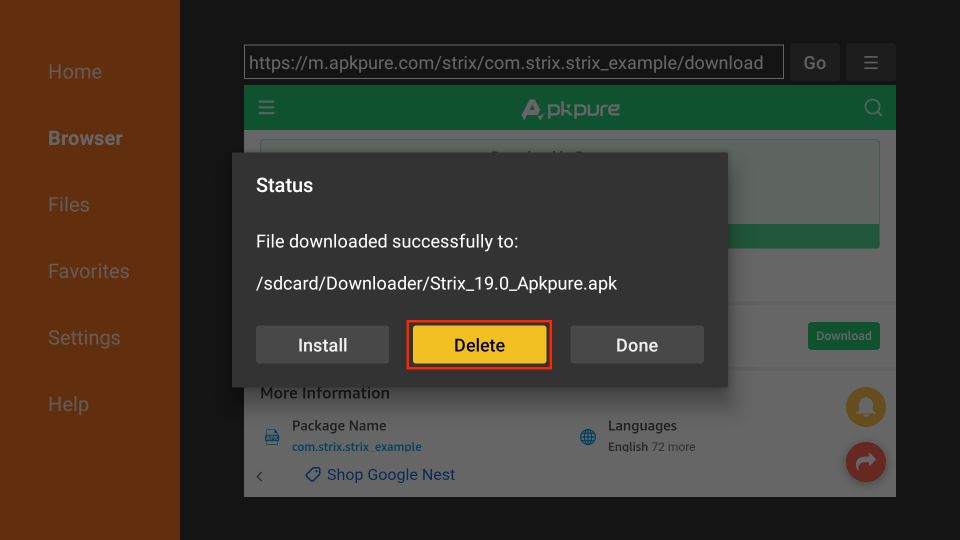
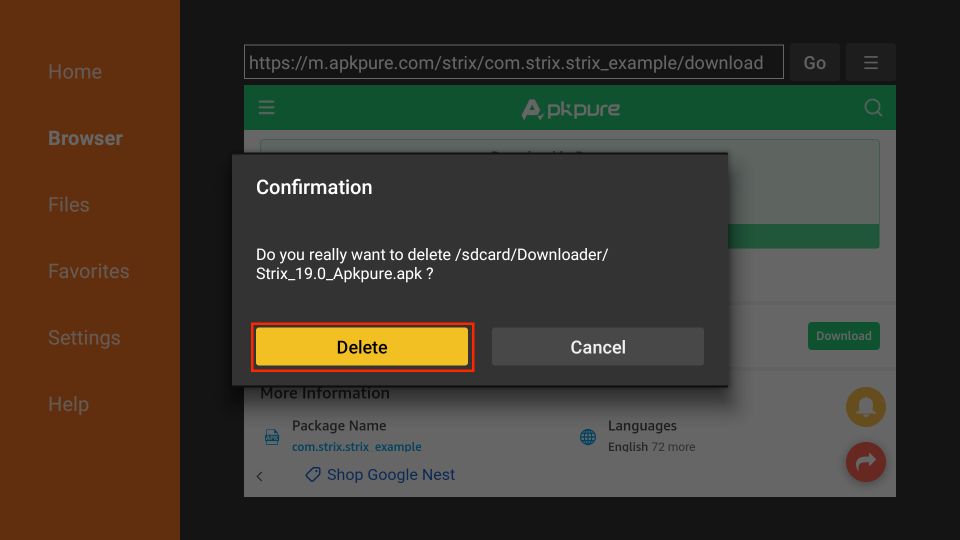
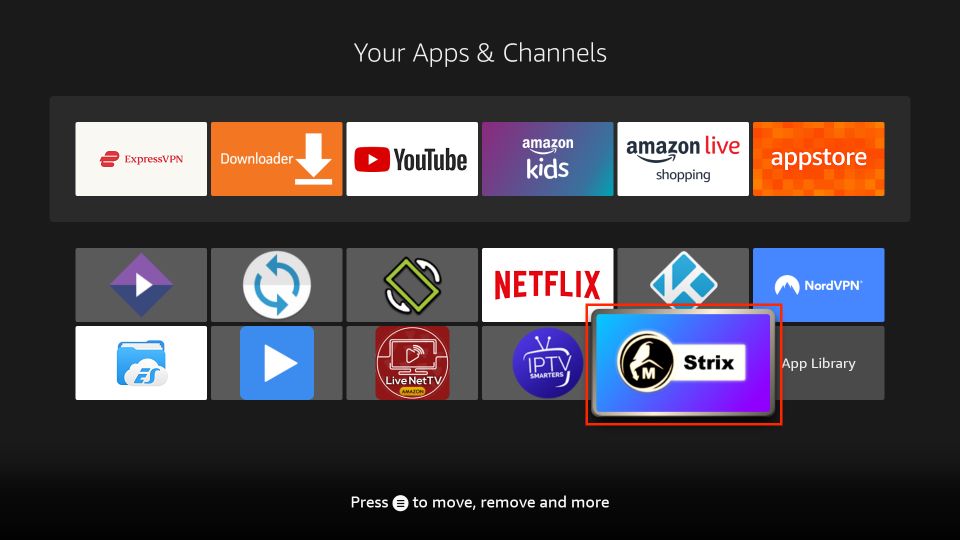
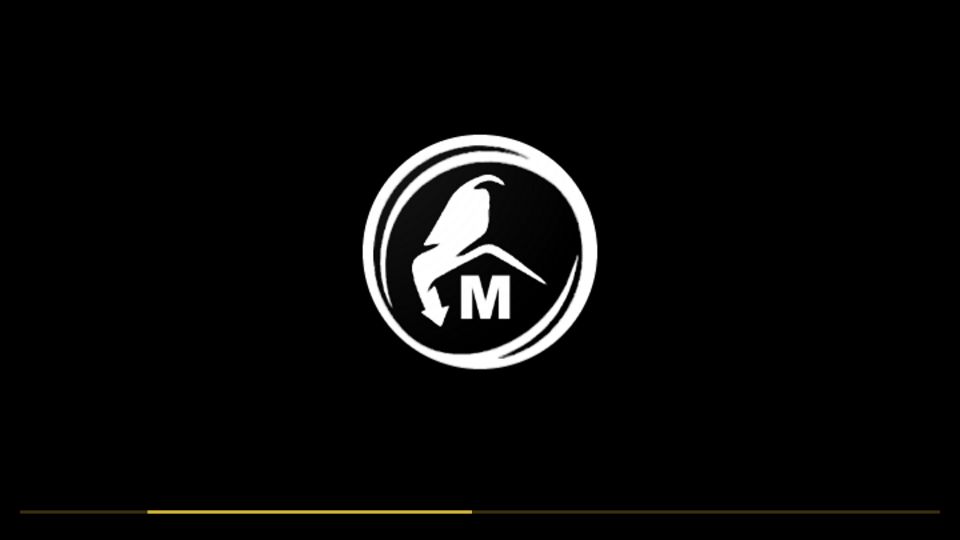
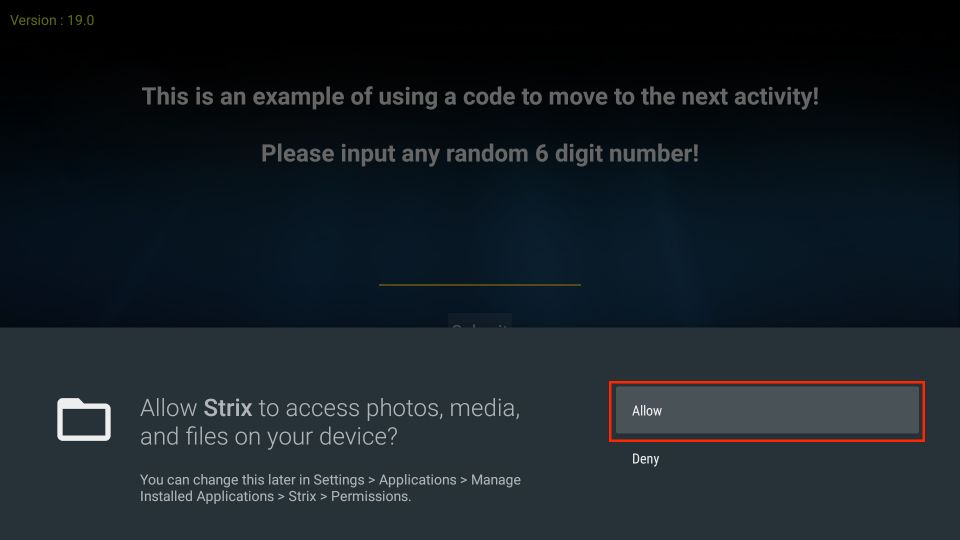
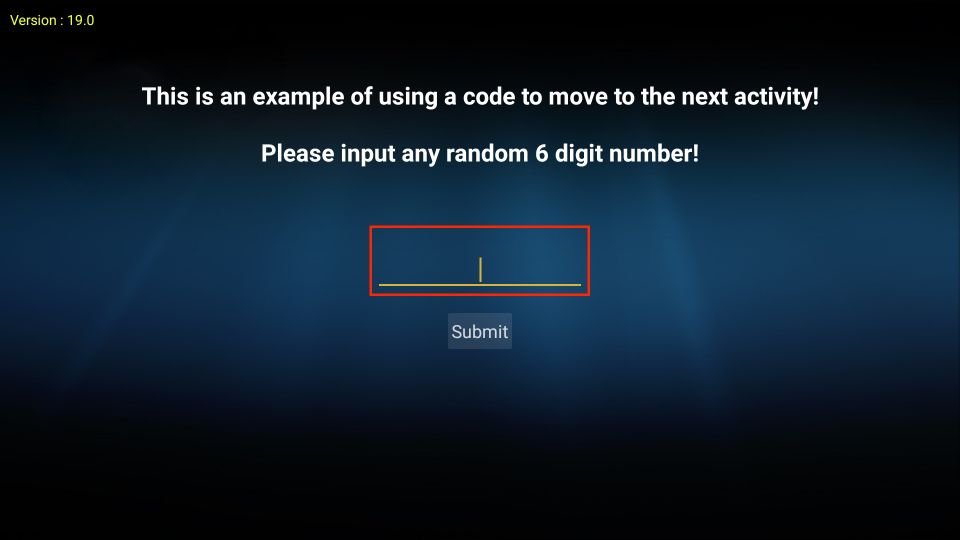
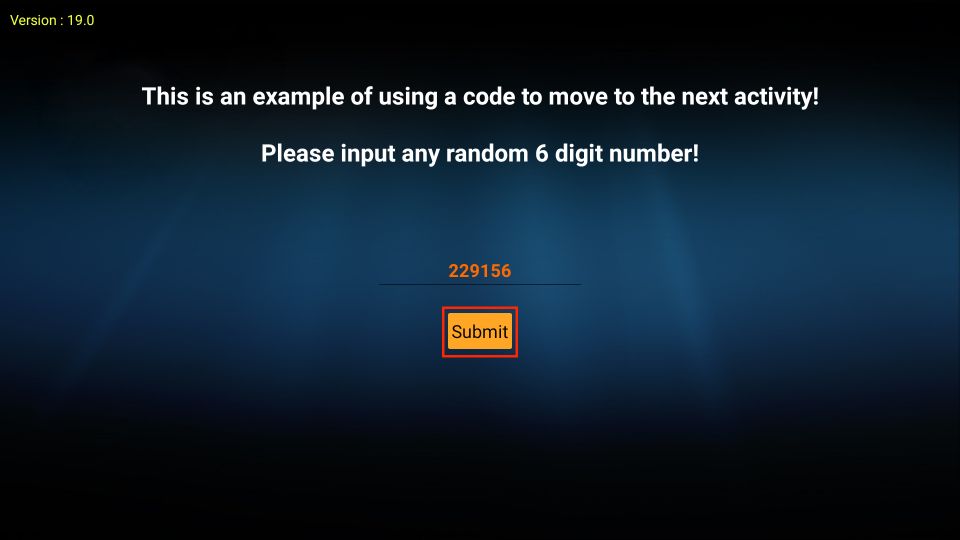
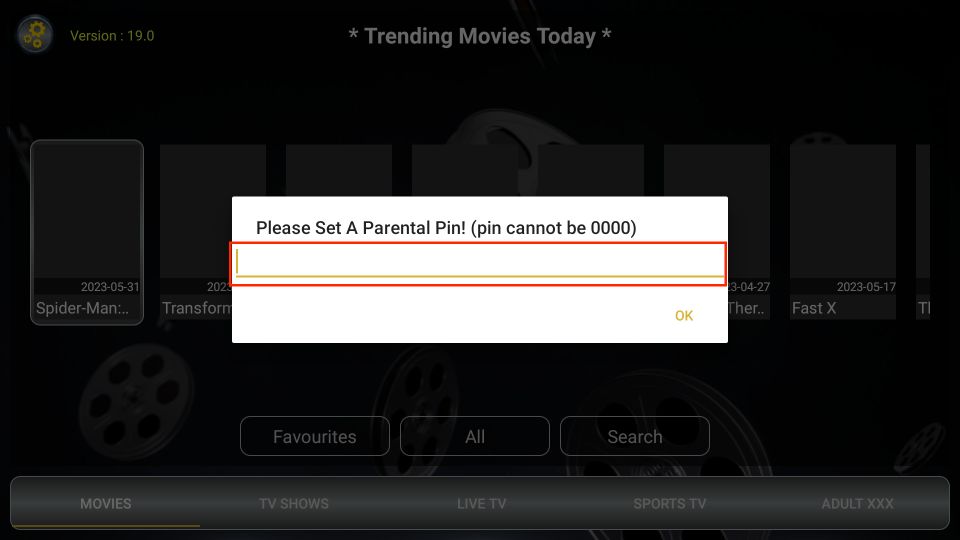
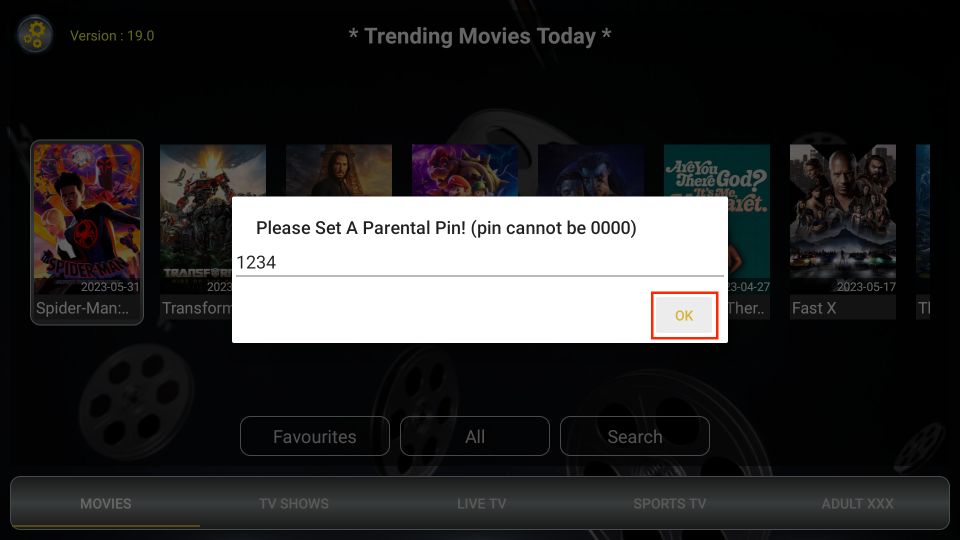
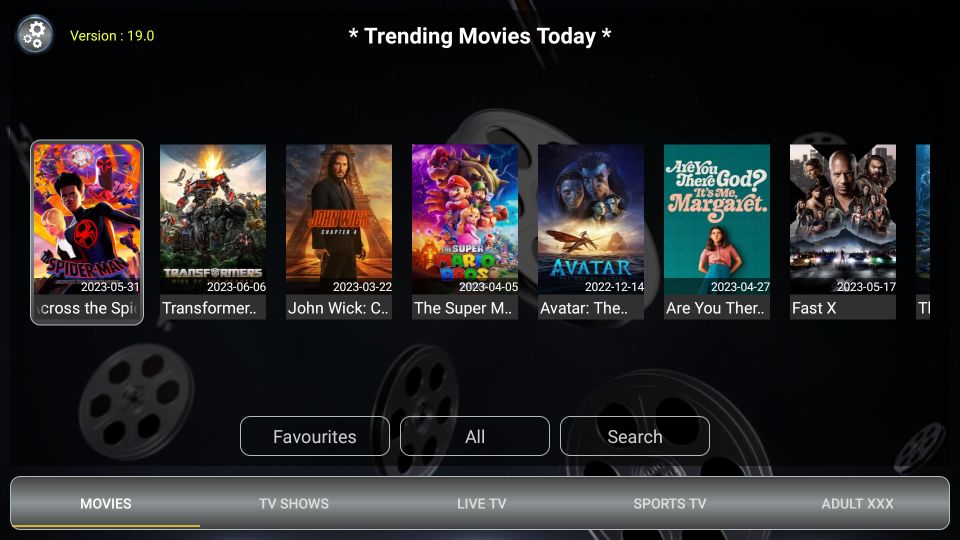
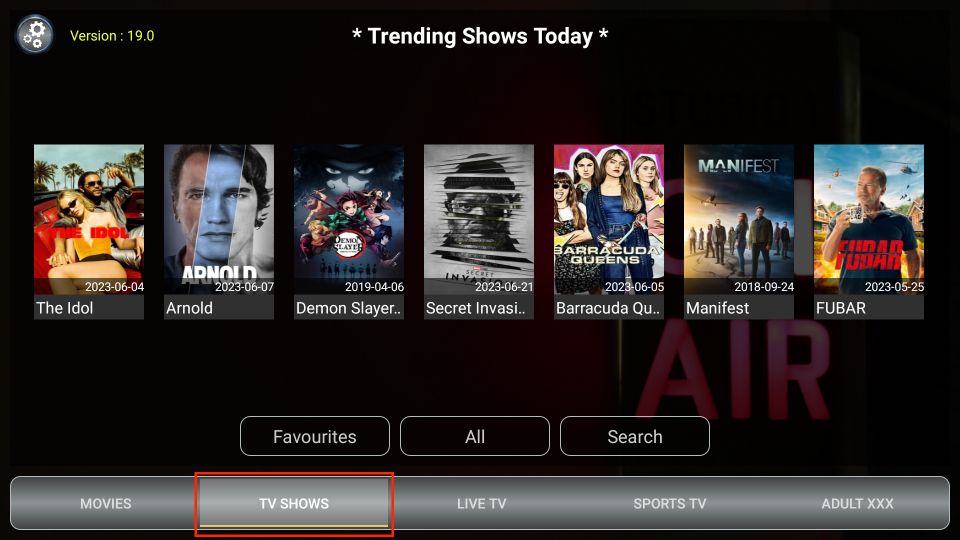
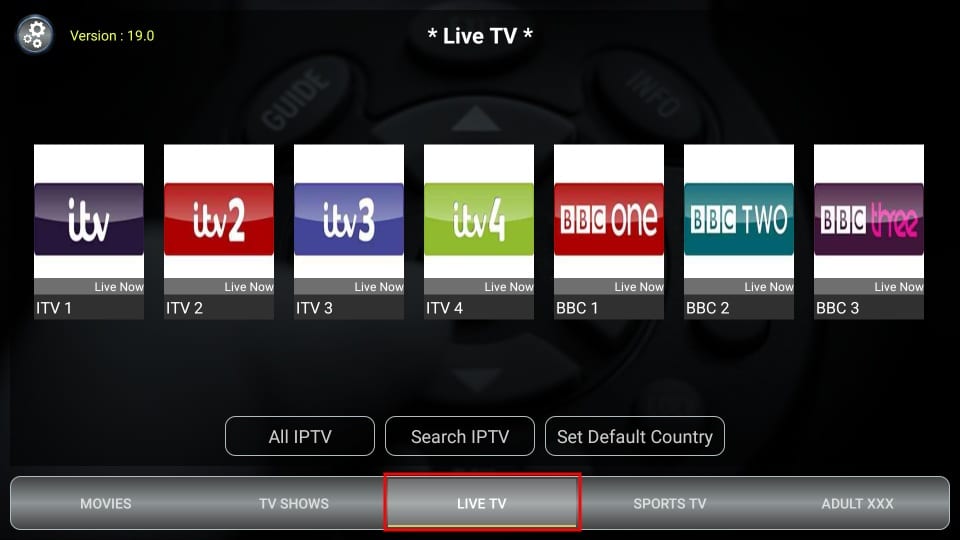
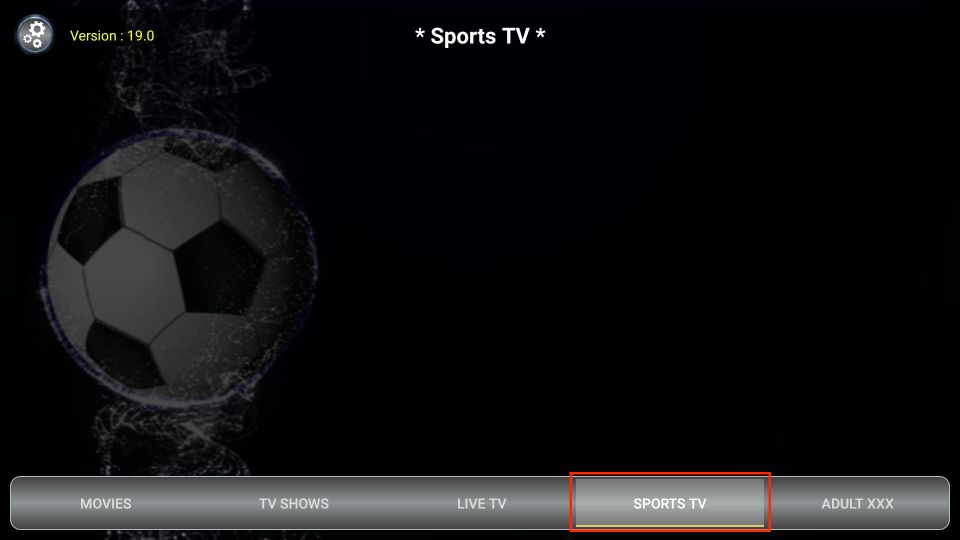
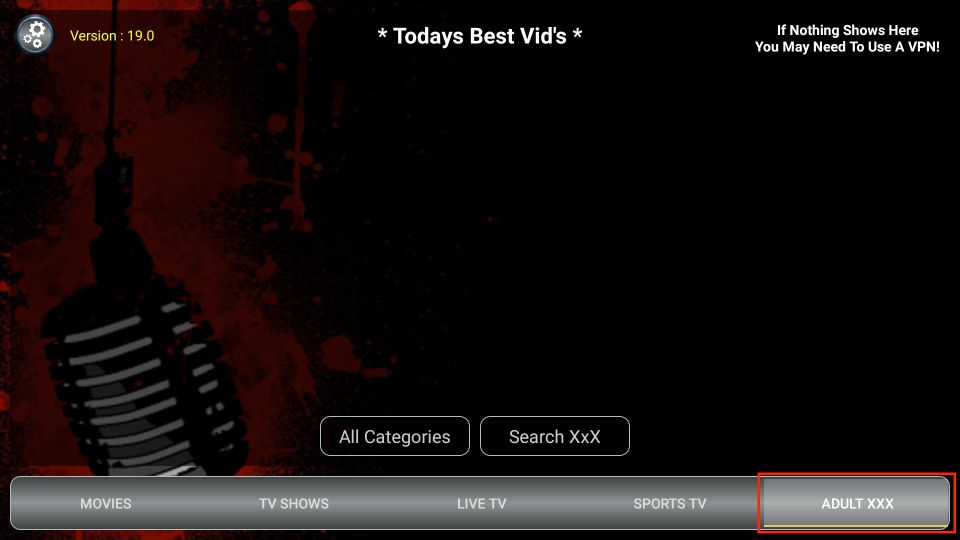
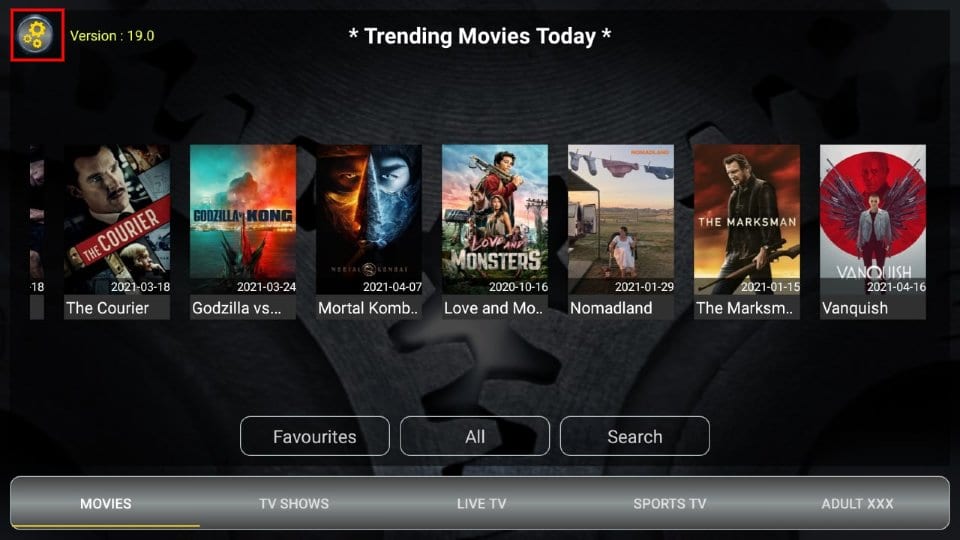
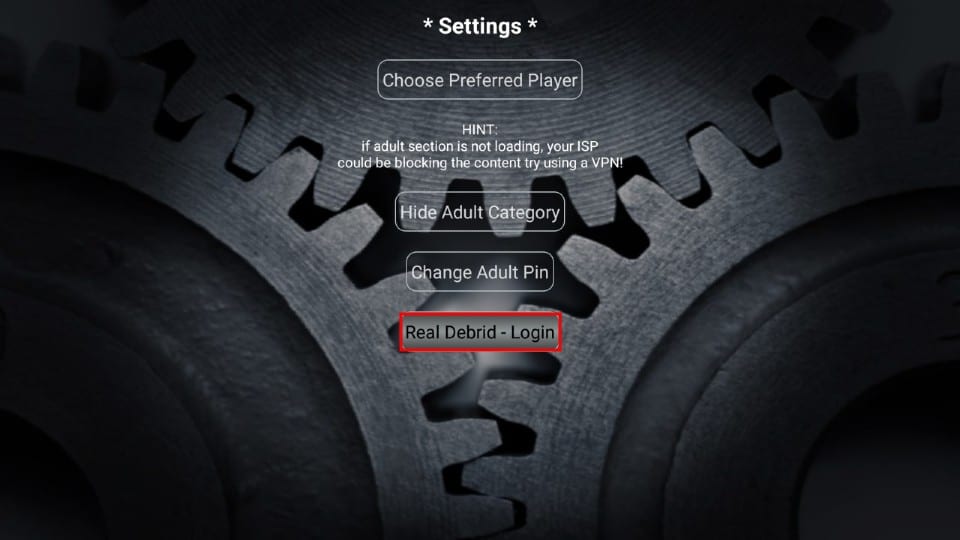
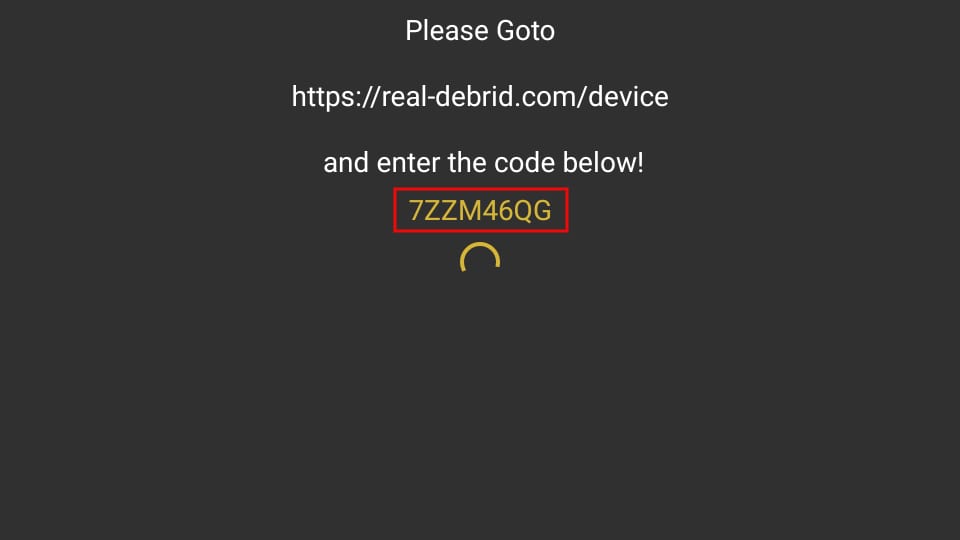
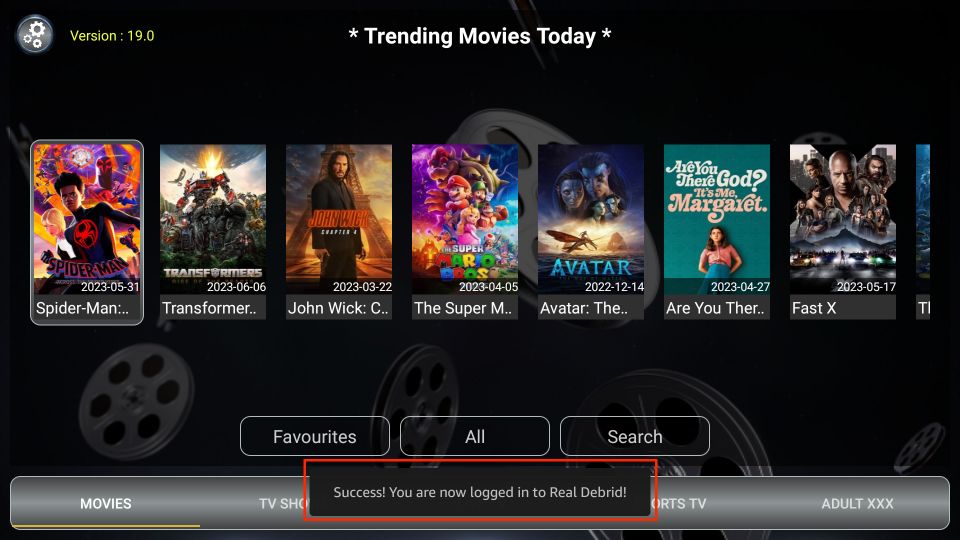
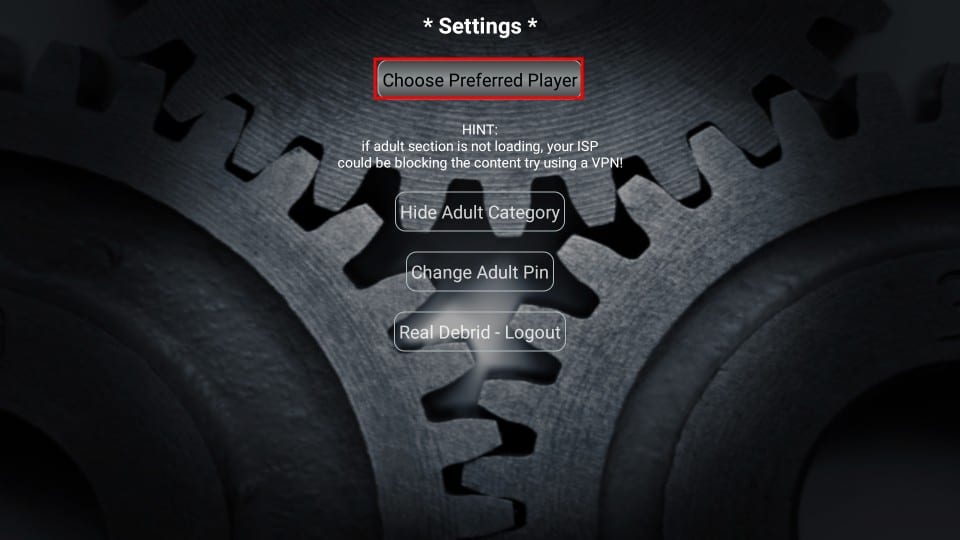
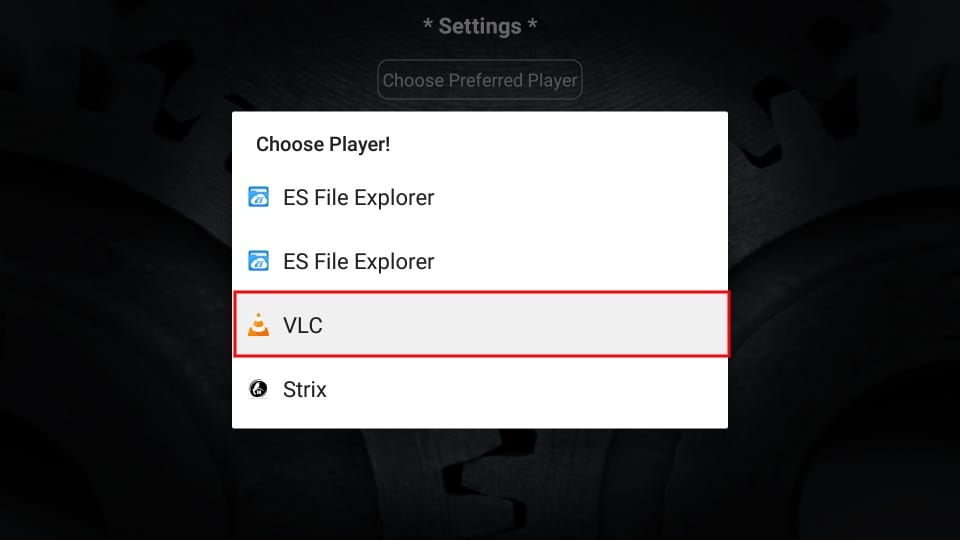
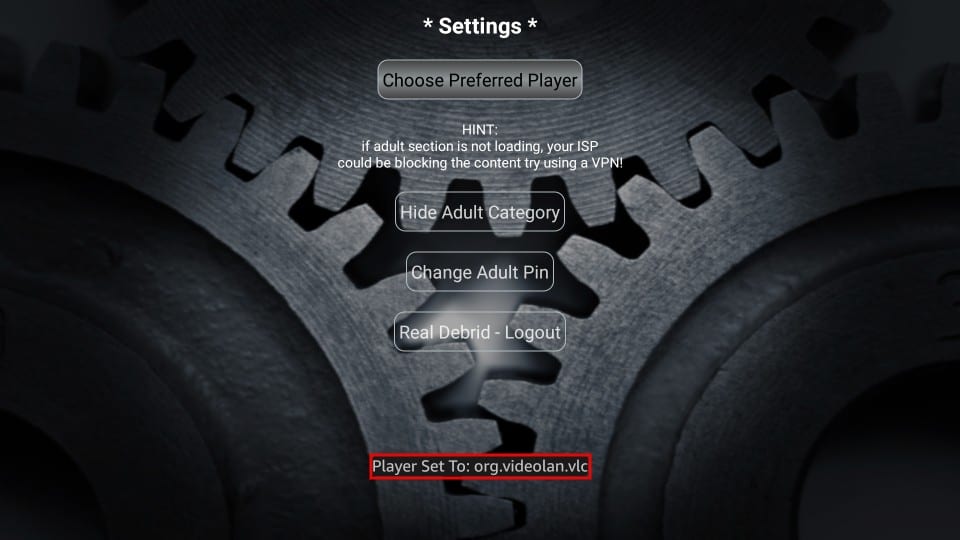


What is the best free iptv site for LOCAL networks. Thank you sir
Hi Charlie, we have a complete list of the best free IPTV services. Out of them all, I would recommend Locast.
Locast is a free IPTV service that caters primarily to users from the US. Locast is a noteworthy news-streaming platform that hosts most local news and weather channels in its supported markets. Currently, it is available in 23 markets across the US, including Atlanta, Houston, Los Angeles, Baltimore, San Francisco, and Washington D.C.
Users from these regions can easily access local channels for free via the Locast app. Or they can stream directly from their internet browsers. People living in other areas can access these channels using a VPN.