This guide details the steps to install MV Cast Player on FireStick. Utilize these steps when installing the app on Amazon Fire TV devices like FireStick 4K Max, Fire TV Cube, Fire TV Lite, and FireStick 4K.
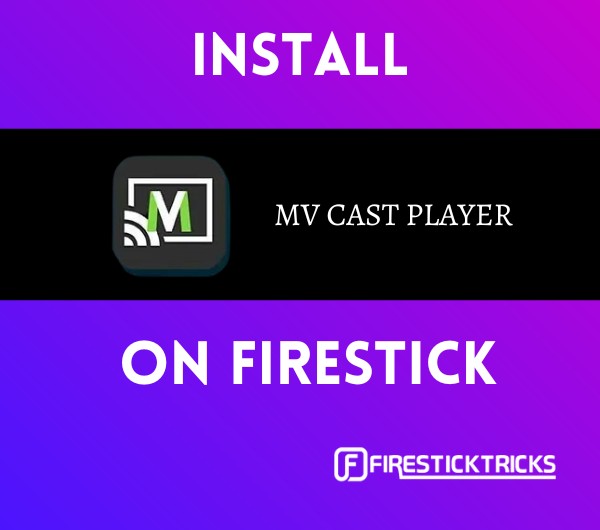 What Is MV Cast Player?
What Is MV Cast Player?
MV Cast Player is a versatile video playback app that can be easily installed on your FireStick device. It allows you to enjoy a wide range of entertainment content.
This tool is one of the best options to play music, videos, movies, TV shows, and other content.
The player is packed with many advanced features, such as multi-language subtitle support, customizable subtitle font, style, and color, and intuitive control for adjusting volume and brightness.
My cast player is compatible with virtually all video formats, including MKV, MPEG-1, MPEG-2, MPEG 4, and others, making it a reliable choice for any media type.
Its user-friendly interface makes navigation straightforward. The app includes a convenient search icon at the top-right corner of the home screen, allowing you to find content quickly.
While MV Cast Player has many valuable features, the most outstanding are the high-quality video output and the ease of use. Also, downloading and installing MV Cast player on FireStick is entirely free.
Additionally, some FireStick apps, like One Box HD, require an MV cast player to function properly, making it an essential app for maximizing your device capabilities.
Attention FireStick Users
Governments and ISPs across the world monitor their users' online activities. If you use third-party streaming apps on your Fire TV Stick, you should always use a good FireStick VPN and hide your identity so your movie-viewing experience doesn’t take a bad turn. Currently, your IP is visible to everyone.
I use ExpressVPN, the fastest and most secure VPN in the industry. It is very easy to install on any device, including Amazon Fire TV Stick. Also, it comes with a 30-day money-back guarantee. If you don't like their service, you can always ask for a refund. ExpressVPN also has a special deal where you can get 4 months free and save 61% on the 2-year plan.
Read: How to Install and Use Best VPN for FireStick
MV Cast Player Overview
Let’s quickly run through some of the features of MV Cast Player on FireStick:
- Multiple video format support
- Customizable volume control and brightness
- Subtitle support
- Wi-Fi sharing Function
- Straightforward interface
- High-quality video output
Is MV Cast Player Safe and Legal?
MV Cast Player is unofficial; you can’t access it from official app stores like Amazon. Consequently, it’s difficult for FireStickTricks.com to determine this app’s safety and legitimacy. Therefore, a thorough investigation must be conducted to establish the safety of the MV Cast Player before installing it on FireStick.
According to the VirusTotal scan, this app does not contain viruses or malware.
If you’re concerned about the safety of your data when using a third-party app like MV Cast Player, pair it with a reputable VPN service, such as ExpressVPN. A VPN will ensure you browse anonymously and protect your data from reaching prying online stalkers.
How to Install MV Cast Player on FireStick
Installing MV Cast Player on FireStick is pretty simple. Just follow the instructions below:
Legal Disclaimer: This tutorial is purely educational. FireStickTricks.com doesn’t own, host, operate, resell, or distribute any streaming apps, addons, websites, IPTV or services. The page contains some unverified services, and we are not certain whether they hold legal licenses to distribute the content. FireStickTricks.com does not verify the legality of each app/service in all regions. Do your due diligence if you use any of the unverified apps/services, and stream only content that is available in the public domain. The end-user shall be solely responsible for the media accessed.
Part 1: Prepare FireStick to Download MV Cast Player
As mentioned above, MV Cast Player isn’t an official app. Therefore, you can’t download and install this app directly to your device. Instead, you’ll require a Downloader. Here’s a quick guide on installing a Downloader on FireStick.
After installing a Downloader, you should switch your FireStick settings to allow the installation of a third-party app. When you have done this, you can follow the installation instructions below.
Part 2: Installing MV Cast Player on FireStick
To install MV Cast Player on FireStick:
1. Click three boxes and a plus icon on your Fire TV home screen.
2. Click the Downloader app.
3. Click on the Search bar.
4. Enter this URL firesticktricks.com/mv and click Go.
5. Wait for the MV Cast Player app to download.
6. Click Install.
7. Click Done.
8. Click Delete under the status popup window.
9. Click Delete again to confirm the previous action.
This is how you install MV Cast Player on FireStick.
Your FireStick / Fire TV is now all ready to stream your favorite content. However, before you start, I would like to warn you that everything you stream online is visible to your ISP and Government. This means, streaming free movies, TV shows, Sports might get you into legal trouble.
Thankfully, there is a foolproof way to keep all your streaming activities hidden from your ISP and the Government. All you need is a good VPN for Fire Stick. A VPN will mask your original IP which is and will help you bypass Online Surveillance, ISP throttling, and content geo-restrictions.
I personally use and recommend ExpressVPN, which is the fastest and most secure VPN. It is compatible with all kinds of streaming apps and is very easy to install on Fire TV / Stick.
We do not encourage the violation of copyright laws. But, what if you end up streaming content from an illegitimate source unintentionally? It is not always easy to tell the difference between a legit and illegal source.
So, before you start streaming on your Fire Stick / Fire TV, let’s see how to use ExpressVPN to keep your streaming activities hidden from prying eyes.
Step 1: Subscribe to ExpressVPN HERE. It comes with a 30-day money-back guarantee. Meaning, you can use it free for the first 30-days and if you are not satisfied with the performance (which is highly unlikely), you can ask for a full refund.
Step 2: Power ON your Fire TV Stick and go to Find followed by Search option.
Step 3: Now type “Expressvpn” (without quotes) in the search bar and select ExpressVPN when it shows up in the search results.
Step 4: Click Download to install the ExpressVPN app on Fire TV / Stick.
Step 5: Open the app and enter the login credentials that you created while buying the ExpressVPN subscription. Click Sign in.
Step 6: Click the Power icon to connect to a VPN server. That’s all. Your connection is now secure with the fastest and best VPN for FireStick.
You can also read more detailed info on using ExpressVPN with Fire TV / Stick.
How to Use MV Cast Player on FireStick
If you frequently stream videos, movies, and TV Series or music on FireStick, you should relocate the MV Cast Player app to the home screen. Alternatively, you can create a shortcut. Moving the app or creating a shortcut is a time-saving trick, so you don’t have to scroll past all the apps installed on FireStick when you wish to use MV Cast Player. Read this guide to create an MV Cast Player shortcut on FireStick.
After launching the MV Cast Player app, the first step is to click Allow on the MV Cast Player access to media files popup. This will allow the app to access videos and other media in your FireStick for playback. Also, click Ok on the ‘allow app modify system settings’ popup. After that, you can begin reviewing the app. You’ll notice that the background is clutter-free for easy navigation.
The MV Cast Player home screen has two bars to aid navigation. The first is blue, with a Menu and Home button on the extreme left and a Search and Sort icon (three vertical dots) on the extreme right. Below this bar is another with the Folders, Videos, and Recent sections.
In the lower second bar categories, you can arrange your content for easy access. For example, you can organize TV series in the folder section and music, entertainment, or other videos in the videos category. The recent category shows the last played media. To learn more about the app, click on the menu icon (three stacked lines) at the top-left side of the home screen.
The menu has tabs for Open URL, Phone Memory, Favorite Videos, Rate App, Share App, Contact Us, More App, and About.
To stream a video directly from the app, enter the video URL in the Open URL field and click OK. To play media stored on your device through the app, click on the Phone Memory tab, then select the folder containing the media you wish to play. Below the Phone Memory option is a favorites tab where you can add all your go-to videos and music.
To sort your media by size, name, or other criteria, click the three vertical dots on the extreme top-right side of the home screen. If you’re experiencing an issue with the app, click on the Contact Us tab with the envelope icon to report it.
The search option lets you find the media you want to watch directly. You can also browse various categories on the app.
FAQ’s
What Is MV Cast Player?
MV Cast Player is a video playback app that you can use to play media like music, movies, and TV shows stored in your FireStick. In addition, you can stream videos directly on this app by adding a URL to its open URL tab.
What Video Formats Does MV Cast Player Support?
MV Cast Player supports various video formats, including MKV, MPEG-1, MPEG-2, MPEG 4, and many more.
Wrapping Up
MV Cast Player is an excellent playback tool for all Fire TV devices. It has many useful features, such as subtitle support, volume and brightness adjustment, and high-definition video output. Additionally, its plain background makes this app easy to use. For example, you can organize media in categories and add your favorite videos to the favorites section.
This post demonstrated how to install MV Cast Player on FireStick. In the comments section, you can share your experience with the app.
Related:
- How to Install MX Player on FireStick
- How to Install & Use VLC Player on FireStick
- How to Install Perfect Player APK on FireStick
- How to Install SO Player on FireStick

Suberboost Your FireStick with My Free Guide
Stay Ahead: Weekly Insights on the Latest in Free Streaming!
No spam, ever. Unsubscribe anytime.
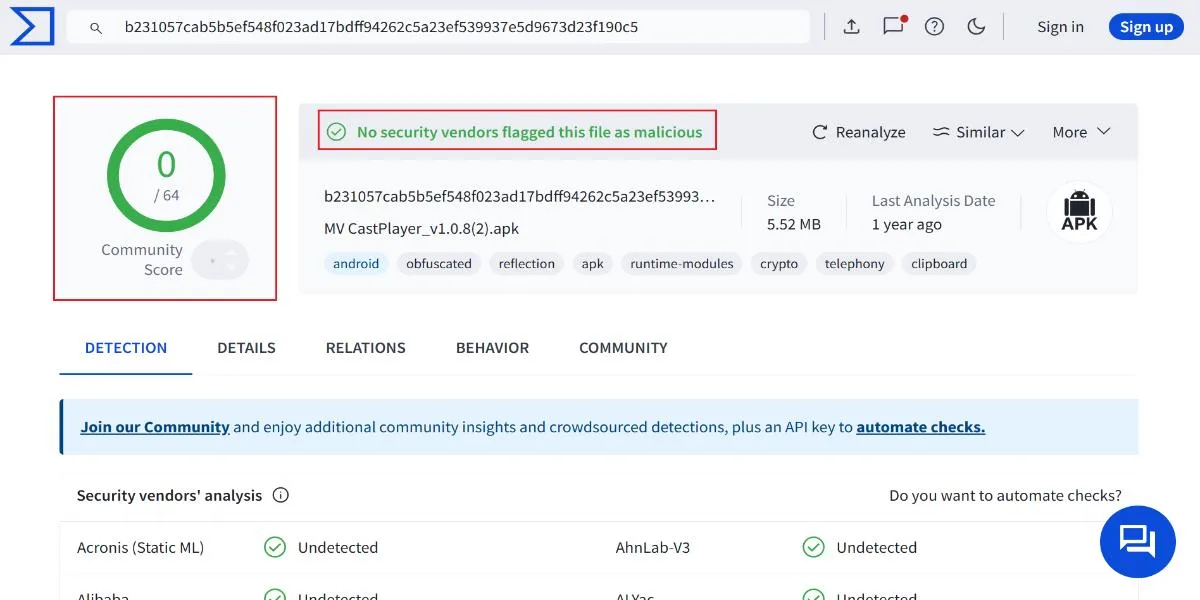
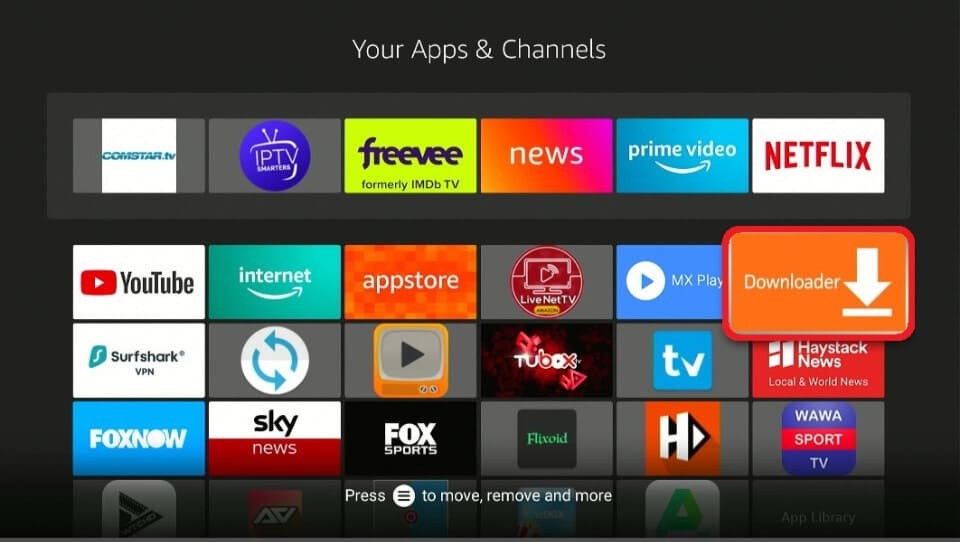
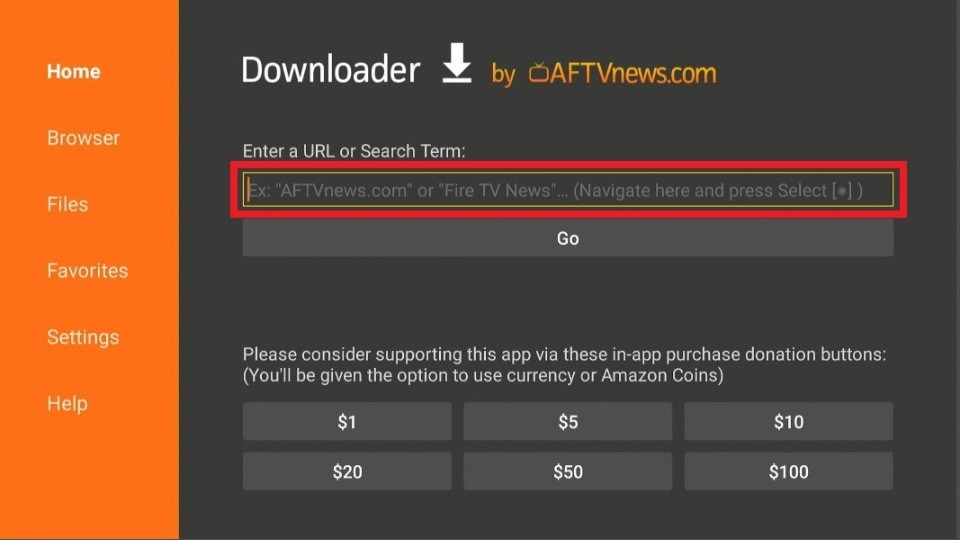
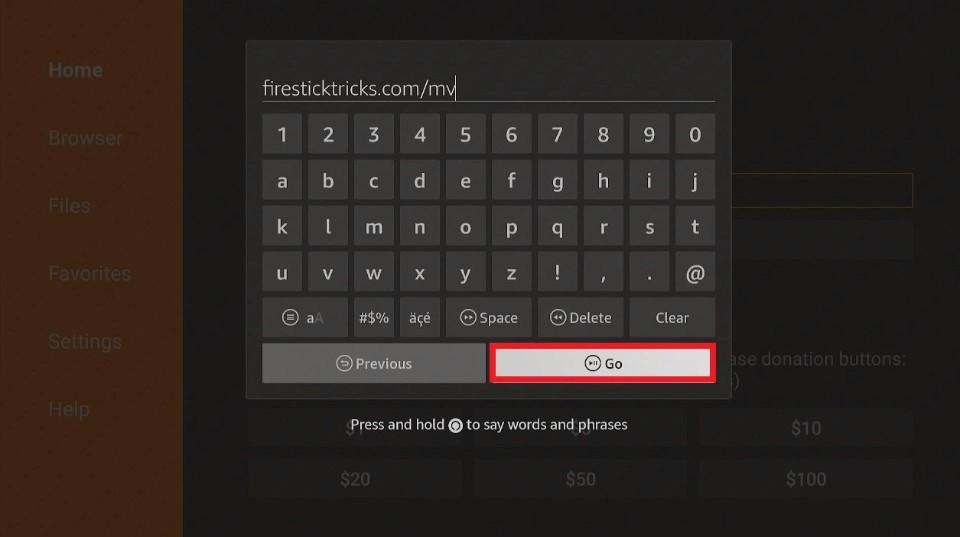
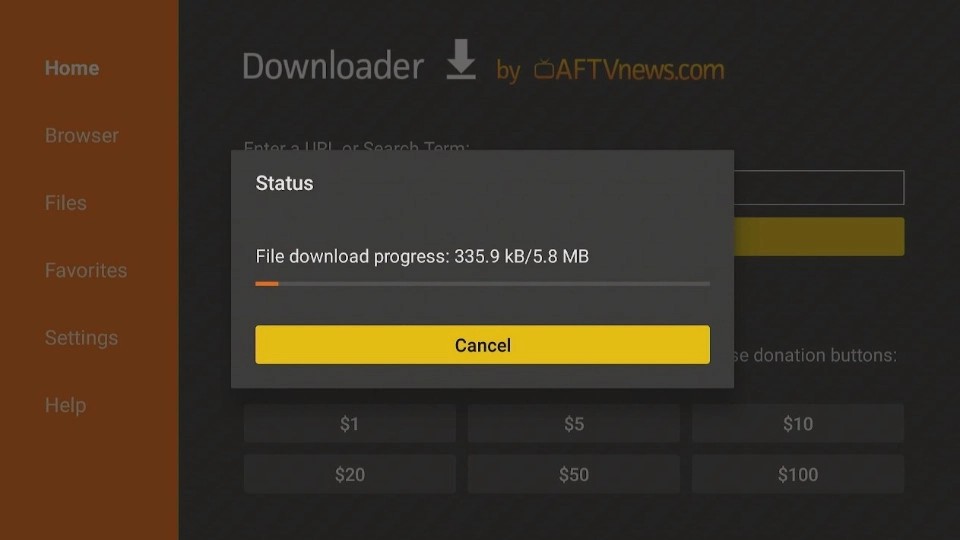
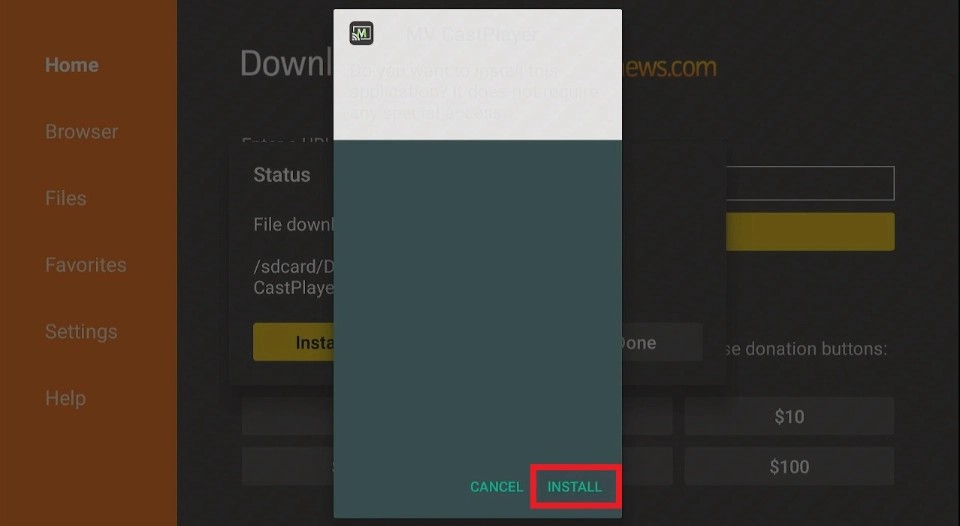
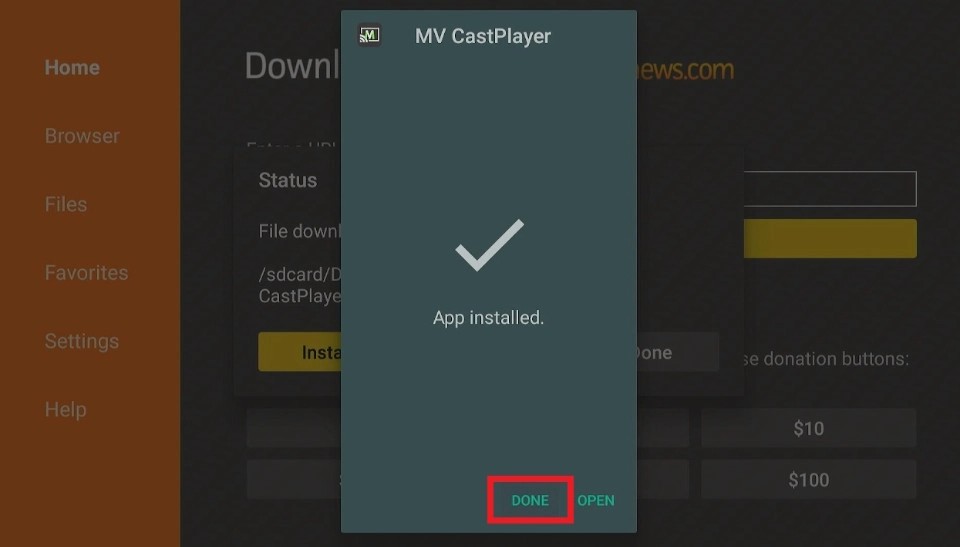
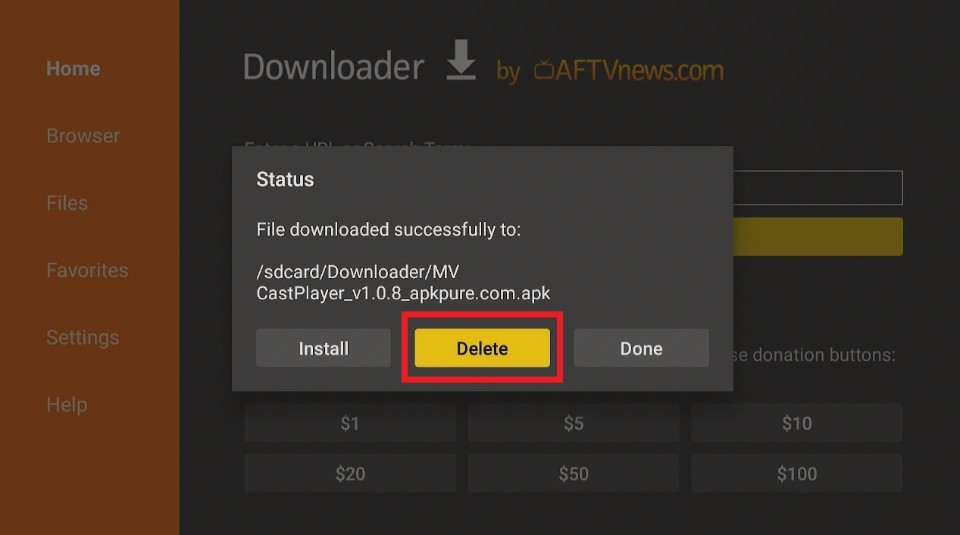
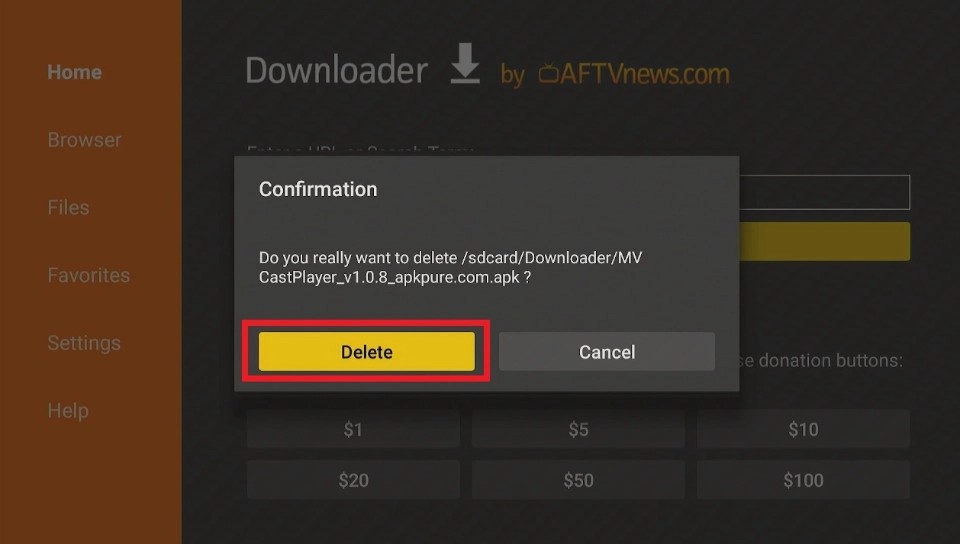





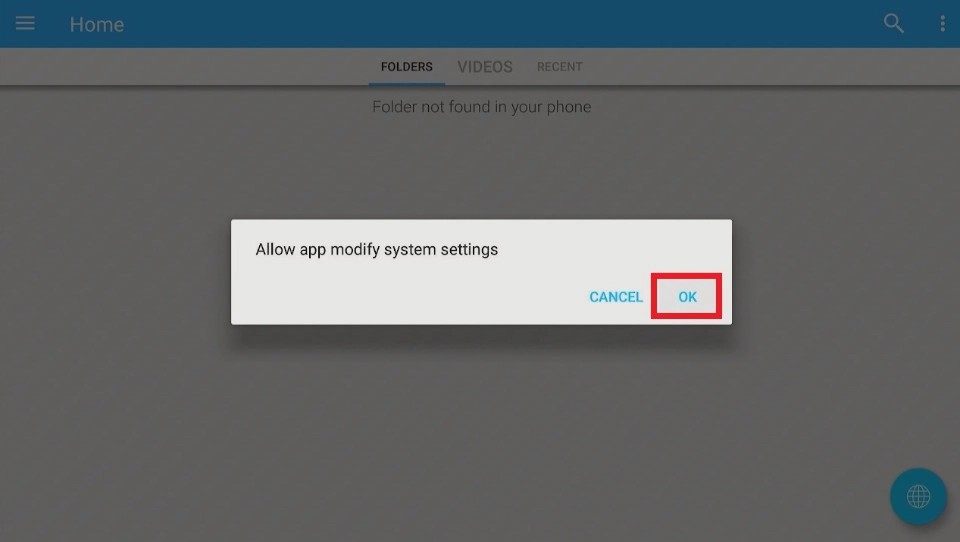
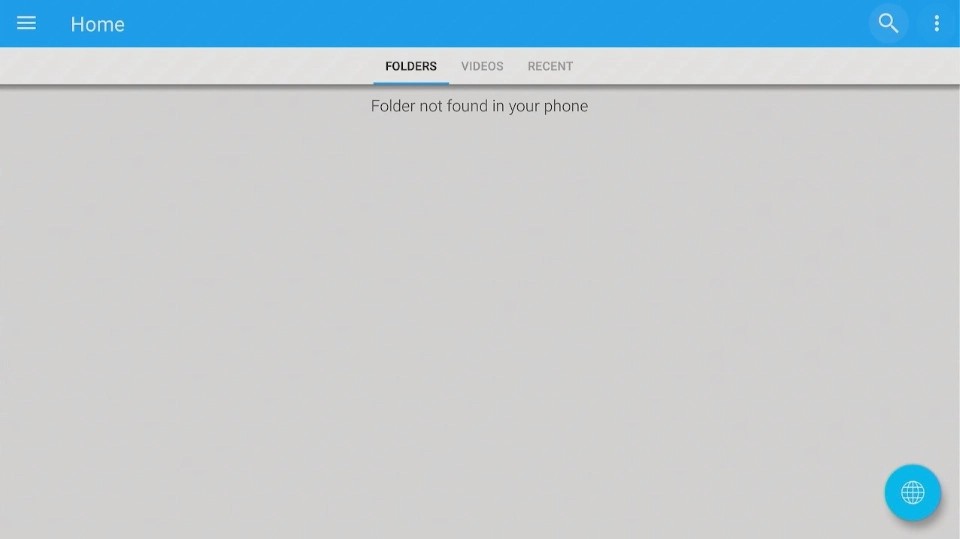
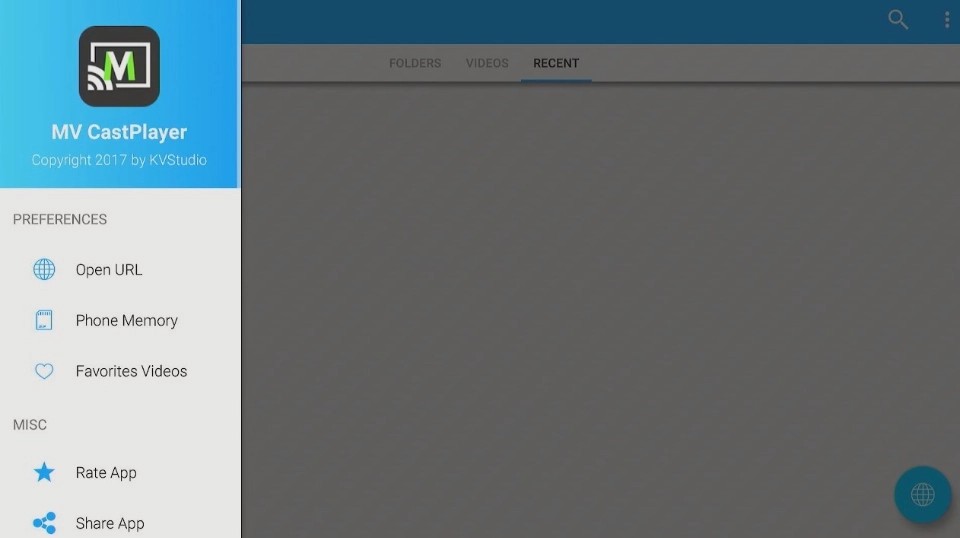
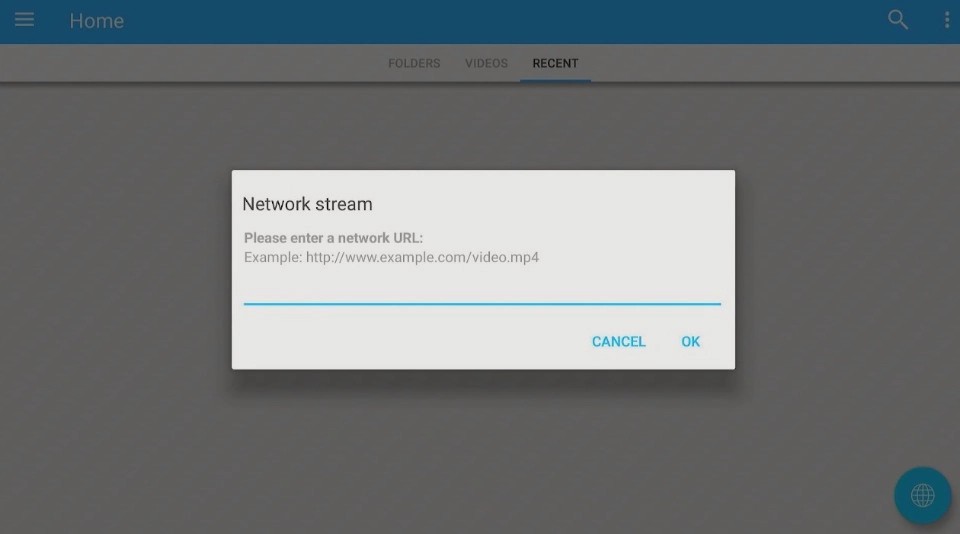
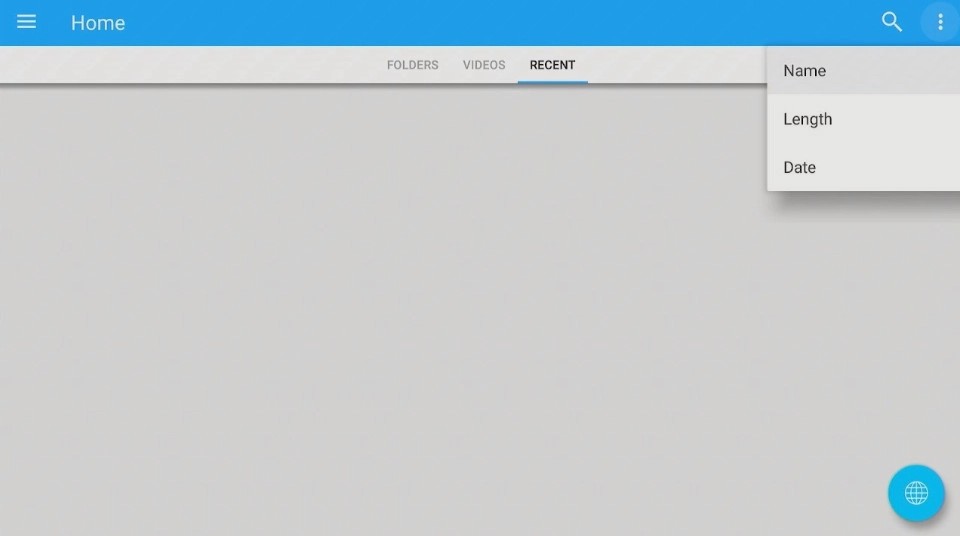
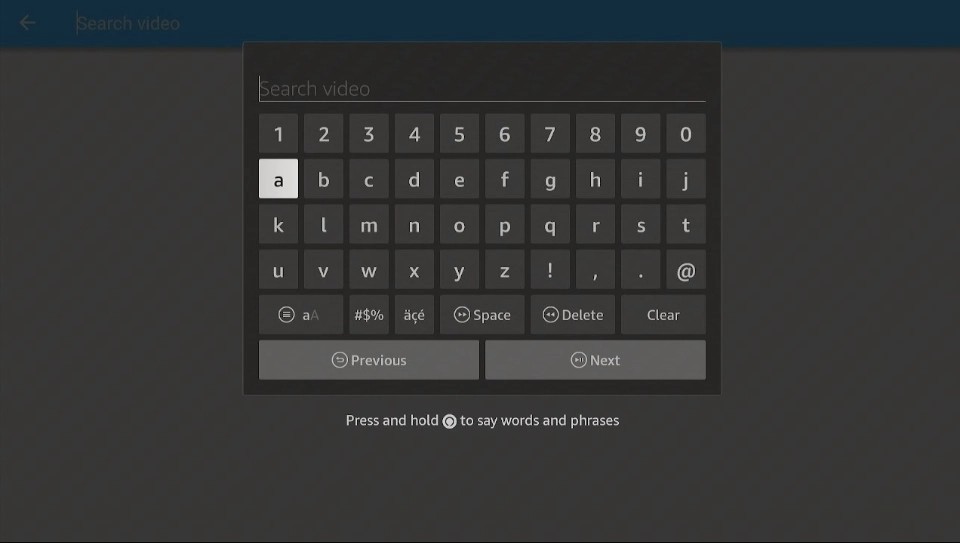


Please 1. why do some of the 24/7 channels don’t play?
2.why the ones that do play,play the same episodes over. 3. Why do all channels buffer so much. 4.What about new movies and old movies there’s a lot of movies not showing up
Hi Sheryl, which app are you referring to? I will check it and let you know how to fix it. MV Cast is just a media player. It doesn’t host any content.