This is a comprehensive guide covering steps on how to install Titan Player on FireStick. The steps below work well on Fire TV products like Fire TV Cube, FireStick 4K Max, Fire TV Lite, and FireStick 4K.
What Is Titan Player?
Titan Player is a playback tool for playing media library and audio content on your FireStick. Its simple, clutter-free interface and many features will appeal to any user. Titan Player supports various formats, including MP4, MKV, AVI, Ogg, MOV, FLAC, M2TS, TS AAC, and WV.
In addition, you can use this player to play stored media or enter a URL to play online videos.
Titan Player supports multiple video formats and has aspect ratio and auto-rotation functions. It also features gesture controls for brightness and volume. You can access and play videos directly from your FireStick storage.
Other valuable features of the Titan Player include subtitle support in English, French, Latin, German, Indian, Portuguese, and many more.
This app’s interface is user-friendly, while the menu only has a few buttons, making navigation stress-free. Additionally, Titan Player has excellent video resolution output, making using this app to watch media enjoyable.
Some FireStick apps, such as Bee TV, do not work unless you install this player. Titan Player is free on FireStick.
Attention FireStick Users
Governments and ISPs worldwide monitor users' online activities. If you use third-party streaming apps, you should always use a reliable FireStick VPN to hide your identity and avoid issues with your movie-viewing experience. Currently, your IP is visible to everyone.
I use ExpressVPN, the fastest and most secure VPN in the industry. It is very easy to install on any device, including the Amazon Fire TV Stick. It also includes a 30-day money-back guarantee. If you're not satisfied with their service, you can request a refund.
ExpressVPN is running a special New Year deal: Get 4 months free and save 78% on the 2-year plan.
Read: How to Install and Use Best VPN for FireStick
Titan Player Overview
Let’s review a list of some of Titan Player’s excellent features:
- Clutter-free interface.
- Auto-file sync to FireStick storage.
- Customizable viewing by list or grid.
- Simple storage categories.
- Subtitle and multi-track audio support.
- Customizable subtitle color and font size.
- Choose to Hide the control seconds function.
- One-click 10-second playback or forward.
- High-quality video output.
Is Titan Player Safe and Legal?
Titan Player is a third-party playback tool unavailable on official app stores. Consequently, FireStickTricks.com cannot ascertain the legitimacy of this app at this time. Therefore, ensure you independently verify the safety and legality of the Titan Player app before using it to play media on your FireStick. The good news is that there weren’t any malware or virus flags after running the Titan Player URL on VirusTotal.
Regarding legality, Titan Player is a media player. If you are using it to play audio and video in local storage, there’s no harm done. However, Titan Player is also used with various third-party apps. These apps may fetch video streaming links from unauthorized sources. As a result, you may overstep the legal boundaries when you watch content through unverified streaming links.
Thankfully, there is an easy way to avoid it. Stick to watching videos in the public domain. However, I recommend using ExpressVPN with Titan Player for more privacy and protection to hide all your streaming activities.
How to Install Titan Player on FireStick
Installing Titan Player on FireStick shouldn’t take up much of your time. Just use the instructions below:
Legal Disclaimer: This guide is for informational purposes only. FireStickTricks.com does not own, host, operate, resell, or distribute any apps, services, or content mentioned. Some services discussed may be unverified, and FireStickTricks.com cannot confirm their legal status in every region. Users are responsible for ensuring that any content they access complies with applicable laws.
Part 1: Prepare FireStick To Download Titan Player
As noted in the legal section, Titan Player is an unofficial app. You require a Downloader app to install unofficial apps like Titan Player. Here’s a step-by-step guide on downloading a Downloader app on FireStick.
If you already have the Downloader, the next step is to switch FireStick settings to allow the installation of unofficial apps. Then, follow the steps below.
Part 2: Installing Titan Player on FireStick
To install Titan Player on FireStick:
1. Click three boxes and a plus icon on your Fire TV home screen.
2. Click the Downloader app.
3. Click on the Search bar.
4. Enter this URL firesticktricks.com/titan and click Go.
Note: This URL leads you to the original source of the Titan APK. FireStickTricks.com is not associated with the developers, and we do not host any APKs.
5. Wait for the Titan Player app to download.
6. Click Install.
7. Click Done.
8. Click Delete under the status popup window to delete the downloaded.
9. Click Delete again to confirm the previous action.
That’s how you install Titan Player on FireStick.
Your FireStick / Fire TV is now all ready to stream your favorite content. However, before you start, I would like to warn you that everything you stream online is visible to your ISP and Government. This means, streaming free movies, TV shows, Sports might get you into legal trouble.
Thankfully, there is a foolproof way to keep all your streaming activities hidden from your ISP and the Government. All you need is a good VPN for Fire Stick. A VPN will mask your original IP which is and will help you bypass Online Surveillance, ISP throttling, and content geo-restrictions.
I personally use and recommend ExpressVPN, which is the fastest and most secure VPN. It is compatible with all kinds of streaming apps and is very easy to install on Fire TV / Stick.
We do not encourage the violation of copyright laws. But, what if you end up streaming content from an illegitimate source unintentionally? It is not always easy to tell the difference between a legit and illegal source.
So, before you start streaming on your Fire Stick / Fire TV, let’s see how to use ExpressVPN to keep your streaming activities hidden from prying eyes.
Step 1: Subscribe to ExpressVPN HERE. It comes with a 30-day money-back guarantee. Meaning, you can use it free for the first 30-days and if you are not satisfied with the performance (which is highly unlikely), you can ask for a full refund.
Step 2: Power ON your Fire TV Stick and go to Find followed by Search option.
Step 3: Now type “Expressvpn” (without quotes) in the search bar and select ExpressVPN when it shows up in the search results.
Step 4: Click Download to install the ExpressVPN app on Fire TV / Stick.
Step 5: Open the app and enter the login credentials that you created while buying the ExpressVPN subscription. Click Sign in.
Step 6: Click the Power icon to connect to a VPN server. That’s all. Your connection is now secure with the fastest and best VPN for FireStick.
You can also read more detailed info on using ExpressVPN with Fire TV / Stick.
How to Use Titan Player on FireStick
If you like the Titan Player and want to use it regularly, create a shortcut or move the app to the FireStick home screen. Relocating an app is an excellent way to find it quickly whenever you wish to use it. This guide has details on creating a Titan Player shortcut on FireStick.
Before launching Titan, click Okay on the media storage access popup. After, the app will redirect you to the home screen. You’ll realize this app has few navigation buttons and a clutter-free background.
The Titan Player menu is at the top left of the home screen, while a sort-by button, Stream URL, and Settings icon (three vertical dots) are at the top right.
Under the Stream URL option, you can add a video link to play directly from an online source through the player. Under Settings, you can view the app’s supported subtitle languages, subtitle color, and font.
You can customize subtitle colors from the typical white to available colors like blue and red. You can also adjust the subtitle font from 30sp to 44sp.
Under Settings is the option to show the subtitle background and hide the control player. You can hide the control player after five, ten, thirty seconds, or never. Titan Player supports subtitle languages, including German, Esperanto, French, Finnish, Galician, Gaelic, and English.
You can also turn on the Always Ask when exit the player option. Next to the Add URL / Settings icon is the sorting icon. Click on it to arrange files in a particular order.
As you familiarize yourself with the Titan Player, you will enjoy its support for multiple video formats and high-quality resolution output. You can also add a URL to play online videos in HD and 4K quality. Accessing media and playing via Titan Player is simple.
Additionally, it has a one-click, 10-second forward or backward function. Finally, it has a straightforward volume and brightness function and is free to install and use on FireStick.
FAQ’s
What Is Titan Player?
Titan Player is a playback app that plays videos, movies, and TV series. It also lets you watch online videos in HD and 4K quality through its add URL feature.
Is Titan Player Free?
Installing Titan Player on FireStick is free.
Is It Safe To Install Titan Player on FireStick?
Even though Titan Play is an unofficial app, it didn’t contain any malicious virus after running it on VirusTotal. Still, you can pair the Titan Player with a VPN to ensure you browse and use the app anonymously.
Wrapping Up
Titan Player is one of the best playback apps available today. Its outstanding features include customizable subtitle color and font size, a Choose Hide control seconds function, and a One-click 10-second playback or forward feature. In addition, Titan Player supports many subtitle languages and has a straightforward interface that’s easy to use.
Other excellent features of the Titan Player app include high-resolution video quality and auto-file sync to your device’s storage. Did you install Titan Player on FireStick? We’d love to hear about your experience. Share your thoughts in the comments.
Related:
- How to Install MX Player on FireStick
- How to Install BPlayer on FireStick
- How to Install & Use VLC Player on FireStick
- How to Install MV Cast Player on FireStick

Suberboost Your FireStick with My Free Guide
Stay Ahead: Weekly Insights on the Latest in Free Streaming!
No spam, ever. Unsubscribe anytime.

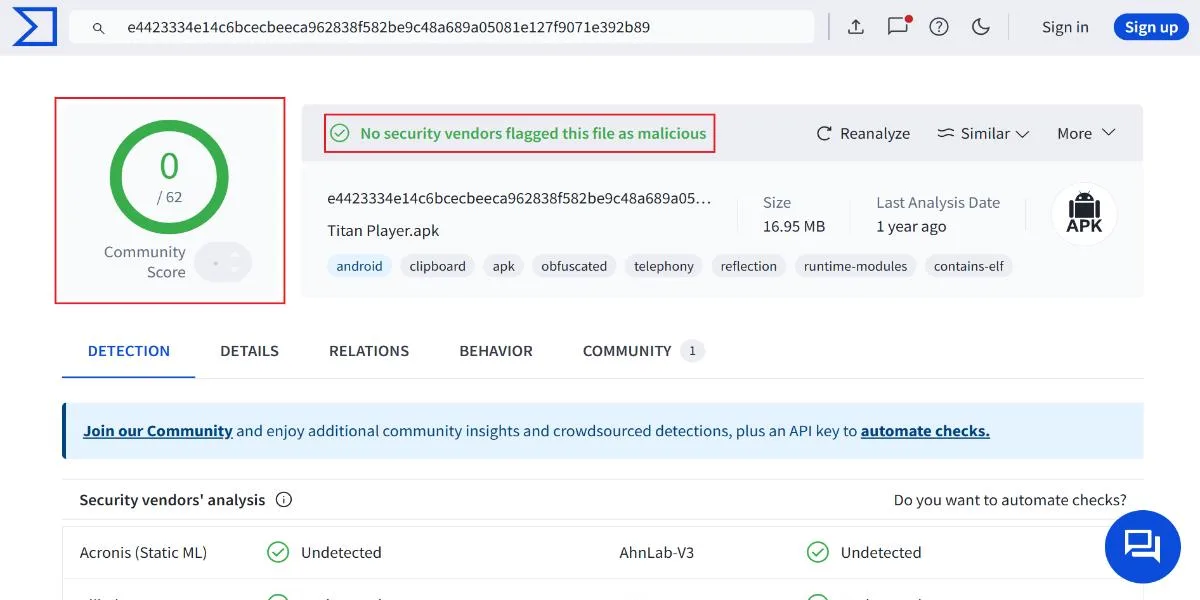
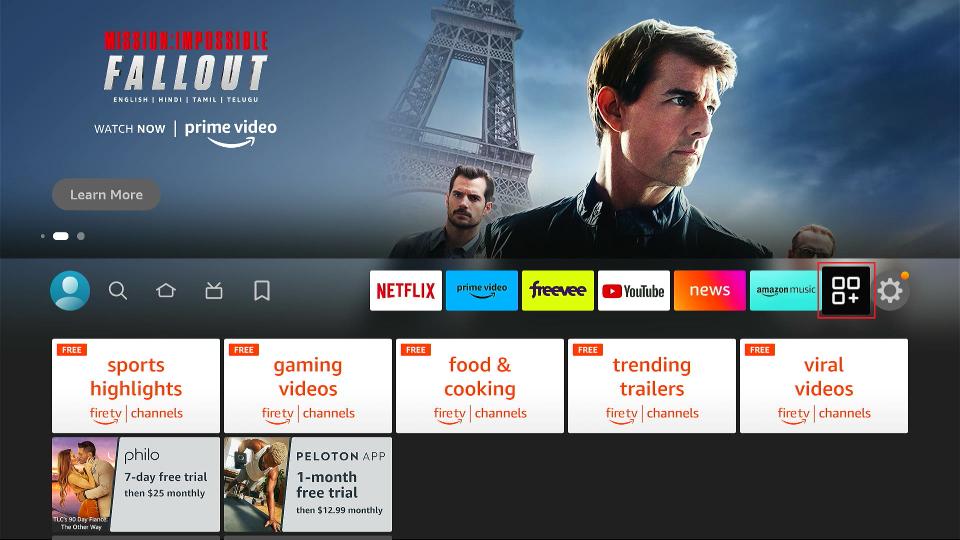
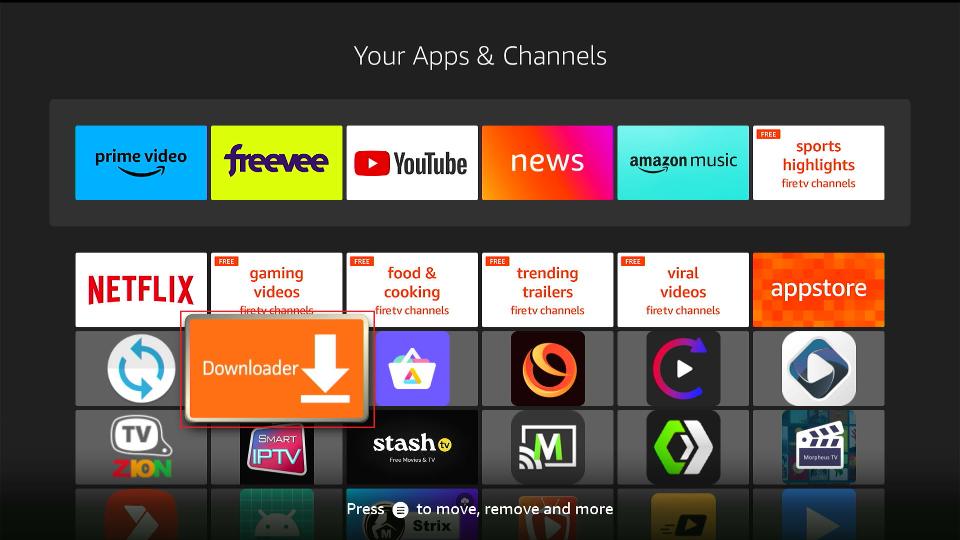
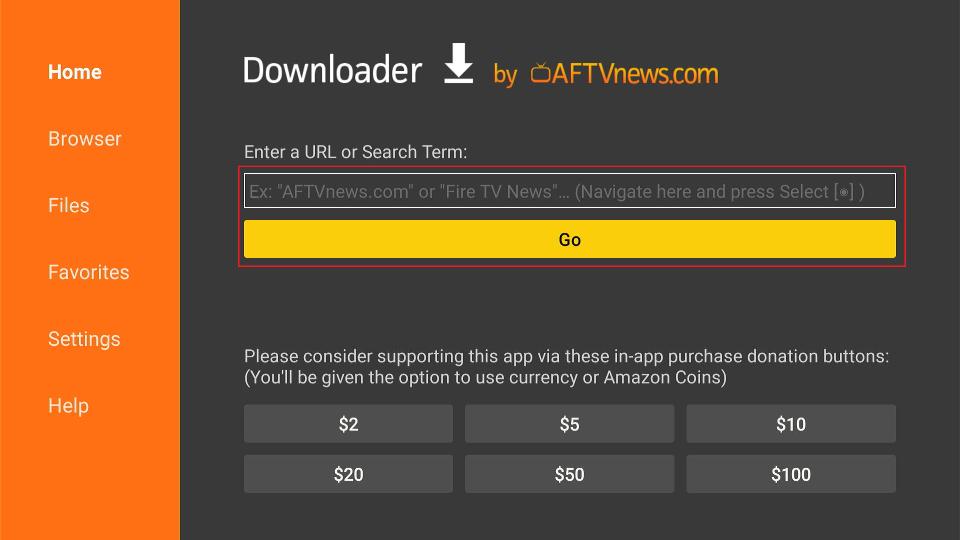
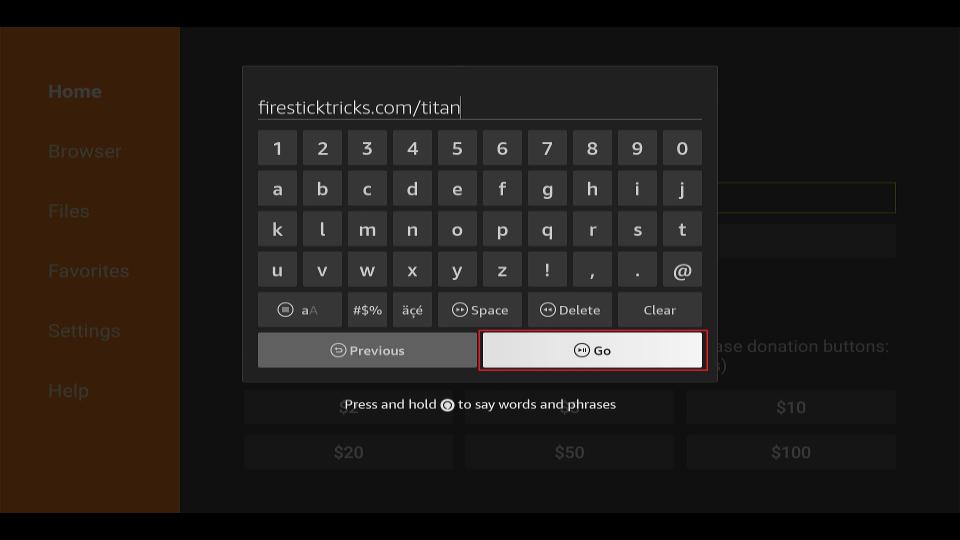
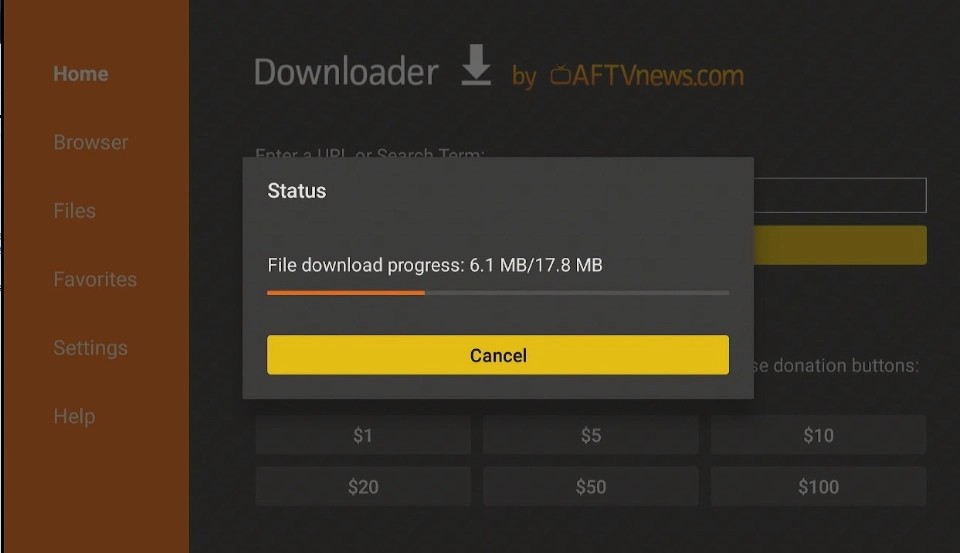
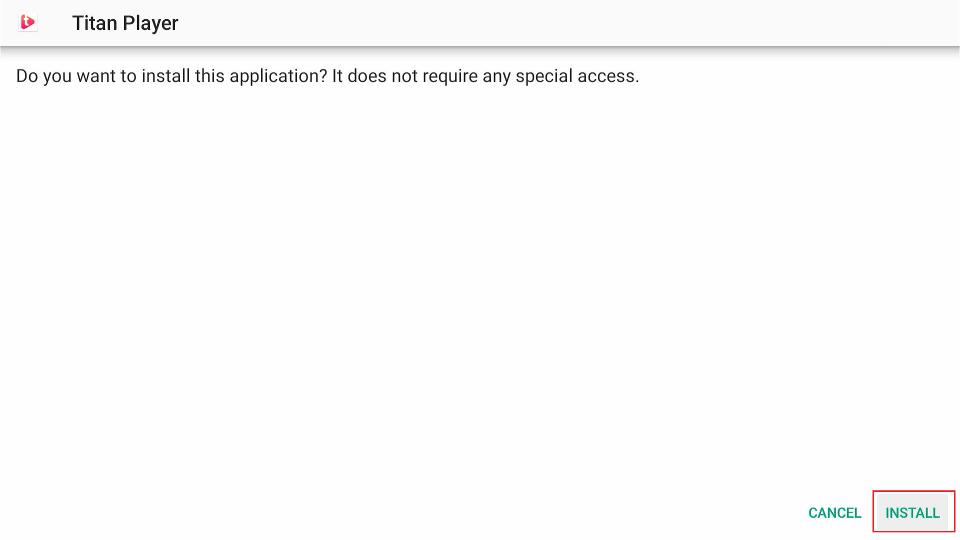
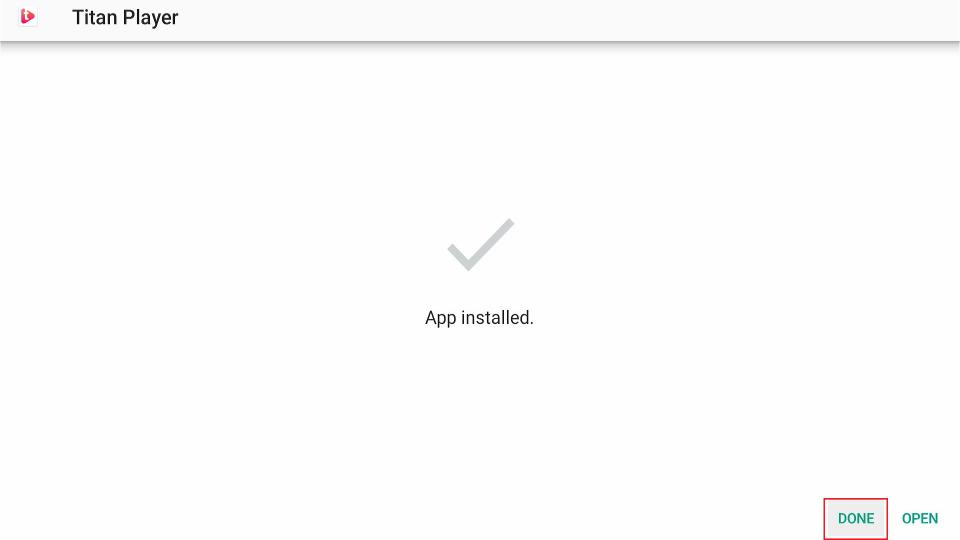
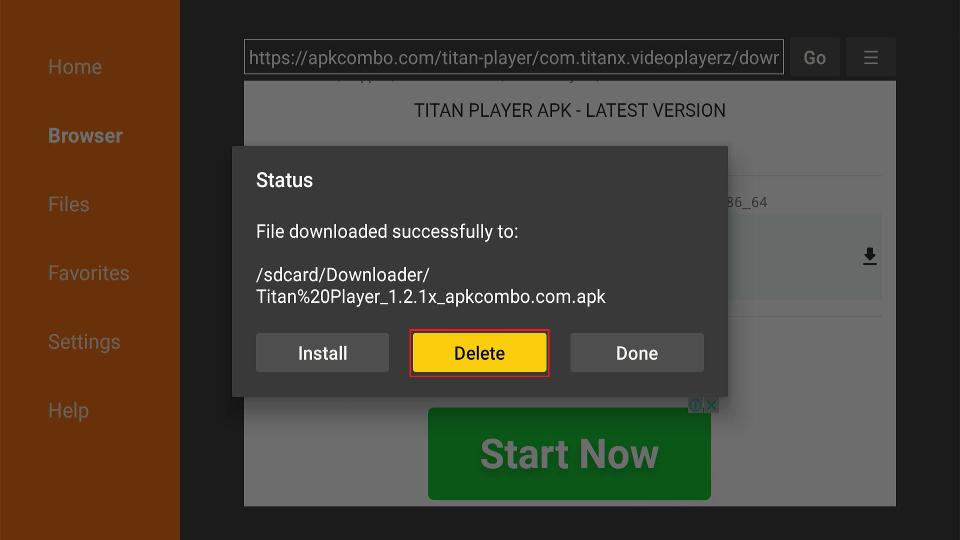
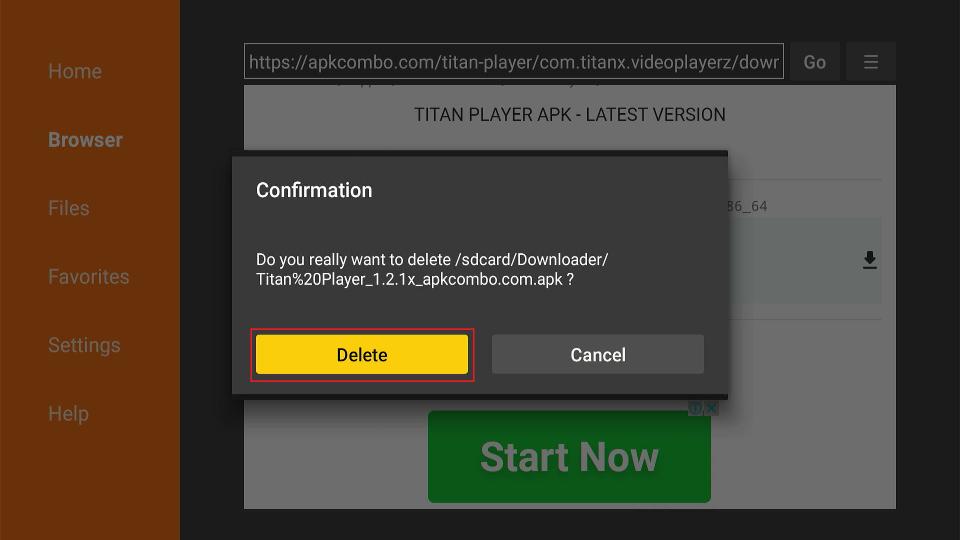





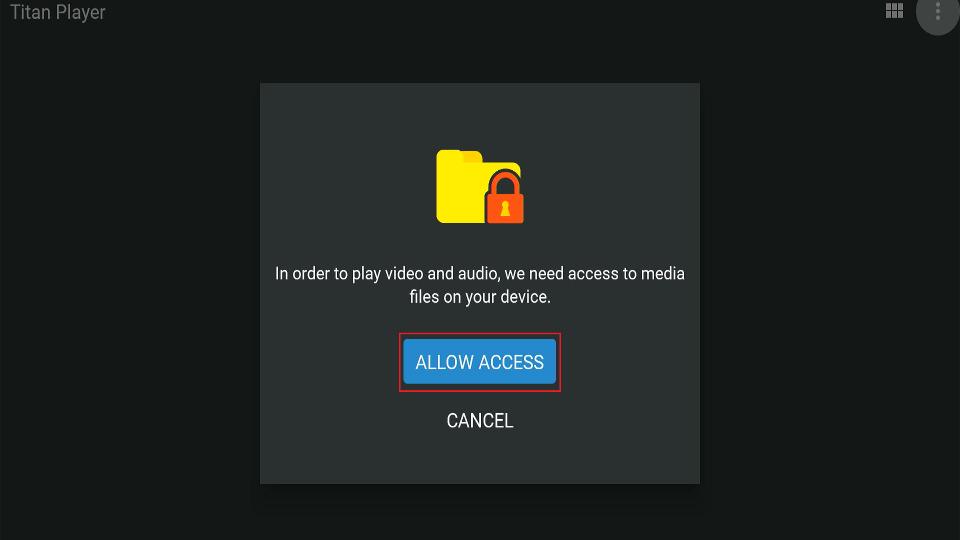
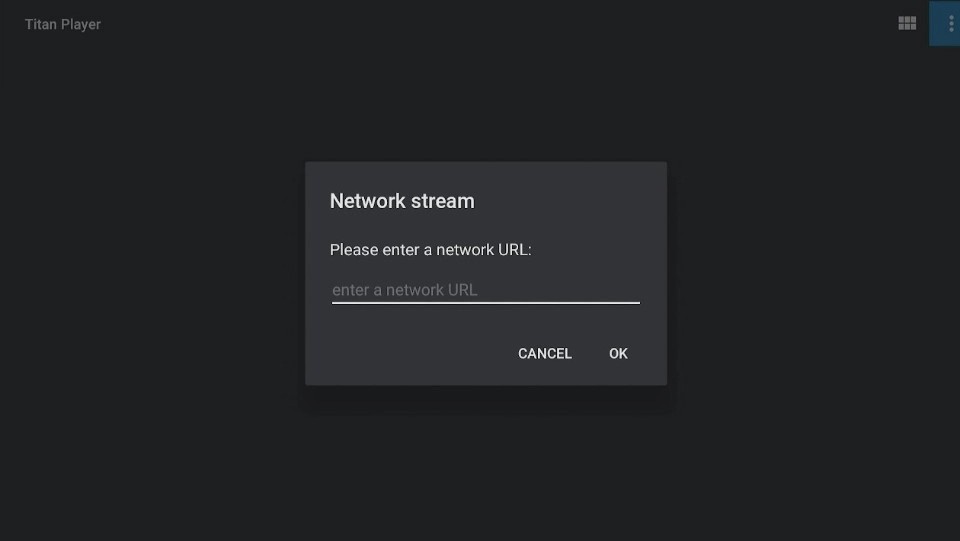
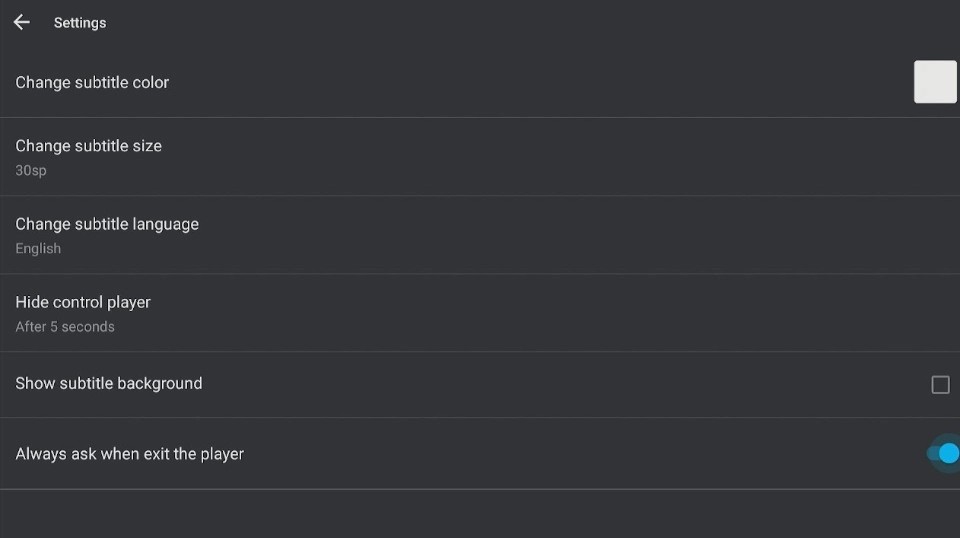


Leave a Reply