This post discusses installing and using the Uptodown App Store on FireStick. I’ll also discuss the app’s safety and legality, how to use it, and more. This article applies to all Fire TV products, including TVs with a Fire OS, FireStick Lite, the All-New FireStick 4K, All-New FireStick 4k Max, and Fire TV Cube.
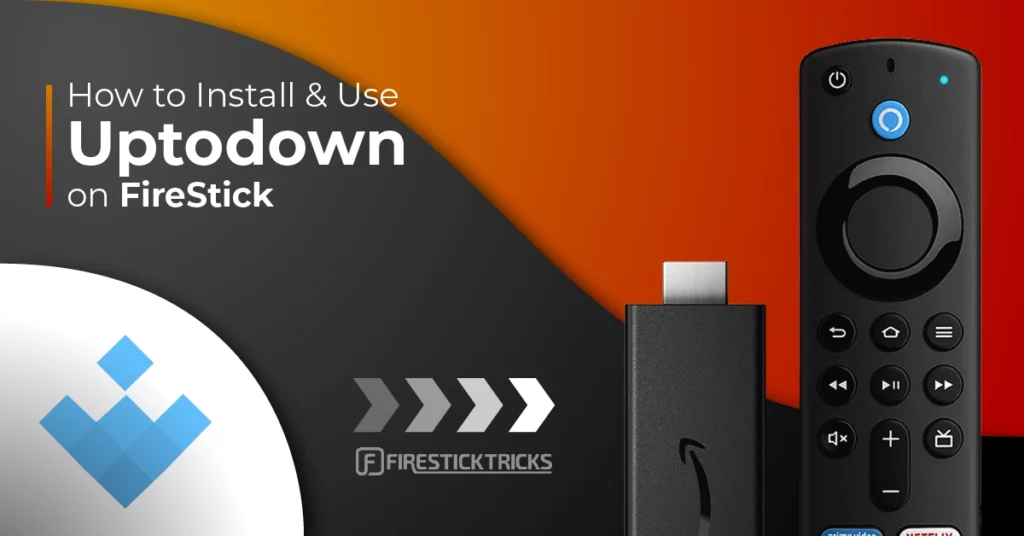
What Is the Uptodown App Store?
Uptodown is a third-party app store with thousands of install-ready apps for your device. Although this store has a website version, this post focuses on the version designed for the Android operating system.
Uptodown Store claims to host safe apps. The Uptodown team passes every app through VirusTotal before uploading it to the repository, making the store one of the best alternatives to the Amazon App Store.
The user interface is intuitive and user-friendly, free from unwanted pop-ups and ads.
Attention FireStick Users
Governments and ISPs across the world monitor their users' online activities. If you use third-party streaming apps on your Fire TV Stick, you should always use a good FireStick VPN and hide your identity so your movie-viewing experience doesn’t take a bad turn. Currently, your IP is visible to everyone.
I use ExpressVPN, the fastest and most secure VPN in the industry. It is very easy to install on any device, including Amazon Fire TV Stick. Also, it comes with a 30-day money-back guarantee. If you don't like their service, you can always ask for a refund. ExpressVPN also has a special deal where you can get 4 months free and save 61% on the 2-year plan.
Read: How to Install and Use Best VPN for FireStick
Is the Uptodown App Store Safe and Legal?
Some websites host a modified version of Uptodown, which can cause serious trouble for your FireStick device. Therefore, I emphasize that you trust only the official Uptodown download links to keep your device safe.
I ran the Uptodown APK through Virus Total. As you can see in the screenshot below, the result shows no safety issues with the Uptodown APK file:
Regarding legality, the Uptodown App Store is fully legit. It is a third-party app that hosts Android apps meant for the public. So, there’s nothing wrong with installing it on your Fire TV.
However, depending on the kind of apps you install from the store, there is some legal grey area. You could get into legal trouble for installing unofficial apps that stream copyrighted content. I highly discourage any form of piracy or copyright infringement.
At the same time, I advise you to use a trustworthy VPN like ExpressVPN when using the Uptodown app store.
Note: We recommend checking the individual policies of the apps you install using the Uptodown.
Features of the Uptodown App Store
Here are some of the top features of the app:
- Huge library of apps.
- Automatic updates for apps.
- Geo-restricted apps are available.
- Friendly user interface and easy navigation.
- All apps are pre-scanned for viruses.
- Compatibility for all apps is shown on the download page.
- Powerful search bar.
- Strong server connection with fast download speed.
- Lightweight.
How to Install Uptodown App Store on FireStick
Uptodown App Store isn’t officially available on the Amazon App Store. So, you’ll need to sideload it on Fire TV. I’ll divide this process into two parts: preparing the FireStick for sideloading and installing steps.
Legal Disclaimer: This tutorial is purely educational. FireStickTricks.com doesn’t own, host, operate, resell, or distribute any streaming apps, addons, websites, IPTV or services. The page contains some unverified services, and we are not certain whether they hold legal licenses to distribute the content. FireStickTricks.com does not verify the legality of each app/service in all regions. Do your due diligence if you use any of the unverified apps/services, and stream only content that is available in the public domain. The end-user shall be solely responsible for the media accessed.
Part 1: Prepare Your FireStick
To prepare your FireStick for sideloading Uptodown App Store, please follow these steps:
1. Click Find>Search, then locate the Downloader app in the Amazon App Store. Download the app into your FireStick by selecting Get or Download.
2. Select Settings and navigate to the My Fire TV section. Then, select Developer Options.
Now, select Fire TV Stick and click it 7 times to enable Developer Options. If you’re still not sure how to do it, here’s a step-by-step guide to enable developer options.
You will see one of the following two options depending on your FireStick device version:
- Option 1 (new devices) - Install Unknown Apps: Click it and proceed to the next step to enable Downloader.
- Option 2 (old devices) - Apps from Unknown Sources: Click this option and then click Turn On on the following prompt. Skip the next step.
Installing The Uptodown App Store on Your FireStick
Here are the steps to install Uptodown on FireStick:
1. From the FireTV home screen, click on All Apps.
2. Select the Downloader app tile to open the app.
3. Click the Home tab and the Input box on your right.
4. Input firesticktricks.com/uptodown in the URL tab. Then, click Go.
Note: The official Uptodown App Store website link is long. I have shortened it using a custom FireStickTricks domain and path. We do not host APKs and are not affiliated with the Uptodown developers.
5. Once the website loads, scroll down. Click the green Download button.
6. Wait for the Uptodown App Store APK file to download.
7. Uptodown App Store APK will be staged for installation once it’s downloaded. Click INSTALL.
8. You’ll see a ready-to-launch notification once the installation is complete. Click DONE.
9. The Uptodown App Store is now installed on your FireStick. To save space, let’s Delete its APK file.
10. Press Delete once again to confirm.
Congratulations! You have now downloaded the Uptodown App Store on FireStick.
Your FireStick / Fire TV is now all ready to stream your favorite content. However, before you start, I would like to warn you that everything you stream online is visible to your ISP and Government. This means, streaming free movies, TV shows, Sports might get you into legal trouble.
Thankfully, there is a foolproof way to keep all your streaming activities hidden from your ISP and the Government. All you need is a good VPN for Fire Stick. A VPN will mask your original IP which is and will help you bypass Online Surveillance, ISP throttling, and content geo-restrictions.
I personally use and recommend ExpressVPN, which is the fastest and most secure VPN. It is compatible with all kinds of streaming apps and is very easy to install on Fire TV / Stick.
We do not encourage the violation of copyright laws. But, what if you end up streaming content from an illegitimate source unintentionally? It is not always easy to tell the difference between a legit and illegal source.
So, before you start streaming on your Fire Stick / Fire TV, let’s see how to use ExpressVPN to keep your streaming activities hidden from prying eyes.
Step 1: Subscribe to ExpressVPN HERE. It comes with a 30-day money-back guarantee. Meaning, you can use it free for the first 30-days and if you are not satisfied with the performance (which is highly unlikely), you can ask for a full refund.
Step 2: Power ON your Fire TV Stick and go to Find followed by Search option.
Step 3: Now type “Expressvpn” (without quotes) in the search bar and select ExpressVPN when it shows up in the search results.
Step 4: Click Download to install the ExpressVPN app on Fire TV / Stick.
Step 5: Open the app and enter the login credentials that you created while buying the ExpressVPN subscription. Click Sign in.
Step 6: Click the Power icon to connect to a VPN server. That’s all. Your connection is now secure with the fastest and best VPN for FireStick.
You can also read more detailed info on using ExpressVPN with Fire TV / Stick.
How to Use Uptodown App Store on FireStick
If you intend to use Uptodown regularly, creating a shortcut on your Fire TV home screen is best.
The Android-based app is made for mobile devices. Therefore, it might appear out of place on the Fire TV. But once you get past the terms, conditions, and setup, the app will be as good as any other FireStick app.
If Uptodown doesn’t display properly, you may want to try the Set Orientation App.
Click Setup to activate the device analysis.
Next, select Accept All to accept the Privacy Settings.
Turn on the device analysis, analytics, and error logs toggles, then click Save. If you can’t click Save, press the back button on your Fire TV remote to return to the home page.
The app’s user interface is minimalistic, with only four sections: Home, Games, Top, and Management.
Select Home and scroll down the page to see the available apps and games. They are divided into the following categories: Top Downloads, Screen Recording Apps, Communication, Games, and Multimedia.
You’ll come across various gaming apps when you select the Games section. These are divided into subsections like RPG, Action/Adventure, Arcade, and Sports. Browse right on any subsection to see the apps in that tab.
The Top menu consists of the most downloaded apps and games.
Go all the way down to Management. Here, you’ll see sections like Updates, Installed, Rollback, Downloads, etc.
Lastly, the app’s home page has a search function. If you already have an app in mind, click this feature and type the keyword. That is a straightforward way to find the app you want to download.
How to Download Apps Using Uptodown
Follow these steps to download an app using Uptodown:
1. You can easily find and download your favorite apps using the Uptodown App Store. Select the Search icon.
2. Search for an app. I’m searching for Kodi. Then, click Next.
3. Uptodown will show all the apps matching your search terms. Please select the relevant app. For me, it’s Kodi, A multimedia center for your device.
4. The app’s information will load on a new page. Click Download to install the app on your Fire TV device.
5. You’ll see the download progress on the screen. That’s all. Once the installation is complete, launch the app.
What Are Uptodown Alternatives?
Uptodown looks like a promising app. However, if you want some of its alternatives, here is a quick list:
- Aurora Store
- Aptoide TV
- APKPure
- F-Droid
All of these app stores are worth a try. They pack powerful security features and maintain easy access to hundreds of useful apps. Still, they are free to use and never fail to provide a great user experience.
Wrapping Up
This article demonstrated installing and using the Uptodown App Store on FireStick. However, ensure that you only download safe-to-use and legally authorized applications. Ultimately, the Uptodown App Store is an excellent option for quick access to APKs unavailable on the Amazon App Store.
Related:
- How to Install Aurora Store on FireStick
- How to Install Aptoide App Store on FireStick
- How to Install UnLinked on FireStick
- How to Install AppLinked on FireStick

Suberboost Your FireStick with My Free Guide
Stay Ahead: Weekly Insights on the Latest in Free Streaming!
No spam, ever. Unsubscribe anytime.
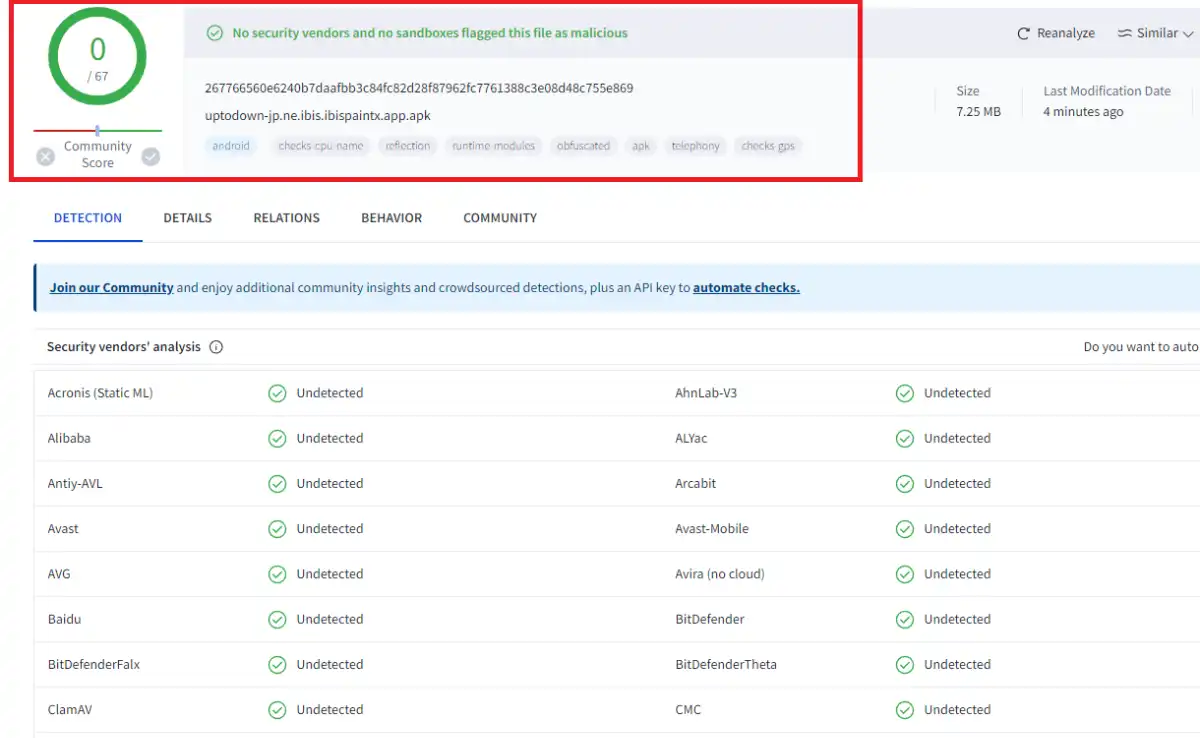
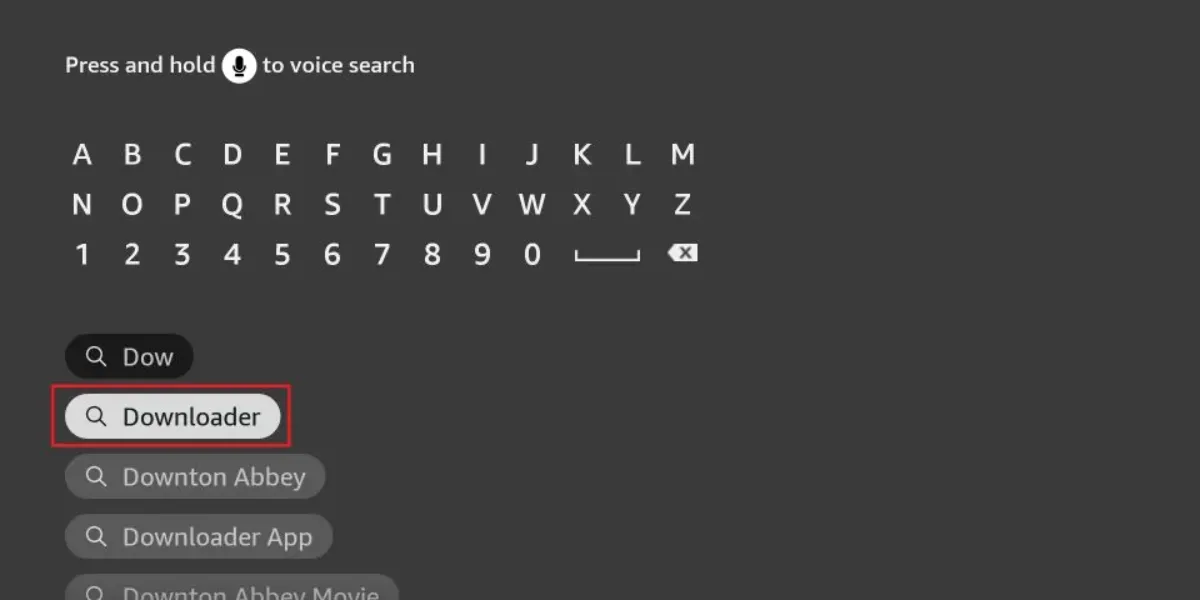
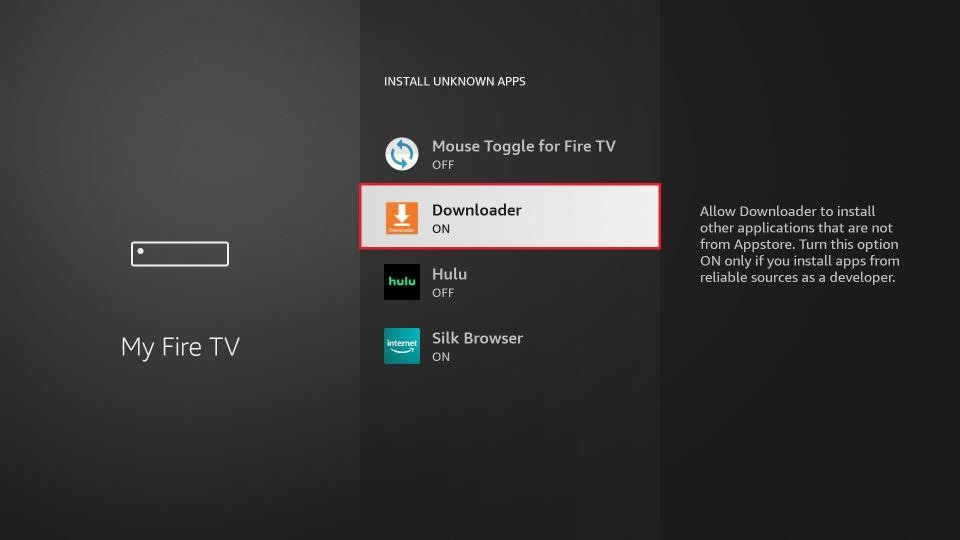
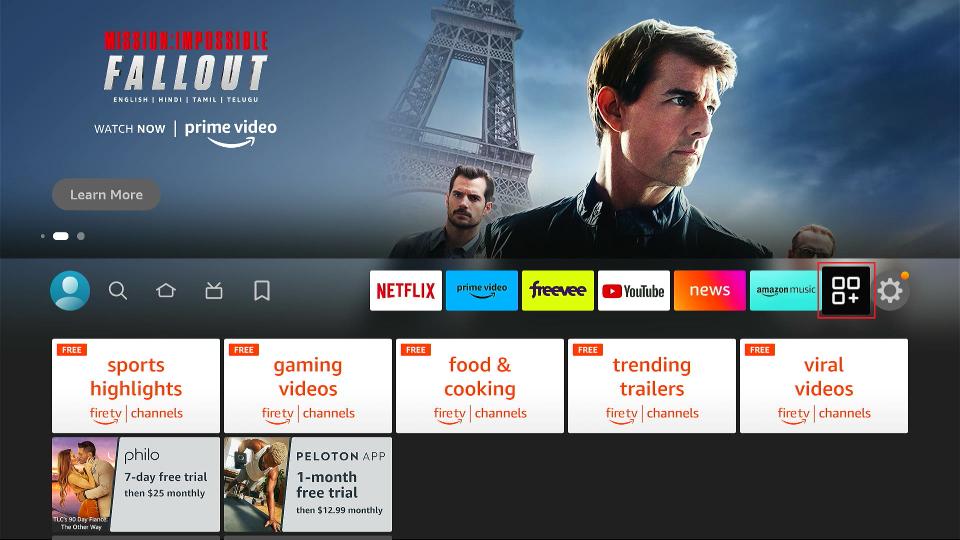
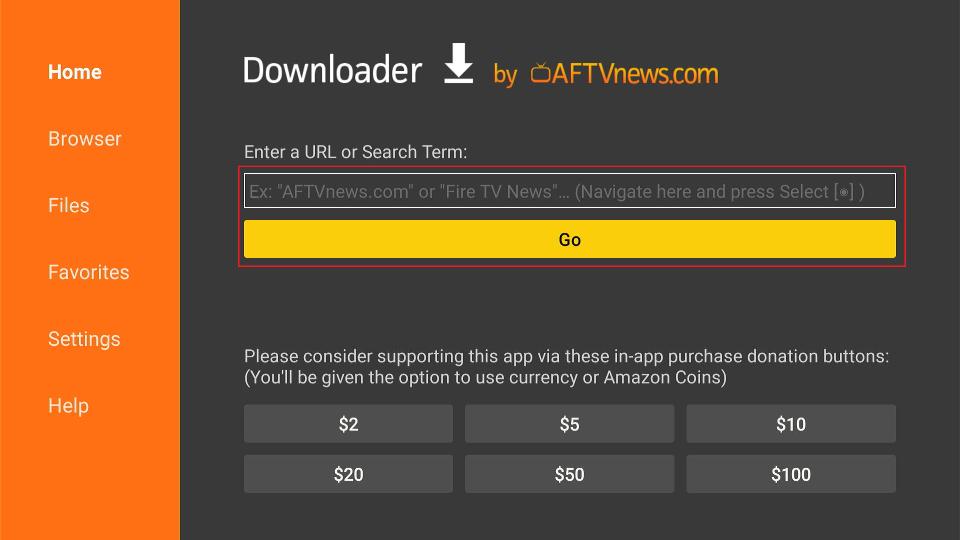
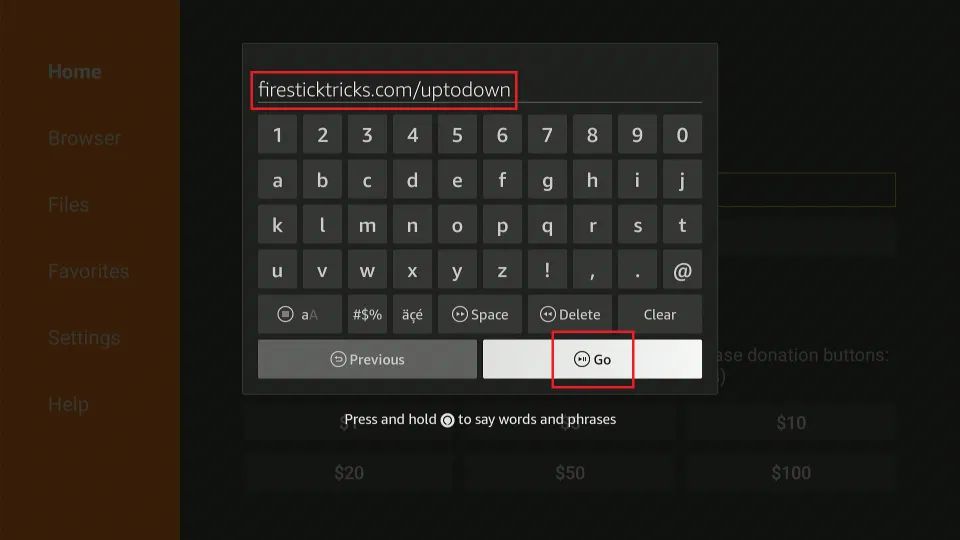
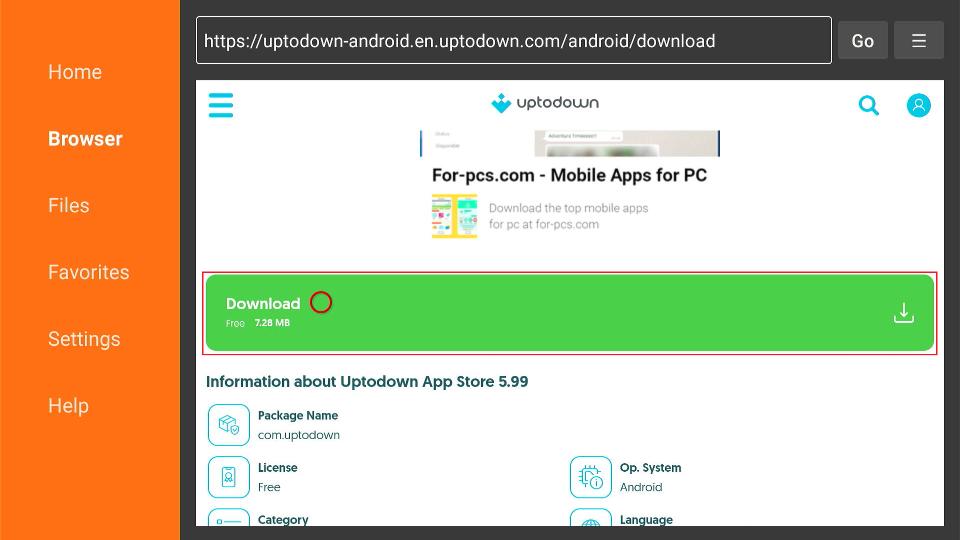

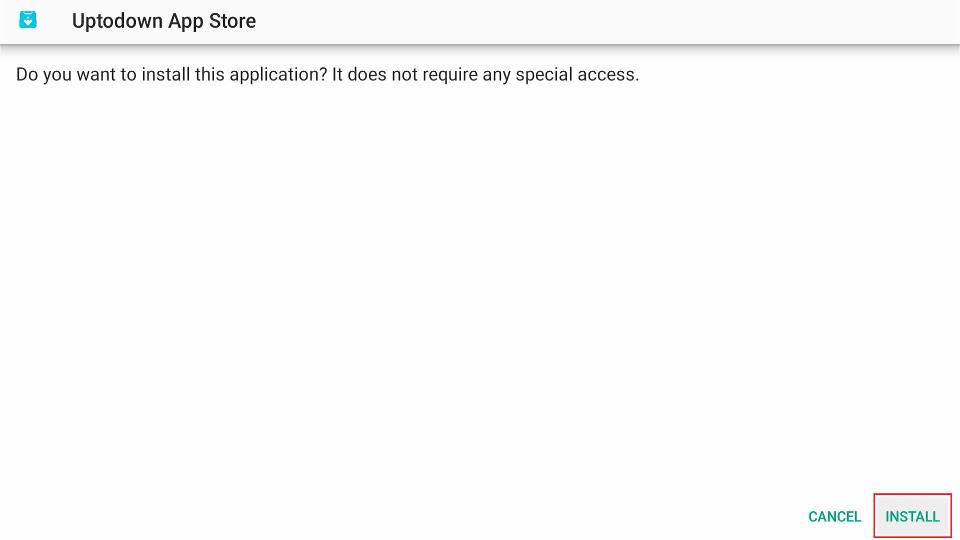

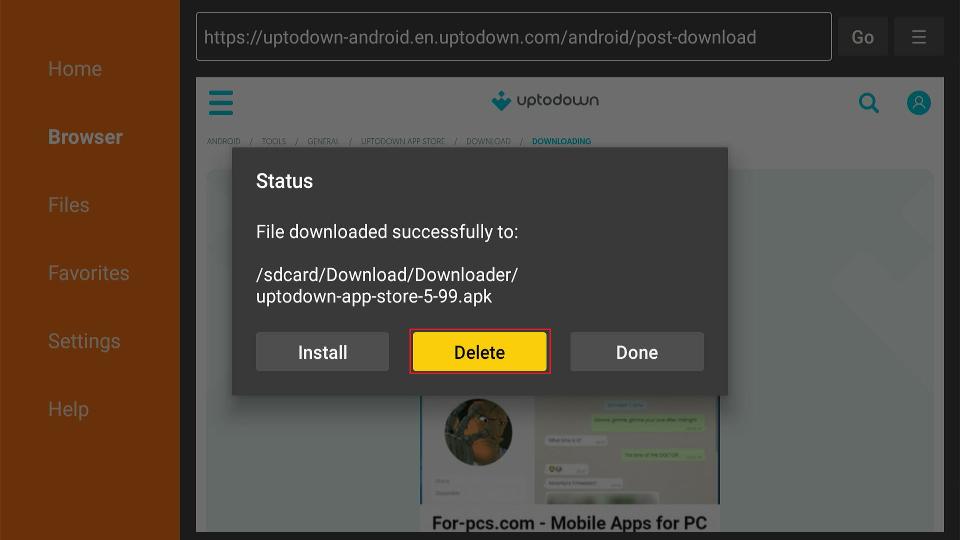
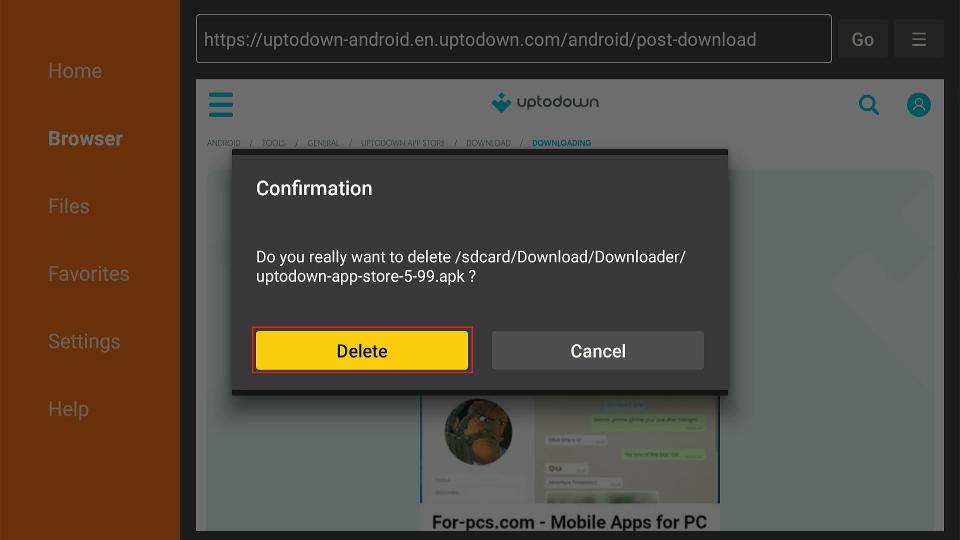





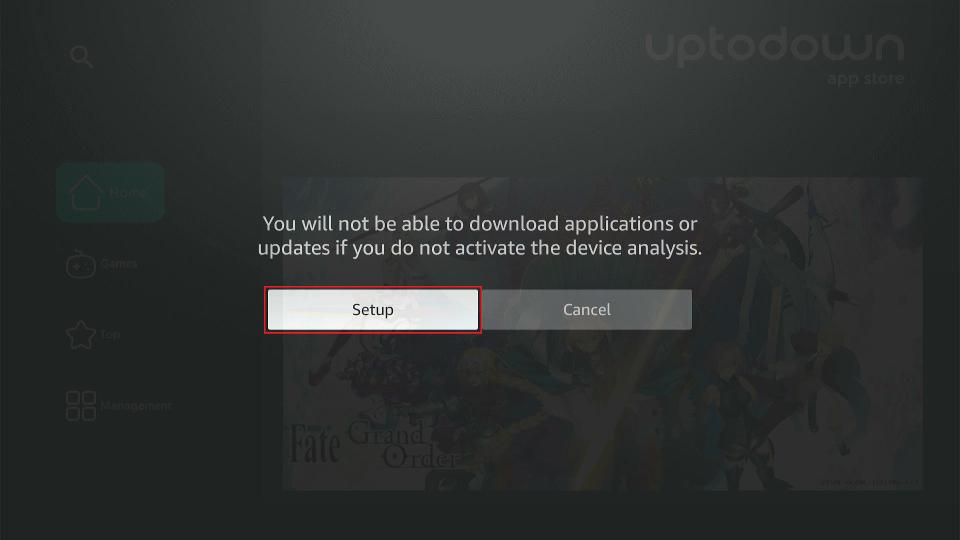
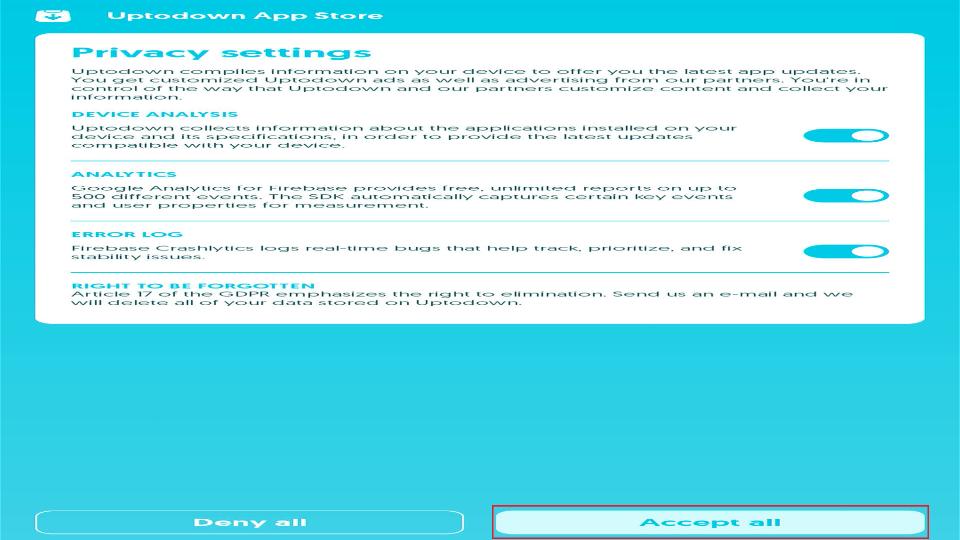
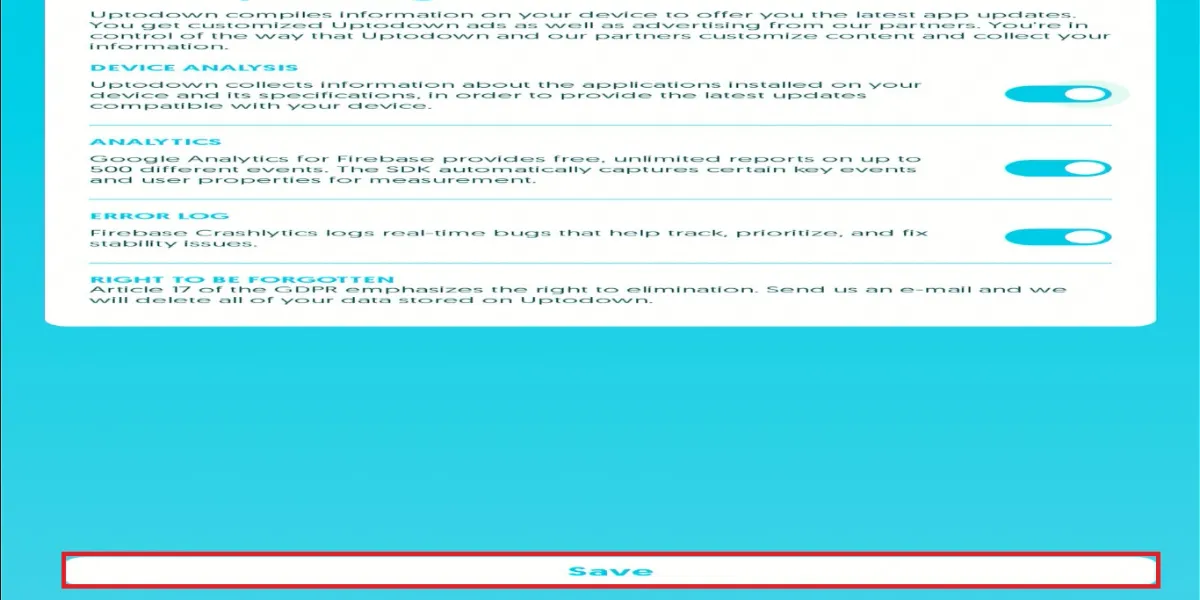
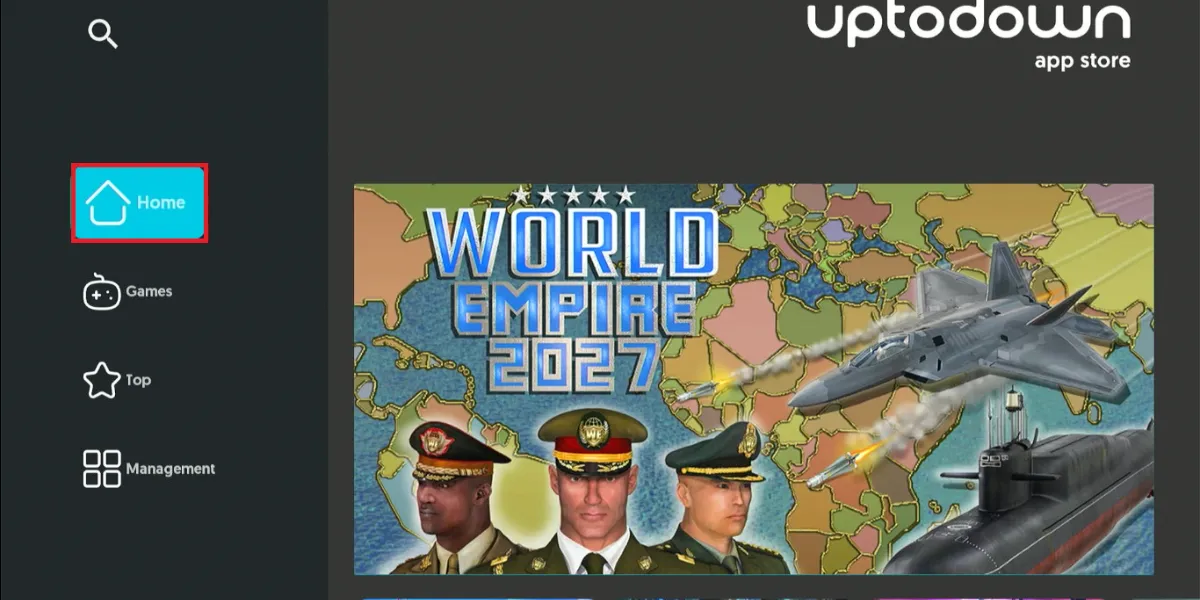
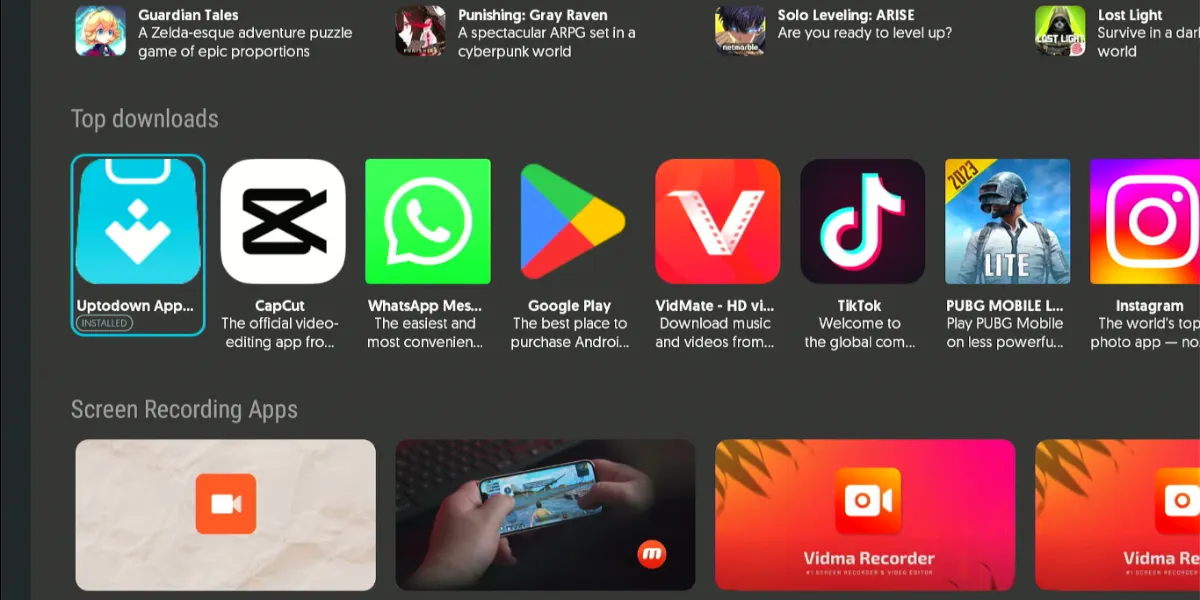
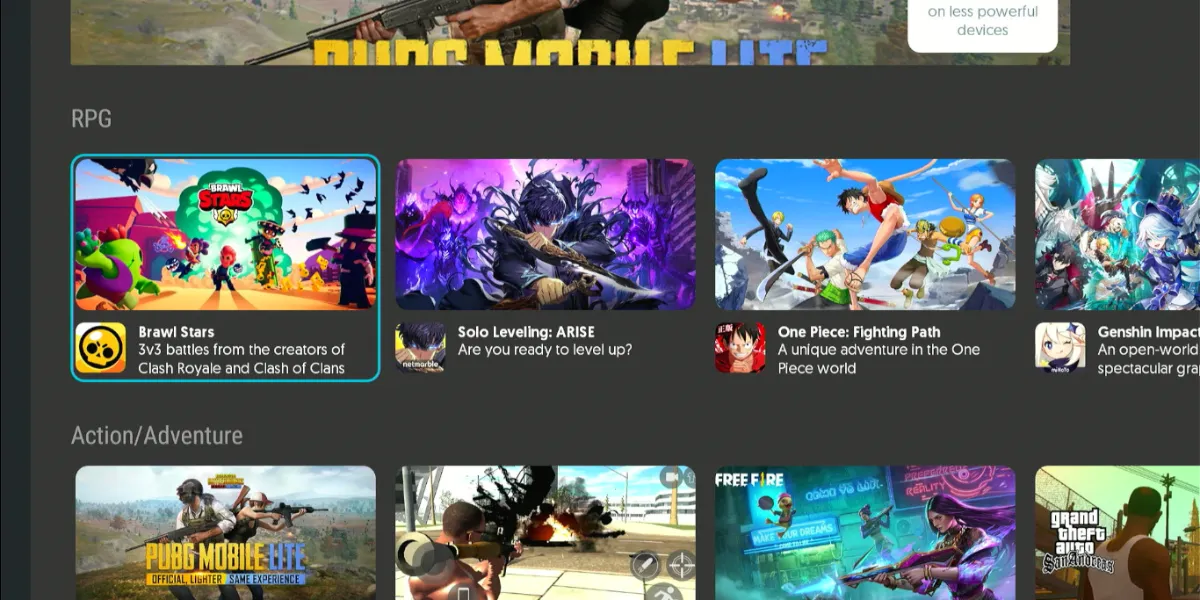
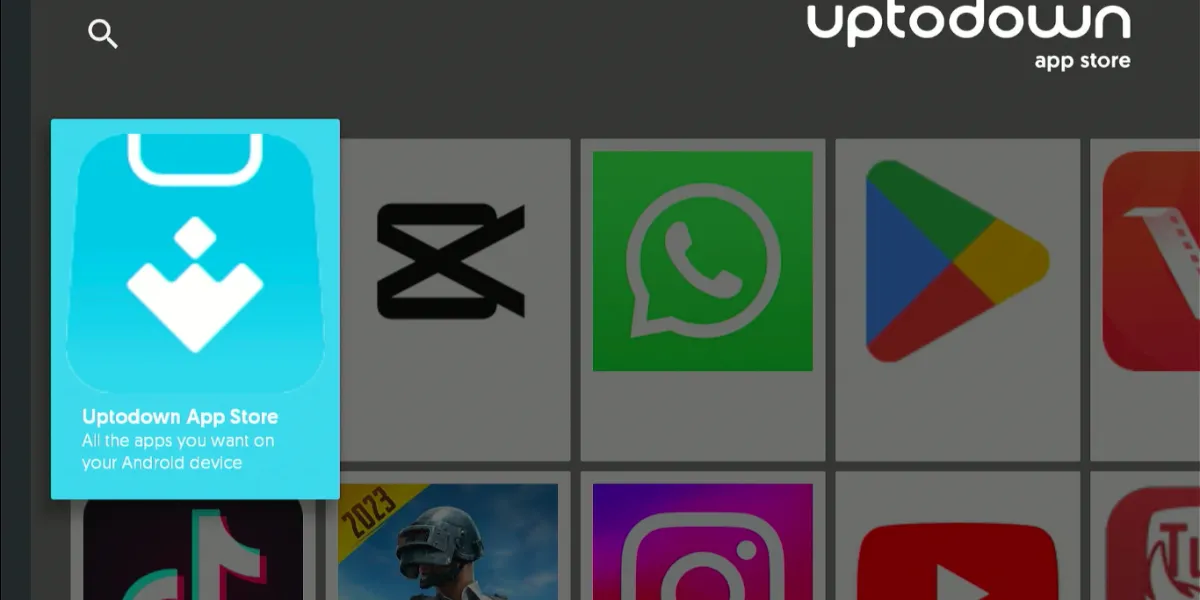
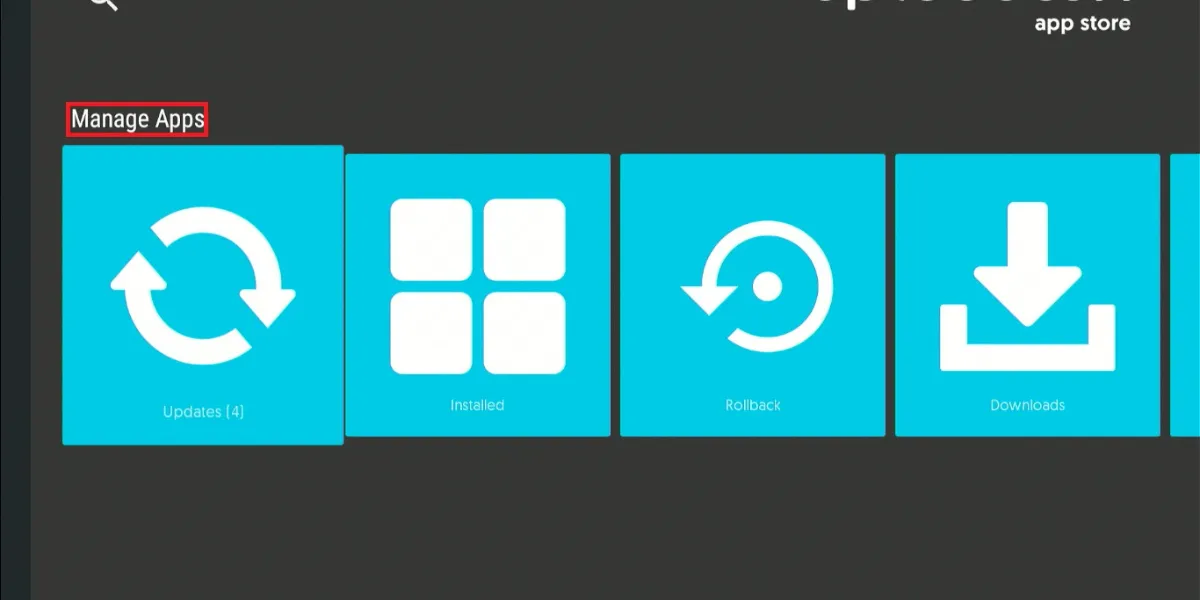
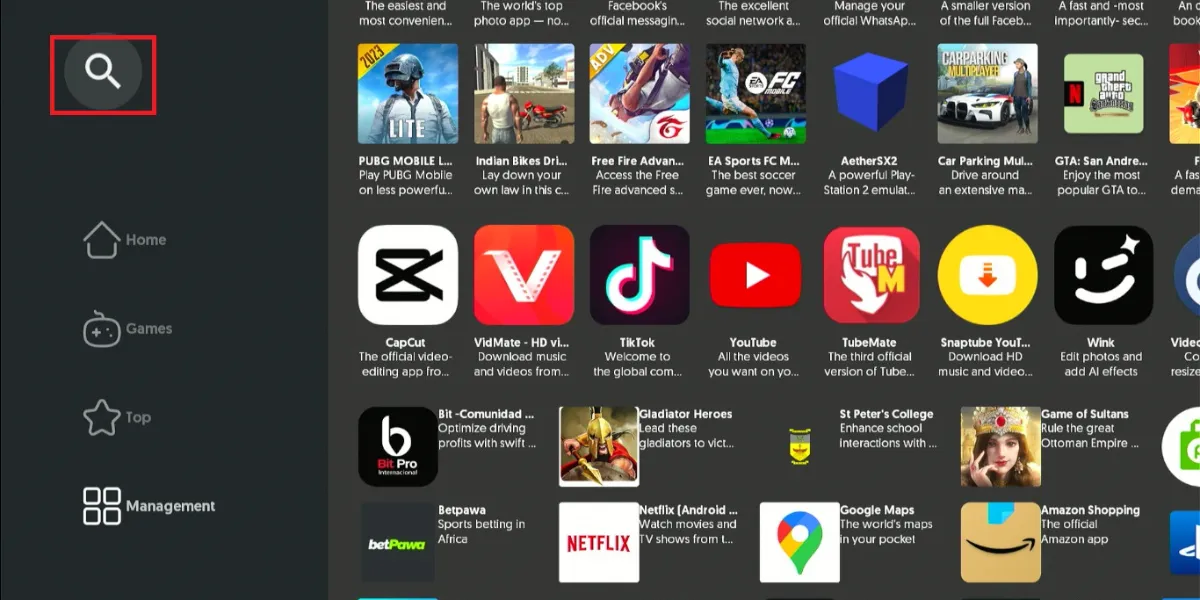
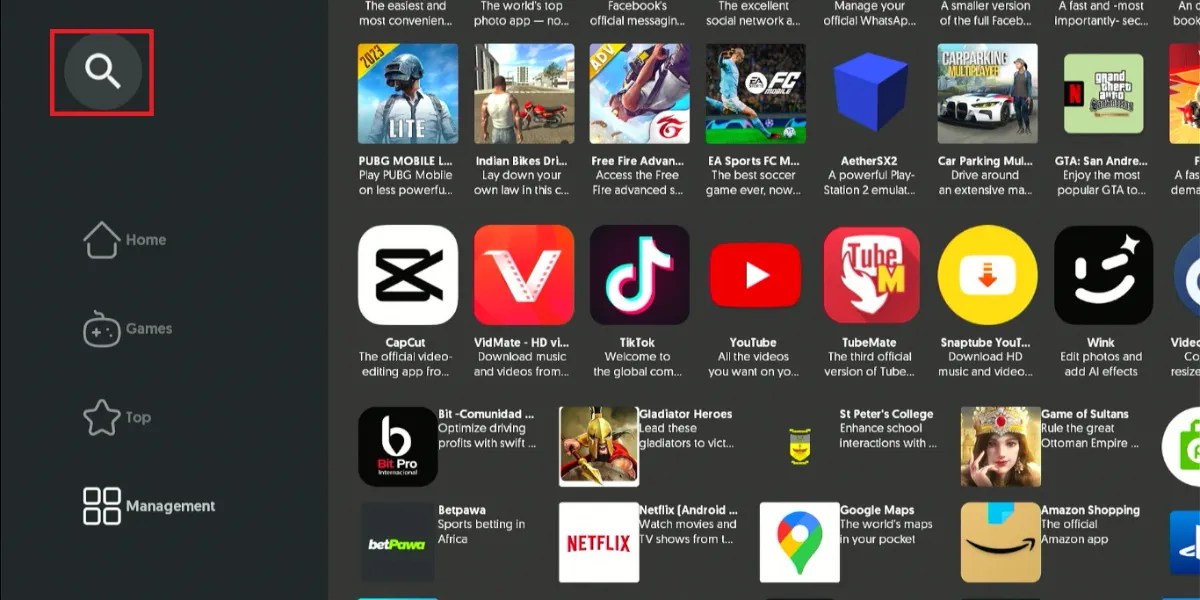
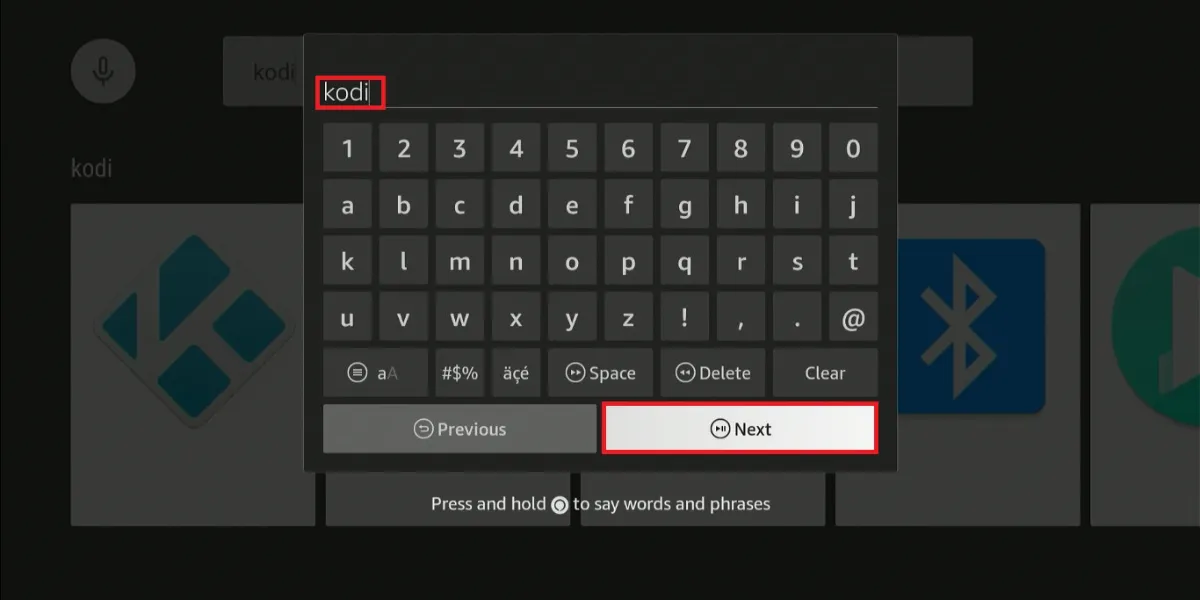
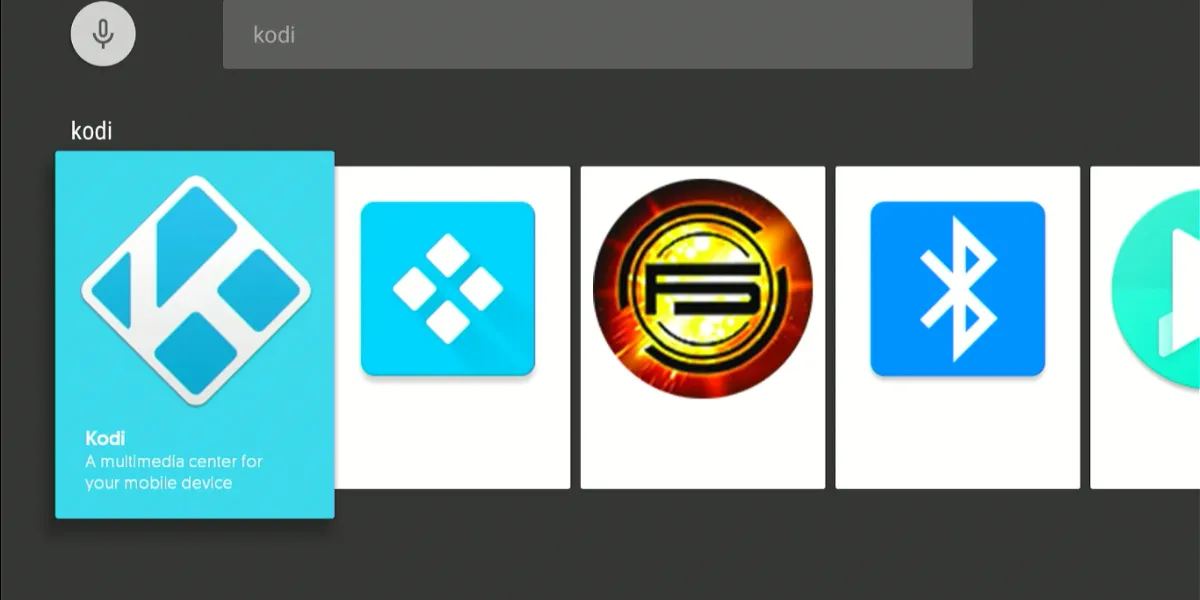
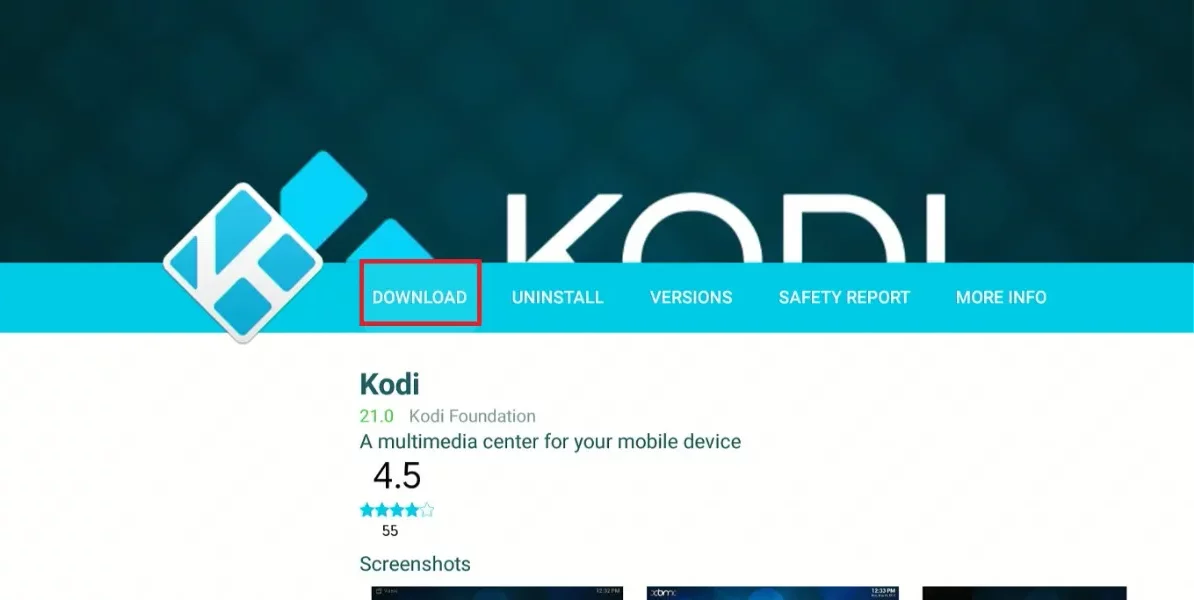
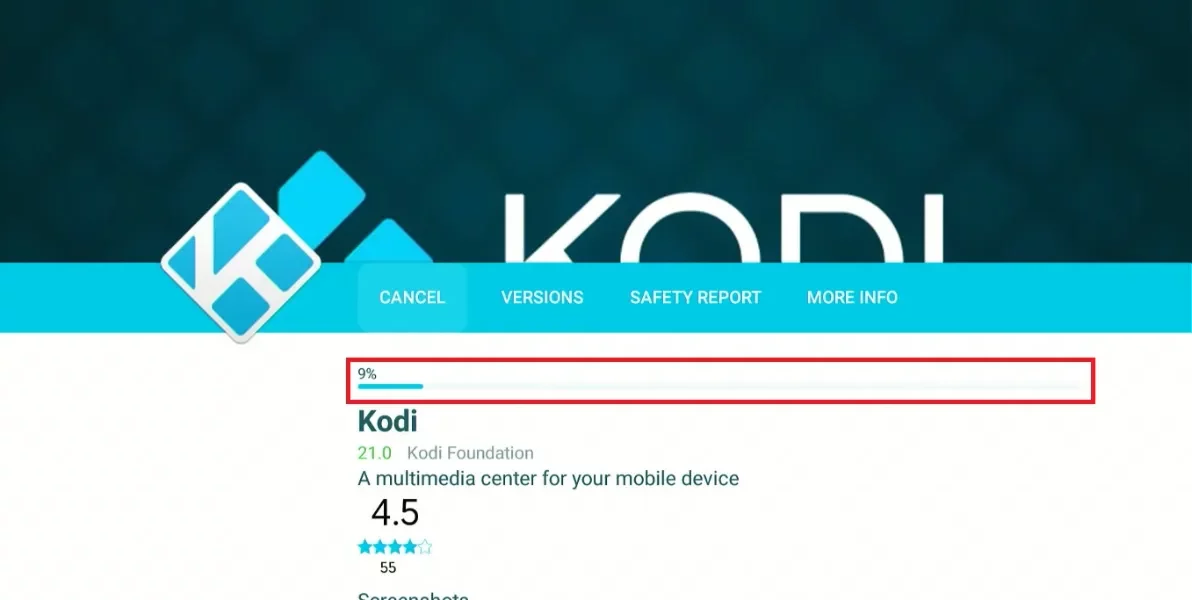


Leave a Reply