In this tutorial, I’ll show you how to watch Waka TV on any device. The streaming app is supported on multiple devices, including the Amazon FireStick, Android TV Box, Smart TV, and Android mobile phones.
What is Waka TV?
Waka TV is a streaming app and IPTV service that offers over 200 live TV channels and 60,000 VOD movies and TV shows.
The app is not hosted on any official app store, indicating that it is a third-party platform. Thanks to its vast library of up-to-date movies and TV shows, it is a fast-rising streaming option for users across South Africa and other parts of the world.
The live TV section offers hundreds of popular TV channels from Africa, the USA, the UK, and other parts of the world.
Whether you watch live TV for sports, news, entertainment, music, telenovelas, or reality TV programs, there is something for everyone.
Kids aren’t left behind and can watch hundreds of hours of cartoons and programs from famed kids’ networks.
Waka TV is a premium service offering renewable monthly and annual codes to access the content library. However, after installing the app on your device, you get up to 7 days of free trial. This is enough time to explore the content library and decide whether the paid plan is worth it.
Overall, Waka TV is a good streaming app with diverse content, quality HD streaming, smooth playback, intuitive user interface, and subtitles.
You can also add Waka TV to your collection of apps for jailbroken FireStick.
Attention FireStick Users
Governments and ISPs worldwide monitor users' online activities. If you use third-party streaming apps, you should always use a reliable FireStick VPN to hide your identity and avoid issues with your movie-viewing experience. Currently, your IP is visible to everyone.
I use ExpressVPN, the fastest and most secure VPN in the industry. It is very easy to install on any device, including the Amazon Fire TV Stick. It also includes a 30-day money-back guarantee. If you're not satisfied with their service, you can request a refund.
ExpressVPN is running a special New Year deal: Get 4 months free and save 78% on the 2-year plan.
Read: How to Install and Use Best VPN for FireStick
Waka TV Features
Here are the best features of Waka TV:
- Vast online library of live TV and on-demand content
- Cross-platform support
- Simple yet intuitive user interface
- HD streaming quality, but you can adjust the streaming quality to match your preferences
- Transparent pricing
- 7-day free trial
- Inbuilt media player (No need for external media players)
Is Waka TV Safe and Legal?
Waka TV is a third-party streaming app that you won’t find in official stores like Amazon and Google Play. That raises some safety and legal concerns.
While FireStickTricks.com lacks the resources to say whether the app is safe, a malware scan on a tool like VirusTotal can reveal whether the app contains malicious files. I scanned the Waka TV APK file on VirusTotal, and as you can see below, no security vendor flagged the file as malicious.
Waka TV also triggers legal questions. The app offers a diverse range of premium content, such as cable TV channels, TV shows, and movies, at a low cost. Determining the app’s legality is complex because we would need to verify the content sources and available licenses and agreements with the rights holders.
However, FireStickTricks.com lacks the resources to verify these aspects. Streaming pirated content is illegal, and we don’t support that behavior. We urge you only to stream content in the public domain when using third-party apps like Waka TV.
If you decide otherwise, ensure you use a reliable VPN for anonymity, privacy, and security. The VPN hides your IP address and watch history and encrypts your data.
Get ExpressVPN ↗️to stream safely with Waka TV.
How to Subscribe to Waka TV
Legal Disclaimer: This guide is for informational purposes only. FireStickTricks.com does not own, host, operate, resell, or distribute any apps, services, or content mentioned.
Waka TV is a premium service, and you need to buy a subscription after the free trial ends. The paid packages include the following:
- Waka TV renewal code monthly at $8
- Waka TV renewal code annual at $80
- My Family Cinema monthly plan at $2.37
- My Family Cinema annual plan South Africa at $18.99
Waka TV accepts PayPal payments in USD. You can purchase a Waka TV subscription in three ways. These are :
- Buying from an online reseller-PANEL
- Buying from an authorized retail outlet
- Buying third-party online platforms
In this guide, I’ll show you how to buy Waka TV recharge codes from PANEL. Follow the steps below:
1. Open a web browser and visit https://sales.novareseller.xyz. Create an account using a phone number or email address, then log in to your account.
2. Click Follow Store.
3. Select Add Stores. In the search bar, enter the following UID: 1582266330189422594, and click the search icon.
4. You’ll see the seller you searched for. Click Follow.
5. A pop-up appears asking whether you want to follow the seller. Choose Follow.
6. Select the seller to see their offers. Select the Waka TV package you want to purchase.
7. More details about the package will be displayed. Click Buy Now.
8. Click Submit.
9. Choose USD as your currency, then click Submit.
10. Enter your card information and click Pay.
After the order and payment have been processed, you’ll receive the recharge code via email to renew your chosen subscription.
How to Install Waka TV on FireStick
Waka TV is not available on the Amazon Store. Therefore, we need to sideload the app on FireStick from the external site where it’s hosted. To do this, we need the Downloader app and to change FireStick settings to allow the installation of apps from unknown sources.
If you’re unfamiliar with sideloading apps on Fire TV, check out our comprehensive sideloading guide.
In light of this, we will divide the installation process into two parts:
- Preparing the FireStick to sideload Waka TV
- Installing Waka TV on FireStick
Part 1: Preparing the FireStick to Sideload Waka TV
Follow the steps below:
1. Click Find>Search on the Fire TV home screen, then type Downloader in the search bar. As suggested, results appear on the screen. Select Downloader. Click Get or Download to install the app on your FireStick.
2. Return to the FireStick home screen and click Settings>My Fire TV>Developer Settings.
You’ll see one of the two options below, depending on your FireStick model.
- Option 1: Install Unknown Apps: Click it and navigate to Downloader, then turn ON the toggle.
- Option 2: Apps From Unknown Apps: Click this option and turn ON the toggle.
Your FireStick is now ready to sideload Waka TV.
Part 2: Install Waka TV on FireStick
Follow the steps below to install Waka TV on FireStick:
1. Open the Downloader app and click on the URL field.
2. An on-screen keyboard will appear. Type the following Downloader Code: 407016, and then click Go. You can also use the following link: http://aftv.news/407016.
Note: FireStickTricks.com is not affiliated with Waka TV. The code redirects to an external site where the APK file is hosted.
3. Wait as the code redirects to the external website hosting the Waka TV APK file. The download should begin soon enough.
4. Once the download is complete, the Downloader app will prompt you to install the Waka TV app. Choose Install.
5. Wait as the app installs. Click Done when the installation is over.
6. Click Delete to remove the Waka TV APK file because you no longer need it.
7. Click Delete again.
That’s it. You have successfully installed Waka TV on FireStick.
Your FireStick / Fire TV is now all ready to stream your favorite content. However, before you start, I would like to warn you that everything you stream online is visible to your ISP and Government. This means, streaming free movies, TV shows, Sports might get you into legal trouble.
Thankfully, there is a foolproof way to keep all your streaming activities hidden from your ISP and the Government. All you need is a good VPN for Fire Stick. A VPN will mask your original IP which is and will help you bypass Online Surveillance, ISP throttling, and content geo-restrictions.
I personally use and recommend ExpressVPN, which is the fastest and most secure VPN. It is compatible with all kinds of streaming apps and is very easy to install on Fire TV / Stick.
We do not encourage the violation of copyright laws. But, what if you end up streaming content from an illegitimate source unintentionally? It is not always easy to tell the difference between a legit and illegal source.
So, before you start streaming on your Fire Stick / Fire TV, let’s see how to use ExpressVPN to keep your streaming activities hidden from prying eyes.
Step 1: Subscribe to ExpressVPN HERE. It comes with a 30-day money-back guarantee. Meaning, you can use it free for the first 30-days and if you are not satisfied with the performance (which is highly unlikely), you can ask for a full refund.
Step 2: Power ON your Fire TV Stick and go to Find followed by Search option.
Step 3: Now type “Expressvpn” (without quotes) in the search bar and select ExpressVPN when it shows up in the search results.
Step 4: Click Download to install the ExpressVPN app on Fire TV / Stick.
Step 5: Open the app and enter the login credentials that you created while buying the ExpressVPN subscription. Click Sign in.
Step 6: Click the Power icon to connect to a VPN server. That’s all. Your connection is now secure with the fastest and best VPN for FireStick.
You can also read more detailed info on using ExpressVPN with Fire TV / Stick.
How to Use Waka TV on FireStick
Waka TV is a one-stop hub for live TV, movies, and TV shows on FireStick. If you intend to use the app regularly, I recommend creating a home screen shortcut for quick access.
Otherwise, launch the app from the downloaded app library. Click Allow to permit the app to access local files.
This is what the welcome screen looks like.
The app’s main menu is on the left and includes sections like Search, Home, Live TV, Movies & Series, Profile, and Subscription.
The Home section features the editor’s picks, usually an on-air live TV program.
Waka TV offers over 200 live TV channels, including news, reality TV, kids’ shows, music, lifestyle, and other entertainment networks. Click Live TV to explore the list of channels.
The following section is Movies & Series. Content on this page is further divided into three sections: Movies, Series, and My Lists.
The Movies are organized into Top Popular, In-Theater, Action, Animation, Romance, Horror, and other categories.
On the other hand, the shows are displayed by the associated streaming service. The show poster has a rating to help you choose a series based on ratings.
The My Lists tab displays your watch history and the content you’ve added to your favorites.
The Profile section takes you to My Account, My Plan, Notifications, and Settings, among other things. Under Settings, you can enable or disable subtitles and choose your preferred subtitle language, resolution, and system language.
Next on the menu is the Subscription. This is where you check and renew the subscriptions. You can get a recharge code from a reseller and input it here or scan a QR code to pay for a plan.
Lastly, there is the Search function. If you want to watch a specific channel, movie, or show, enter the keyword in the search bar, and you’ll see suggested results.
How to Install Waka TV on Android TV Box/Smart TV
Waka TV is supported on Android TV Boxes and Android-based smart TVs. However, the app is not available on the Google Play Store. You need to sideload it from an external website using the Downloader app.
Check out our guide on how to sideload apps on Android TV Box for more information.
Follow the steps below to install Waka TV on Android TVs and Android TV Boxes:
- Click Apps on the Android TV’s home screen.
- Select Get More Apps.
- Click the Search icon.
- Type Downloader in the search bar and select it when it appears in the suggestions.
- Click Install to download the app on your device.
- Once the Downloader app has been installed, return to the home screen and click Settings.
- Navigate to Security & Restrictions.
- Turn ON the toggle for Unknown Sources for Downloader.
- Return to the home screen and launch the Downloader app.
- Select the URL field.
- Enter the following Downloader Code: 407016, and then click Go.
- The Waka TV APK file will begin downloading.
- Once the APK file download is complete, the Downloader app will prompt you to install it. Select Install.
- Wait for the app to install. Click Done or Open once the app has been successfully installed.
How to Install Waka TV on an Android Mobile Phone
As we established earlier, the Waka TV app is unavailable on the Google Play Store. To install the app on an Android smartphone, you must install it via an APK file hosted on the Waka TV official site. Unlike the steps we have discussed with FireStick and Android TV, Android mobile devices can install apps from external sites directly without needing a downloader app.
Below are the steps to install Waka TV on an Android mobile phone:
1. Open your mobile browser and go to www.wakatvapp.com.
2. You’ll see a warning that the site is not secure. Select Continue to Site anyway.
3. This is how the Waka TV site looks on mobile. Tap the main menu at the top left.
4. A drop-down menu will appear. Select Download.
5. Scroll to the Mobile Version and tap Download.
6. Your device will warn you that the file might be harmful. This is normal with Android phones when you try to install third-party apps. Tap Download Anyway.
7. You’ll see a File Downloaded notification once the APK file download is complete. Tap Open.
8. Tap Install.
9. A warning from Google Play Protect may appear, warning you that the app has been blocked. Tap See More and select Install Anyway.
10. The app will be installed. Click Done or Open to launch the app.
11. You have successfully installed Waka TV on your Android mobile phone. Give the required permissions and start exploring the content library, which includes live TV, Movies, and series.
How to Watch Waka TV on a Windows PC
The Waka TV app is made for Android operating system (OS) devices. However, you can use it on your Windows PC using an Android Emulator such as BlueStacks.
Follow the steps below to install Waka TV on a Windows computer:
1. Go to https://www.bluestacks.com/download.html and click Download BlueStacks.
2. Go to https://wakatv.com/download/ and navigate to compatible devices. Select the Download link next to the computer option. Wait for the APK file to be downloaded onto your device.
3. Launch the BlueStacks app. Click on the Install APK file icon on the home screen.
4. Select the Waka TV APK file you downloaded onto your computer. It should be under the Downloads folder. Click Open.
5. The Waka TV app will start downloading and appear on the screen once it is complete. Launch the Waka TV app.
6. The app will ask for permission to access your local files. Click Allow.
7. The app will start initializing.
8. Create a Waka TV account to get started. If you already have one, select Login with Email, Phone, or Code.
You have successfully installed Waka TV on Windows. Wait as the app loads content. Depending on your internet connection and your computer’s RAM, it may take some time.
How to Watch Waka TV on Mac
Waka TV doesn’t have a native app for MacOS. However, just like Windows PC, you can watch Waka TV on a Mac through BlueStacks, an app player that lets you play Android games and apps on a Mac.
Follow the steps below to install Waka TV on Mac:
- Open a web browser and go to https://www.bluestacks.com/download.html. Click See all versions, then scroll down to the macOS section and click Download.
- Visit https://wakatv.com/download/ and navigate to compatible devices. Select the Download button next to the computer option. The Waka TV APK will be downloaded onto your Mac.
- Go to the Downloads folder on your Mac and double-click the BlueStacks app file to open the app. Give it time to load and set up.
- You’ll see a menu on the right of the screen. Locate the Install APK icon on the menu and click on it.
- The app will prompt you to choose an APK file to install. Choose the Waka TV APK file you downloaded in step 2. Follow the on-screen steps to install the Waka TV app.
- Once the installation is complete, you should see the Waka TV app tile on the BlueStacks home screen.
- You have successfully installed Waka TV on your Mac. Run the app and start exploring the content library.
Wrapping Up
This guide showed how to watch Waka TV on FireStick and other devices. The streaming app offers live TV and on-demand content and is supported on multiple devices, including the Amazon FireStick, Android TV box, Android smart TVs, and Android mobile devices. Have you installed the app on your device? Share your experience via the comment section below.
Related:
- How to Install & Use fuboTV on FireStick
- How to Install Rapid Streamz on FireStick
- How to Install & Use ExpressVPN on FireStick
- How to Install and Set Up Trakt on Kodi and FireStick

Suberboost Your FireStick with My Free Guide
Stay Ahead: Weekly Insights on the Latest in Free Streaming!
No spam, ever. Unsubscribe anytime.

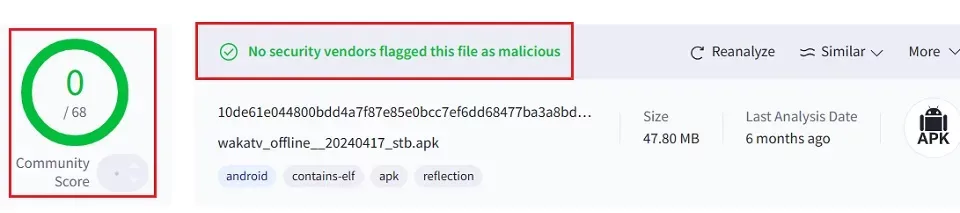
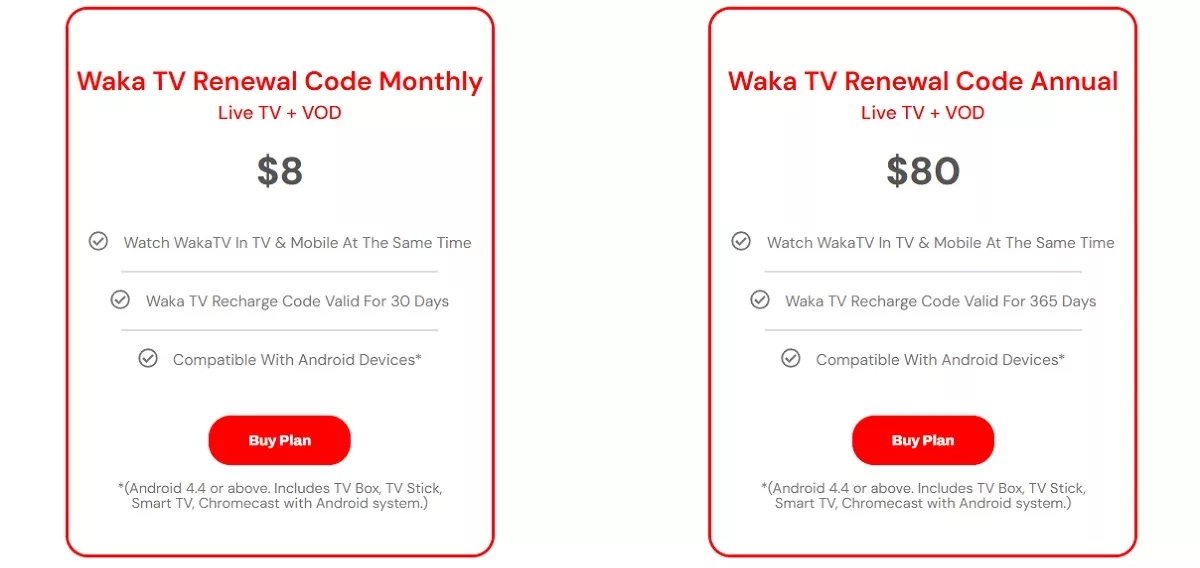
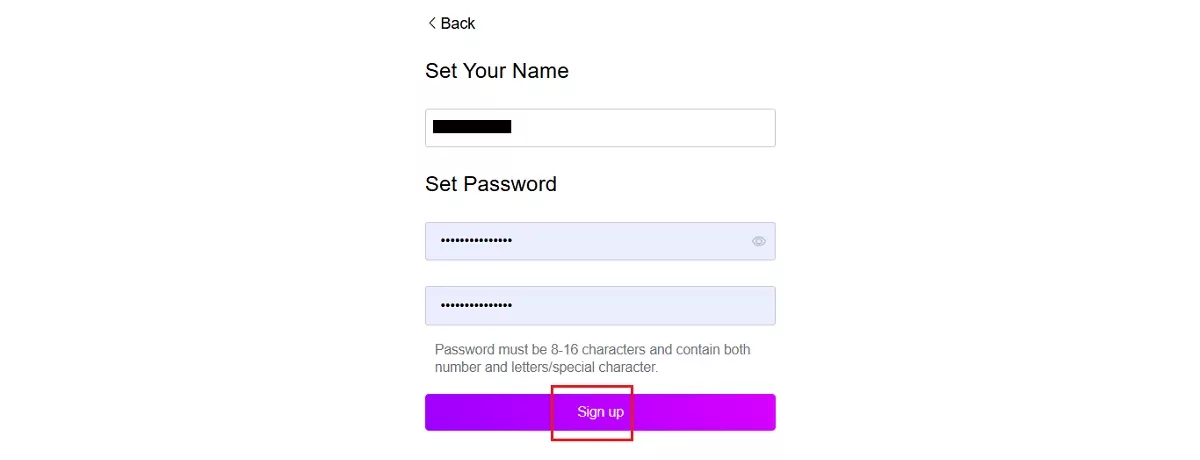
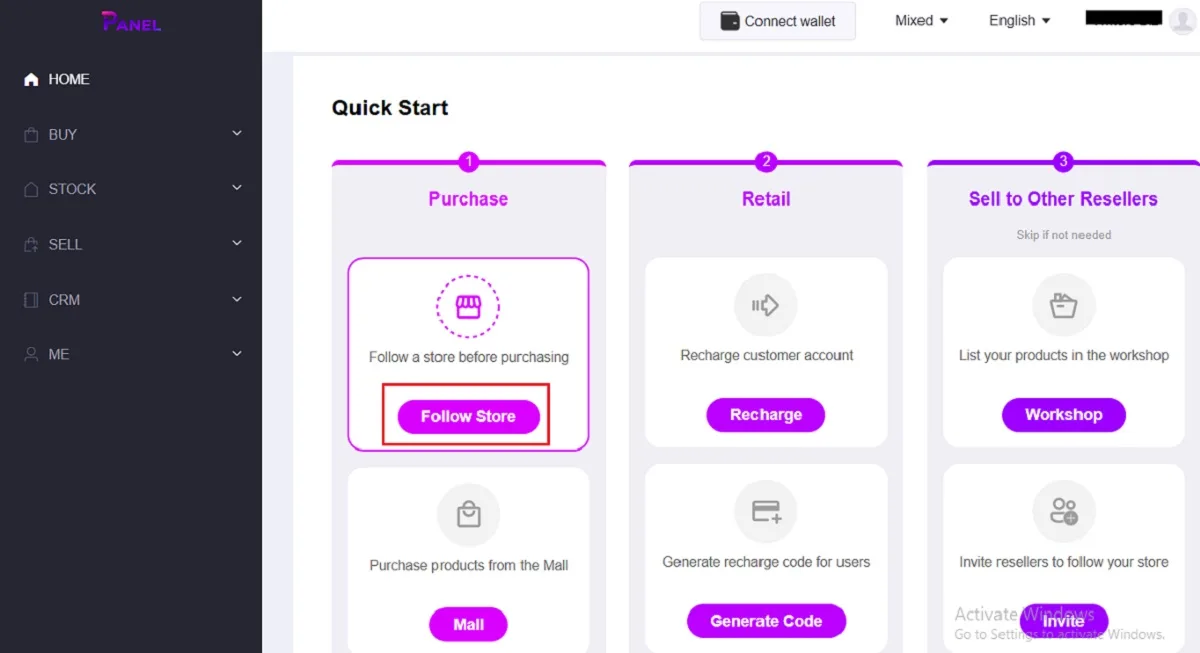
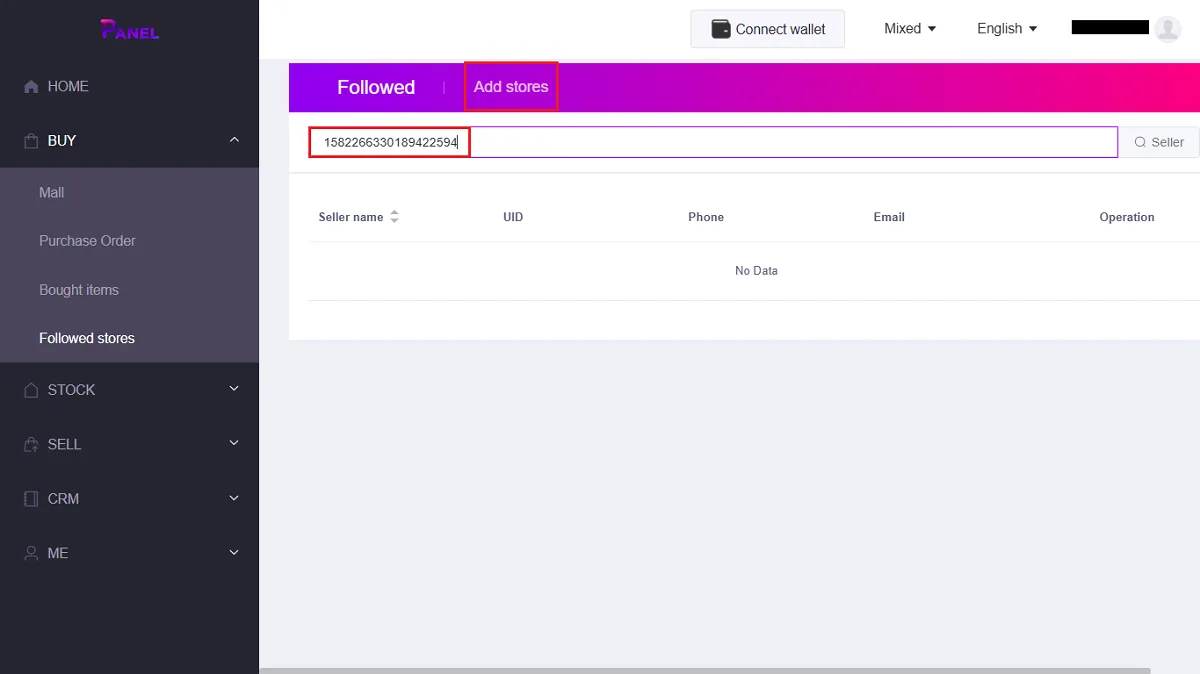
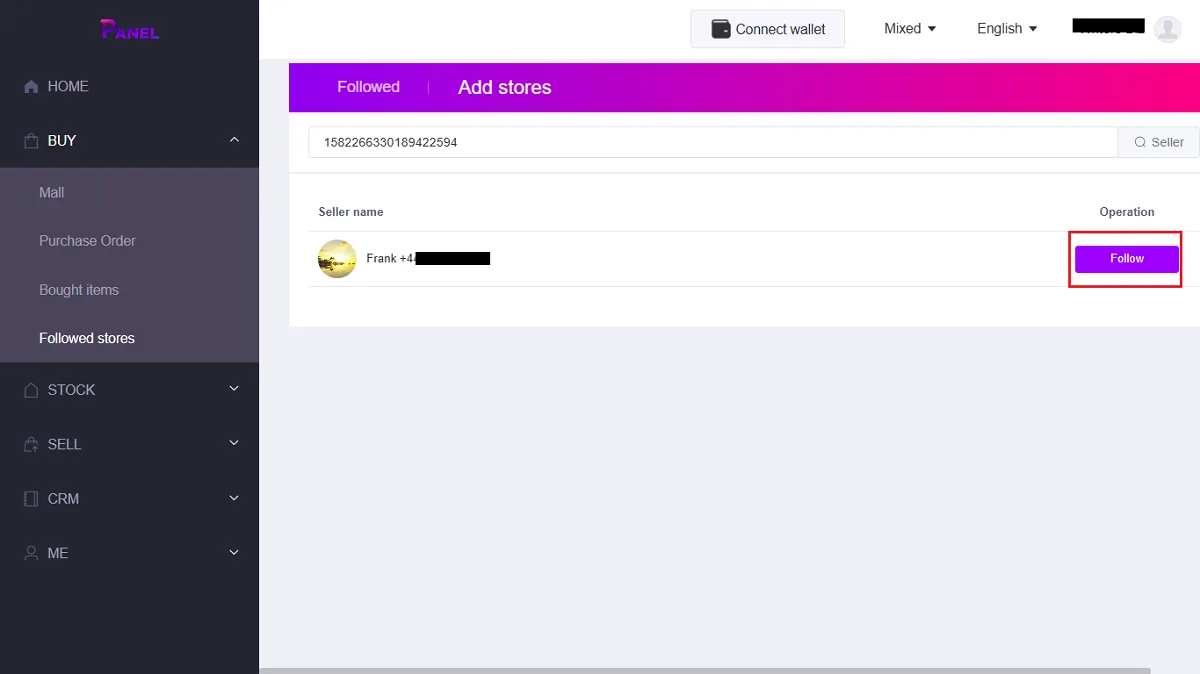
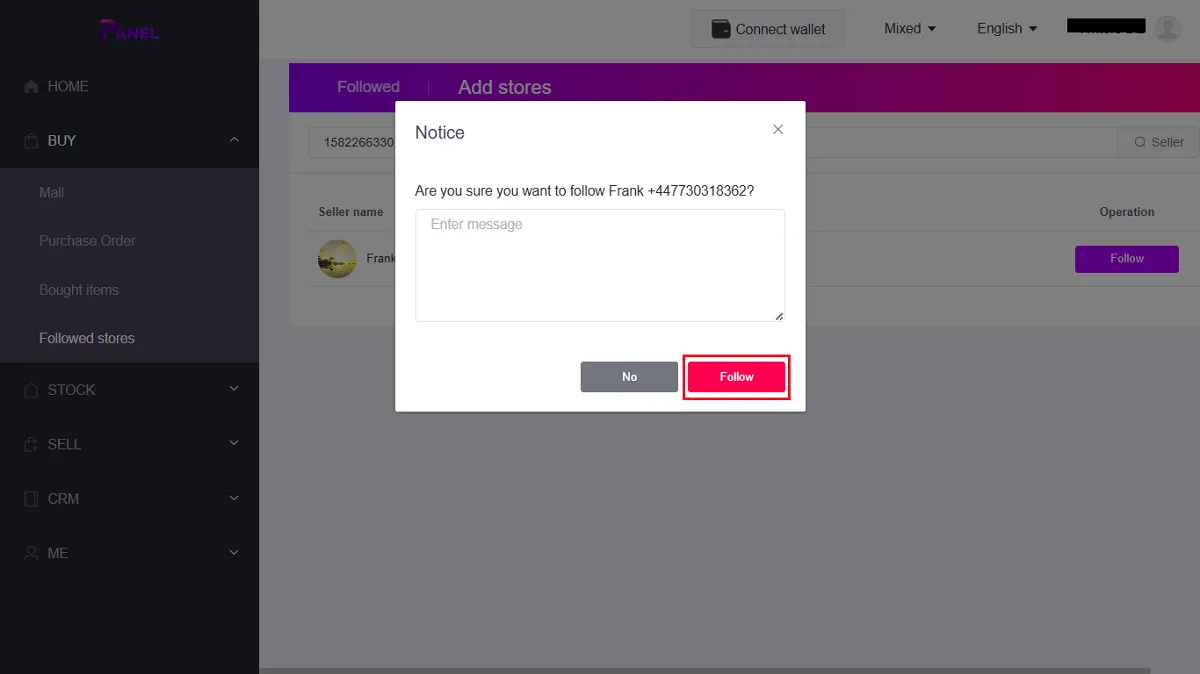
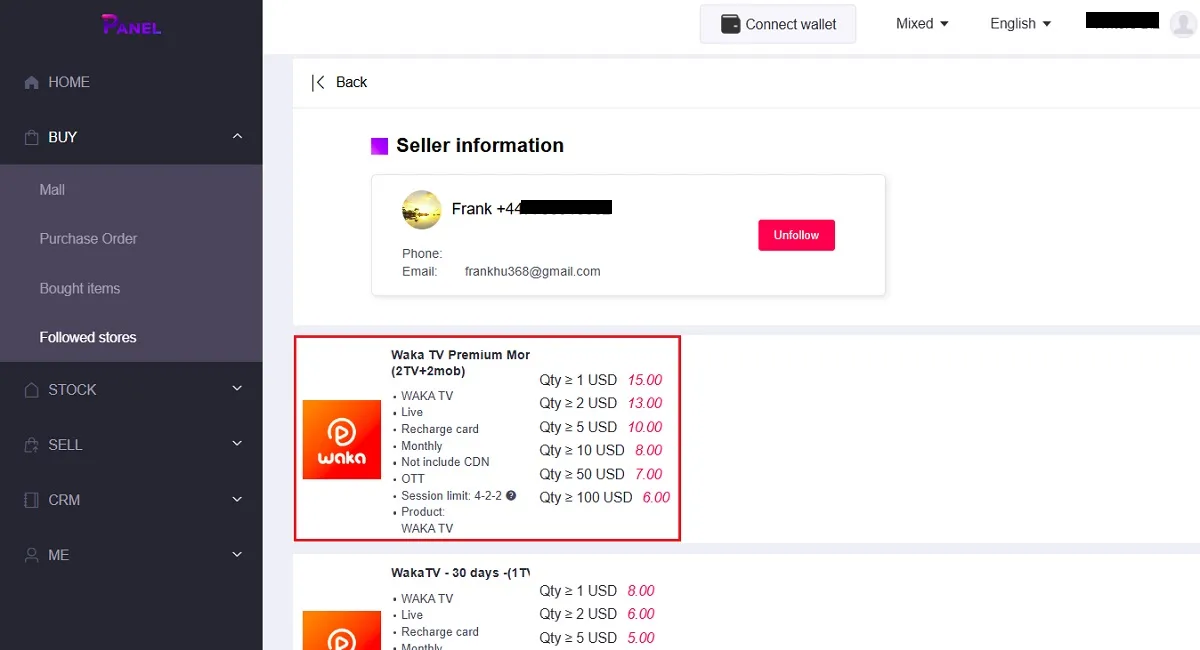
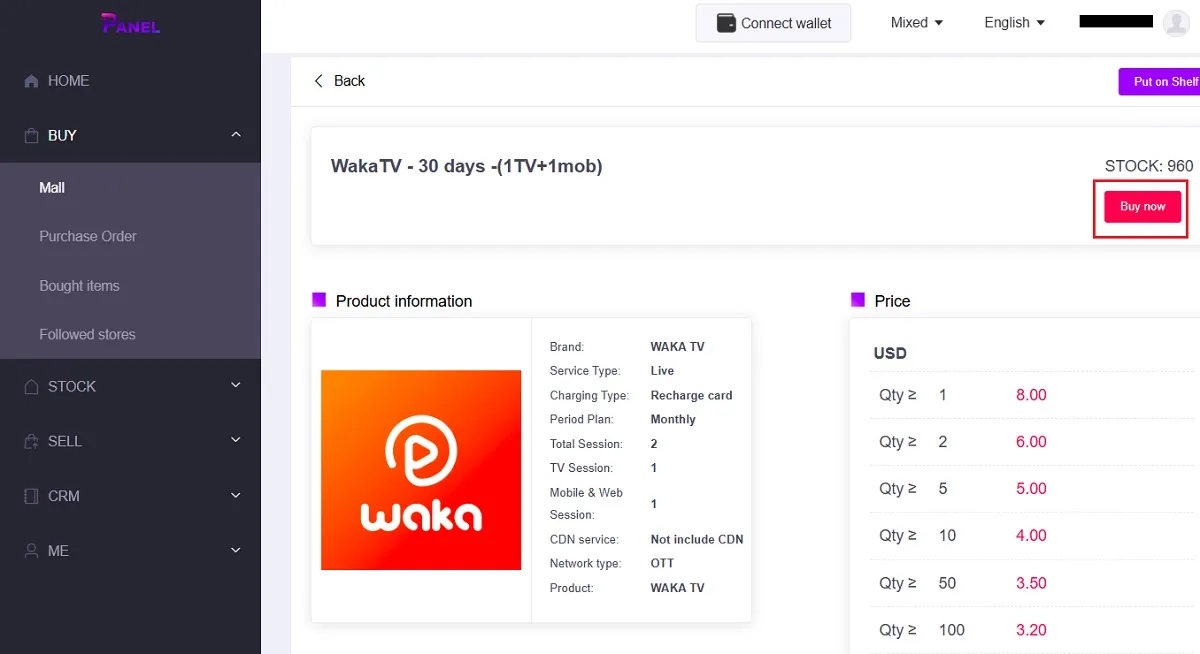
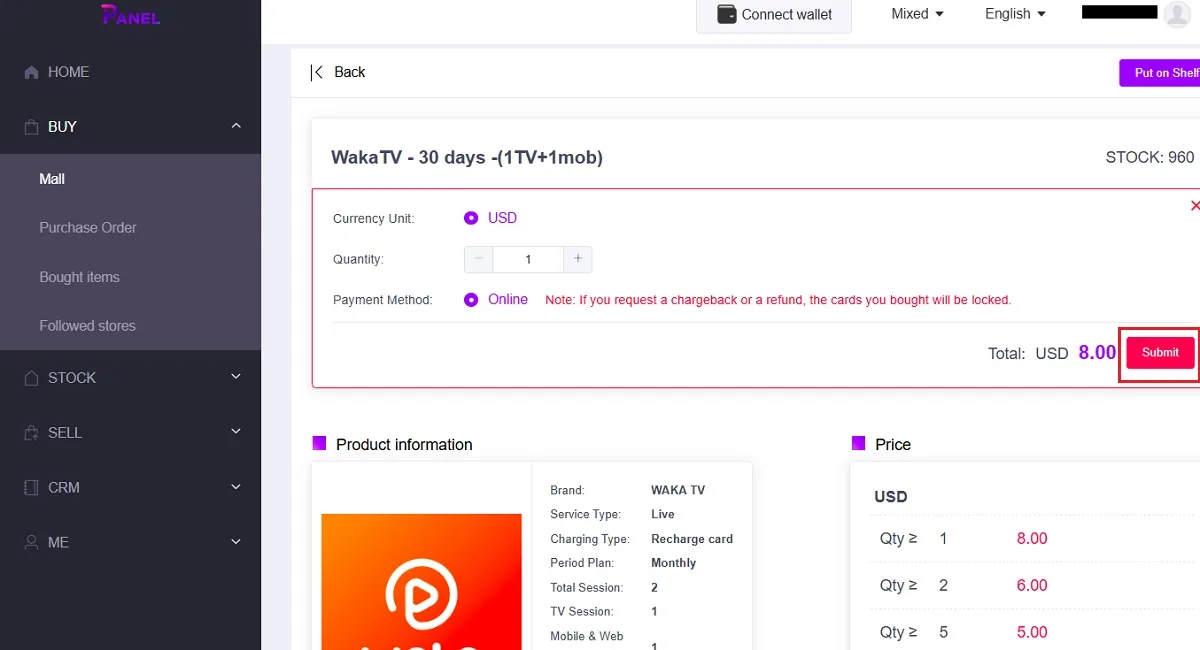
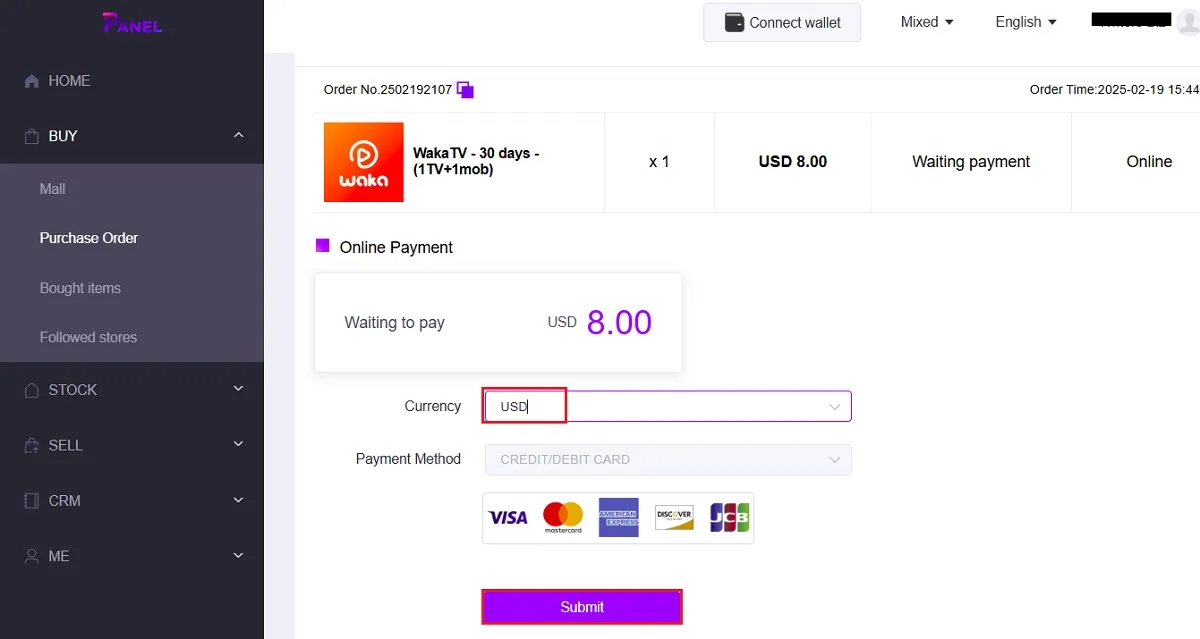
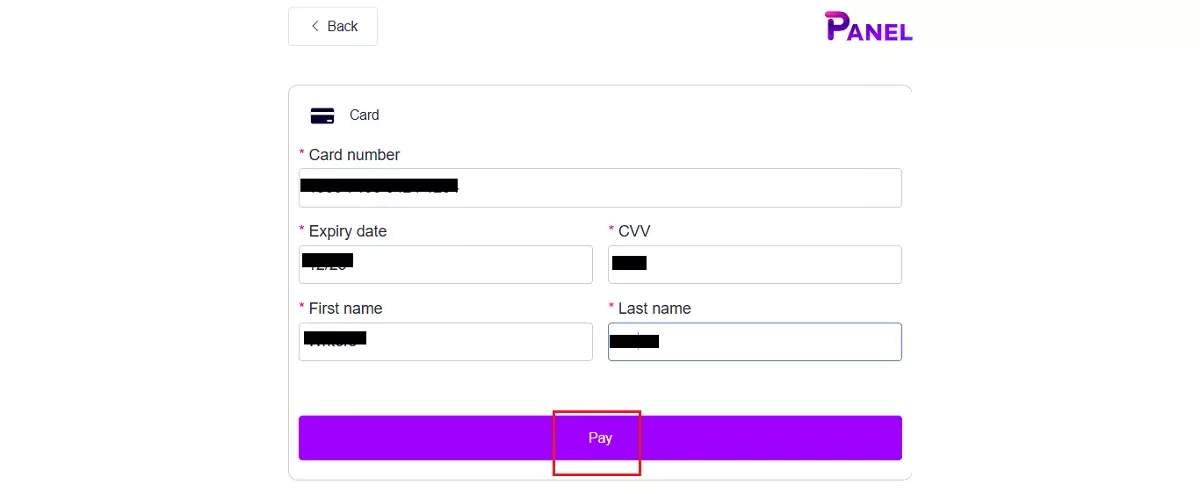
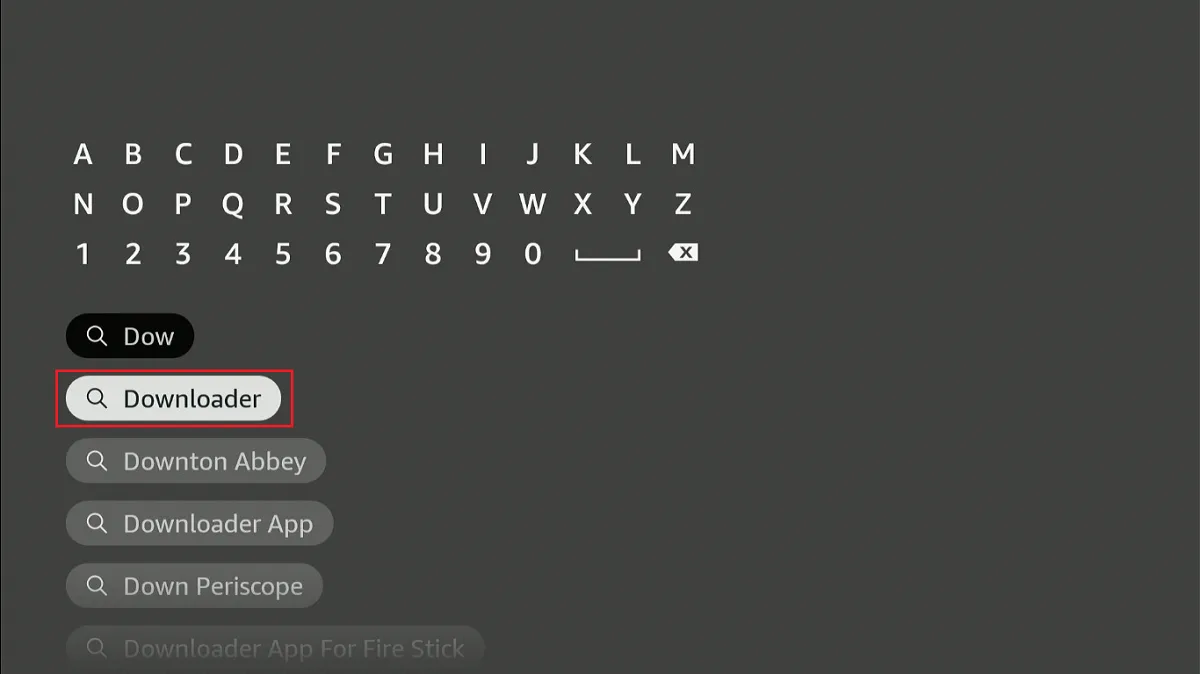
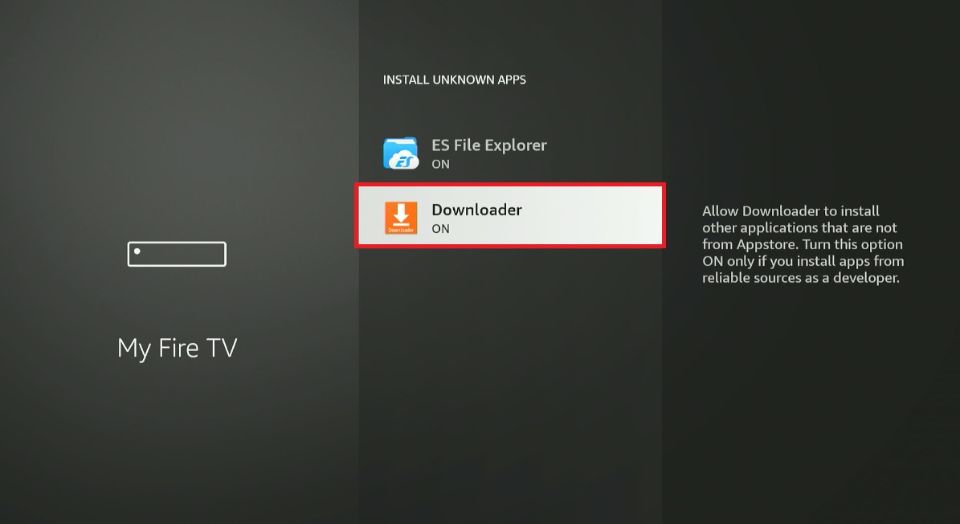
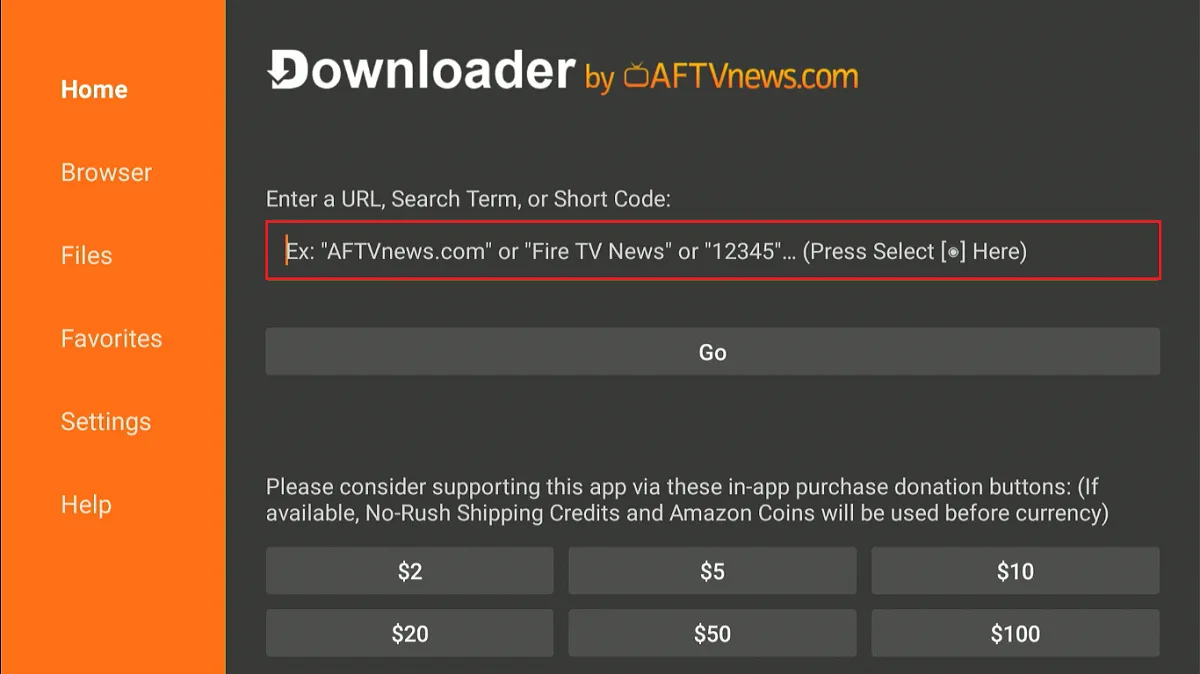
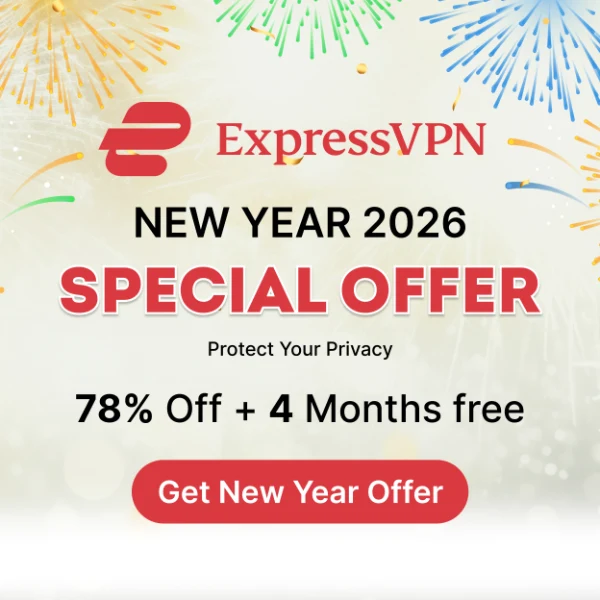
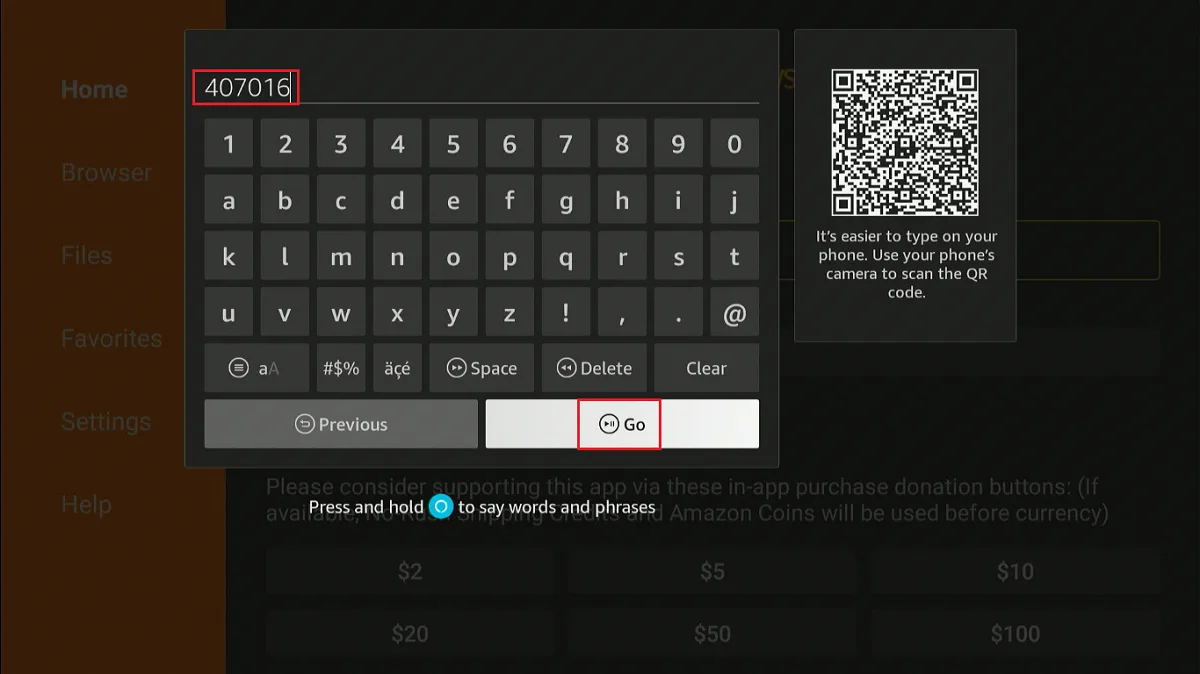
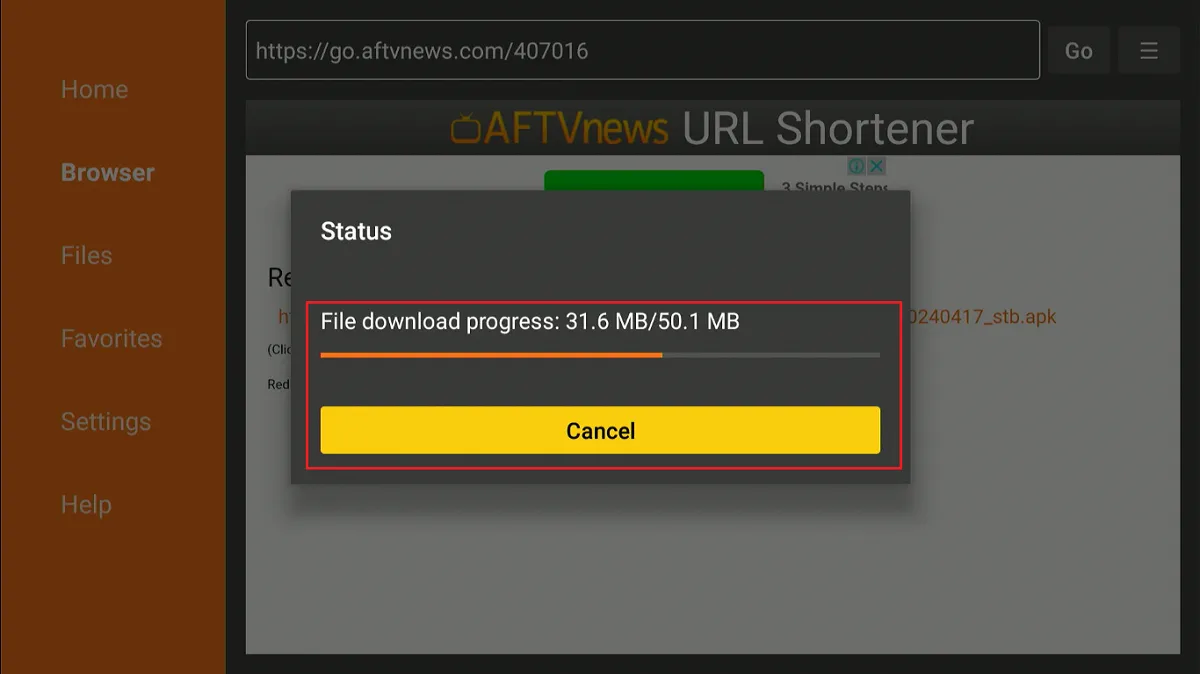
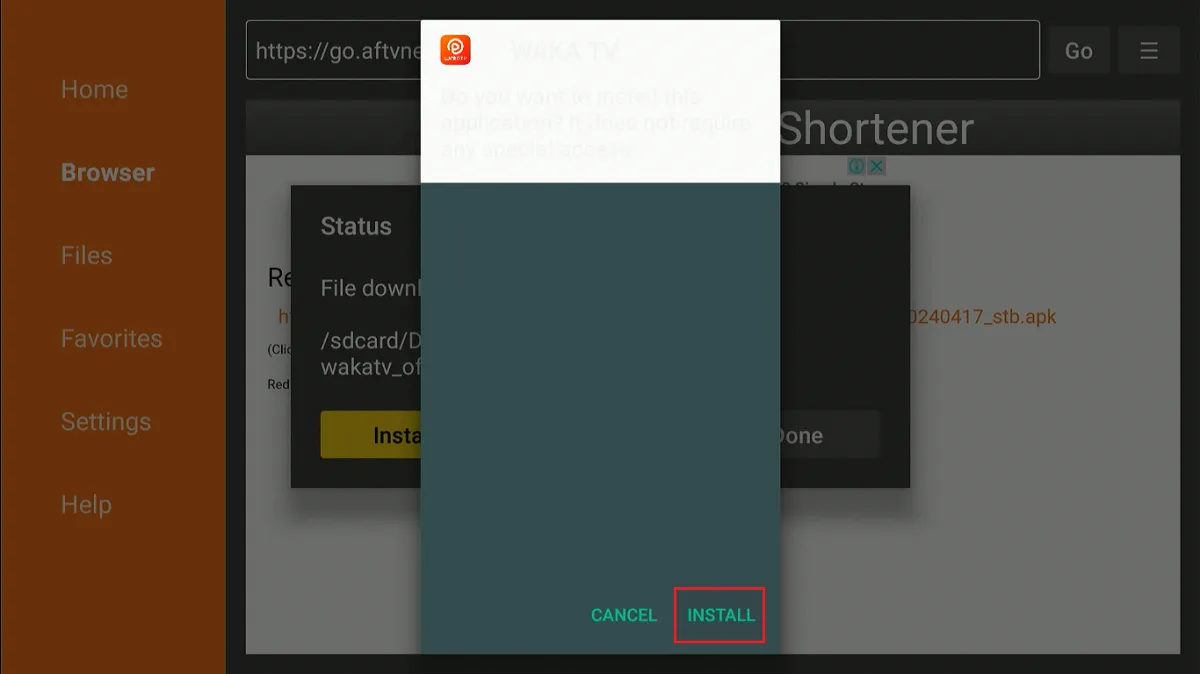
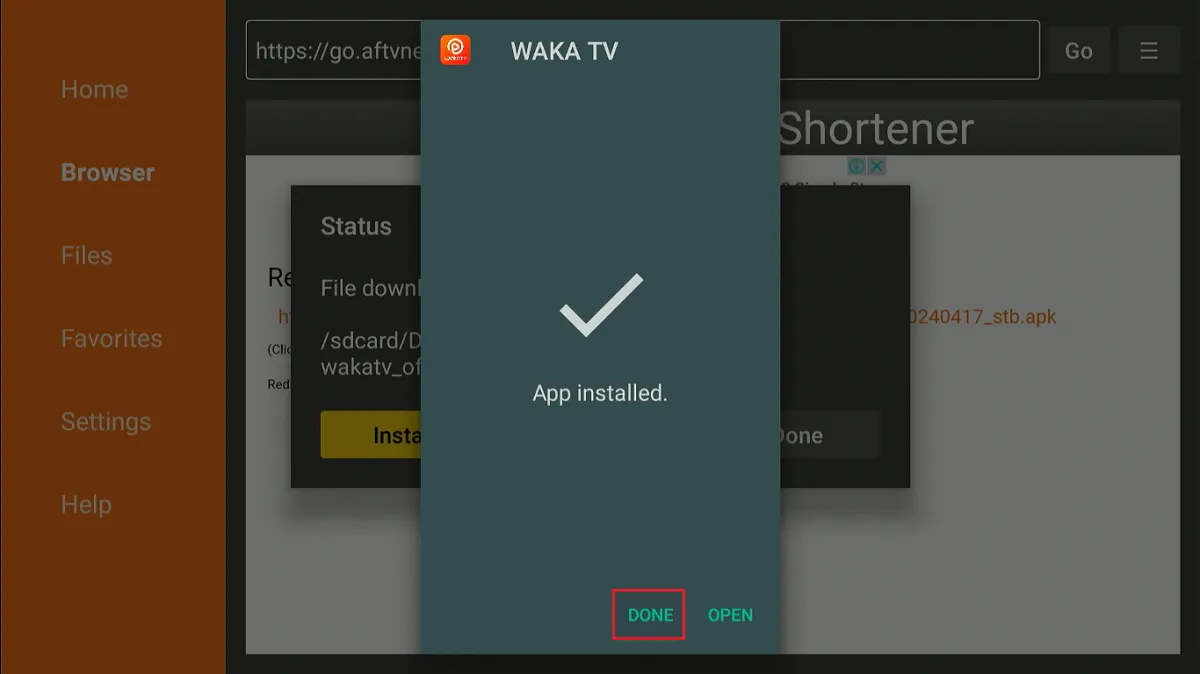
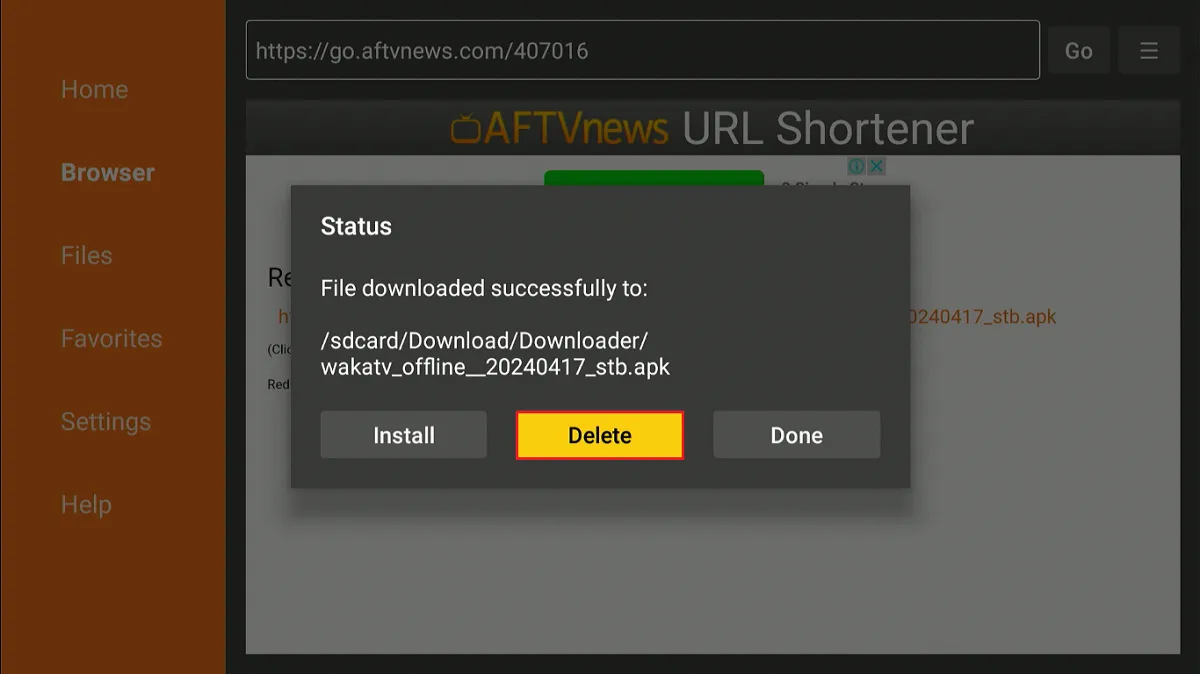
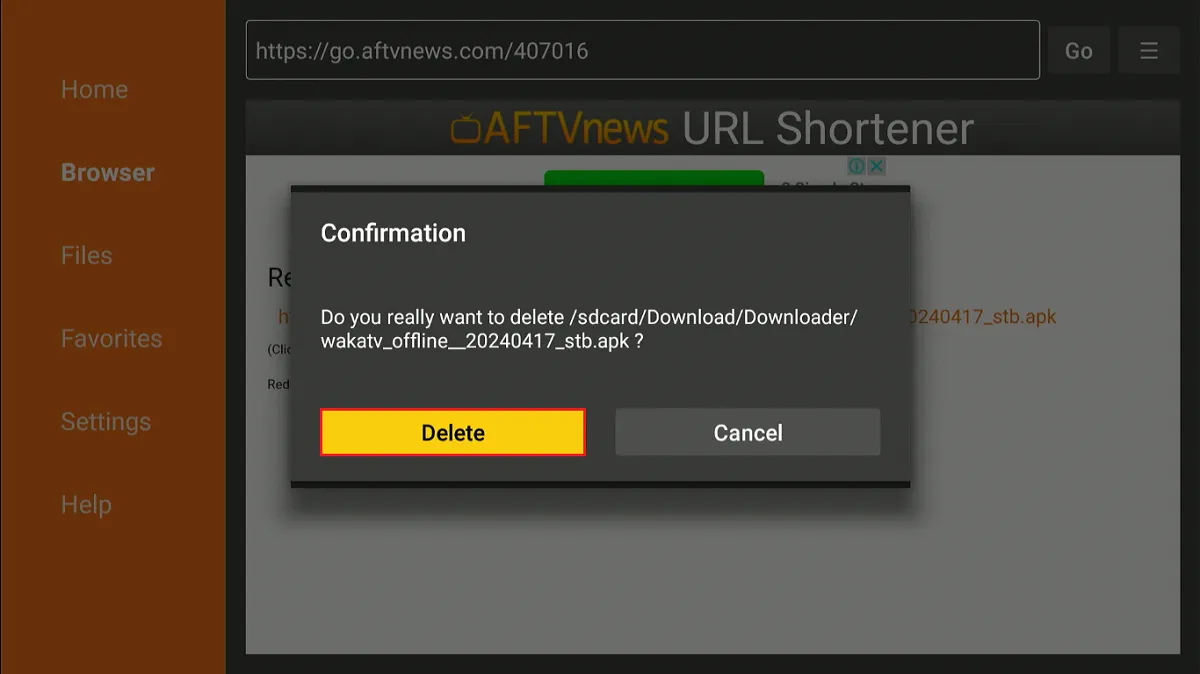





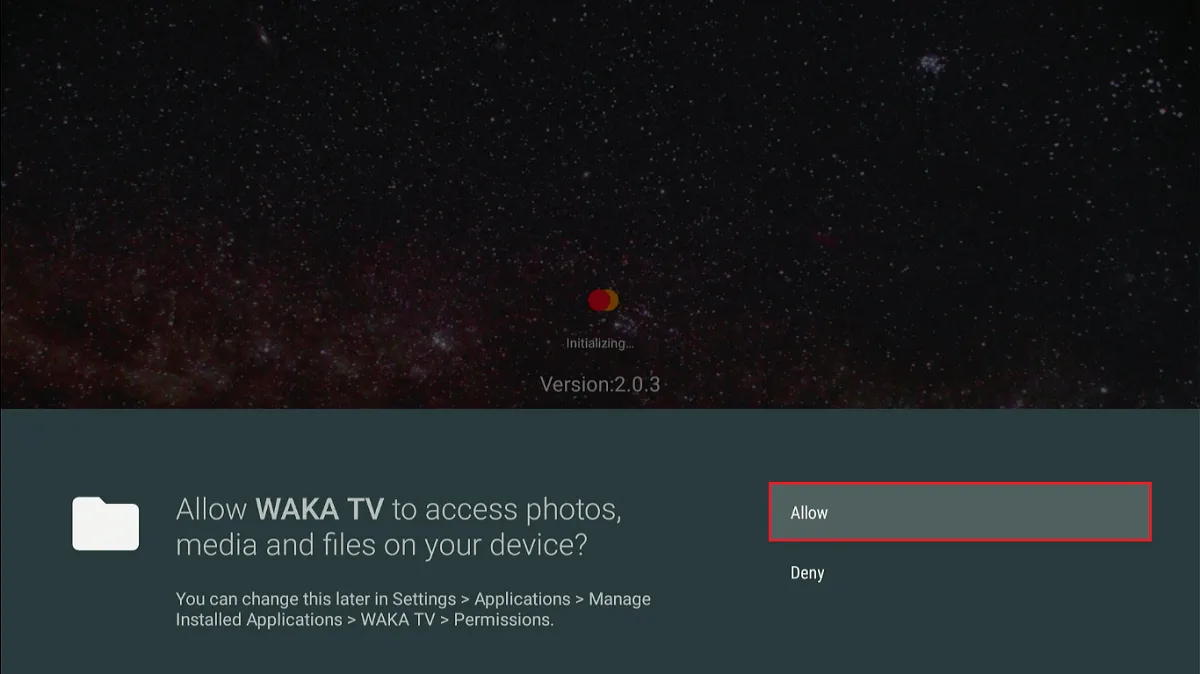
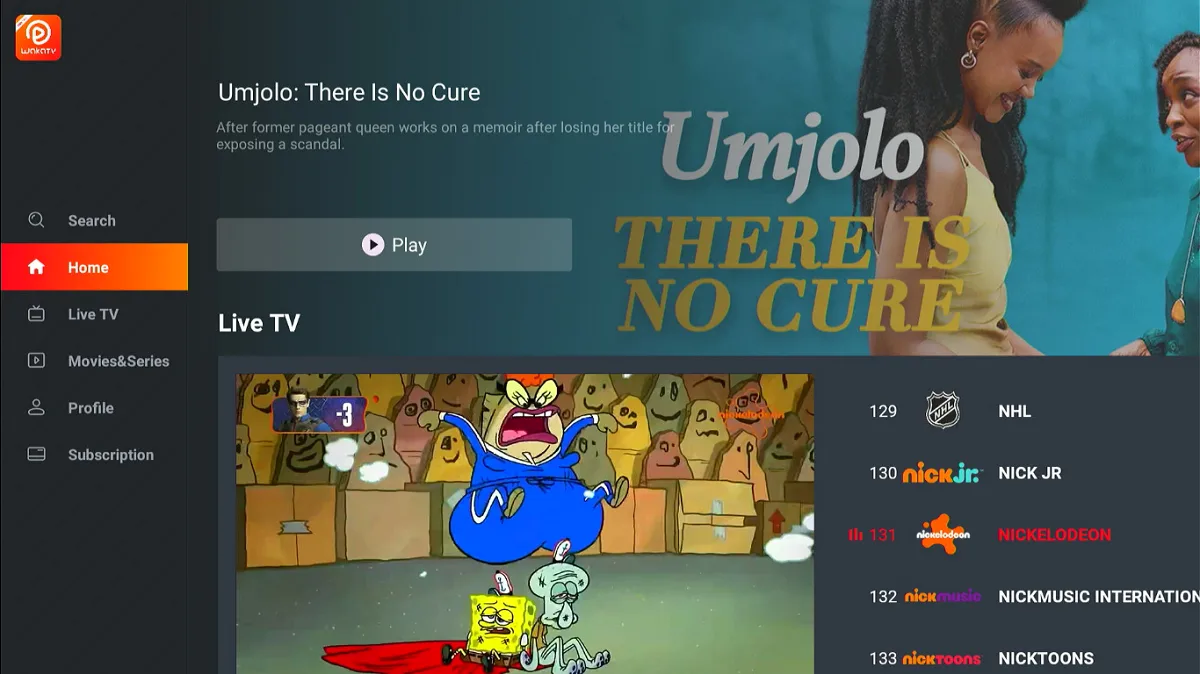
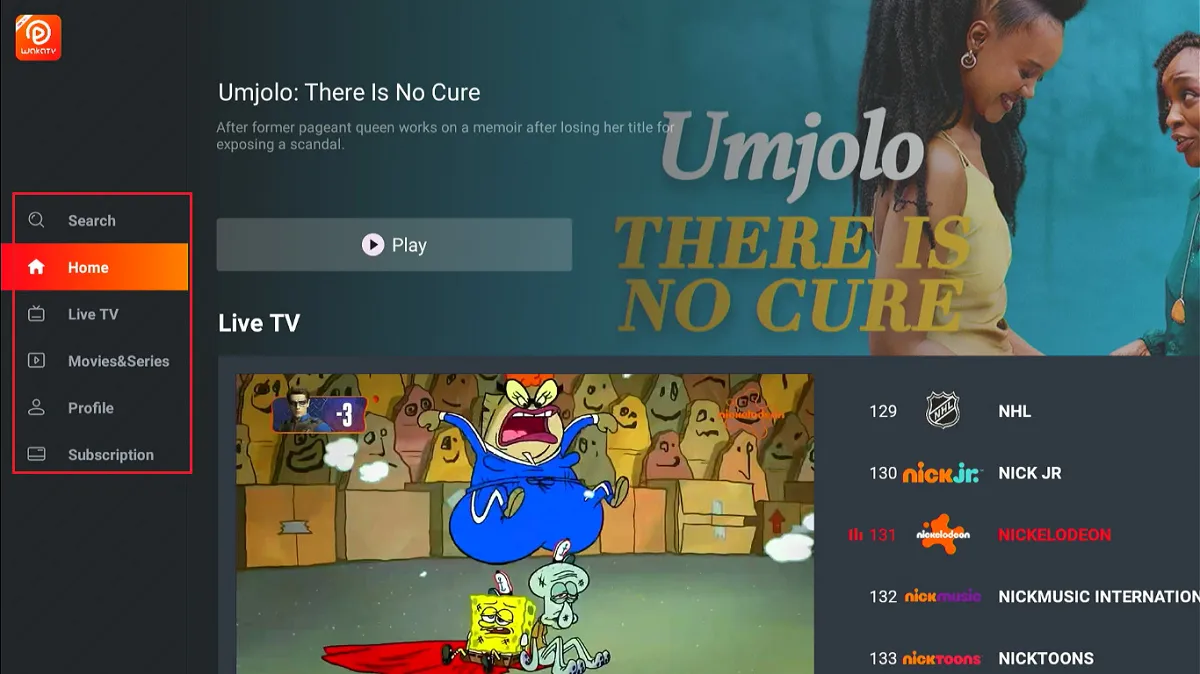
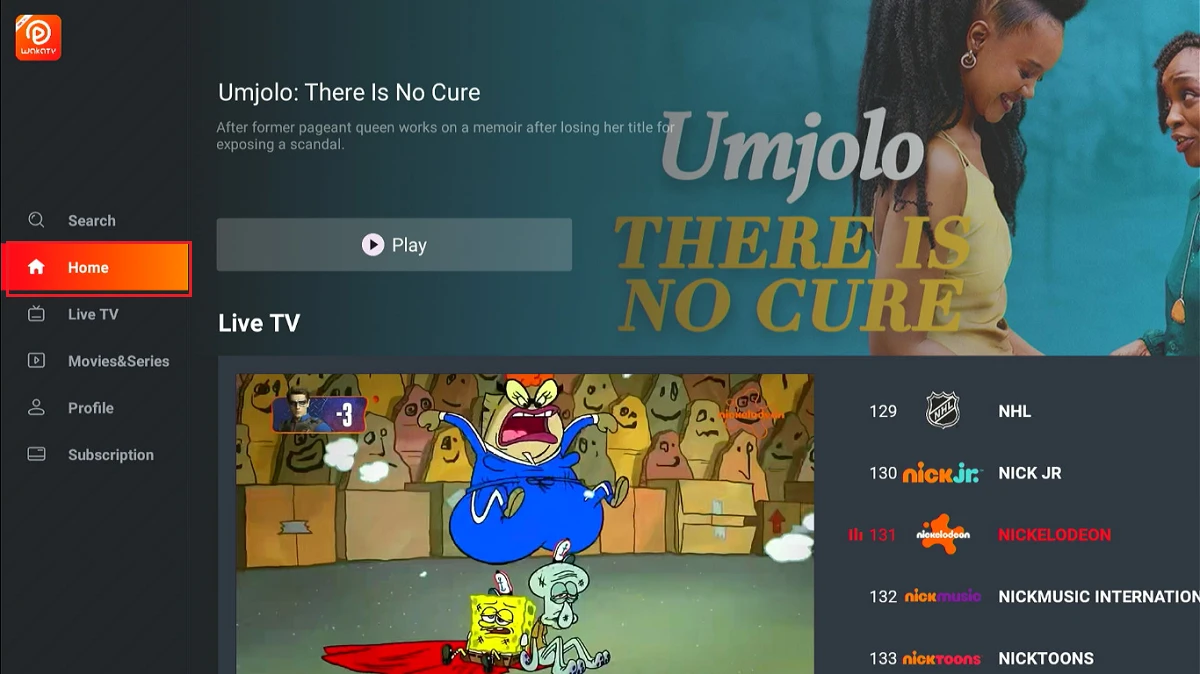
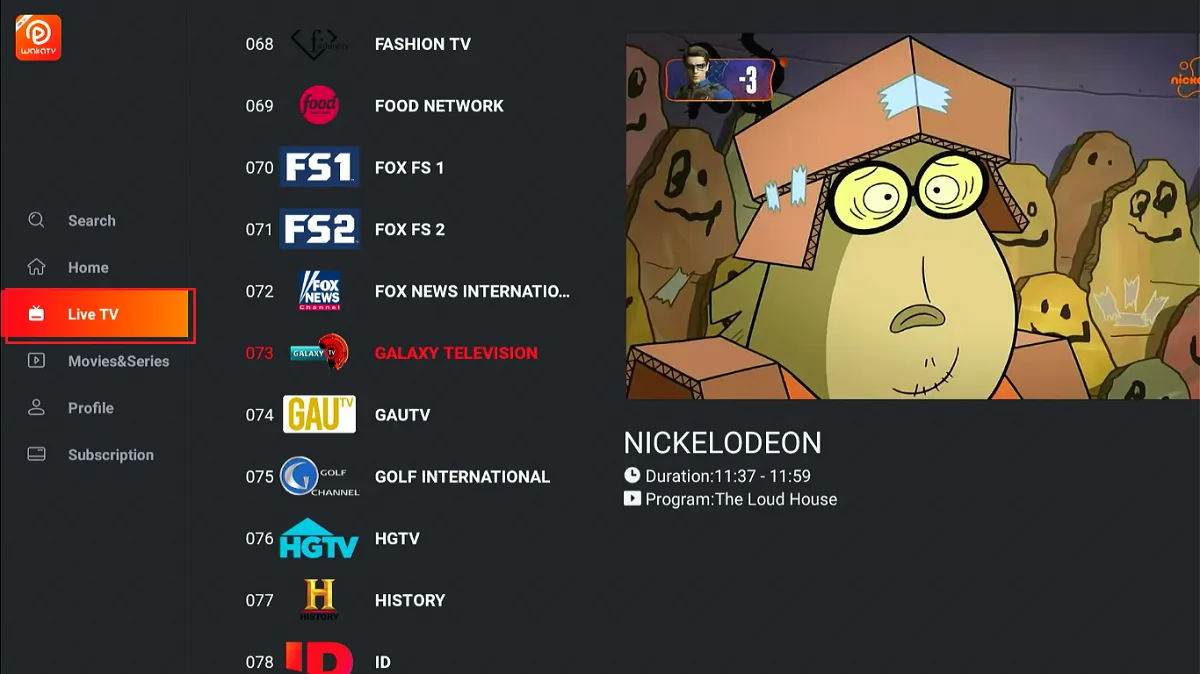
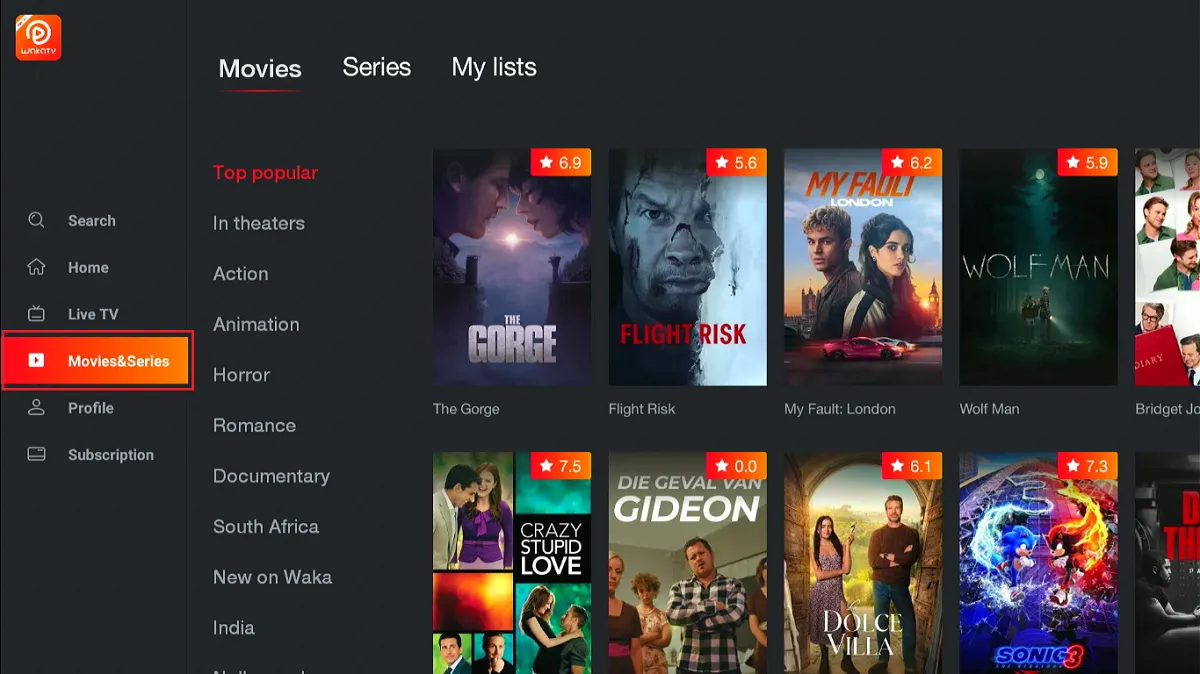
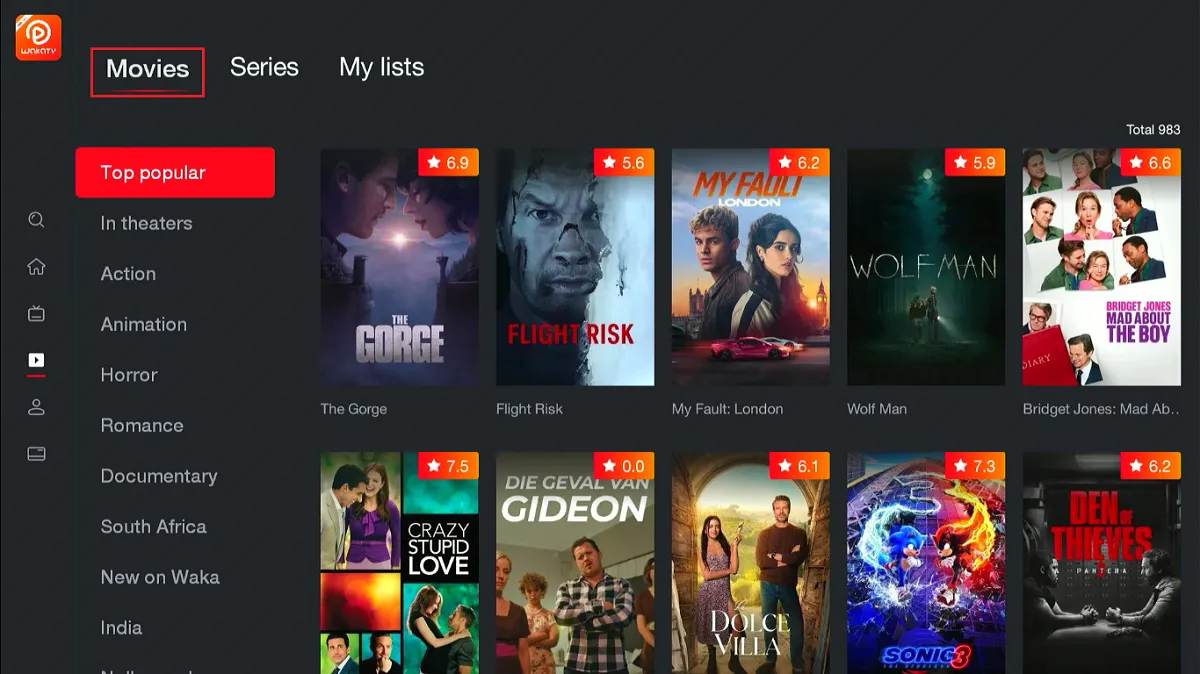
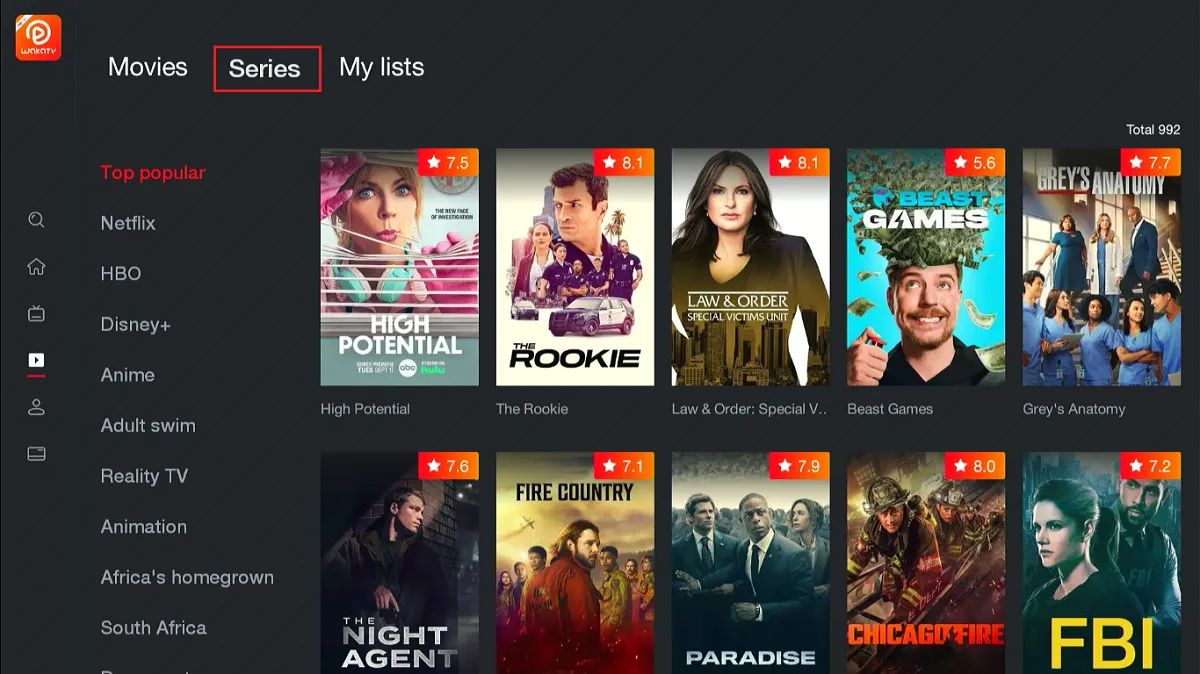
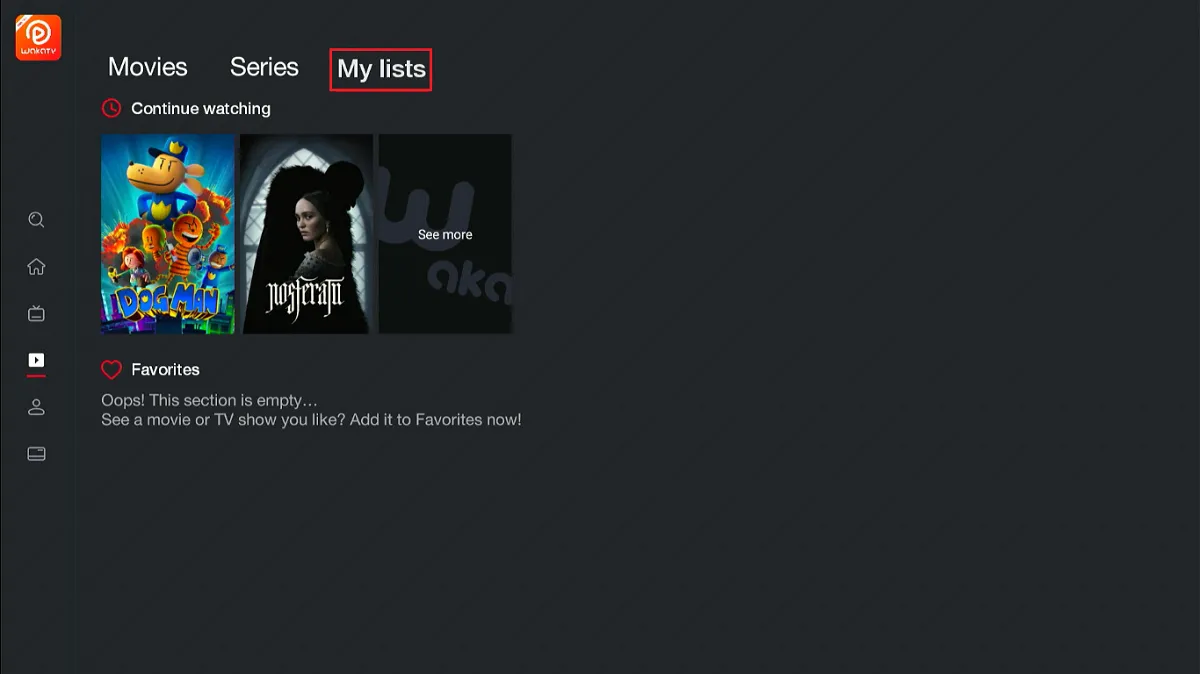
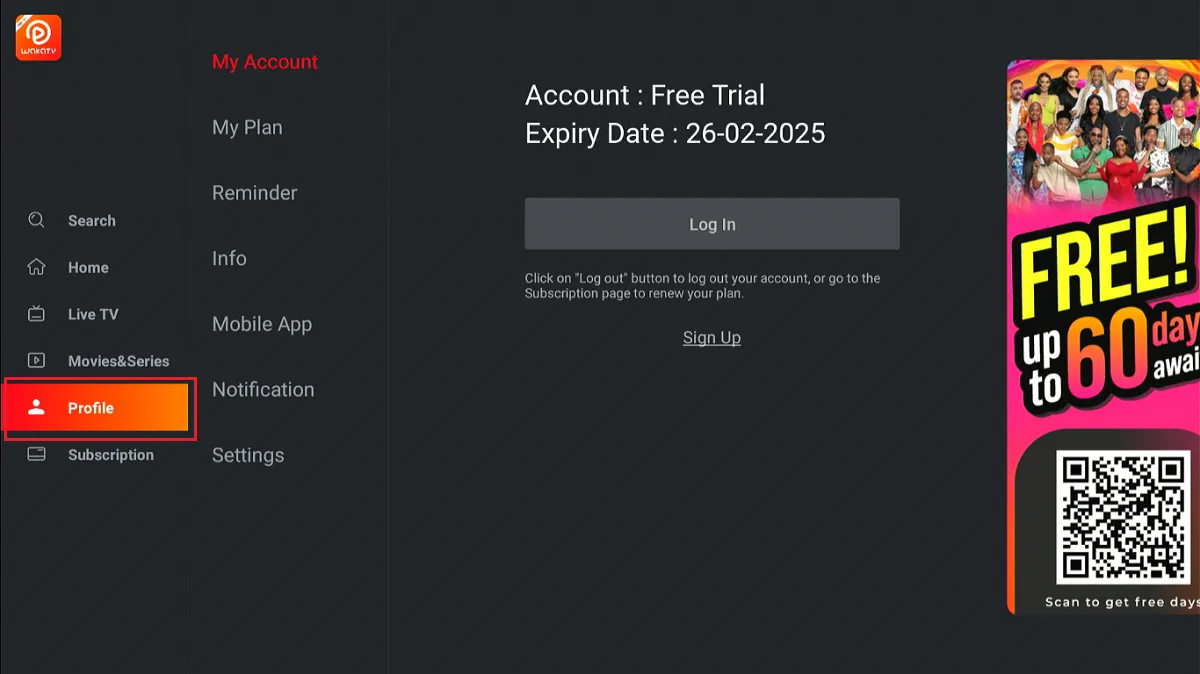
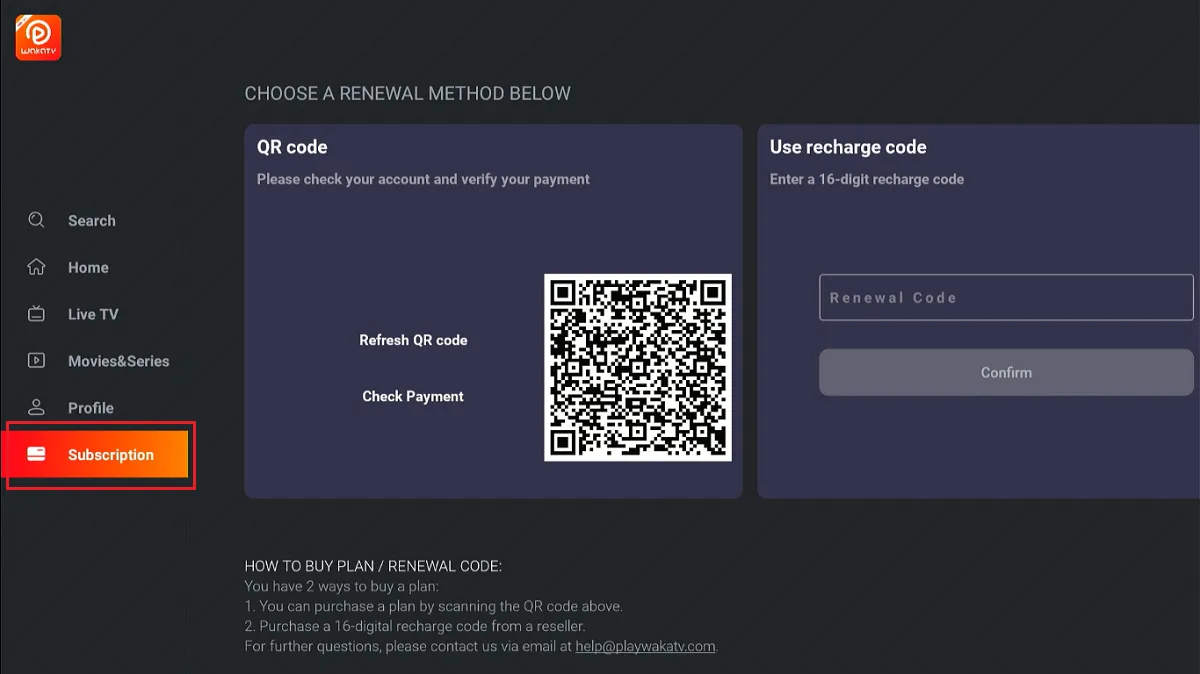
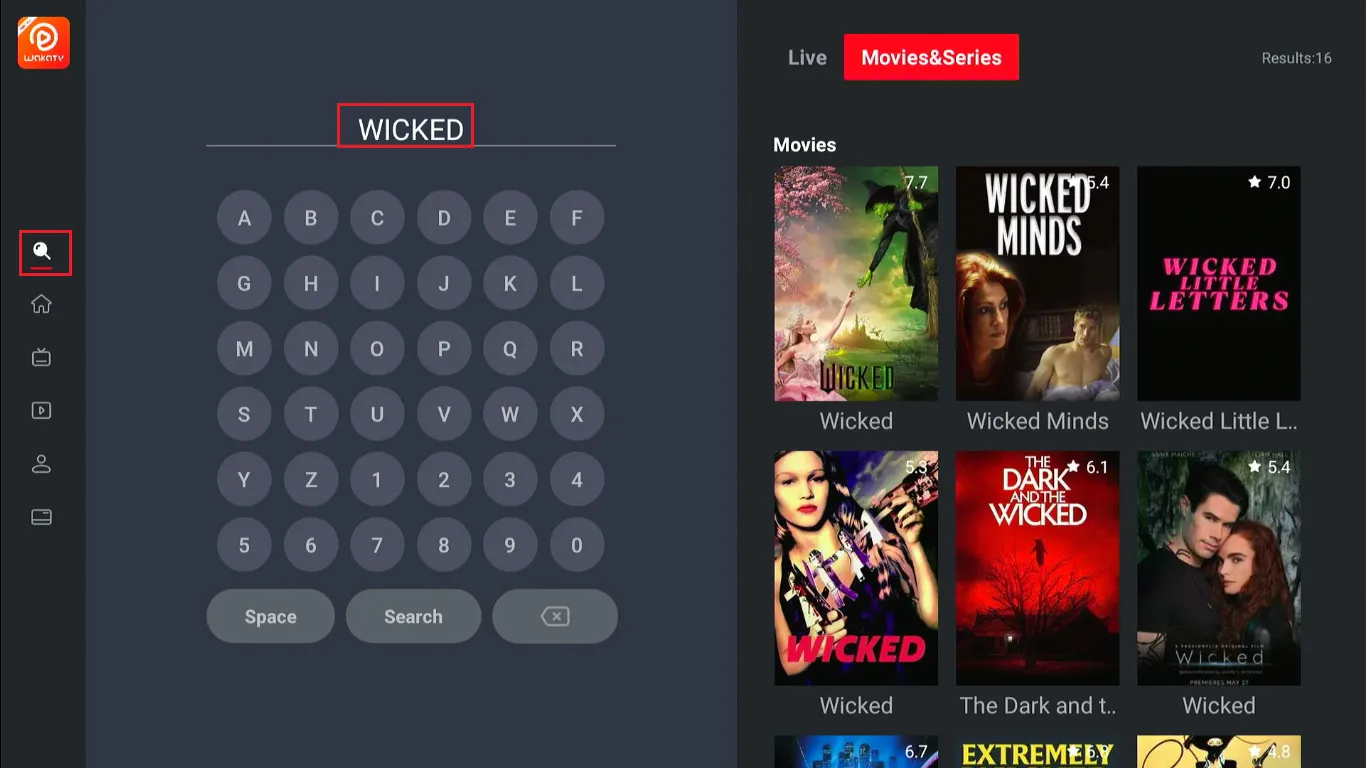
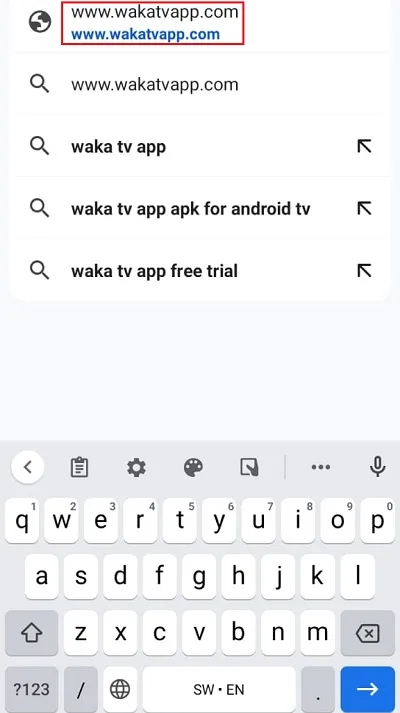
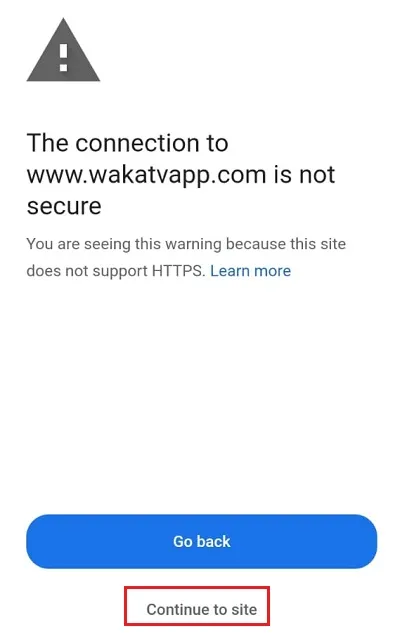
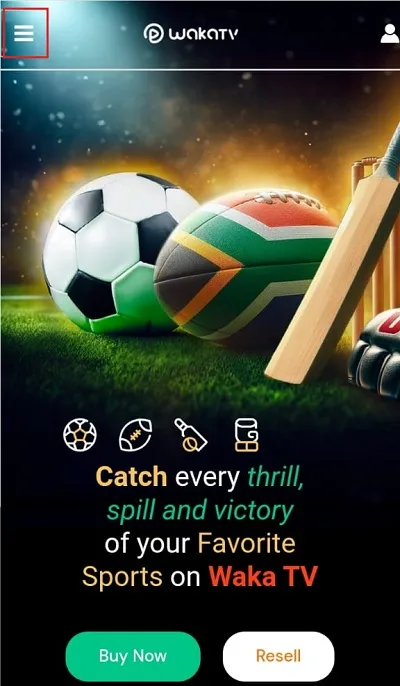
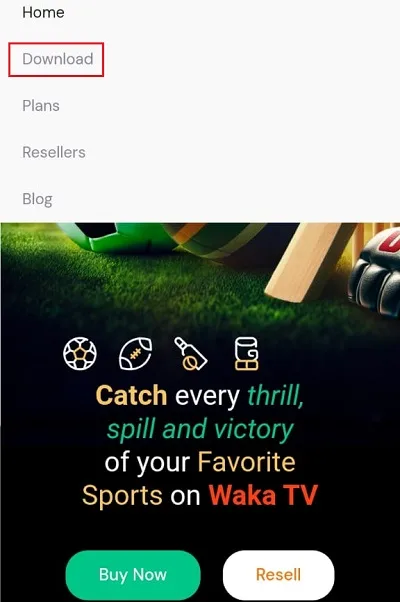
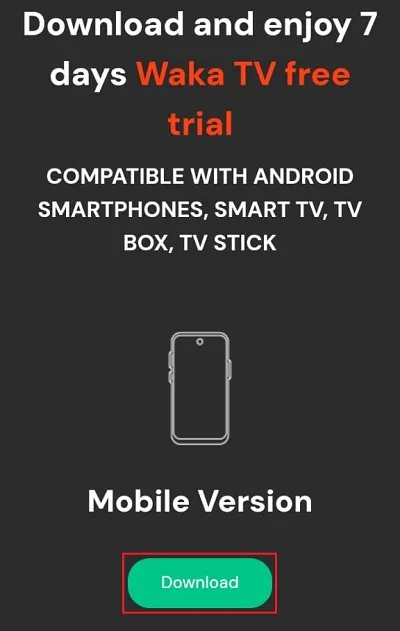
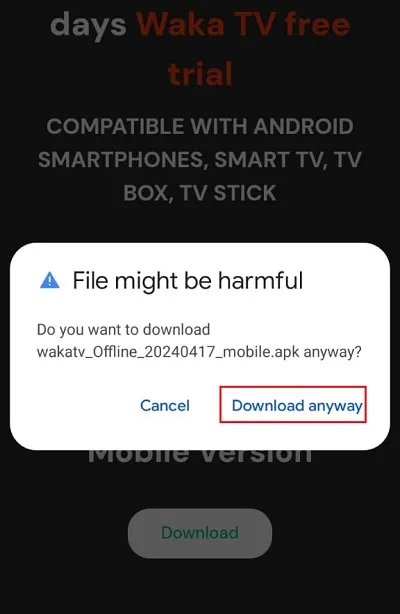
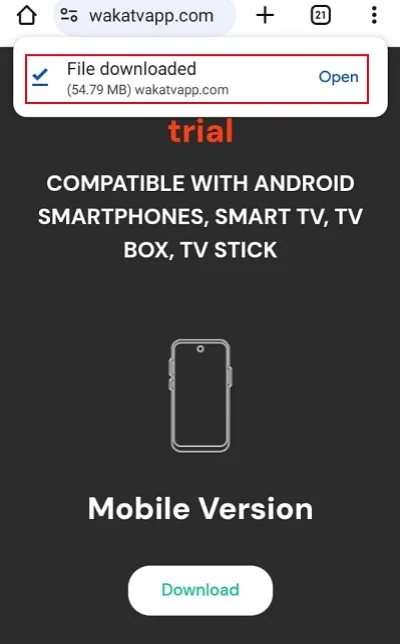
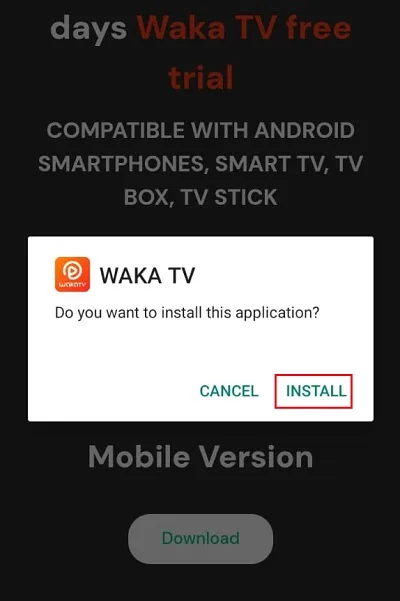
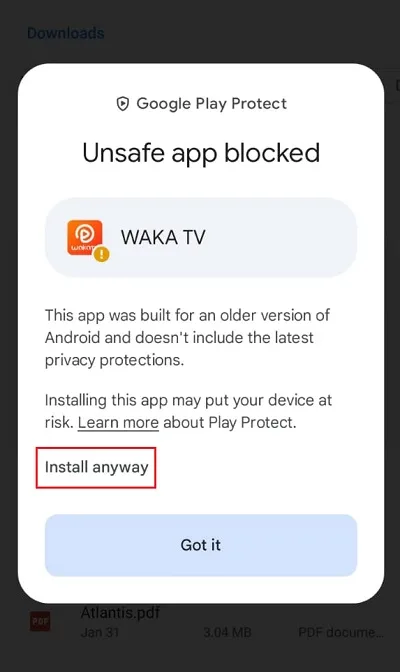
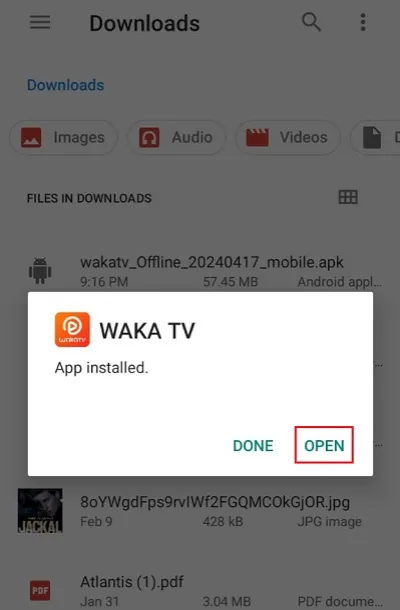
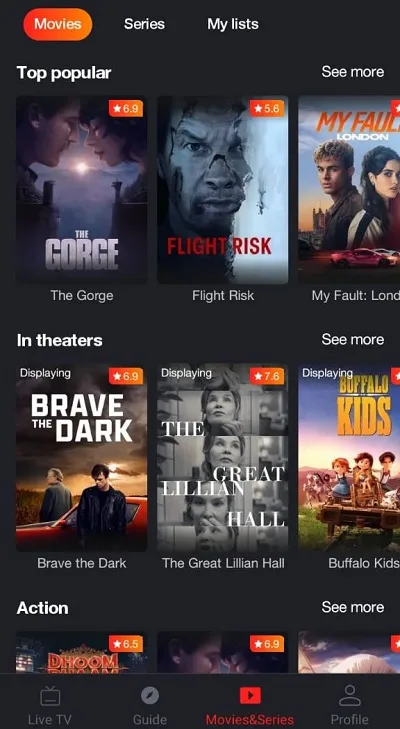
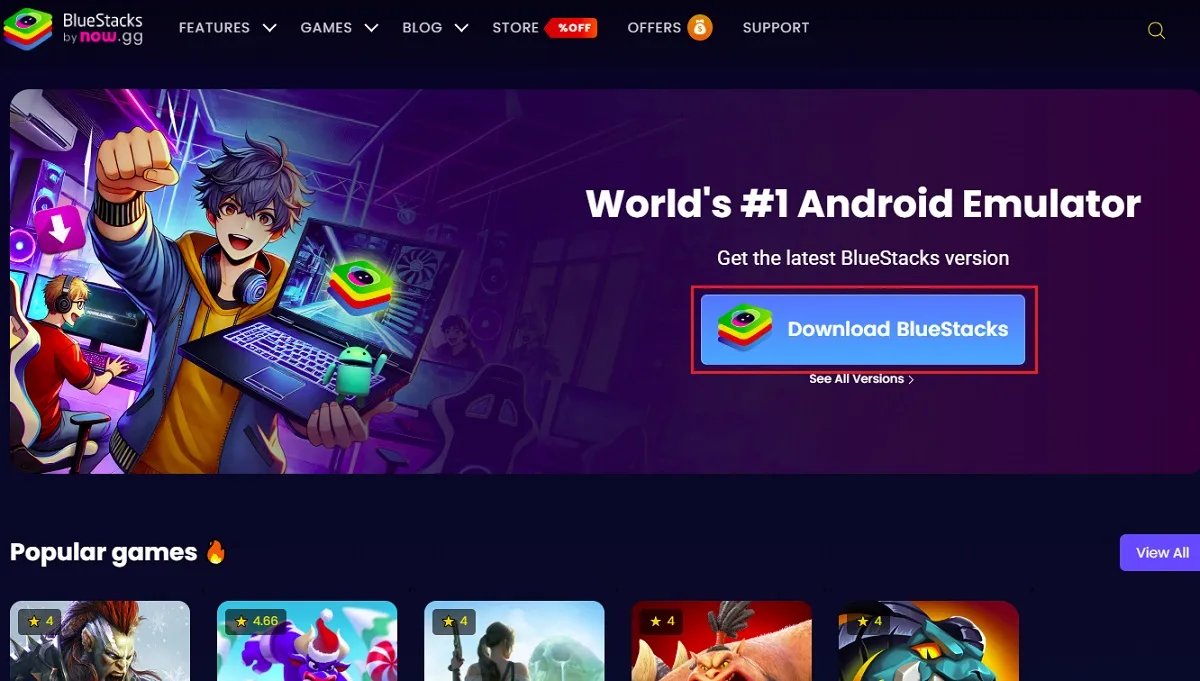
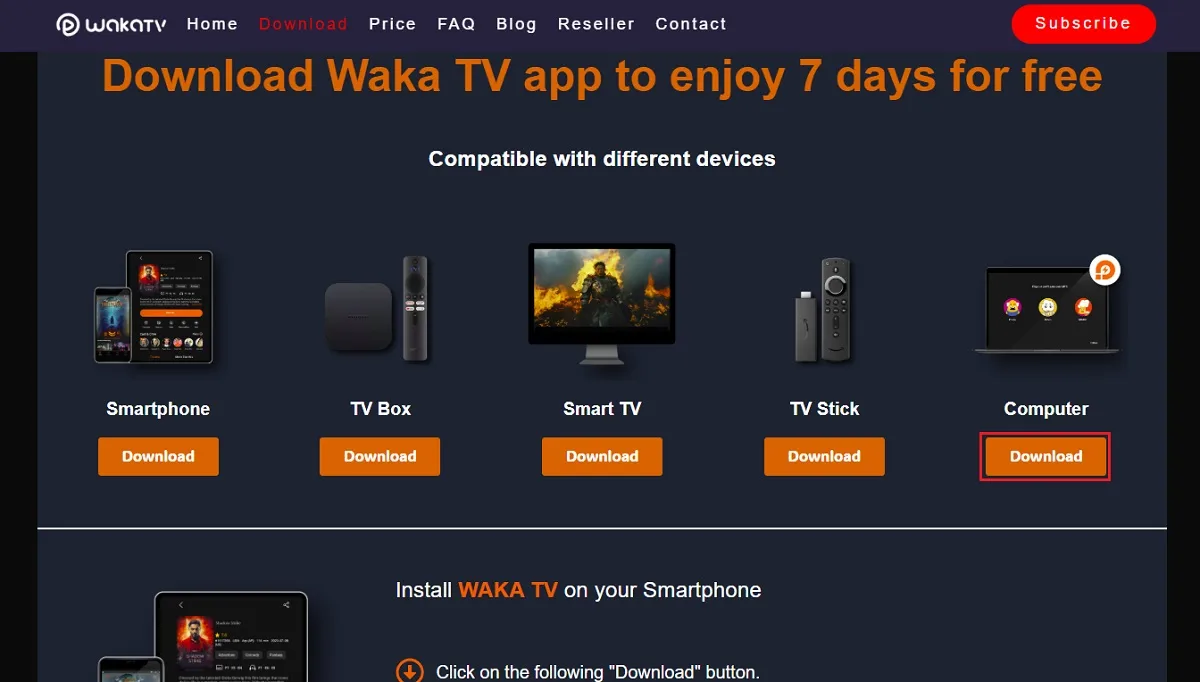
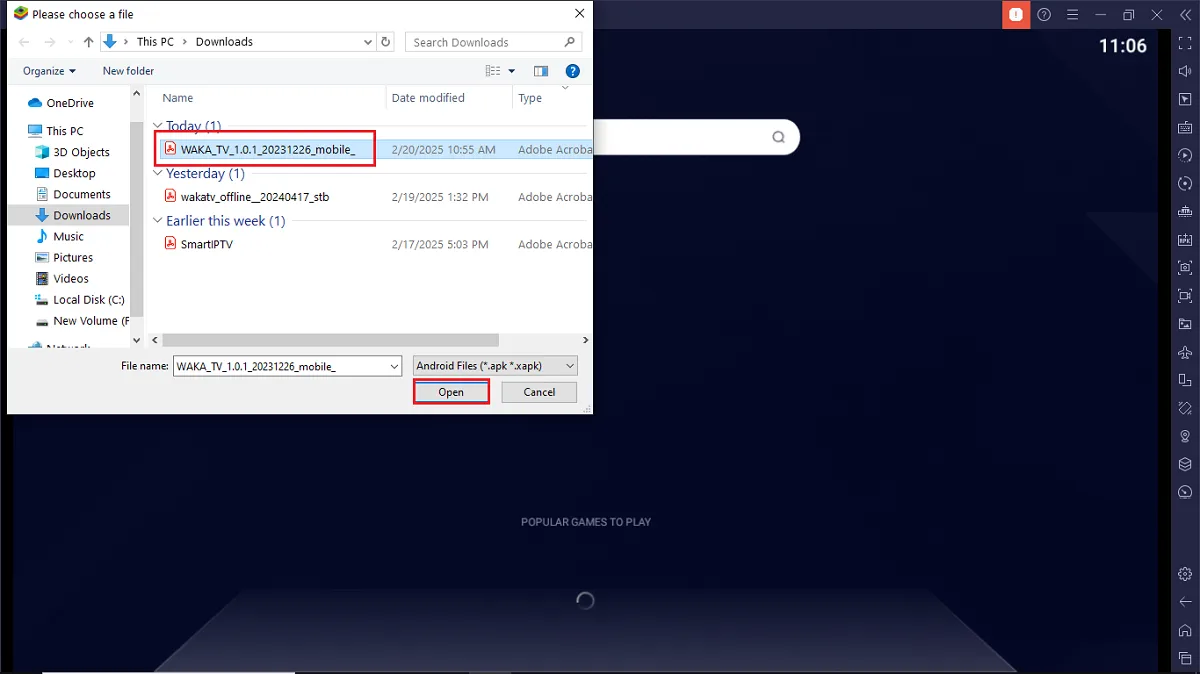
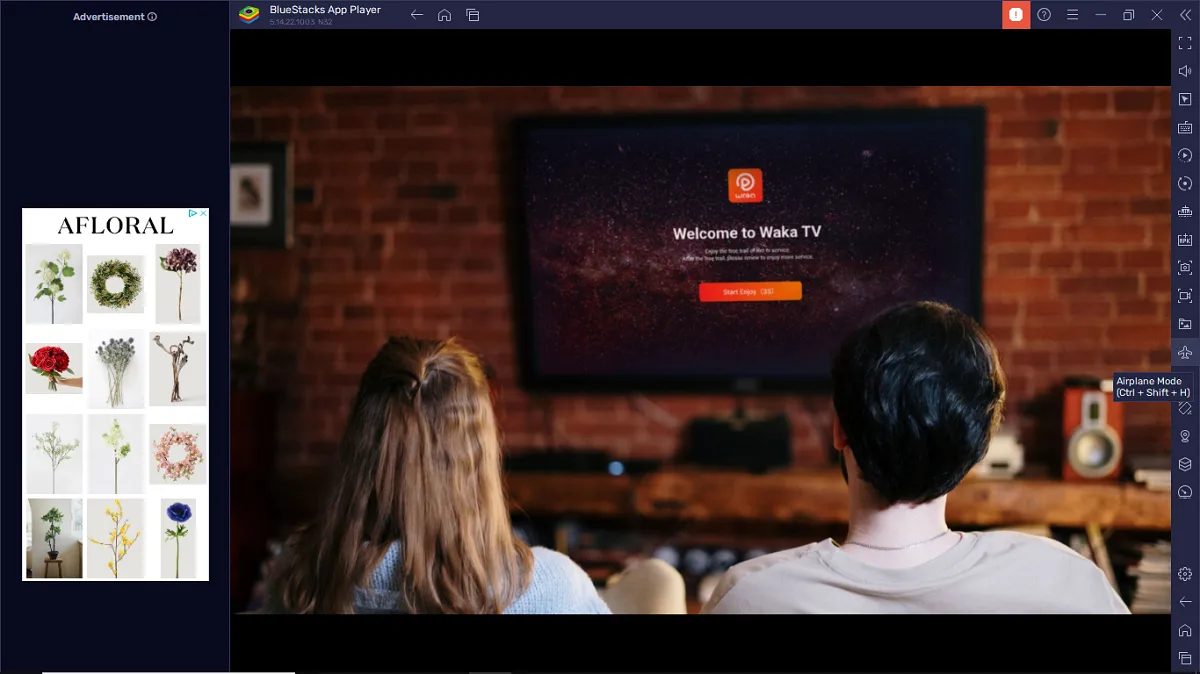
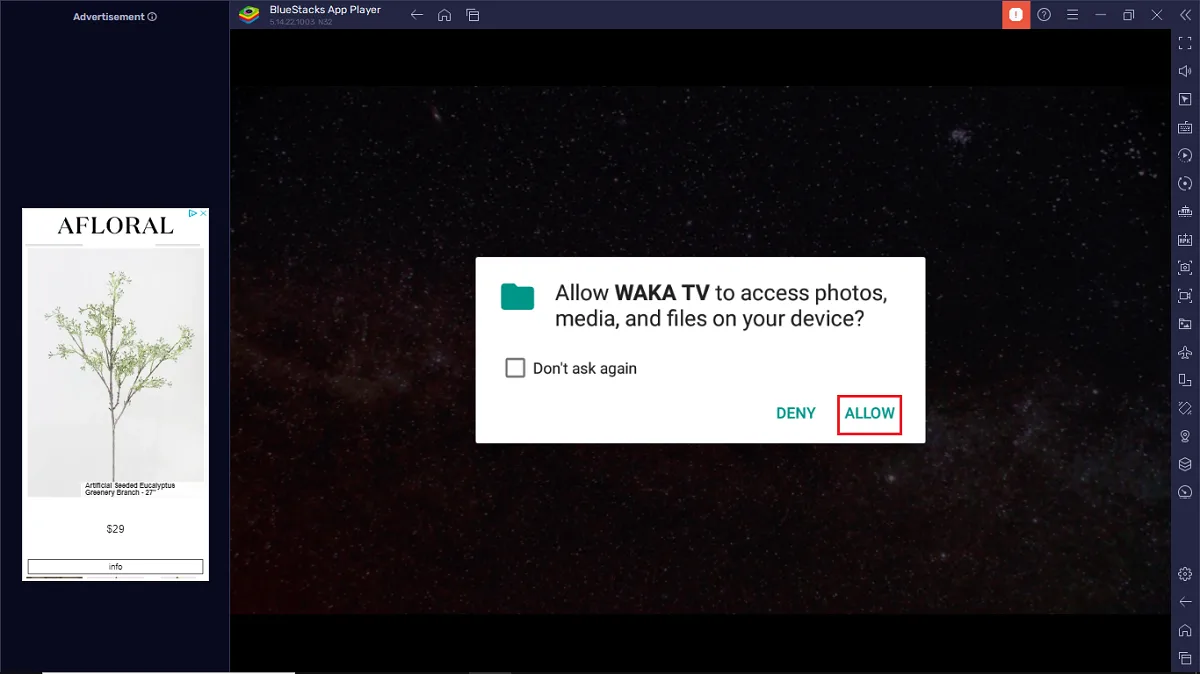
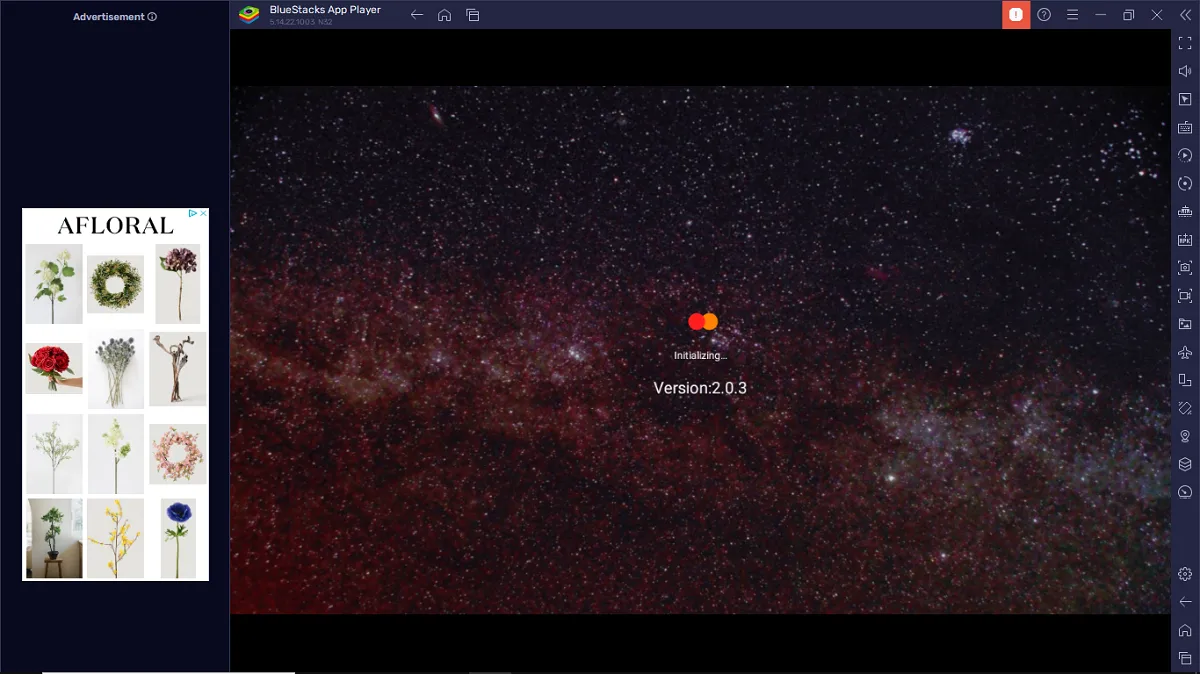
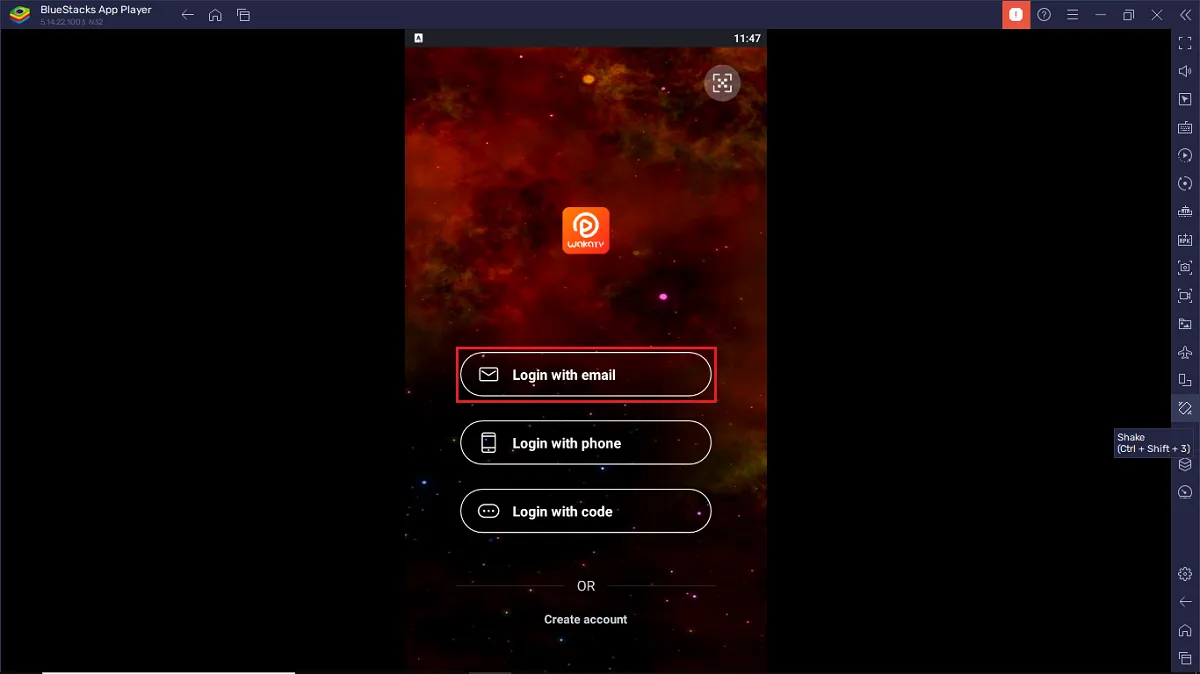


Leave a Reply