In this step-by-step guide, I will show you how to install Rokkr on FireStick. Moreover, how to use it effectively. These instructions work for Fire TV Stick Lite, FireStick 4K, 4K Max, Fire TV Cube, and Android TV boxes.
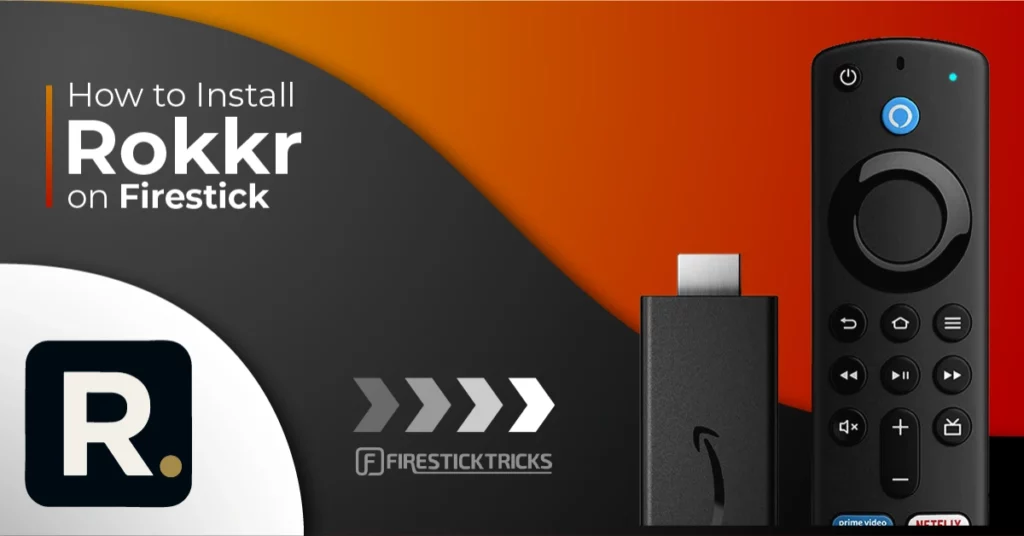
What is Rokkr?
Rokkr is a versatile streaming application that allows you to access various movies, shows, and other entertainment content. It is an all-in-one platform for users looking for diverse entertainment.
Rokkr does not host any content directly. Instead, it relies on third-party addons and integrates them to provide access to a vast library of TV series, movies, and live TV channels.
For those who have previously used Stremio or Syncler, you are likely to feel familiar with Rokkr. Its interface and functionality make it an attractive choice for users familiar with these platforms.
Additionally, Rokkr can be compared to Kodi and Plex Media Server. both of which are popular for managing and streaming digital media.
However, there are some notable differences. Kodi offers an expansive library of addons and customization options, and Plex focuses on streaming from a personal media collection. Rokkr primarily emphasizes streaming from third-party sources.
Rokkr is a versatile and easy-to-use application that provides access to an extensive range of streaming content.
Attention FireStick Users
Governments and ISPs worldwide monitor users' online activities. If you use third-party streaming apps, you should always use a reliable FireStick VPN to hide your identity and avoid issues with your movie-viewing experience. Currently, your IP is visible to everyone.
I use ExpressVPN, the fastest and most secure VPN in the industry. It is very easy to install on any device, including the Amazon Fire TV Stick. It also includes a 30-day money-back guarantee. If you're not satisfied with their service, you can request a refund.
ExpressVPN is running a special New Year deal: Get 4 months free and save 78% on the 2-year plan.
Read: How to Install and Use Best VPN for FireStick
Is Rokkr Safe & Legal?
Rokkr is a standalone media browsing app available in multiple app stores, including the Google Play Store. Unfortunately, it’s not found on the Amazon App Store, which raises a red flag regarding safety for some users.
Rokkr appears to be completely safe according to the APK scan through Virus Total. However, using third-party, non-verifiable addons may lead to some issues.
As per legality, it depends on how you use Rokkr. If you browse legal websites through it, it’s legit. However, using third-party addons may get you into legal trouble.
So, it’s better to shield your internet activity via a VPN. This way, you’ll stay secure even if you accidentally use any sketchy source. I use ExpressVPN on FireStick and all my devices.
Features of Rokkr
- Access content in a bundled way.
- Support for third-party addons.
- Available on Android, Windows, Mac, and Linux.
- Premium plans are available.
How to Install Rokkr on FireStick
Rokkr’s installation process isn’t as straightforward as Netflix’s and other popular streaming apps. You can’t download Rokkr from the Amazon App Store. You need to sideload it to your FireStick.
Legal Disclaimer: This guide is for informational purposes only. FireStickTricks.com does not own, host, operate, resell, or distribute any apps, services, or content mentioned.
Preparing Fire TV to Sideload Rokkr
To sideload APKs on FireStick, you need an app called Downloader. It’s available on the Amazon App Store. Then, you must enable a setting called Install Unknown Apps for Downloader to install Rokkr APK. The process seems complicated.
However, if you follow the steps to install Rokkr on your FireStick you will find it easier.
1. Open the FireStick home screen and go to Find. Next, click Search and type Downloader, then select Downloader from the suggestions below the virtual keyboard. Select Downloader and click Get/Download.
2. Select Settings from FireStick home. Then, click My Fire TV. After that, select Developer Options. Scroll to Install Unknown Apps (or Apps from Unknown Sources on some devices). Then, turn on Downloader.
Steps to Sideload Rokkr
1. Launch Downloader. Then, select the URL or Search Term box.
2. Select the URL box, then type rokkr.net and hit Go.
Note: FireStickTricks.com does not host URLs or APKs. The URL above is owned by the third-party developers of the Rokkr app. We are not affiliated with them.
3. The Downloader will open the Rokkr download page. Click DOWNLOAD on the page.
4. Select Get it on Android to download the APK file.
5. Wait for the Downloader to load the Rokkr APK on your FireStick.
6. Click INSTALL.
7. When the Rokkr installation ends, click DONE.
8. Click Delete on the Status of Rokkr APK.
9. Hit Delete once again to confirm.
That’s it. You have successfully installed the Rokkr app on your FireStick.
Your FireStick / Fire TV is now all ready to stream your favorite content. However, before you start, I would like to warn you that everything you stream online is visible to your ISP and Government. This means, streaming free movies, TV shows, Sports might get you into legal trouble.
Thankfully, there is a foolproof way to keep all your streaming activities hidden from your ISP and the Government. All you need is a good VPN for Fire Stick. A VPN will mask your original IP which is and will help you bypass Online Surveillance, ISP throttling, and content geo-restrictions.
I personally use and recommend ExpressVPN, which is the fastest and most secure VPN. It is compatible with all kinds of streaming apps and is very easy to install on Fire TV / Stick.
We do not encourage the violation of copyright laws. But, what if you end up streaming content from an illegitimate source unintentionally? It is not always easy to tell the difference between a legit and illegal source.
So, before you start streaming on your Fire Stick / Fire TV, let’s see how to use ExpressVPN to keep your streaming activities hidden from prying eyes.
Step 1: Subscribe to ExpressVPN HERE. It comes with a 30-day money-back guarantee. Meaning, you can use it free for the first 30-days and if you are not satisfied with the performance (which is highly unlikely), you can ask for a full refund.
Step 2: Power ON your Fire TV Stick and go to Find followed by Search option.
Step 3: Now type “Expressvpn” (without quotes) in the search bar and select ExpressVPN when it shows up in the search results.
Step 4: Click Download to install the ExpressVPN app on Fire TV / Stick.
Step 5: Open the app and enter the login credentials that you created while buying the ExpressVPN subscription. Click Sign in.
Step 6: Click the Power icon to connect to a VPN server. That’s all. Your connection is now secure with the fastest and best VPN for FireStick.
You can also read more detailed info on using ExpressVPN with Fire TV / Stick.
How to Set Up Rokkr on FireStick
If you frequently use the Rokkr app on your FireStick, you can create a shortcut for it on the home screen.
Now that you have placed the Rokkr app at the top, you may start exploring the app.
Open Rokkr.
Select the Input Field that says Enter URL.
Type huhu.to and click Next.
Within a minute, the app will take you to the Dashboard, where you can see trending TV channels, series, and movies.
How to Use Rokkr on FireStick
Rokkr’s Dashboard comprises sub-sections like Popular Series, Trending Movies, etc.
To find a movie, TV show, etc., go to Search.
To explore IPTV channels, head to the Live TV tab.
Go to the Manager tab to add more links like huhu.to.
To tweak Rokkr settings, open the Settings tab. Here, you can set Language, tweak TV mode, set the Player engine, etc.
How to Install Rokkr on Android TV Box
Though Rokkr is not available in the Amazon App Store, it is available in the Google Play Store. Accessing the app on Android TV isn’t a lengthy process.
1. Go to the Android TV home page and open the Google Play Store.
2. Search for Rokkr and select Rokkr from the search suggestions.
3. On the following page, select Install. The system will download the Rokkr app within a minute.
Open the Rokkr app on your Android TV, and you will find an interface identical to that on the FireStick. Install the addons mentioned earlier in this article, huhu.to and oho.to, and browse rich media collections.
FAQ’s
Where Else Can I Access Rokkr?
Rokkr is officially available on the Google Play Store and for Windows, Mac, and even Linux.
Is Rokkr Legal?
It is hard to give a verdict on the legal status of Rokkr. FireStickTricks.com can’t verify every content available in different countries. The possibility of a media company having the rights to the content you watch on Rokkr cannot be denied. That’s why we recommend that our readers utilize a VPN service like ExpressVPN for FireStick for their safety.
Is Rokkr Free?
Rokkr is 100% free to use.
What Types of TV Series and Movies Are Available on Rokkr?
Rokkr depends on third-party addons to pull the content it offers. However, the content is not categorized, you can browse and stream what you like.
Conclusion
The steps above explain how to install and use Rokkr on FireStick and Android TV boxes. Remember that you must download third-party addons to produce a rich content library on Rokkr. It would be best to use ExpressVPN to hide your activity on Rokkr for a worry-free experience.
Related:
- How to Install Strix APK on FireStick
- OneBox HD on FireStick
- How to Install Airy TV on FireStick
- Install Vidgo on FireStick

Suberboost Your FireStick with My Free Guide
Stay Ahead: Weekly Insights on the Latest in Free Streaming!
No spam, ever. Unsubscribe anytime.
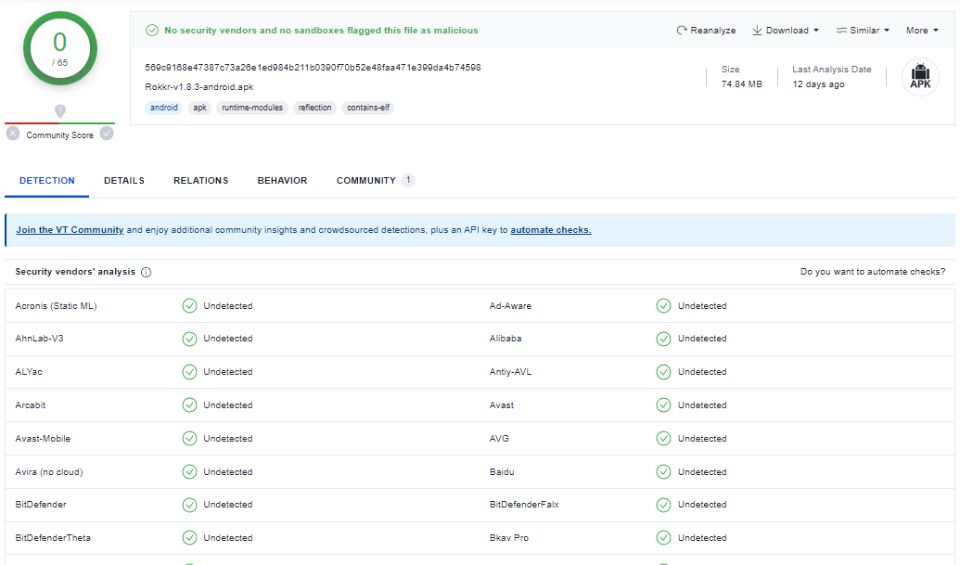
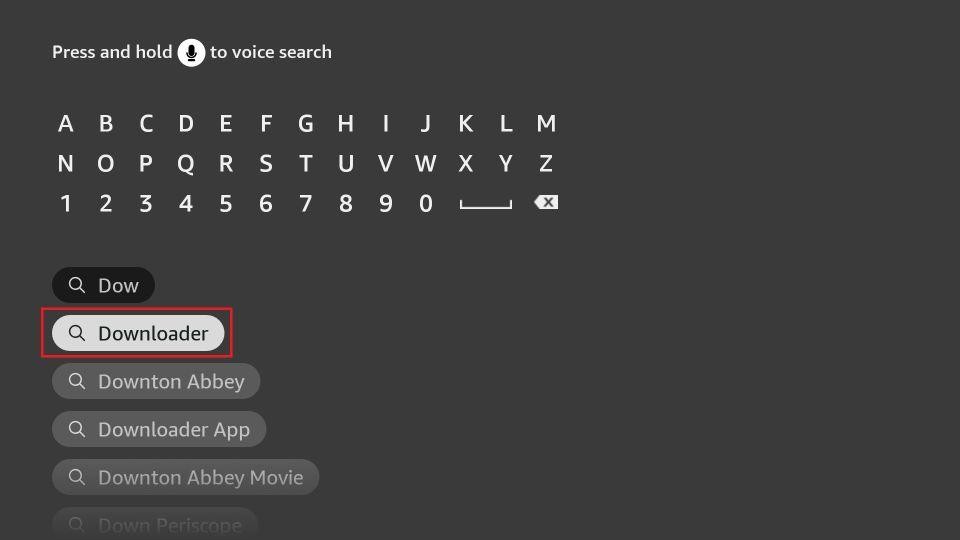
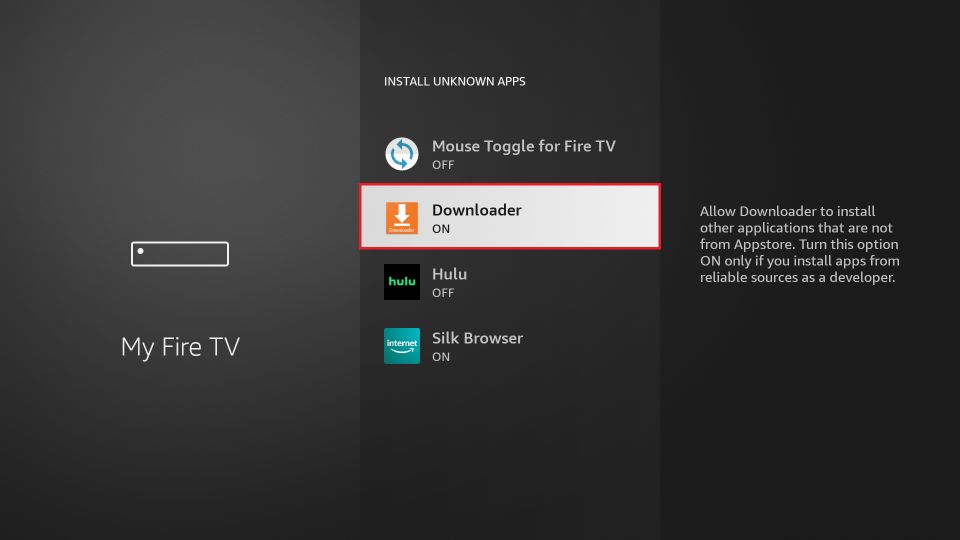
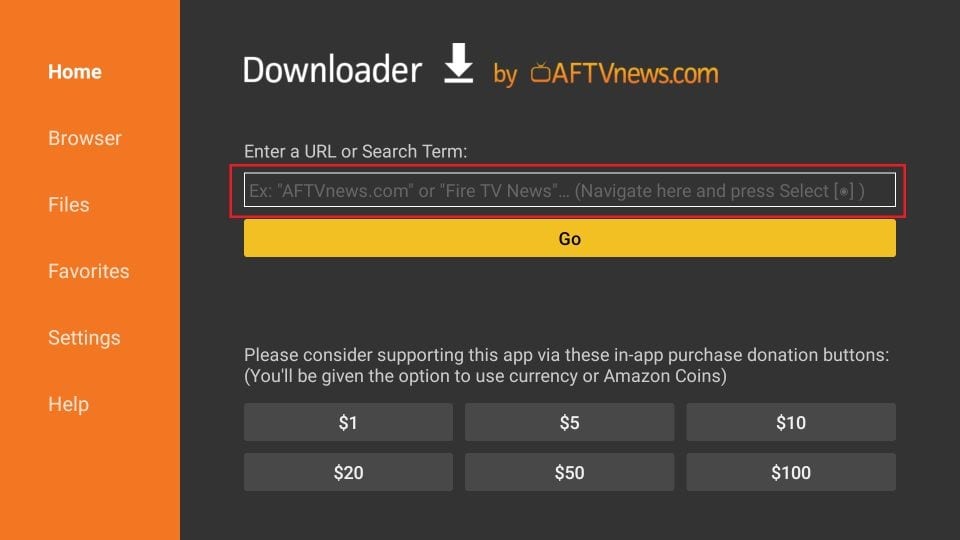
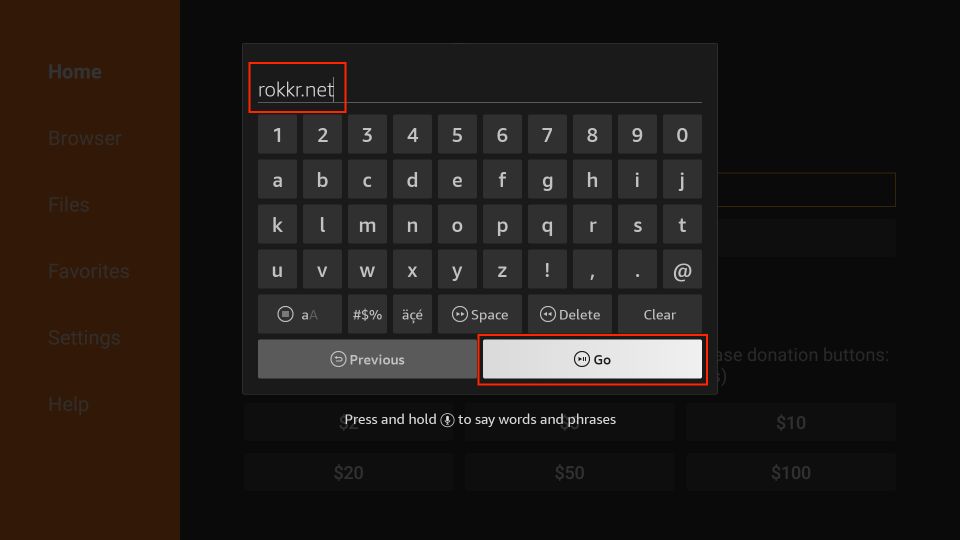
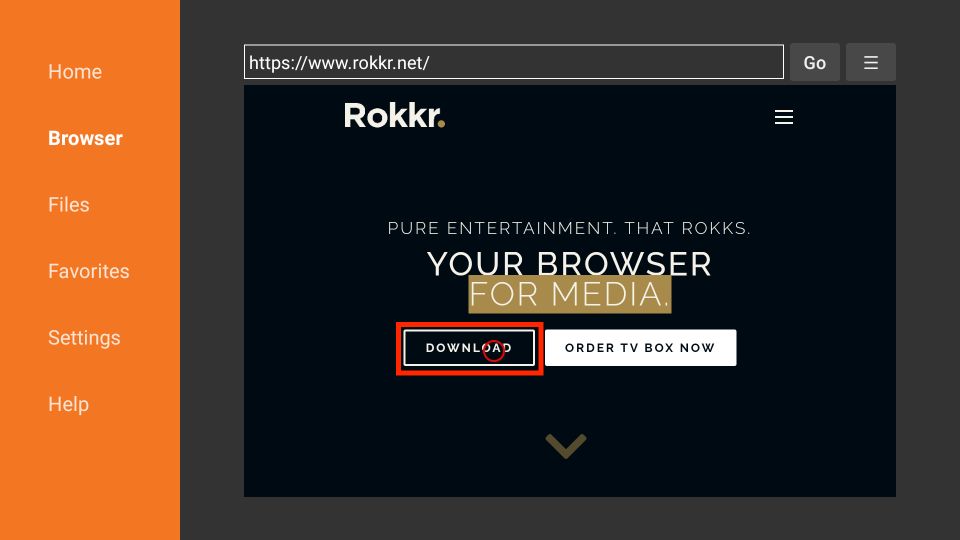
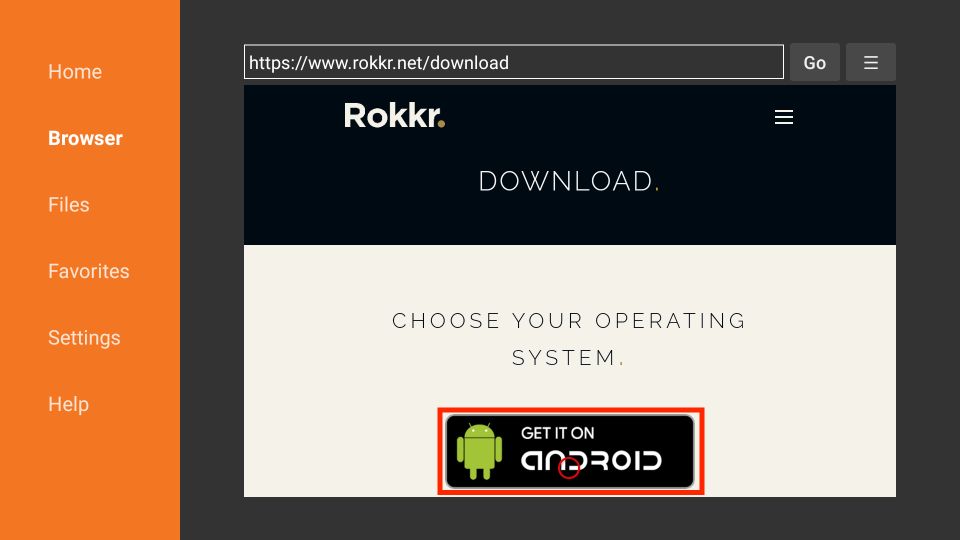
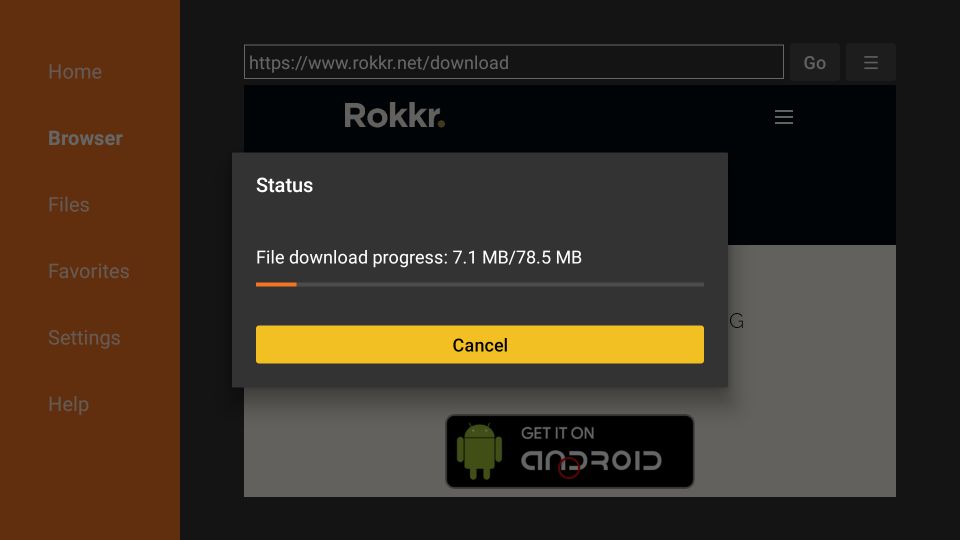
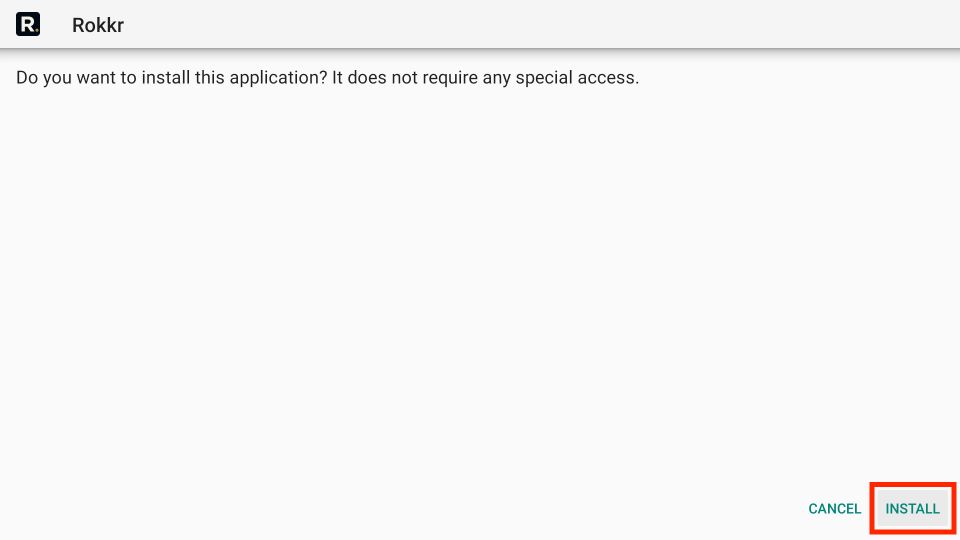
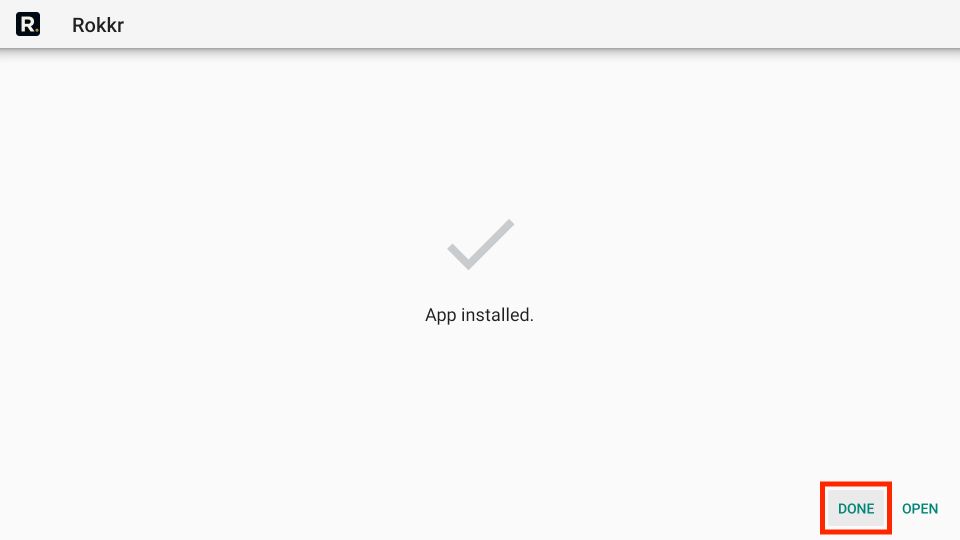
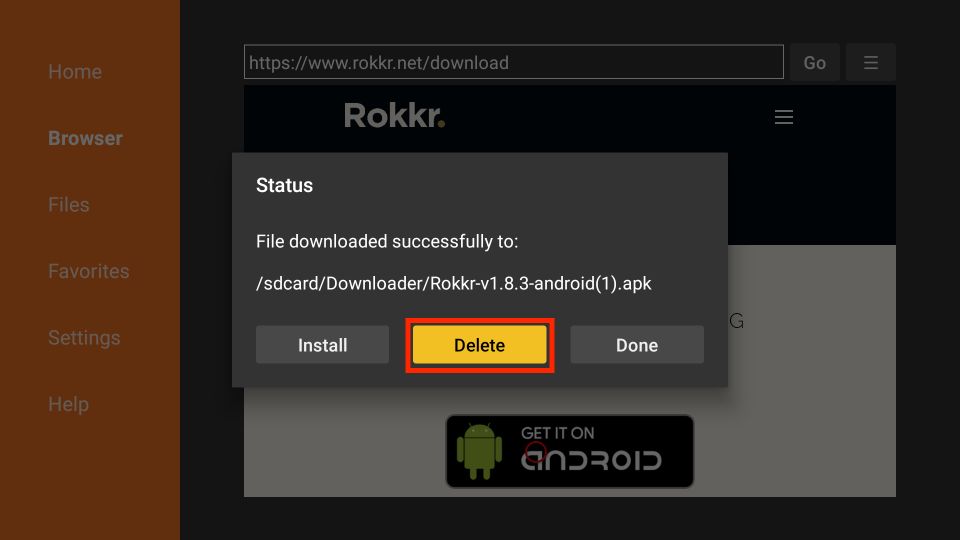
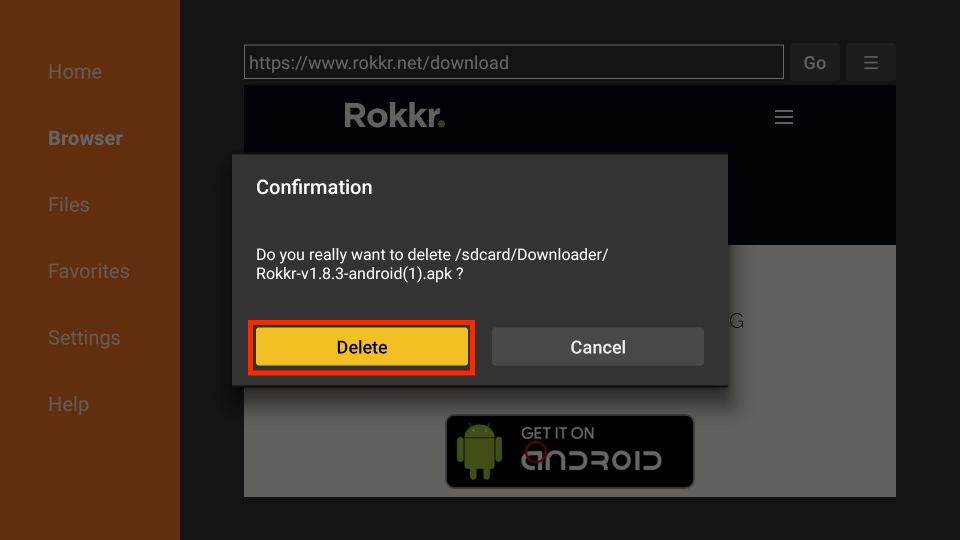





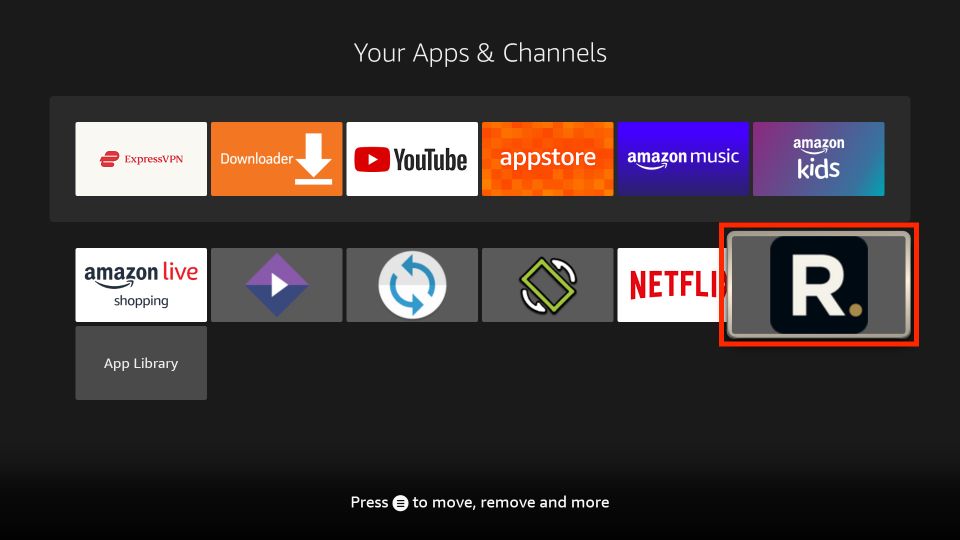
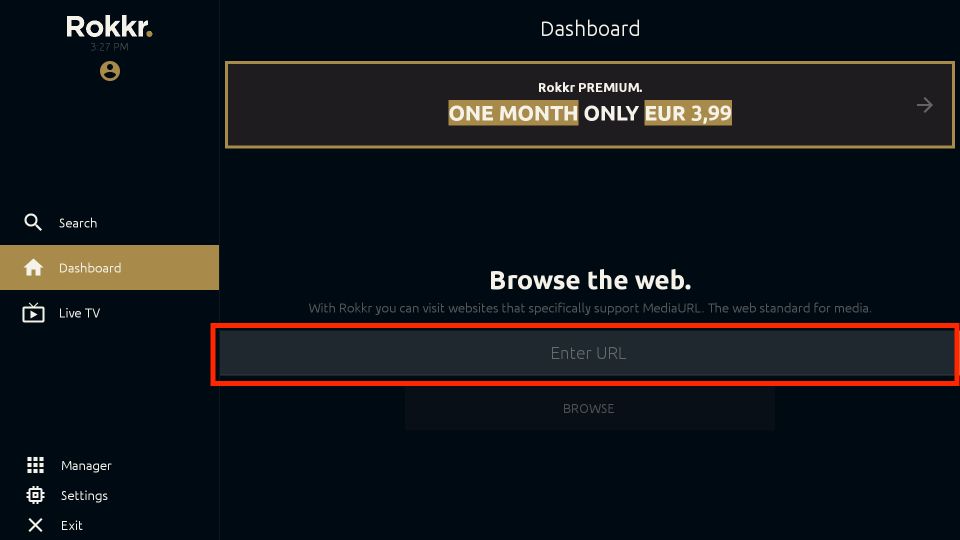
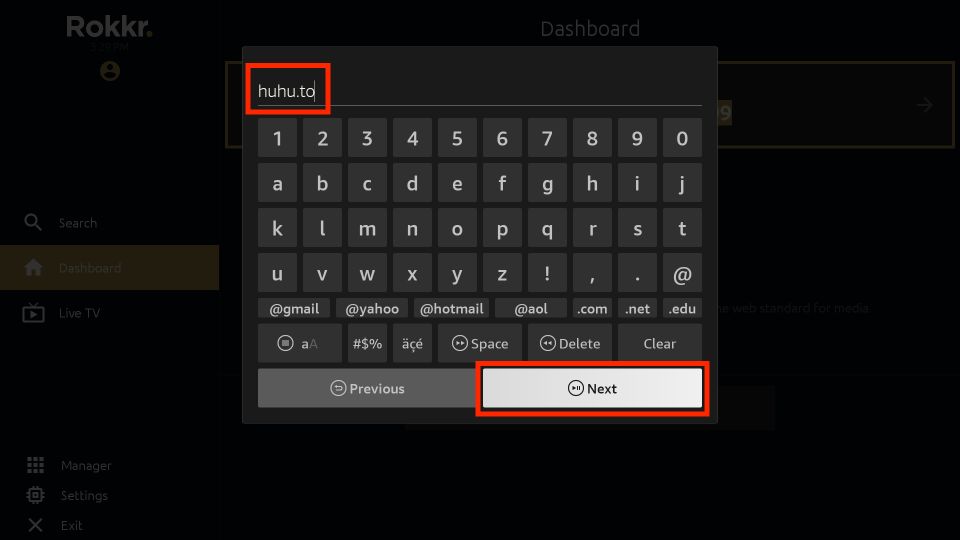
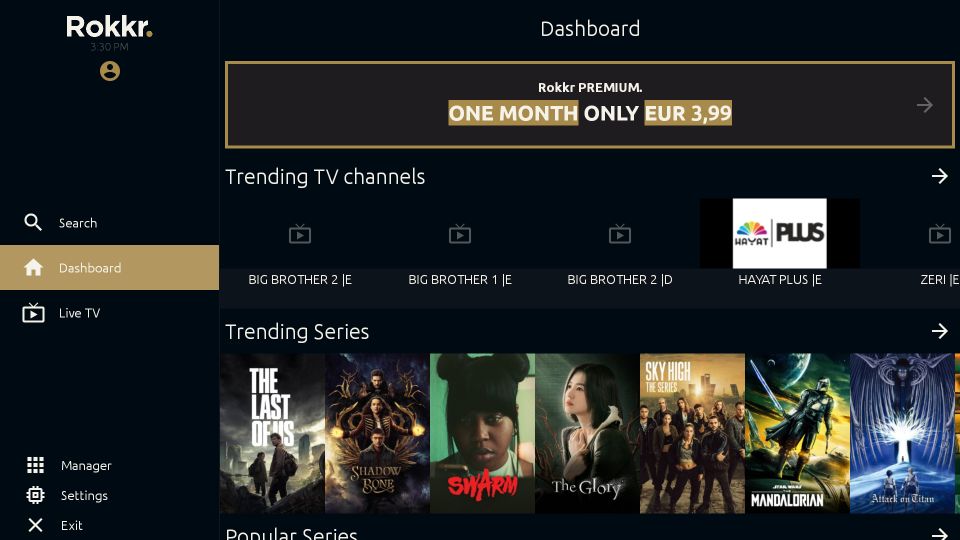
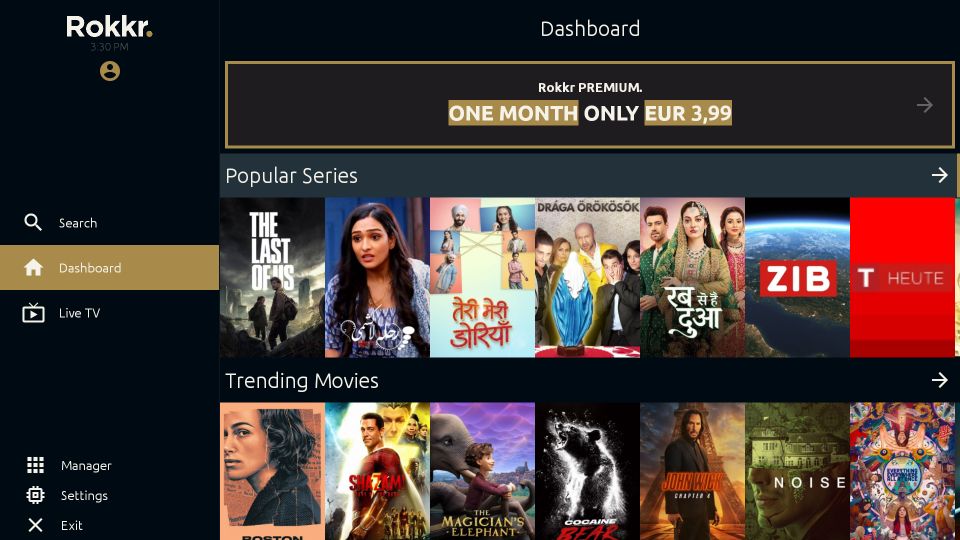
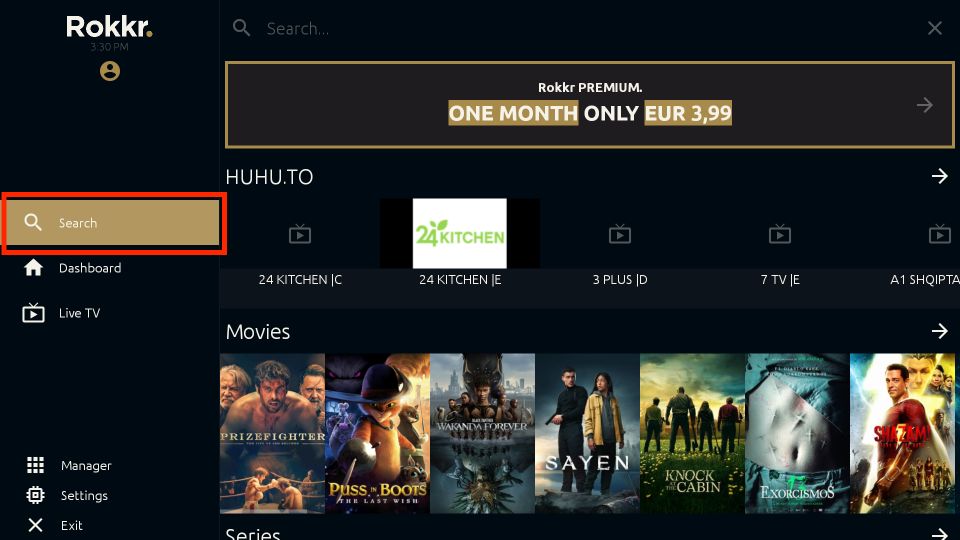
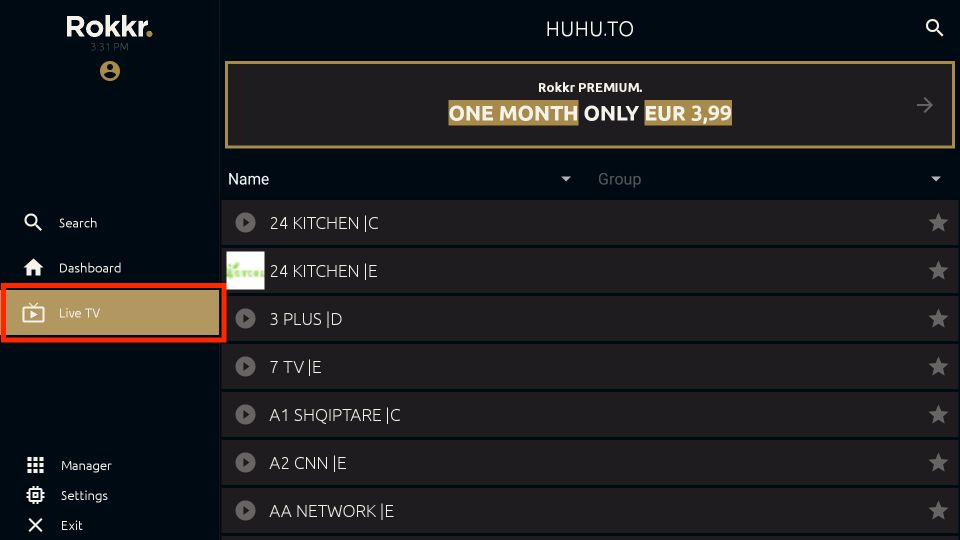
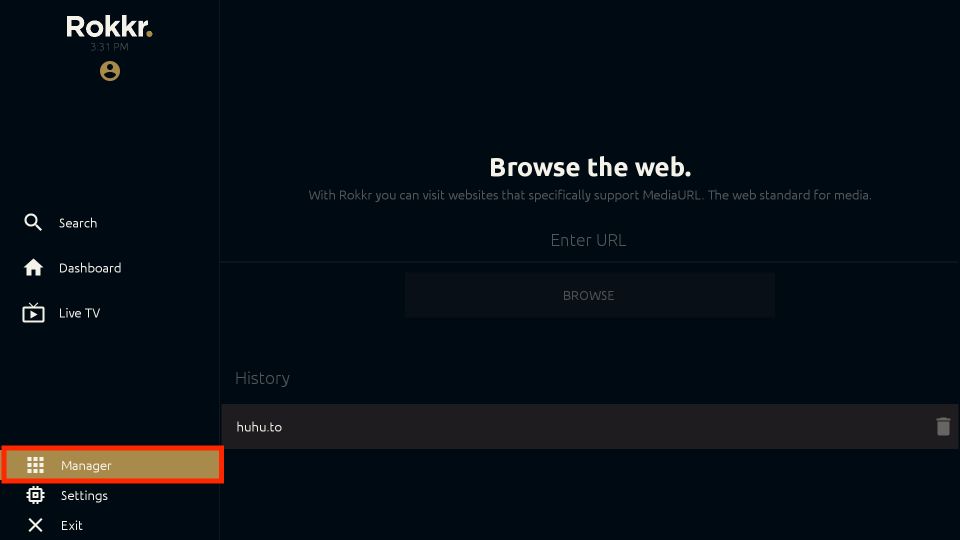
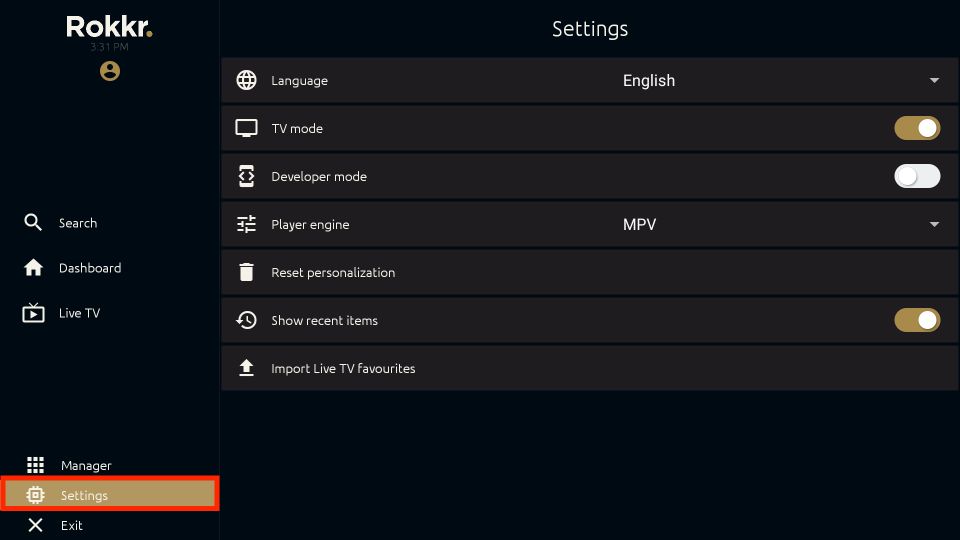
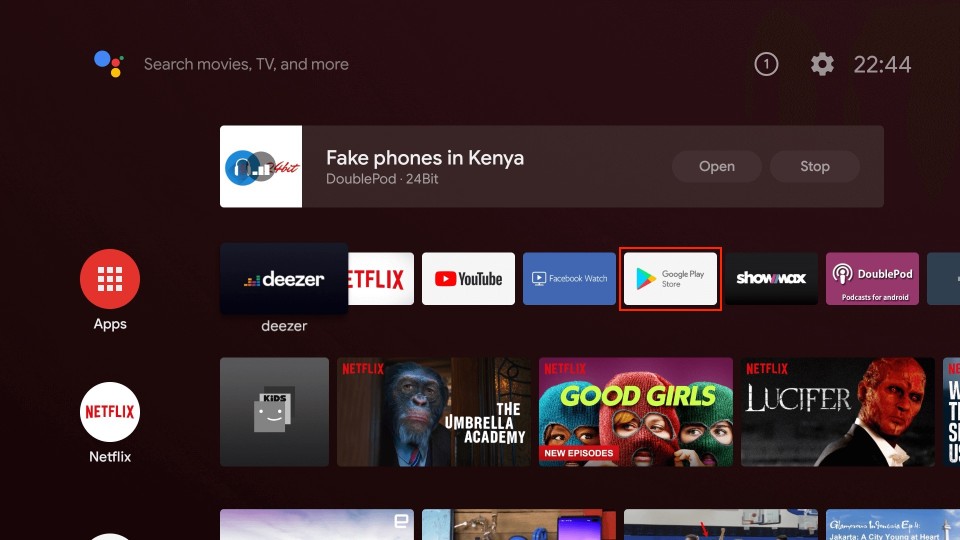
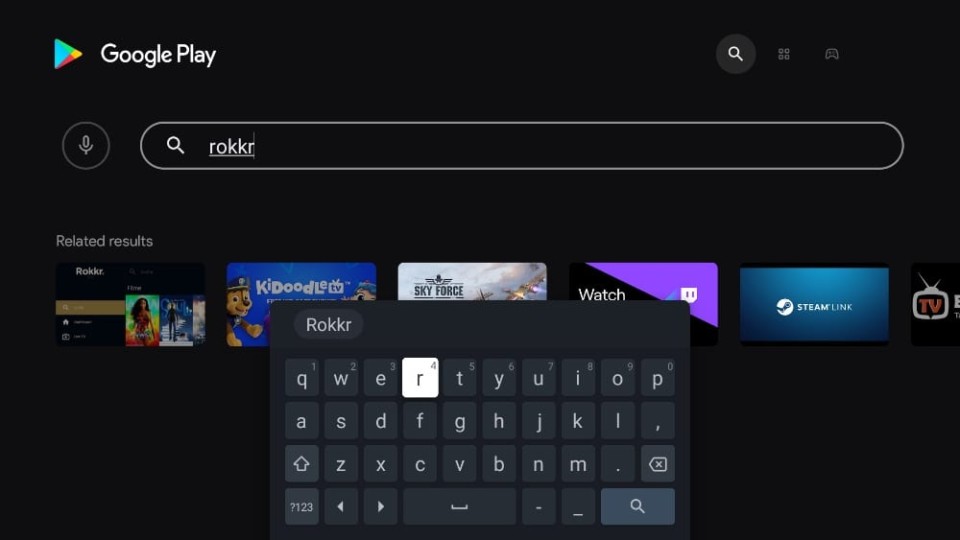
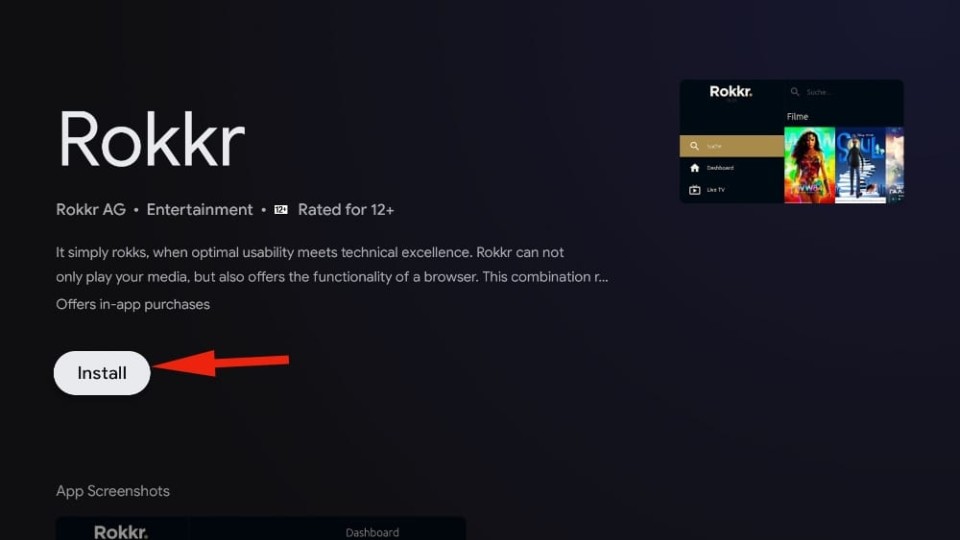


Leave a Reply