In this article, I will explain how to install the 4K addon on Kodi. The instruction in this article will work the same for all Amazon devices, including FireStick 4K, Fire TV, FireStick Lite, and Fire TV Cube. But first, here’s a quick overview of the 4K Kodi addon.
 What is 4K Addon?
What is 4K Addon?
4K is a Kodi addon that lets you watch movies, shows, documentaries, docuseries, videos for kids, family movies, and many more in 4K resolution.
Gone are the days when 4K streaming used to be a luxury. Now 4K TVs are affordable and everywhere. Finding good 4K content is still tricky, but once you know where to look, plenty of content is available.
Worry not! We have a solution, particularly if you are a cable cutter. With the increasing popularity of 4K contents (TV Shows and movies), third-party Kodi developers have been churning out addons that support 4K streaming features. One such addon is the 4K Kodi addon from Narcacist Repository.
The 4K Kodi addon supports Trakt integration. It also supports Debrid services, including Real Debrid, All Debrid, and Premiumize. With this addon, you can stream dedicated 4K movies and TV shows without hassle. It is compatible with both Kodi 20 Nexus and Kodi 19 Matrix.
You will also find the 4K addon on our list of best addons for Kodi.
Attention Kodi Users!
Governments and ISPs across the world monitor your online activities. If you use third-party Kodi addons, you should always use a good Kodi VPN and hide your identity so your streaming experience doesn’t take a bad turn. Currently, your IP is visible to everyone.
I use ExpressVPN, the fastest and most secure VPN in the industry. It is very easy to install on any device, including Amazon Fire TV Stick, PC, Mac, and Smartphones. Also, it comes with a 30-day money-back guarantee. If you don't like their service, you can always ask for a refund. ExpressVPN also has a special deal where you can get 4 months free and save 61% on the 2-year plan.
Read: How to Install and Use Best VPN for Kodi
Is 4K Safe and Legal?
I scanned the zip file of the Narcacist Repository (from where you install the addon) with Virus Total (a web-based antivirus). The antivirus did not raise any alarms. Here is the screenshot of the scan result:
Regarding the legal status of the 4K addon, we at FireStickTricks.com cannot say anything conclusively. The 4K addon procures video streaming links from many unverified providers. Likely, these providers have not obtained licenses from the copyright holders.
I recommend watching movies or shows in the public domain. In addition, use ExpressVPN with the 4K addon to hide all your streaming activities from the authorities.
How to Install 4K Kodi addon
Here are the steps to install this addon on Kodi:
Legal Disclaimer: This tutorial is purely educational. FireStickTricks.com doesn’t own, host, operate, resell, or distribute any streaming apps, addons, websites, IPTV or services. The page contains some unverified services, and we are not certain whether they hold legal licenses to distribute the content. FireStickTricks.com does not verify the legality of each app/service in all regions. Do your due diligence if you use any of the unverified apps/services, and stream only content that is available in the public domain. The end-user shall be solely responsible for the media accessed.
1. Launch Kodi. Hit the Settings (cog icon) on the upper side of the left pane.
2. Select System.
3. Click on the Add-ons tab. On the right side, select Unknown sources and turn on the toggle.
Note: The toggle will be disabled by default due to privacy and security concerns.
4. Click Yes if a warning window pops. Now the Unknown sources toggle is enabled.
5. Go back to the System page and select File Manager.
6. Click <None>
7. In the pop-up box, type http://narcacist.com/repo with the on-screen keyboard and click OK.
Note: This URL points to an external source from where you will download the Narcacist Repository and the 4K addon. We are not affiliated with the addon developers.
8. Under the Media Source, define a name for the file. We added a narcacist. Click OK.
9. Return to Kodi’s Settings page and click Add-ons.
10. Next, choose Install from zip file.
11. Click Yes.
12. Choose narcacist.
13. Select repository.NarcasistWizard.zip and click OK.
14. Wait for a few minutes until you get a notification saying the repository is installed on the right top.
15. Choose the Install from repository option.
16. Select Narcasist’s Wizard Repository.
17. Click Video add-ons.
18. Navigate down to select 4K.
19. Hit on Install.
20. Click OK if it asks you for the installation of the ‘additional add-on ‘popup.
21. Wait for a few seconds until the installation gets completed. Once it’s done, you will get an Add-on installed message.
This is how you install the 4K Kodi addon.
Before you start streaming with Kodi Addons or Builds, I would like to warn you that everything you stream on Kodi is visible to your ISP and Government. This means, streaming copyrighted content (free movies, TV shows, live TV, and Sports) might get you into legal trouble.
Thankfully, there is a foolproof way to keep all your streaming activities hidden from your ISP and the Government. All you need is a good VPN for Kodi. A VPN will mask your original IP which is and will help you bypass Online Surveillance, ISP throttling, and content geo-restrictions.
I personally use and recommend ExpressVPN, which is the fastest and most secure VPN. It is compatible with all kinds of streaming apps and devices.
NOTE: We do not encourage the violation of copyright laws. But, what if you end up streaming content from an illegitimate source unintentionally? It is not always easy to tell the difference between a legit and illegal source.
So, before you start streaming on Kodi, here's how to get VPN protection in 3 simple steps.
Step 1: Get the ExpressVPN subscription HERE. It comes with a 30-day money-back guarantee. Meaning, you can use it free for the first 30-days and if you are not satisfied with the performance (which is highly unlikely), you can ask for a full refund.
Step 2: Click HERE to download and install the ExpressVPN app on your streaming device. If you are using a FireStick, I have given the exact steps starting with Step 4 below.
Step 3: Click the Power icon to connect to a VPN server. That's all. Your connection is now secure with the fastest and best VPN for Kodi.
The following are the steps to install Kodi VPN on your Fire TV devices. If you have other streaming devices, follow Step 1-3 above.
Step 4: Subscribe to ExpressVPN HERE (if not subscribed already).
Step 5: Go to Fire TV Stick home screen. Click Find followed by Search option (see image below).
Step 6: Type Expressvpn in the search bar and select when it shows up.
Step 7: Click Download.
Step 8: Open the ExpressVPN app and Sign in using the email ID and password that you created while buying the ExpressVPN subscription.
Step 9: Click the Power icon to connect to a VPN server. That’s all. Your FireStick is now secured with the fastest VPN.
4K Kodi addon overview
Go back to the Kodi homepage and select Add-ons. 4K should appear under Video add-ons.
Upon launching the 4K Kodi addon, you will be taken to the main menu, which consists of the following:
- Main Section
- Movies by year
- Movies Alphabetically
- Movies Boxsets
- Movies Genres
- Kids Movies
- TV Shows
- Search
- Trakt
- Settings
Under the Main Section folder, you can access thousands of 4K contents, be it movies or TV Shows by category. There are separate folders for classic, Horror, Kids, Sci-Fi, and War movies.
Then there is a Movies by Year section. As you can guess, the 4K movies are arranged based on the year they got released. However, the 4K Kodi addon consists of collections from 2014 to 2021. The addon also lets you search movies based on alphabetical order, genres, and boxsets.
The 4K Kodi addon has a dedicated folder for kids’ content, encompassing cartoons, 3D movies, and anime. I must say the collections here are amazing.
The 4K Kodi addon lets you integrate with Trakt, but you need to authenticate it before.
How to Integrate Real Debrid with 4K Kodi addon
Recommended for smooth streamingReal Debrid is a subscription service that will give you access to premium streams hosted on unrestricted servers. Real Debrid simplifies the procedure of obtaining premium links.
Now let’s get into the process of integrating the Real Debrid with the 4K Kodi addon.
1. From the 4K Kodi addon home screen, select Settings.
2. Select the Debrid on the left and make sure 4K Enable Debrid Service is enabled.
3. Under Choose debrid service section, make sure Real Debrid is selected.
4. Select Re-auth Real Debrid and click.
5. You will now get an authorization code that you can use to connect your Real-Debrid account. Note it down. Go to https://real-debrid.com/device using a web browser from another device and enter this code.
How to Authenticate Trakt with 4K Kodi addon
1. Go to the Trakt folder from the addon home screen.
2. Click on any folder. Now you will get an Authentication Trakt pop-up window. Click Yes.
3. Similar to Real Debrid, you will now get an authorization code that you can use to connect your Trakt account. Note it down. Now go to https://trakt.tv/activate using a web browser from another device and authenticate with the code.
Warp up
4K is a fantastic Kodi addon that brings you a host of movies and shows for free in 4K resolution. Since it supports Real Debrid, the 4K Kodi addon offers plenty of streaming links from high-quality servers. It is a perfect addon for all your 4K entertainment needs. Feel free to comment in the section below if you have any queries.
Related:
- How to Install ReleaseBB Kodi Addon on FireStick
- How to Install TVOne Kodi Addon on FireStick
- How to Install BMC Kodi Builds
- How to Install SG Wizard Kodi Builds on FireStick

Suberboost Your FireStick with My Free Guide
Stay Ahead: Weekly Insights on the Latest in Free Streaming!
No spam, ever. Unsubscribe anytime.
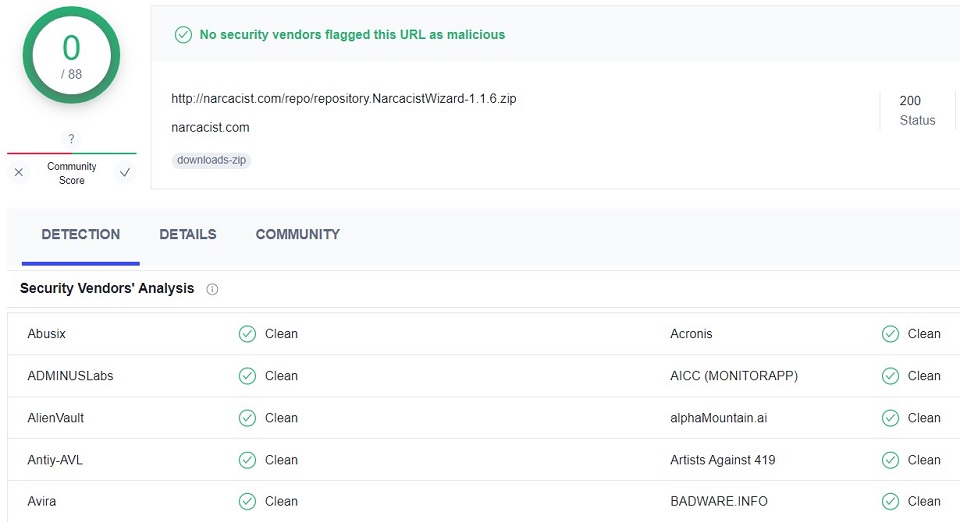
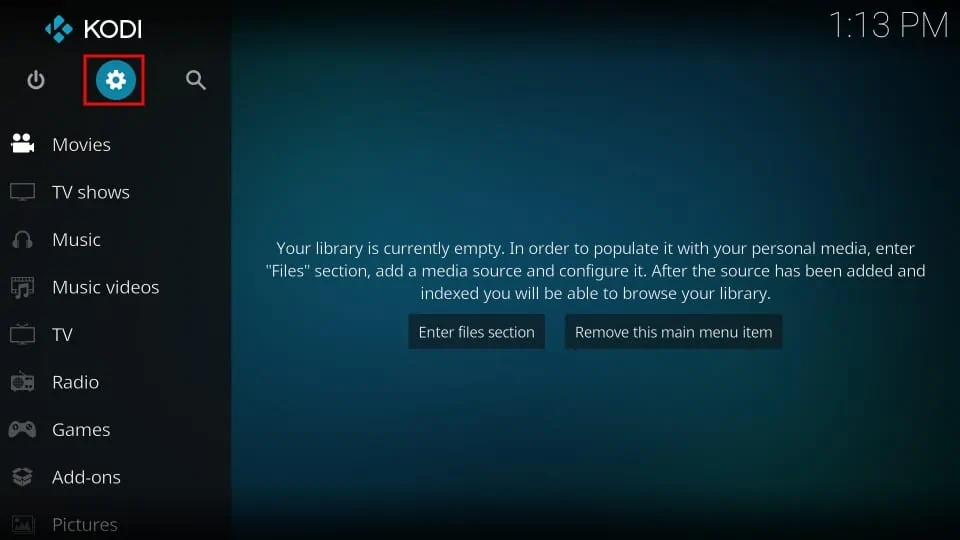
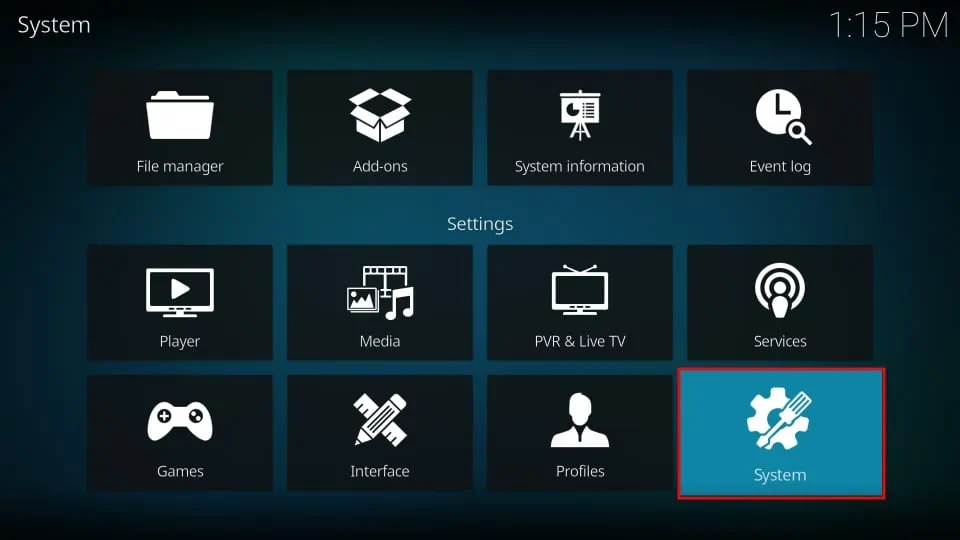
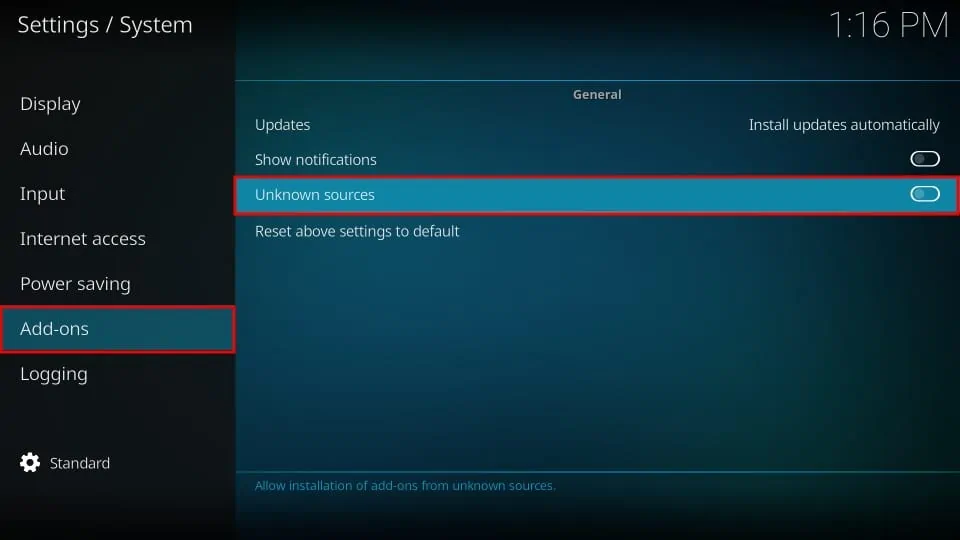
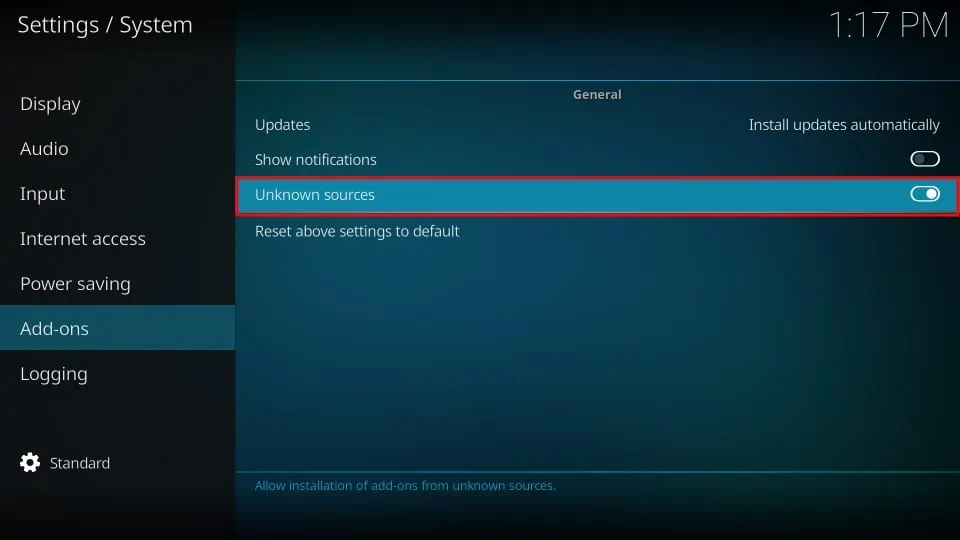
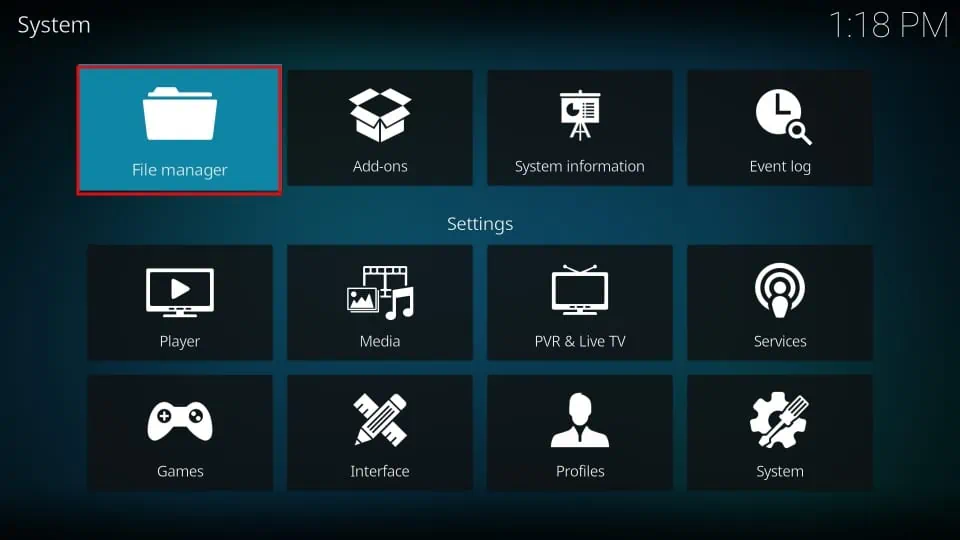
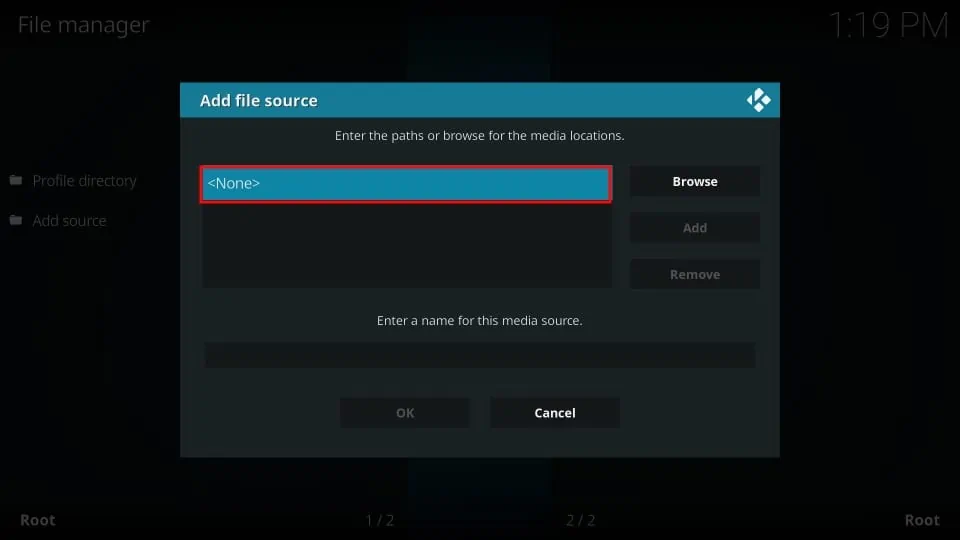
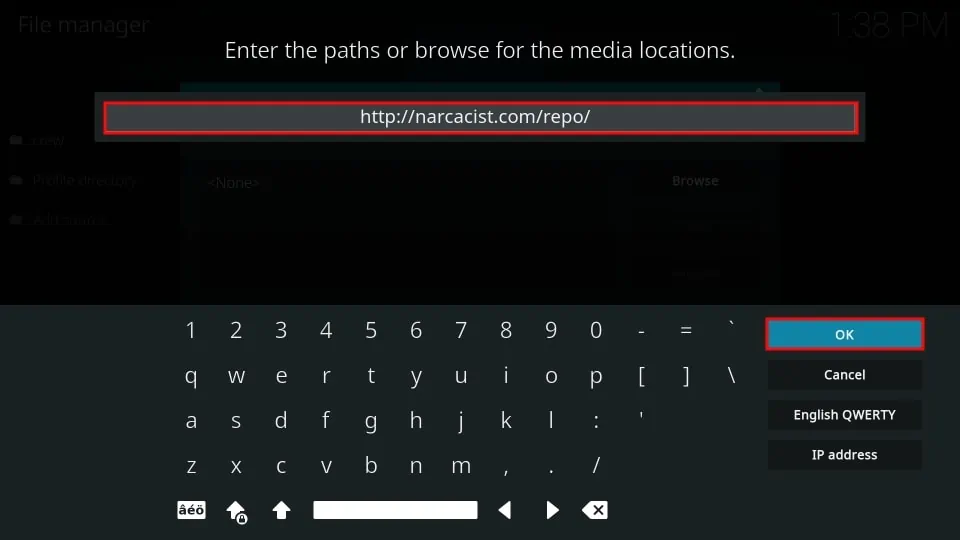
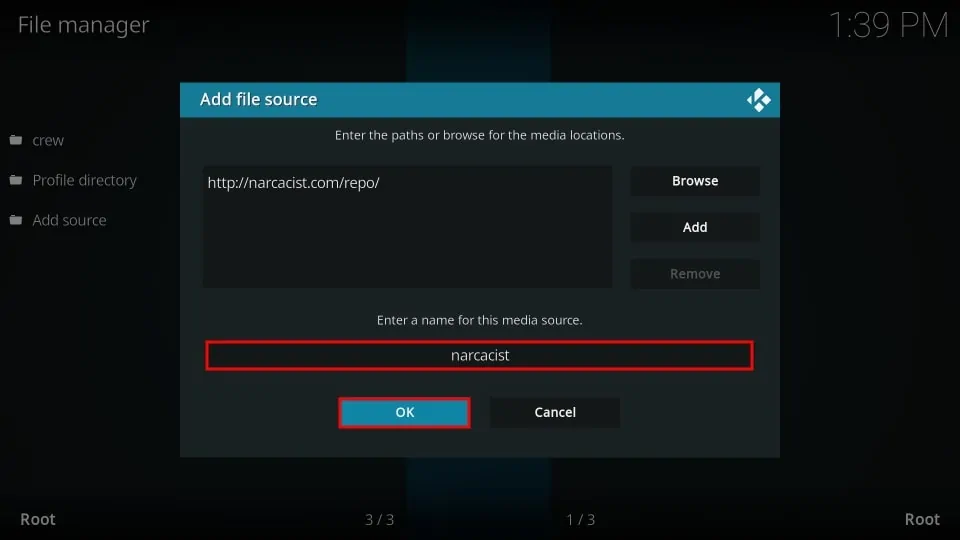
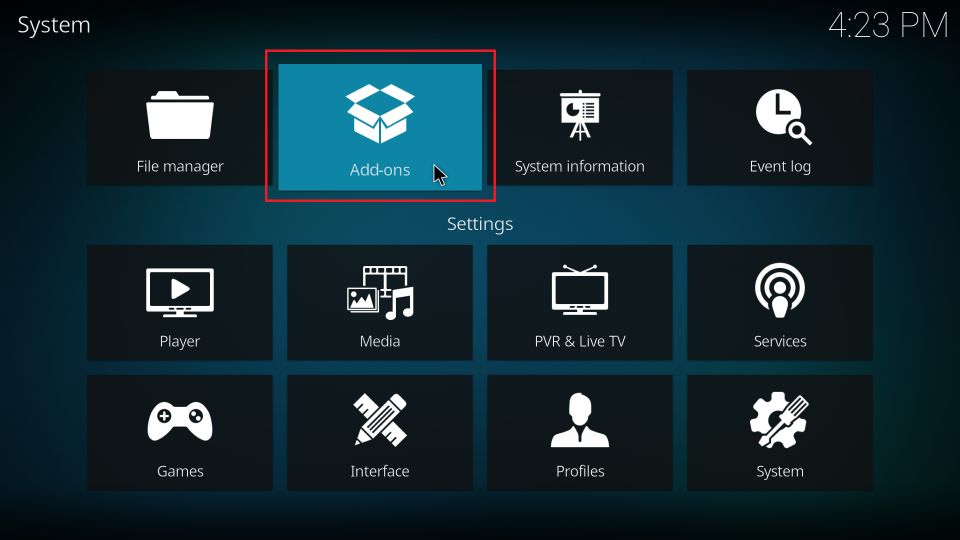
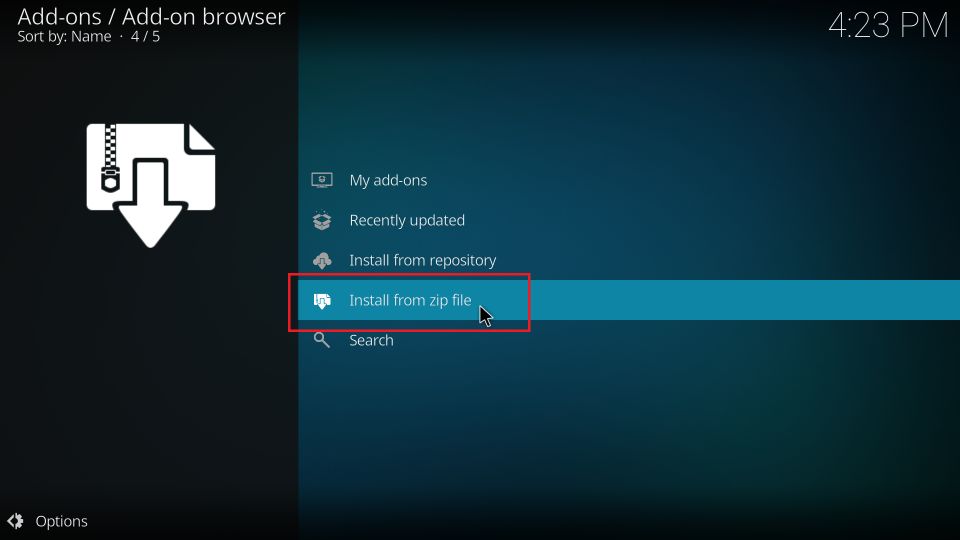
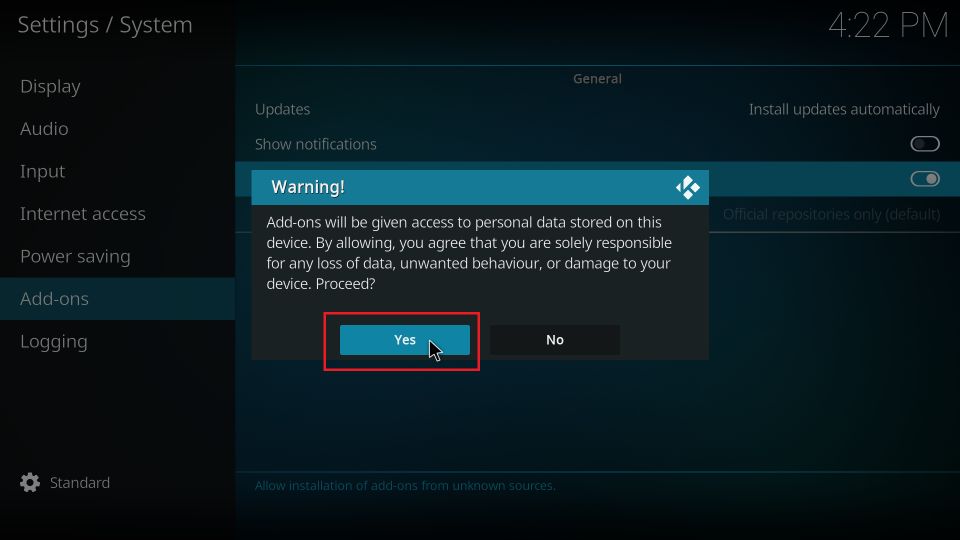
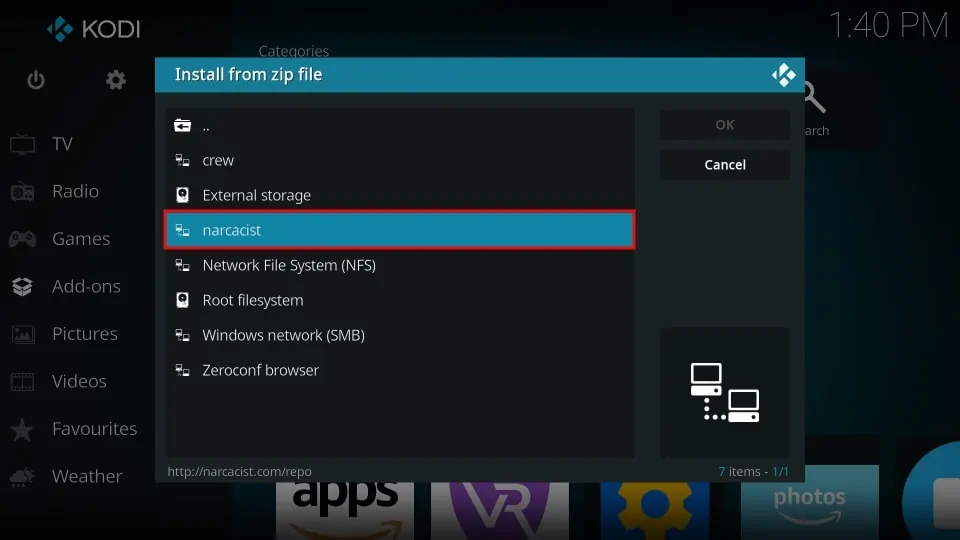
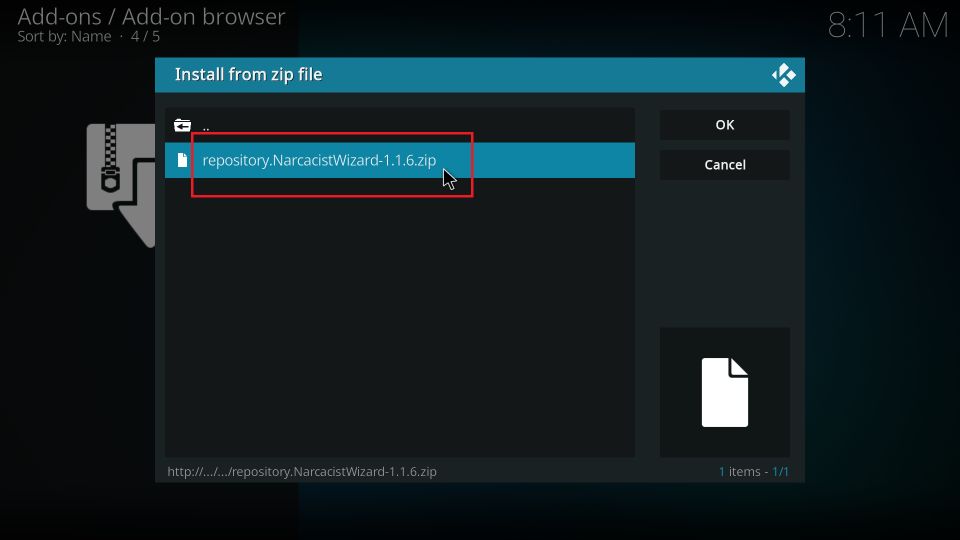
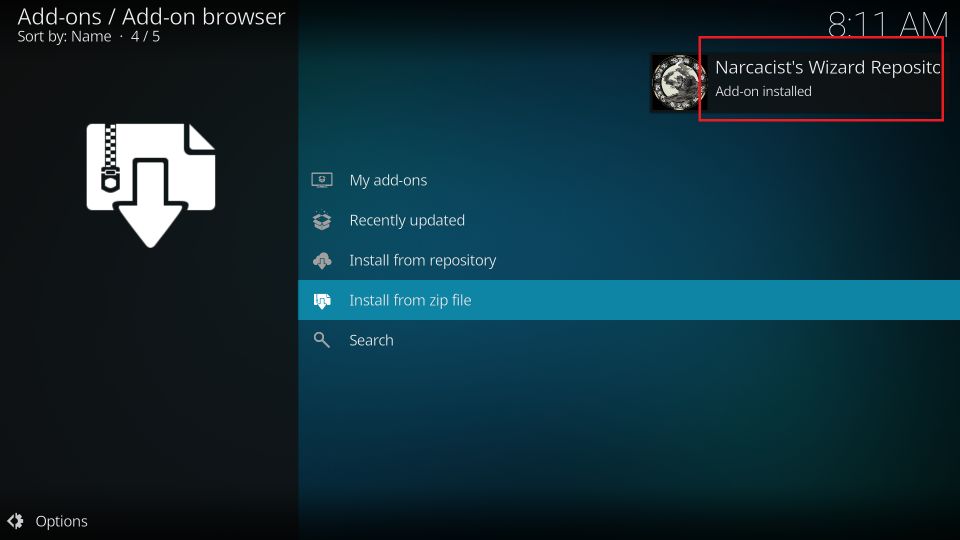
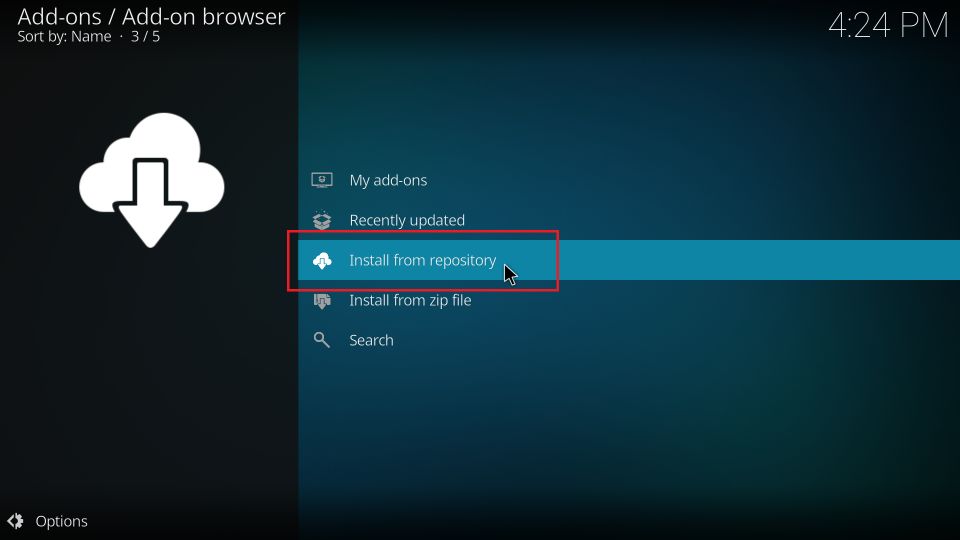
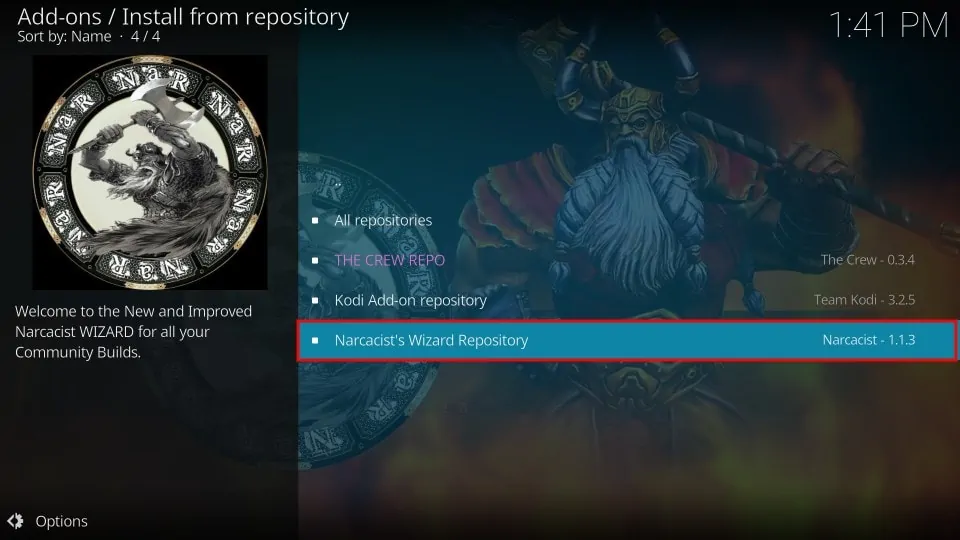
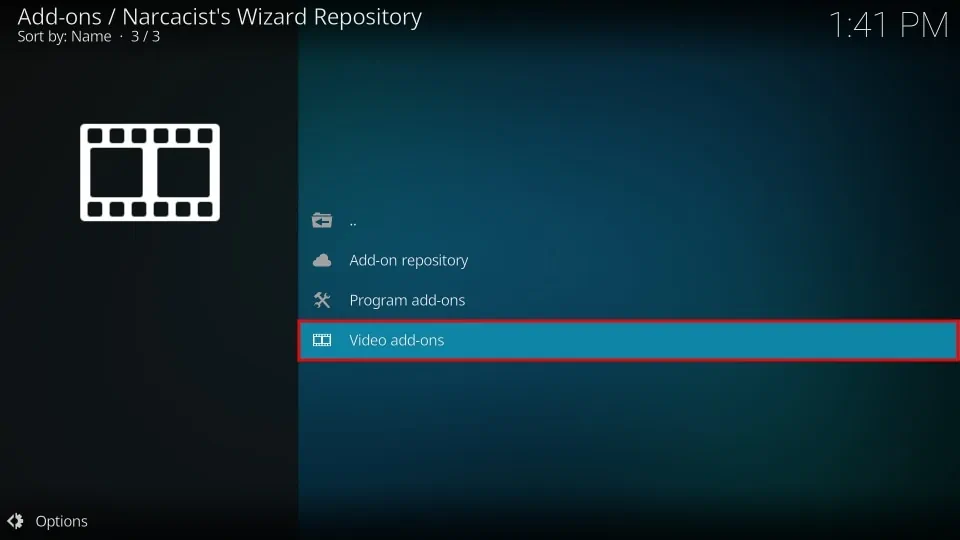
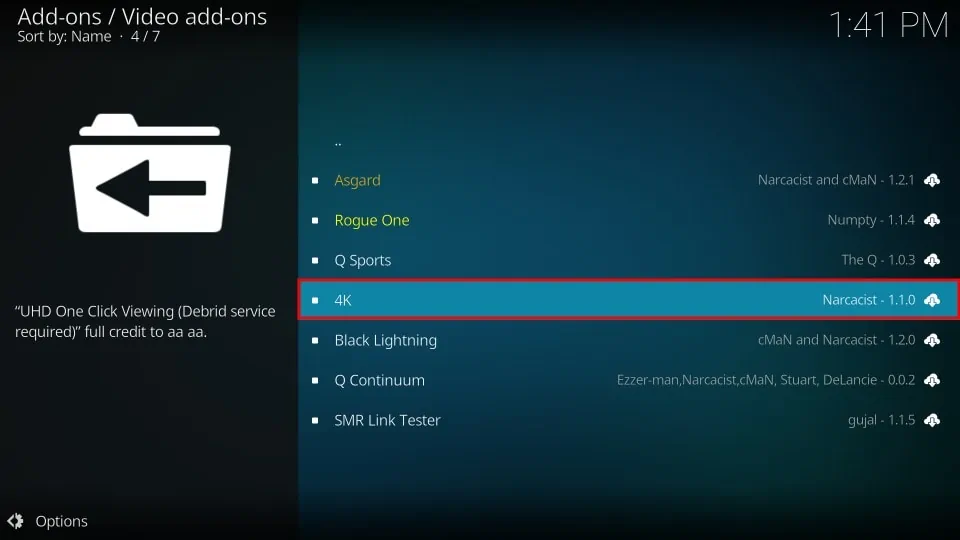
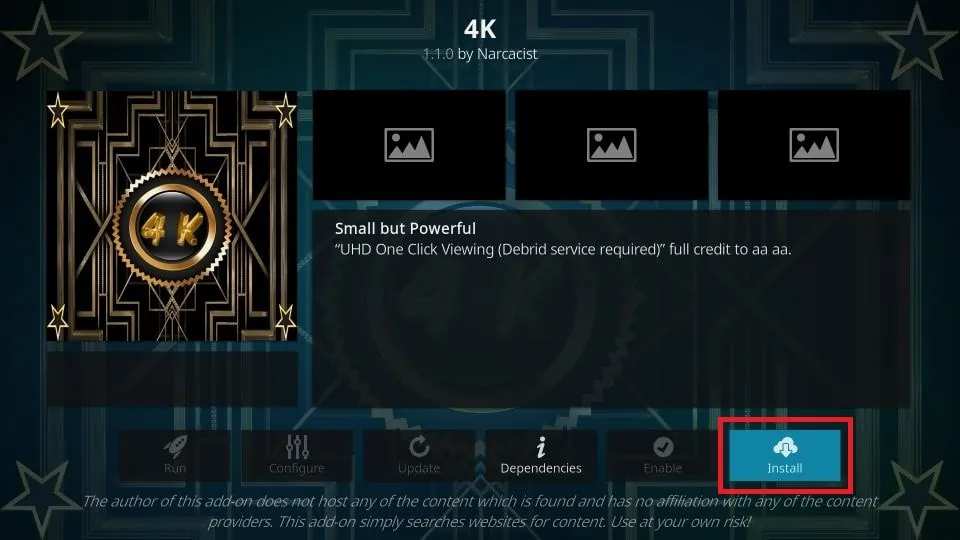
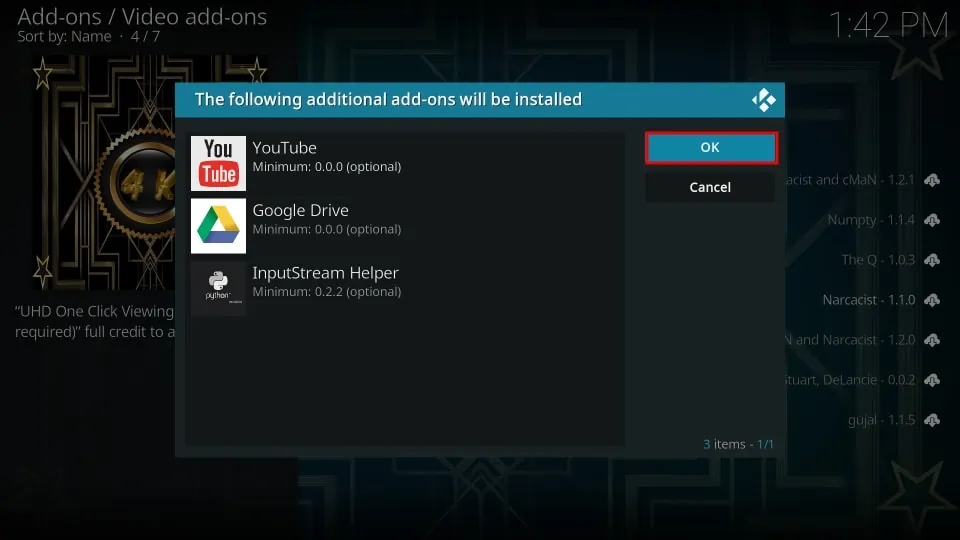






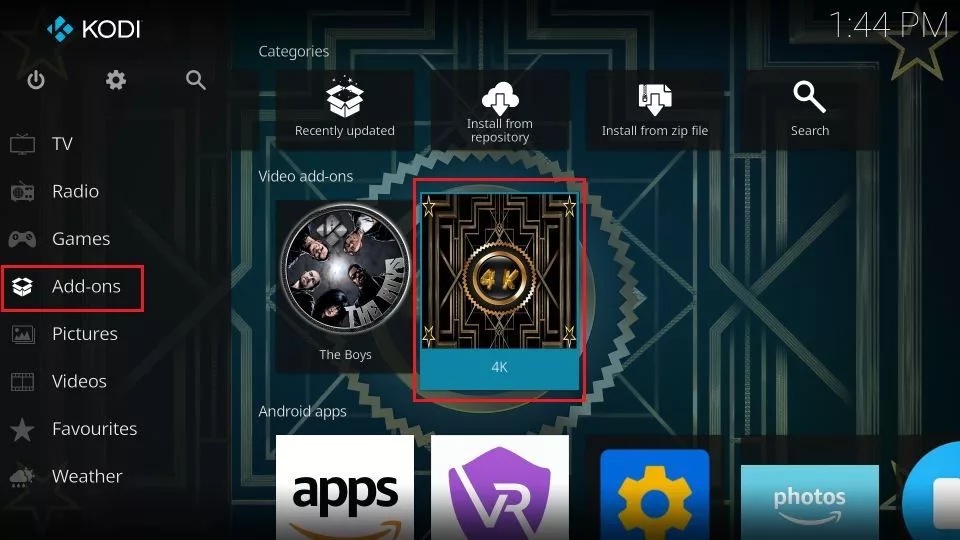
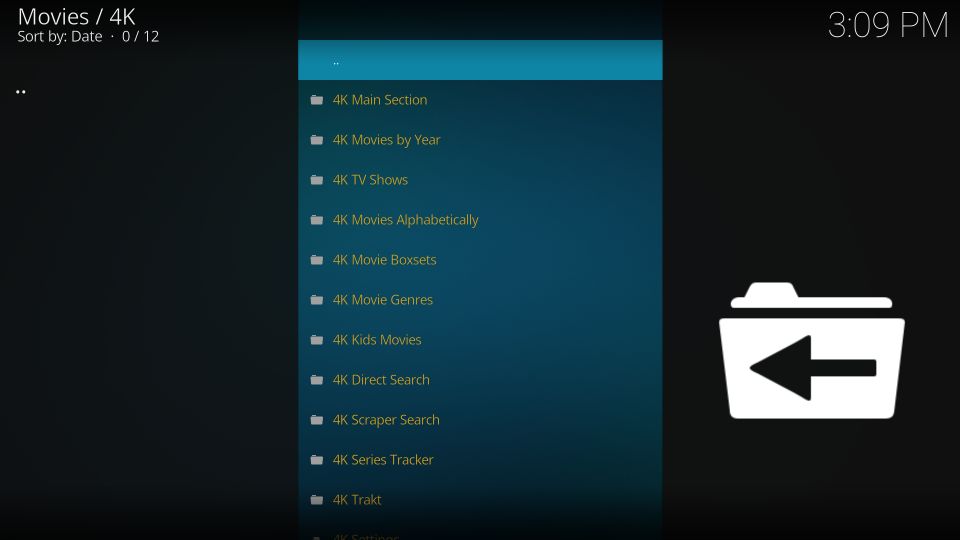
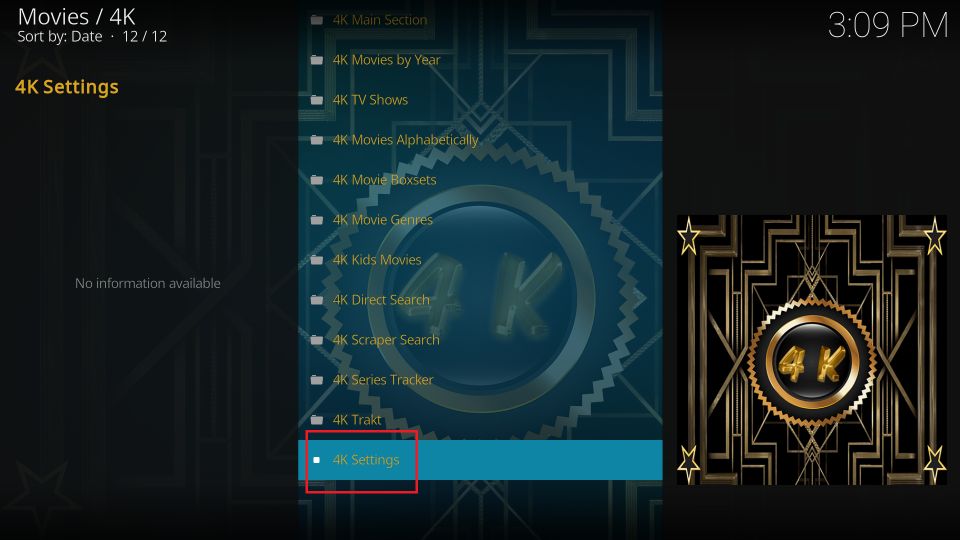
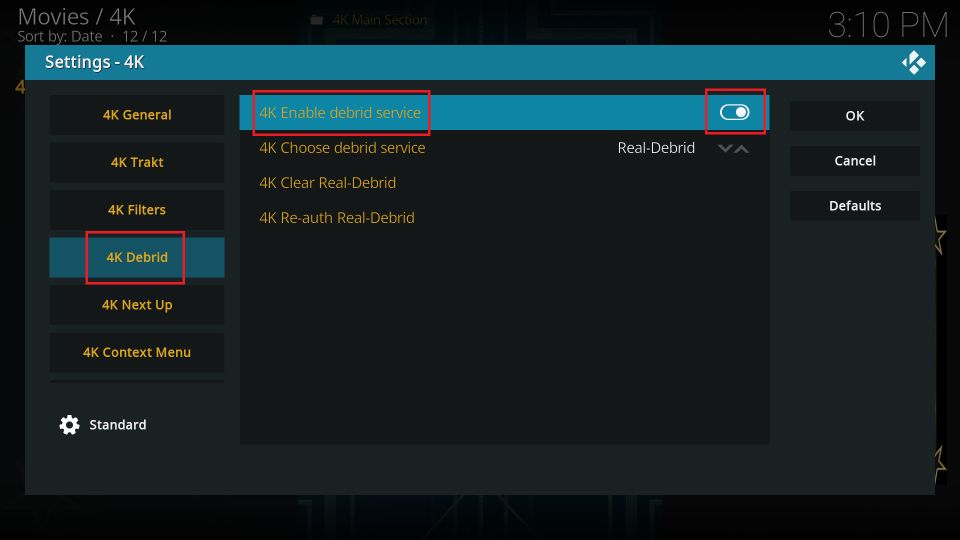
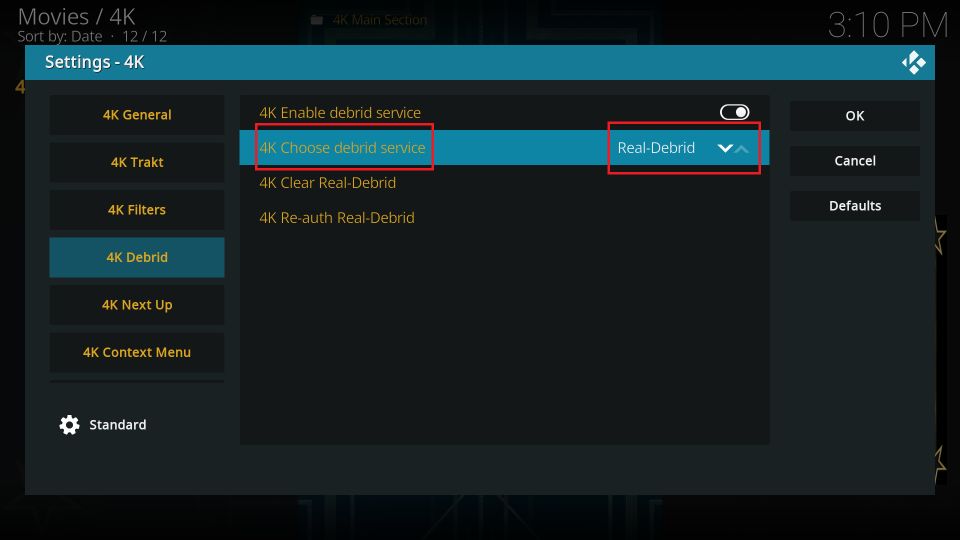
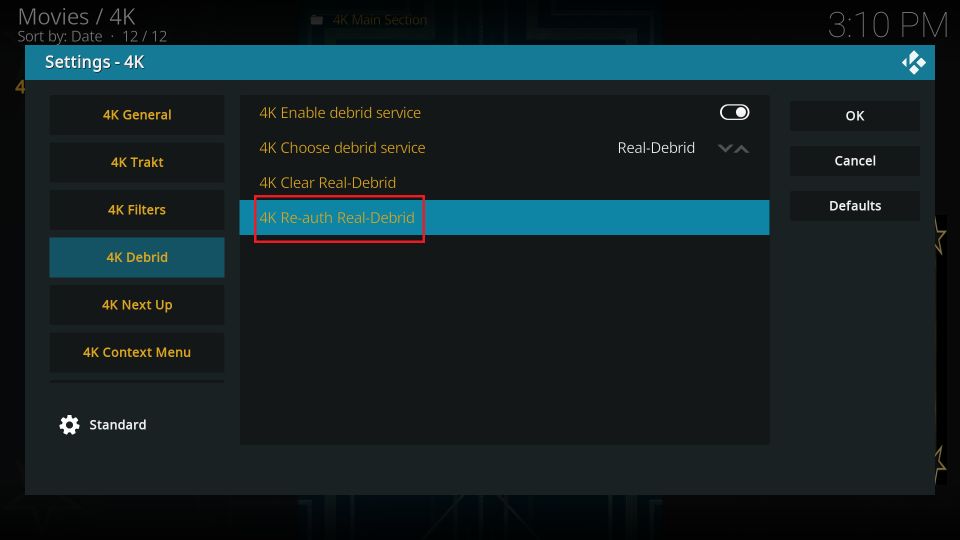
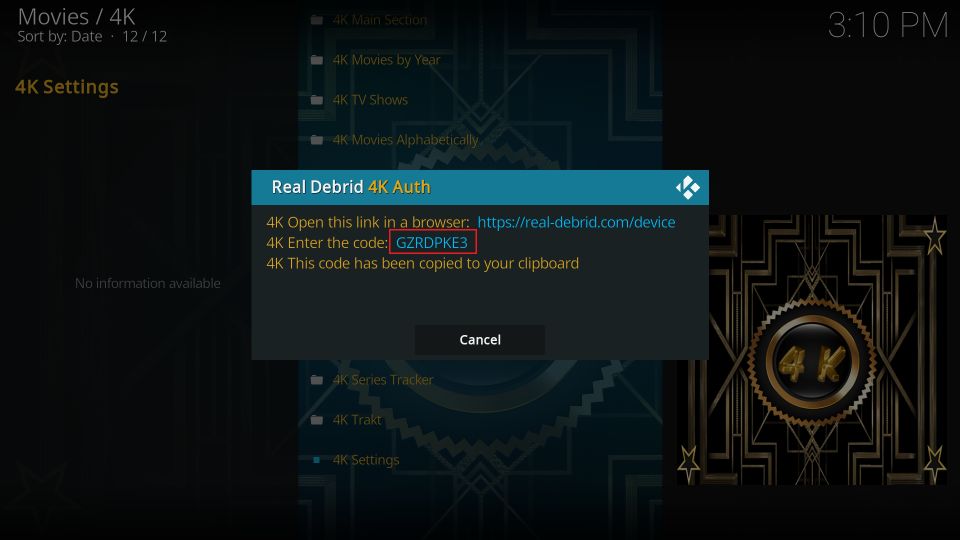
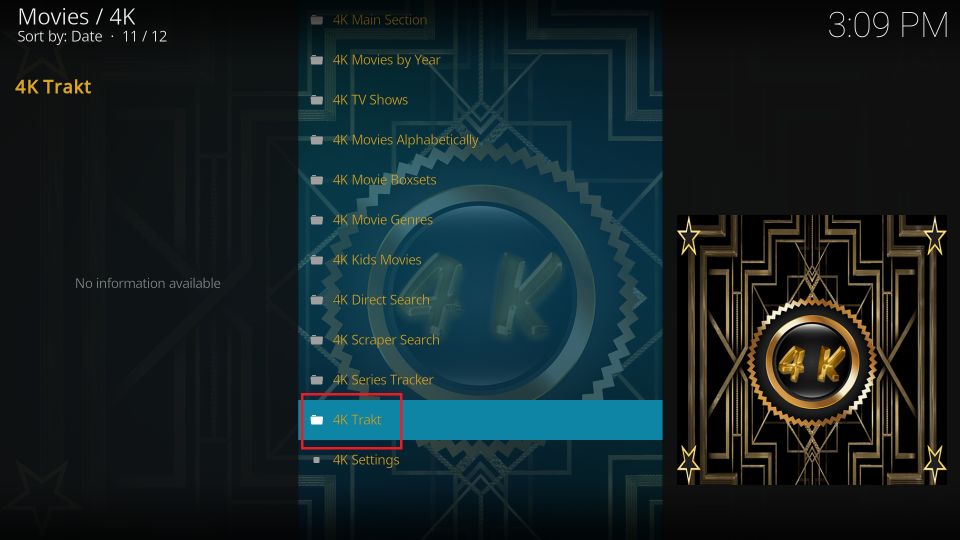
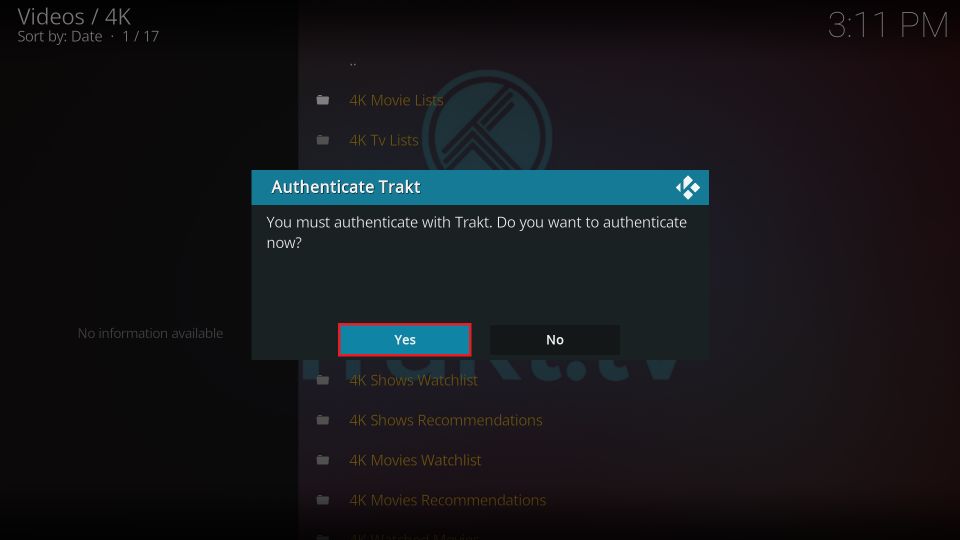
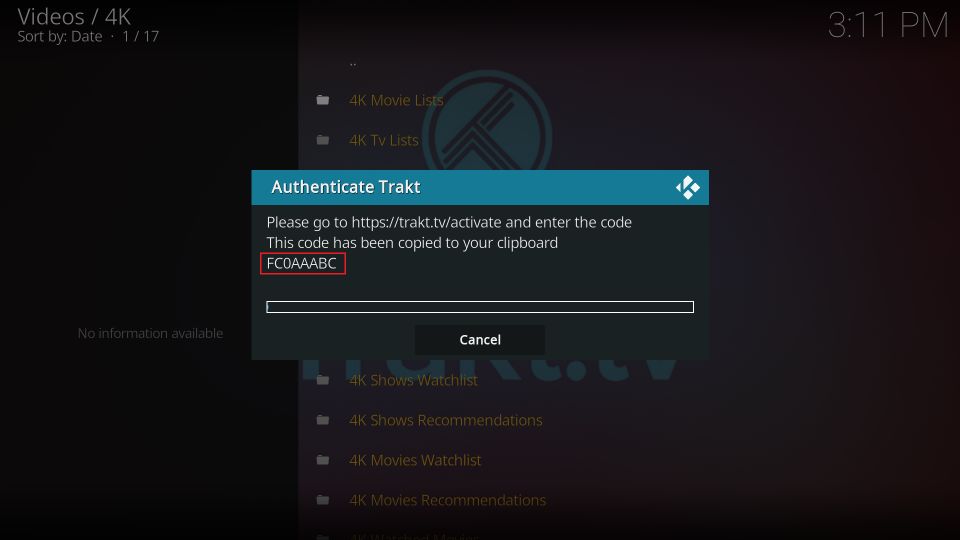


Why won’t 4K work for stream even though followed instructions to the latter
Hi Niamh, here is a guide on common problems and fixes for the Kodi addon: Why Is My Kodi Not Working? Common Problems and Fixes