This article will explain how to install the Diamond Shadow Kodi addon. The instructions in this article will work the same way for any Kodi-compatible device, including the Amazon FireStick, Android TV boxes, NVIDIA SHIELD, Mac, PC, tablets, and smartphones. Here’s a quick overview of the addon before we install it.
Legal Disclaimer: This tutorial is purely educational. FireStickTricks.com doesn’t own, host, operate, resell, or distribute any streaming apps, addons, websites, IPTV or services. The page contains some unverified services, and we are not certain whether they hold legal licenses to distribute the content. FireStickTricks.com does not verify the legality of each app/service in all regions. Do your due diligence if you use any of the unverified apps/services, and stream only content that is available in the public domain. The end-user shall be solely responsible for the media accessed.
Now might be the time to bid adieu to Netflix, Amazon Prime, Hulu, and other streaming services, particularly if you pay for all of them. Say hi to Diamond Shadow, a Kodi addon for movies and TV shows that keeps you and your wallet comfortable.

The Diamond Shadow Kodi addon requires you to integrate a paid debrid service before you can watch content. It supports AllDebrid, Real-Debrid, and Premiumize. These services give you high-quality links for a better streaming experience.
I hope you have some idea of how useful the Diamond Shadow Kodi addon can be. Now, let’s install it and take a quick look inside.
Attention Kodi Users!
Governments and ISPs across the world monitor your online activities. If you use third-party Kodi addons, you should always use a good Kodi VPN and hide your identity so your streaming experience doesn’t take a bad turn. Currently, your IP is visible to everyone.
I use ExpressVPN, the fastest and most secure VPN in the industry. It is very easy to install on any device, including Amazon Fire TV Stick, PC, Mac, and Smartphones. Also, it comes with a 30-day money-back guarantee. If you don't like their service, you can always ask for a refund. ExpressVPN also has a special deal where you can get 4 months free and save 61% on the 2-year plan.
Read: How to Install and Use Best VPN for Kodi
How to Install Diamond Shadow Kodi Addon
1. Select the gear icon at the top of the left panel.
2. Select System.
3. Scroll down to the Add-ons tab. Then scroll to the right side of the screen and select Unknown sources.
4. When a small window pops up, click Yes.
5. Make sure Unknown sources is now toggled to the right, meaning it’s enabled.
6. Press the back button on your device. Select File manager on the top left.
7. Select Add source.
8. Select the area labeled <None> in the window that pops up.
9. Type http://diamondbuild.xyz/ into the URL section using the virtual keyboard. Then click OK.
Note: Check for typos. If you experience any problems, try entering https in place of http.
10. Select the box under Enter a name for this media source. When you see a keyboard again, type in Diamond and click OK. You’ll be returned to the screen shown below. Click OK again to confirm the new source.
11. Return to Kodi’s home page and select Add-ons.
12. In the top-right corner, choose Install from zip file.
Note: If a short dialogue box appears, select Yes. It just notifies you that third-party addons need to be manually updated.
13. Choose Diamond.
14. At this point, the file you need to select depends on your version of Kodi. If you’re using Kodi 18, select the first file with kodi18 in the name. If you’re using Kodi 19, select the second file with kodi19 in the name.
15. Wait for a notification saying the addon was installed.
16. On the same screen, click Install from repository.
17. Select Diamond Build K18 Repo (Primary Server USA)*. If you’re on Kodi 19, it will say K19 instead.
18. Choose the last option, Video add-ons.
19. Scroll down and click Diamond Shadow kodi-19/18.
20. Select Install.
21. When a popup shows you additional installations, click OK.
22. Wait until the installation completes. Once it’s done, you will get an Add-on installed message.
23. Go back to the Kodi home page and scroll down to Add-ons.
24. You should find Diamond Shadow on the right side of the screen, under Video add-ons. Select the addon to launch it!
Before you start streaming with Kodi Addons or Builds, I would like to warn you that everything you stream on Kodi is visible to your ISP and Government. This means, streaming copyrighted content (free movies, TV shows, live TV, and Sports) might get you into legal trouble.
Thankfully, there is a foolproof way to keep all your streaming activities hidden from your ISP and the Government. All you need is a good VPN for Kodi. A VPN will mask your original IP which is and will help you bypass Online Surveillance, ISP throttling, and content geo-restrictions.
I personally use and recommend ExpressVPN, which is the fastest and most secure VPN. It is compatible with all kinds of streaming apps and devices.
NOTE: We do not encourage the violation of copyright laws. But, what if you end up streaming content from an illegitimate source unintentionally? It is not always easy to tell the difference between a legit and illegal source.
So, before you start streaming on Kodi, here's how to get VPN protection in 3 simple steps.
Step 1: Get the ExpressVPN subscription HERE. It comes with a 30-day money-back guarantee. Meaning, you can use it free for the first 30-days and if you are not satisfied with the performance (which is highly unlikely), you can ask for a full refund.
Step 2: Click HERE to download and install the ExpressVPN app on your streaming device. If you are using a FireStick, I have given the exact steps starting with Step 4 below.
Step 3: Click the Power icon to connect to a VPN server. That's all. Your connection is now secure with the fastest and best VPN for Kodi.
The following are the steps to install Kodi VPN on your Fire TV devices. If you have other streaming devices, follow Step 1-3 above.
Step 4: Subscribe to ExpressVPN HERE (if not subscribed already).
Step 5: Go to Fire TV Stick home screen. Click Find followed by Search option (see image below).
Step 6: Type Expressvpn in the search bar and select when it shows up.
Step 7: Click Download.
Step 8: Open the ExpressVPN app and Sign in using the email ID and password that you created while buying the ExpressVPN subscription.
Step 9: Click the Power icon to connect to a VPN server. That’s all. Your FireStick is now secured with the fastest VPN.
How to Integrate Real-Debrid with Diamond Shadow Kodi Addon
As I mentioned, to play content, you need to integrate a debrid service with Diamond Shadow. A debrid service like Real-Debrid helps you download premium content files hosted by sources that usually require payment. Before we start, make sure you’re signed up for a debrid service.
If you don’t have a debrid service yet, you should sign up for Real-Debrid, the best debrid service among those supported by Diamond Shadow.
1. Launch Diamond Shadow. On the home screen, scroll down and select Settings.
2. Choose Debrid among the left-hand tabs.
3. On the right portion of the screen, select Enable debrid service so that the toggle is switched on. Make sure Real Debrid is selected to the right of Choose debrid service.
Note: If you’re using a different debrid service, you should of course choose that one instead.
4. Select Re-auth Real-Debrid.
5. Now some instructions and an authorization code will appear on your screen.
6. Open an internet browser on your most convenient device and go to https://real-debrid.com/device.
7. Enter your code (make sure to use the one provided to you), then click Continue.
8. Provide a name for your device. It’s totally your preference.
9. Well done! You’ve integrated Real-Debrid with the Diamond Shadow addon.
Diamond Shadow Kodi Addon Overview
When you launch the Diamond Shadow Kodi addon, you will be greeted with a long list:
- Movies
- TV Shows
- IPTV
- Kids + Youtube
- Movies – Youtube
- TV Shows – Youtube
- Sports – Youtube
- Full Concerts – Youtube
- Other Add-ons
- Odds N Ends
- Trakt Movie/TV
- Trakt Account
- Search
- Search History
- Last Link Played
- —Whats new—
- Settings
- Resume Watching
- My RD History
- RD Torrents
As you can see from the screenshot, the interface of the Diamond Shadow Kodi addon is fairly simple.
In the Movies folder, you can access movies based on various categories, including Top Box Office (Weekly), Most Popular Actors, Actors Big List (500), Studio, 3-D Movies, and Sci-Fi. You can also use the Search Movie option to find your favorite content if you’re feeling lazy.
You need to enable the One Click Play option to watch contents under the One Click section. To do so, head over to the addon’s Settings from the home screen. Select the One Click Play tab. Finally, turn on the One Click Play toggles for both movies and TV shows.
The TV Show section is neatly categorized into Popular, On The Air, New TV Shows, New Episodes, Genre, Years, and Networks. You can also search for content using the Search option.
As you may guess, the IPTV folder on the home screen consists of a bunch of IPTV content, including STIRR, TV-TAP, Live Net, Swift, TV N Sports, Sports Channels, and News Channels. To watch this IPTV content, you need to install the dedicated IPTV addons.
The Diamond Shadow addon also lets you watch cartoons, movies, TV shows, and sports-related content available on YouTube.
Love to watch concerts? There is a separate section where you can binge-watch all kinds of concerts, from Phil Collins to Celtic Women.
The Other Add-ons section allows you to integrate several addons, like Pluto, Crackle, Tubi, and Xumo. You can also integrate Trakt to keep a track of every TV show and movie you watch.
Wrapping Up
This guide taught you how to install Diamond Shadow on Kodi. Thanks to the Diamond Shadow addon, it’s easier to stream movies, TV shows, and cartoons for free. So why not explore your options and find the content you always wanted to watch? Let me know about your experience with the addon in the comments below.
Related:
- How to Install Shadow Kodi Addon
- How to Install Exodus Redux & Exodus Kodi Addon
- How to Install Kaito Kodi Addon
- How to Install Torque Lite Kodi Addon

Suberboost Your FireStick with My Free Guide
Stay Ahead: Weekly Insights on the Latest in Free Streaming!
No spam, ever. Unsubscribe anytime.
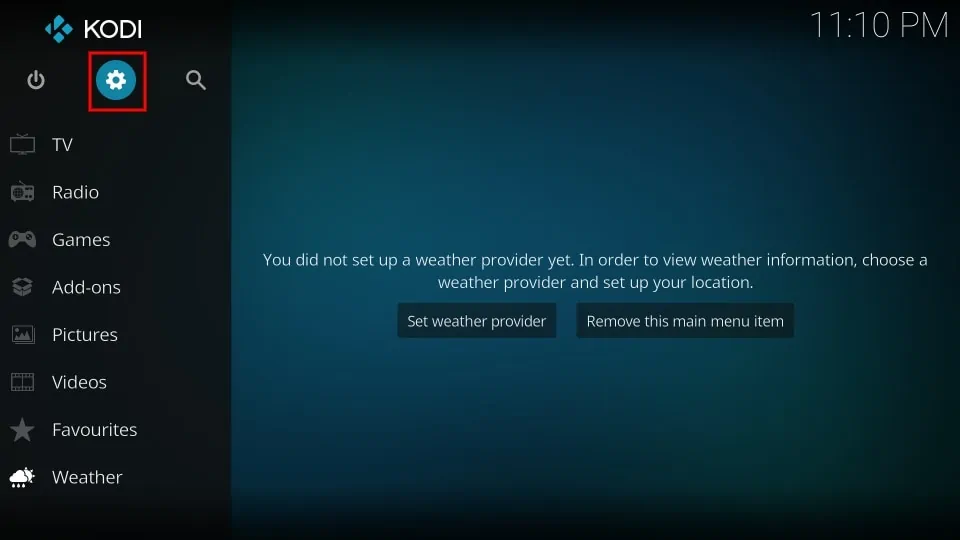
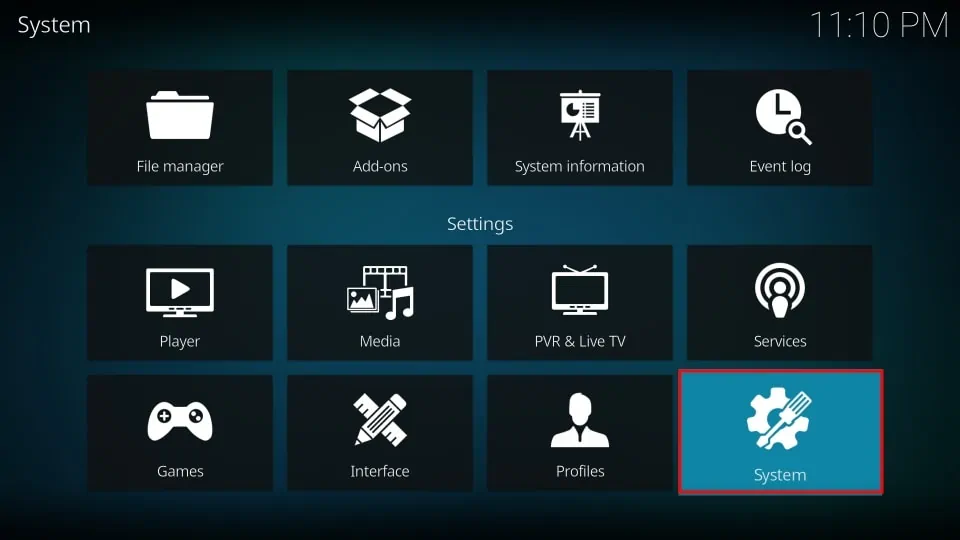
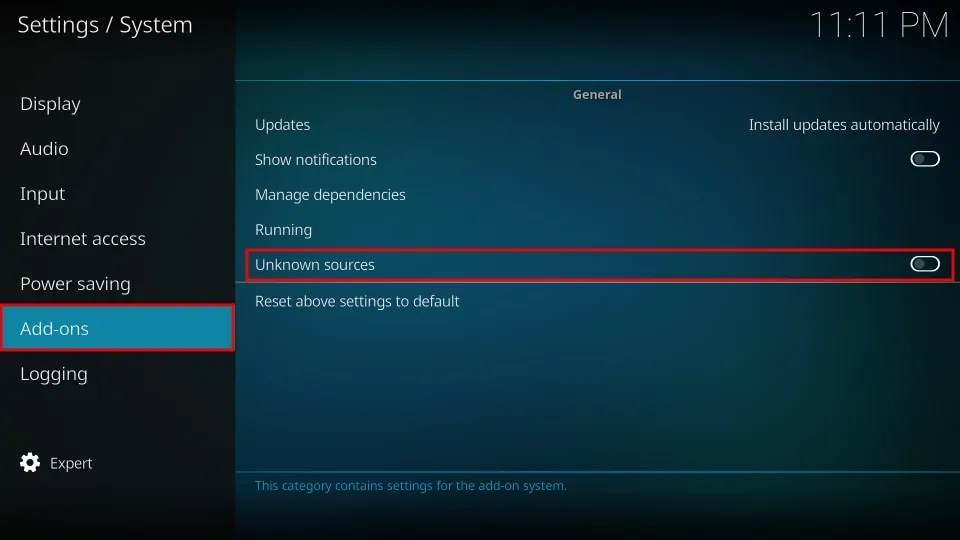
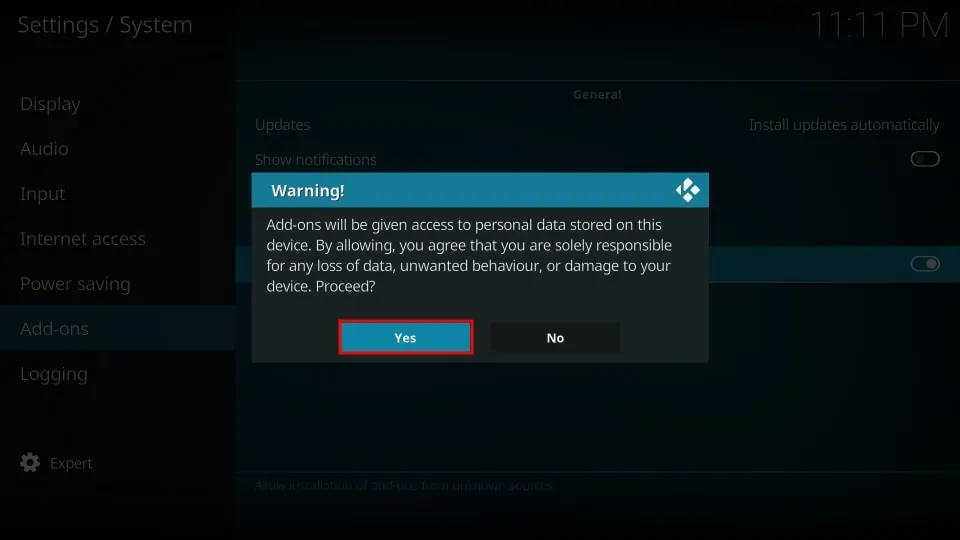
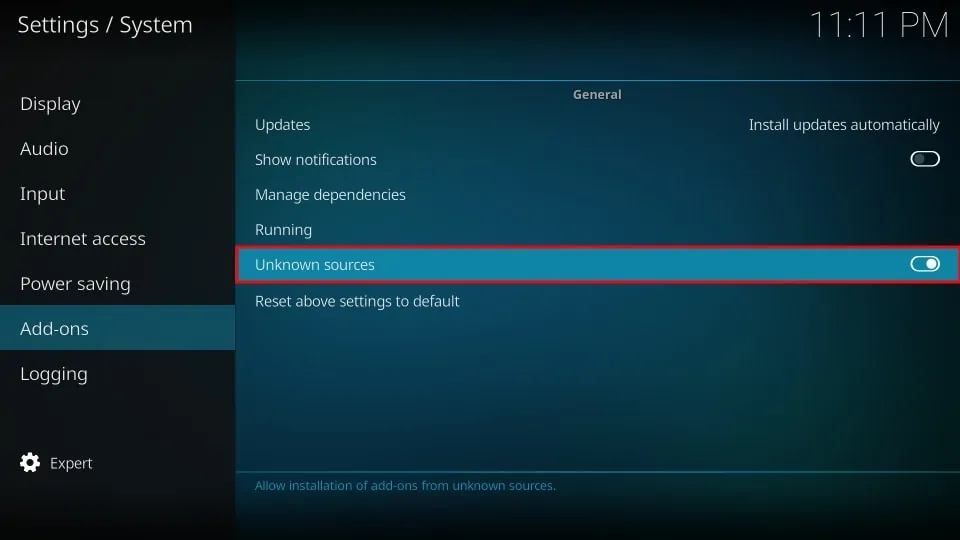
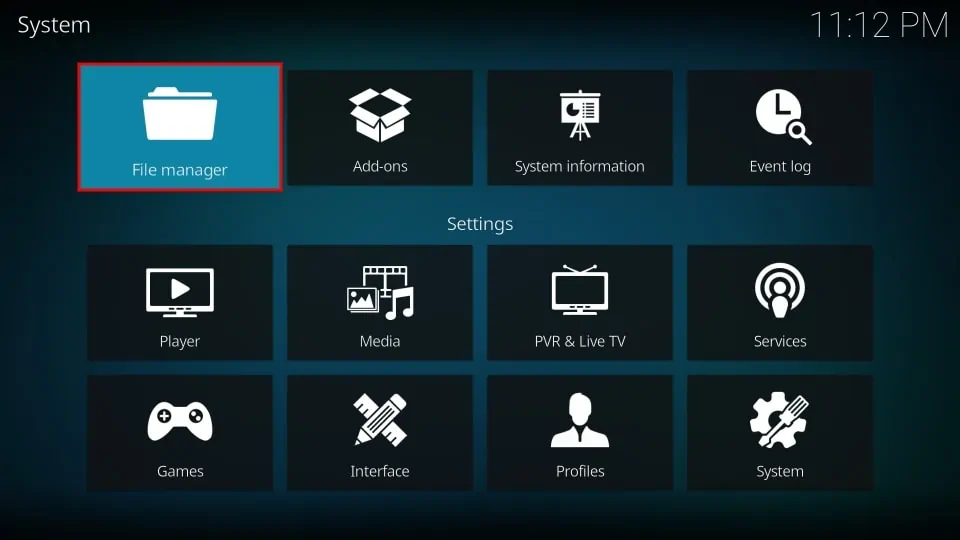
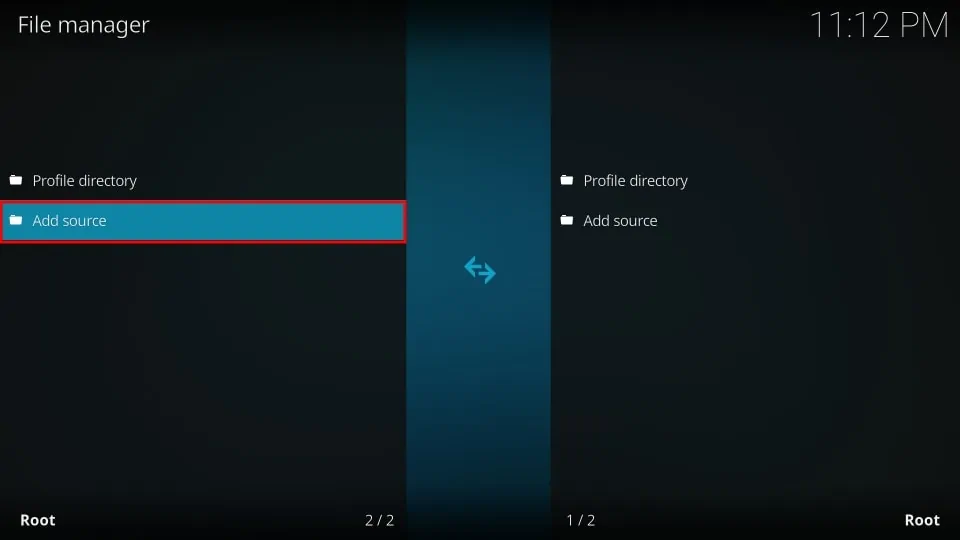
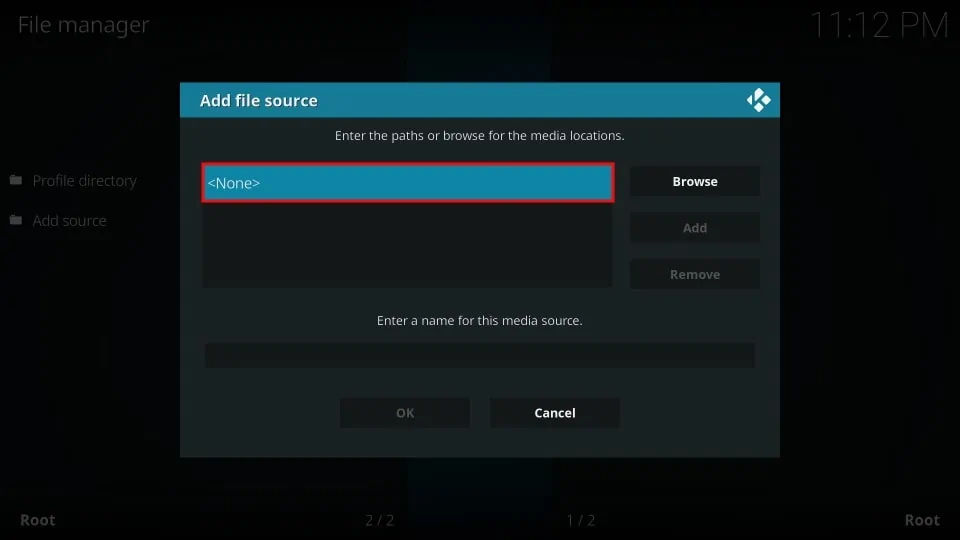
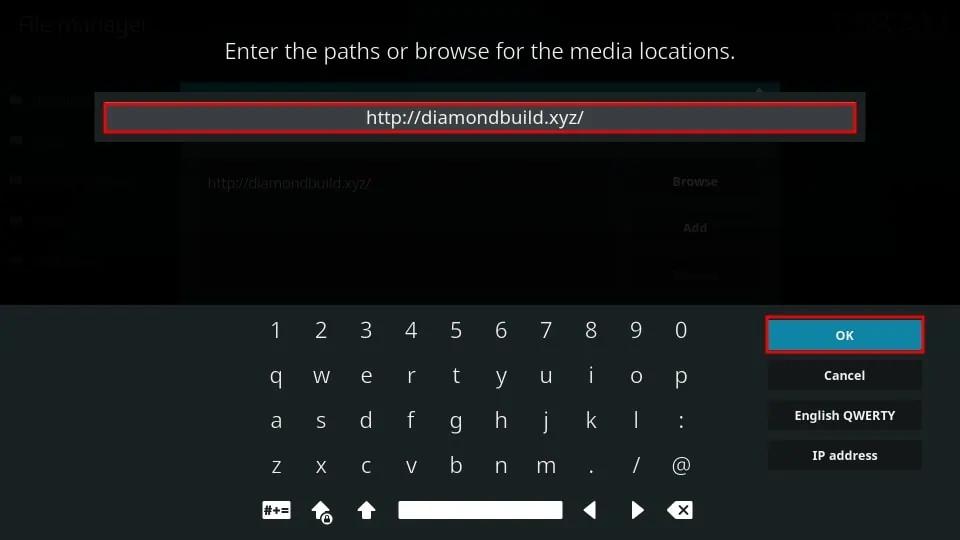
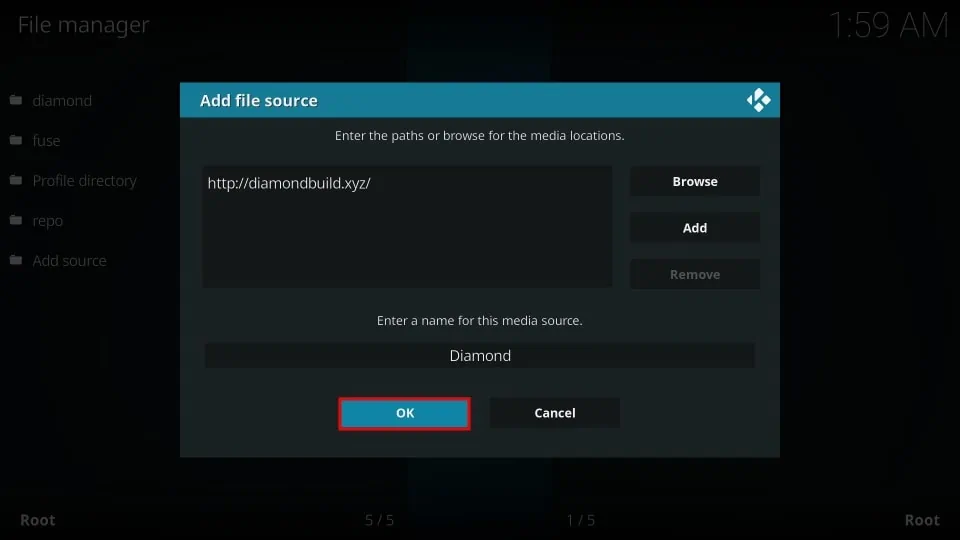
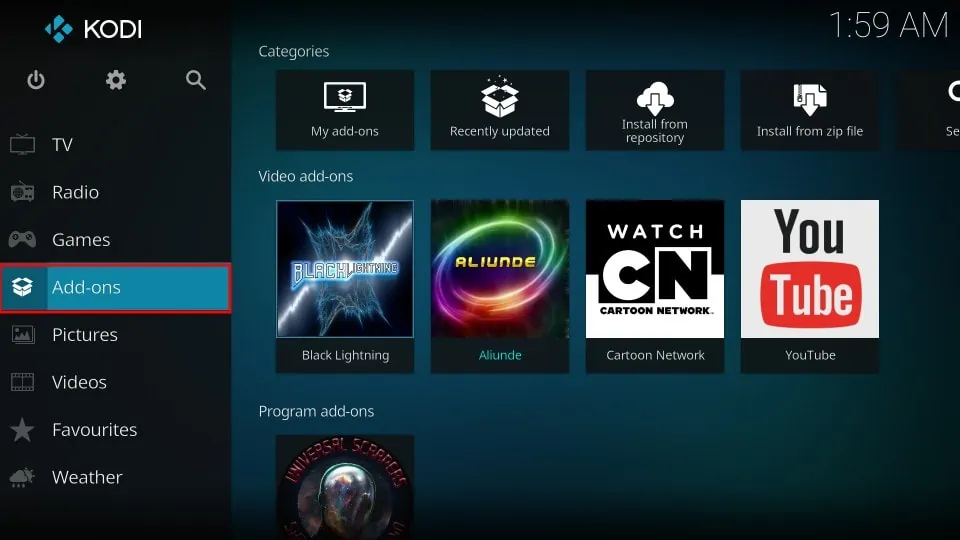
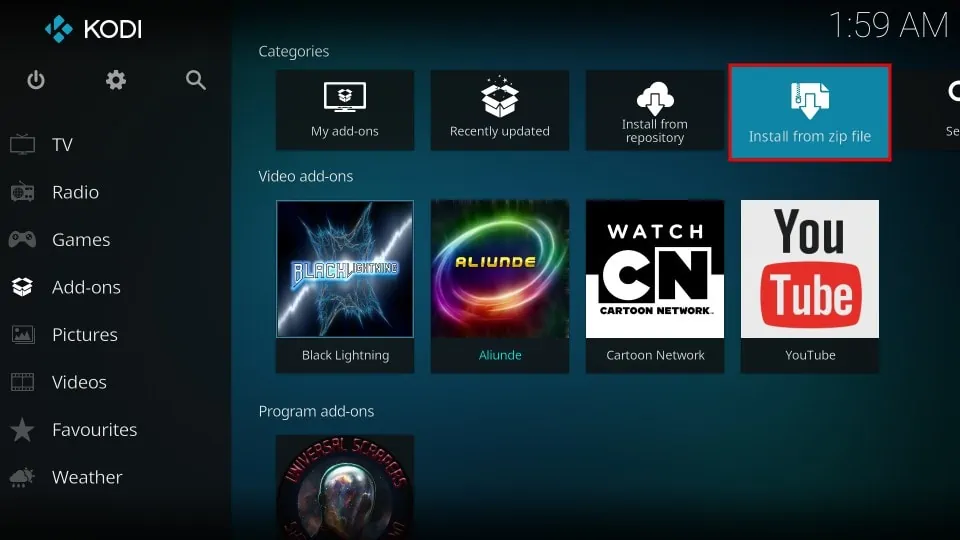
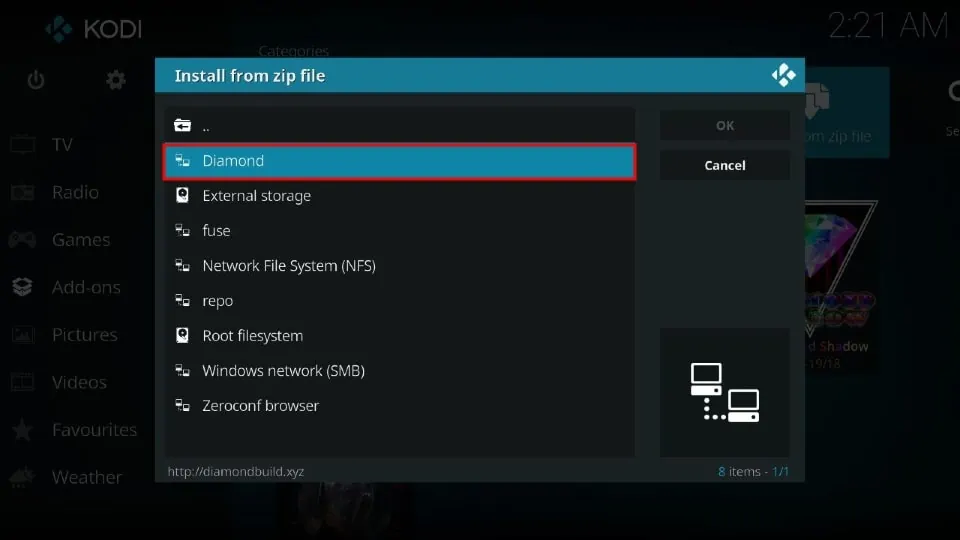
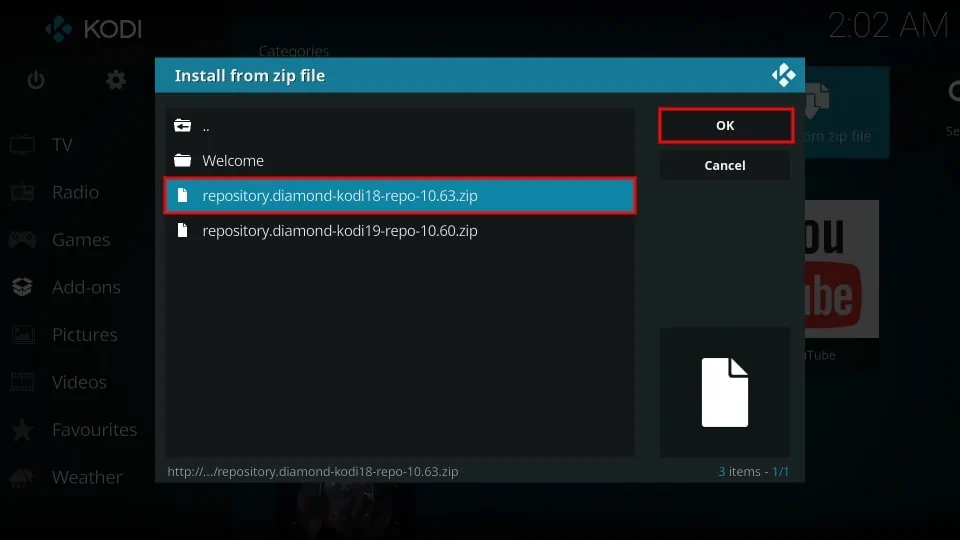
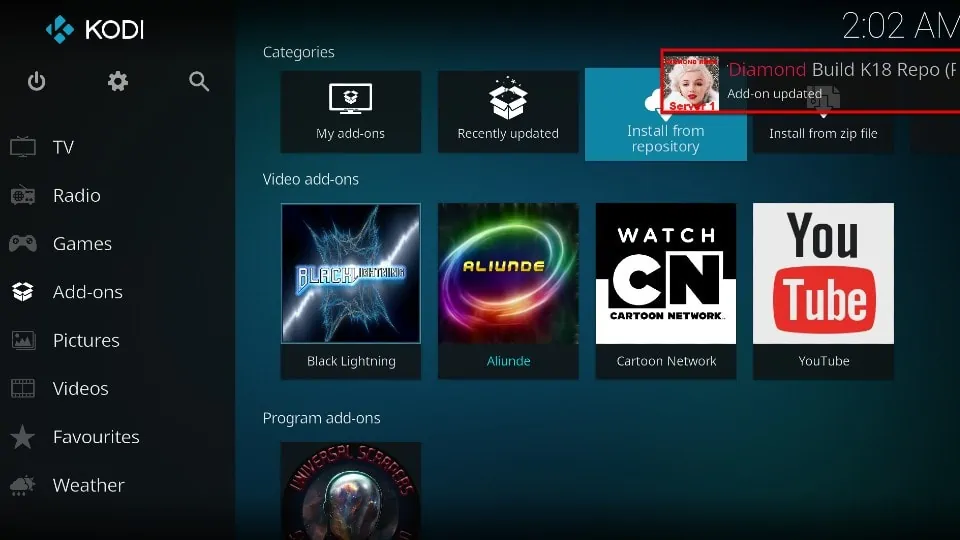
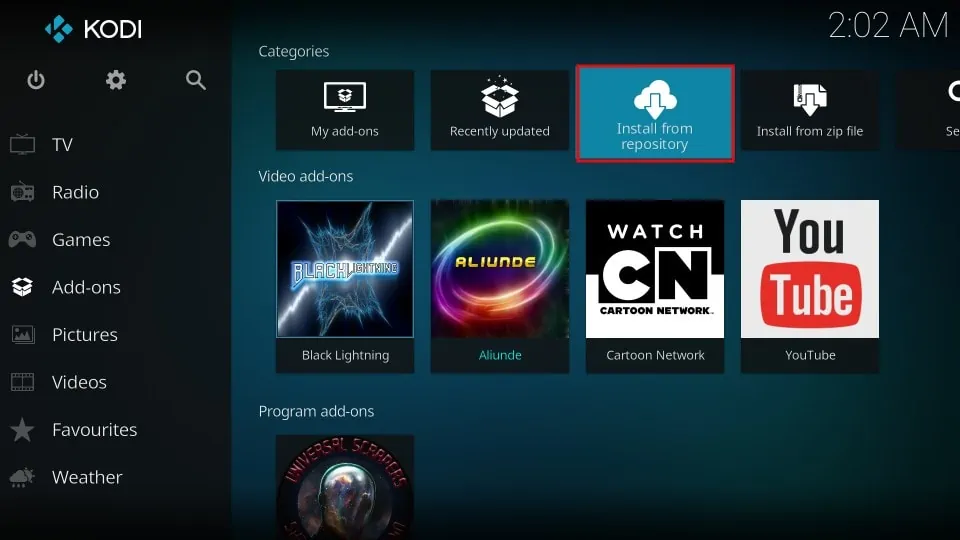
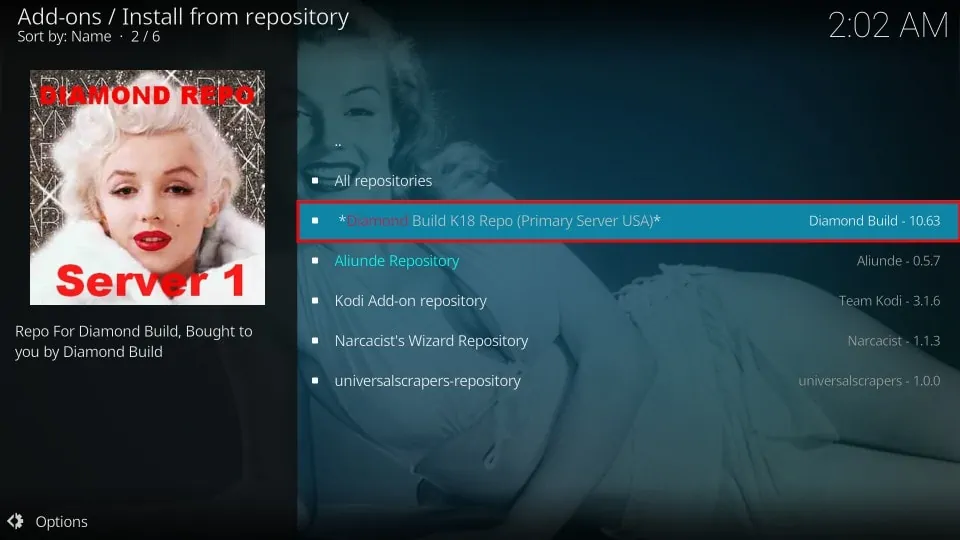
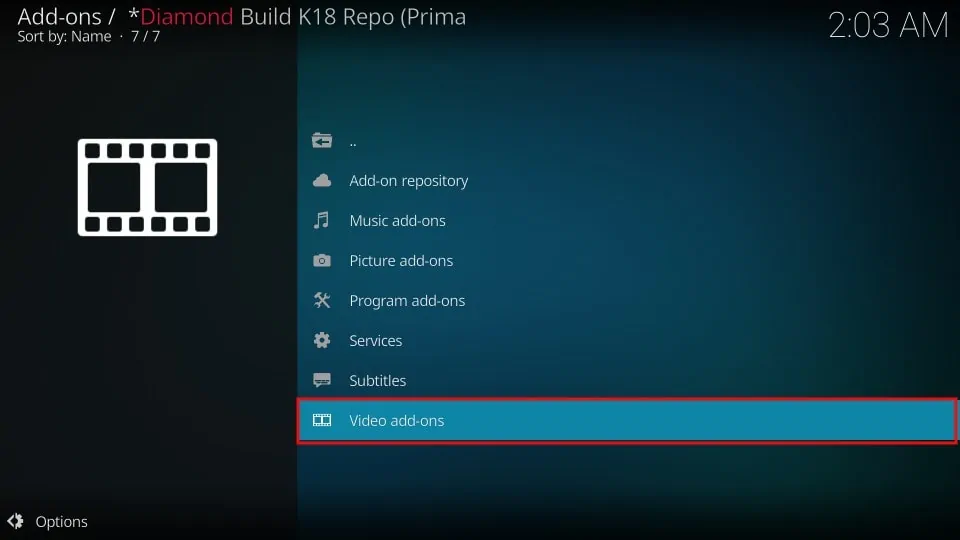
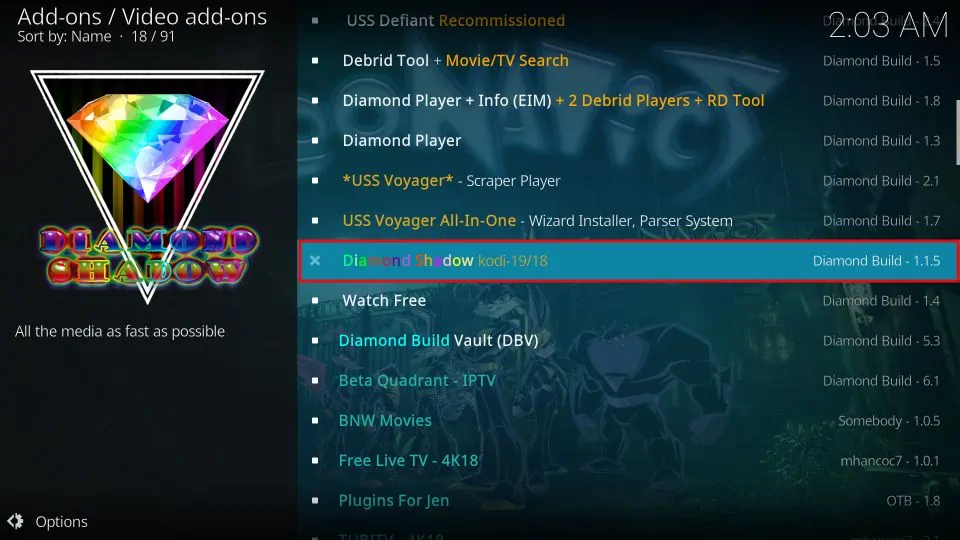
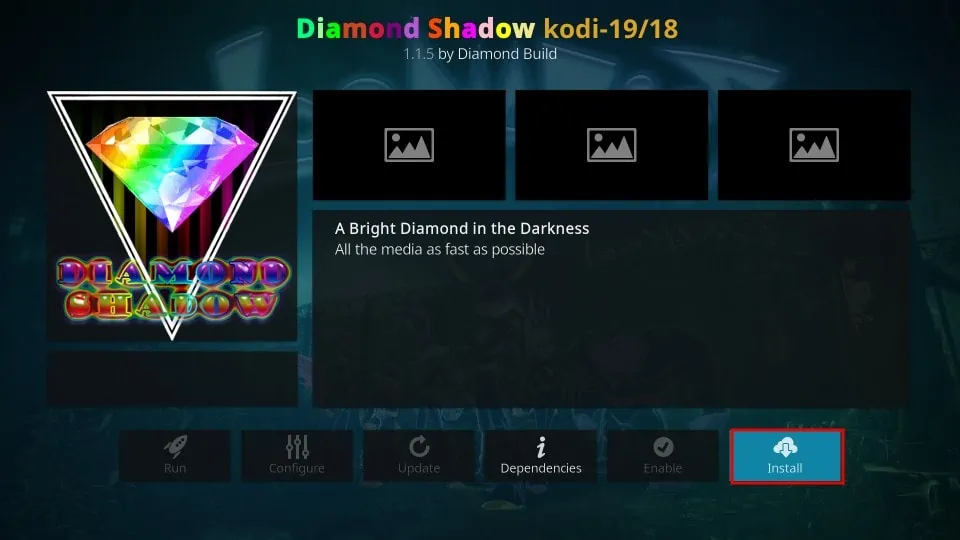
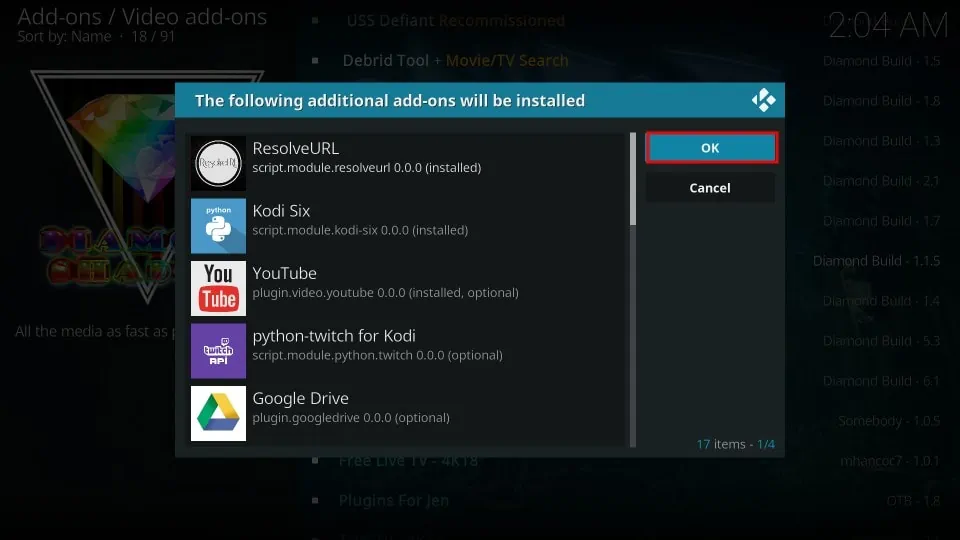
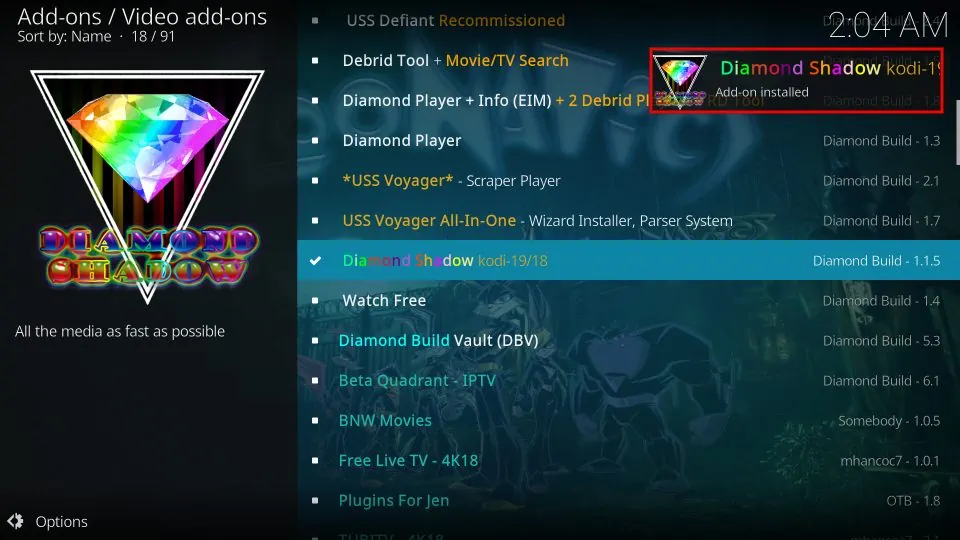
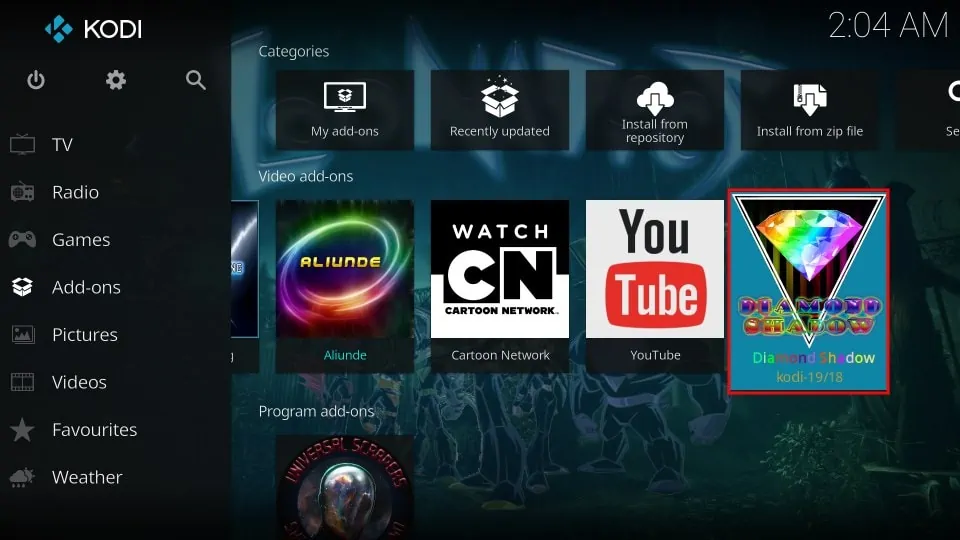






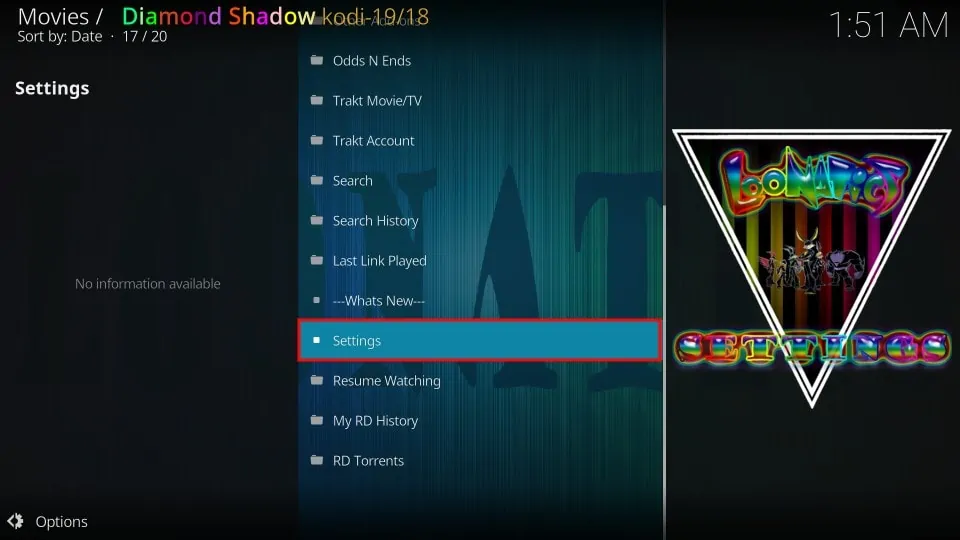
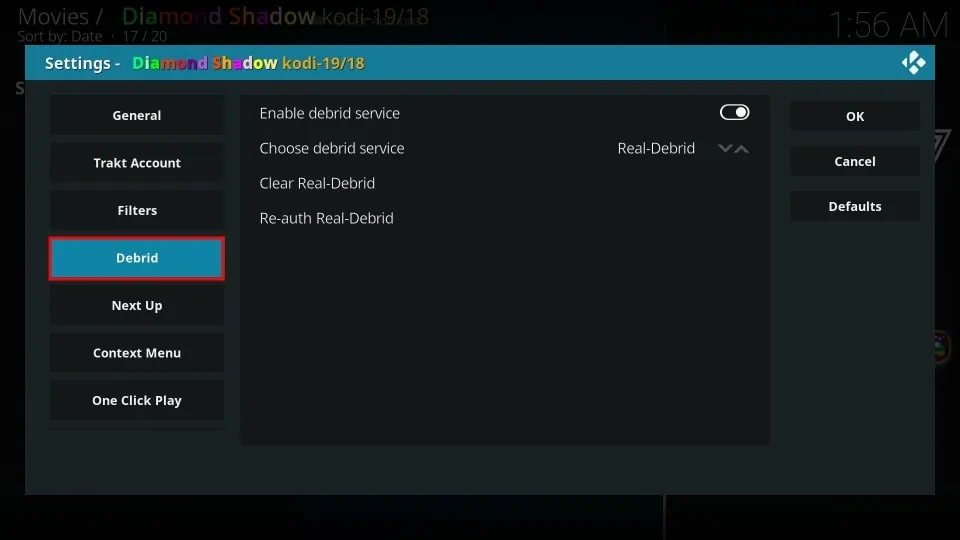
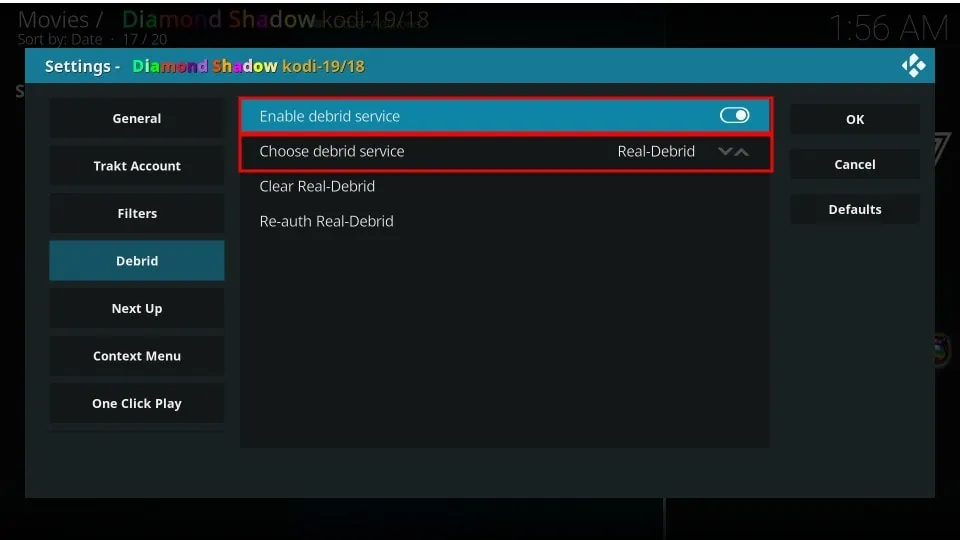
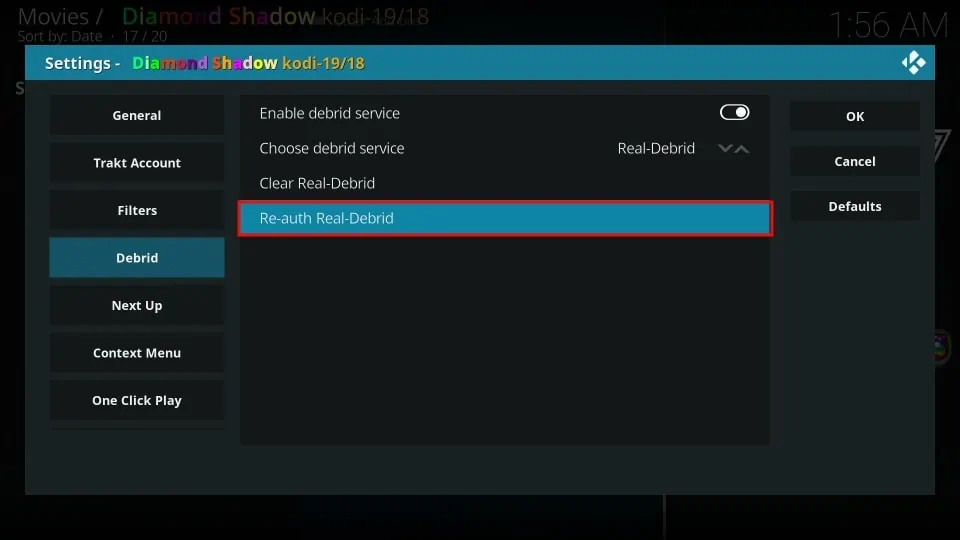
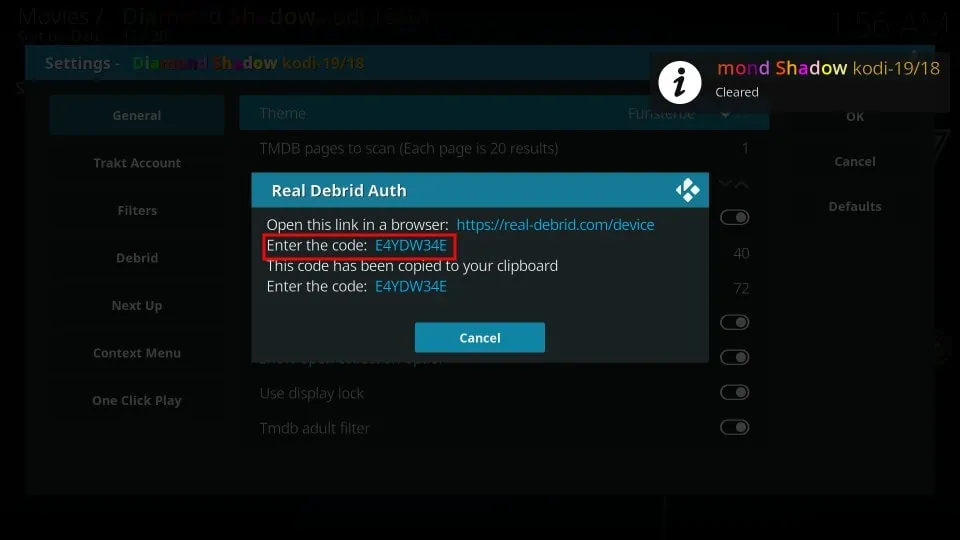
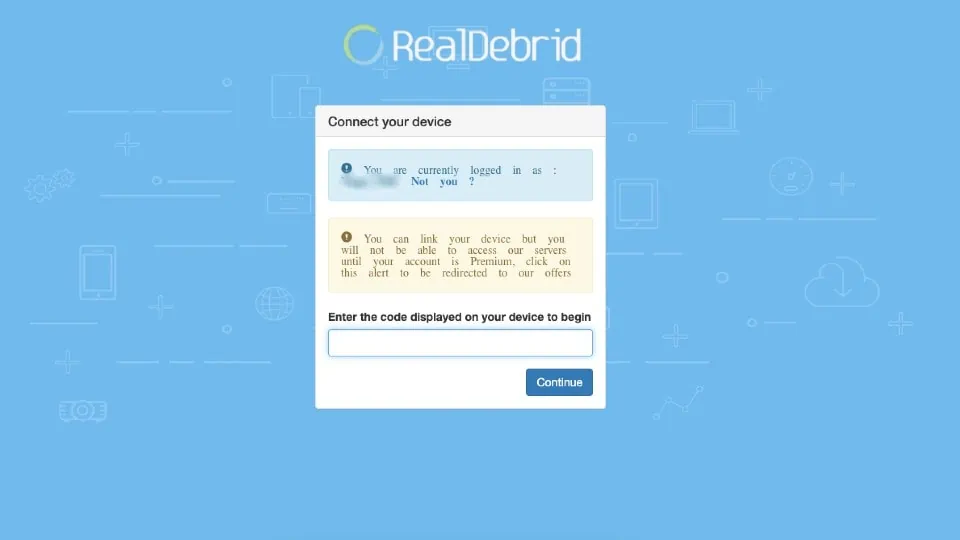
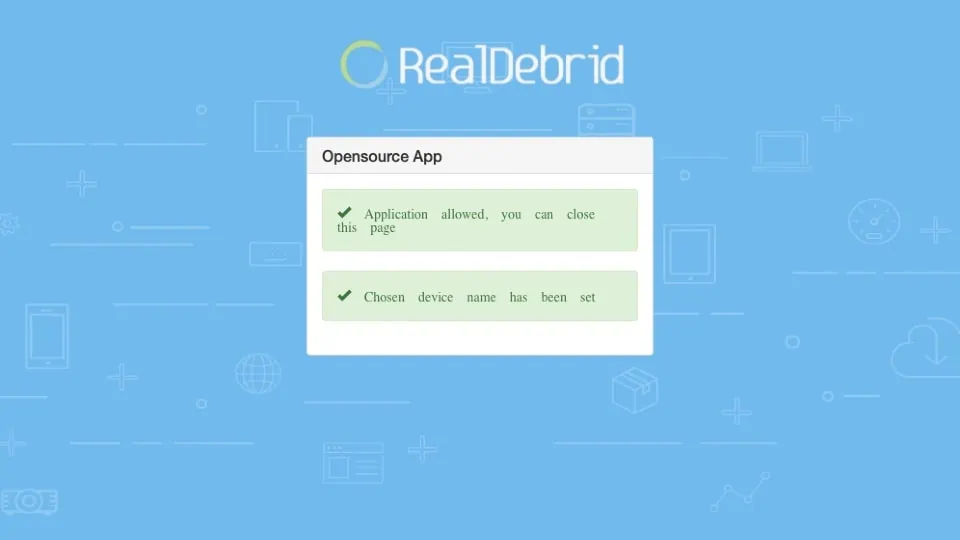
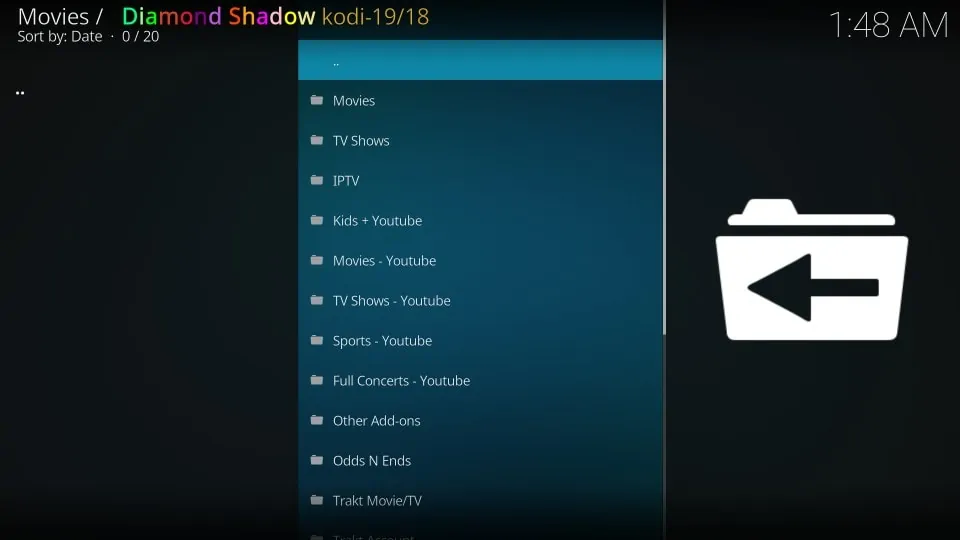
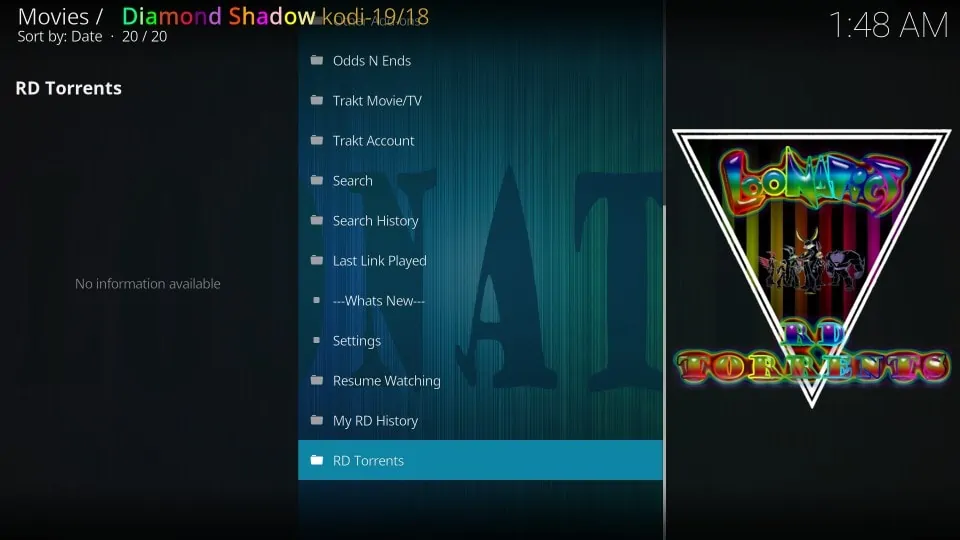
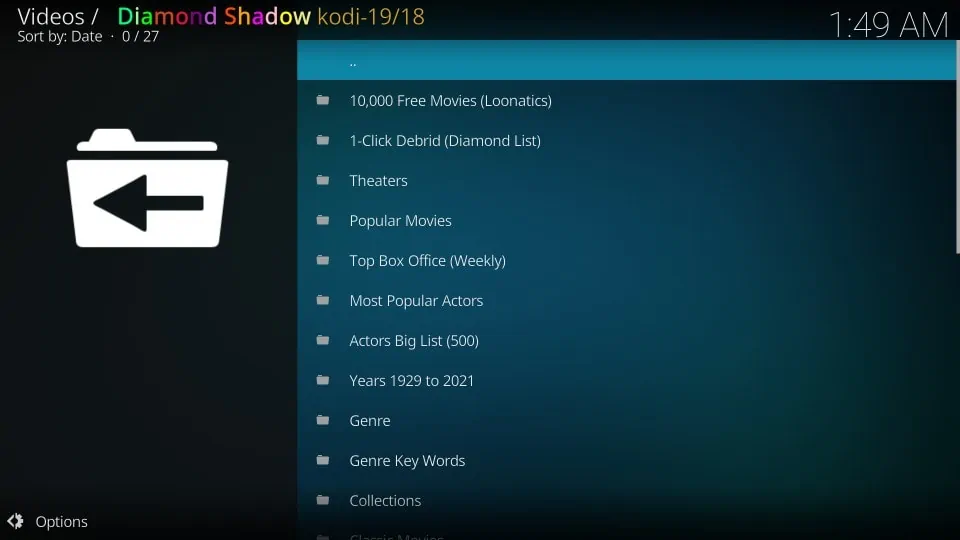
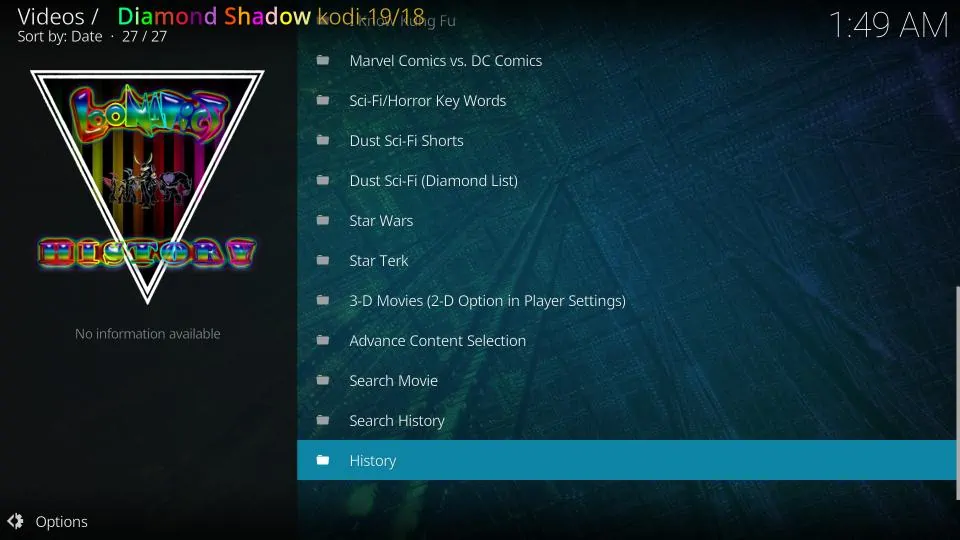
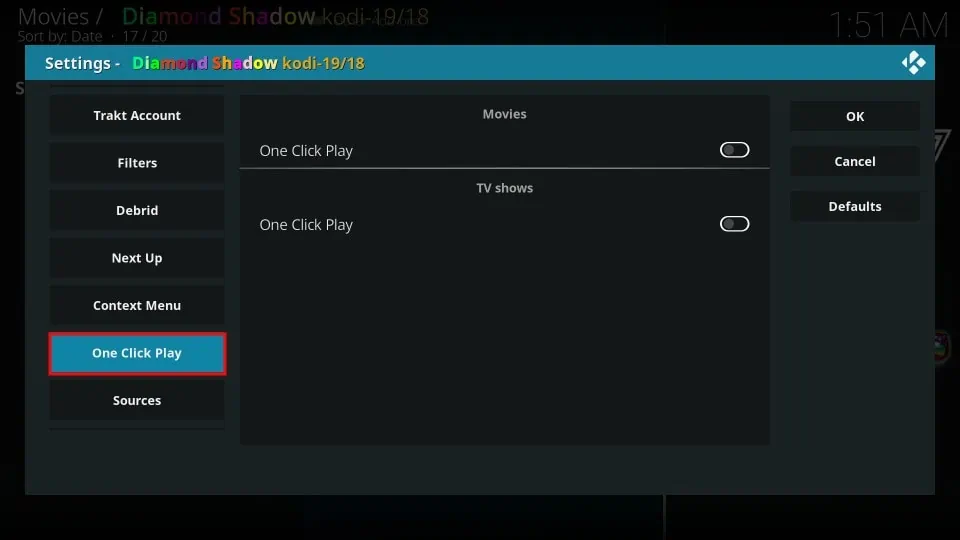
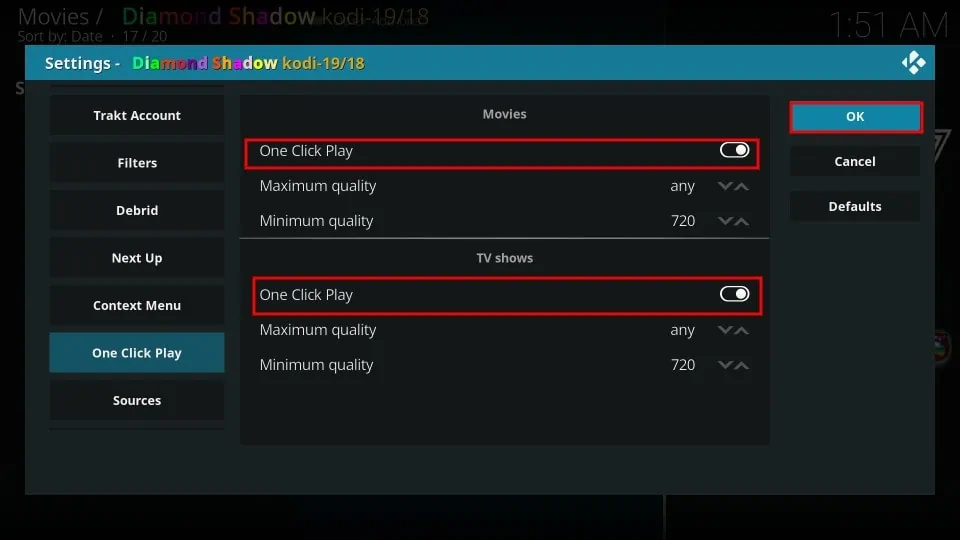
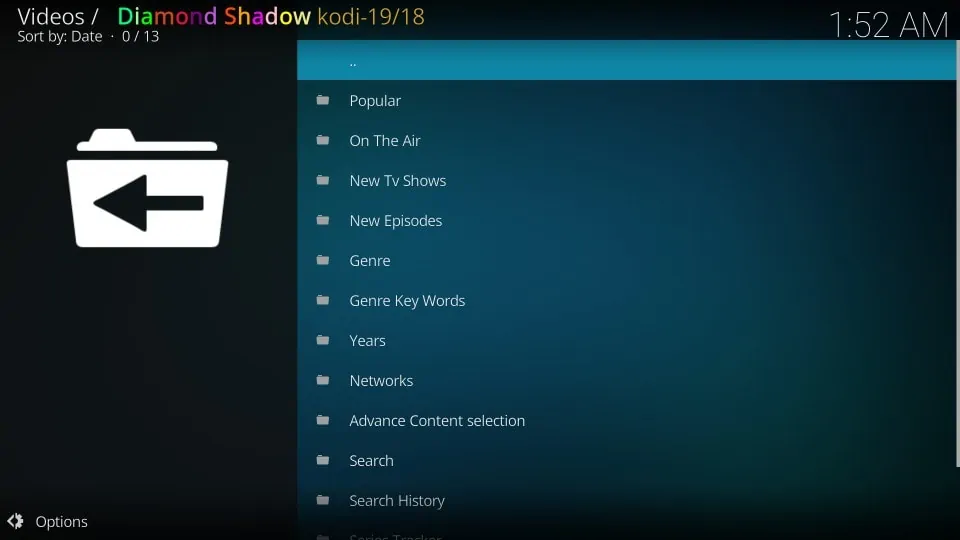
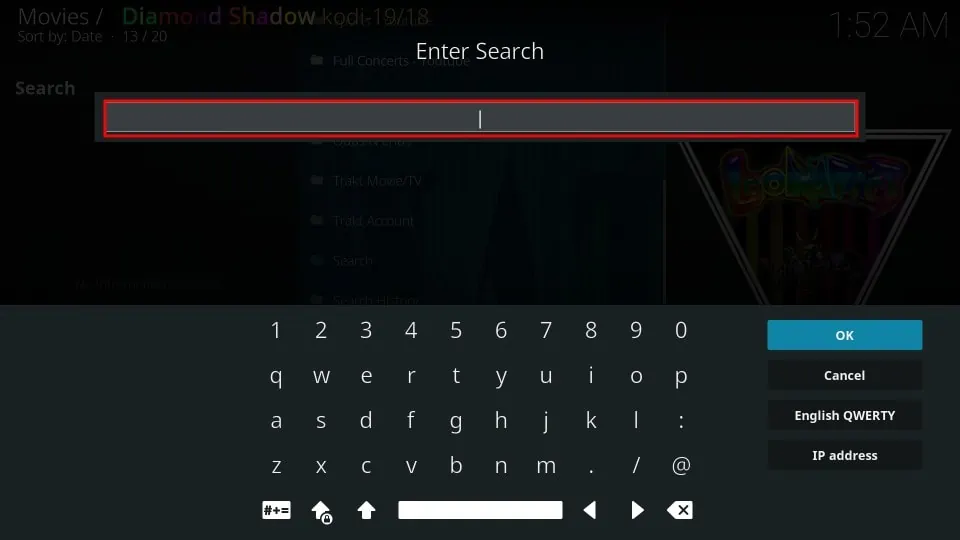
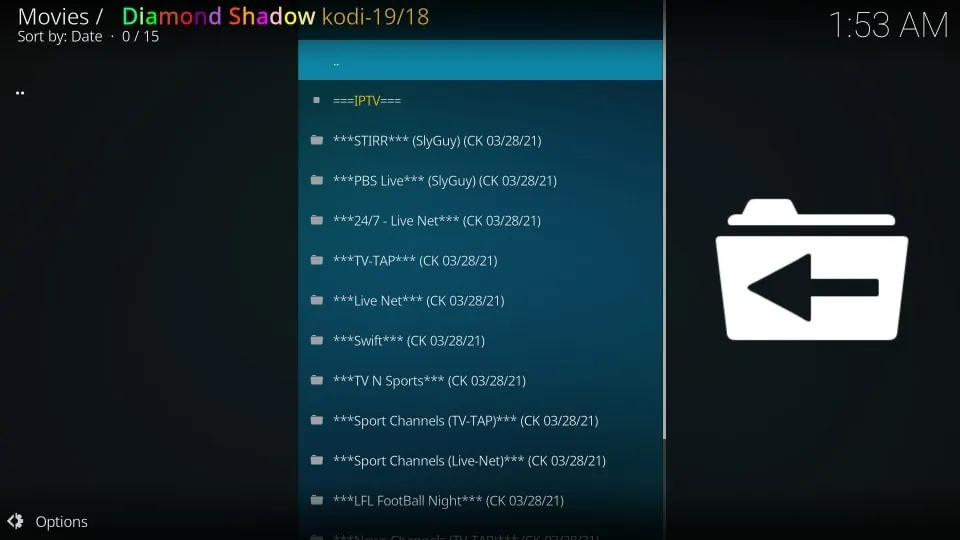
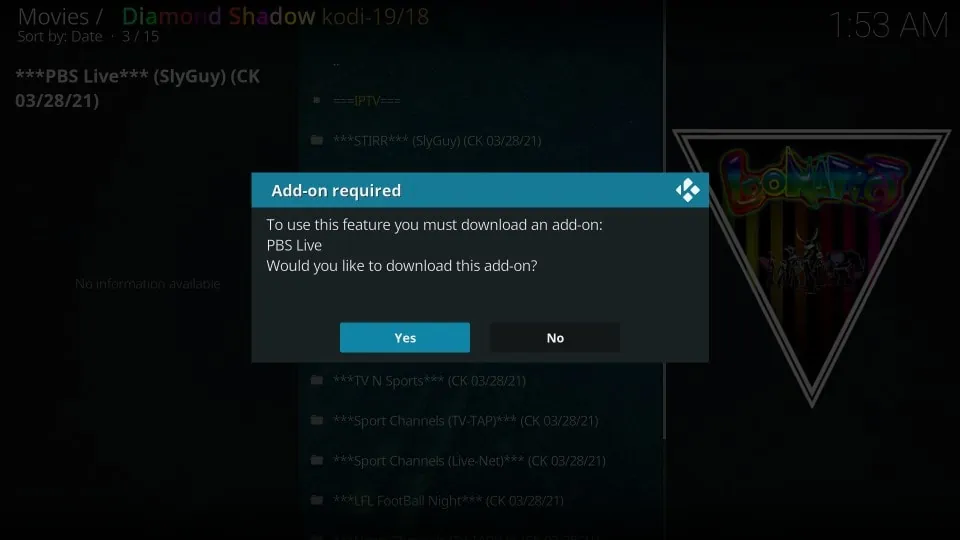
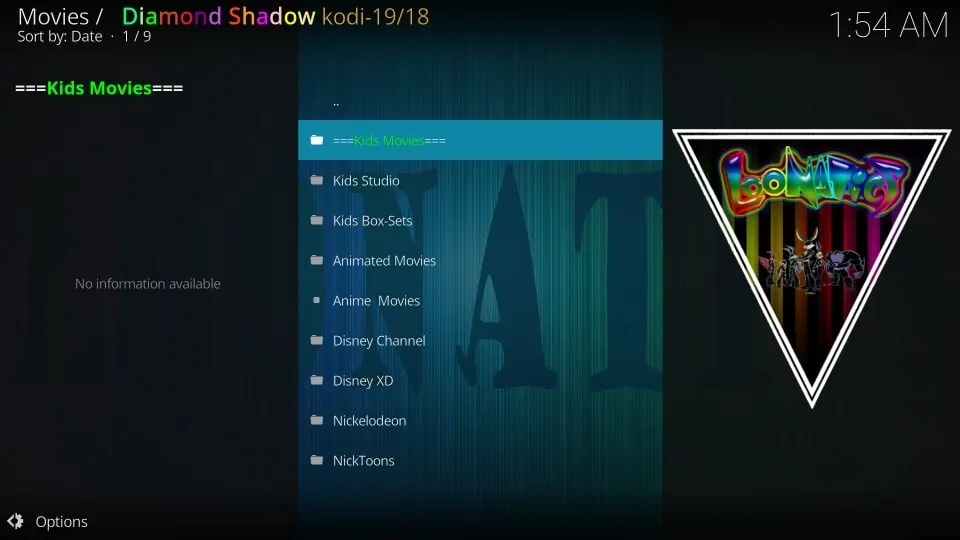
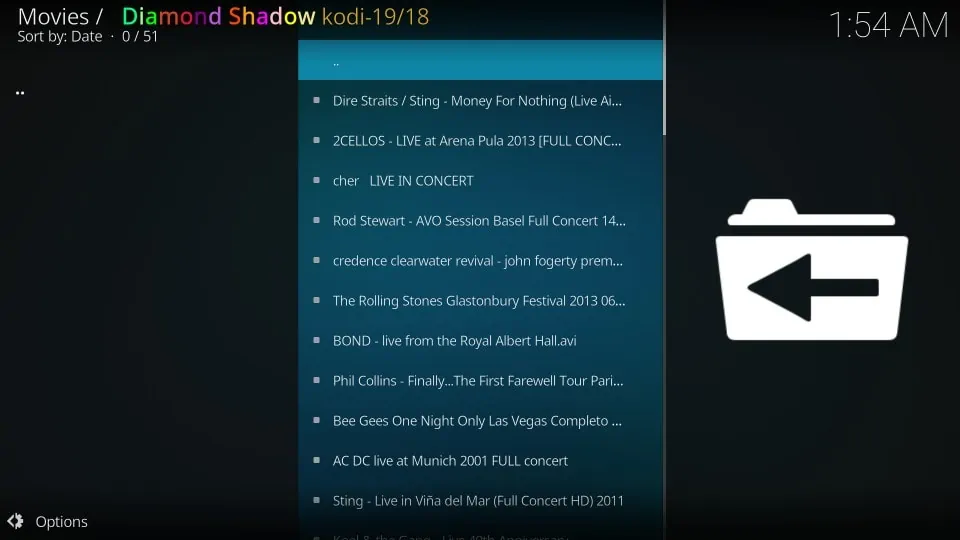
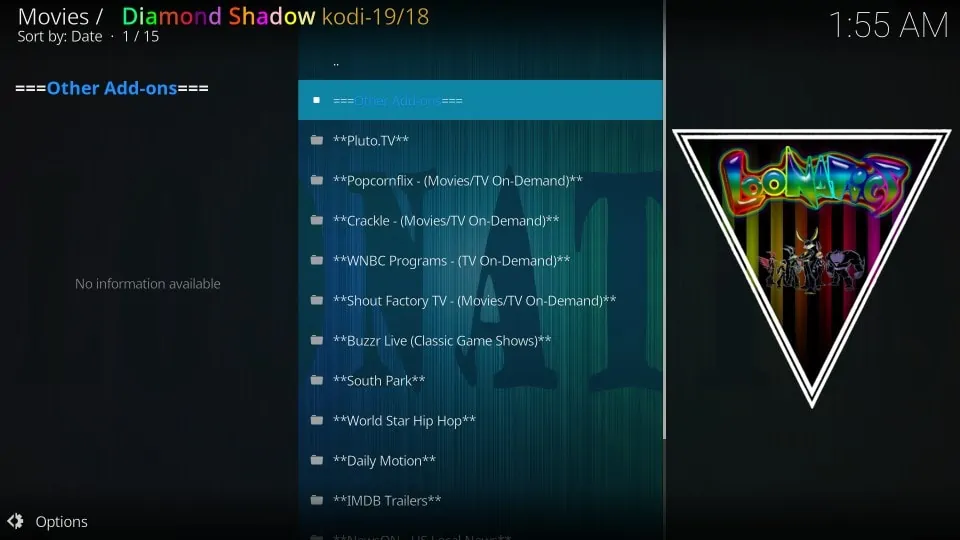
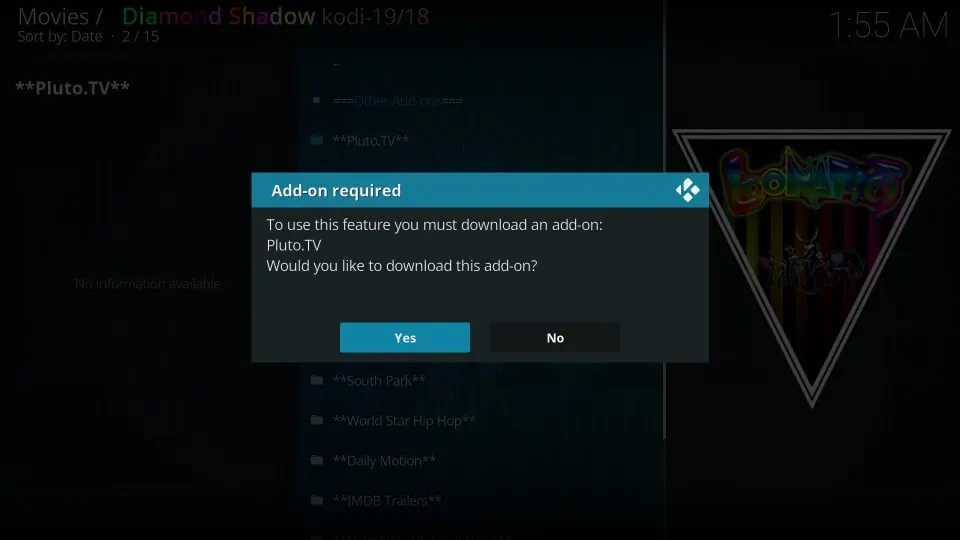


Leave a Reply