This guide will teach you how to install and watch Syfy on FireStick. The process applies to all Fire TV device versions, including FireStick 4K, 4K Max, Fire TV Cube, and FireStick Lite. Before diving into the entire installation process and how to watch Syfy on FireStick, here’s what you’ll find in the app and why you should install it.
 What Is Syfy?
What Is Syfy?
Are you a fan of speculative mythology, fantasy, monsters, futuristic technology, zombies, horror, and witchcraft? You might be familiar with Syfy, an NBC Universal TV channel that airs this type of content. The channel also has an app by the same name that streams live TV, movies, and TV shows.
Syfy is compatible with several streaming devices, including Amazon FireStick, Roku, Android TV, and Apple TV. While the app is free, you must log in with your TV provider’s credentials or activate your NBCUniversal profile to watch content. These TV providers include:
- Xfinity
- Dish TV
- DirectTV
- Cox
- Spectrum
- Xtream
- Optimum
- Sparklight
- Suddenlink
- AT&T U-verse
- Verizon
- Wow TV
- And many others
When you create an NBCUniversal profile, you can save shows and customize your watchlist across several devices. The option to pause a show and return to it later makes it more convenient than live TV. Additionally, the app avails the latest TV show episodes one day after they air on TV.
Attention FireStick Users
Governments and ISPs worldwide monitor users' online activities. If you use third-party streaming apps, you should always use a reliable FireStick VPN to hide your identity and avoid issues with your movie-viewing experience. Currently, your IP is visible to everyone.
I use ExpressVPN, the fastest and most secure VPN in the industry. It is very easy to install on any device, including the Amazon Fire TV Stick. It also includes a 30-day money-back guarantee. If you're not satisfied with their service, you can request a refund.
ExpressVPN is running a special New Year deal: Get 4 months free and save 78% on the 2-year plan.
Read: How to Install and Use Best VPN for FireStick
Syfy App Overview
The Syfy app streams NBC Universal-affiliated live TV, movies, and shows. I love the app because:
- It lets you save the video-on-demand (VOD) content when you create an NBC Universal profile
- It provides the latest episodes of TV shows one day after they air on TV
- You can pause content and return to watch it later
- It has a user-friendly interface
- You can mark your favorite content for easy access to new episodes
- It gives you access to other popular content from the NBC Universal family of networks like E!, USA, and Telemundo
- You can filter shows by genre or network when looking for content to stream
How to Install Syfy on FireStick
Syfy is free to download from the Amazon App Store. The installation process is outlined below:
1. Click Find.
2. Click Search.
3. Type Syfy in the search box, then select Syfy in the results section on the screen.
4. Click the Syfy app tile.
5. Click Download and wait for the app to install.
6. When the installation is complete, click Open.
SyFy app has been installed on your FireStick.
Highly recommended if streaming with free or low-cost services 👇
How to Stream on FireStick Anonymously
As soon as you install the right apps, your FireStick is all ready to stream your favorite content. However, before you start, I would like to warn you that everything you stream online is visible to your ISP and Government. This means, streaming free movies, TV shows, Sports might get you into legal trouble.
Thankfully, there is a foolproof way to keep all your streaming activities hidden from your ISP and the Government. All you need is a good VPN for Fire Stick. A VPN will mask your original IP which is and will help you bypass Online Surveillance, ISP throttling, and content geo-restrictions.
I personally use and recommend ExpressVPN, which is the fastest and most secure VPN. It is compatible with all kinds of streaming apps and is very easy to install on Fire TV / Stick.
We do not encourage the violation of copyright laws. But, what if you end up streaming content from an illegitimate source unintentionally? It is not always easy to tell the difference between a legit and illegal source.
So, before you start streaming on your Fire Stick / Fire TV, let’s see how to use ExpressVPN to keep your streaming activities hidden from prying eyes.
Step 1: Subscribe to ExpressVPN HERE. It comes with a 30-day money-back guarantee. Meaning, you can use it free for the first 30-days and if you are not satisfied with the performance (which is highly unlikely), you can ask for a full refund.
Step 2: Power ON your Fire TV Stick and go to Find followed by Search option.
Step 3: Now type “Expressvpn” (without quotes) in the search bar and select ExpressVPN when it shows up in the search results.
Step 4: Click Download to install the ExpressVPN app on Fire TV / Stick.
Step 5: Open the app and enter the login credentials that you created while buying the ExpressVPN subscription. Click Sign in.
Step 6: Click the Power icon to connect to a VPN server. That’s all. Your connection is now secure with the fastest and best VPN for FireStick.
You can also read more detailed info on using ExpressVPN with Fire TV / Stick.
How to Use Syfy on FireStick
If you’re going to use the FireStick regularly, I suggest you add a shortcut to the home screen. Here is our comprehensive guide detailing how to create shortcuts on FireStick.
Syfy has a straightforward user interface that is easy to navigate. The home screen has a main menu with six categories. These are:
- Home
- Shows & Movies
- Live
- Networks
- More
- Peacock
Each category lets you find the content you are looking for easily and in an orderly manner. For instance, the Home category displays trending content, the latest episodes of TV shows, new original movies or shows, and live content. As you scroll through, the content is fragmented into genres such as Horror, Witches, Zombies & Ghosts, Action and Adventure, Creature Features, and Animated Series.
The Shows & Movies category opens to more subcategories that let you quickly access your favorite content. These subcategories include A-Z, Popular, Movies, and Series. For example, the A-Z subcategory enables you to browse movies and TV shows alphabetically.
The Popular section contains the trending and most watched VOD content. To filter the content to only show movies, select the Movies subcategory. Similarly, to see only the available TV shows, click on Series.
The Network category comprises the NBC Universal family of Networks, including NBC, CNBC, MSNBC, Peacock, Bravo, Oxygen, Telemundo, E!, UniversalKids and USA. When you select a channel, you get access to older and latest episodes of shows that air on that particular channel. For instance, you’ll see a list of the latest episodes of true crime programs on the Oxygen network.
Clicking on More reveals the following subcategories: My Profile, App Language, FAQs, Contact Us, and About Us. These sections are self-explanatory. For instance, the FAQs section provides a link to NBCUniversal help resources. The App Language section lets you switch languages to either English or Spanish.
My Profile section has two sub-sections; NBCUniversal Profile and TV Provider. If you’re already an NBC Universal user, click the Sign in button and enter your credentials. For a TV subscription with another provider, click on Link and input the TV provider’s credentials.
You’ll also find a search icon that offers a direct way to search for your favorite content.
FAQ’s
Can I Watch Syfy on My FireStick?
Yes, the Syfy app is compatible with FireStick. You can install the app from the Amazon App Store and watch live TV, movies, and TV shows.
Do You Have To Pay To Install the Syfy App?
Installing the Syfy app does not require payment. However, you must activate an NBCUniversal profile or use your cable TV provider’s credentials to watch content on Syfy.
How Can I Install Syfy on FireStick?
To install Syfy on FireStick, follow the procedure below:
- Click Find.
- Click Search.
- Type Syfy in the search box.
- Select Syfy from the results that appear.
- Click the Syfy tile.
- Click Get/Download.
- Click Open once the installation is finalized.
What Shows Are on the Syfy App?
The Syfy app streams popular and original sci-fi TV shows. Shows currently streaming on Syfy include:
- Resident Alien
- Killjoys
- The End is NYE
- Wynona Earp
- Futurama
- Van Helsing
- Astrid & Lily Save The World
Which App Can I Use To Stream Sci-Fi Content on FireStick?
The Syfy app on FireStick is one of the apps that offer sci-fi movies and TV shows.
Winding Up
Syfy is a free app from NBCUniversal that streams sci-fi, witchcraft, horror, and futuristic technology content. You can watch live TV, movies, and shows on the app with an active NBCUniversal Profile or cable TV subscription. Besides the Sci-fi content, you also access content on other NBC Universal networks like E!, Peacock, Bravo, and Telemundo.
We hope that this article helped you install and watch Syfy on FireStick. Have you installed the app on your FireStick? If so, please leave a comment and let us know about your experience.
Related:
- How to Install Moviesy on FireStick
- How to Install & Watch HBO Max on FireStick
- How to Install & Use Yidio on FireStick
- How to Install & Watch Shudder TV on FireStick

Suberboost Your FireStick with My Free Guide
Stay Ahead: Weekly Insights on the Latest in Free Streaming!
No spam, ever. Unsubscribe anytime.
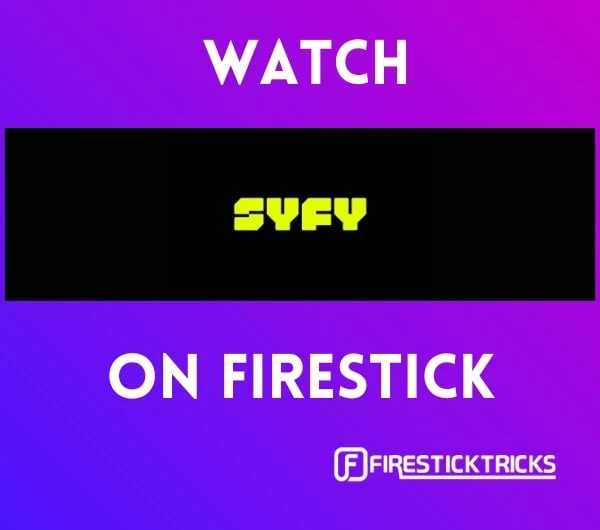 What Is Syfy?
What Is Syfy?

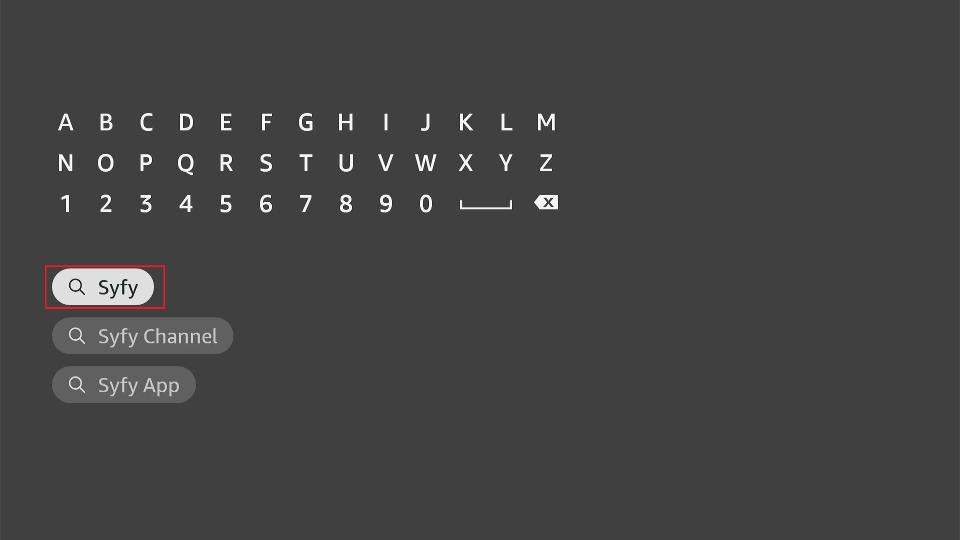
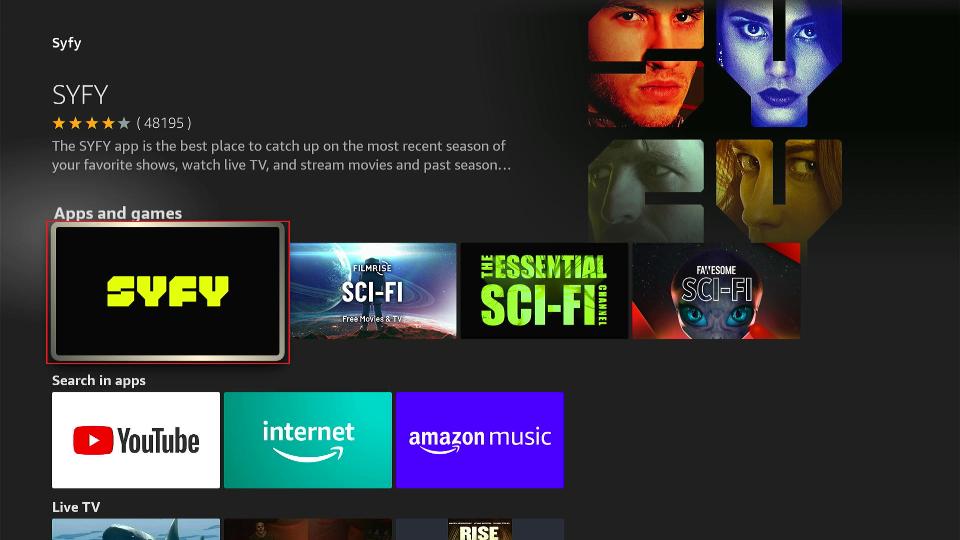
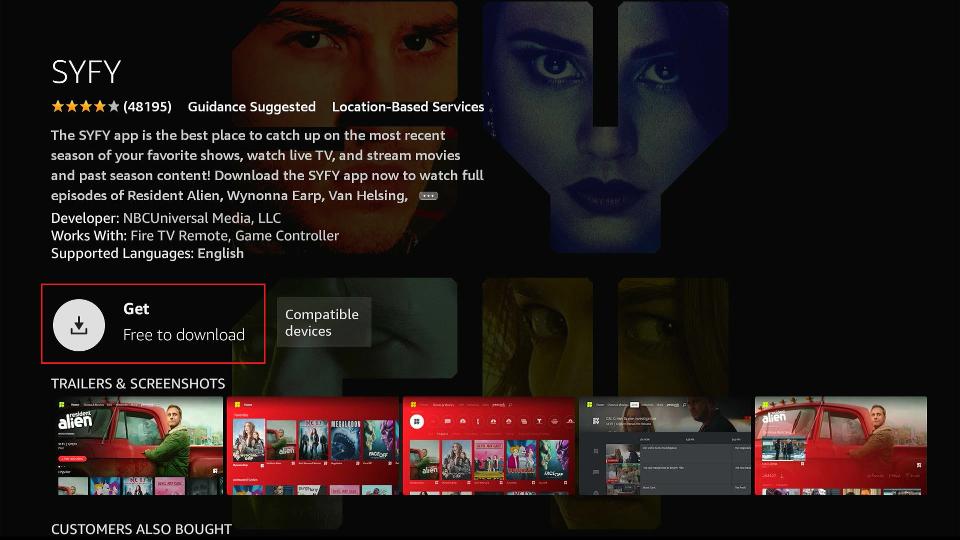
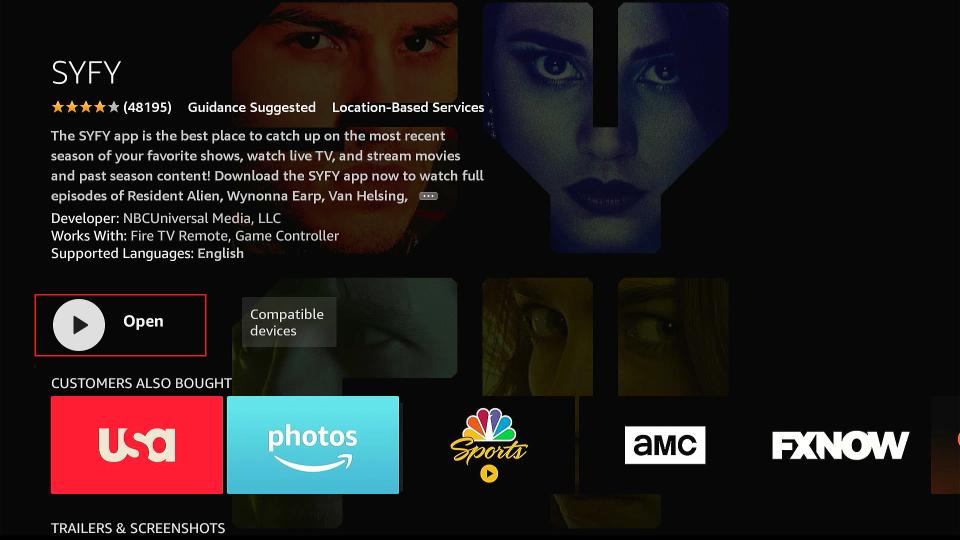





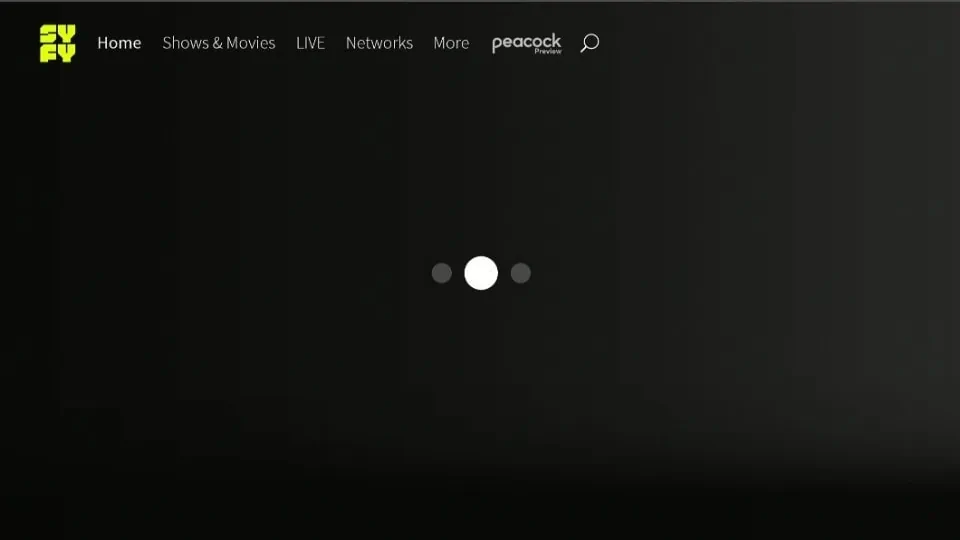
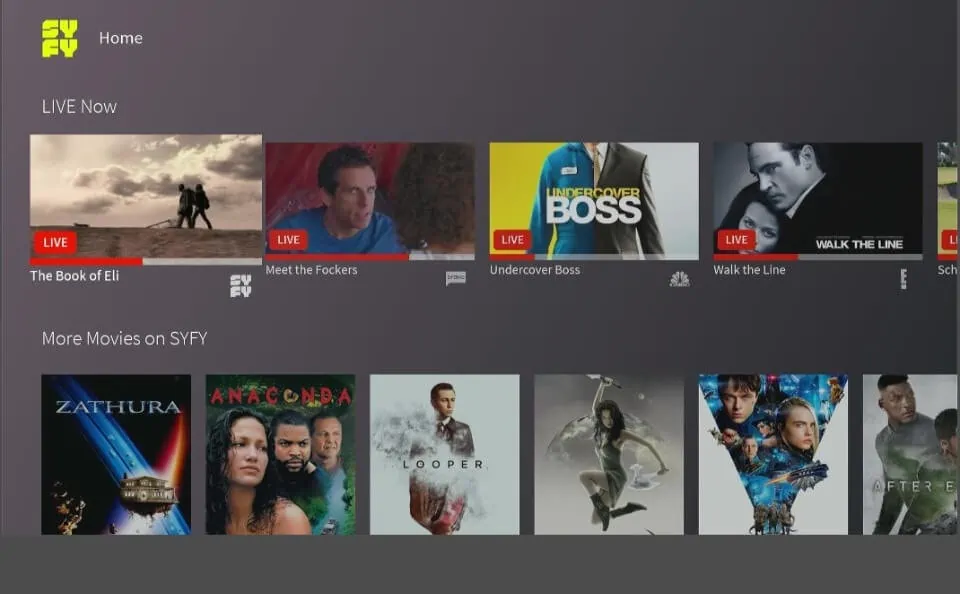
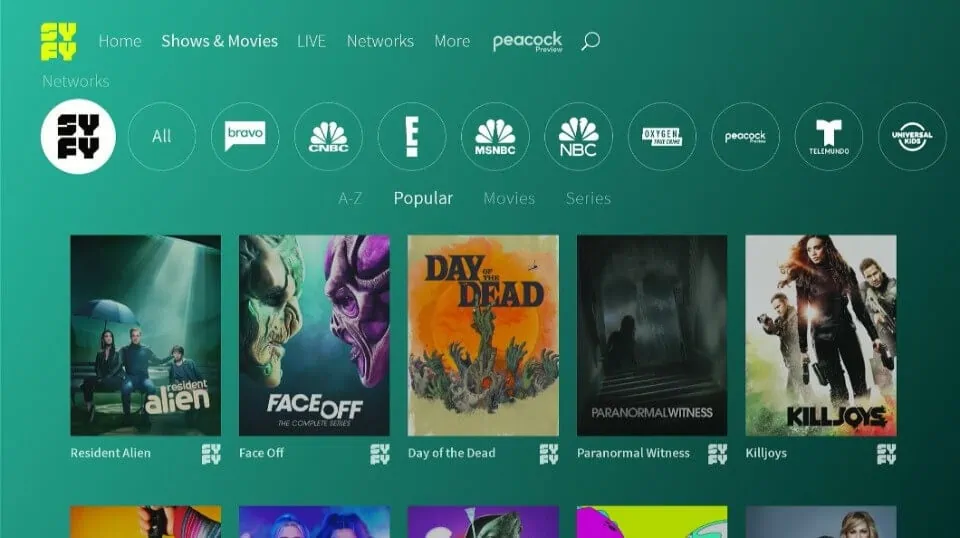
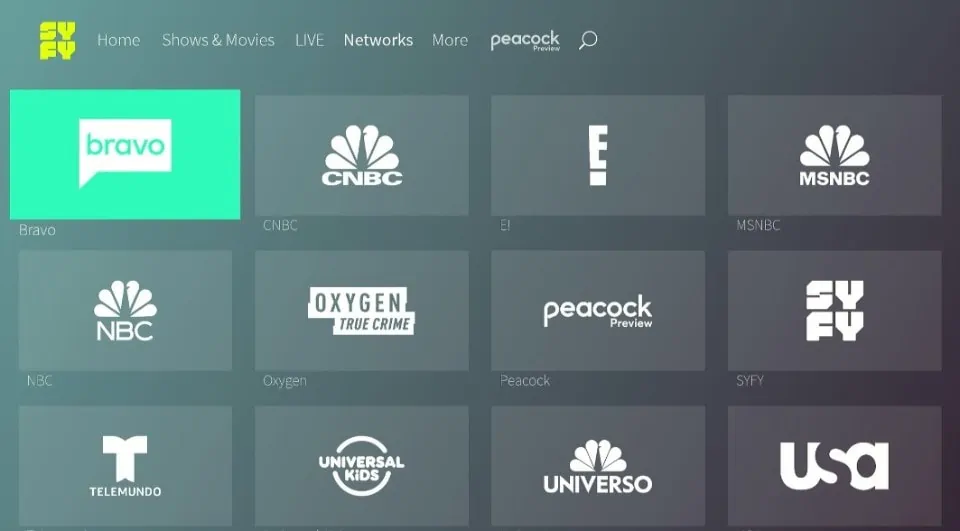
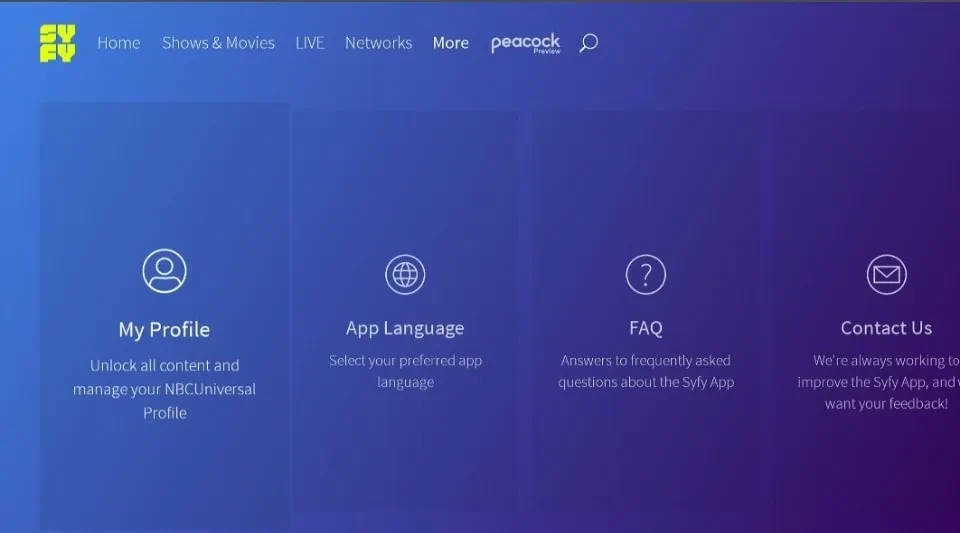
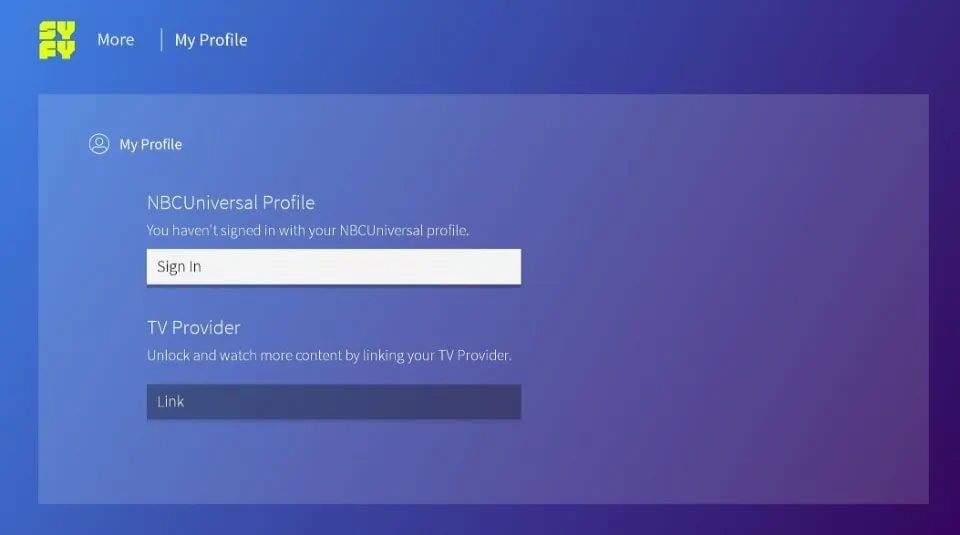
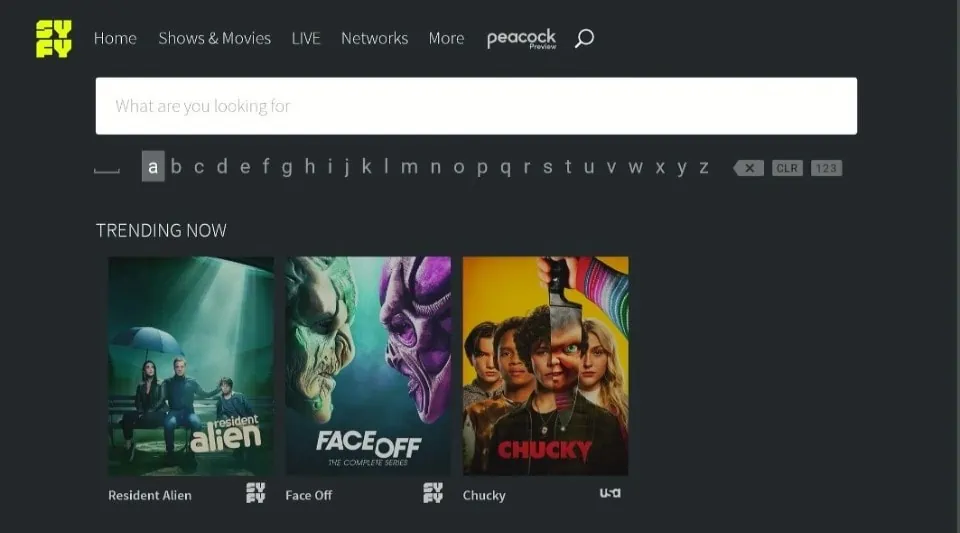


Leave a Reply