🕒 Time Needed: 20 minutes
In this tutorial, I will guide you through the detailed and simple process of installing Exodus Redux and Exodus v8 Kodi Addons. This addon works only on Kodi 18 and lower versions. It is not available on Kodi 19 and higher. The methods outlined here work on Amazon FireStick / Fire TV/ Fire TV Cube, New FireStick 4K, New FireStick 4K Max, Android & iOS Mobile Devices, Windows & Mac Computers, Android TV & Boxes, and all other hardware and software platforms on which Kodi is supported.
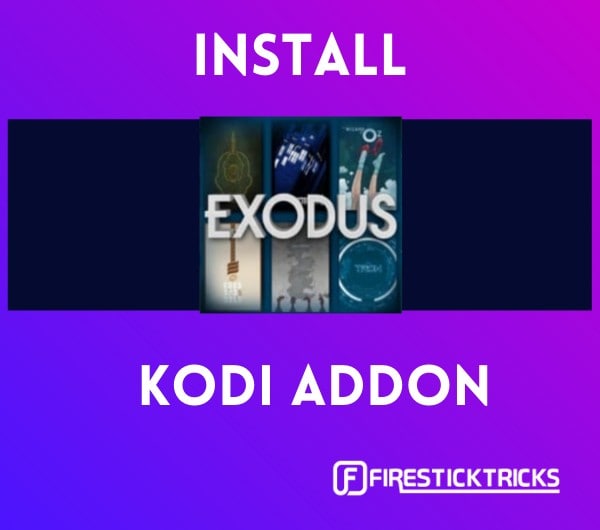 Exodus Redux and Exodus V8 are two separate but quite similar addons.
Exodus Redux and Exodus V8 are two separate but quite similar addons.
Update: The Exodus V8 Add-on is not working, as the Kodi Bae repository is down. The Exodus Redux add-on may also show the “Could not connect to Repository” error. If you can’t install the add-ons, please try other working add-ons from our list of best Kodi Add-Ons.
Exodus Redux is a newer Kodi addon that provides access to many movies and shows. It looks similar to the popular Exodus Kodi addon (also called V8) and has the same logo. However, after using both, I have drawn some comparisons and believe Exodus Redux is better than the Exodus addon.
The original Kodi Exodus addon was abandoned by its developers. However, it was revived by independent developers a few months ago and has started receiving regular updates. It also features a new set of scrapers, pulling tons of quality streaming links.
In this guide, I will cover the installation process of Redux and V8.
Here is what you will find in this guide:
- The primary method to install Exodus Redux
- An alternate method to install Exodus Redux using Git Browser
- Steps to install Kodi Exodus 8 addon (does not work at this time)
Attention Kodi Users!
Governments and ISPs across the world monitor your online activities. If you use third-party Kodi addons, you should always use a good Kodi VPN and hide your identity so your streaming experience doesn’t take a bad turn. Currently, your IP is visible to everyone.
I use ExpressVPN, the fastest and most secure VPN in the industry. It is very easy to install on any device, including Amazon Fire TV Stick, PC, Mac, and Smartphones. Also, it comes with a 30-day money-back guarantee. If you don't like their service, you can always ask for a refund. ExpressVPN also has a special deal where you can get 4 months free and save 61% on the 2-year plan.
Read: How to Install and Use Best VPN for Kodi
How to Install Exodus Redux on Kodi
To install Exodus Redux on Kod, we have divided the steps into three parts so you can easily follow along.
Part 1: Enable Unknown Sources on Kodi
Exodus Redux Kodi addon is found in a third-party Kodi repository, and to install it, you have to enable an option inside Kodi settings. Here’s how to do it:
1. Click the Settings Gear icon on the Kodi home screen.
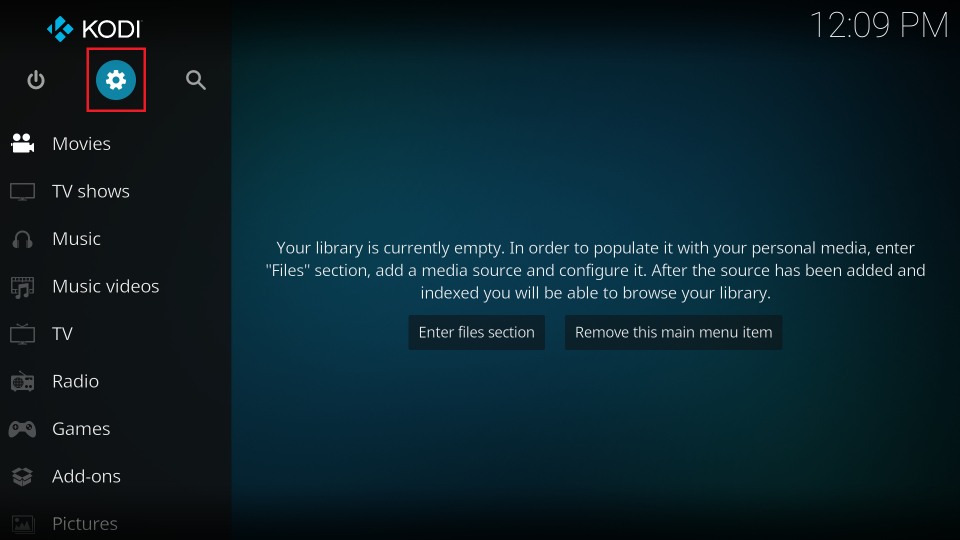
2. Open System.
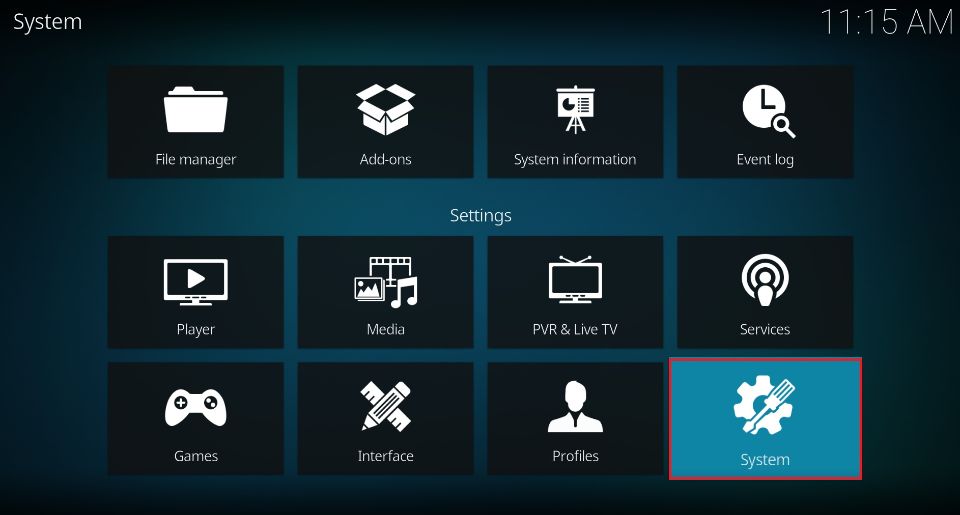
3. Navigate down to the Add-ons tab on the left sidebar. Enable Unknown sources found under General on the right sidebar.

4. When the Warning window appears, click Yes to continue.
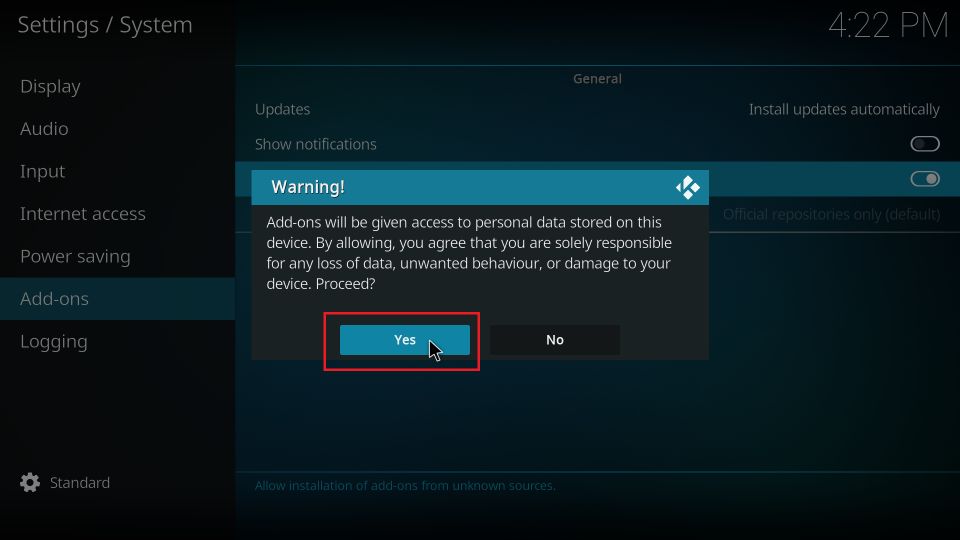
Part 2: Install Exodus Redux Repo
Now, I’ll show you the steps to install the Exodus Redux repository that contains the Exodus Redux addon:
1. On the Kodi home, select the Settings Gear icon.
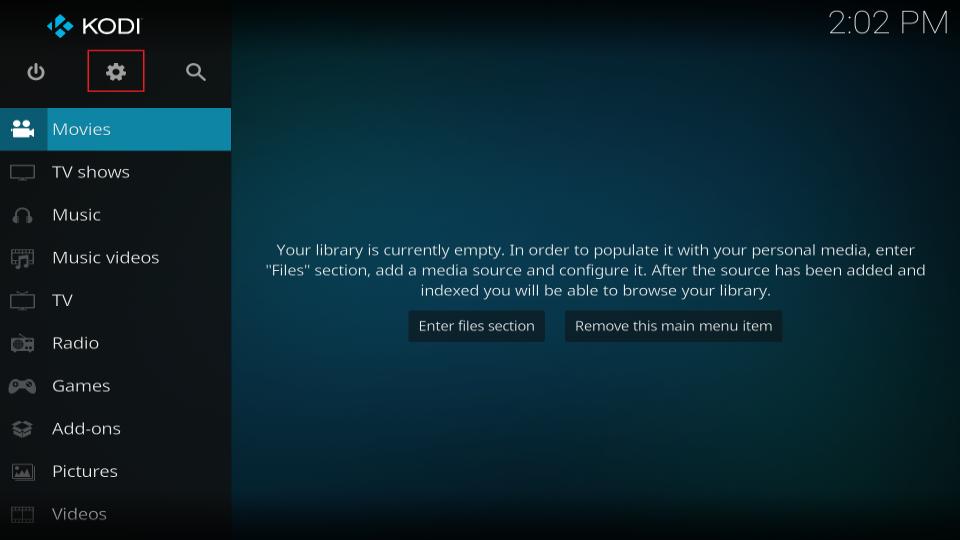
2. Open the File manager tile.
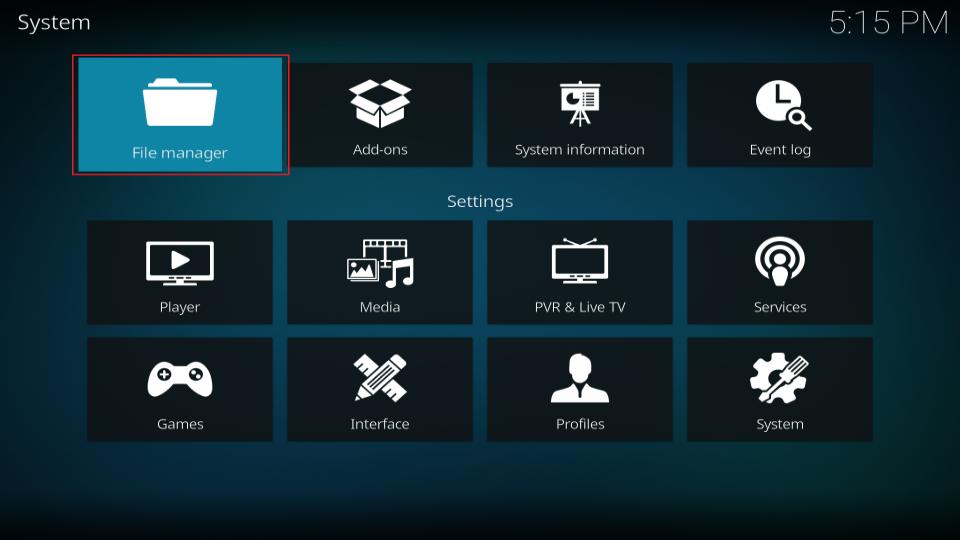
3. Select Add source.
Note: The Add source option will be at the bottom if you have added multiple third-party repo links.
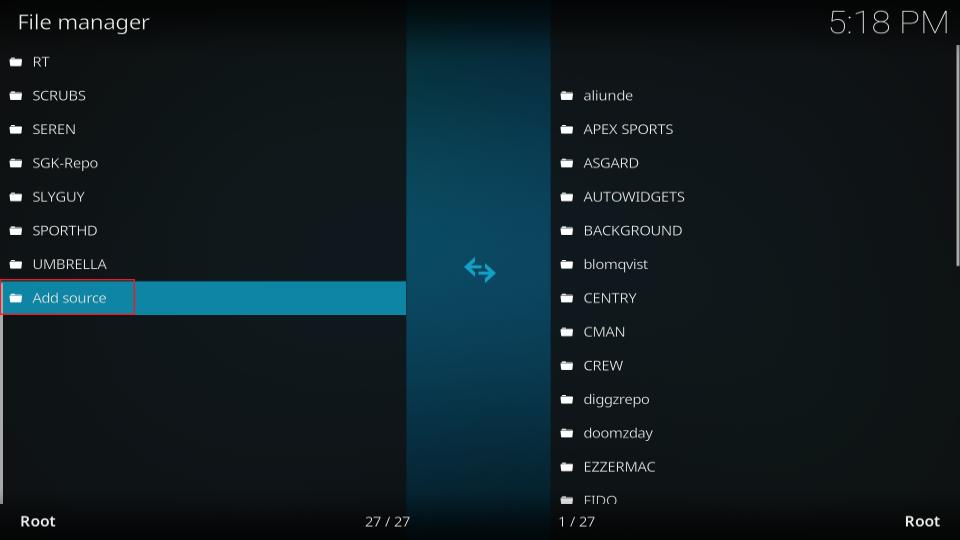
4. Click <None> when the Add file source window appears.
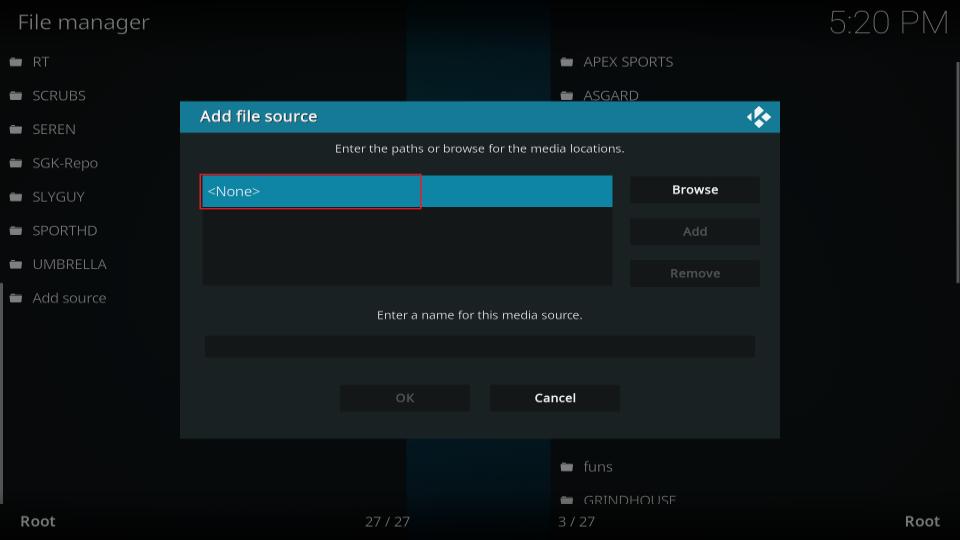
5. Enter the following URL of the Exodus Redux REPO https://i-a-c.github.io and click OK.
Note: FireStickTricks.com doesn’t own or host the URL of Exodus Redux REPO. We are just mentioning it for educational purposes.
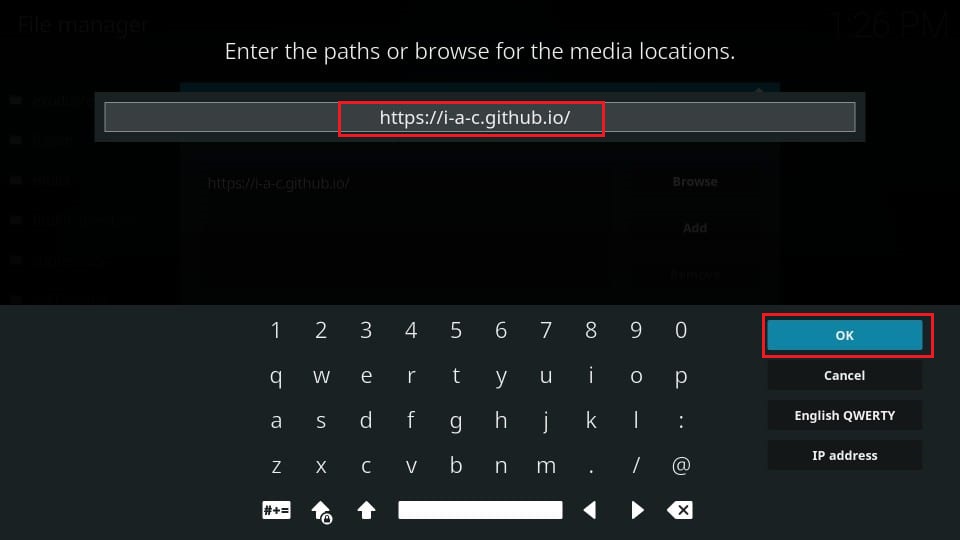
6. You have to pick a name to save the URL. Enter any name you desire under the “Enter a name…” heading and click OK to save the changes.
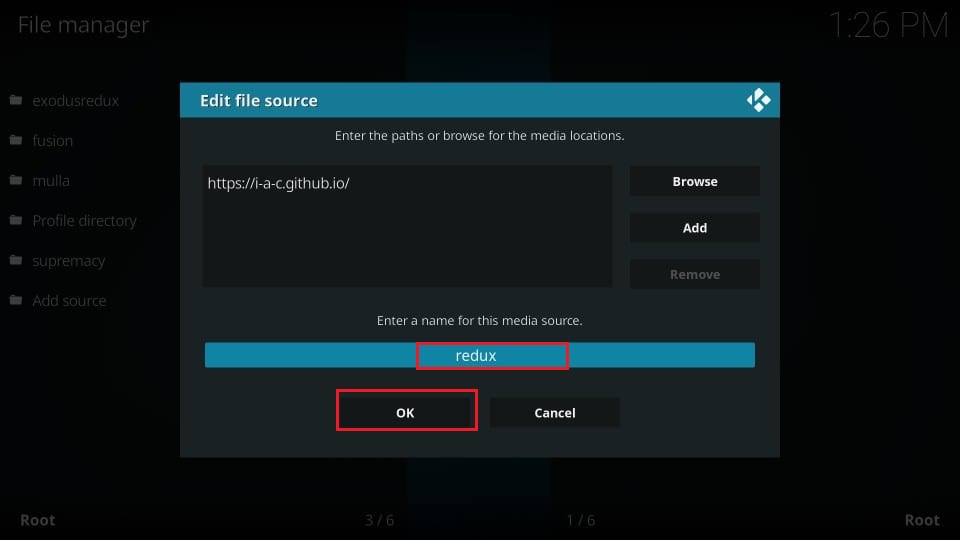
7. Return to the Kodi home screen, scroll down to the Add-ons section using the left pane, and open it.
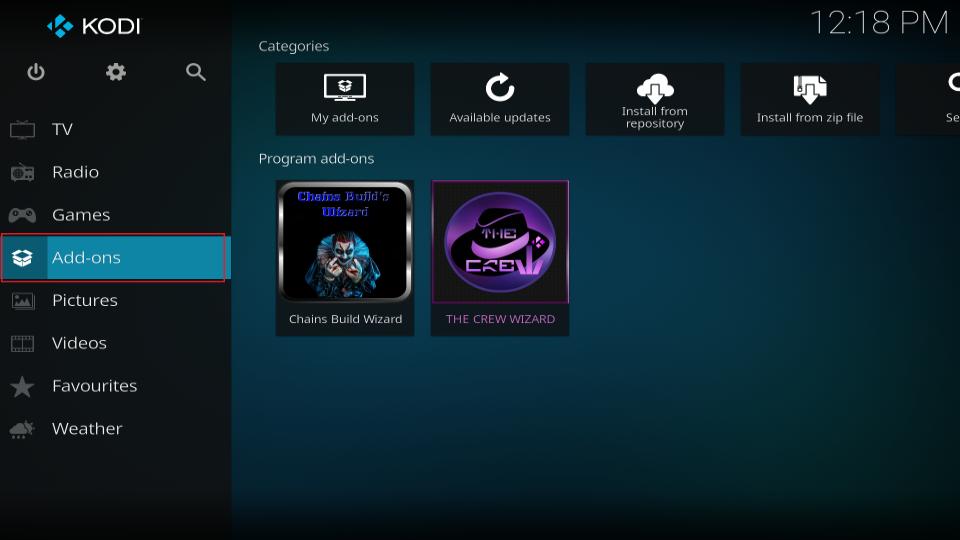
8. Click the open-box icon on the top left side of your screen.
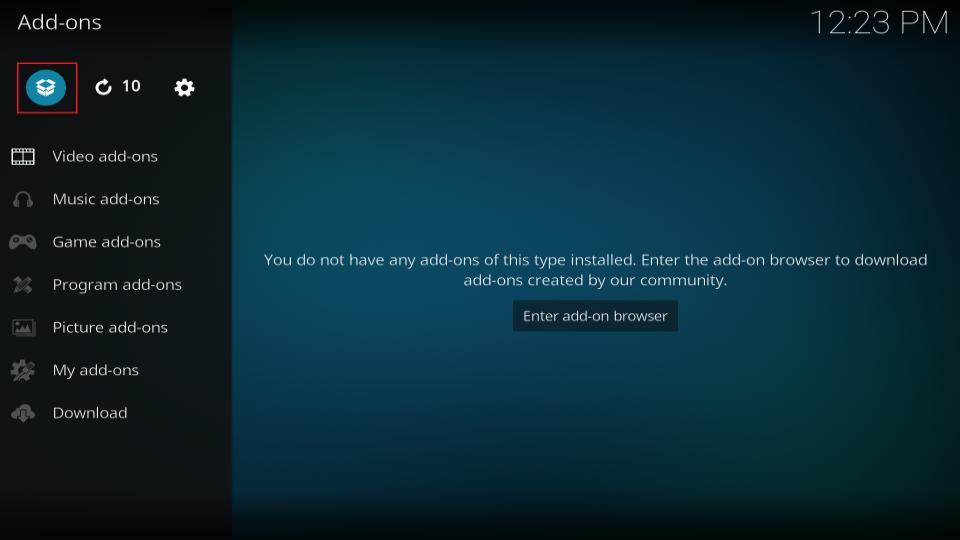
9. Select Install from zip file.
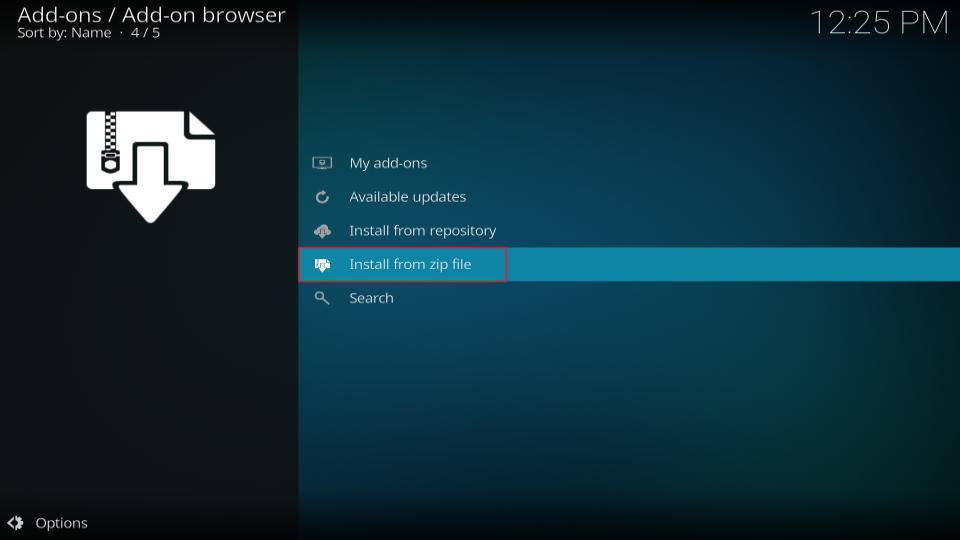
10. Select the name you saved in Step 6 from the list – for me, it’s redux.
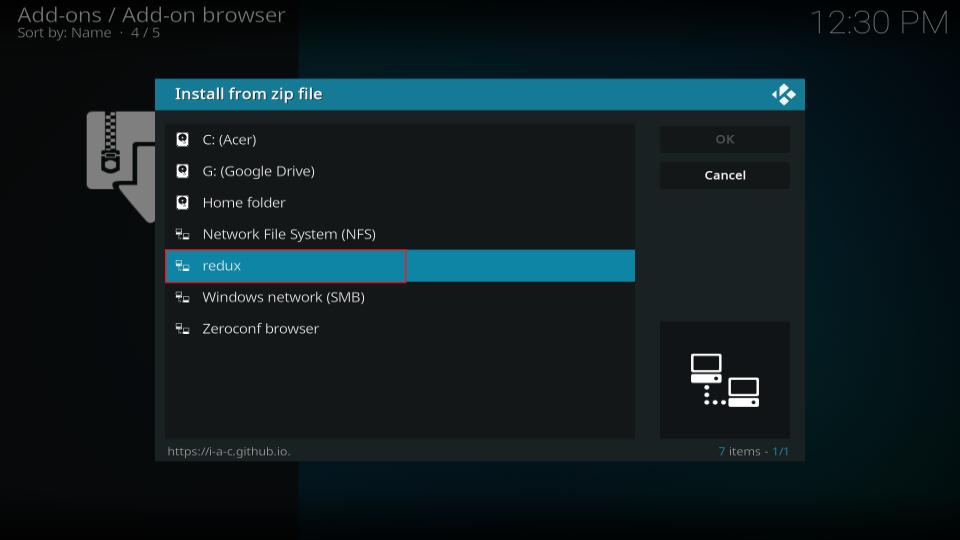
11. Choose the zip file you see on your screen – repository.exodusredux-x.x.x.zip.
Note: You might see a different repo version. Don’t worry about it.
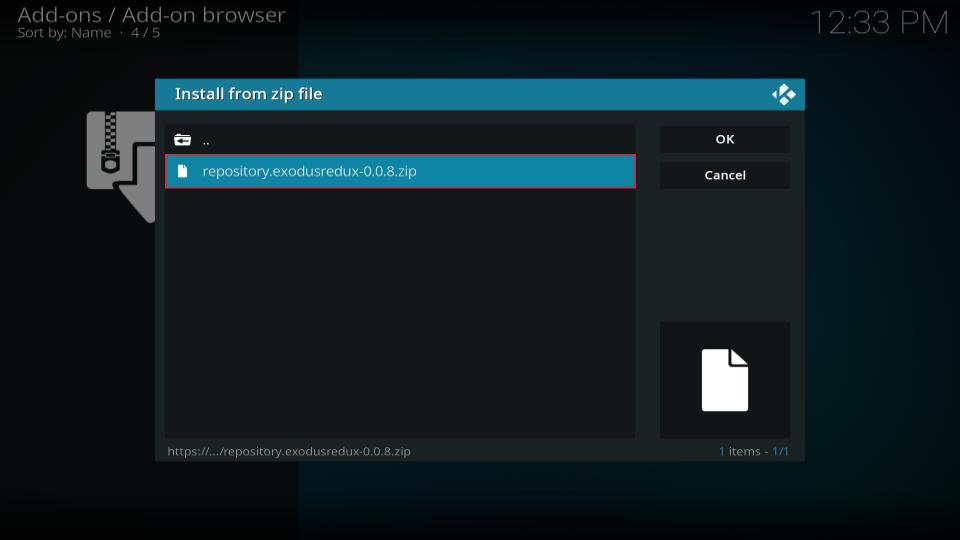
12. After a couple of seconds, you’ll see a notification confirming the successful installation of the repo – Exodus Redux Repo Add-on installed.
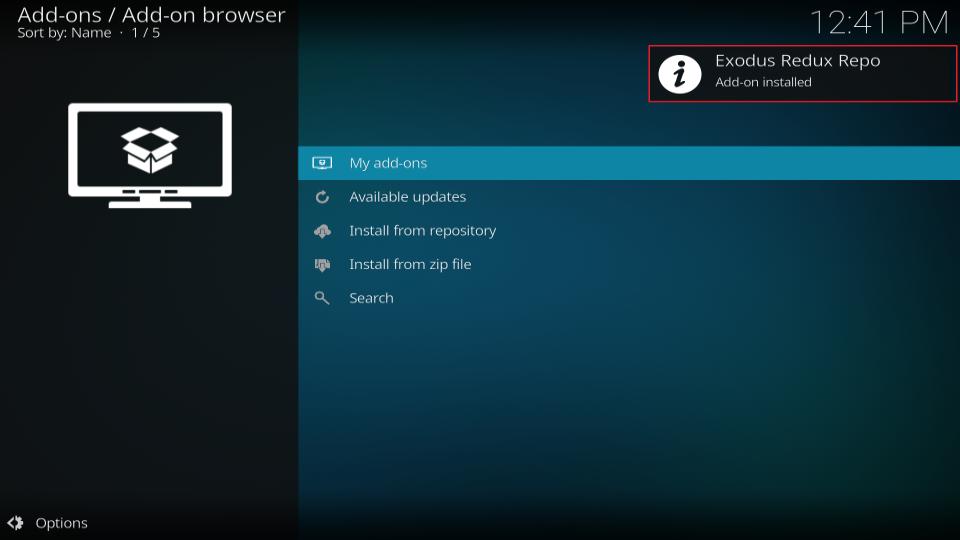
Part 3: Install Exodus Redux Kodi Addon
Finally, here are the steps to install Exodus Redux Kodi addon:
1. Open Install from repository.
Note: If you have exited the Kodi home screen, follow the steps in Part 2 to get to the Add-on browser window.
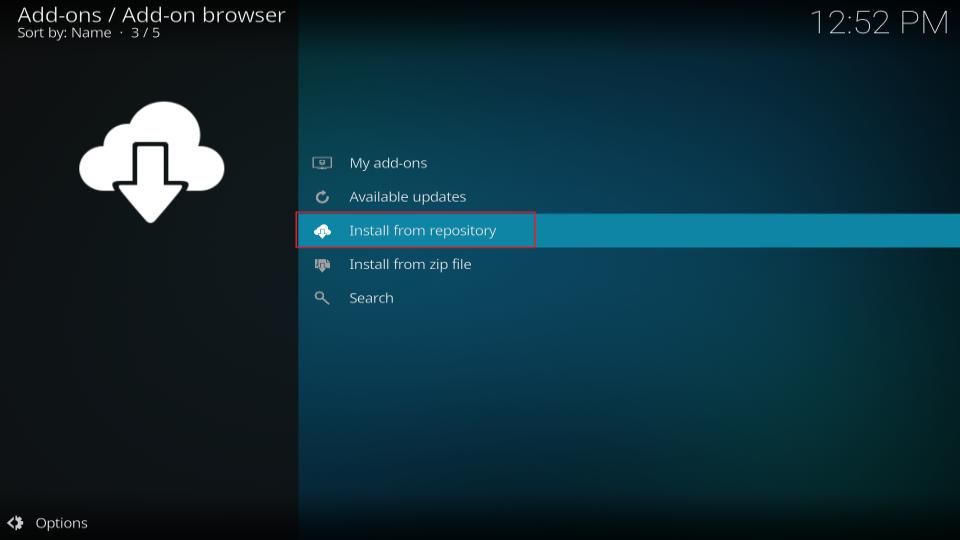
2. Select Exodus Redux Repo.
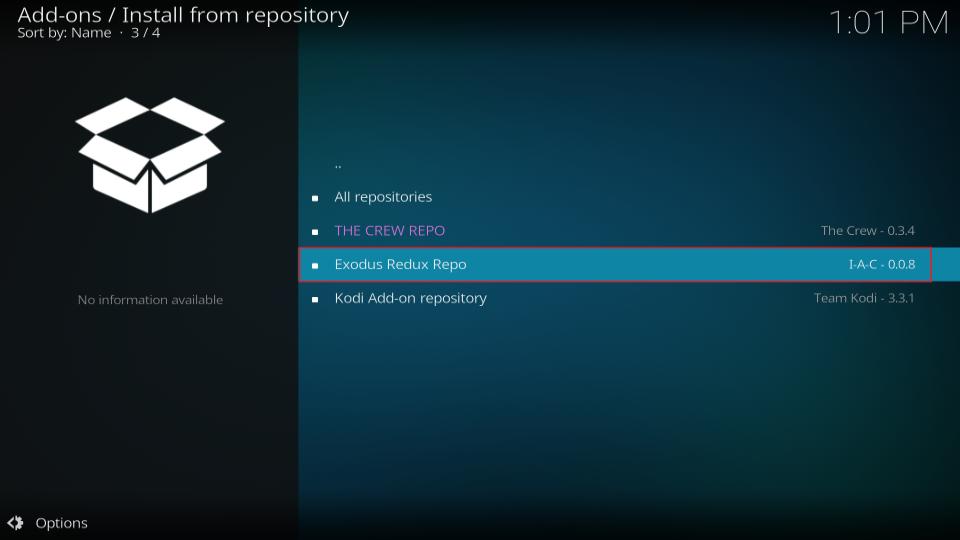
3. Open Video add-ons.
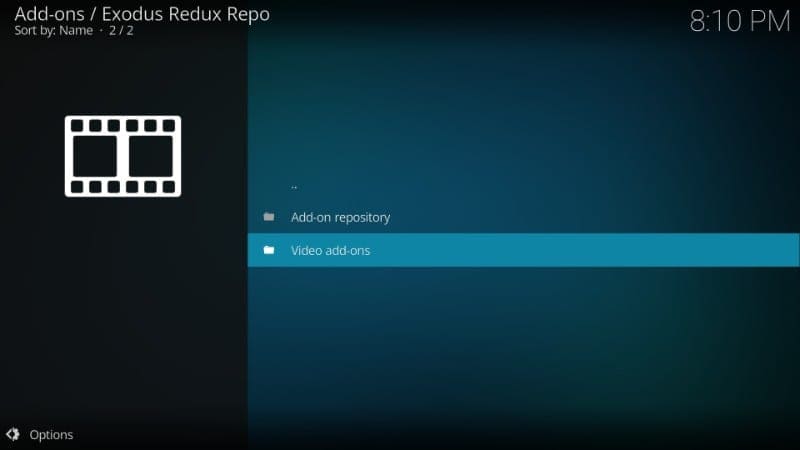
4. Select Exodus Redux from the list.
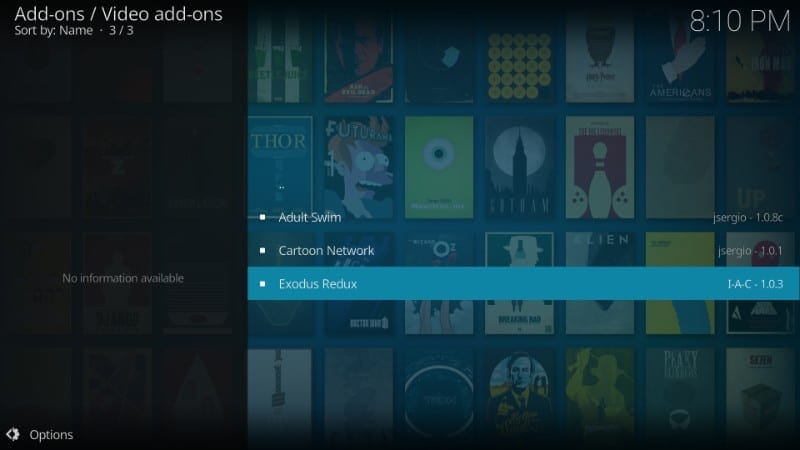
5. On the Exodus Redux dashboard, select Install.
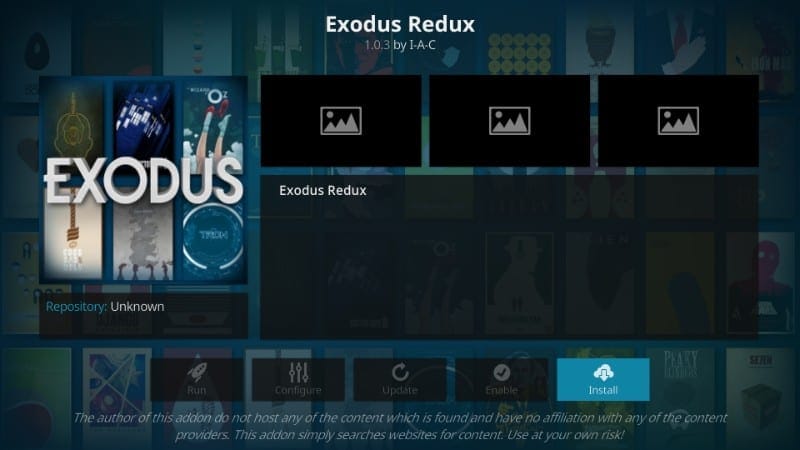
6. A window with additional add-ons will appear on your screen, which is required with Exodus Redux. Click OK to confirm their installation.
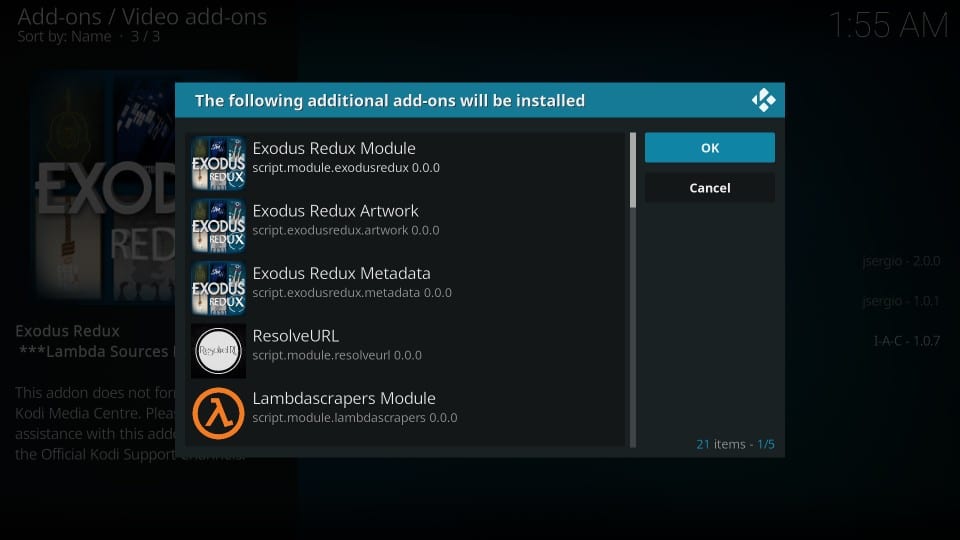
7. Once the addon is installed, you’ll receive a notification – Exodus Redux Add-on installed.
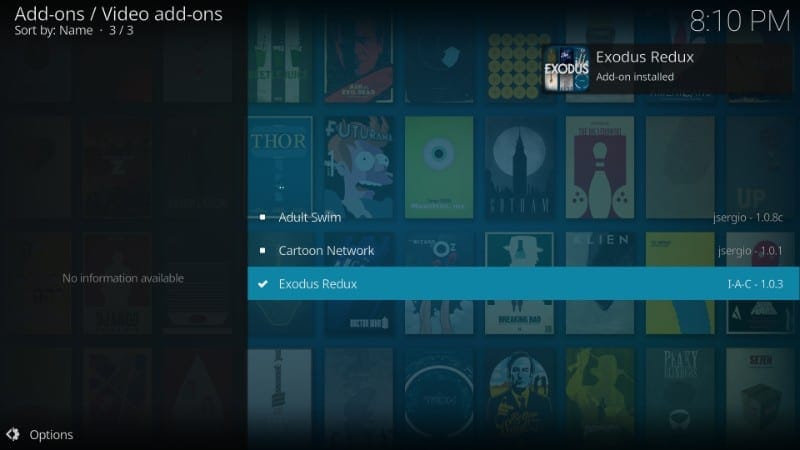
You have successfully installed Exodus Redux Kodi Addon.
Before you start streaming with Exodus Redux on Kodi, I warn you that everything you stream with Kodi will be visible to your ISP and the Government. Streaming copyrighted content (free movies, TV shows, Sports) might get you into legal trouble.
Kodi users are strongly advised to connect to a VPN while streaming. I always connect ExpressVPN on all my streaming devices, and I suggest you do the same. A VPN for Kodi will bypass ISP throttling, Government Surveillance, and geo-restriction on popular Add-ons.
So, before you start streaming, here’s how to get VPN protection in 3 simple steps.
Step 1: Get the ExpressVPN subscription HERE.
Step 2: Click HERE to download and install the ExpressVPN app on your device.
Step 3: Click the Power icon to connect to a VPN server. That’s all. Your connection is now secure with the fastest and best VPN for Kodi.
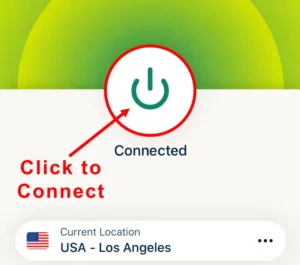
We never promote or encourage copyright infringements, but we also don’t want you to end up in legal trouble. Furthermore, we believe in and strongly advocate the right to privacy.
Install Exodus Redux Kodi Addon Using Git Browser (alternate method)
For this method, you must have Git Browser installed. Follow this link to install Git Browser on Kodi using the popular Indigo Kodi addon.
Once you have the Git Browser, follow the steps below:
1. Go to the Kodi home screen. Open Add-ons from the menu on the left.
2. Click Program add-ons and open the Indigo Kodi addon.
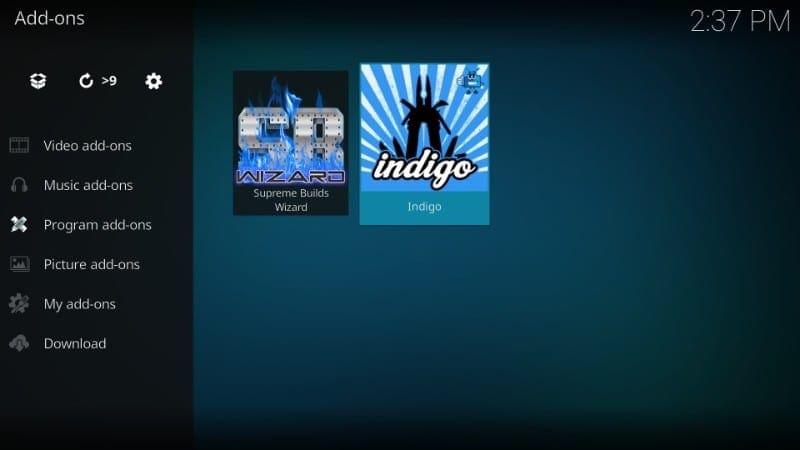
3. Now open the Addon installer.
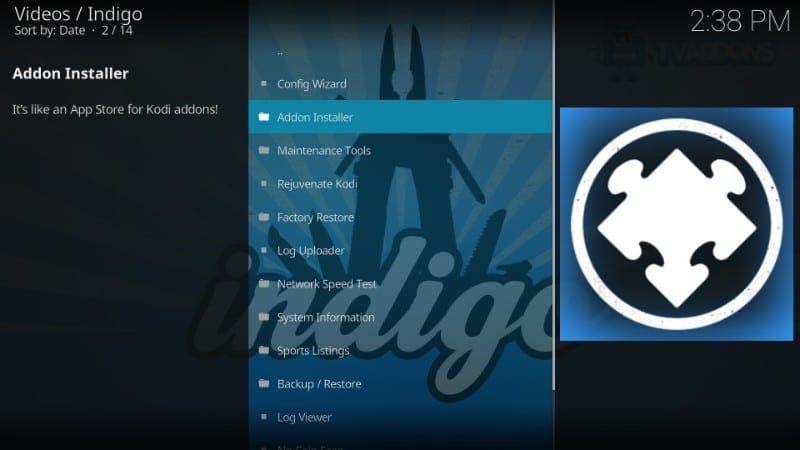
4. Click Git Browser.
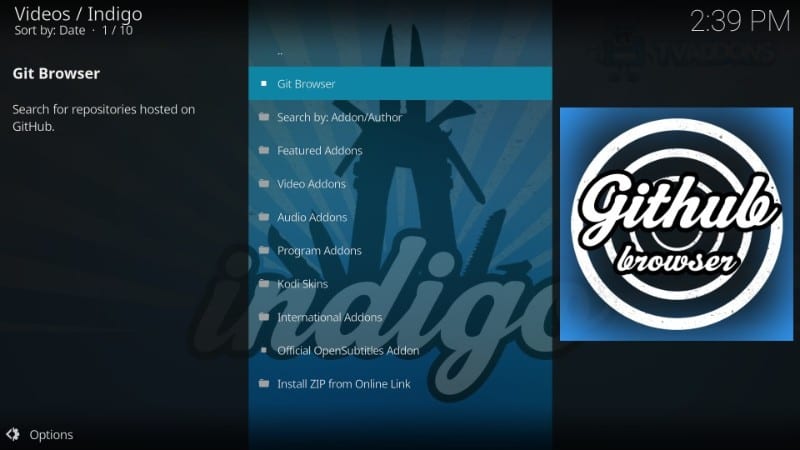
5. To remove the following prompt (if it appears), click the back key, ESC key, or OK button, depending on which device you use, Kodi.
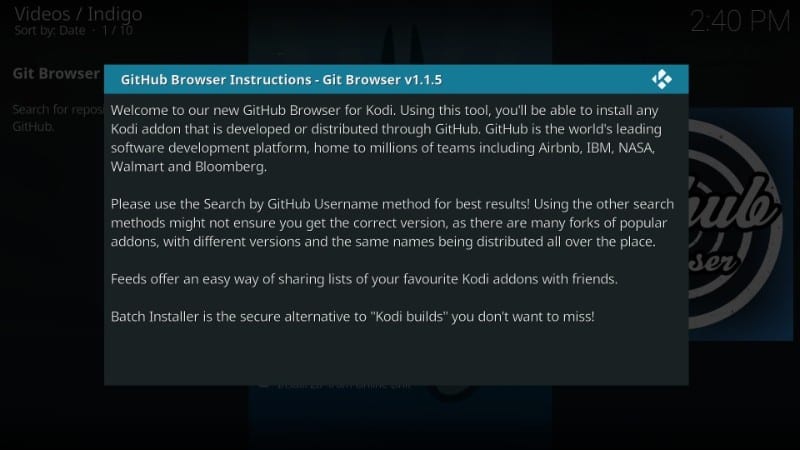
6. Now click Search by GitHub Username.
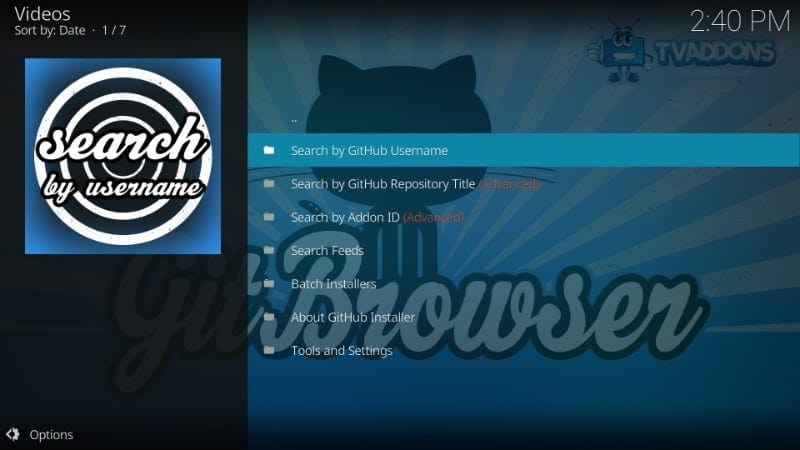
7. Click New Search.
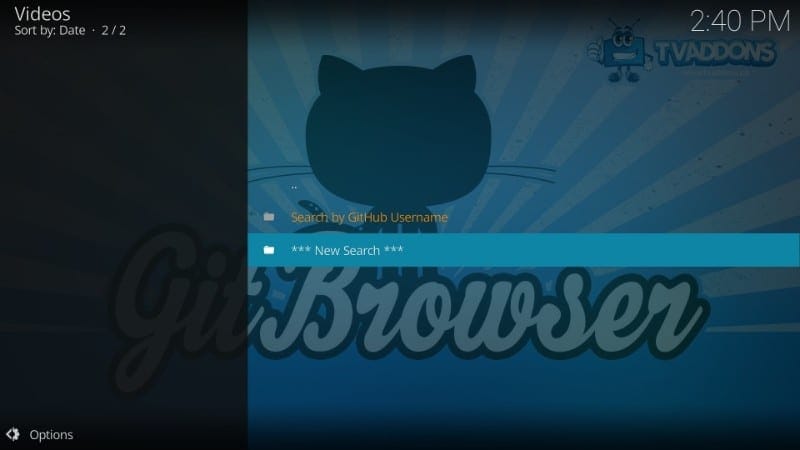
8. Enter the username I-A-C. Click OK.
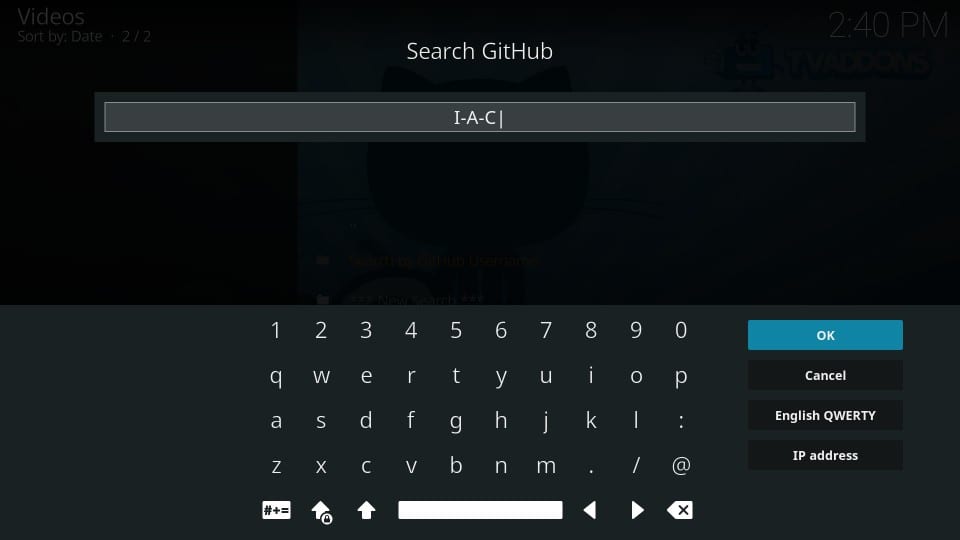
9. Click the zip file repository.exodusredux-0.0.1.zip.
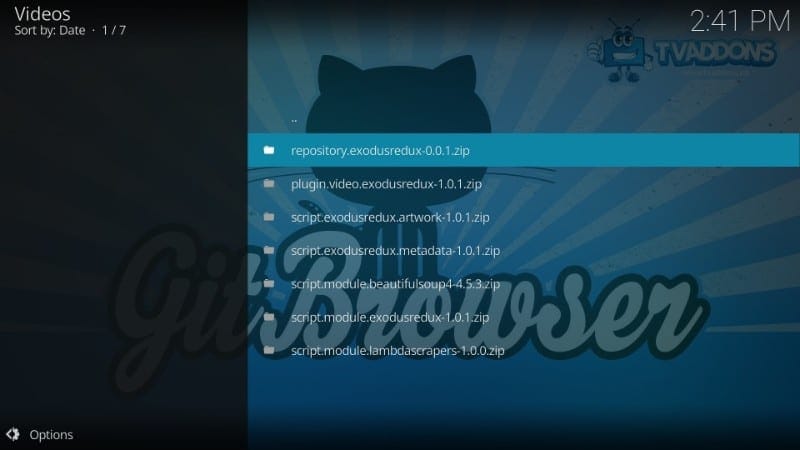
10. When prompted, confirm your intent by clicking Install.
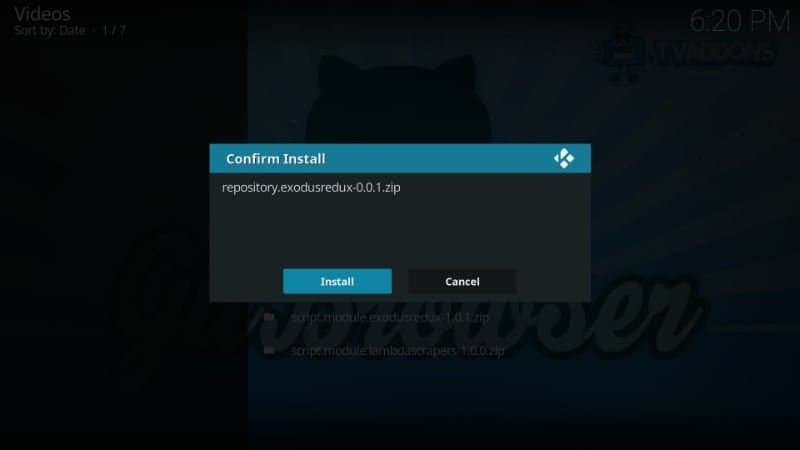
11. When the Exodus Redux repository is installed, click Continue.
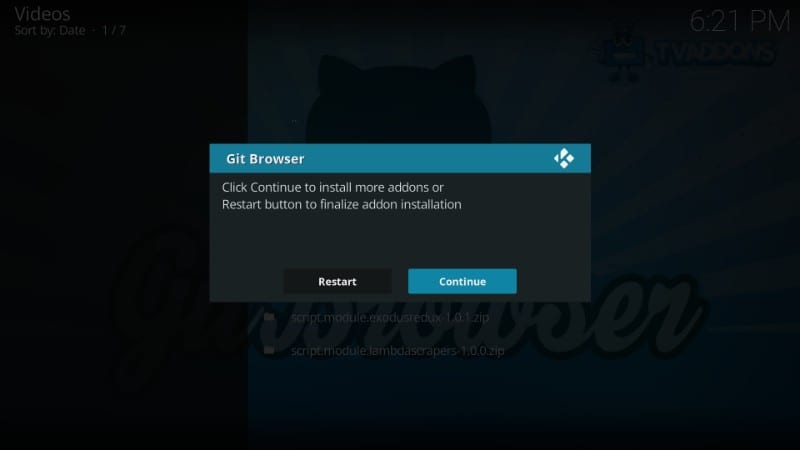
12. Return to the Kodi home screen and click Add-ons on the left.
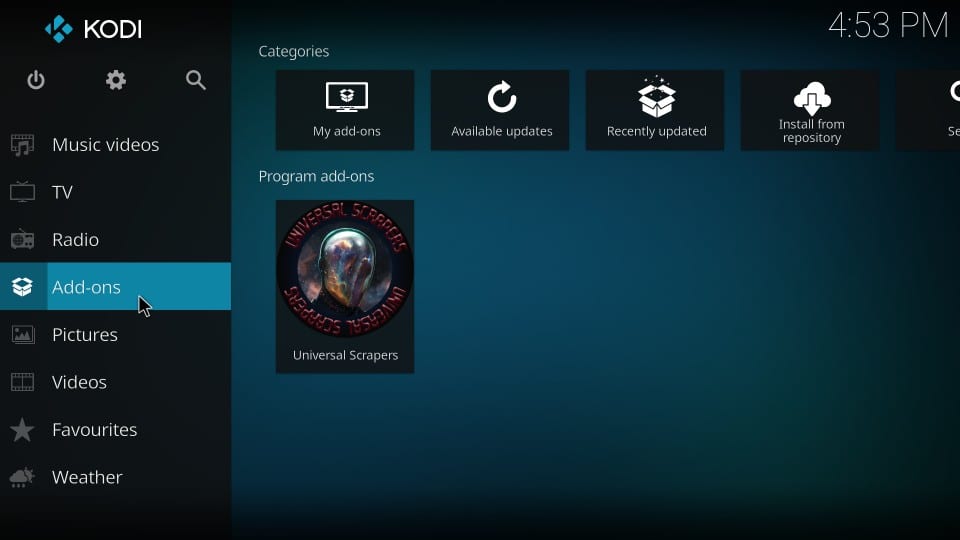
13. Click the open-box icon or package installer icon on the top left.
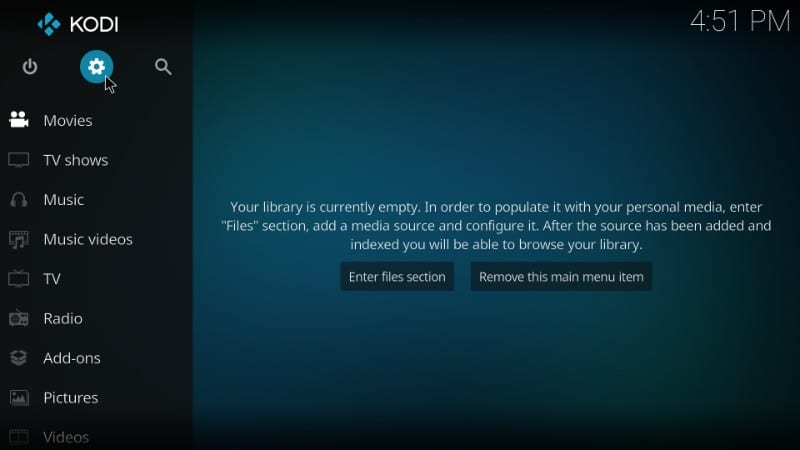
14. Click Install from repository.
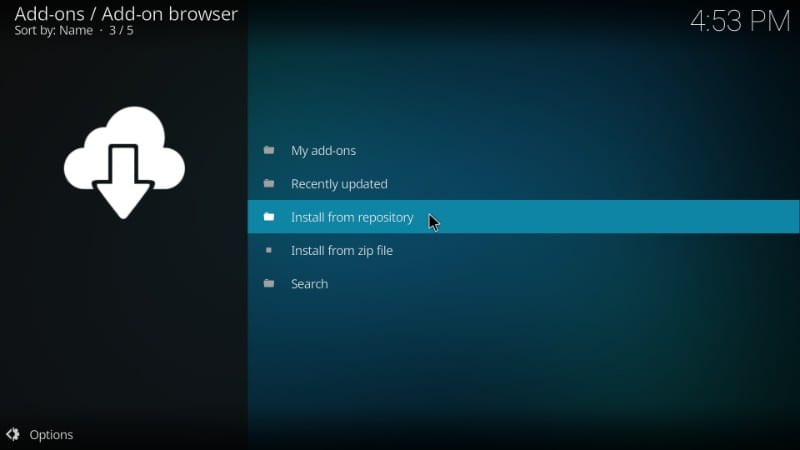
15. Click Exodus Redux Repo.
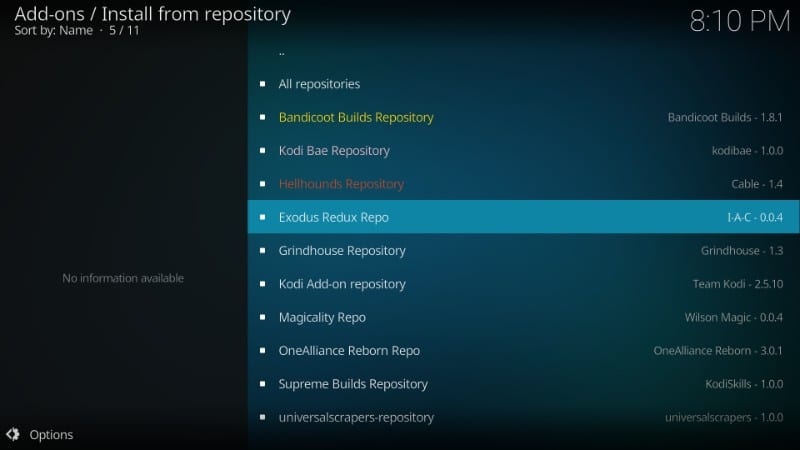
16. Open Video add-ons.
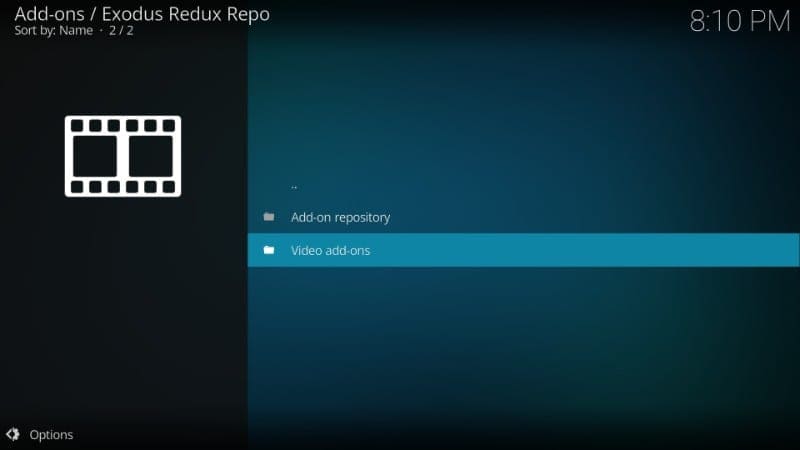
17. Click the Exodus Redux addon.
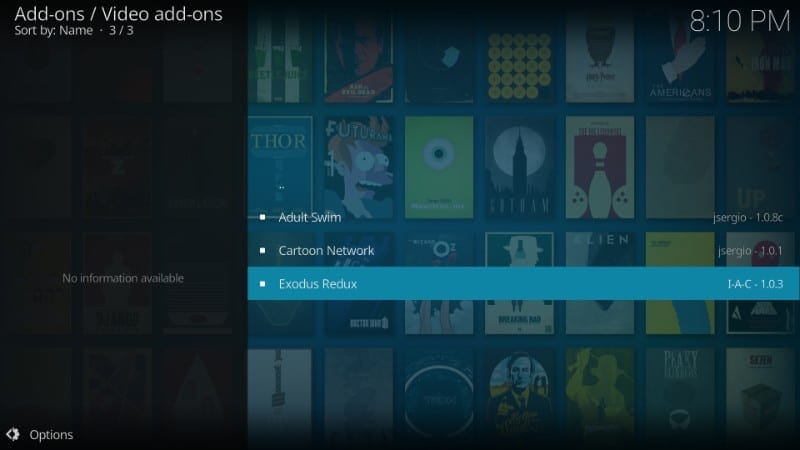
18. Click the button Install.
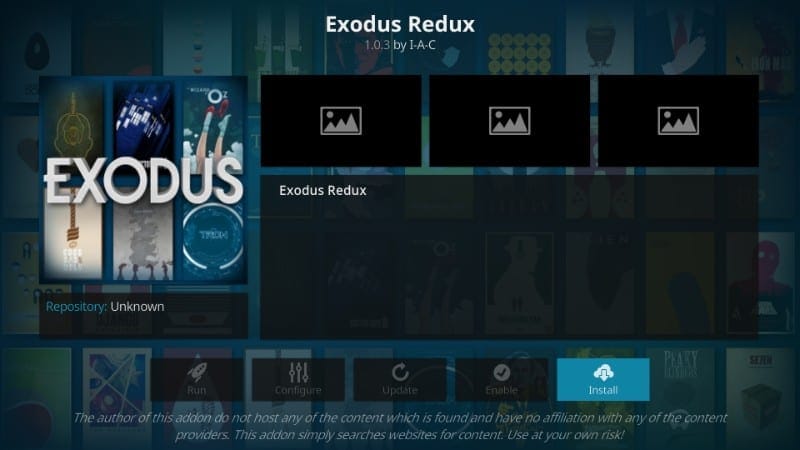
19. Wait for the Kodi Exodus Redux addon installation notification to appear on the top right.
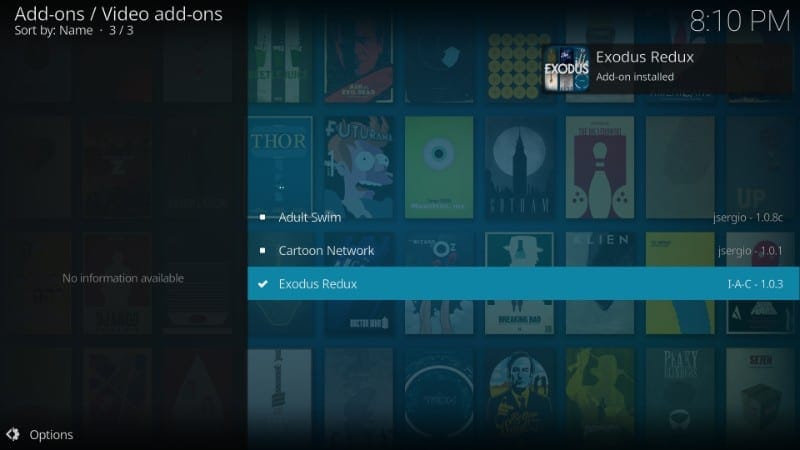
That’s it! This is how you install Exodus Redux Kodi addon using the Git Browser.
Exploring Exodus Redux Addon on Kodi
Let’s take a quick look at the addon. I am providing a screenshot of the main window of Exodus Redux. Open it from the Add-ons > Video add-ons section (navigated from the Kodi home screen). The following is the main window.
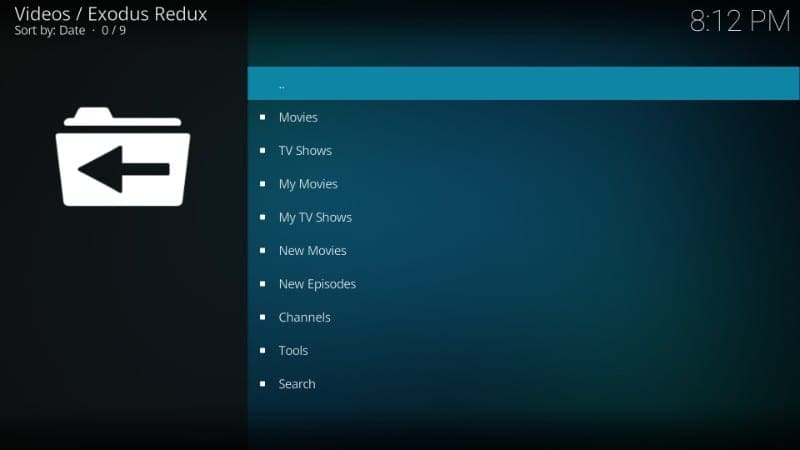
The regular categories, such as Movies and TV Shows, are all there. Select a category, open it, and navigate to the content you want to watch.
Features of Exodus Redux Kodi Addon
Both Kodi Exodus addons have similar features. However, Redux is more reliable. Here are some of its features:
- As I have already mentioned, it uses the best scrapers collectively known as Open Scrapers.
- Its scrapers have consistently fetched high-quality streams for me.
- It is fast. I haven’t seen many addons scraping this many streams so quickly.
- The content library is also huge. You will find every movie and TV show you could ask for.
- The library is updated frequently. I have seen episodes getting added to it within hours of broadcast.
- It is free.
How to Install Exodus V8 Kodi Addon
Update: The Exodus V8 Add-on is not working, as the Kodi Bae repository is down. Please try the Exodus Redux add-on mentioned above in this guide or other Kodi Add-Ons.
Now that you know how to install and use Redux, let’s start with the original Kodi Exodus addon installation process. These steps are for Kodi 18 Leia.
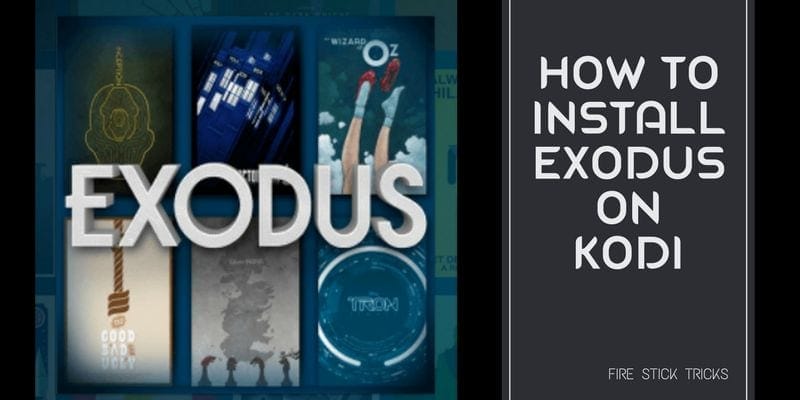
Note: If this is your first time installing a third-party Kodi add-on, the “Unknown Sources” option will be disabled by default. You need to enable it to download and install add-ons that are not developed by the official Kodi team. You can do so by:
- Kodi Leia: Settings > System > Add-ons > Unknown Sources
- Kodi Krypton: Settings > System settings > Add-ons > Unknown Sources
Now, follow the steps below.
Step 1: Launch the Kodi App on your Fire TV Stick or PC. FireStick users can navigate the Kodi app by heading to Settings > Applications > Manage Installed Applications > Kodi.
Step 2: Click the Settings gear icon on the top left of your screen.
![]()
Step 3: Open “File Manager” and click “Add Source.”
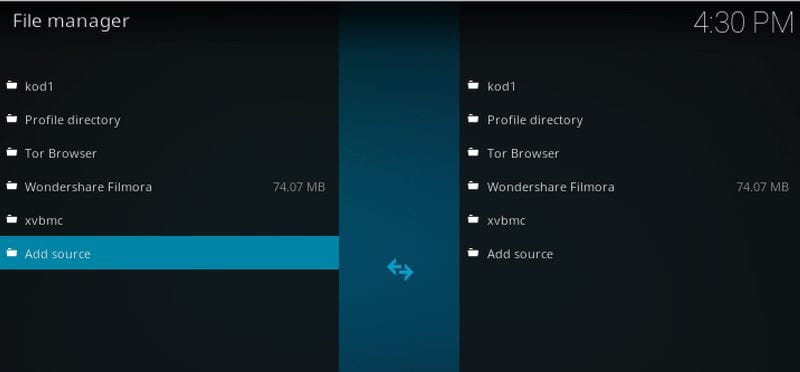
Step 4: Replace “None” with this URL – http://lazykodi.com
In the name field, type lazy or any other name you like
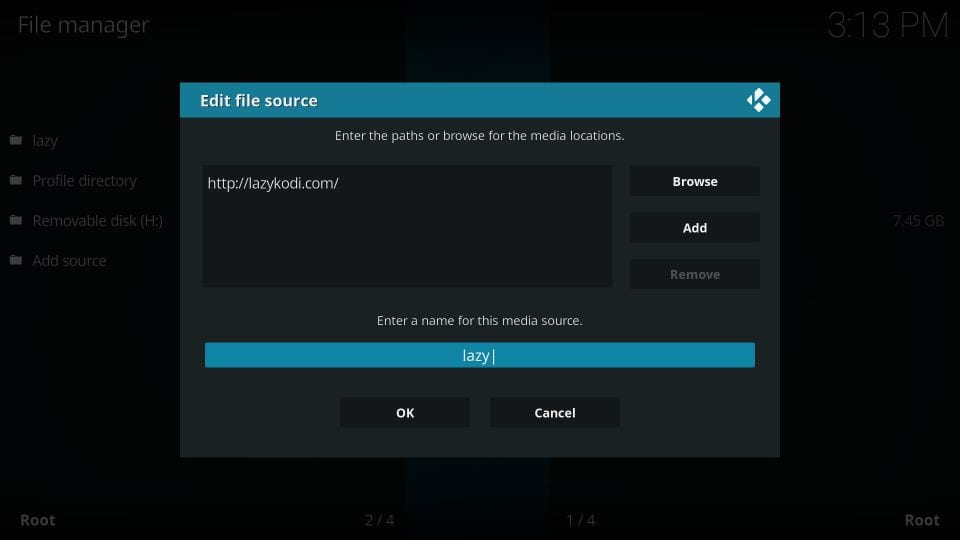
Step 5: Go back to the Kodi app’s home screen. Click “Add-ons” on the left sidebar, and then open “Package Installer” at the top left of your screen.
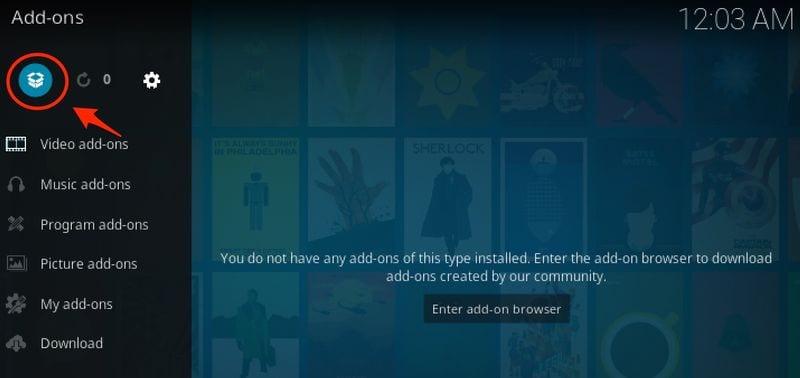
Step 6: Open “Install from Zip File” and click “lazy” or any other name you chose earlier
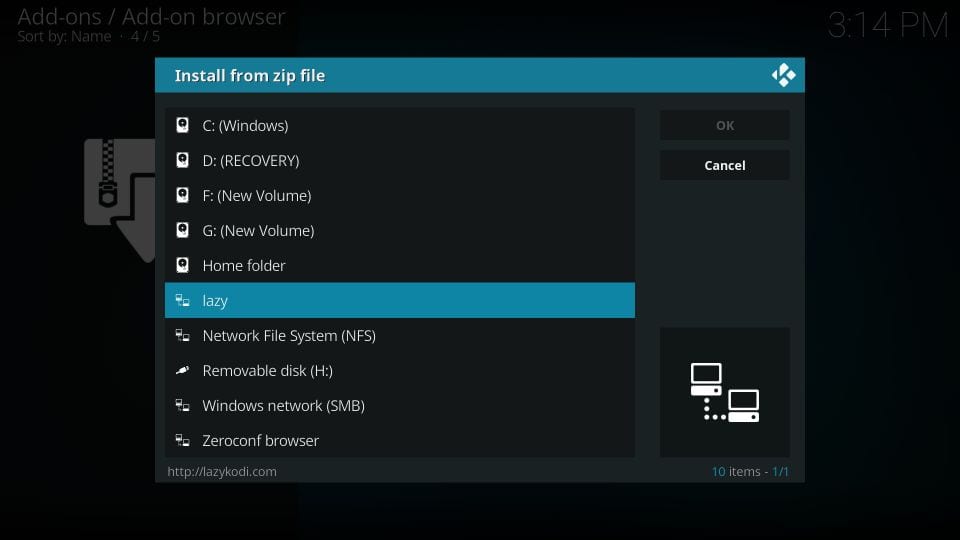
Step 7: Click “Zips” to install the Kodi Bae repository for Exodus.

Step 8: Click “KodiBae.zip”.
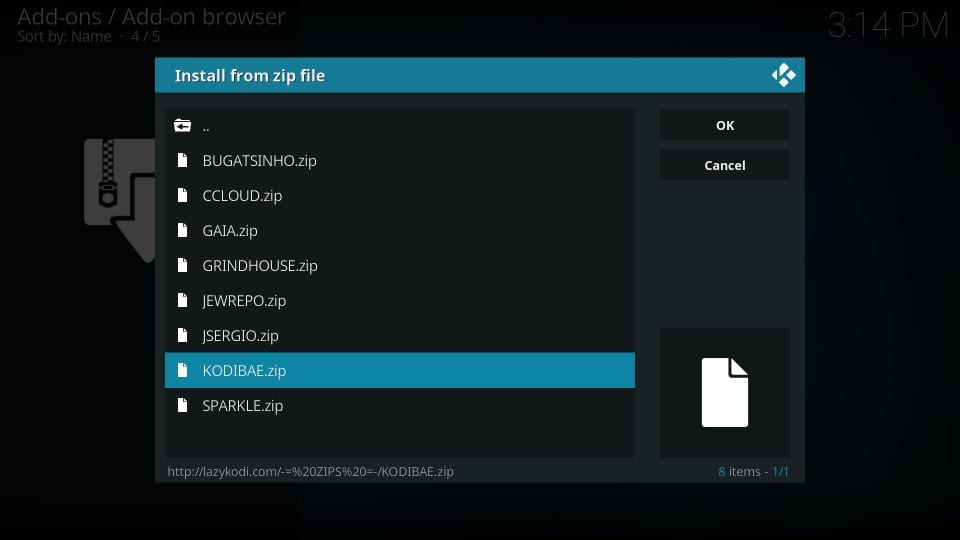
Step 9: Wait for the success notification at the top right of the display. Once you see “Kodi Bae Repository Add-on installed,” you can proceed to the next step.
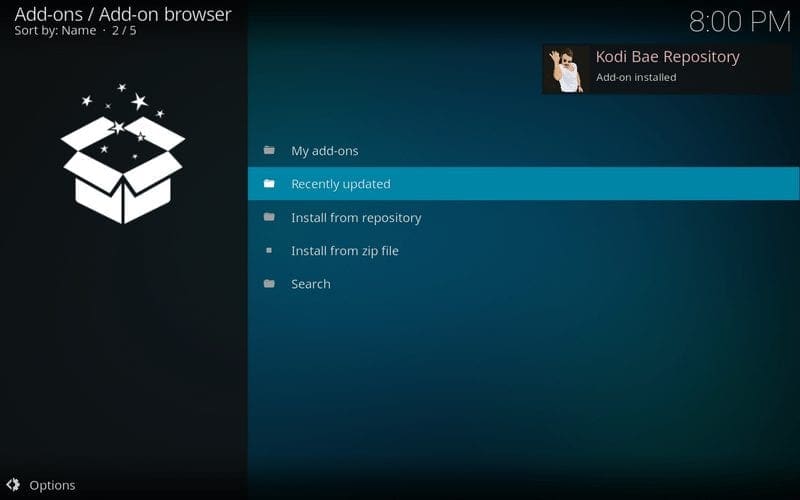
Step 10: Click “Install from Repository” and select “Kodi Bae Repository.”
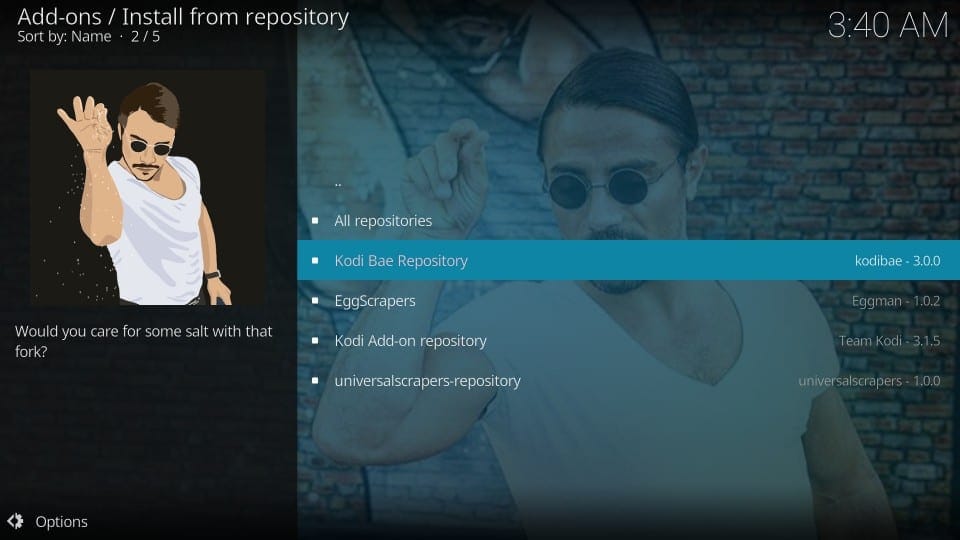
Note: Steps 11 to 13 are additional because many users encounter Indigo dependency errors while installing Exodus Kodi 8.0. Hence, we also install the TVAddons repository to ensure you don’t face the Indigo dependency error.
Step 11: Open “Add-on repository“
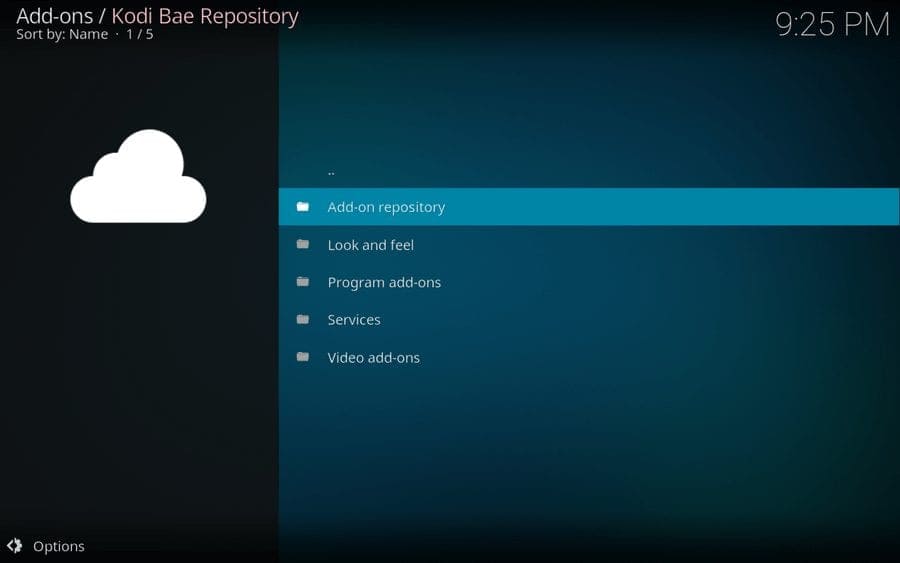
Step 12: Click “TVADDONS.CO Add-on Repository“
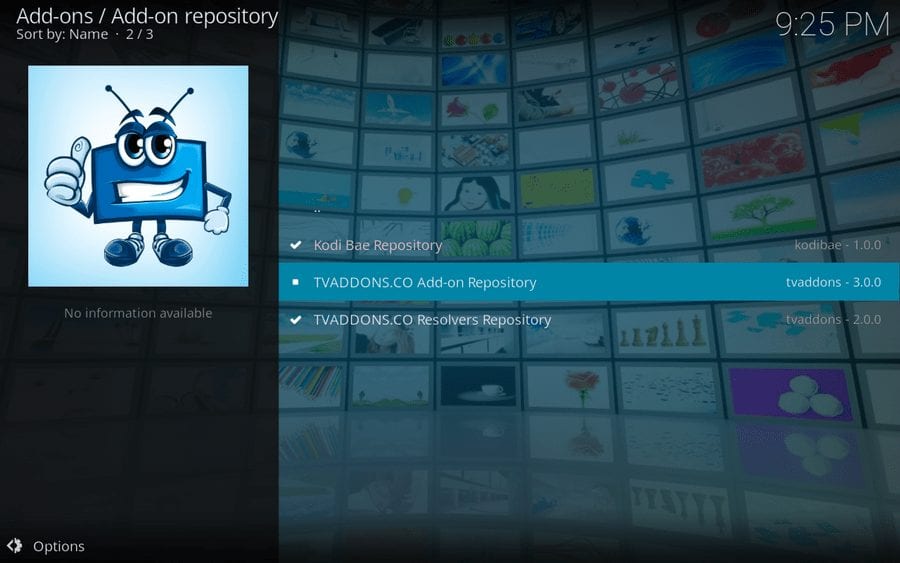
Step 13: Click “Install.“
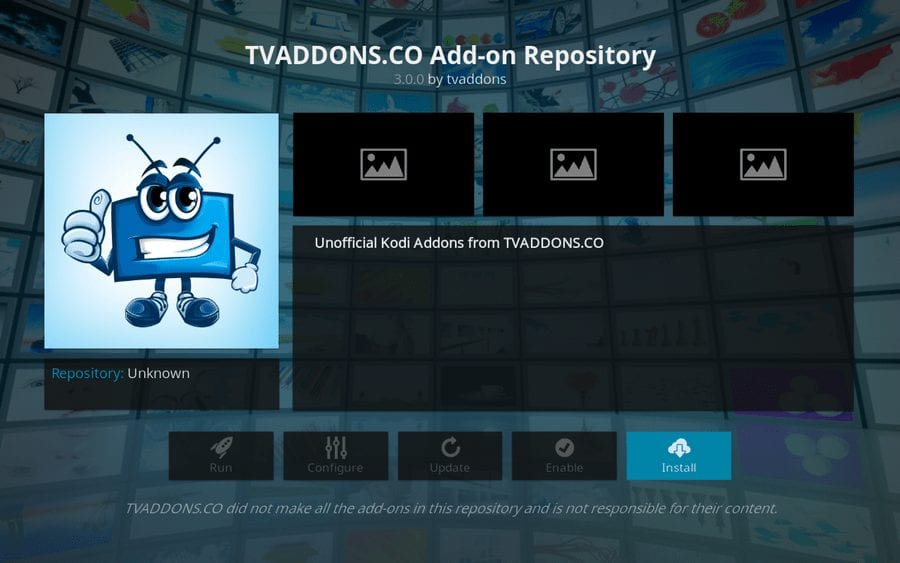
Step 14: Return to Kodi Bae Repository and Open the “Video Add-ons” folder.
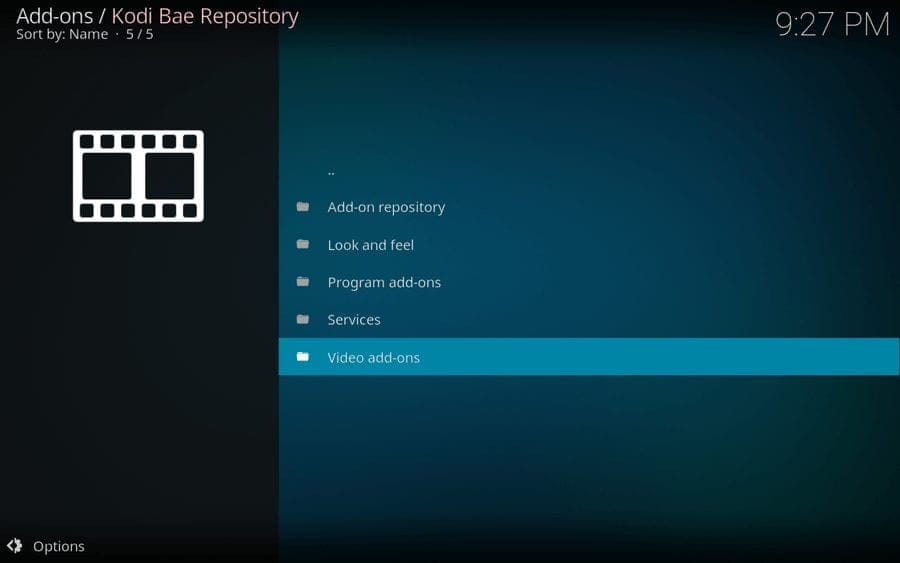
Step 15: Your screen will display a list of Kodi Add-ons. Find and open Exodus.
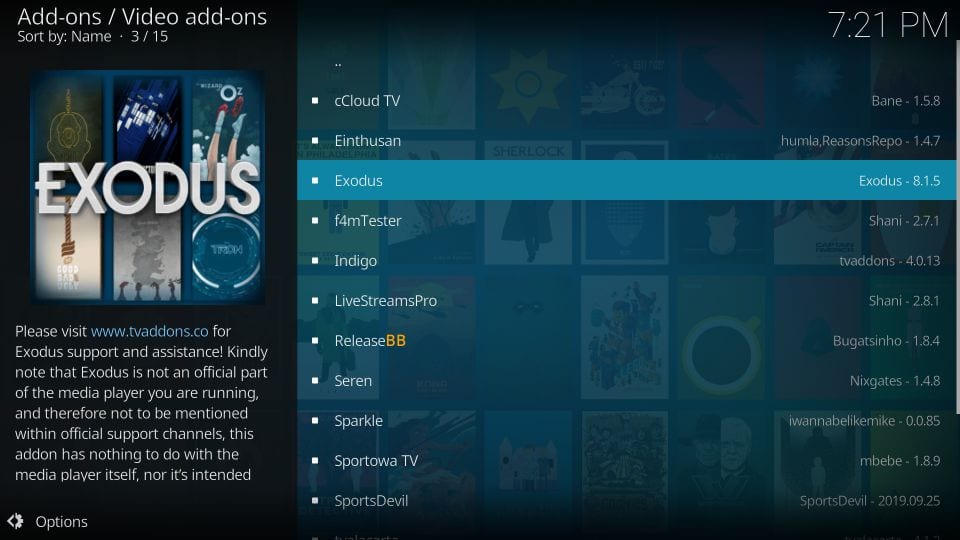
Step 16: Click “Install” to finish the Exodus installation process.
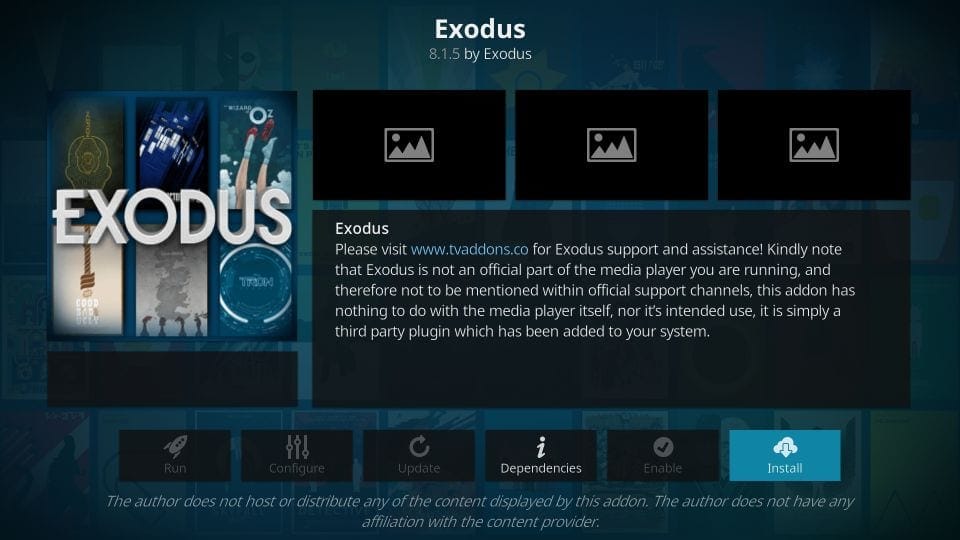
Note: After installing this addon on Kodi 18 Leia, you will see the following prompt after clicking Install above. This prompt lists all the additional add-ons installed with the Exodus addon. Click ‘OK’ to continue.
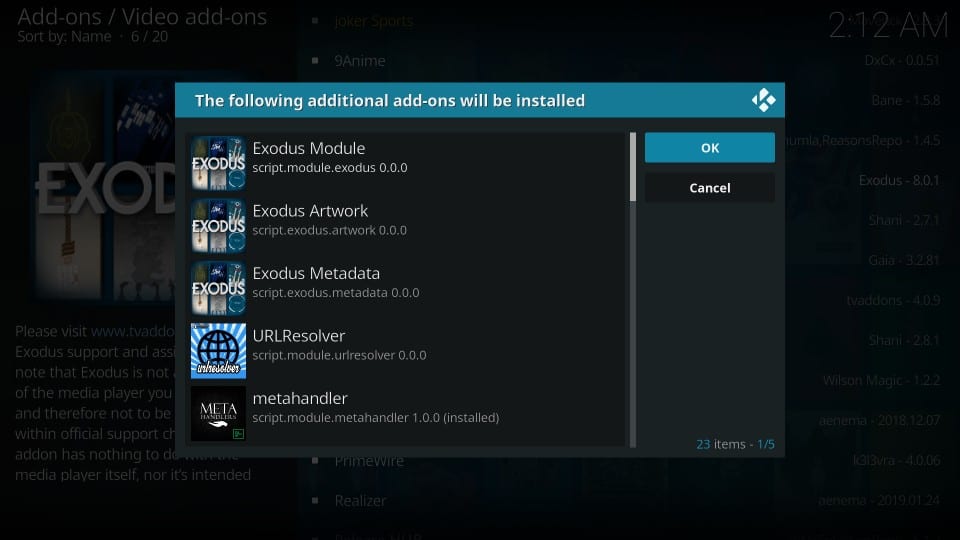
Step 17: Wait for the Exodus Kodi Addon to download and install from the Kodi Bae Repository. Once you get a success notification at the top right of your display, you are done with the installation process.
Kodi Exodus Addon Video Guide
https://youtu.be/pHtiqPTnKwE
How to Use Exodus Kodi Addon
Once you have installed Exodus on Kodi Krypton for your PC (Windows / Mac) or FireStick, go to the Kodi homepage. Now, click “Add-ons” on the left sidebar menu options and hover over “Video Add-ons.” You should see “Exodus” listed on the right side. Just click it once to open the Exodus addon.
Now, you can explore the different sections of the Addon. As you can see in the image below, there are several folders, including Movies, TV Shows, New Movies, New Episodes, etc. You can explore and use it according to your preferences.
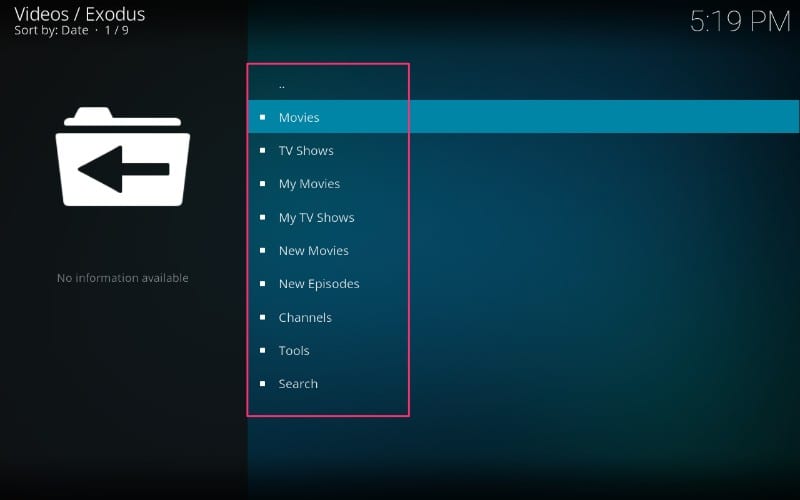
How to Update Exodus Kodi Addon
The same method works for updating any Kodi addon. I am sharing the steps to update the original Kodi Exodus, which applies to Redux.
1. Go to the Kodi homepage and click “Add-ons” on the left sidebar menu. Now go to “Video Add-ons” and then right-click “Exodus” (long-press Exodus on a touch device; on FireStick, press the menu button on the remote). Click “Information“
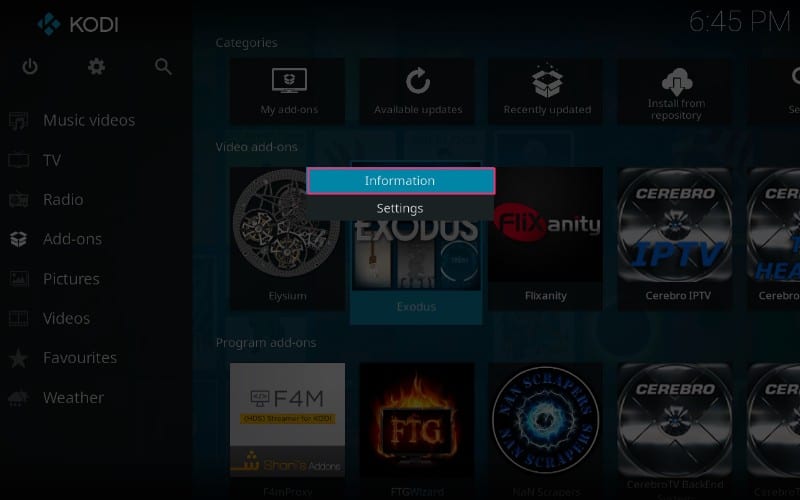
2. Click the “Update” option on the Addon information page.
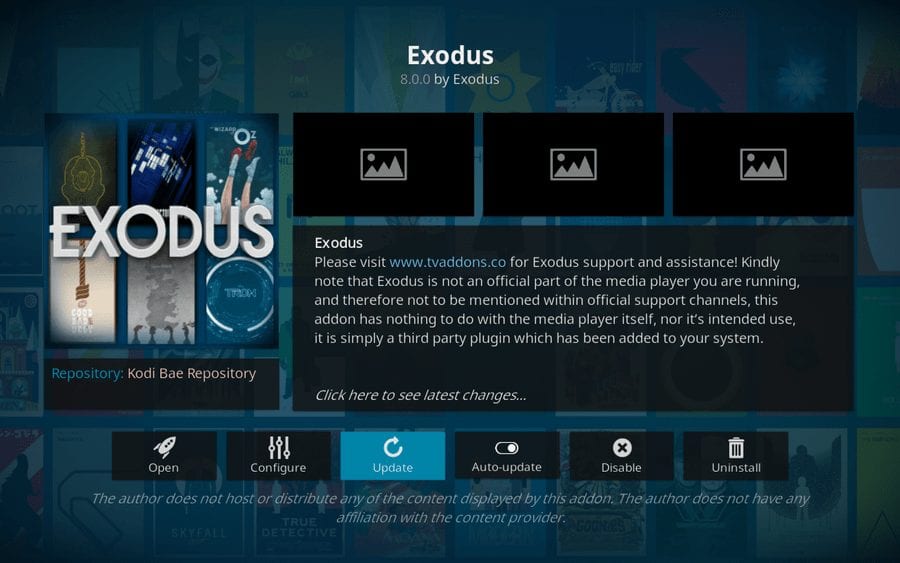
3. If there is a new Exodus update, you can install it from there. As of this writing, Exodus 8.4.8 is the latest version.
Exodus Not Working/ Streaming
The new version, Exodus v8.2.0, should have resolved the streaming issues. However, if you continue to experience problems, keep reading.
If you’re here to fix Exodus Kodi issues, especially the lack of streaming options for movies or TV shows, I recommend reinstalling the add-on using the steps provided above. If you use the older Exodus addon available through TVAddons, it won’t stream due to TVAddons’ shutdown. The only way to get it working is to install it fresh using Kodi Bae Repo, as described above.
If you still encounter errors after reinstalling the new Exodus Addon using the method I shared above, you can always share your concerns in the comments below.
Frequently Asked Questions
Exodus or any other Kodi addon is legal if you stream content in the public domain. However, streaming copyrighted or licensed content for free is illegal.
Yes, both these addons are different. Exodus is an older addon that was once very popular. However, it was shut down and later revived. Redux is a fork of the original add-on. However, these days, it is much more popular than its predecessor.
Exodus and Exodus Redux are on-demand Kodi add-ons for streaming Movies and TV Shows. They both have a big library of content. Whether you are looking for old or new titles, you will likely find them in these add-ons. You may also find other types of on-demand content, such as documentaries and videos for kids.
If you already have the addon on your device, follow the Installation Instructions again, as shown above (DO NOT uninstall the existing version). If there is a new version, it will be updated without you having to lose any existing addon data.
Winding Up
So, here are the methods to install Exodus Redux and the original Kodi Exodus addon. Both these add-ons work fine these days. However, Redux has become more popular, and rightly so, as it is faster and gets better streams. What are your thoughts? Let us know via the comments section below.
Related:
- How to Install Formula 1 Kodi Addon
- How to Install Black Lightning Kodi Addon
- How to Install Asgard Kodi Addon
- How to Install Magic Dragon Kodi Addon

Suberboost Your FireStick with My Free Guide
Stay Ahead: Weekly Insights on the Latest in Free Streaming!
No spam, ever. Unsubscribe anytime.


Update kodi to 18.9
Hi John, here is our guide on how to update Kodi on FireStick: https://www.firesticktricks.com/kodi-update.html
Go and up date kodi to 18.9 every thing works fine
I am having trouble with Exodus. It lets me do everything but when I go to download from zip, it says basically all of the scrapers failed and updates failed? I already uninstalled kodi once. Not sure where to go from here. Happened on a couple others as well
Hi Mikayla, Exodus addon isn’t working at this time. However, you may try Exodus Redux (whose installation steps are already provided in this guide). You may also try other addons from this list: https://www.firesticktricks.com/best-kodi-addons.html
Hi, looks like exodus redux is not working. I’m able to search and pull up streams. When it tries to connect to one, the little wheel spins for a second, disappears, then nothing. Is the repository down?
Hi, the third-party addons do experience downtime from time to time. You may try other addons from here: https://www.firesticktricks.com/best-kodi-addons.html
Another app that is junk, or at least I think so. Downloaded Exodus Redux and everything went fine then when I tried to bring up some movies, it always said, “no stream available” Will trash this one and keep trying other add ons until I find one that works. Too much of a headache getting this thing to work!
Hi Nelson, if Exodus doesn’t work for you, you may try one of the other addons from our list: https://www.firesticktricks.com/best-kodi-addons.html
Hey there, I’m trying to install exodus v8 kodi and when I get to step 7 ‘ Step 7: Click “Zips” to install the Kodi Bae repository for Exodus.’ There is no ZIP to click. I cannot go any further to complete this installation. Help!
Cori
Hi Corina, Exodus V8 is not working currently. You may install Exodus Redux or try one of the other addons from our list of Best Kodi Addons.
My Android box is old and won’t upgrade kodi so I’m stuck on 16.1 version. I used to have Exodus on kodi but now it disappeared. I try to use the links post here but none since to work. I’m lost and no movies to watch. Can someone help, please?
Hi Vanessa, you can try some of the FireStick apps. These apps work on Android TV too. It is usually much easier to use an app compared to Kodi. Here is the list: https://www.firesticktricks.com/amazon-fire-stick-apps.html
Everything loaded no movies would play. Yet another big fail.
Hi, seems to be working fine for me. However, you may try some other working addons from this list: https://www.firesticktricks.com/best-kodi-addons.html
Hey Max, I’m having the same issue. App download went fine, it finds sources but they it just spins and spins and never plays or goes back to the “loading sources” screen.
Hi Rico, I just tried; it seems to be doing fine. However, you may try one of the other addons from our list: https://www.firesticktricks.com/best-kodi-addons.html
Everything is installed but movies won’t load.
Hi Evan, you may have run into a temporary issue. Please try again and let me know.