
Update: The Grind build is not available. Please try one of the other builds from our catalog of Best Builds for Kodi.
The Grind Kodi build a welcome addition to our collection of the top builds for Kodi. This build is the product of the same developers who gave us the once trendy build, Fire TV Guru (FTG). So you can hope for a similar experience with the new build. I will even call The Grind the return of Fire TV Guru.
The Grind is a moderately-sized build that unpacks less than 350 MB of data upon installation. Therefore, it works smoothly on even low-RAM devices like FireStick and Android TVs.
It is a stream-ready build with plenty of preinstalled popular Kodi addons such as 7 of 9, Venom, Limitless, and more.
How to Install the Grind Build on Kodi
To install this build, the first thing you want to do is allow the Unknown Sources. By doing so, you can install any third-party Kodi builds as well as add-ons.
Attention Kodi Users!
Governments and ISPs worldwide monitor your online activities. If you use third-party Kodi addons, you should always use a reliable Kodi VPN to hide your identity and prevent issues with your streaming experience. Currently, your IP is visible to everyone.
I use ExpressVPN, the fastest and most secure VPN in the industry. It is very easy to install on any device, including Amazon Fire TV Stick, PC, Mac, and Smartphones. It also includes a 30-day money-back guarantee. If you're not satisfied with their service, you can request a refund. ExpressVPN is offering a special NEW YEAR deal: get 4 months free and save 78% on the 2-year plan.
Install and Use Best Kodi VPN | Why you must use a VPN at all times
Enabling Unknown Sources
Follow the steps below:
1. Run the Kodi application. When you see the home screen, click Settings.
2. In the Settings menu on the next window, click System.
3. Highlight or click the option Add-ons on the left side of the next window. On the right part, you will find the option Unknown Sources. It needs to be turned on.
4. You are going to see this prompt when you turn on Unknown Sources. Go ahead and click Yes.
You are now ready to install the Grind build on Kodi.
Installation Steps for the Grind Kodi build
Follow the set of steps below to install the build:
1. Go to the Kodi home screen one more time and open Settings again.
2. In the settings window, click the option File manager.
3. You can now see the Add source option on both sides of the window. Click either!
4. This popup window should now appear. Click where it says <None>.
5. Now, type the URL http://watupwatup.net/grind and make sure there are no typos. Click OK.
Update: The Grind build is not available. Please try one of the other builds from our catalog of Best Builds for Kodi.
6. You should now see this popup window again. If it already says grind, you can click OK. Otherwise, select the area that says Enter the name for this media source, enter and confirm the name grind, and then click OK.
7. Click OK to save changes.
8. You may now press the back button one time to get back to the Settings menu window, or you can re-access the Settings from the home screen. Click Add-ons.
9. On this screen, click Install from the zip file.
10. You should see this window now that lists grind. Select it.
11. Go ahead and click the zip file that you see on the next screen. It is repository.thegrindage-x.x.x.zip.
Note: x.x.x here is the version of the zip file and will change over time. Don’t worry if your numbers are different.
12. Within a minute, you should see the notification Grind Repository Add-on installed.
13. You may now click Install from repository.
14. Next, open the GRIND Repository we just installed.
15. Choose the option Program add-ons.
16. Now click the GRIND Wizard.
17. On the next window, go ahead and click Install.
18. Wait while the Grind Wizard is getting installed. This may take a minute or perhaps two. A Grind Wizard Add-on installed message appears on the top-right part.
19. Almost immediately as the Wizard is installed, you should see this window. Click Continue or hit the back button.
20. When this popup is displayed, you may click Build Menu and skip to Step 23.
If you chose Ignore or, for that matter, if you wish to download the build some other time, go to the next step to access the build menu from the home screen of Kodi.
21. From the home screen, go to Add-ons > Program add-ons. Open GRIND Wizard.
22. Click Builds.
23. Here is the build menu. Go ahead and click the build you wish to install. I am going with the Leia Grind Main Build. If it doesn’t work for you, click Leia Grind Main Build Backups instead.
24. Choose Fresh Install (recommended) to wipe out all the existing data and addons before installing the build. Click Standard Install if you wish to keep some of your addons and settings. However, this may cause problems later with the proper functioning of the build.
25. Click Continue to proceed.
26. Choose the first server to download and install the Grind build on Kodi. If the first server doesn’t work, just try another one.
27. Wait while the Grind Kodi build is being downloaded and installed. This will take a few minutes.
28. When the build has finally been downloaded and installed, you may be prompted to install additional themes. You may click Install Theme if that’s what you want to do. I am proceeding with Cancel Themes.
29. Kodi should now force close. The Grind build will load up the next time you run Kodi.
Before you start streaming with Kodi Addons or Builds, I would like to warn you that everything you stream on Kodi is visible to your ISP and Government. This means, streaming copyrighted content (free movies, TV shows, live TV, and Sports) might get you into legal trouble.
Thankfully, there is a foolproof way to keep all your streaming activities hidden from your ISP and the Government. All you need is a good VPN for Kodi. A VPN will mask your original IP which is and will help you bypass Online Surveillance, ISP throttling, and content geo-restrictions.
I personally use and recommend ExpressVPN, which is the fastest and most secure VPN. It is compatible with all kinds of streaming apps and devices.
NOTE: We do not encourage the violation of copyright laws. But, what if you end up streaming content from an illegitimate source unintentionally? It is not always easy to tell the difference between a legit and illegal source.
So, before you start streaming on Kodi, here's how to get VPN protection in 3 simple steps.
Step 1: Get the ExpressVPN subscription HERE. It comes with a 30-day money-back guarantee. Meaning, you can use it free for the first 30-days and if you are not satisfied with the performance (which is highly unlikely), you can ask for a full refund.
Step 2: Click HERE to download and install the ExpressVPN app on your streaming device. If you are using a FireStick, I have given the exact steps starting with Step 4 below.
Step 3: Click the Power icon to connect to a VPN server. That's all. Your connection is now secure with the fastest and best VPN for Kodi.
The following are the steps to install Kodi VPN on your Fire TV devices. If you have other streaming devices, follow Step 1-3 above.
Step 4: Subscribe to ExpressVPN HERE (if not subscribed already).
Step 5: Go to Fire TV Stick home screen. Click Find followed by Search option (see image below).
Step 6: Type Expressvpn in the search bar and select when it shows up.
Step 7: Click Download.
Step 8: Open the ExpressVPN app and Sign in using the email ID and password that you created while buying the ExpressVPN subscription.
Step 9: Click the Power icon to connect to a VPN server. That’s all. Your FireStick is now secured with the fastest VPN.
How to use the Grind Build on Kodi
Now that you have installed the Grind Kodi build let’s take a quick look at it.
As I said, open the Kodi app, and the build will load up.
When you run the Grind, or any other Kodi build the first time, it takes a few minutes with various updates. Just let the build complete all the updates. It may take 6 to 7 minutes (or more). The build will work properly only when it is fully updated.
This is the main screen of the Grind Kodi build:
The building layout is quite standard. You have the main menu and the submenu layout common among a lot of builds.
When you choose an option in the main menu, you will see the related options in the submenu. If you have chosen a streaming-related option, say TV-Shows, you will see the related add-ons in the submenu. The trending/featured/recommended titles will appear at the top.
Here are the items in the main menu:
- Movies
- TV Shows
- In-ones
- Live TV
- Kiddos
- Sports
- The Jamz
- Add-ons
- System
- The Grind
To explore the various addons preinstalled with the Grind build, Select Add-ons in the menu and Video Addons from the submenu.
Here are some popular addons that come with this build:
- 7 of 9
- The Crew
- Scrubs V2
- IT
- Venom
- cCloud TV
- Exodus Redux
- Limitless
- Movie Theater Butter
- The Magic Dragon
- Sportowa TV
You can start using the Grind Kodi build now.
Wrapping Up
The Grind Kodi Build looks like a decent option to experience Kodi in a whole new way. And, it has been developed by the same people who created Fire TV Guru. This article showed you how to install Grind Kodi Build on FireStick and other smart devices. Now it’s time to give it a try!
Related:
- How to Install Diggz Chef Wizard Kodi Builds
- How to Install Kodi No Limits Build
- How to install Misfit Mods Lite Kodi Build
- How to Install Green Monster Kodi Build

Suberboost Your FireStick with My Free Guide
Stay Ahead: Weekly Insights on the Latest in Free Streaming!
No spam, ever. Unsubscribe anytime.
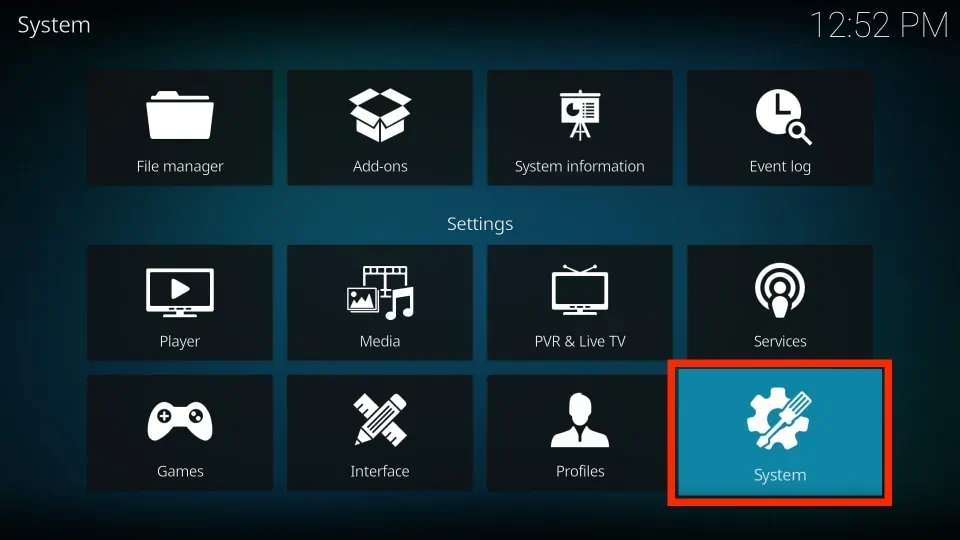
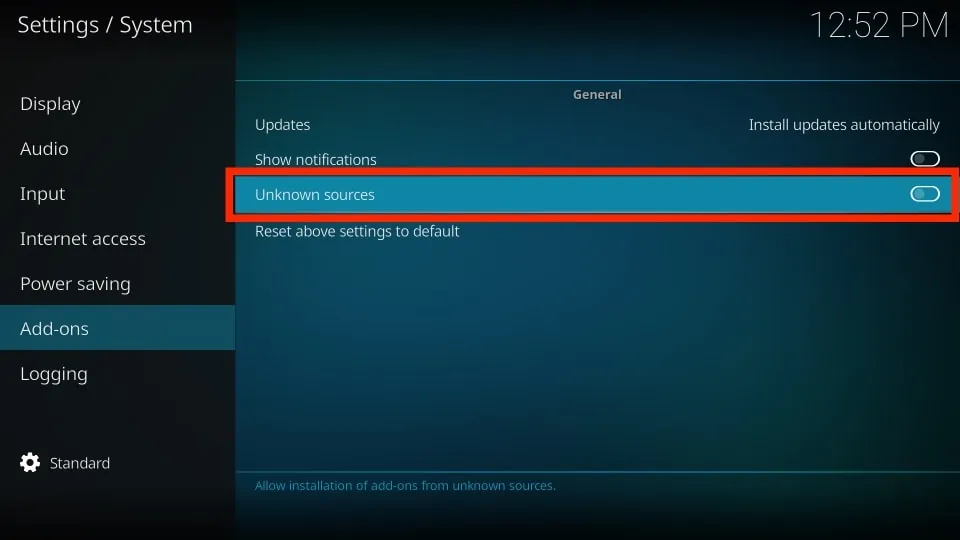
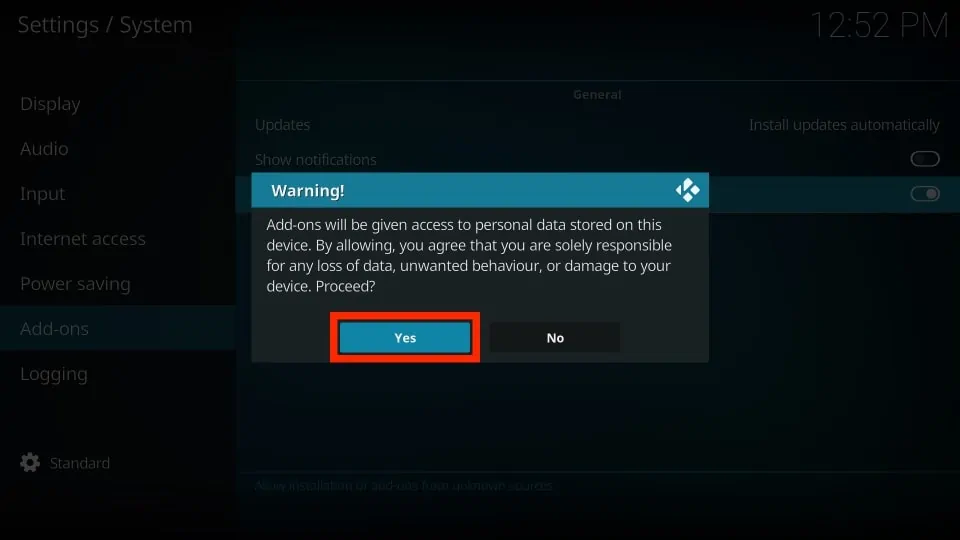
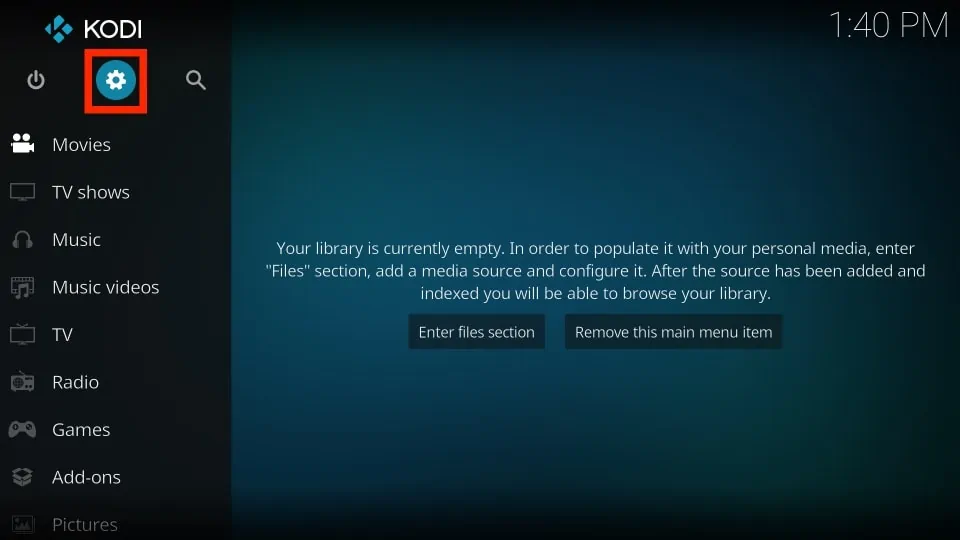
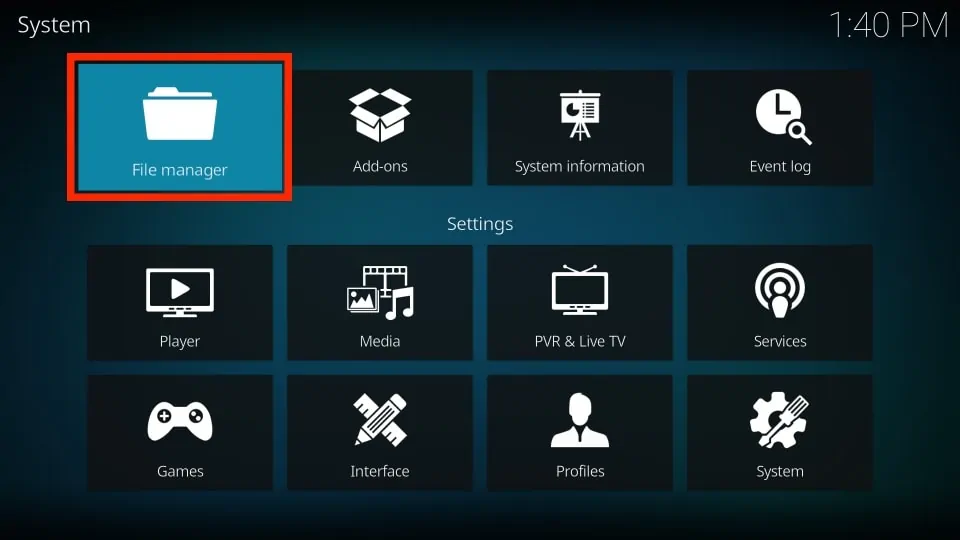
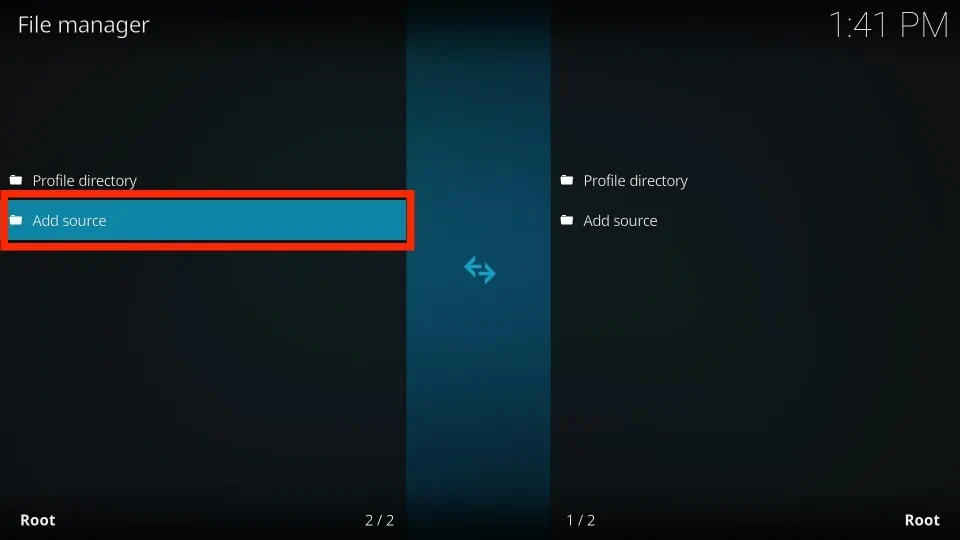
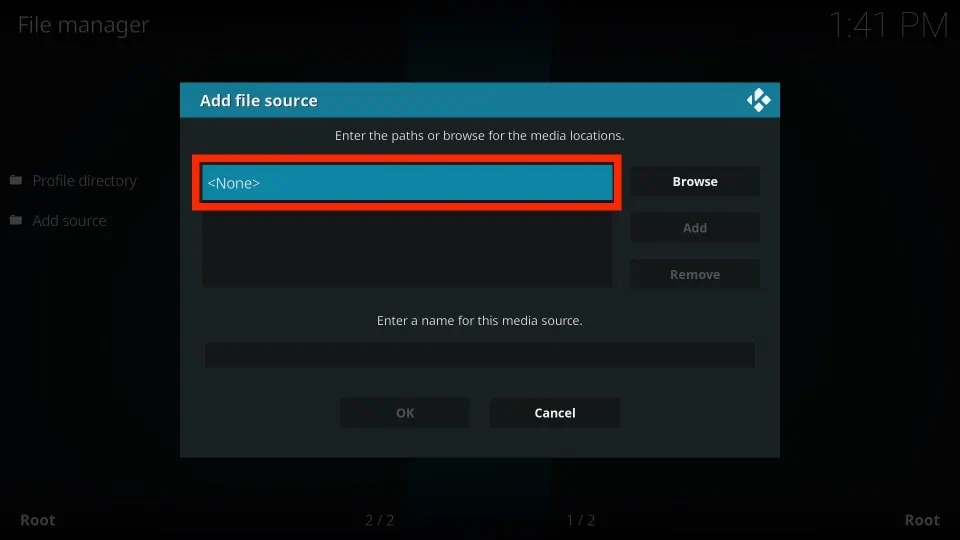
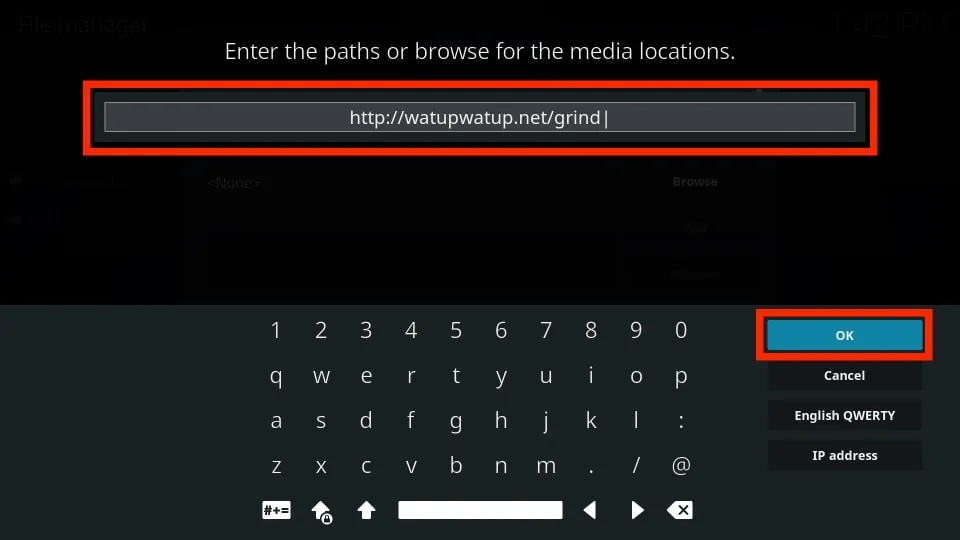
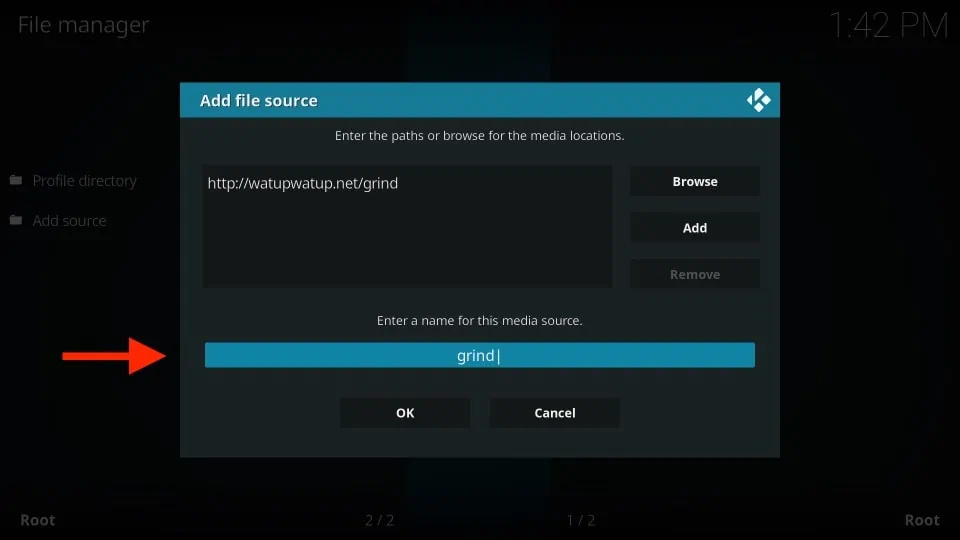
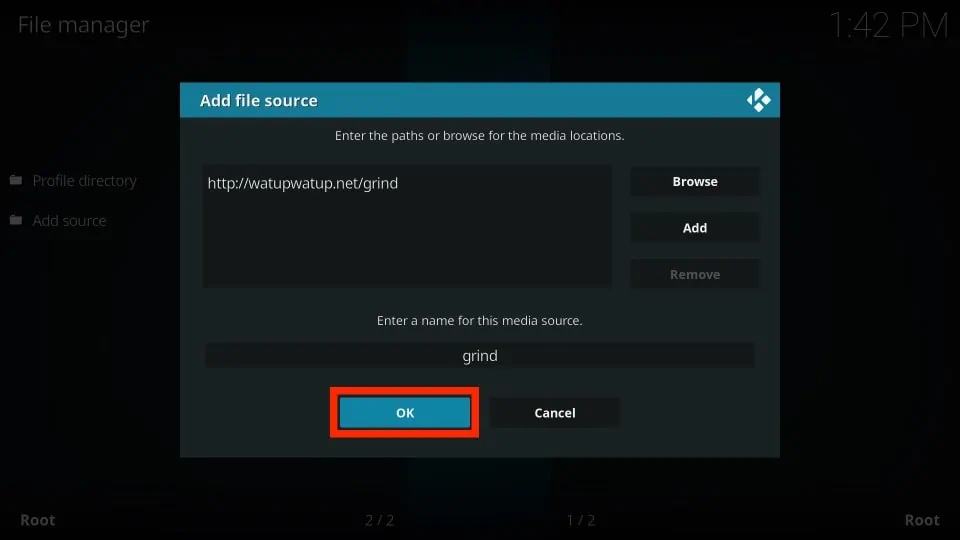
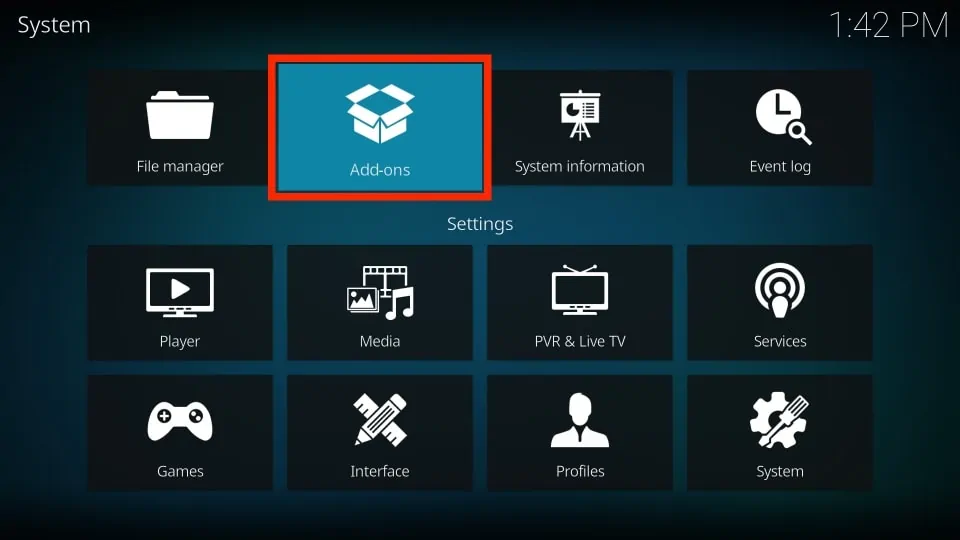
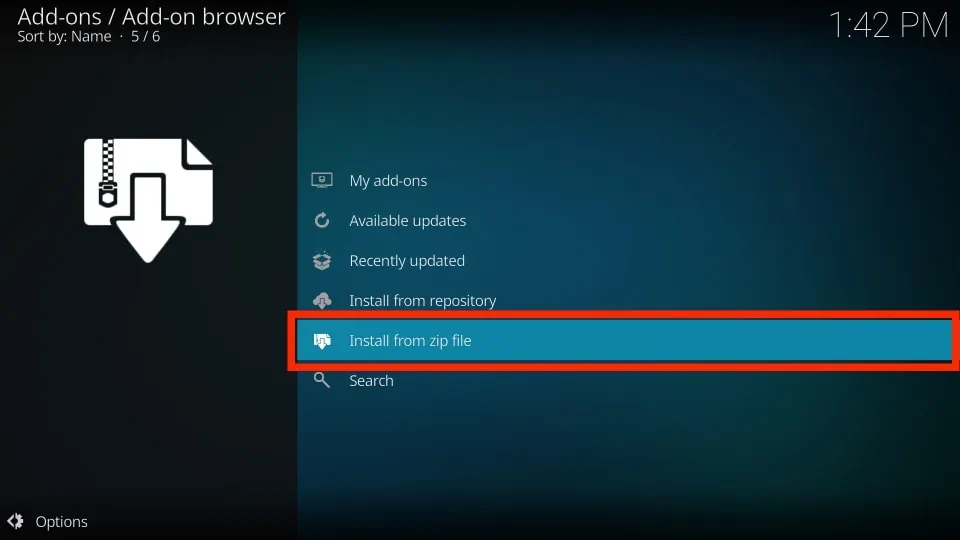
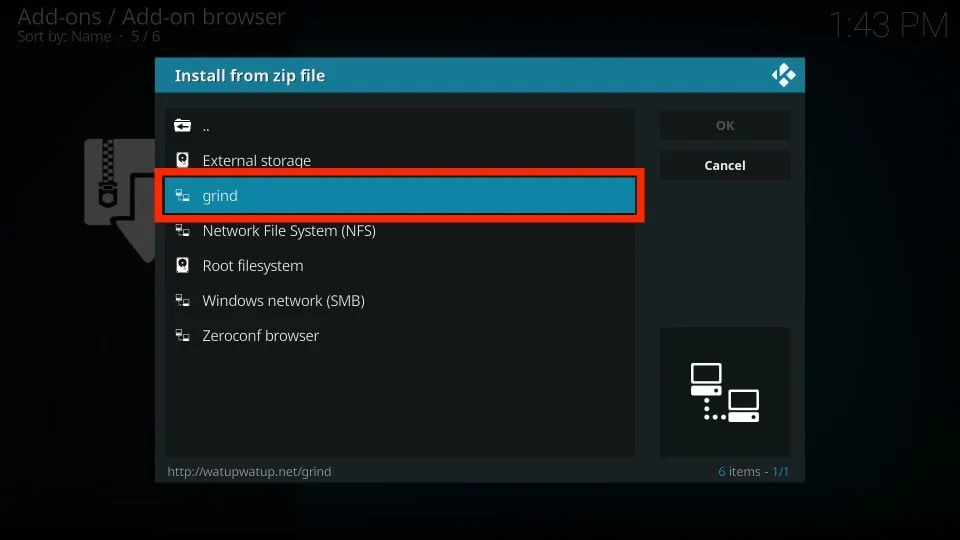
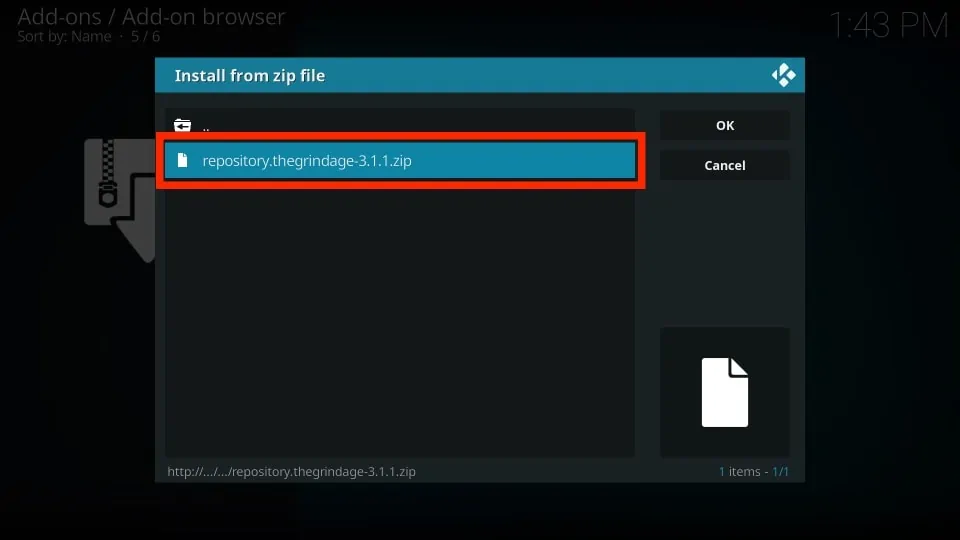
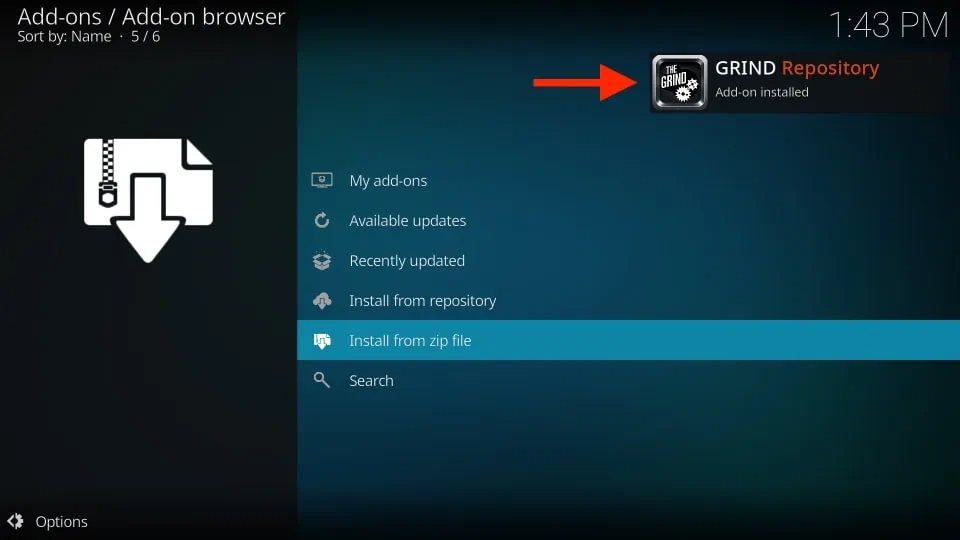
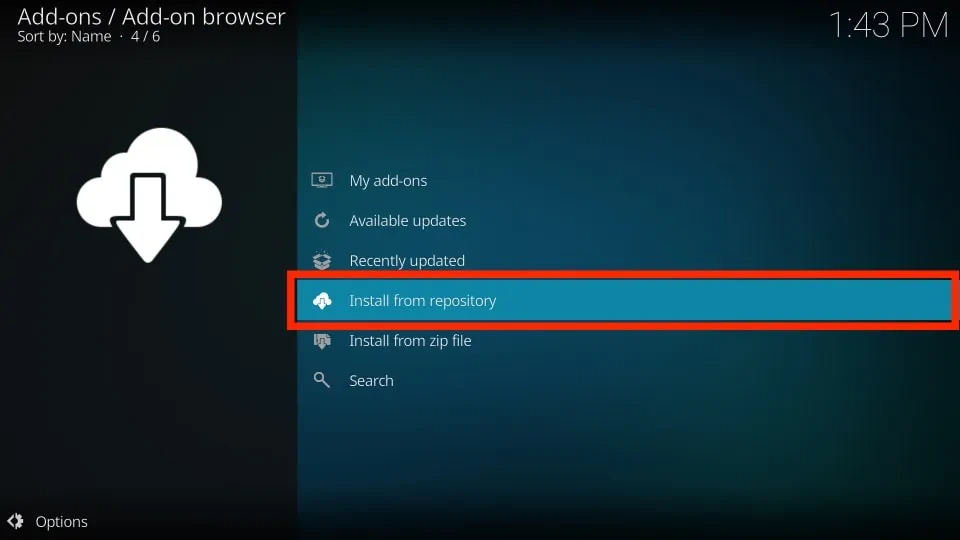
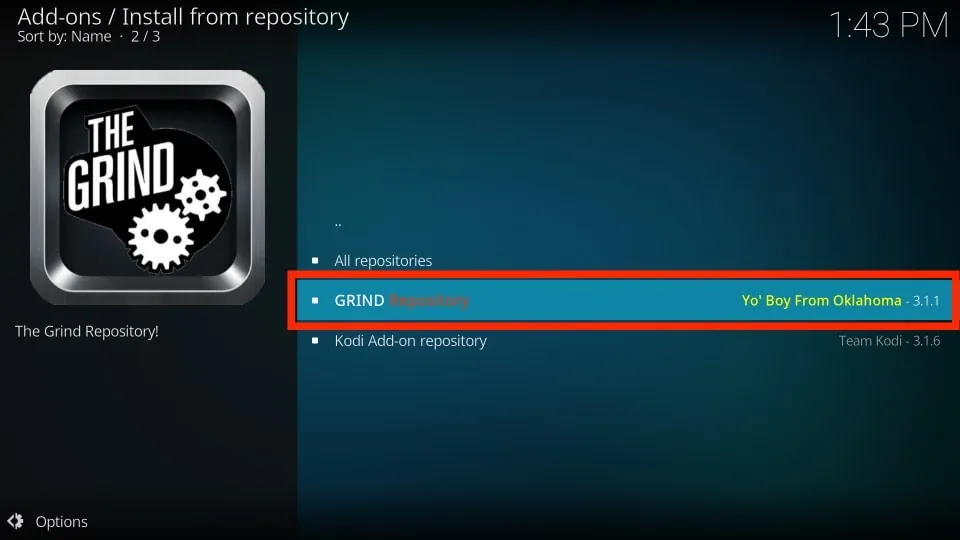
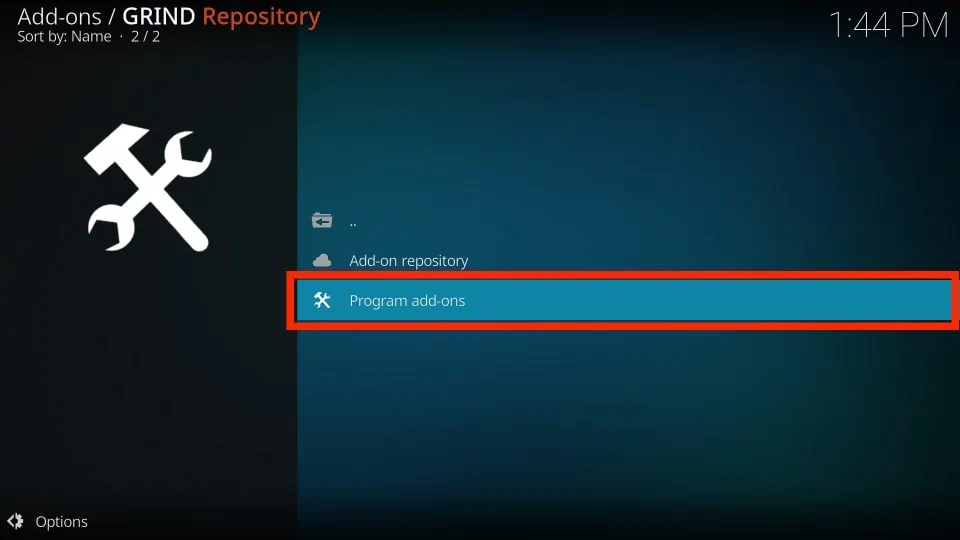
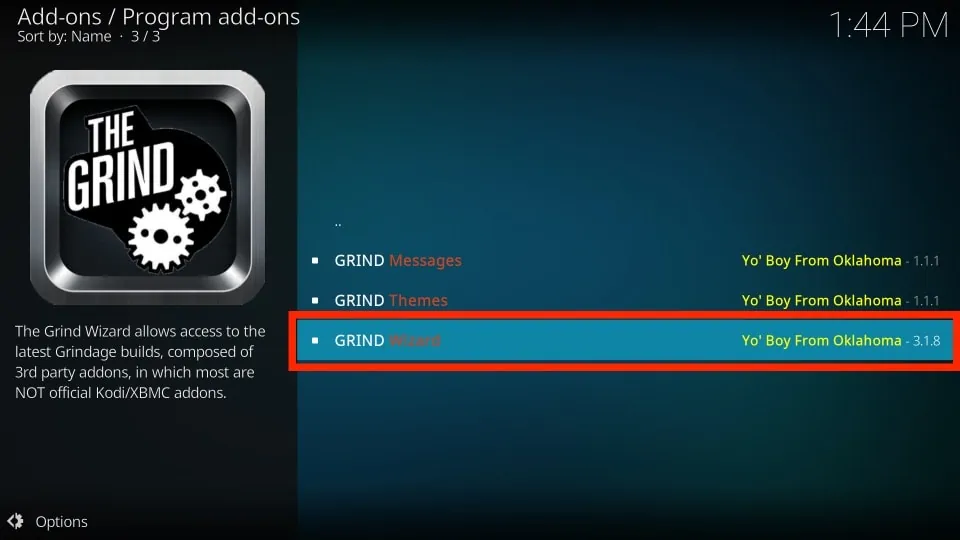
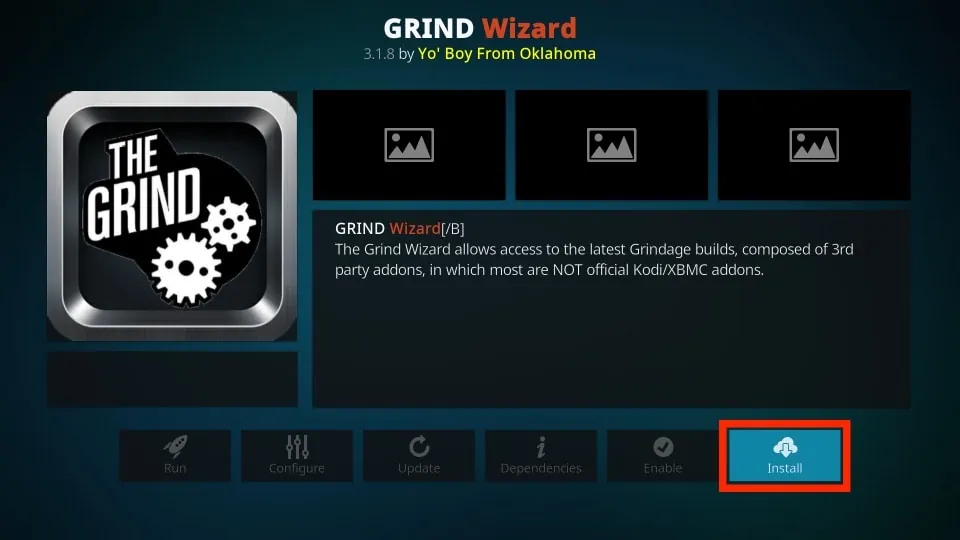
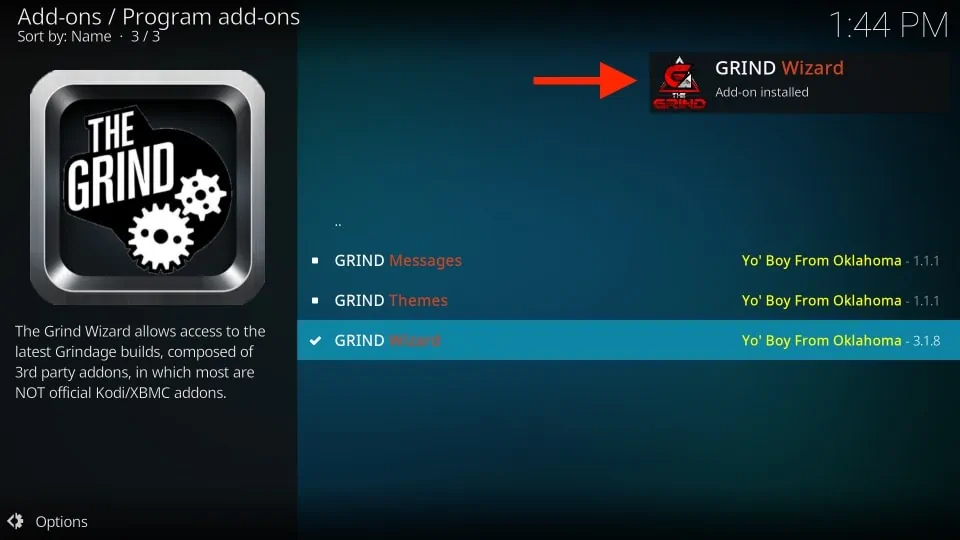
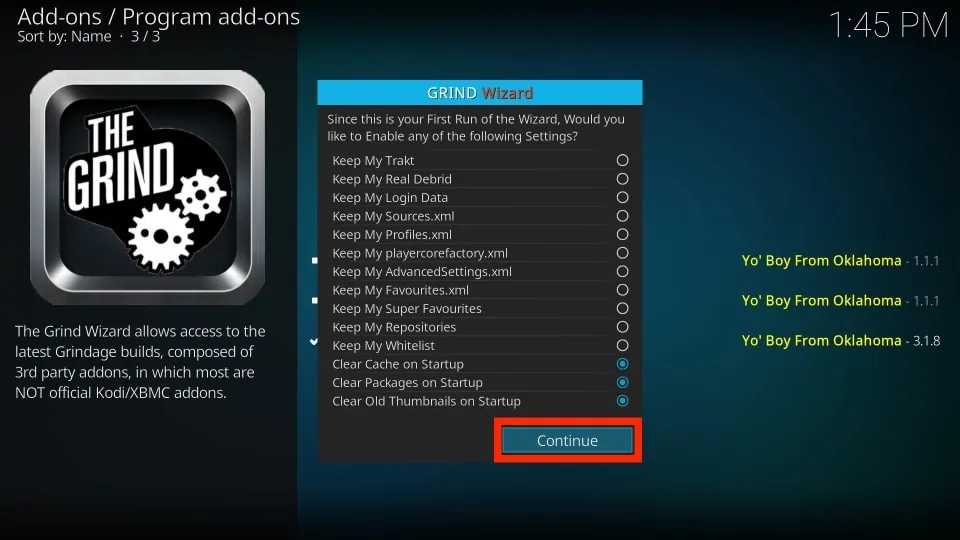
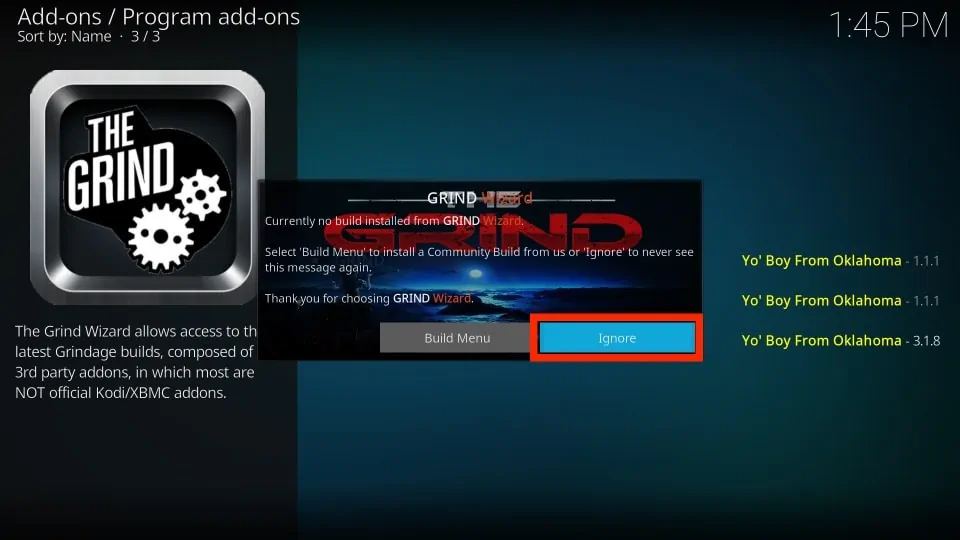
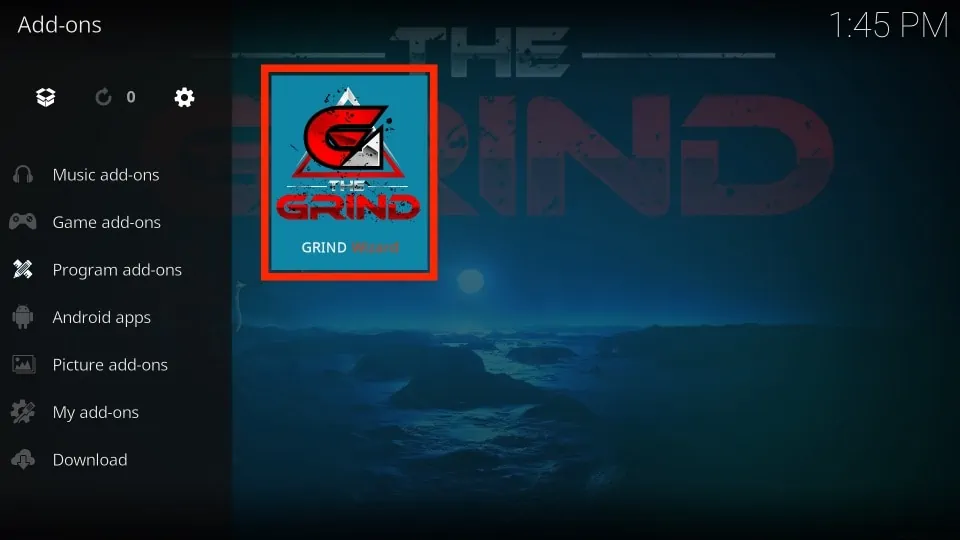
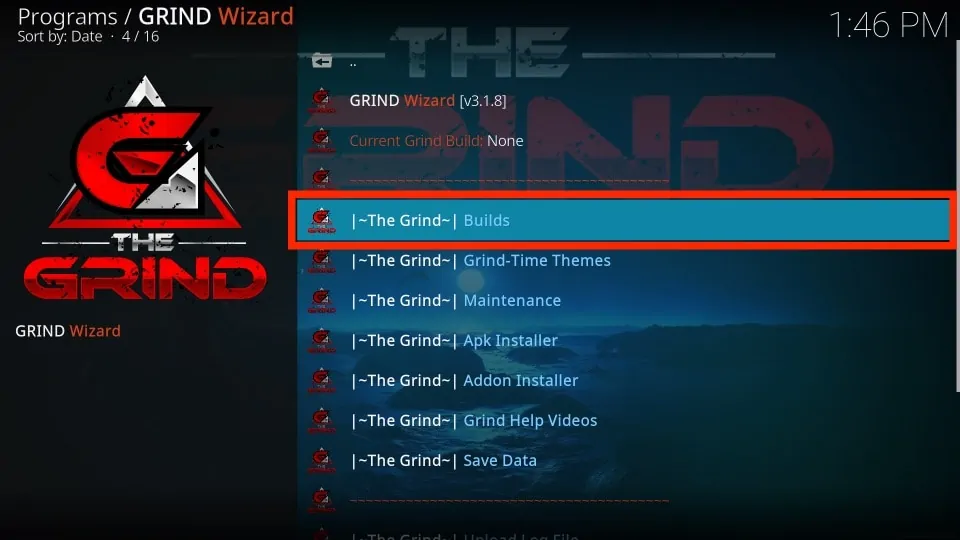
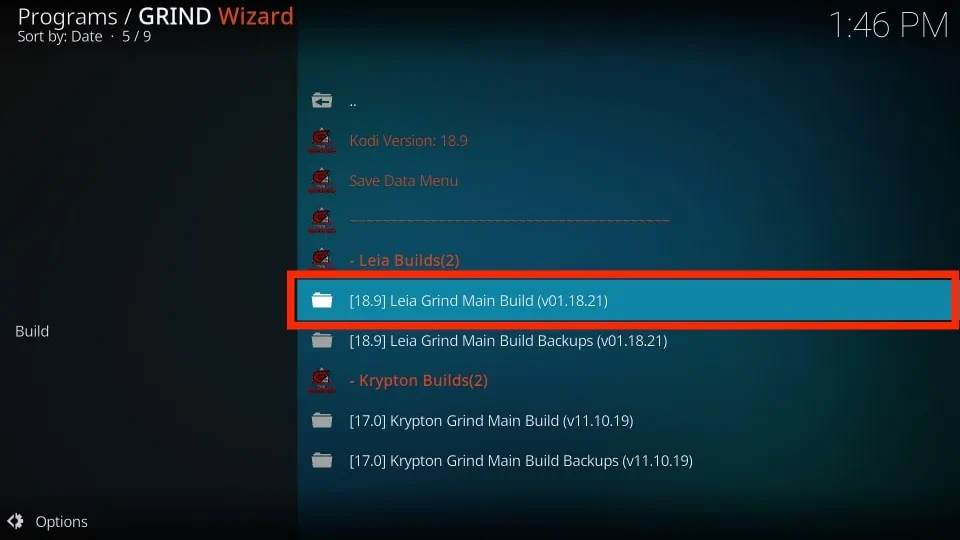
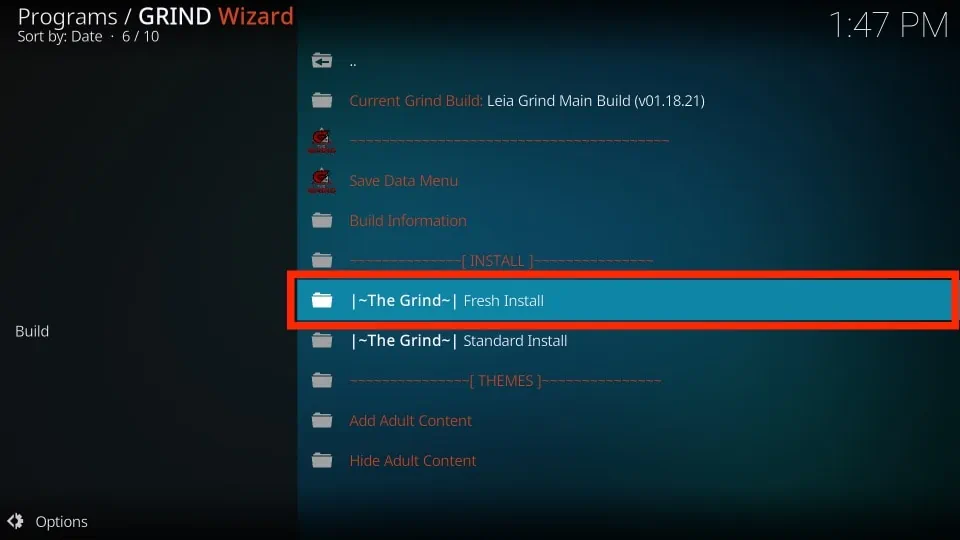

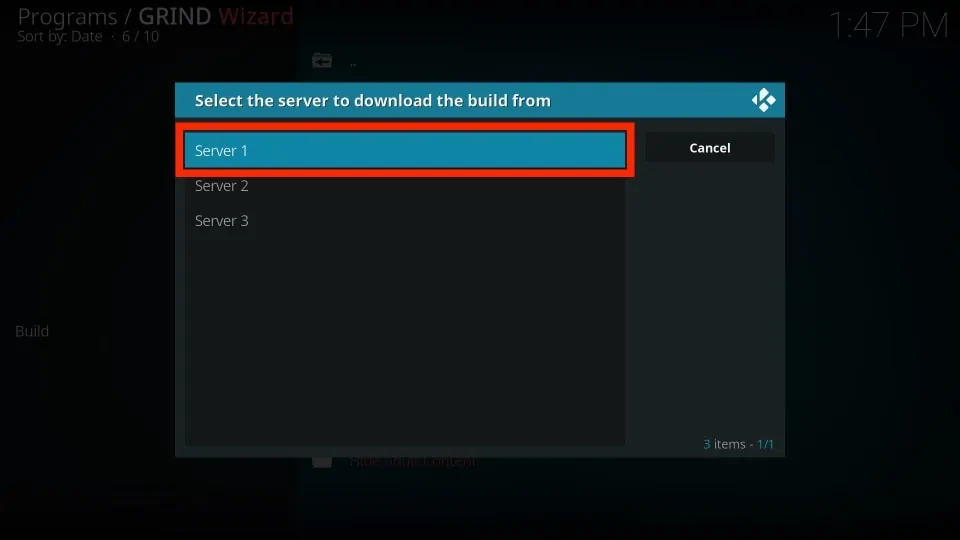

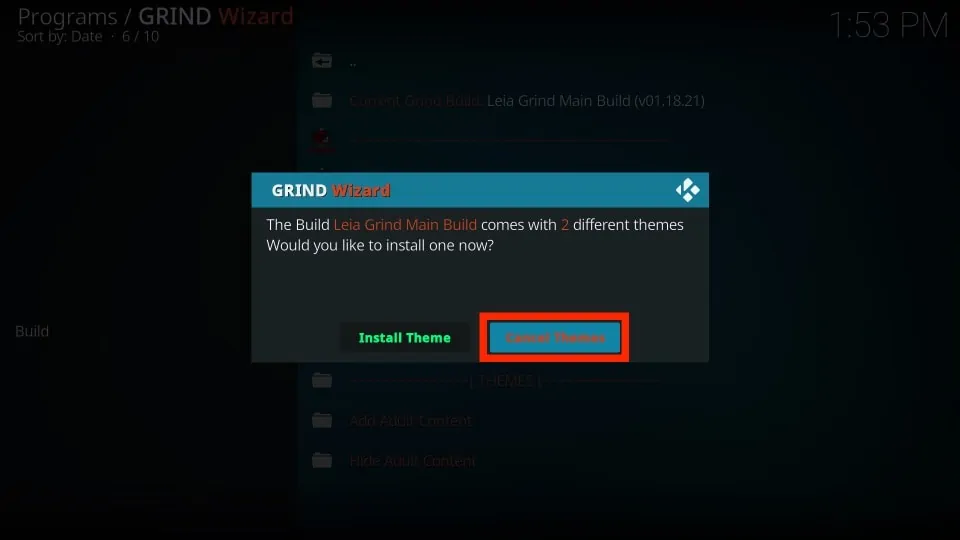






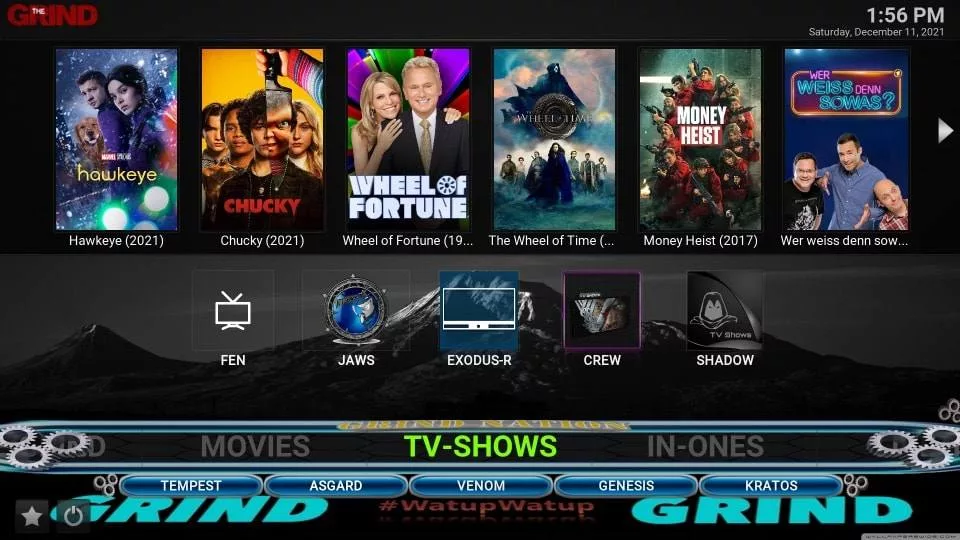
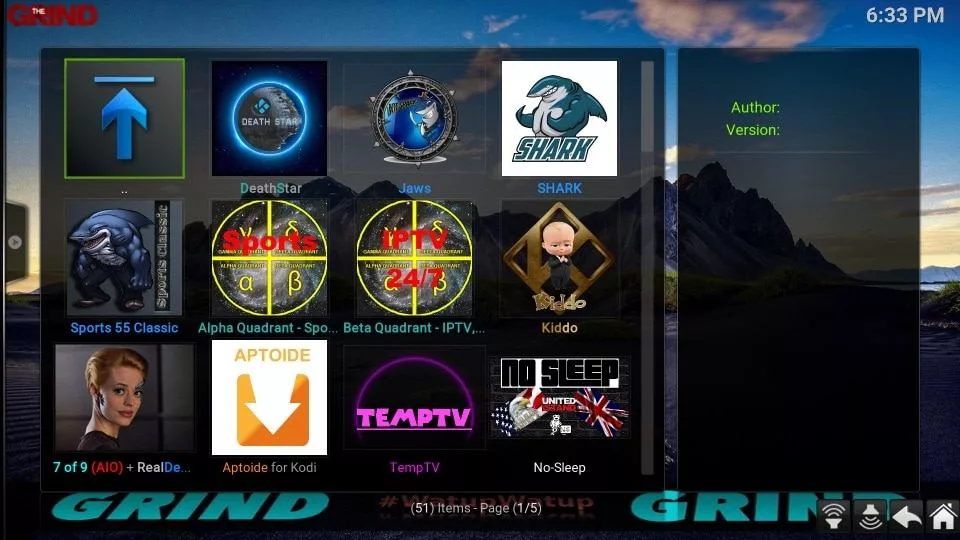


Leave a Reply