In this tutorial, you will learn how to install MediaBox HD on FireStick. The installation instructions provided in this guide work on FireStick, Fire TV Stick 4K, Fire TV, New FireStick 4K, New FireStick 4K Max, Fire TV Cube, and FireStick Lite.

What is MediaBox HD?
MediaBox HD is an Android-based app that provides high-quality movies and TV shows. It has become one of the most widely used apps for on-demand content, including classics, trending films, and box office hits. The app showcases a vast content line-up through a simple and easy-to-use interface. In addition, the content library is constantly updated to provide a wide array of streaming options. Moreover, recently released films and aired episodes are added to the catalog regularly.
The ability to find high-quality streaming links and fast playback make MediaBox HD one of the preferred entertainment apps. Besides, you can integrate the app with Real-Debrid to further refine your streaming links. MediaBox HD is free. However, you can donate and become a VIP member if you want some specials. Your donation helps the developers keep providing quality service.
Attention FireStick Users
Governments and ISPs across the world monitor their users' online activities. If you use third-party streaming apps on your Fire TV Stick, you should always use a good FireStick VPN and hide your identity so your movie-viewing experience doesn’t take a bad turn. Currently, your IP is visible to everyone.
I use ExpressVPN, the fastest and most secure VPN in the industry. It is very easy to install on any device, including Amazon Fire TV Stick. Also, it comes with a 30-day money-back guarantee. If you don't like their service, you can always ask for a refund. ExpressVPN also has a special deal where you can get 4 months free and save 61% on the 2-year plan.
Read: How to Install and Use Best VPN for FireStick
Is MediaBox HD Safe & Legal?
While MediaBox HD is well supported on Fire TV devices, it’s not on the Amazon App Store. Unofficial apps raise safety concerns because you can’t tell why an app store like Amazon omits them from the store.
I ran a scan of its APK files on VirusTotal, and only two vendors out of 64 detected malicious files. Even though 62 vendors cleared the app, a red flag is still concerning. I recommend you exercise caution while using unofficial apps like MediaBox HD.
Regarding legality, it’s challenging to verify the legitimacy of a third party because it depends on various factors. These factors include the content source, copyright laws, licenses, and agreements. For this reason, FireStickTricks cannot vouch for the legality of Media Box HD and highly discourages piracy.
However, I recommend using a VPN for FireStick when streaming content on third-party apps. I use ExpressVPN.
How to Install MediaBox HD on FireStick
FireStick is an Android-based media device. However, it uses modified firmware and does not let you download the APK files directly through the browser like Android mobiles. Therefore, you need an additional app that can facilitate sideloading on FireStick.
Part 1: Prepare Your FireStick to Sideload MediaBox HD
I will use the Downloader app to install MediaBox HD on FireStick in this guide. If you don’t have the Downloader app on your FireStick or Fire TV, follow our guide on sideloading apps on FireStick with Downloader app. The guide will also show you how to change your FireStick settings to allow the installation of apps from unknown sources. Here are the quick steps to do it.
1. Select Find>Search. Type Downloader and Install the app.
2. Open Settings>My FireTV>Developers Option>Install Unknown Apps>Enable Downloader.
Note: Some devices show Apps from Unknown Sources instead of Install Unknown Apps.
Now, select Fire TV Stick and click it 7 times to enable Developer Options. If you’re still not sure how to do it, here’s a step-by-step guide to enable developer options.
If you already have the Downloader app on your FireStick and have enabled installation from an unknown source, skip to part 2.
Part 2: Install MediaBox HD on FireStick
Follow the steps below to install MediaBox HD on your Fire TV device:
1. Click All Apps on your FireStick home screen; it’s the icon with three squares and a plus sign.
2. Select Downloader from the list of apps.
3. Select the search term/URL field.
4. Enter the following link: firesticktricks.com/mbhd,then click Go.
Note: FireStickTricks.com doesn’t host this APK. The URL leads to an external site that hosts the APK.
5. The APK file begins downloading. Wait a few moments for the download to finish.
6. Once the download is finished, click Install.
7. Click Done once the app is installed.
8. Click Delete to remove the APK file from the device’s internal storage.
9. Click Delete again.
Well, that’s it. You have successfully installed MediaBox HD on Amazon FireStick using the Downloader app.
Your FireStick / Fire TV is now all ready to stream your favorite content. However, before you start, I would like to warn you that everything you stream online is visible to your ISP and Government. This means, streaming free movies, TV shows, Sports might get you into legal trouble.
Thankfully, there is a foolproof way to keep all your streaming activities hidden from your ISP and the Government. All you need is a good VPN for Fire Stick. A VPN will mask your original IP which is and will help you bypass Online Surveillance, ISP throttling, and content geo-restrictions.
I personally use and recommend ExpressVPN, which is the fastest and most secure VPN. It is compatible with all kinds of streaming apps and is very easy to install on Fire TV / Stick.
We do not encourage the violation of copyright laws. But, what if you end up streaming content from an illegitimate source unintentionally? It is not always easy to tell the difference between a legit and illegal source.
So, before you start streaming on your Fire Stick / Fire TV, let’s see how to use ExpressVPN to keep your streaming activities hidden from prying eyes.
Step 1: Subscribe to ExpressVPN HERE. It comes with a 30-day money-back guarantee. Meaning, you can use it free for the first 30-days and if you are not satisfied with the performance (which is highly unlikely), you can ask for a full refund.
Step 2: Power ON your Fire TV Stick and go to Find followed by Search option.
Step 3: Now type “Expressvpn” (without quotes) in the search bar and select ExpressVPN when it shows up in the search results.
Step 4: Click Download to install the ExpressVPN app on Fire TV / Stick.
Step 5: Open the app and enter the login credentials that you created while buying the ExpressVPN subscription. Click Sign in.
Step 6: Click the Power icon to connect to a VPN server. That’s all. Your connection is now secure with the fastest and best VPN for FireStick.
You can also read more detailed info on using ExpressVPN with Fire TV / Stick.
How to Use MediaBox HD on FireStick
MediaBox HD is a great app to watch movies and TV shows on FireStick, and it might become a favorite among your entertainment apps. If you intend to use it regularly, create the app’s shortcut on your Fire TV home screen.
When you launch MediaBox HD for the first time, you may see a notification that the developers are upgrading the servers. Click OK to dismiss the alert. The app has a visually appealing and easy user interface that makes it easy to find what you want to stream.
At the top left corner of the screen is the main menu. Upon clicking the menu, you find more subcategories, including Discover, Movies, TV Shows, and Search. Selecting any of the sections reveals more subcategories. For instance, if you select Discover, you get the following options:
- Full HD
- Blu-ray 3D
- TV Shows Calendar
- Just Pick a Movie for Me
- Best Horror Series on Netflix
- IMDb Top 250 Movies
- Netflix Best TV Series
Full HD and Blu-ray 3D are reserved for VIP Members. You become a VIP Member by donating to the developers. The donation option is available in the menu on the top left. However, when writing this guide, these options are also streaming for non-VIP members. It may change in the future, though.
TV Shows Calendar lists the air time of episodes for various TV shows for the current date. I also like the Just Pick a Movie for Me OPT, which randomly picks any movie for streaming.
The second row in the Discover tab features the Collection category. This section comprises the popular Box Office hit trilogies. You can find popular sci-fi, mystery, magic, action, and blockbuster trilogies from Hollywood and the British Film and Television Industry.
MediaBox HD also supports Trakt and Real Debrid integration. With Trakt, you can sync your watchlist across various devices. Real Debrid integration provides access to more full-HD streaming for movies and shows.
FAQ’s
Is MediaBox HD good?
Yes, MediaBox HD is undoubtedly one of the best apps for streaming high-quality movies and TV shows. It has a user-friendly interface and a vast collection of on-demand content.
What is a good MediaBox HD alternative?
Good MediaBox alternatives include Cinema HD, Bee TV, and Tea TV.
Is MediaBox HD free?
Yes, MediaBox HD is free to use. You don’t need to register an account or subscribe to a plan to access content on the app.
Winding Up
MediaBox HD provides a wholesome entertainment experience through high-quality movies and TV shows. You can stream classics, Box Office hits, popular trilogies, and trending TV shows at no cost. Have you learned how to install MediaBox HD on FireStick? What film or TV show are you looking to stream via the app? Let me know in the comments below.
Related:
- How to Install CyberFlix TV on FireStick
- How to Install & Use Stremio on FireStick
- 16 Best Apps for Jailbroken FireStick
- 10 Best Cinema HD APK Alternatives

Suberboost Your FireStick with My Free Guide
Stay Ahead: Weekly Insights on the Latest in Free Streaming!
No spam, ever. Unsubscribe anytime.
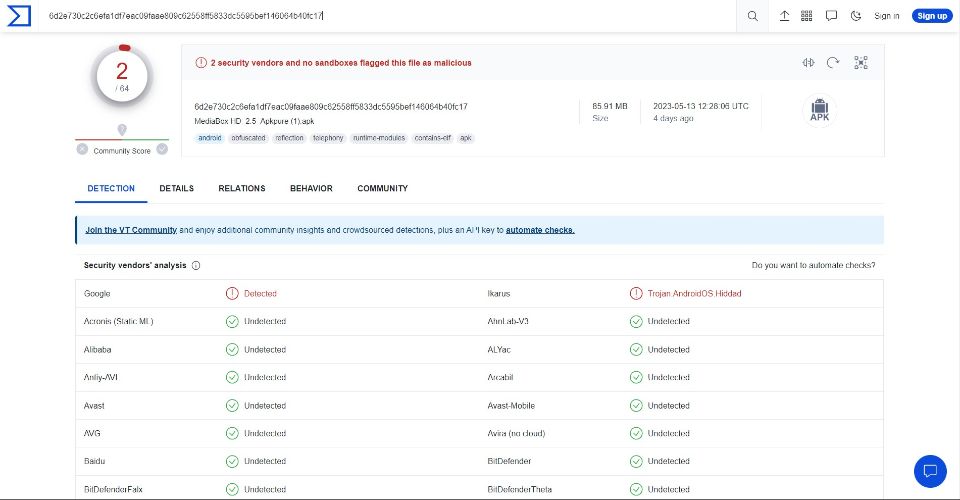
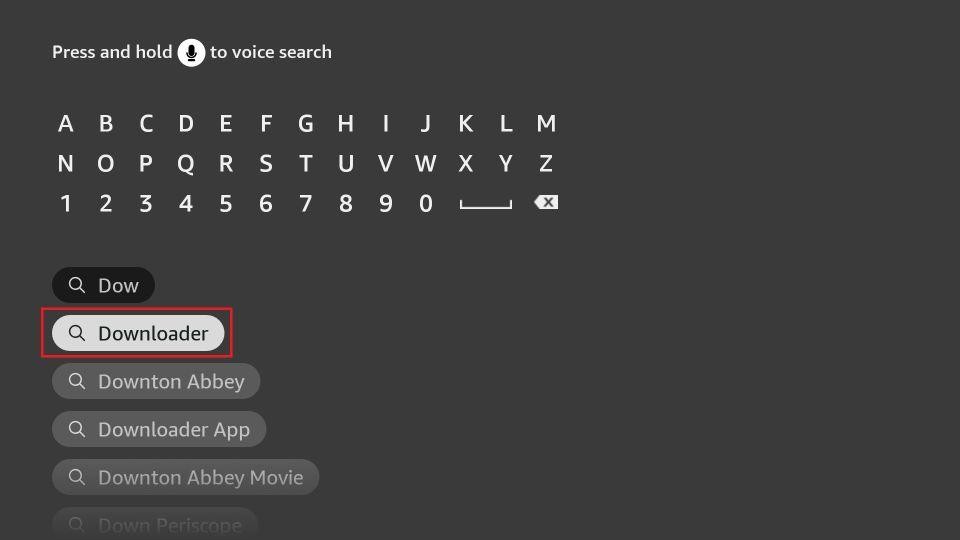
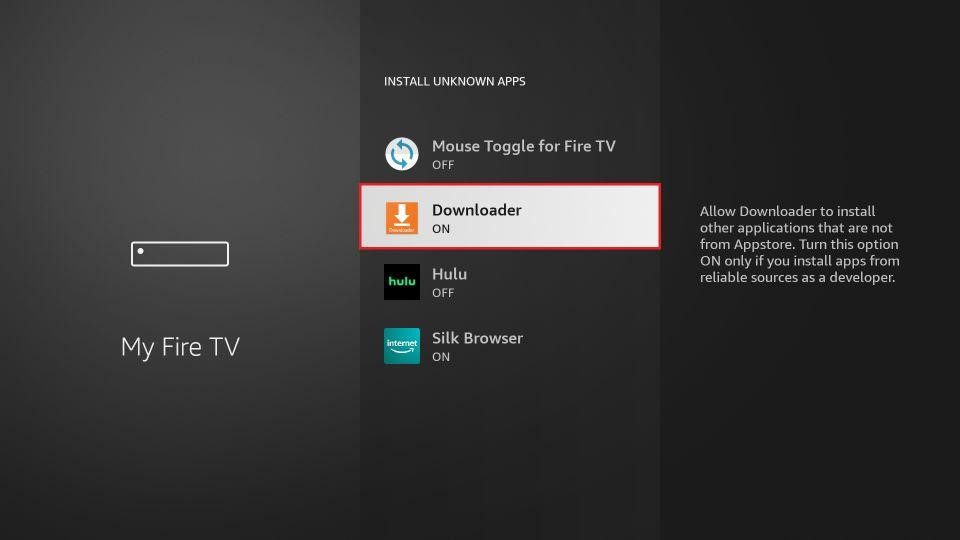
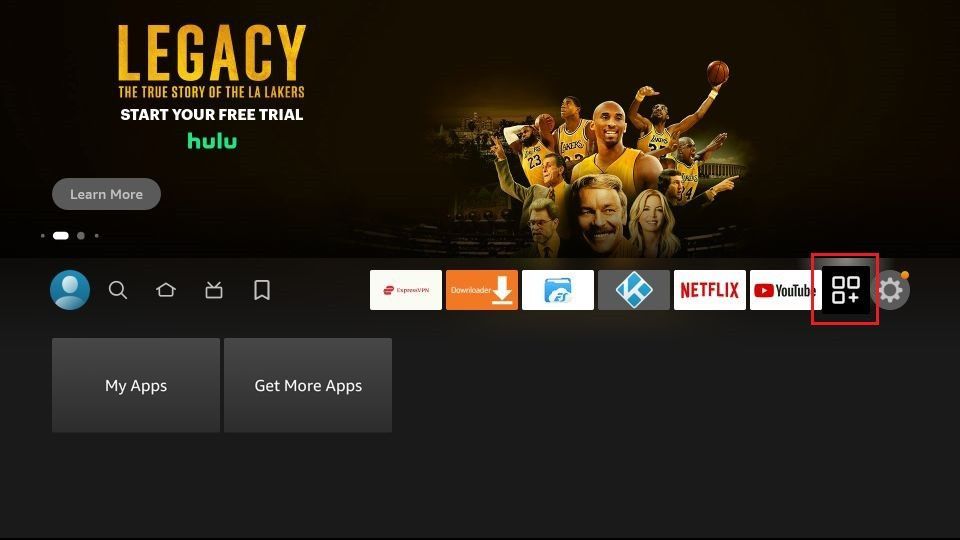
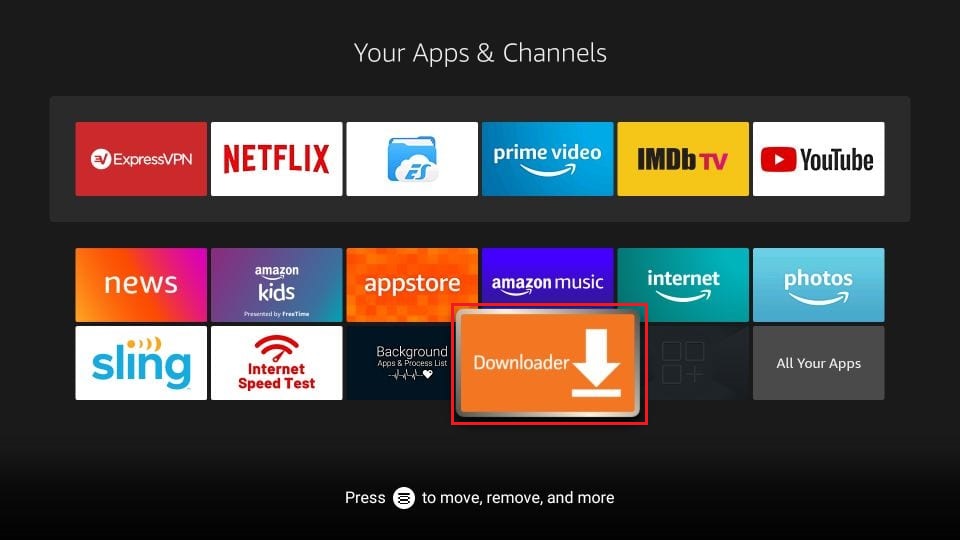
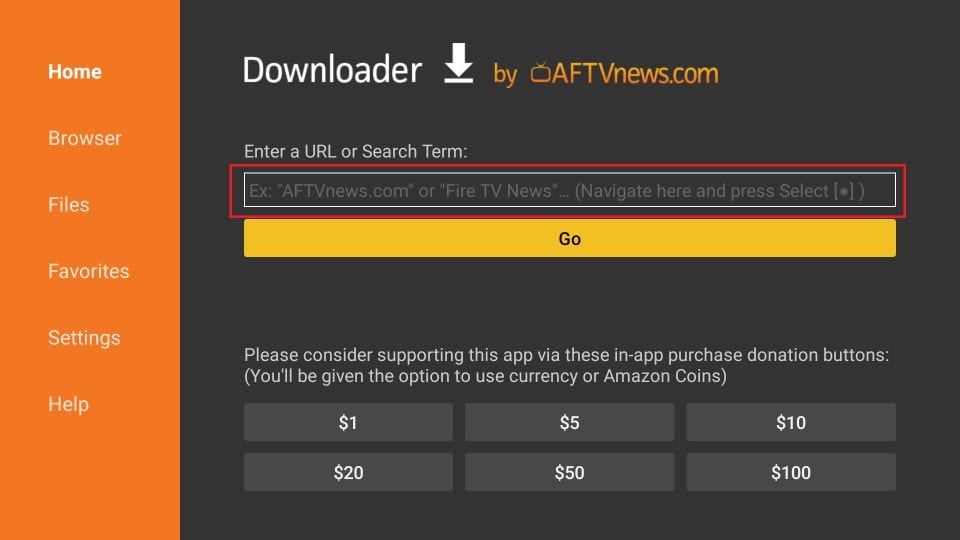
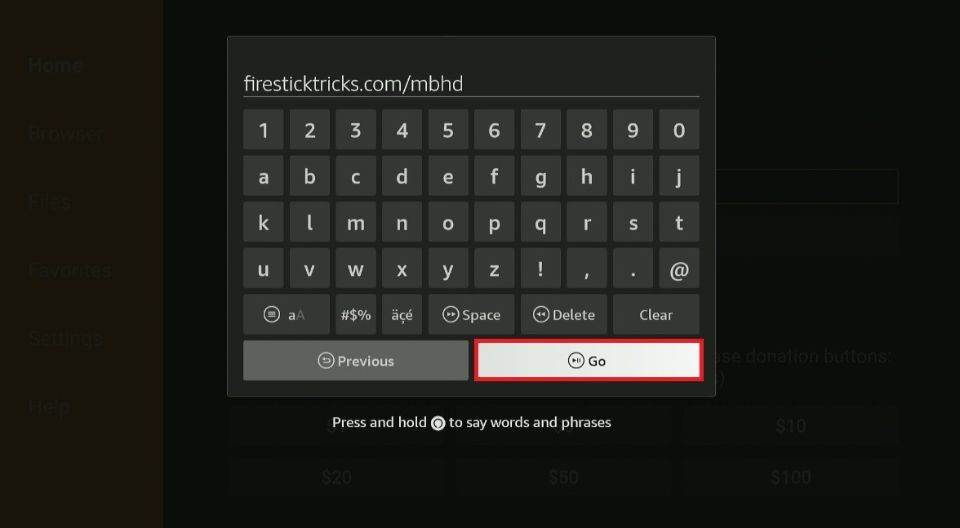
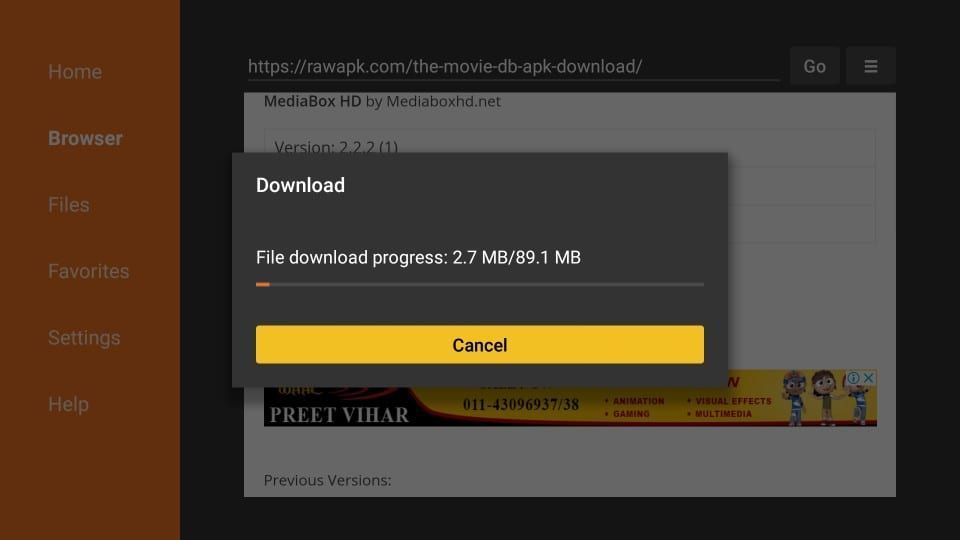
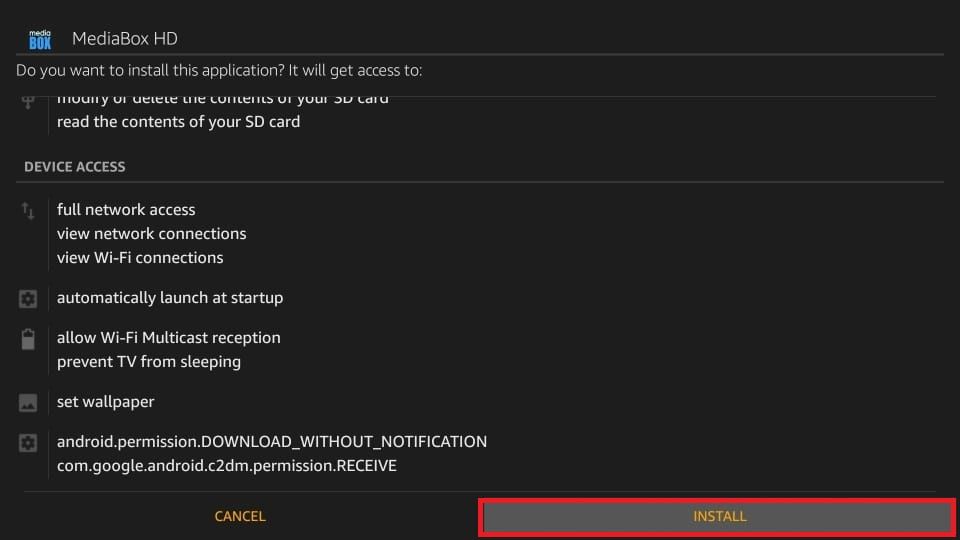
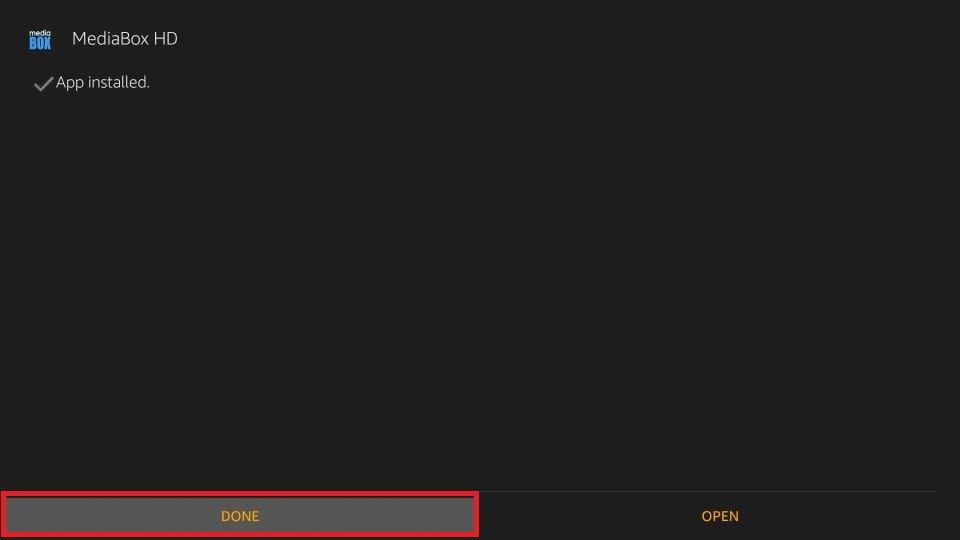
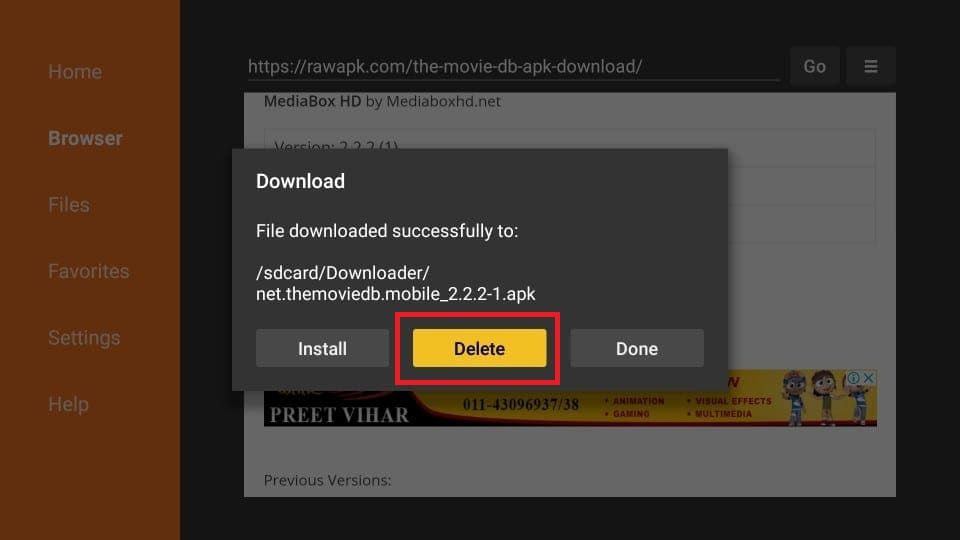
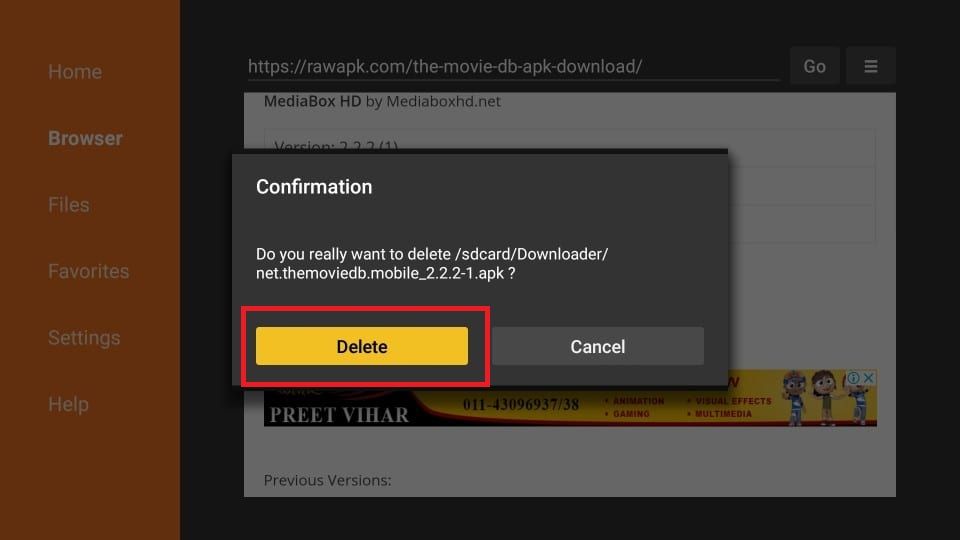





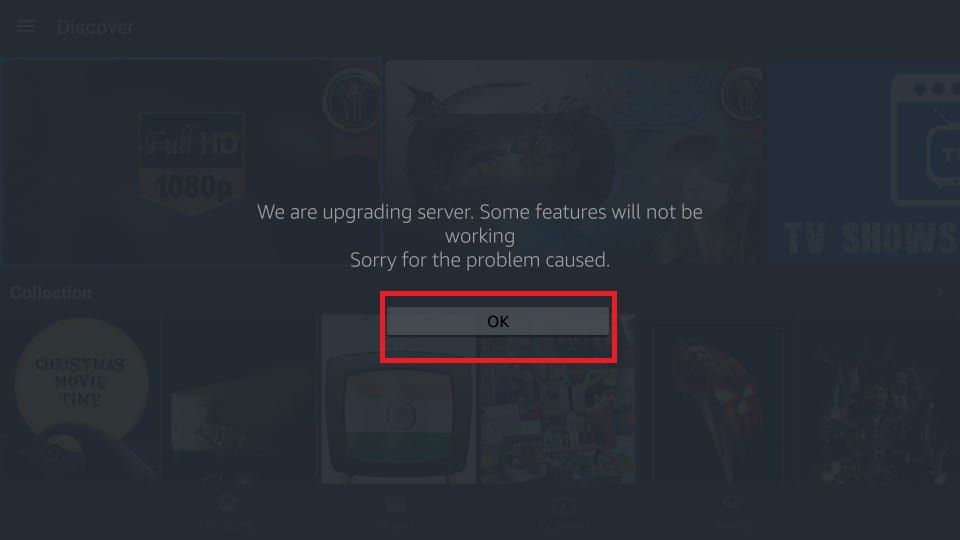
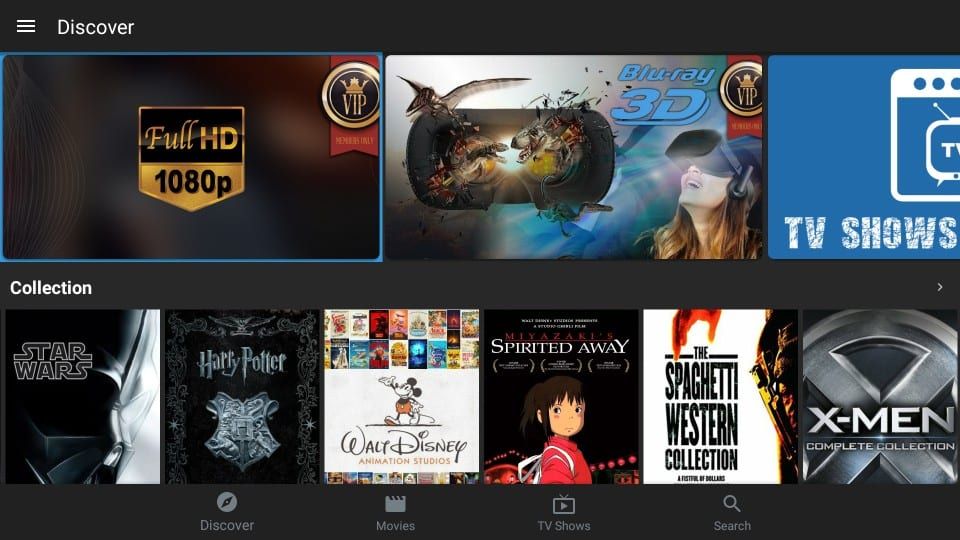


I tried 4 ways to access media box HD. I get an error the last site was high jacked to a sales sight. I was running a IPVanishVPN. Help
Hi Wayne, you may have run into a temporary issue. It is working for me. Please try again and let me know.
How can I get Spanish show on firestick
Hi Jacqueline, I am not quite sure. You might want to look it up on Google
just tried it, url can’t be found
Hi Akil, the link is no longer functional. Thanks for bringing this to our notice. Use the new link https://mediaboxhd.net/
Click the Download button in the top menu bar. Next, click ‘For Android’ and download the Android APK
We will update the guide shortly
Media Box wont open
Hi, I just checked and it worked for me. Please try again.
What free app is best for live football matches