In this article, I will demonstrate how to install and use the UK Turks App on FireStick. The steps also apply to FireStick 4K, Fire TV 2nd/3rd Gen, Fire TV Stick Lite, 4K Max, All New FireStick 4K, All New FireStick 4K Max, and Fire TV Cube.
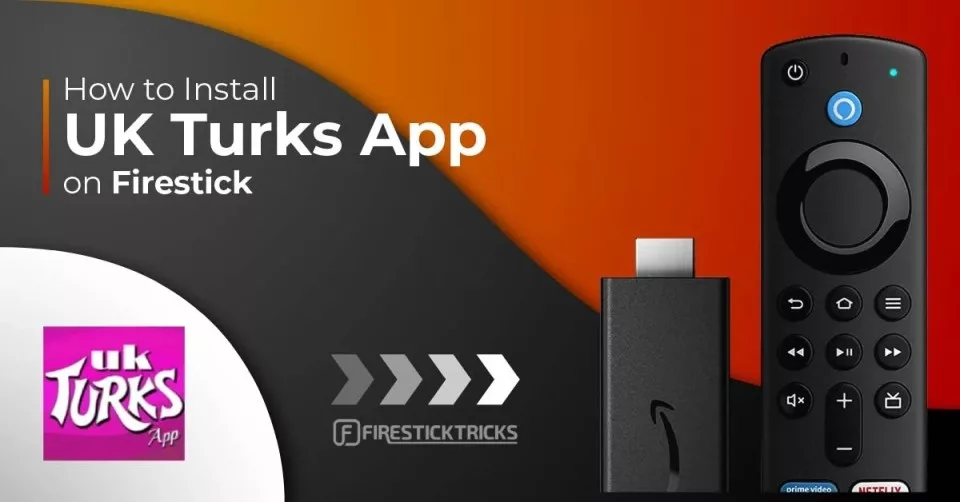
UK Turks: What is it and how does it work?
UK Turks is a popular third-party streaming application that offers access to a wide range of entertainment content. It is an all-in-one entertainment center that has attracted users looking for free content. Here is a variety of content that you can find in UK Turks:
- Live TV
- TV Shows
- Cartoons
- Concerts
- Movies
- Documentaries
- Standup
- Radio
The app contains a separate folder for each content type. This ensures that you can easily browse and find your favorite entertainment.
The best part is that you don’t need to sign up for an account to access UK Turks. However, a free token code is available that you must redeem when you enter the app.
UK Turks provides a wide range of content to cater to its users’ needs.
Due to its varied entertainment options and ease of use, we have added UK Turks to our collection of one of the best apps for FireStick.
Attention FireStick Users
Governments and ISPs worldwide monitor users' online activities. If you use third-party streaming apps, you should always use a reliable FireStick VPN to hide your identity and avoid issues with your movie-viewing experience. Currently, your IP is visible to everyone.
I use ExpressVPN, the fastest and most secure VPN in the industry. It is very easy to install on any device, including the Amazon Fire TV Stick. It also includes a 30-day money-back guarantee. If you're not satisfied with their service, you can request a refund.
ExpressVPN is running a special New Year deal: Get 4 months free and save 78% on the 2-year plan.
Read: How to Install and Use Best VPN for FireStick
Top Features That Make UK Turks a Must-Have
There is a reason we like UK Turks. It boasts several impressive features:
- Easy-to-use graphical interface
- A variety of content choices
- Contains no ads
- External player support
- Token-based login for a safe & secure watching experience
Is UK Turks Safe and Legal?
Despite its impressive features, we would recommend exercising caution when using a third-party app like UK Turks.
At FireStickTricks, we analyze third-party APKs via VirusTotal before installing them on our devices. We applied the same routine for UK Turks and found it somewhat questionable.
In the following screenshot, 3 out of 68 security vendors identified the UK Turks APK as a threat. While this percentage may seem low, it is still advisable to use your best judgment.
When it comes to legality, there’s no specific tool that we can use to check whether UK Turks provides 100% legitimate links. So, the app’s legal status lies in a gray area.
We recommend pairing UK Turks with ExpressVPN or another reputable VPN provider to ensure maximum data security and privacy.
How to Install UK Turks on FireStick
UK Turks is not available on the Amazon App Store. I will explain how to install the UK Turks App on Amazon FireStick through a process known as sideloading. It’s more straightforward than it sounds.
First, we will install the Downloader app and then change some FireStick settings.
Part 1: Set up FireStick
There are two things you need to do to ensure that your FireStick is prepared to install UK Turks.
- Firstly, install Downloader. It is an app that allows you to download apps and other files from the internet onto your FireStick.
- Next, enable Unknown Sources for Downloader. This is important because Firestick’s default settings block installations from outside the Amazon App Store.
Note: To learn more about Downloader, you can check out our detailed guide on downloading apps on FireStick with Downloader.
Here’s a quick guide on how to prepare your FireStick:
1. Click the Magnifying Glass icon on the FireStick home. Then, select Search. Using the on-screen keyboard, type and click Downloader.
Open Downloader, which will be under Apps & Games. Click Get or Download and wait for the app to download and install.
2. From your FireStick home screen, click Settings Gear on the menu bar. Then, click My Fire TV. After that, click Developer options. Ensure ADB debugging is turned on.
Next, select Install unknown apps. Select Downloader to turn it on.
Note: If your settings display ‘Apps from Unknown Sources’ instead, click it to turn it on and then skip the next step.
Part 2: Install the UK Turks App
It is almost done. The final step is to download and install the UK Turks App using Downloader.
1. From Your Apps & Channels, launch Downloader.
2. On the Downloader home page, click Enter a URL box near the center of the screen.
Note: When you open Downloader for the first time, you will be prompted to allow certain permissions. Allow them to move on to the next step.
3. Type firesticktricks.com/ukturks and then click Go.
Disclaimer: FireStickTricks.com does not own this URL and is not associated with the developers of the UK Turks app in any way.
4. Wait for a few seconds.
5. Once the download is complete, click INSTALL in the bottom right corner.
6. A message will confirm that the installation is complete. Click Done to return to Downloader.
7. Select Delete to delete the UK Turks APK file. The APK file is only used for installation, so you no longer need it. Deleting it will free up space on your FireStick.
8. Select Delete again to confirm that you want the file deleted.
You’ve completed the installation of the UK Turks App, and your FireStick is now ready to stream your favorite content.
Your FireStick / Fire TV is now all ready to stream your favorite content. However, before you start, I would like to warn you that everything you stream online is visible to your ISP and Government. This means, streaming free movies, TV shows, Sports might get you into legal trouble.
Thankfully, there is a foolproof way to keep all your streaming activities hidden from your ISP and the Government. All you need is a good VPN for Fire Stick. A VPN will mask your original IP which is and will help you bypass Online Surveillance, ISP throttling, and content geo-restrictions.
I personally use and recommend ExpressVPN, which is the fastest and most secure VPN. It is compatible with all kinds of streaming apps and is very easy to install on Fire TV / Stick.
We do not encourage the violation of copyright laws. But, what if you end up streaming content from an illegitimate source unintentionally? It is not always easy to tell the difference between a legit and illegal source.
So, before you start streaming on your Fire Stick / Fire TV, let’s see how to use ExpressVPN to keep your streaming activities hidden from prying eyes.
Step 1: Subscribe to ExpressVPN HERE. It comes with a 30-day money-back guarantee. Meaning, you can use it free for the first 30-days and if you are not satisfied with the performance (which is highly unlikely), you can ask for a full refund.
Step 2: Power ON your Fire TV Stick and go to Find followed by Search option.
Step 3: Now type “Expressvpn” (without quotes) in the search bar and select ExpressVPN when it shows up in the search results.
Step 4: Click Download to install the ExpressVPN app on Fire TV / Stick.
Step 5: Open the app and enter the login credentials that you created while buying the ExpressVPN subscription. Click Sign in.
Step 6: Click the Power icon to connect to a VPN server. That’s all. Your connection is now secure with the fastest and best VPN for FireStick.
You can also read more detailed info on using ExpressVPN with Fire TV / Stick.
How to Use UK Turks on FireStick
You may want to create a UK Turks shortcut on the home screen for quick access.
Launch UK Turks and wait for it to load.
Click Close.
The interface of the UK Turks is intuitive and user-friendly. The content is well-organized into categories. The home screen displays the following categories:
- Live TV
- Movies
- TV Shows
- Documentaries
- Standup
- Cartoons
- Radio
- Concerts
- Favorites
Each category is further broken down into sub-categories for more straightforward navigation.
Click Live TV.
You can choose between Live TV, Live TV Channels, Sports Channels, Turkish TV, PPV Replays, and CCTV. Clicking any of the sub-categories will bring up several channels.
Select Movies.
You can browse New Movies, Christmas Movies, TMDB Movies, Boxset Movies, Horror Movies, War Movies, and more.
How to Use an External Media Player with UK Turks
UK Turks has an inbuilt media player. However, you can integrate it with an external media player like MX Player. This allows you to watch content in your preferred view.
You can change your default media player from the Settings Gear in the top-right corner of the app’s home screen.
In settings, click on Player Settings.
You can select an external player, like MX Player Free Version, MX Player Pro, or VLC Player. If you already have one installed on your FireStick, choose it to switch.
Frequently Asked Questions
UK Turks is a third-party streaming app that offers a wide range of content like live TV, sports, movies, TV shows, cartoons, documentaries, and more, especially focused on UK and Turkish programming.
It’s safe when downloaded from a trusted source, but legality depends on your location and how you use the app. Streaming copyrighted content without permission may be illegal.
Yes, you can install the UK Turks App on FireStick by sideloading it using the Downloader app.
Yes. A VPN helps protect your privacy, hides your IP address, and can prevent ISP throttling or geo-blocking.
Wrapping Up
This guide demonstrated how to install UK Turks on FireStick. Apart from the diverse content variety, the ease of use and simple layout make UK Turks a top choice for many users. However, you must be cautious while using it as the app’s safety and legal standing are somewhat ambiguous. As always, if you have any questions or comments, please let me know using the comment box below.
Related:
- How to Install Dofu Sports on FireStick
- Install CyberFlix on FireStick
- Install Flixoid on FireStick
- Free APKs to Watch Movies and TV Shows

Suberboost Your FireStick with My Free Guide
Stay Ahead: Weekly Insights on the Latest in Free Streaming!
No spam, ever. Unsubscribe anytime.
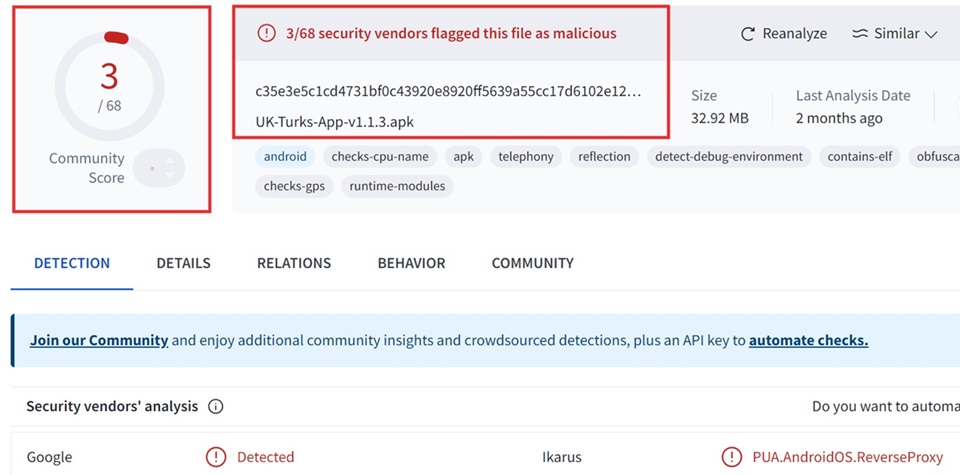
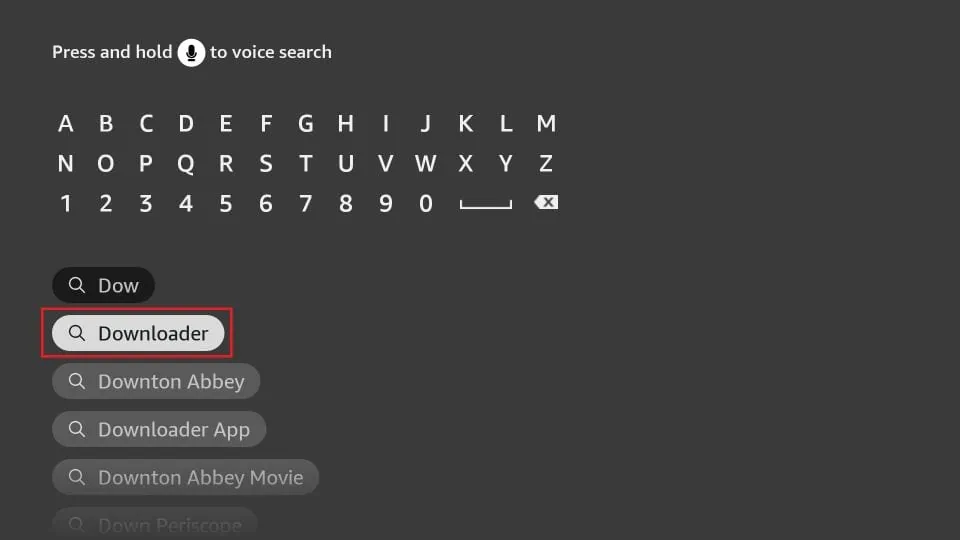
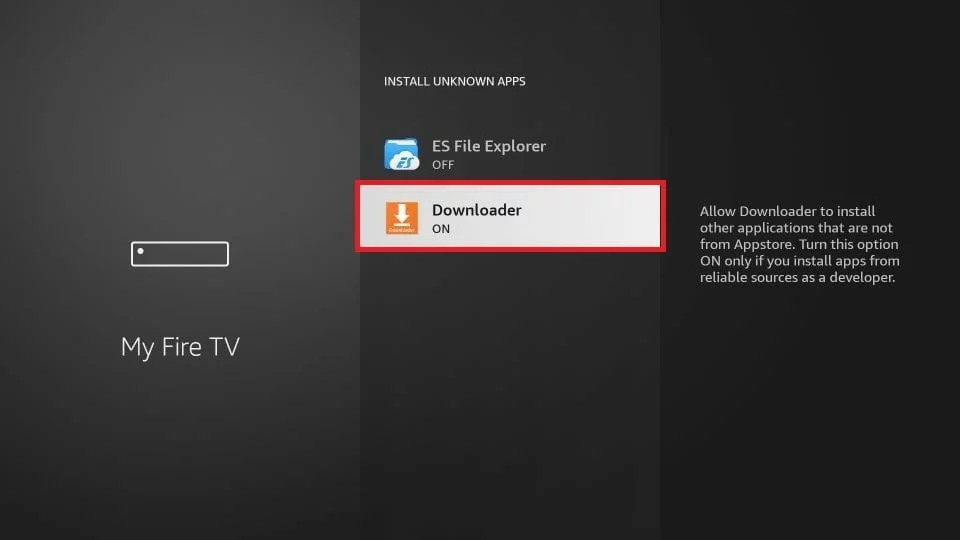
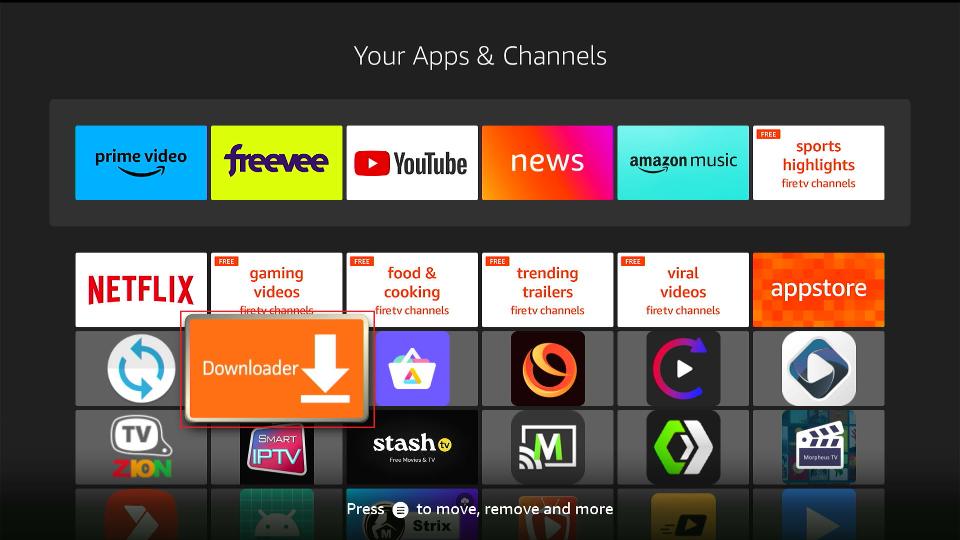
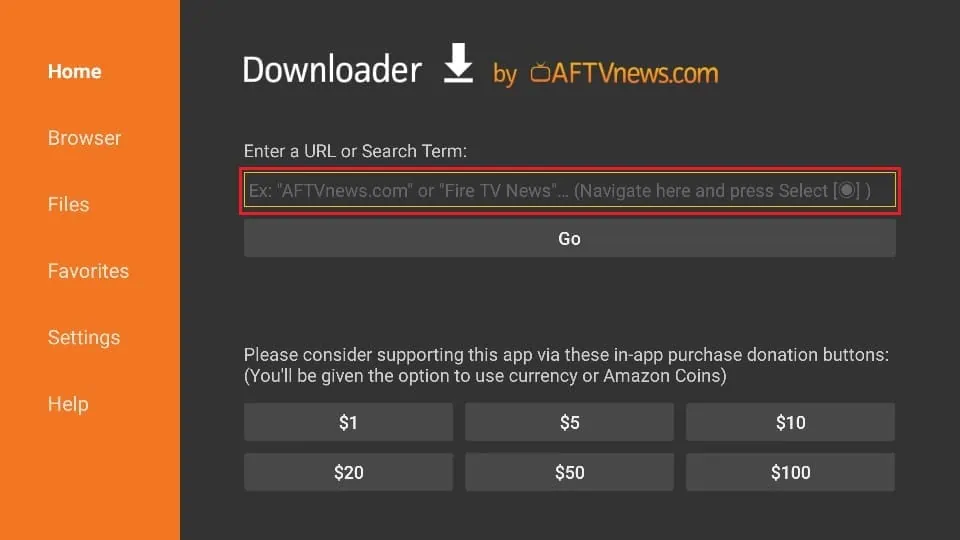
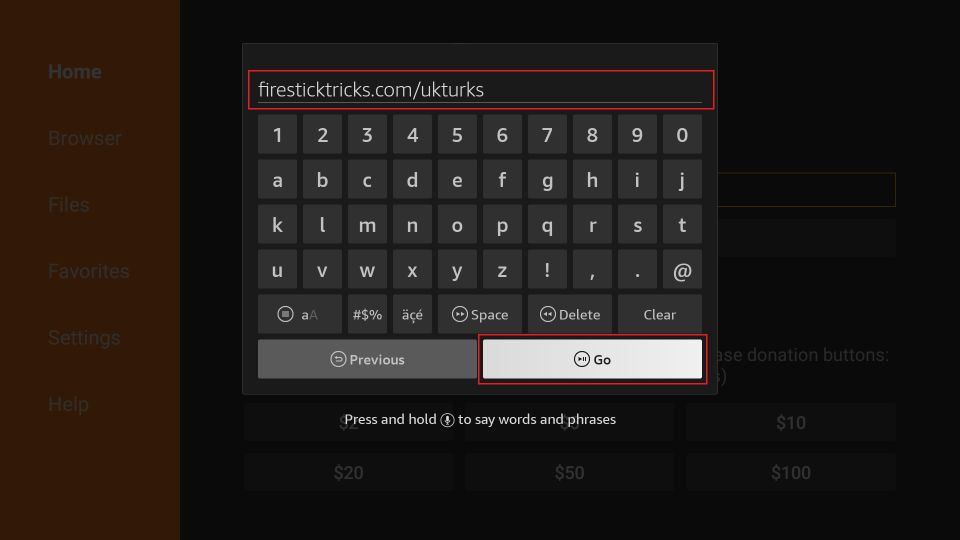
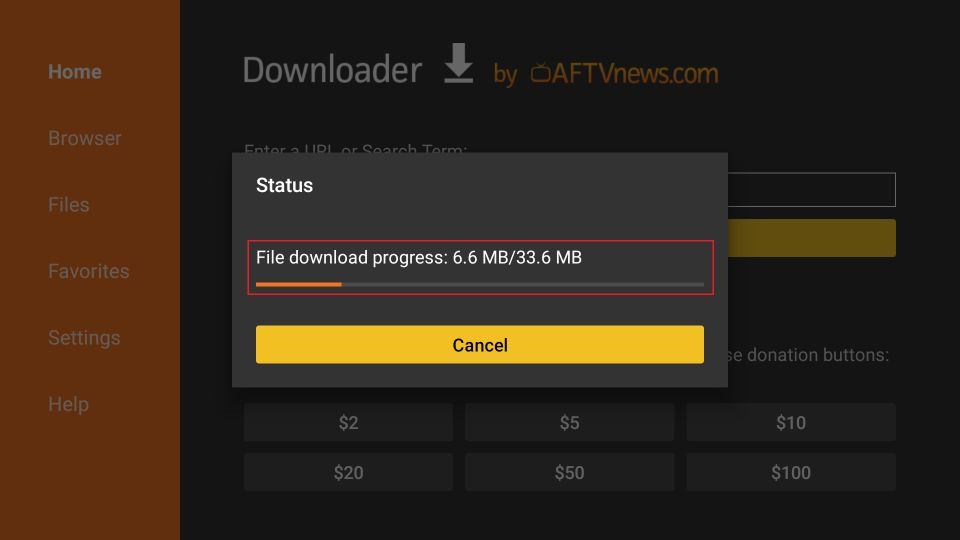
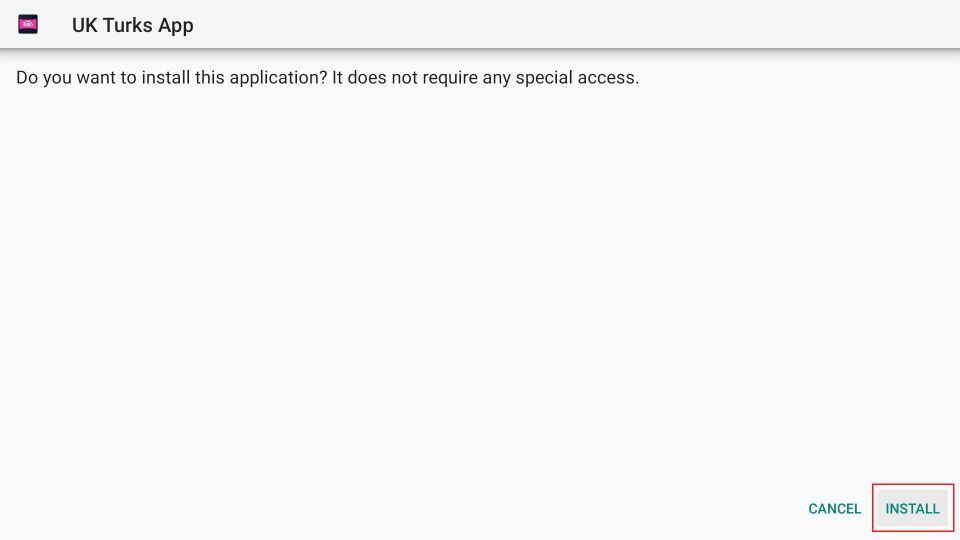
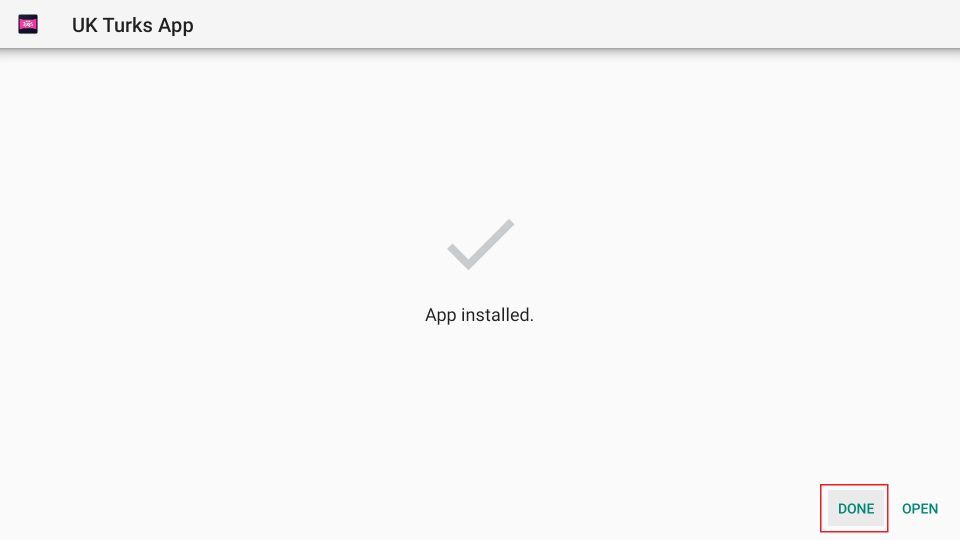
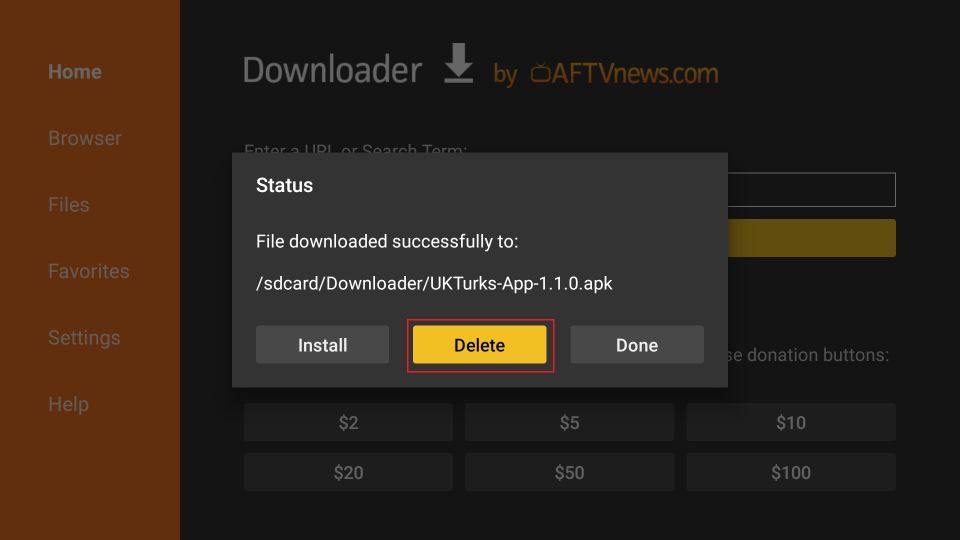
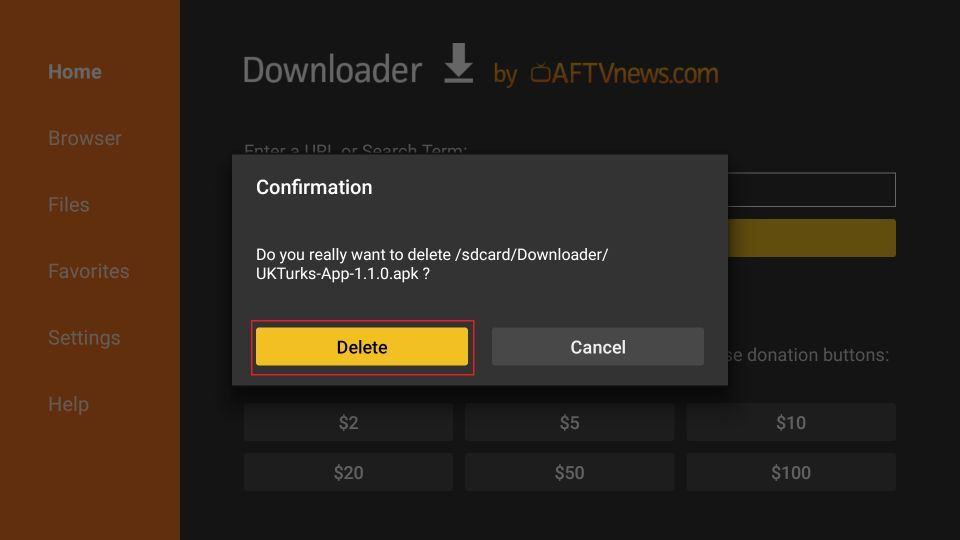






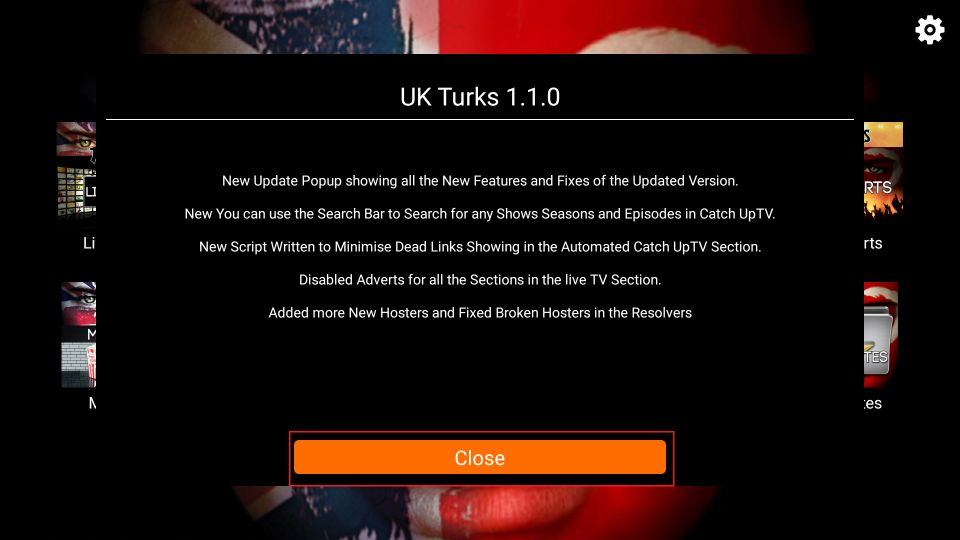
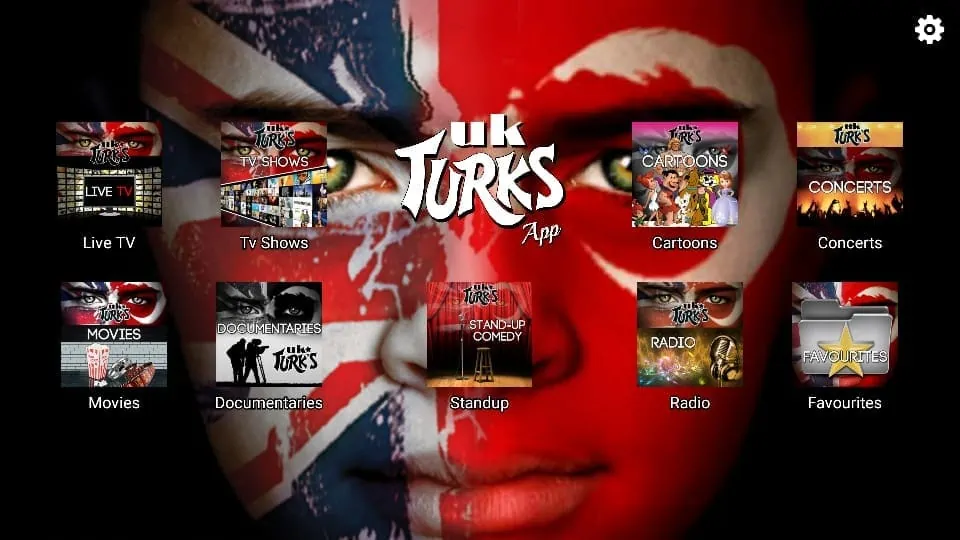
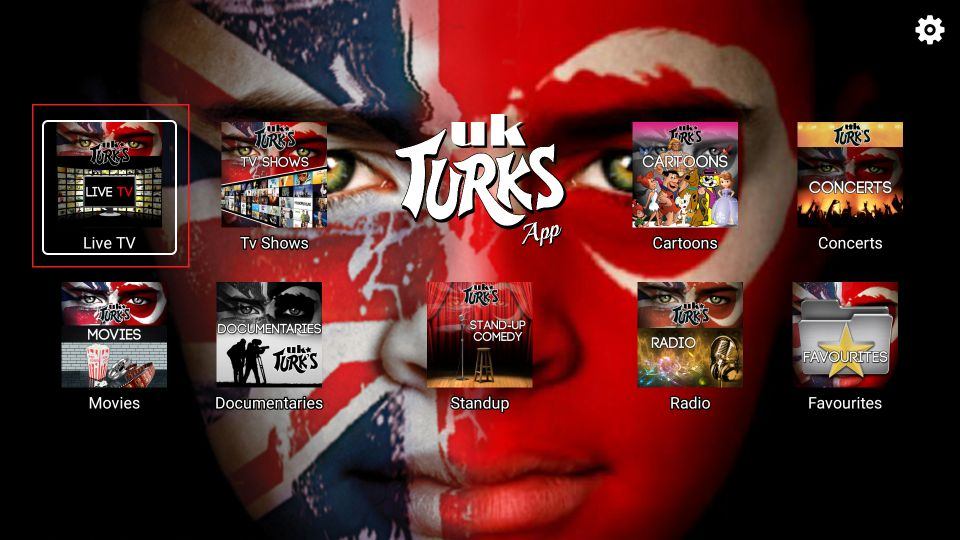
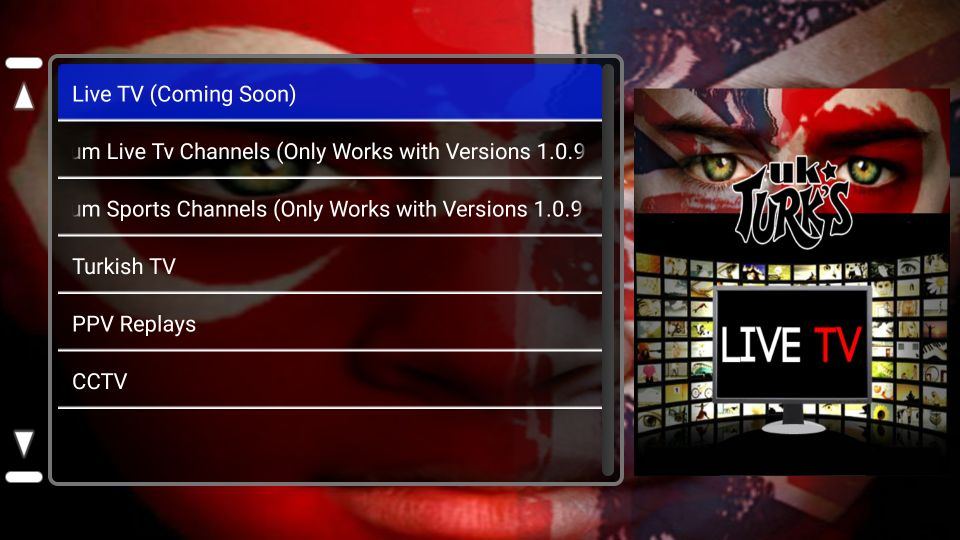
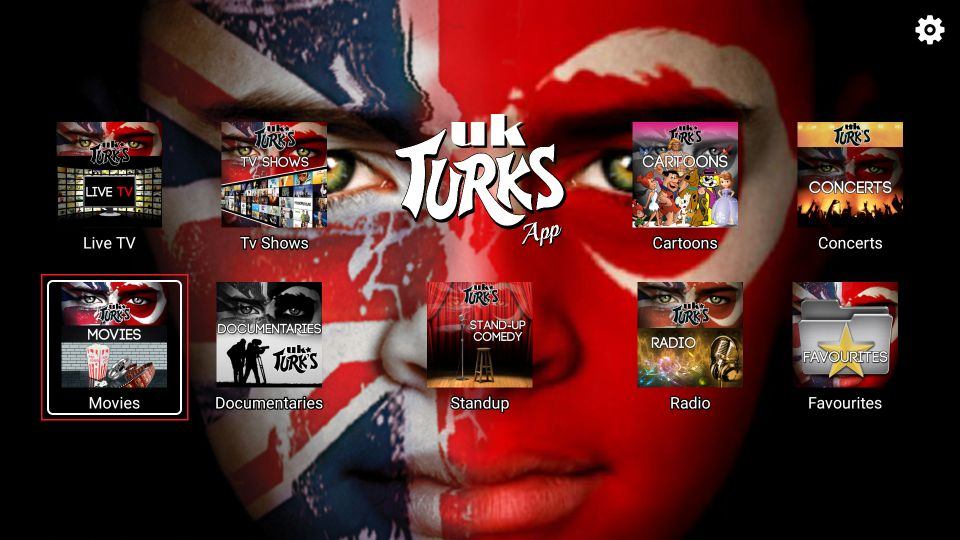
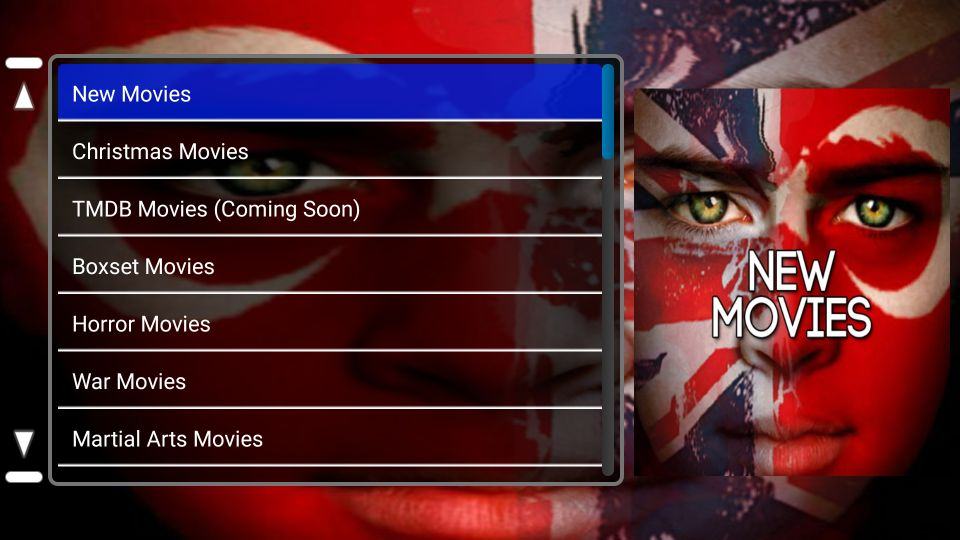
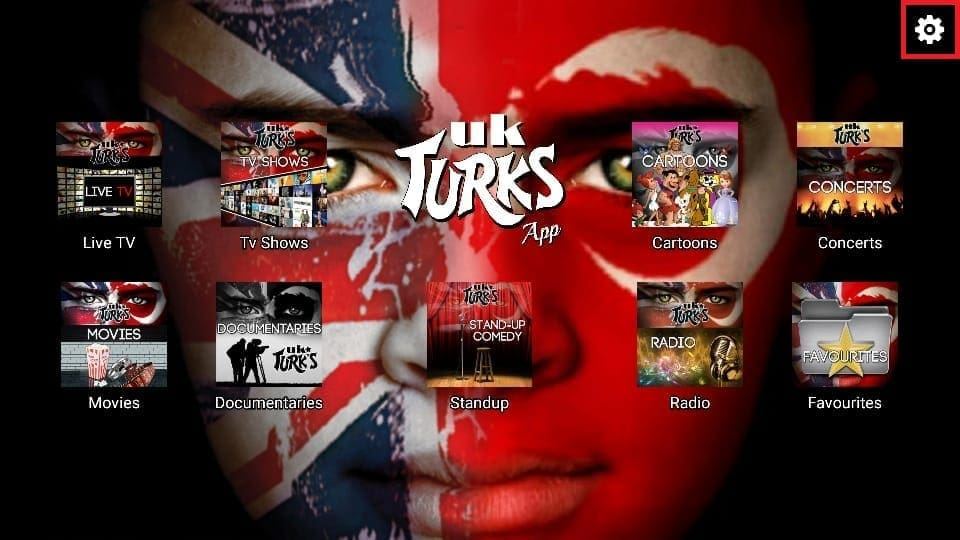
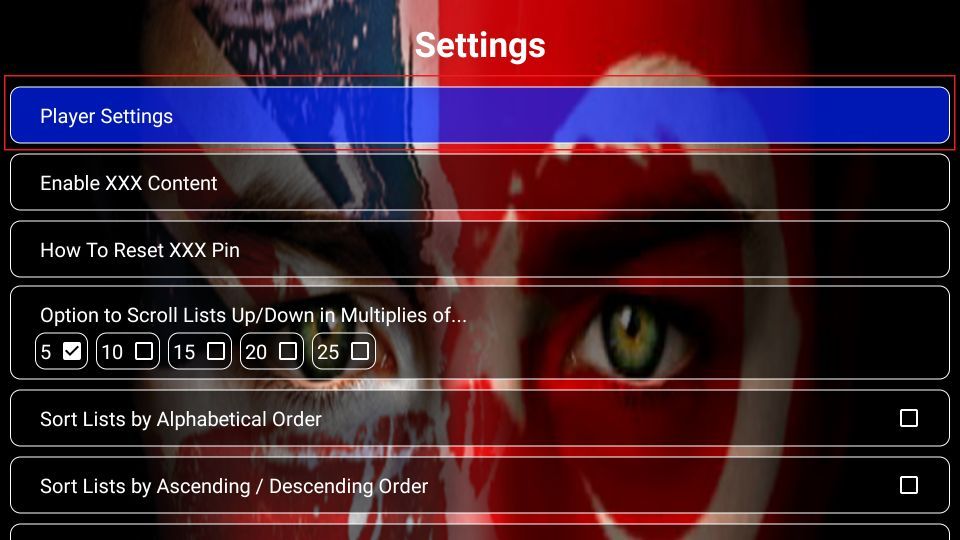
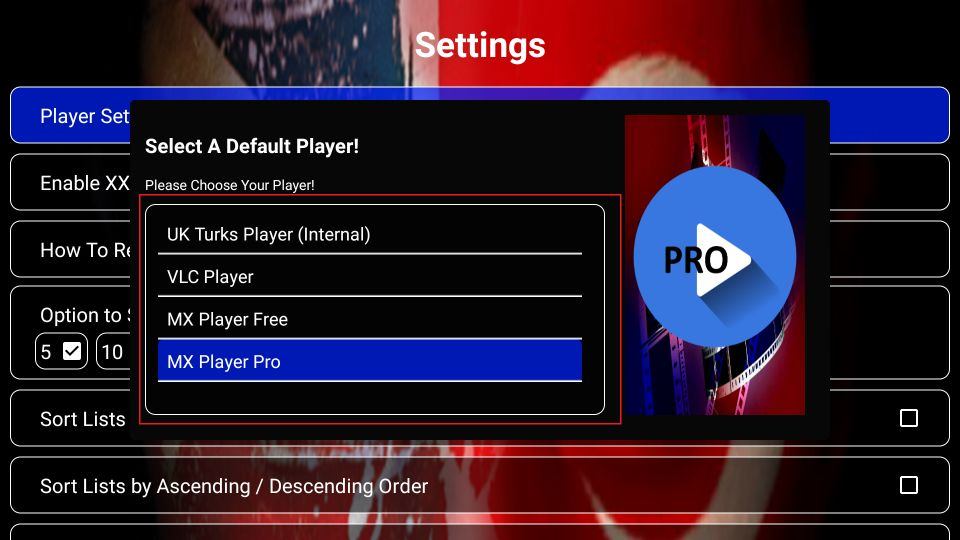


Hi I’m using turks on my firestick but the link for live isn’t working now ?? Any help wud be gr8 thanks.
Hi Andi, you may need a VPN for the live TV section.
Hi max the link is still dead
Hi Raver,
Thank you for letting me know. The URL https://addapp.club/ukturk/ appears to be working, and the article has been updated to reflect this change in the URL.
https://media-apps.com/app/uk-turks is a dead link, could you update it please.
Hi Shaun. Thank you for bringing this to our attention, it has been updated accordingly.