The following guide will describe how to install and use the UrbanflixTV app on FireStick. It will also cover the features and pricing of the streaming service. Moreover, you can find fantastic alternatives to UrbanflixTV for your streaming device. These instructions are valid for all FireOS and Fire TV devices, including FireSticks, Fire TV Cube, Fire TV Lite, All-New FireStick 4K Max & 4K, and more.
What’s UrbanflixTV?
UrbanflixTV is a subscription-based streaming site offering tons of entertainment content. It includes movies, TV shows, stage plays, musical content, short stories, and more. UrbanflixTV is designed for everyone as it offers a complete entertainment package.
Some genres available on UrbanflixTV include action, thriller, entertainment, comedy, drama, and more. The service also offers a dedicated app for many compatible devices, including iPhones, Macs, Windows, Androids, FireSticks, and more.
Attention FireStick Users
Governments and ISPs across the world monitor their users' online activities. If you use third-party streaming apps on your Fire TV Stick, you should always use a good FireStick VPN and hide your identity so your movie-viewing experience doesn’t take a bad turn. Currently, your IP is visible to everyone.
I use ExpressVPN, the fastest and most secure VPN in the industry. It is very easy to install on any device, including Amazon Fire TV Stick. Also, it comes with a 30-day money-back guarantee. If you don't like their service, you can always ask for a refund. ExpressVPN also has a special deal where you can get 4 months free and save 61% on the 2-year plan.
Read: How to Install and Use Best VPN for FireStick
Features of UrbanflixTV
UrbanflixTV can quickly become your go-to streaming service. It has movies, TV shows, series, and much more. Some fantastic features of UrbanflixTV are:
- It includes a wide variety of critically acclaimed shows and movies.
- The app is simple and easy to use.
- The paid plans are decently priced and range from 1 Month to 1 Year.
- It offers a search facility to look for specific shows.
Pricing & Plans of Urbanflix TV
UrbanflixTV offers three premium plans for users. Depending on your requirements, you can select short-duration or more extended plans. Here are the details of each package:
- Monthly Plan: The Monthly Plan retails for $7.99/ month. You will be billed every month until you cancel the package.
- Quarterly Plan: The Quarterly Plan is $20.99/ quarter. You will be billed after every three months.
- Annual Plan: The Annual Plan costs $79.99/ year. This package bills you once every year. The Annual Plan also offers a considerable discount compared to the Monthly package.
How to Sign-Up for UrbanflixTV
UrbanflixTV is a relatively newer platform offering many astounding movies and TV series. However, it’s a subscription-based service, and you need to sign up for UrbanflixTV to enjoy uninterrupted streaming. So, follow these steps to register for UrbanflixTV:
1. First, visit the official UrbanflixTV site using a web browser. Then, scroll to the top right end of the screen and hit the Sign Up button.
2. Now, select the membership plan for UrbanflixTV. The service offers three plans, namely Monthly, Quarterly, and Annual. Select your Package and press the Choose a Membership button under it.
3. Now, you have to enter your account details. So, fill in the Email, Full Name, Phone Number, Security Question, and Password tabs. Then, tick the Terms & Conditions tab and press Continue.
4. Next, you have to fill in the Billing details. Start by selecting the Card option. Then, enter your card number and other credentials. Once done, press the Purchase Membership button to proceed.
Note: UrbanflixTV offers two payment gateways. You can either complete the purchase via a card or pay through PayPal.
How to Install UrbanflixTV on FireStick
After getting the UrbanflixTV subscription, downloading the UrbanflixTV app on FireStick is the next step. The app is officially available on the Amazon App Store.
Please follow these steps to complete the installation:
1. First, turn on the Fire TV and navigate the Home menu. Then, scroll to the top left corner of the screen and press the Magnifying Glass icon.
2. The Find menu will immediately load. Scroll to the top of the menu and press the Search tab.
3. The Search menu will pop up. Use the onscreen keypad and type UrbanflixTV in the search field. All the relevant searches will quickly appear.
Next, scroll down and select UrbanflixTV from the list.
4. When the search results appear, navigate to the Apps & Games section and select the UrbanflixTV icon.
5. The app’s installation dashboard will open via the Amazon Store. The last step is pressing the Get button to download UrbanflixTV on FireStick.
6. When you see the Downloading icon on the screen, it means the app is being installed. Please wait for the process to complete.
7. Soon, you will receive an UrbanflixTV Ready to Launch notification. It means the app has successfully been installed on FireStick.
With this, we wrap up the installation part of the guide. Congratulations!
Highly recommended if streaming with free or low-cost services 👇
How to Stream on FireStick Anonymously
As soon as you install the right apps, your FireStick is all ready to stream your favorite content. However, before you start, I would like to warn you that everything you stream online is visible to your ISP and Government. This means, streaming free movies, TV shows, Sports might get you into legal trouble.
Thankfully, there is a foolproof way to keep all your streaming activities hidden from your ISP and the Government. All you need is a good VPN for Fire Stick. A VPN will mask your original IP which is and will help you bypass Online Surveillance, ISP throttling, and content geo-restrictions.
I personally use and recommend ExpressVPN, which is the fastest and most secure VPN. It is compatible with all kinds of streaming apps and is very easy to install on Fire TV / Stick.
We do not encourage the violation of copyright laws. But, what if you end up streaming content from an illegitimate source unintentionally? It is not always easy to tell the difference between a legit and illegal source.
So, before you start streaming on your Fire Stick / Fire TV, let’s see how to use ExpressVPN to keep your streaming activities hidden from prying eyes.
Step 1: Subscribe to ExpressVPN HERE. It comes with a 30-day money-back guarantee. Meaning, you can use it free for the first 30-days and if you are not satisfied with the performance (which is highly unlikely), you can ask for a full refund.
Step 2: Power ON your Fire TV Stick and go to Find followed by Search option.
Step 3: Now type “Expressvpn” (without quotes) in the search bar and select ExpressVPN when it shows up in the search results.
Step 4: Click Download to install the ExpressVPN app on Fire TV / Stick.
Step 5: Open the app and enter the login credentials that you created while buying the ExpressVPN subscription. Click Sign in.
Step 6: Click the Power icon to connect to a VPN server. That’s all. Your connection is now secure with the fastest and best VPN for FireStick.
You can also read more detailed info on using ExpressVPN with Fire TV / Stick.
How to Use UrbanflixTV on FireStick
Using UrbanflixTV is pretty simple and easy. The app is designed to be user-friendly and has an uncomplicated layout. However, you may get confused if you’re using the app for the first time. Therefore, we have curated a brief guide on using the UrbanflixTV app on FireStick.
But before that, let’s start with creating the shortcut for UrbanflixTV on the Fire TV Home menu.
Next, access the Fire TV Home menu and press the Three Square icon to open the Apps & Games section. Then, scroll through the available apps and select the UrbanflixTV icon.
The UrbanflixTV app will quickly load. When the application launches, you will be directed to the Home menu by default. This menu contains all the available content and New Releases. To explore the Home menu, start scrolling down.
The first section is called New Releases. The following sections are called Coming Soon and Series. You can explore the content in each category by swiping right.
Below the Home menu is the Search menu. Press the Magnifying Glass icon to launch it. The search facility lets you look for particular content without browsing the whole app.
To search, press the Search tab at the top of the menu.
An on-screen keyboard will quickly pop up. Use your FireStick remote and enter a keyword in the search field. Then, press the Next button to see all the relevant results.
The last section is called the Favorites menu. Press the tiny heart icon to load it. This section will display all your favorite shows and movies.
Now that you’ve learned about the menus and sections available on UrbanflixTV let’s proceed to stream content. So, return to the Home menu and select any Movie/ TV Show you want to watch.
Then, press the Play tab to start streaming. Alternatively, you can view the movie’s trailer via the Play Trailer tab. Moreover, the Full Description option will display the details of the show. Also, you can press the Add to Favorites button to add the show to your favorites list.
How to Sign In on UrbanflixTV on FireStick
Signing in to UrbanflixTV is necessary to stream any of the available content. To sign in on the app, follow these steps:
Go to the Settings section at the bottom of the main menu. Then, press the Sign in button.
Next, you have to enter your Email and Password. So, start by pressing the Email tab.
Use the virtual keyboard and enter the Email address associated with UrbanflixTV. Then, press Next.
Next, enter the Password and press Next.
Once done, press the Submit button.
You can now view your linked account. Just press the Log Out tab under your UrbanflixTV account to log out.
5 UrbanflixTV Alternatives
Although UranflixTV offers a lot for users, it’s not the only streaming platform. Here are five alternatives in case UrbanflixTV doesn’t float your boat.
1. Tubi

The best thing about Tubi is that you don’t require an account to stream content on the app. Moreover, the service offers dedicated content for young viewers. Tubi Kids is a popular section on the app, offering tons of kid-friendly content. It includes animated series, educational content, classics, and more.
How to Install Tubi TV on FireStick
2. Peacock TV
Peacock TV is another popular streaming service owned by NBCUniversal. It offers a freemium service. It means you can find both paid and free content on the app. The platform contains many movies, TV shows, sports, kids’ content, and more. Some popular shows on Peacock TV include The Office, Yellow Stone, and more.
How to Install Peacock TV on FireStick
3. Plex
Plex is a streaming site containing many movies, TV shows, live channels, and more. It is an entirely free and legal site offering kid-friendly content, too. Plex is ad-supported, as the service doesn’t charge a subscription fee.
Plex is home to some fantastic kids’ shows and series, including Kids’ Town, Benjamin Cello, and more. Overall, it’s a great alternative to UrbanflixTV, offering incredible shows and movies for young and old viewers.
How to Install Plex on FireStick
4. Fawesome
Fawesome is a fantastic streaming platform. It’s free, fast, and offers tons of content for every user. Fawesome contains movies, TV shows, kids’ content, and more. Moreover, it’s completely legal and safe.
Some genres on Fawesome include kids, comedy, food, travel, health, and more. The best part? New titles are added daily, so you won’t run out of stuff to watch.
How to Install Fawesome TV on FireStick
5. Netflix
Netflix is another excellent alternative to UrbanflixTV. It’s a streaming site that offers tons of content for adults. It’s a subscription-based service that caters to a diverse audience.
If you love streaming HD-quality shows, movies, documentaries, and more, Netflix is an excellent option.
How to Install Netflix on FireStick
FAQ’s
Is UrbanflixTV safe and legal?
Yes, UrbanflixTV is entirely safe and legal. The service is available in many major app stores, including Google Play and the Amazon Store. Therefore, you don’t have to worry about safety or legal issues while streaming UrbanflixTV.
Is UrbanflixTV free to use?
UrbanflixTV is a subscription-based platform. It means the service requires you to purchase a premium plan. UrbanflixTV offers various packages to cater to a wide range of audiences.
What’s available on UrbanflixTV?
UrbanflixTV is home to many movies, TV shows, series, and more. It is an adult-based streaming site offering many critically acclaimed shows like Broken Seeds, Becky, and more.
Final Words
The above tutorial discussed how to install and use UrbanflixTV on FireStick. The streaming service is a new and improved alternative to many other platforms. It includes a massive library of content, ranging from movies to TV shows. Moreover, the UrbanflixTV app is user-friendly and straightforward. So, we’re sure you’ll love streaming on UrbanflixTV.
Related:
- How to Install Live Net TV on FireStick
- Install and watch Peacock TV on FireStick
- Apple TV App on FireStick
- How to Install Nova TV APK on FireStick

Suberboost Your FireStick with My Free Guide
Stay Ahead: Weekly Insights on the Latest in Free Streaming!
No spam, ever. Unsubscribe anytime.

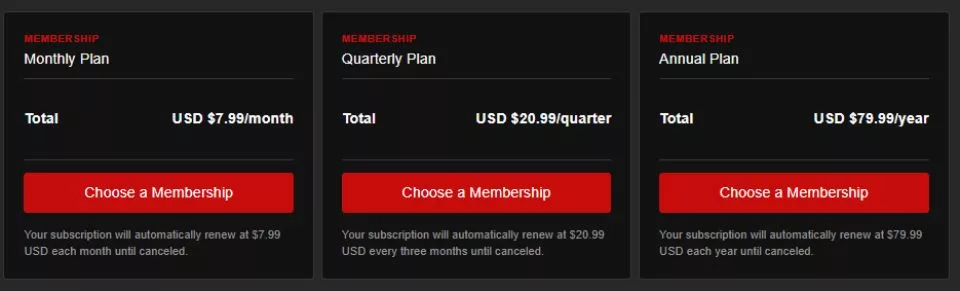
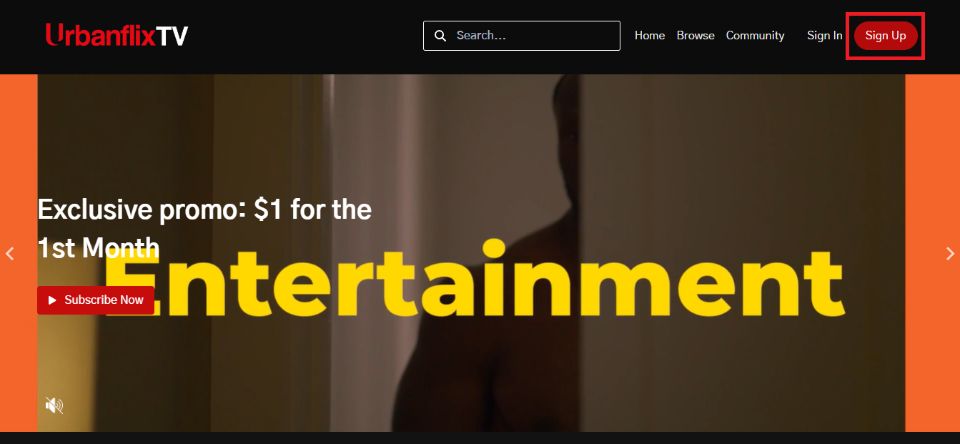
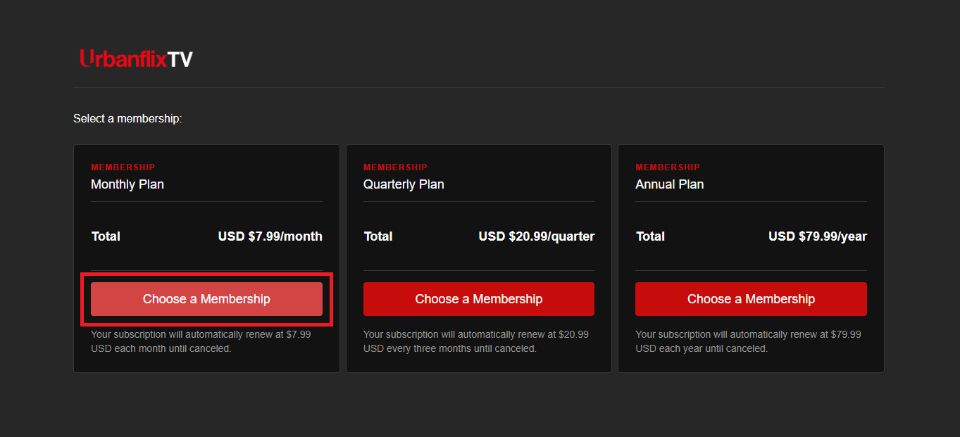
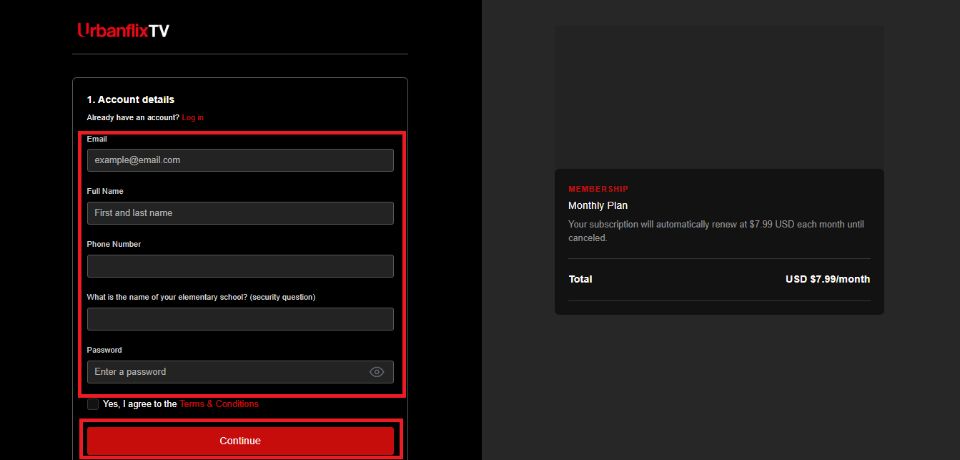
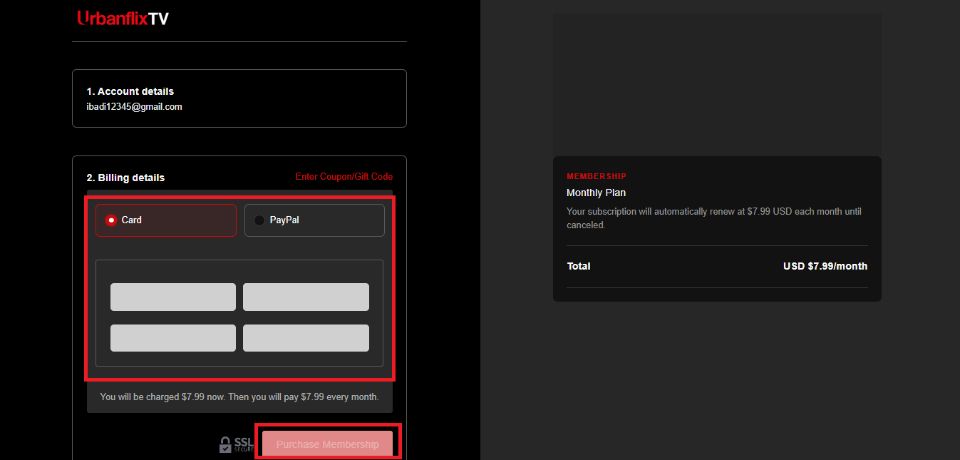
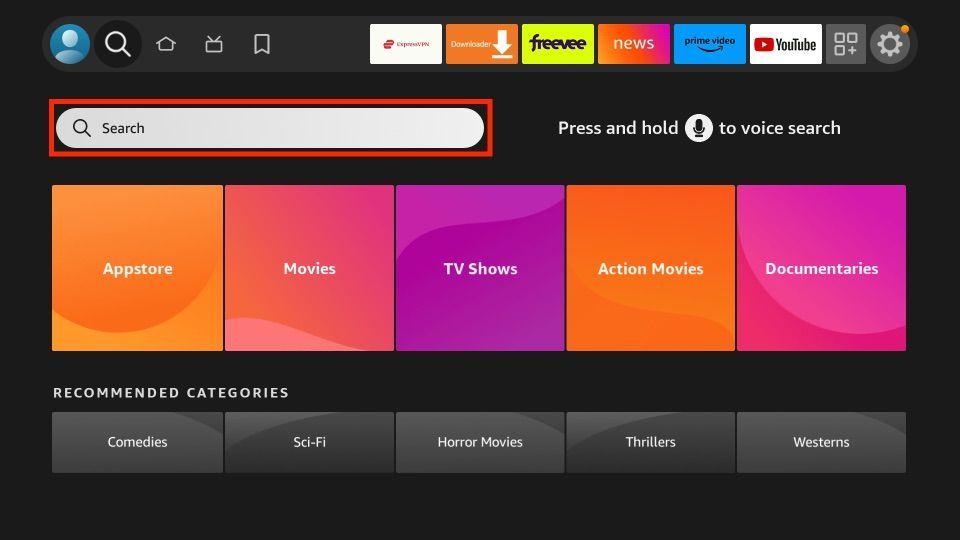
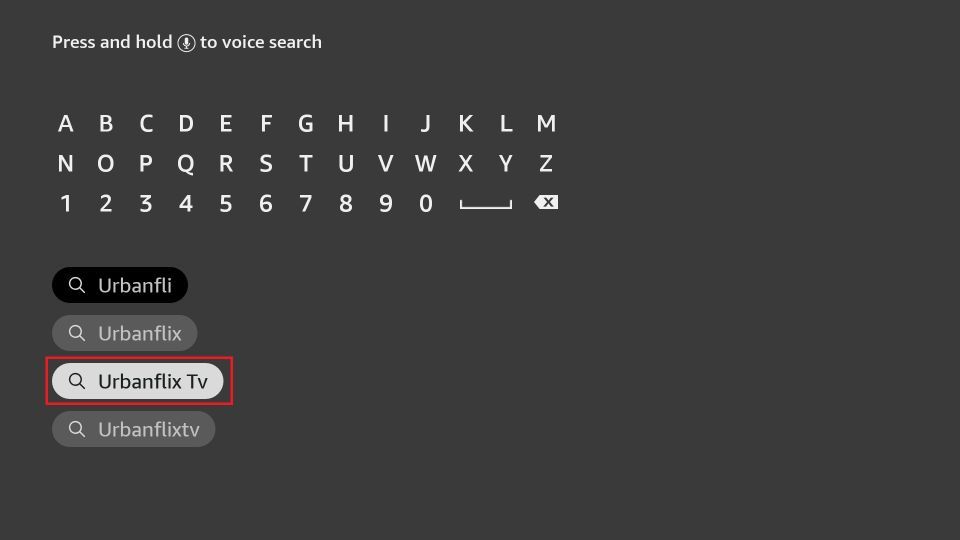
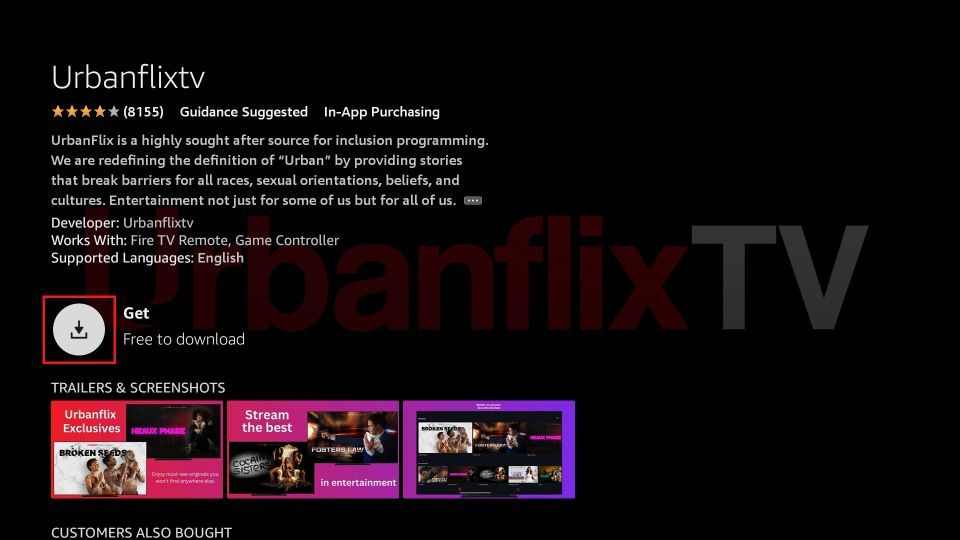
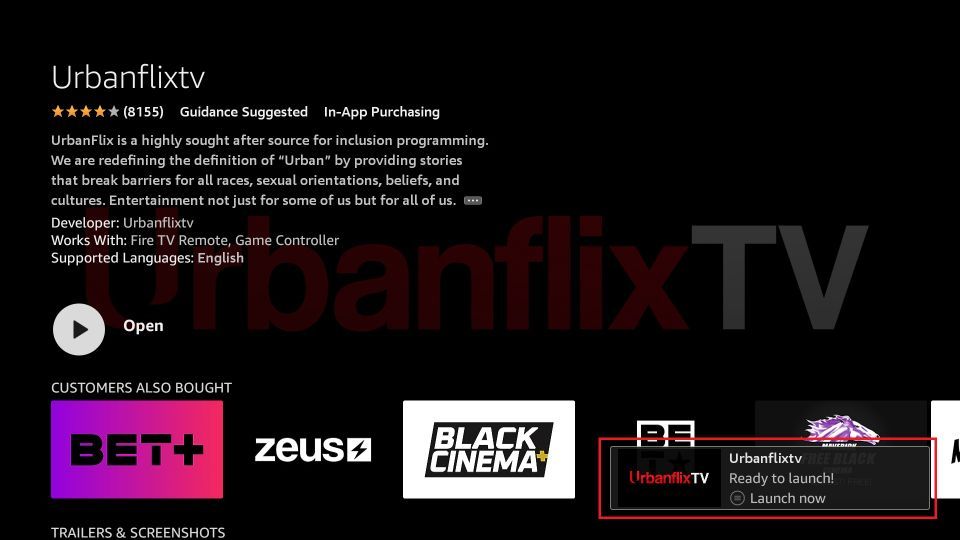





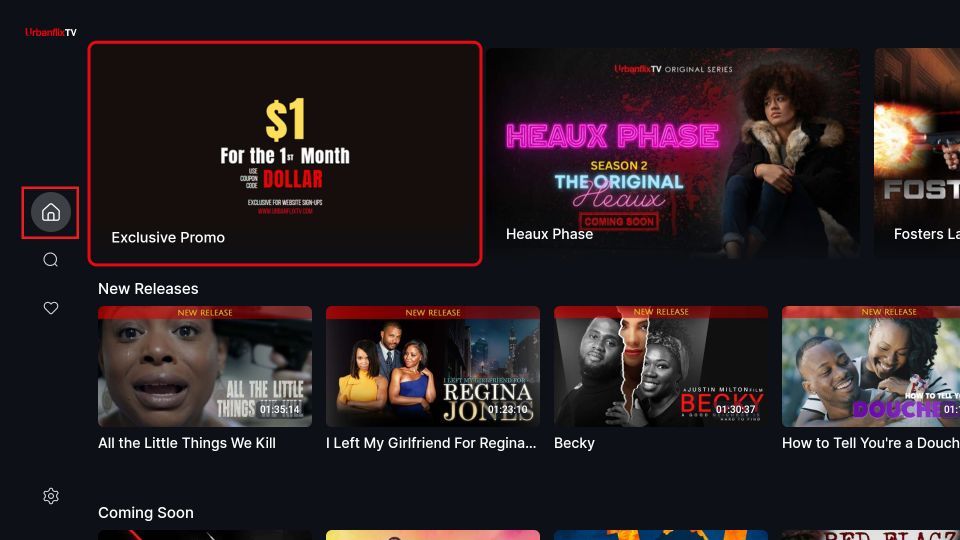
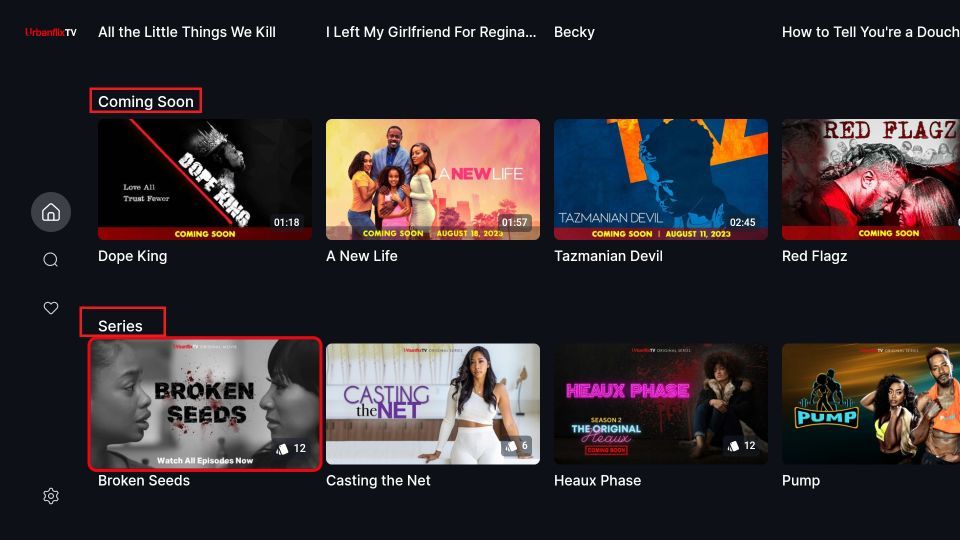
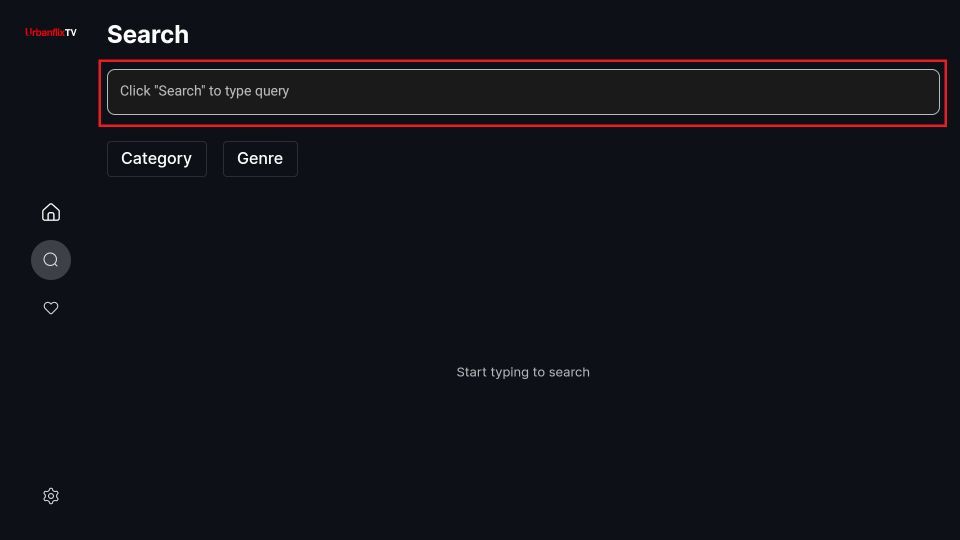
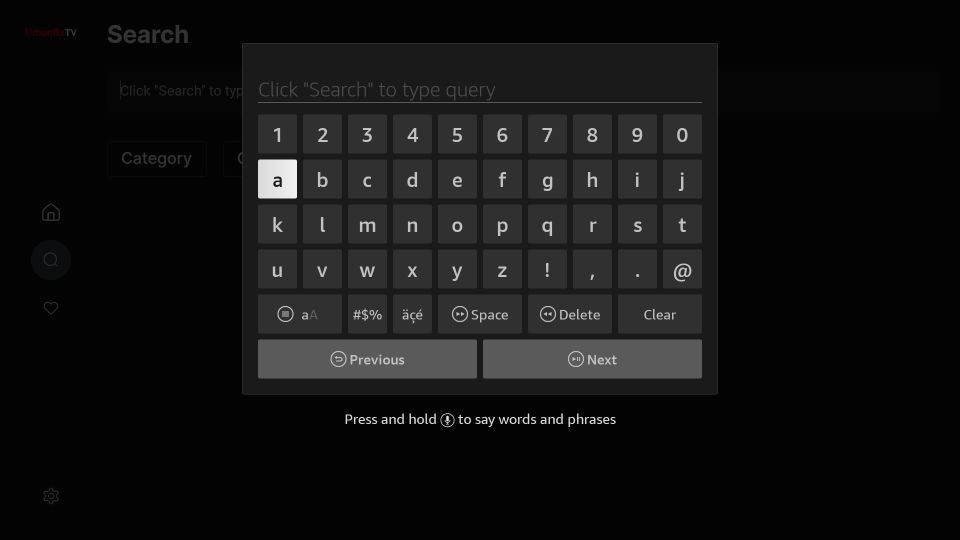
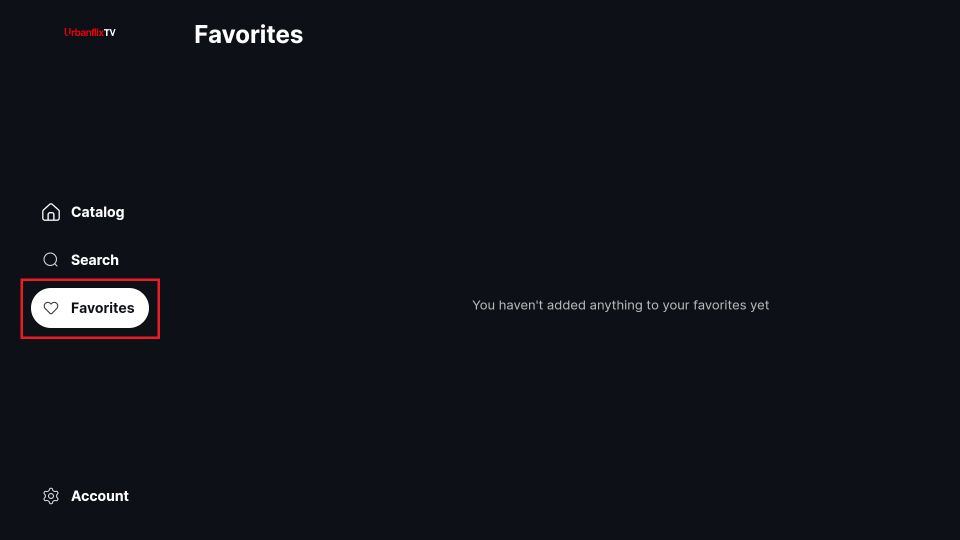
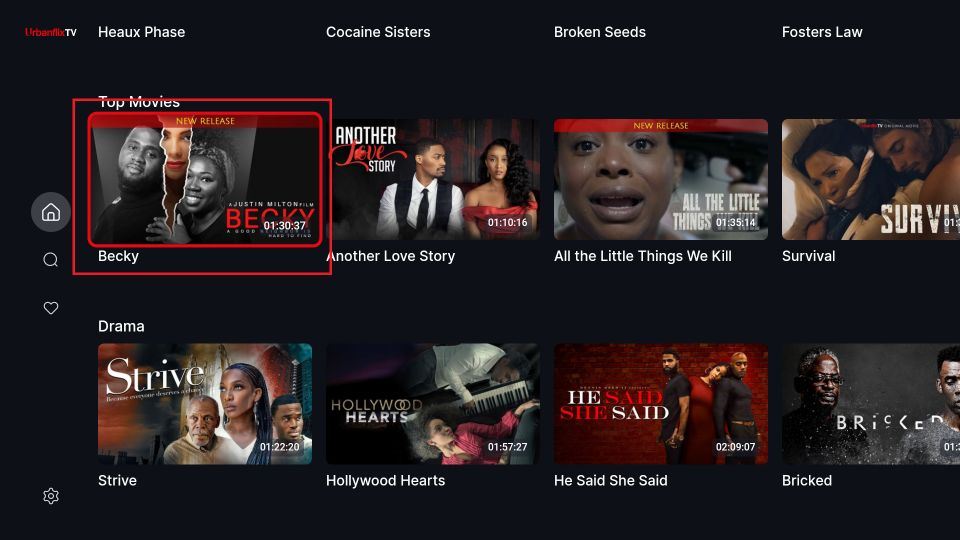
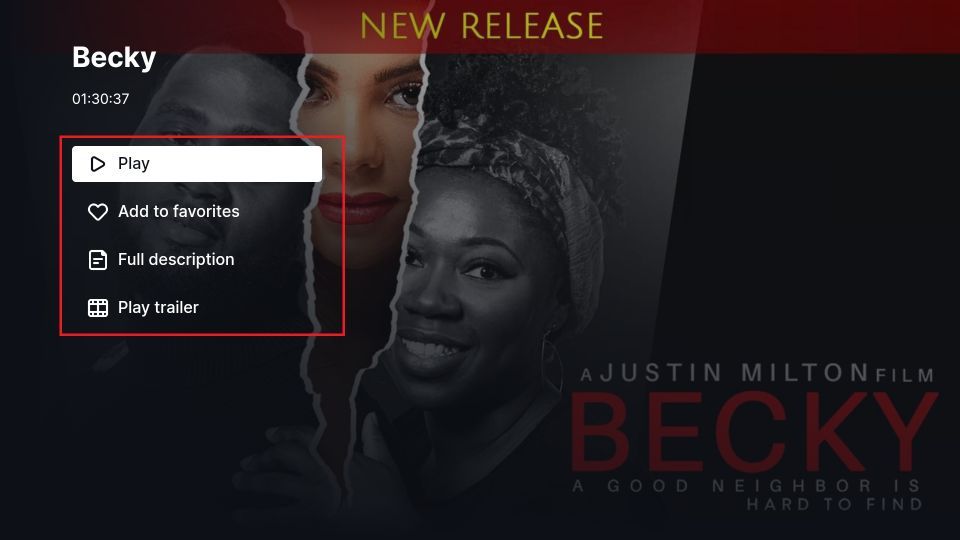
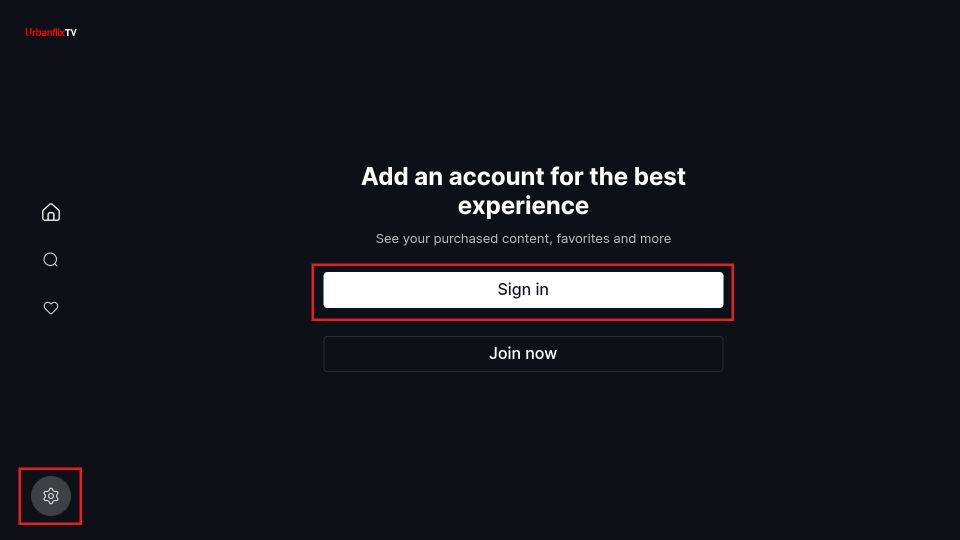
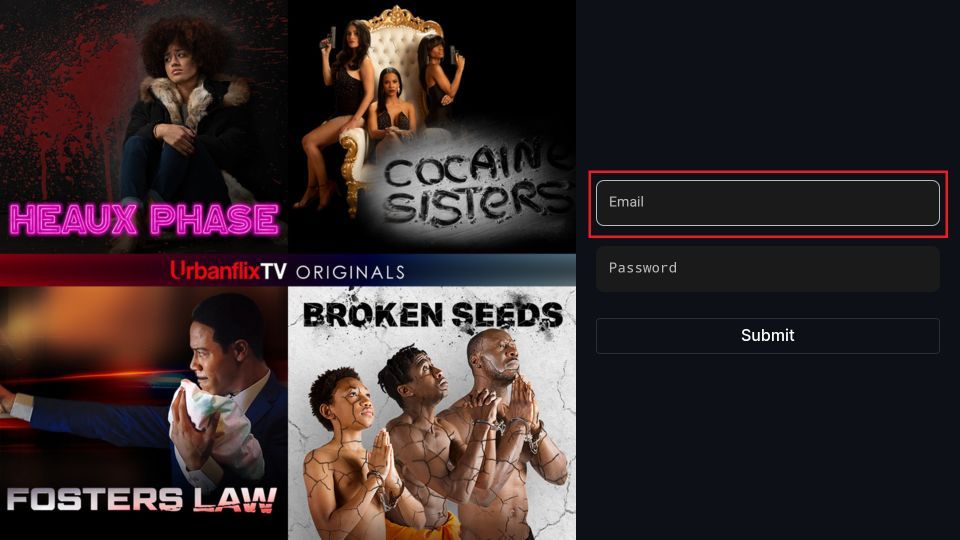
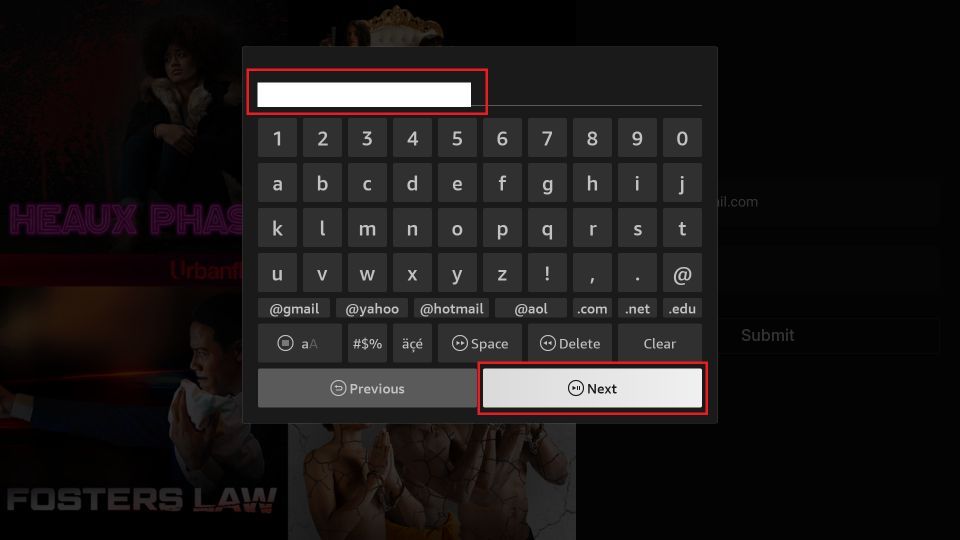
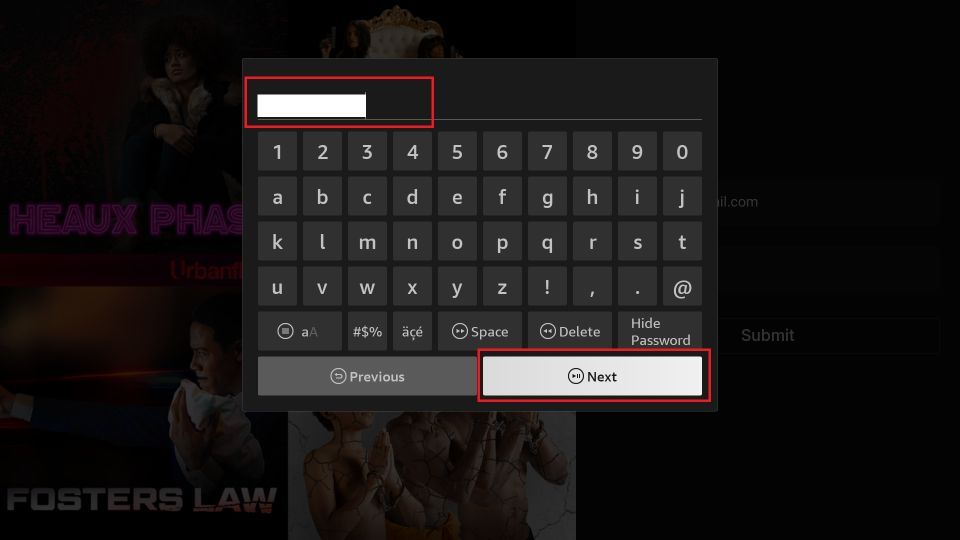
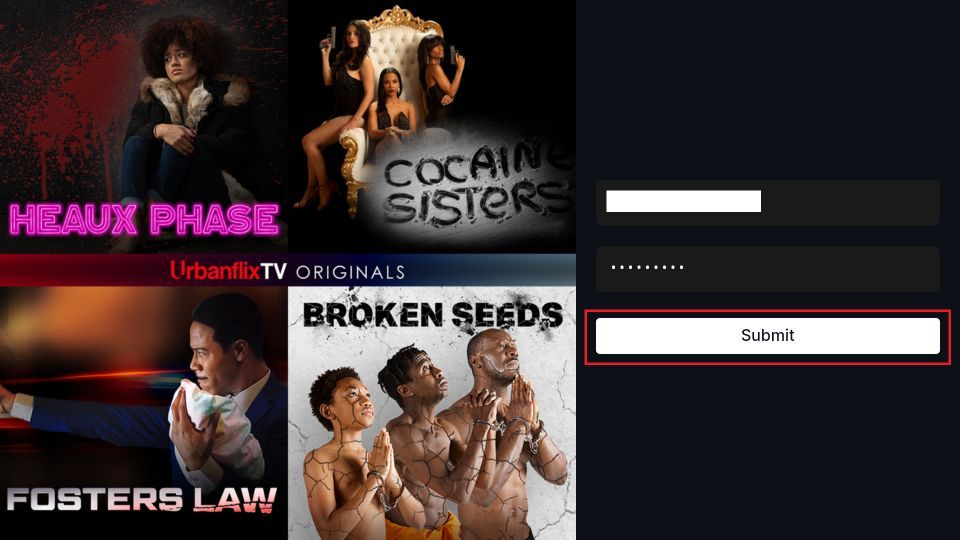
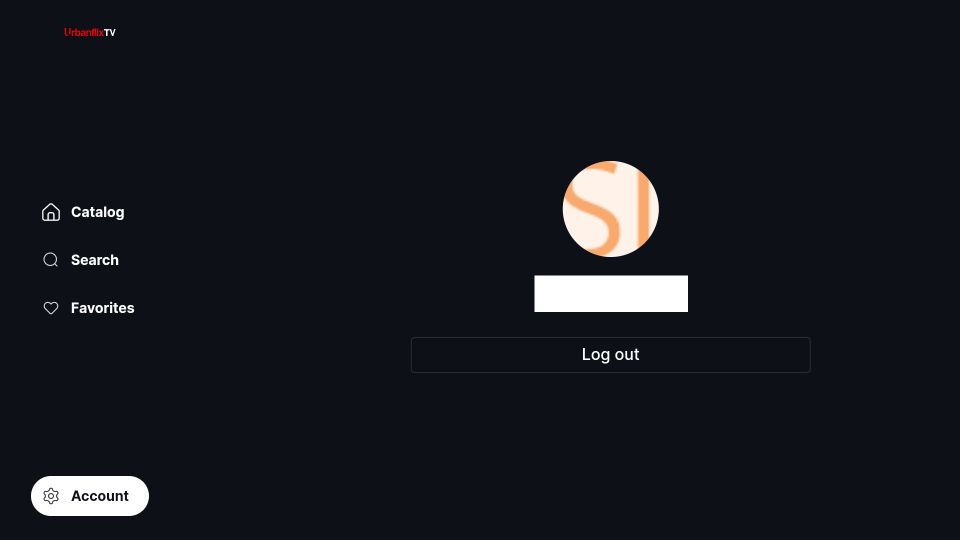
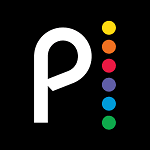





Leave a Reply