The following guide will discuss how to install the Xontrix Kodi build. It will also cover the safety and legality aspects of the build. Moreover, you can also find a short user guide for the Xontrix build. The guide is relevant for all Kodi-supported devices like Fire TVs and FireSticks.

What’s Xontrix Kodi Build?
The Xontrix Kodi build is an all-in-one build from The Crew repository. It lets you access entertainment content like sports, movies, TV shows, music, live TV, and kids’ content. Moreover, the build offers various working Kodi addons like The Loop, Umbrella, Homelander, Twisted, Fido, Ghost, Chains, and more.
You can link Real Debrid with Xontrix to access high-quality streaming links in 1080p and 4K. Moreover, you can also link Trakt to keep your media library synced.
Xontrix is a fantastic build. Therefore, it is also added to our collection of best builds for Kodi.
Attention Kodi Users!
Governments and ISPs worldwide monitor your online activities. If you use third-party Kodi addons, you should always use a reliable Kodi VPN to hide your identity and prevent issues with your streaming experience. Currently, your IP is visible to everyone.
I use ExpressVPN, the fastest and most secure VPN in the industry. It is very easy to install on any device, including Amazon Fire TV Stick, PC, Mac, and Smartphones. It also includes a 30-day money-back guarantee. If you're not satisfied with their service, you can request a refund. ExpressVPN is offering a special NEW YEAR deal: get 4 months free and save 78% on the 2-year plan.
Install and Use Best Kodi VPN | Why you must use a VPN at all times
Is Xontrix Safe & Legal?
Xontrix is not available in the official Kodi repository. Therefore, you may have questions regarding the safety and legal status of the build. It is possible for unofficial builds to contain malware and viruses that may harm devices. Therefore, never install any third-party build before thoroughly researching its safety status.
I tested the repository on VirusTotal to verify its safety. Fortunately, the tool didn’t flag any issues.
Now, the legal status of the build is also complicated. Again, the unavailability of the official Kodi repository is a significant factor regarding a build’s legal status. Third-party builds and addons may contain pirated or copyrighted content. Streaming copyrighted content is illegal in many countries. Therefore, such builds may risk legal troubles for the users.
So, to be fully secure, we recommend you use a dependable VPN like ExpressVPN while streaming on Xontrix.
Features of Xontrix Kodi Build
The Xontrix is an impressive build that features many working addons and streaming options. Some fantastic features of the build include the following:
- It works on various devices, including Windows, iOS, Android, Fire TVs, and FireSticks.
- The build features a user-friendly and easy-to-navigate design.
- You can find multiple addons for every section, including reputed addons like Umbrella, Homelander, The Loop, Daddylive, and more.
- It’s an all-encompassing build with dedicated sections for Kids, Movies, TV Shows, Music, Sports, and more.
How to Install Xontrix Build on Kodi
Installing Kodi builds unavailable in the official repository is a lengthy process. We have categorized the process into 4 easy sections to simplify it. Here are the details for each section:
- Part 1: Enable Unknown Sources
- Part 2: Install The Crew Repository
- Part 3: Install the Crew Wizard
- Part 4: Install Xontrix Kodi Build
Let’s begin with part 1!
Legal Disclaimer: This guide is for informational purposes only. FireStickTricks.com does not own, host, operate, resell, or distribute any apps, services, or content mentioned.
Part 1: Enable Unknown Sources
The Xontrix build is unavailable in the official repository. So, to download the build, the first step is to enable Unknown sources. It will let you download builds and repositories from third parties. Here are the steps:
1. First, turn on Kodi, scroll to the top of the menu, and press the Cog icon.
2. Select the System menu.
3. Now, select the Add-ons tab.
4. Lastly, navigate to the Unknown Sources. Then, toggle the switch to turn it on.
5. Kodi will send a privacy warning. Please ignore it and press Yes to confirm your choice.
Unknown sources are now enabled on Kodi. It means you can easily install repositories, builds, and addons from third parties. However, to be safe, we’d recommend you turn off the feature after installing Xontrix.
Part 2: Install THE CREW Repository
The Crew repository hosts the Xontrix Kodi Build. This section encompasses the installation of the repository. Please follow these steps:
1. Click Cog icon at the top-left on the Kodi home screen. Next, select the File Manager icon under the System menu.
2. Click Add source.
3. Click <None>.
4. Enter https://team-crew.github.io in the search field and enter OK.
Note: FireStickTricks.com is not associated with the developers of The Crew Repo. The URL takes you to the source where the repository is located.
5. Next, press the tab titled Enter a name for this media source.
6. Enter your preferred name for the file. For reference, I am entering crew. You can enter any name, but note it for future use. Hit the OK button when done.
7. Lastly, recheck the entered information once and press OK.
8. Now, access the Add-ons section via the System menu.
9. Then, scroll down and select the Install from zip file tab.
Note: Kodi 19 Matrix will send a warning alert once you click it. Ignore it for now and press Yes.
10. All the zip files will display. Scroll through the list and tap crew (or the name you entered earlier.)
11. Next, select the repository.thecrew-x.x.x.zip tab.
12. And that’s it. The Crew repository will quickly start to install. Wait for the THE CREW REPO Add-on installed notification.
With this, we conclude part 2 of the installation.
Part 3: Install THE CREW Wizard
This section covers the steps to install The Crew Wizard via The Crew repository. Let’s begin!
1. In the Add-ons menu, press the tab titled Install from repository.
2. Then, select The Crew Repo from the list.
3. Next, select the Program add-ons tab.
4. Now, select The Crew Wizard from the list of available wizards.
5. Scroll down and press the button titled Install.
6. The installation will begin.
7. Soon, you will receive the The Crew Wizard Add-on installed notification.
Part 4: Install Xontrix Kodi Build
The last and final part of the guide will describe installing the Xontrix Kodi Build via The Crew Wizard. Here are the easy steps:
1. Press Dismiss when the introductory menu appears.
2. Check the settings and press Continue to proceed.
3. Again, press Ignore when a popup menu appears.
4. Select the Add-ons tab from the Kodi main menu on the left. Next, select The Crew Wizard to launch it.
5. Now, navigate to and select the Builds tab.
7. All the builds available on The Crew will be displayed. Select Xontrix from the list.
8. Next, press Fresh Install.
9. Press Continue to proceed.
10. Wait a few minutes for the build to install on Kodi successfully.
You have now successfully installed Xontrix Kodi Build on FireStick.
Before you start streaming with Kodi Addons or Builds, I would like to warn you that everything you stream on Kodi is visible to your ISP and Government. This means, streaming copyrighted content (free movies, TV shows, live TV, and Sports) might get you into legal trouble.
Thankfully, there is a foolproof way to keep all your streaming activities hidden from your ISP and the Government. All you need is a good VPN for Kodi. A VPN will mask your original IP which is and will help you bypass Online Surveillance, ISP throttling, and content geo-restrictions.
I personally use and recommend ExpressVPN, which is the fastest and most secure VPN. It is compatible with all kinds of streaming apps and devices.
NOTE: We do not encourage the violation of copyright laws. But, what if you end up streaming content from an illegitimate source unintentionally? It is not always easy to tell the difference between a legit and illegal source.
So, before you start streaming on Kodi, here's how to get VPN protection in 3 simple steps.
Step 1: Get the ExpressVPN subscription HERE. It comes with a 30-day money-back guarantee. Meaning, you can use it free for the first 30-days and if you are not satisfied with the performance (which is highly unlikely), you can ask for a full refund.
Step 2: Click HERE to download and install the ExpressVPN app on your streaming device. If you are using a FireStick, I have given the exact steps starting with Step 4 below.
Step 3: Click the Power icon to connect to a VPN server. That's all. Your connection is now secure with the fastest and best VPN for Kodi.
The following are the steps to install Kodi VPN on your Fire TV devices. If you have other streaming devices, follow Step 1-3 above.
Step 4: Subscribe to ExpressVPN HERE (if not subscribed already).
Step 5: Go to Fire TV Stick home screen. Click Find followed by Search option (see image below).
Step 6: Type Expressvpn in the search bar and select when it shows up.
Step 7: Click Download.
Step 8: Open the ExpressVPN app and Sign in using the email ID and password that you created while buying the ExpressVPN subscription.
Step 9: Click the Power icon to connect to a VPN server. That’s all. Your FireStick is now secured with the fastest VPN.
How to Use Xontrix Kodi Build
This section will cover using the Xontrix build. Launch the Xontrix build and follow these steps.
The Home menu of Xontrix will open first. You’ll see addons updating on the first launch on the bottom right side of your screen. Let the build update everything on its own.
Press Remind Later when the Update Xontrix menu appears.
The Home menu of Xontrix is divided into various sections:
- Movies
- TV Shows
- Sports
- Live
- System etc.
Press the TV Shows menu to view all the available shows.
You will view the TV Shows section via The Crew addon by default. It contains categories like My TV Shows, Most Popular, HBO, and Netflix.
You can change the addon preference by selecting a different addon from the available options. Xontrix offers many popular addons like Umbrella, Chains, Homelander, Ghost, etc. Press The Ghost addon to view the available TV Shows.
The Ghost addon features sections like Popular, On the Air, New TV Shows, Search, Years, etc. Select your preferred category and start streaming.
Next to TV Shows is the Sports menu. Press it to view all the sports content offered by Xontrix.
Again, the Crew addon will display the sports sections. You can view events like the NFL, NHL, MLB, NCAAF, etc. Moreover, you can also access various sports like UFC, WWE, Boxing, Tennis, Formula 1 and more.
Next, go to the Live menu to view the addons and live content available via Xontrix. The Live addons include Daddylive, Crew Iptv, Fetch!, Chains Live, and more.
Next to Live is the More menu. Press it to view Trakt-enabled content and various addons. The dedicated addons are Twisted and Fido.k19, Retro Wave, Odds N’ Ends, and more.
The System menu lets you change settings and customize the Xontrix build. The menu is divided into Seven settings: View Log, Add-ons browser, and Skin settings.
The following menu is titled Music. You can select it to view the available musical options. Moreover, it also offers dedicated addons like Chain, MP3 Streams, Fido, and more.
You can view all the Kids’ content by navigating to the Kids menu next to Music. The section offers addons like Animation, Twisted Kids, Kids Zone, and more. You can select any addon to view the available content.
The last section on the Xontrix Home menu is titled Movies. It lets you access popular and latest movie titles like The Nun II, Elemental, Meg 2, and more. Similarly, you can use various movie addons like Umbrella, Ghost, Chains, Fen, etc., to view more streaming options.
FAQ’s
Here are some popular FAQs regarding the Xontrix Kodi build.
Which sections are available in the Xontrix Kodi build?
The Xontrix Kodi build features an impressive design. The layout is simple and user-friendly. Similarly, all the content is divided into various sections to make navigation easy and fast. Xontrix Build has many sections, including TV Shows, Sports, Live, System, More, Music, Kids, and Movies.
Which famous Kodi addons come pre-installed with Xontrix?
Xontrix is a fantastic Kodi build that features many pre-installed addons. For example, some movie addons available on Xontrix include Umbrella, Chains, Ghost, Homelander, and more. Moreover, you can also find sports-related addons like Rising Tides, SportHD, The Loop, and more. You can launch the Xontrix build to access the list of all the available addons.
Is Xontrix safe & legal?
The Crew repository hosts the Xontrix Kodi build. It’s a third-party build that is unavailable in the official Kodi repository. Hence, its safety and legal status are under question. Unfortunately, we don’t have the right resources to claim that Xontrix is safe or legal. Therefore, you must use a reliable VPN like ExpressVPN while streaming on Xontrix to minimize security risks.
Final Words
The guide demonstrated how to install the Xontrix build on Kodi. It covered the installation and user guide for the build and some common FAQs. Xontrix is an impressive build from the reputed The Crew repository. It contains plenty of streaming options, like movies, TV shows, music, live, and more. Moreover, the build also offers a dedicated section for kids. So, will you be getting the Xontrix Kodi build? Comment below and let us know your thoughts.
Related:
- How to Install Luxray Kodi Build
- Install Stream Digital Wizard Kodi Build
- BMC Kodi Build
- How to Install Nemorosum Kodi Build

Suberboost Your FireStick with My Free Guide
Stay Ahead: Weekly Insights on the Latest in Free Streaming!
No spam, ever. Unsubscribe anytime.
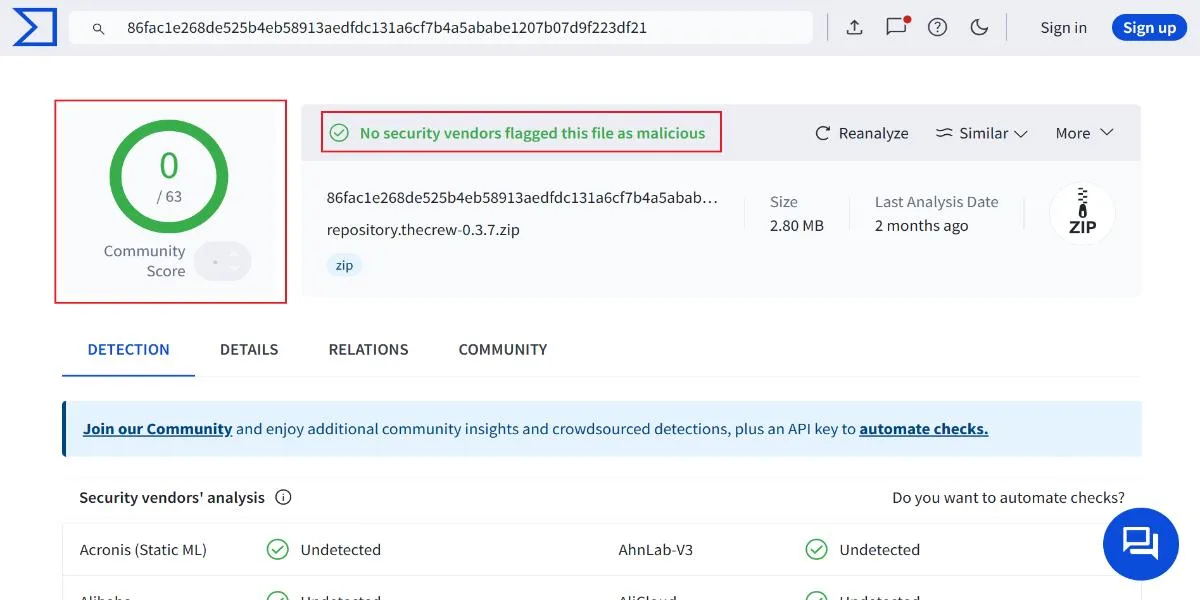
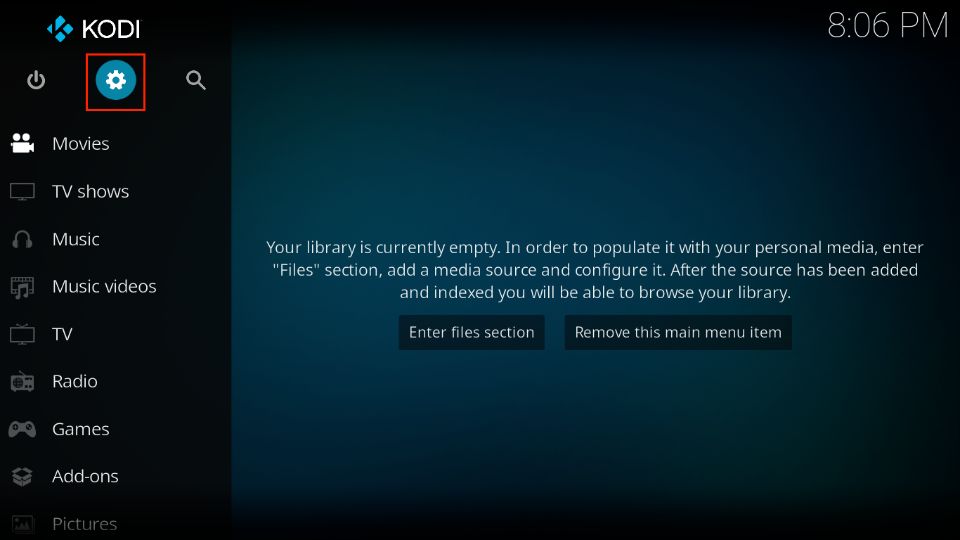
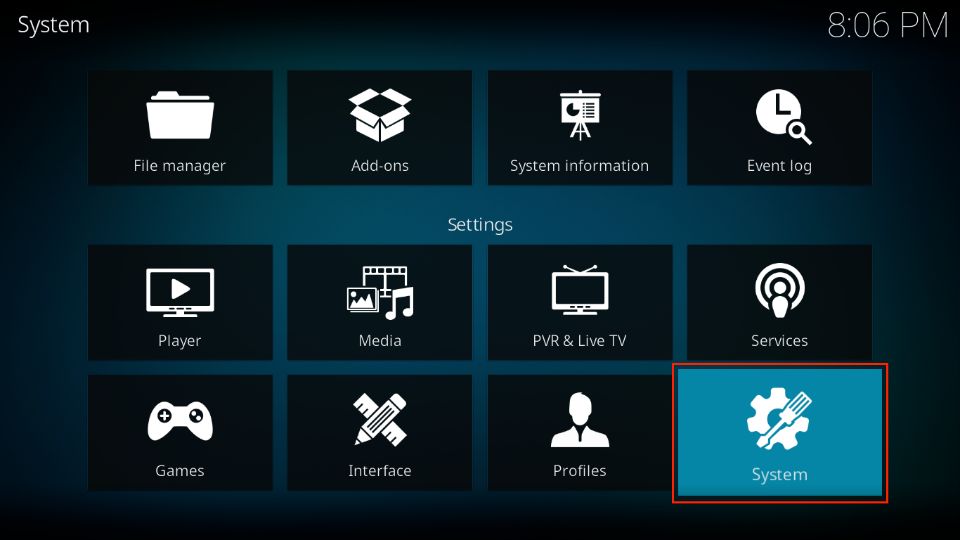
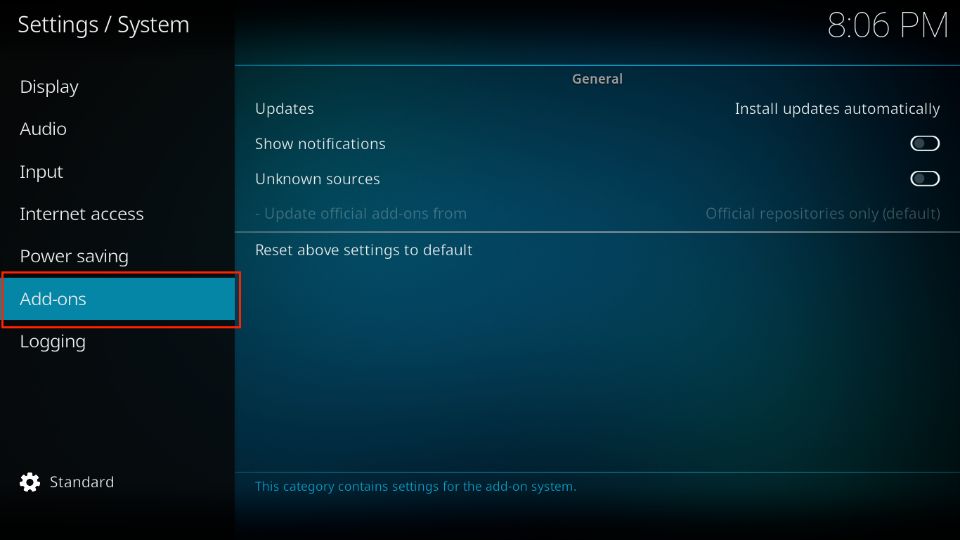
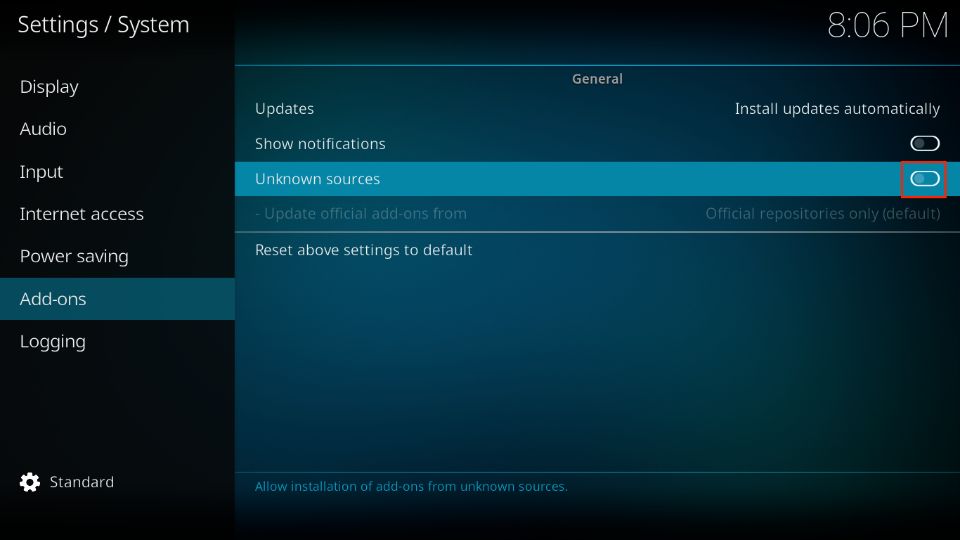
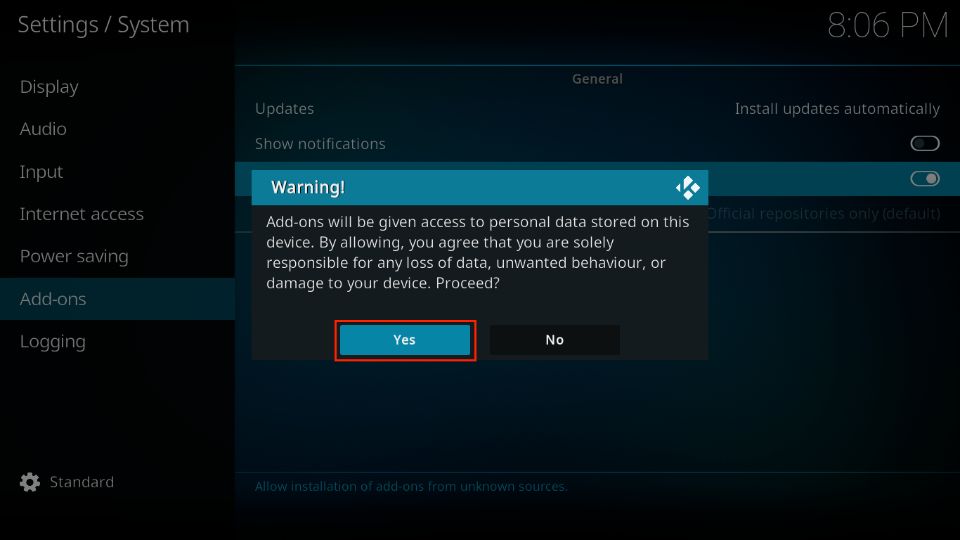
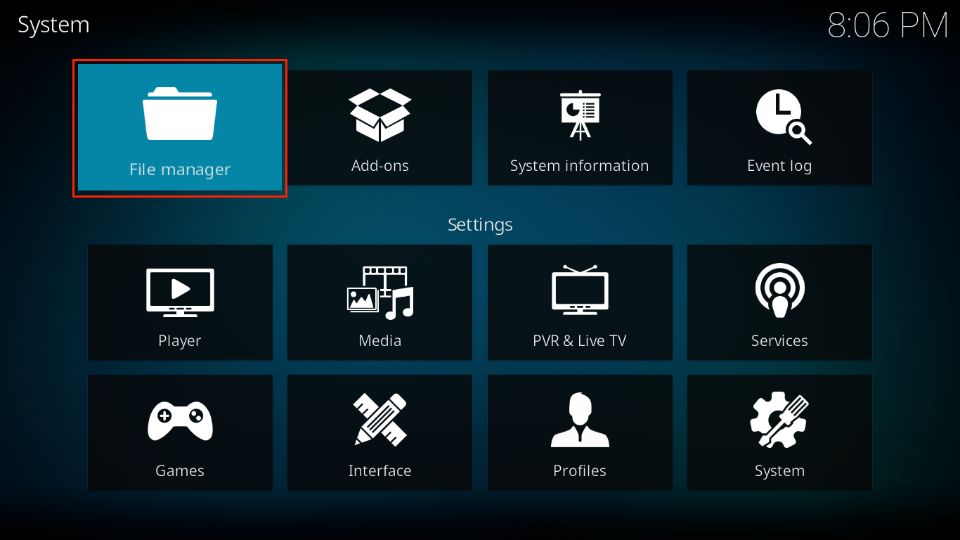
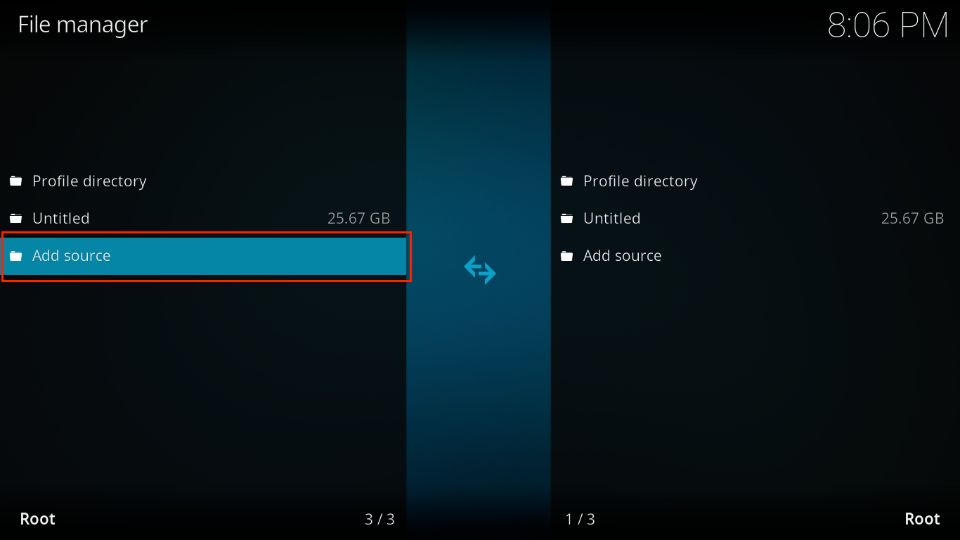
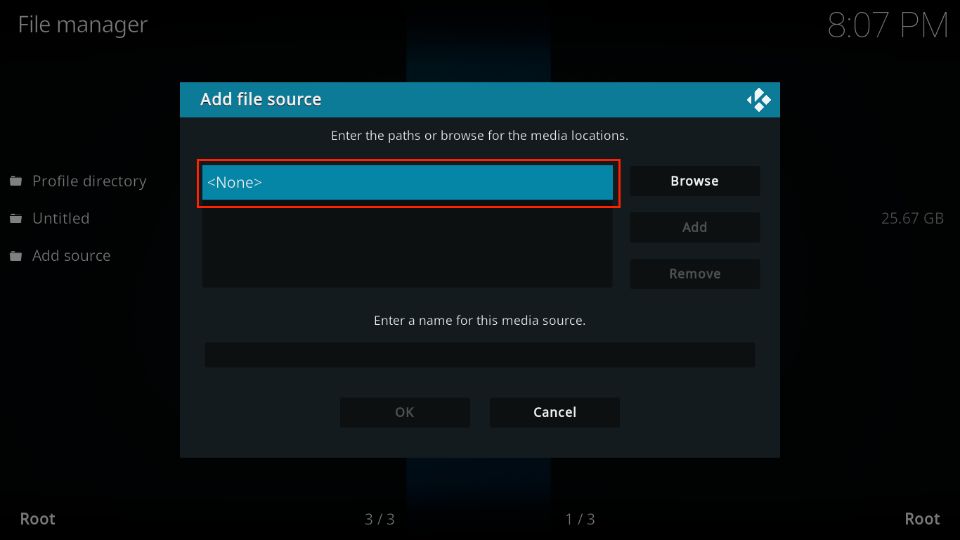
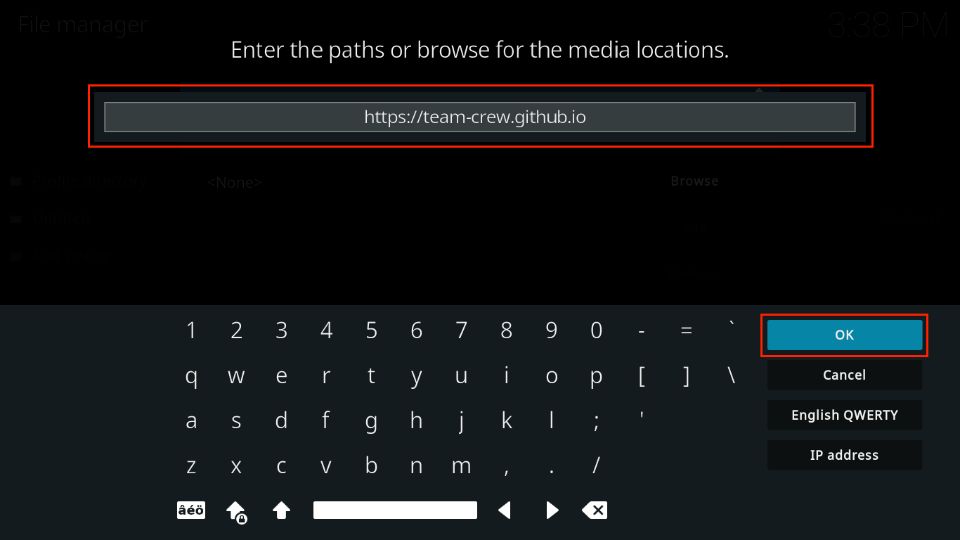
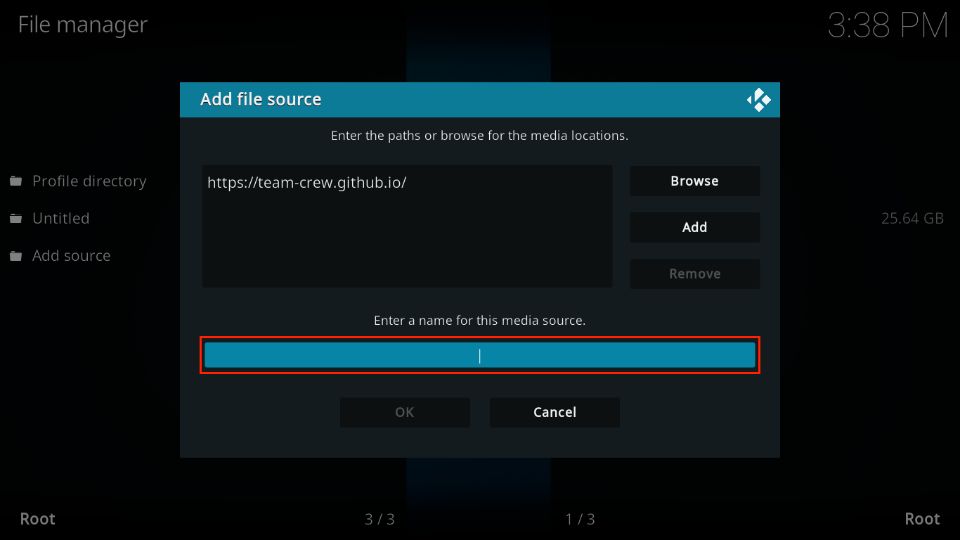
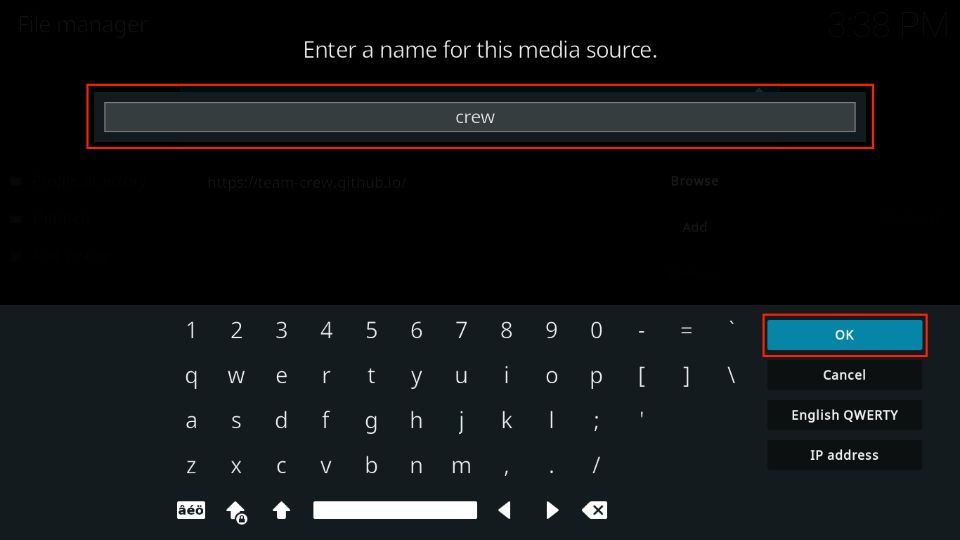
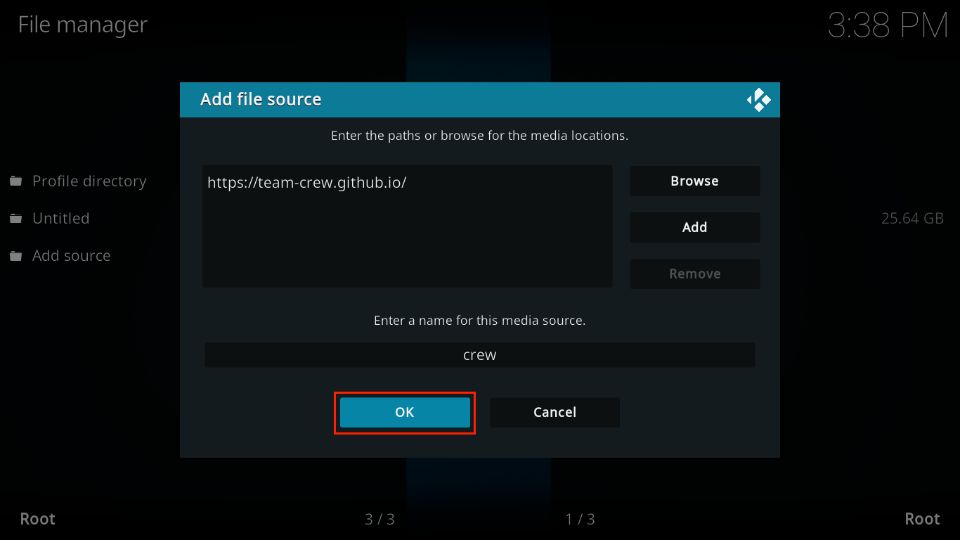
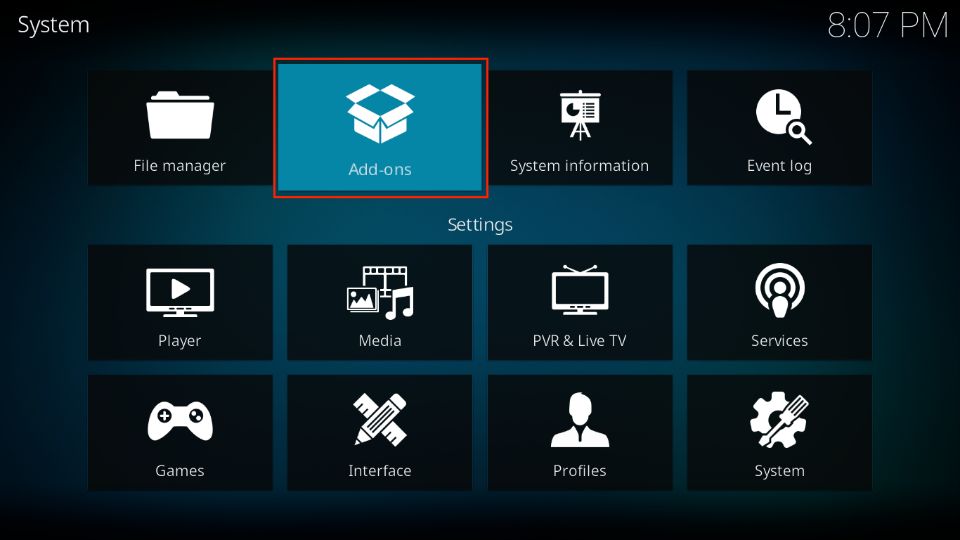
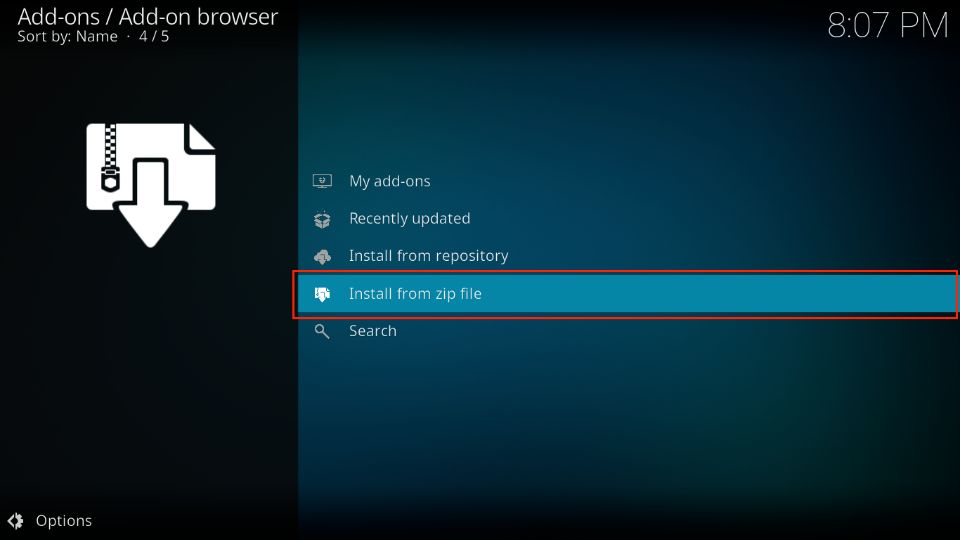
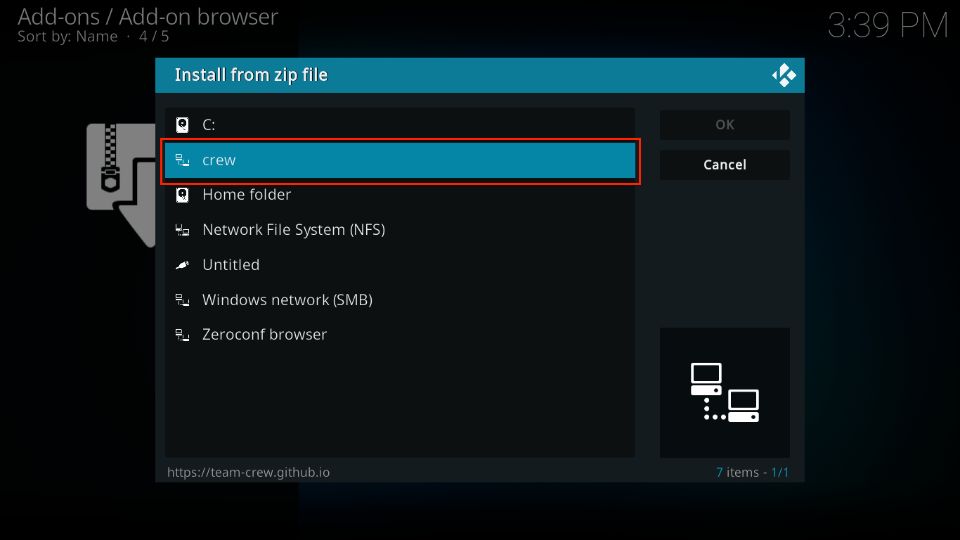
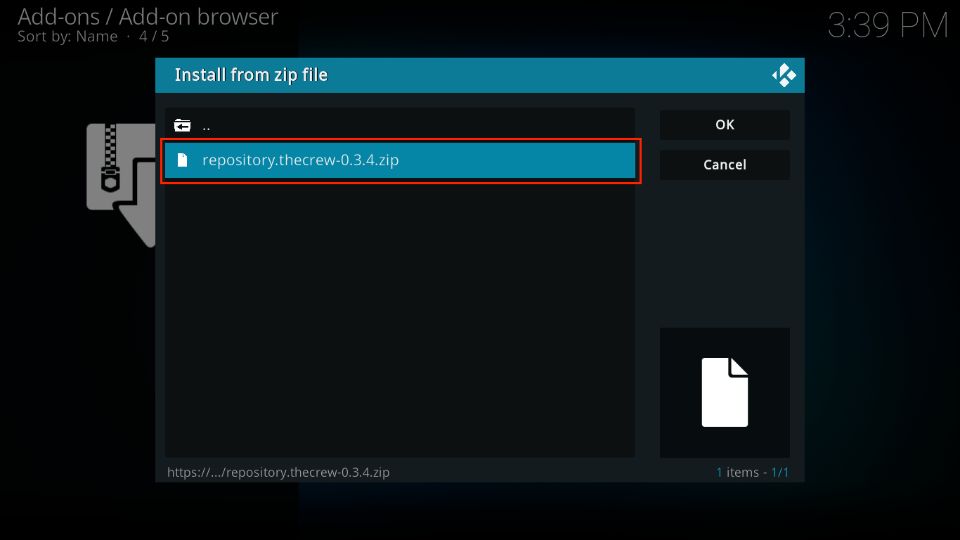
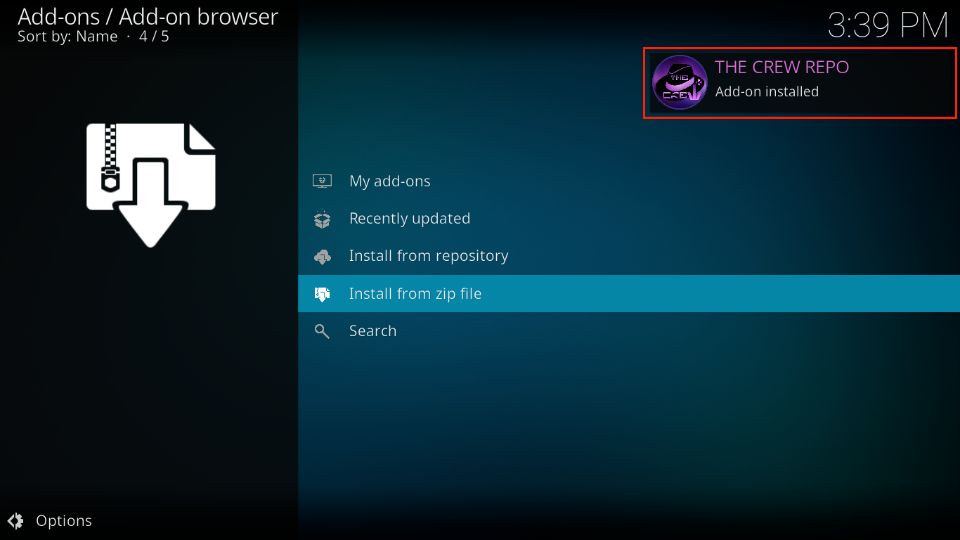
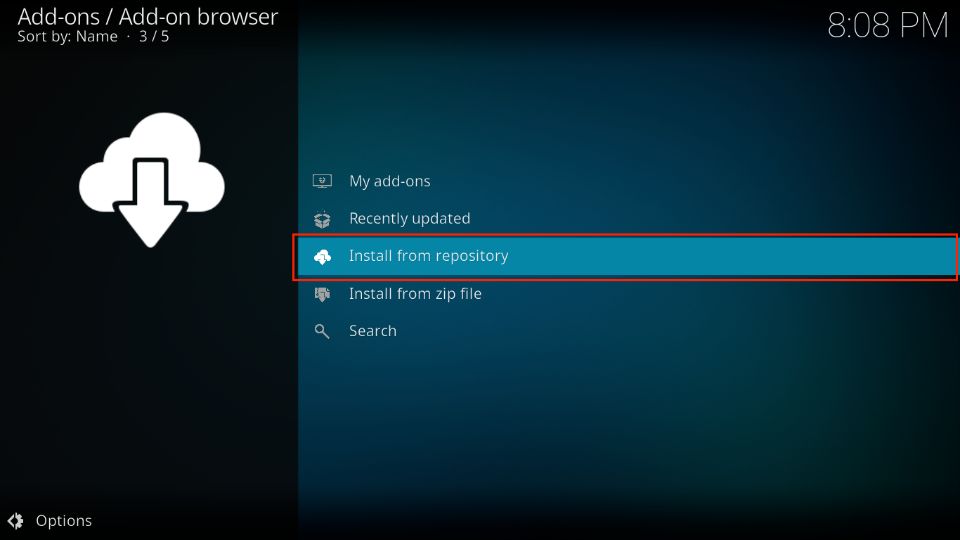
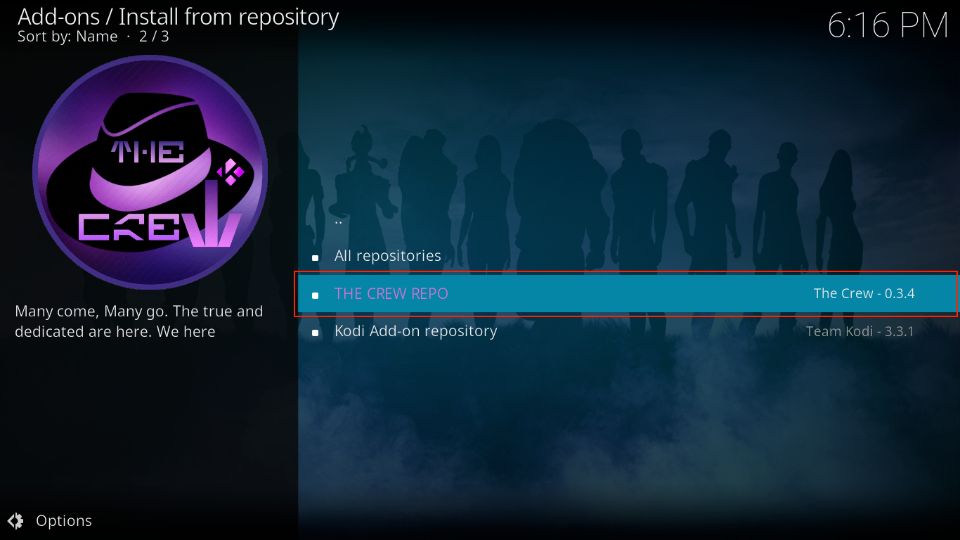

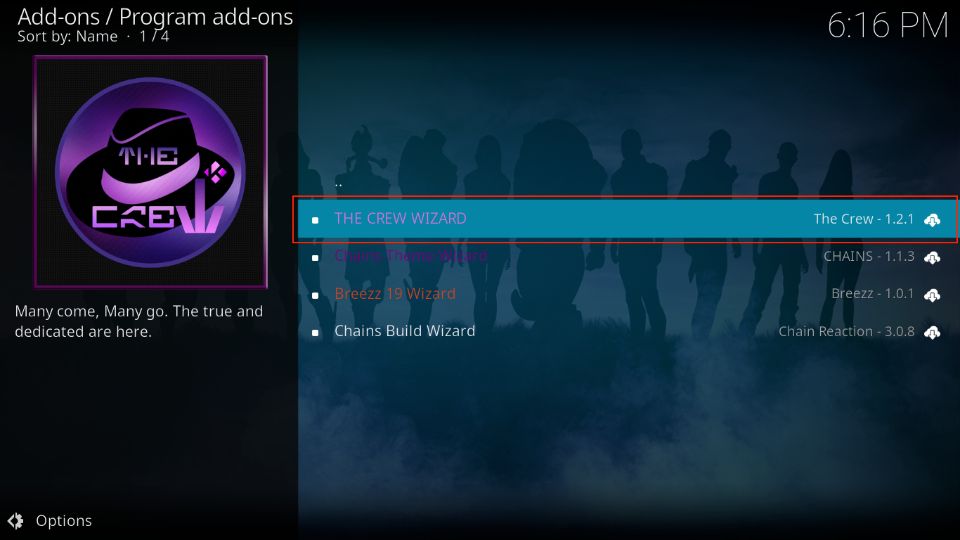
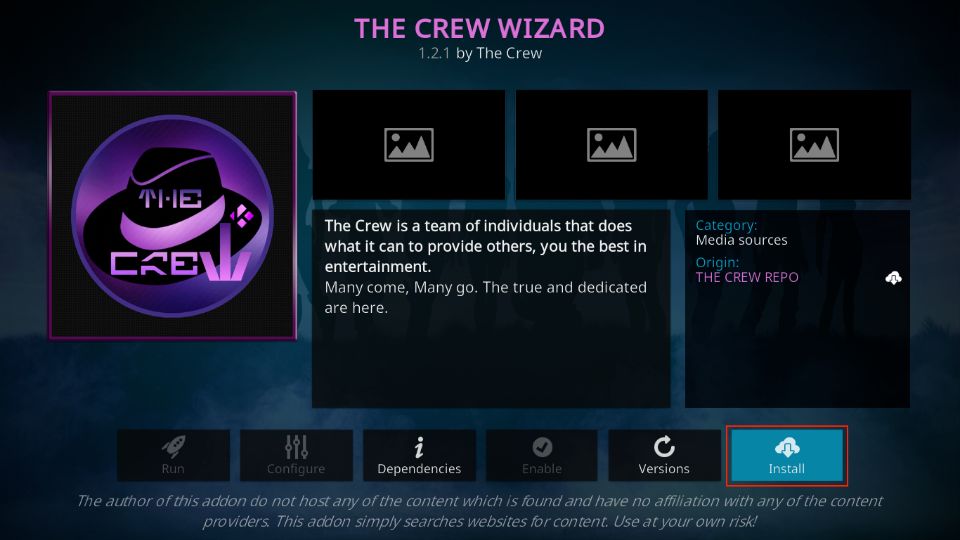
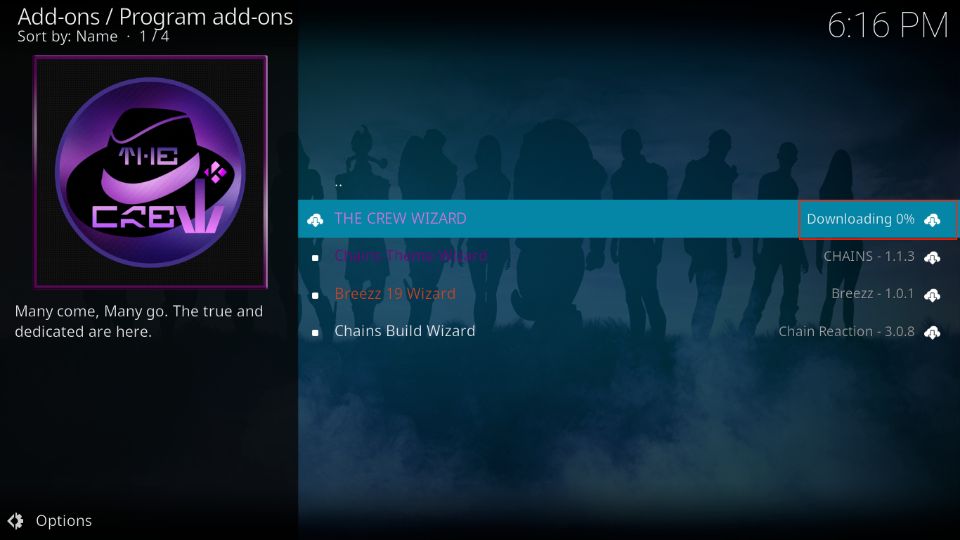
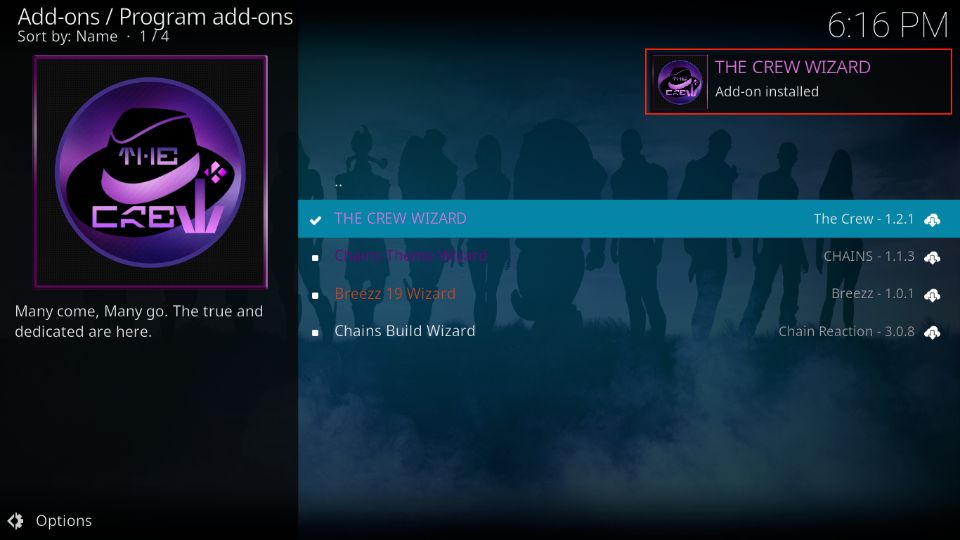

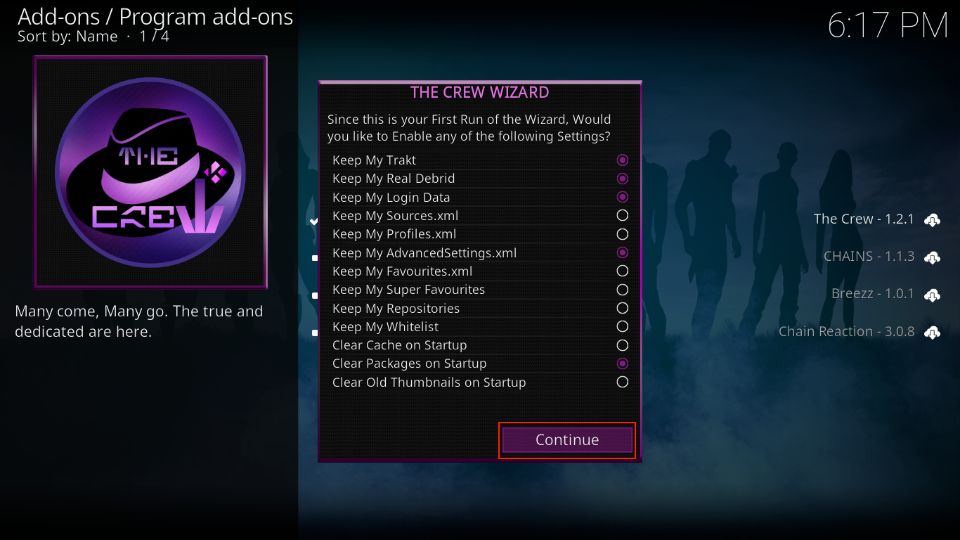
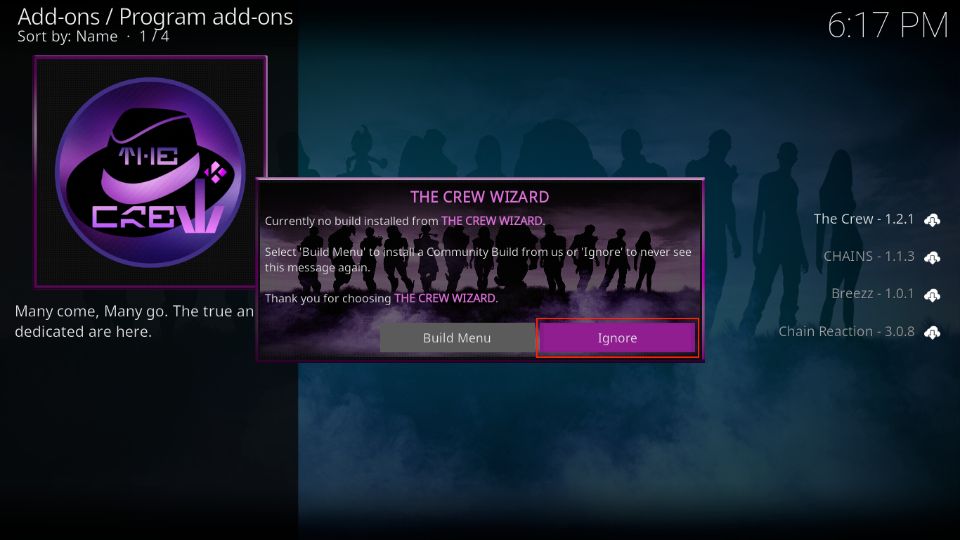
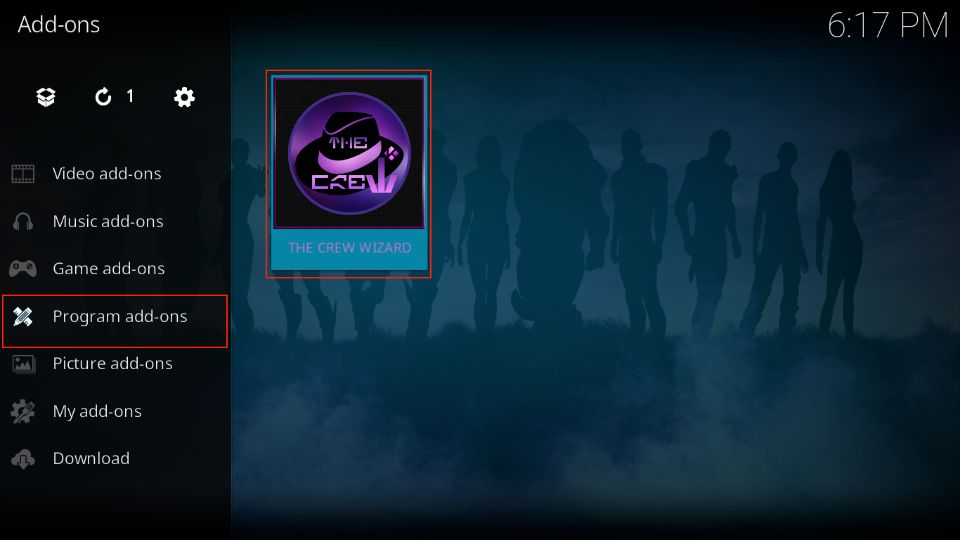
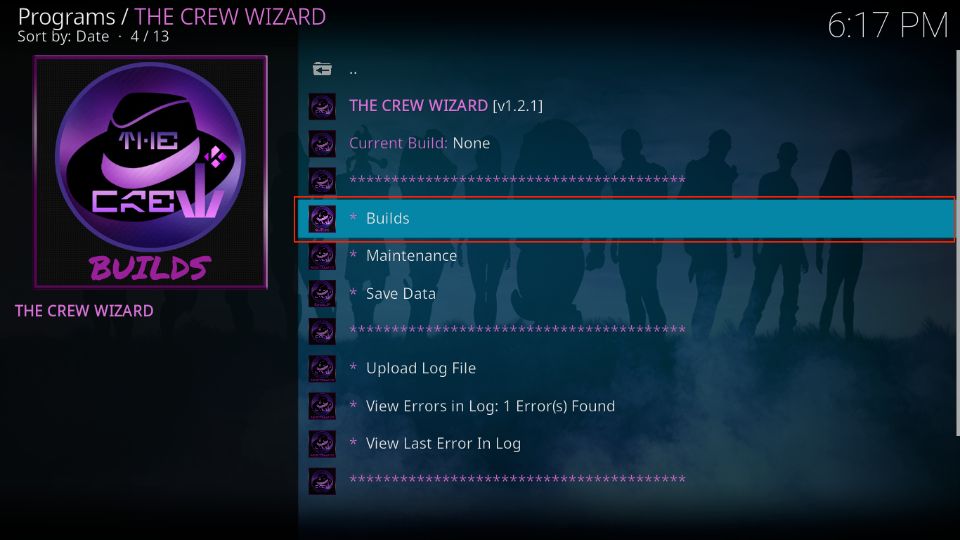
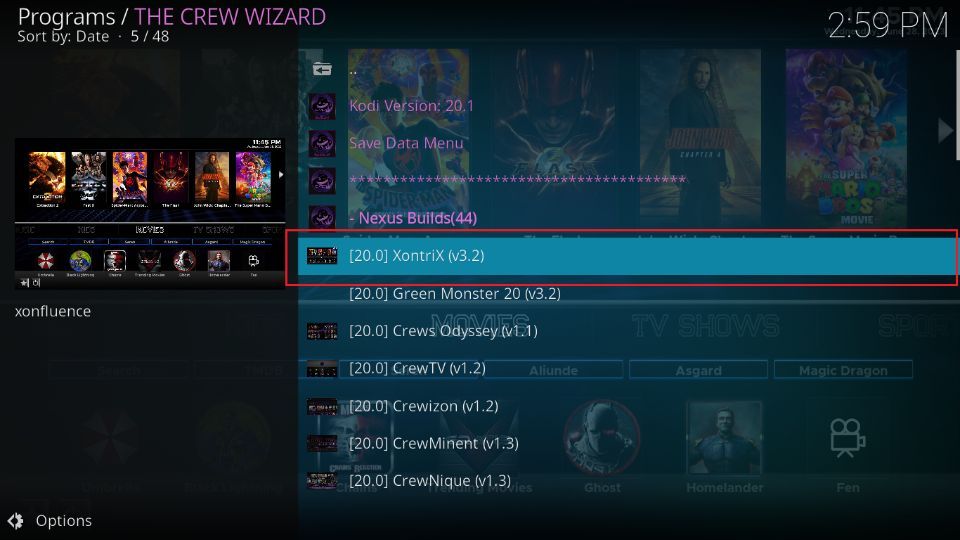
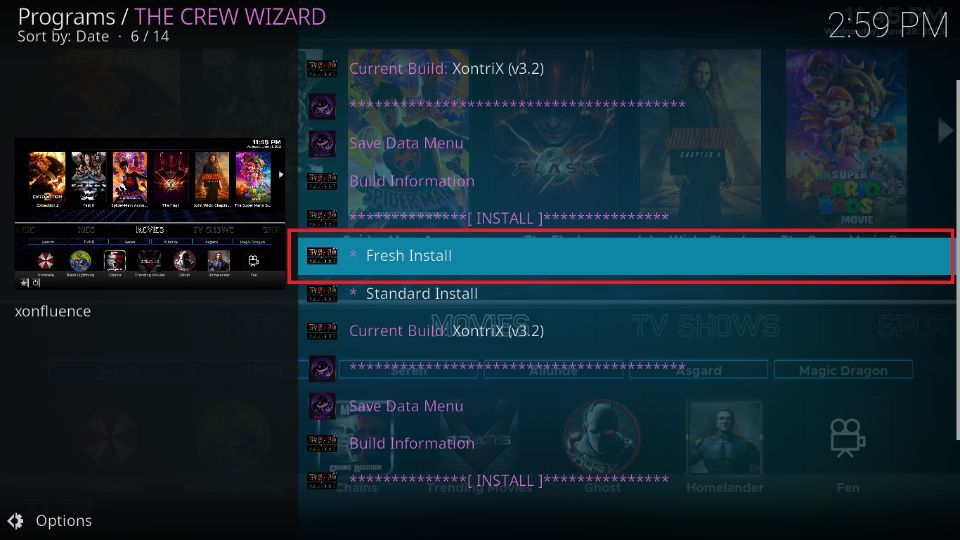
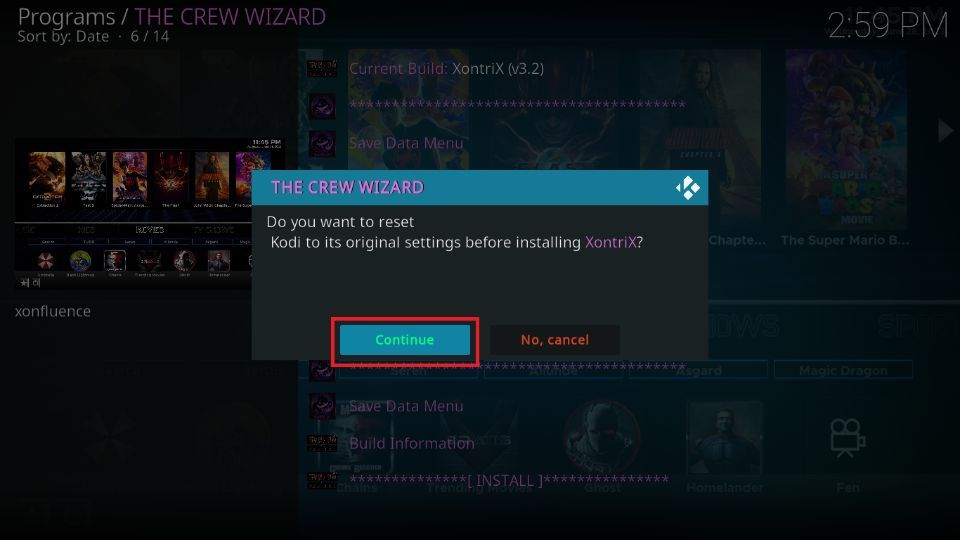
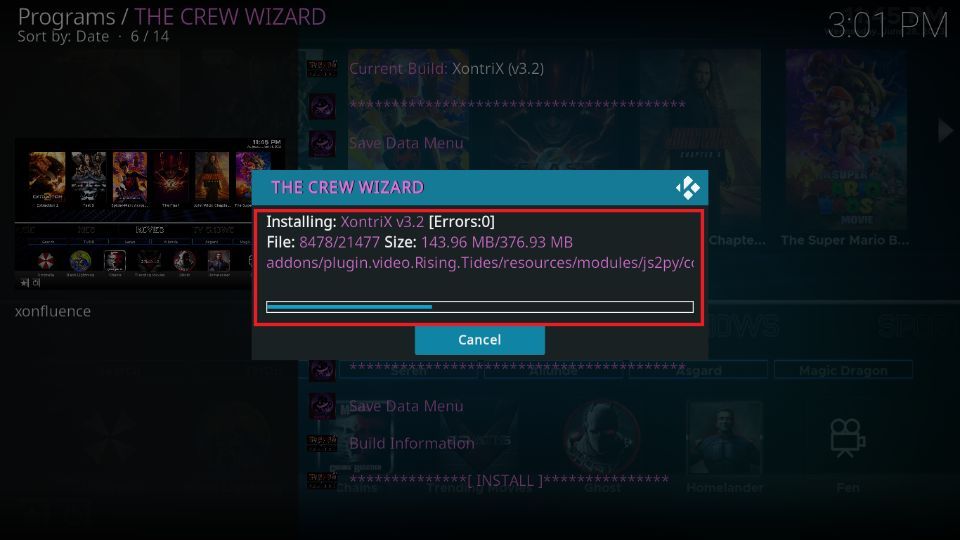






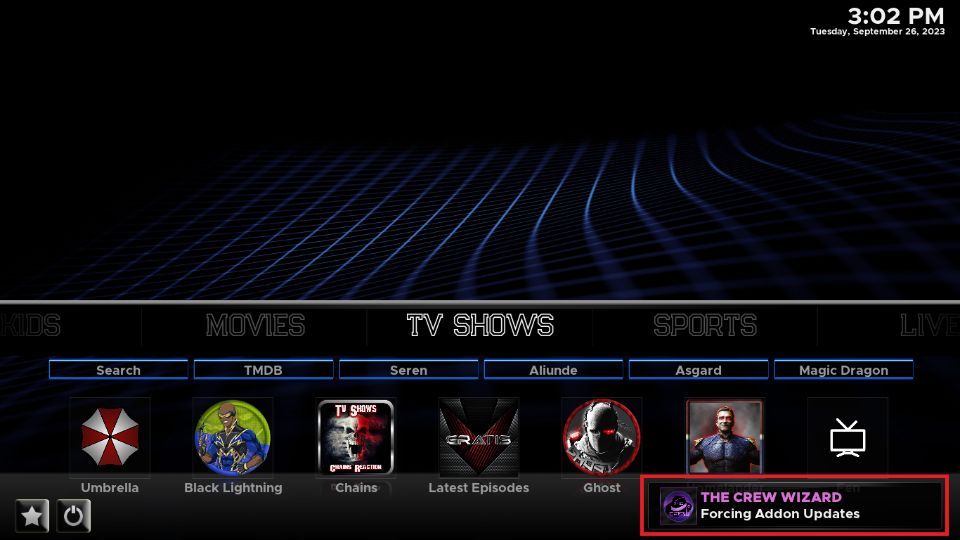
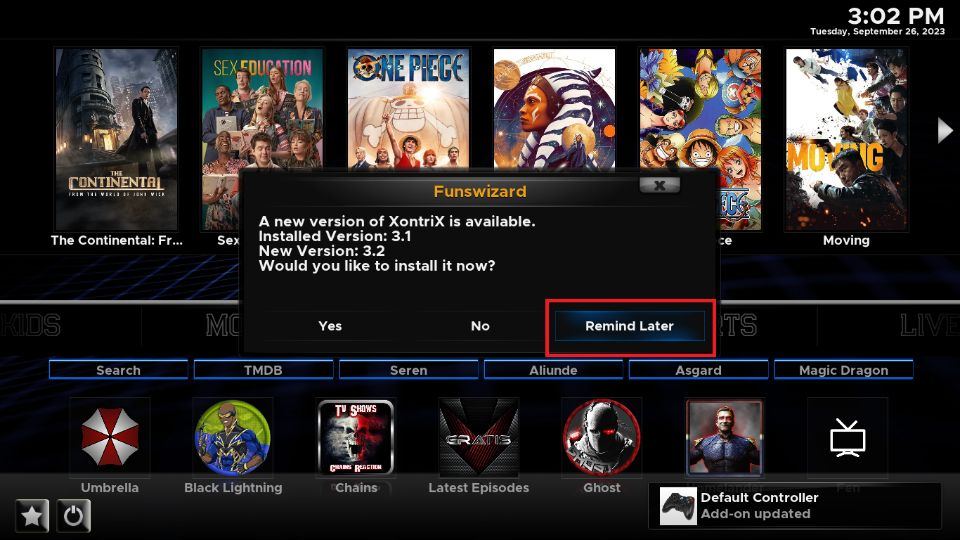
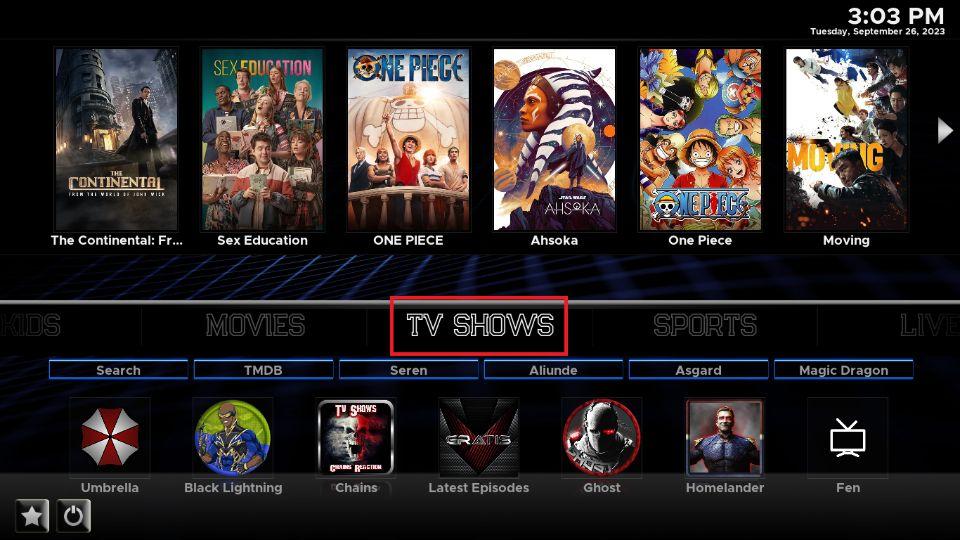
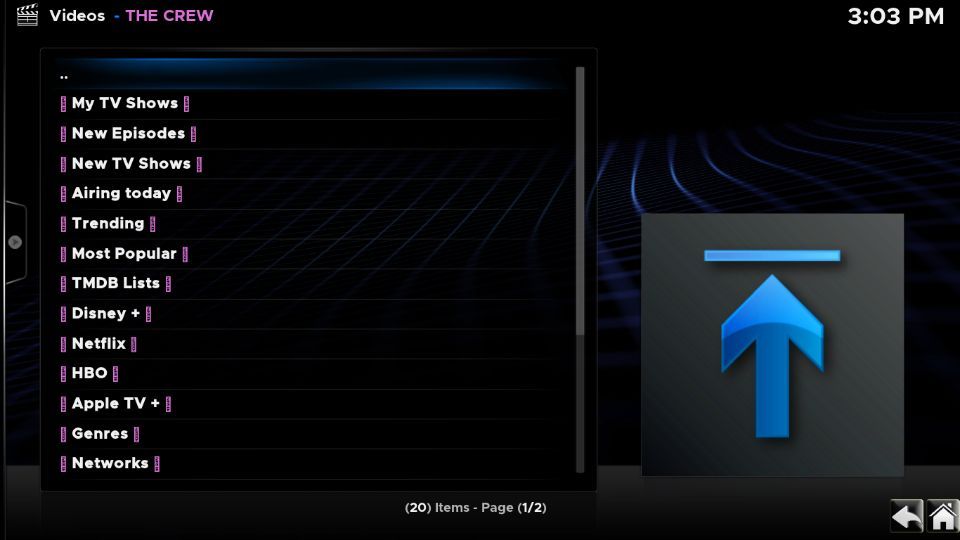
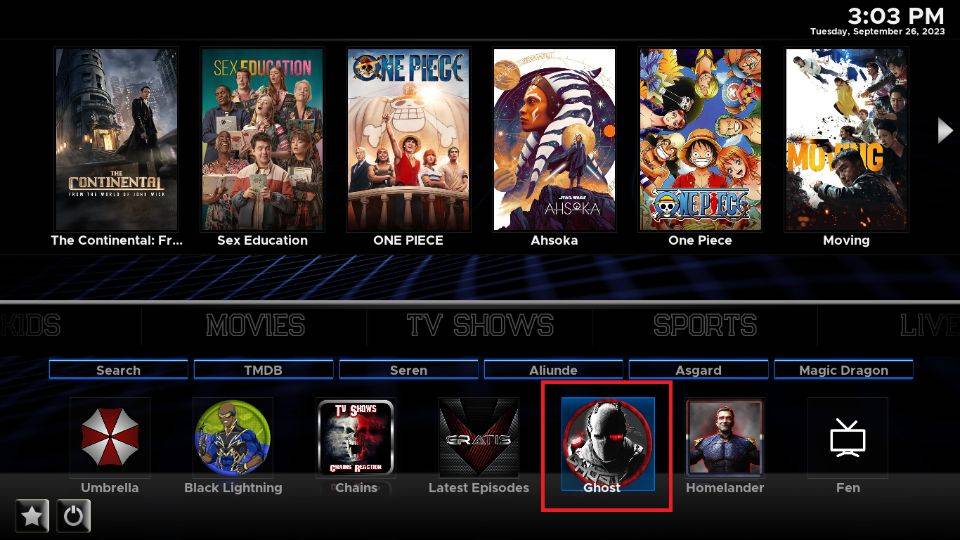

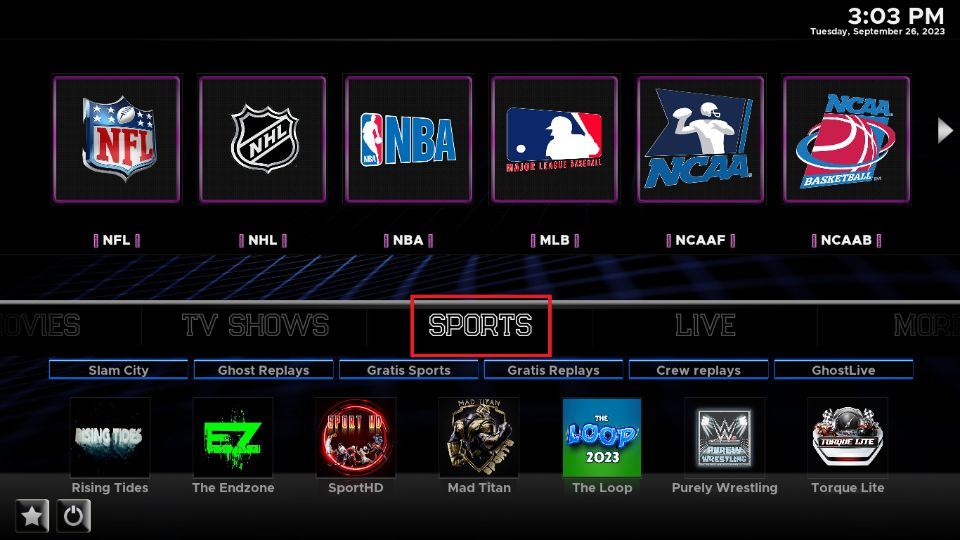
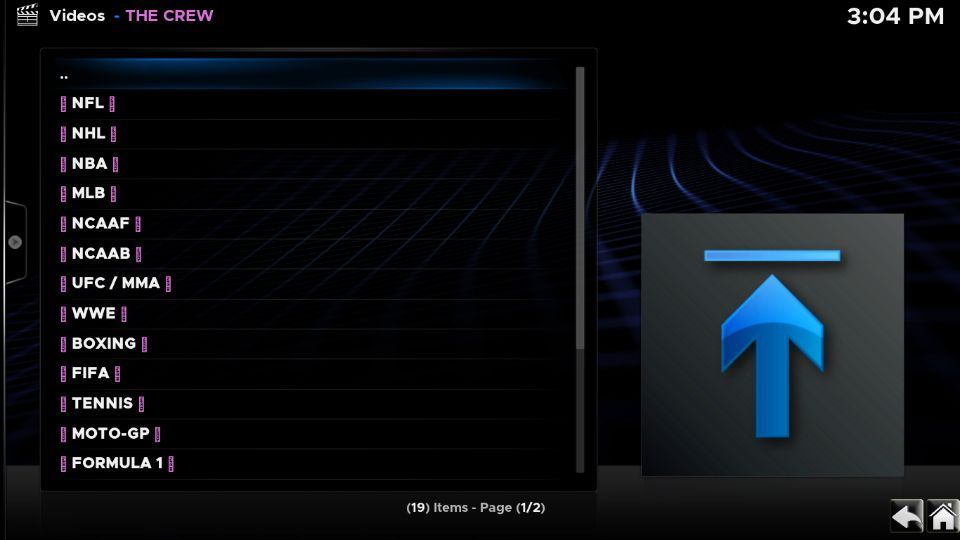
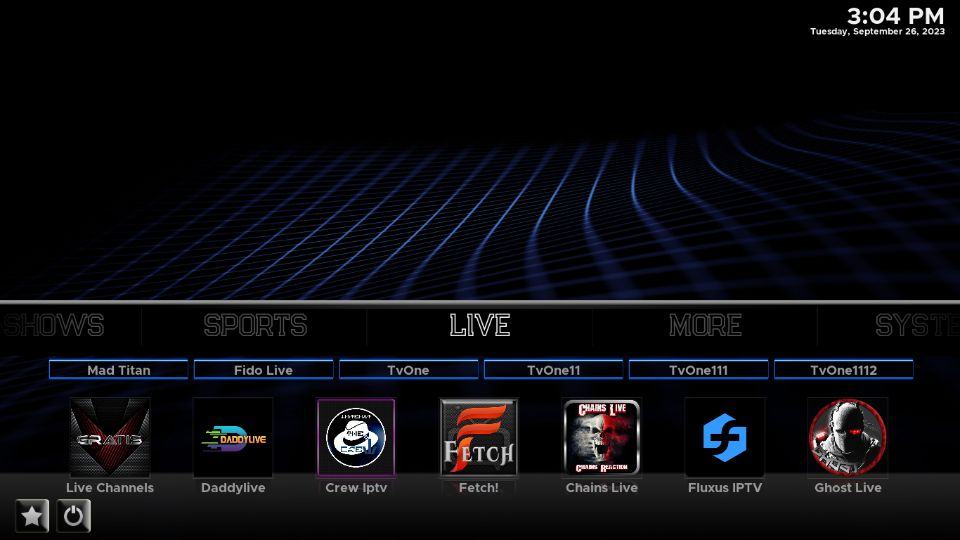

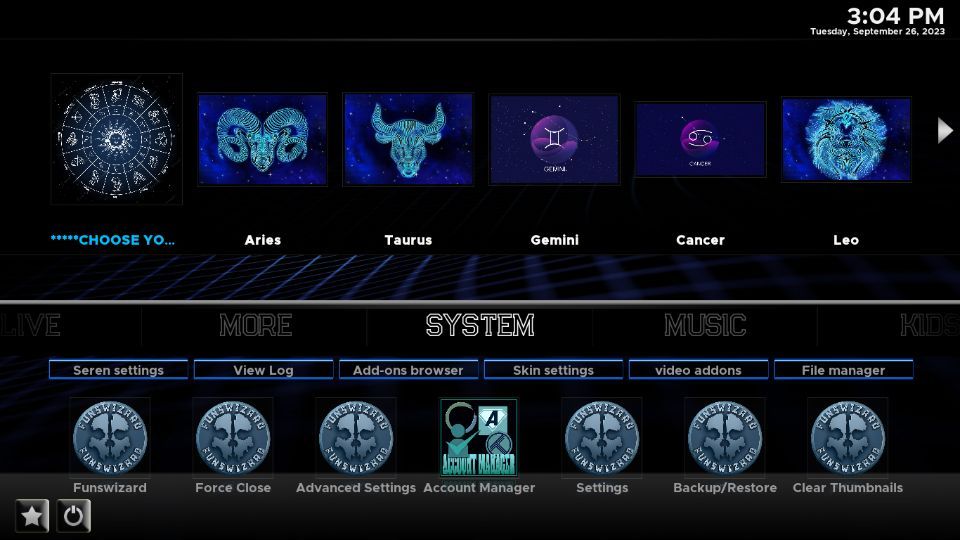
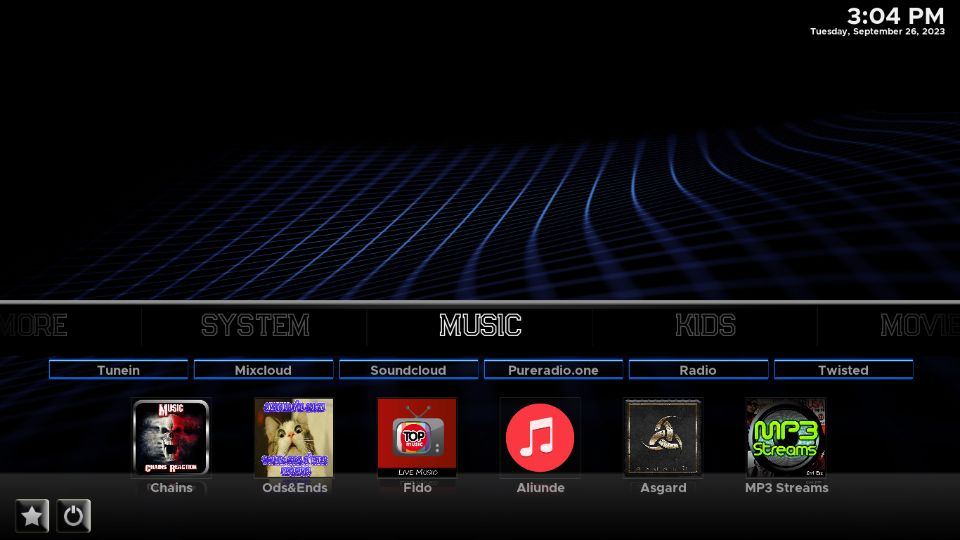
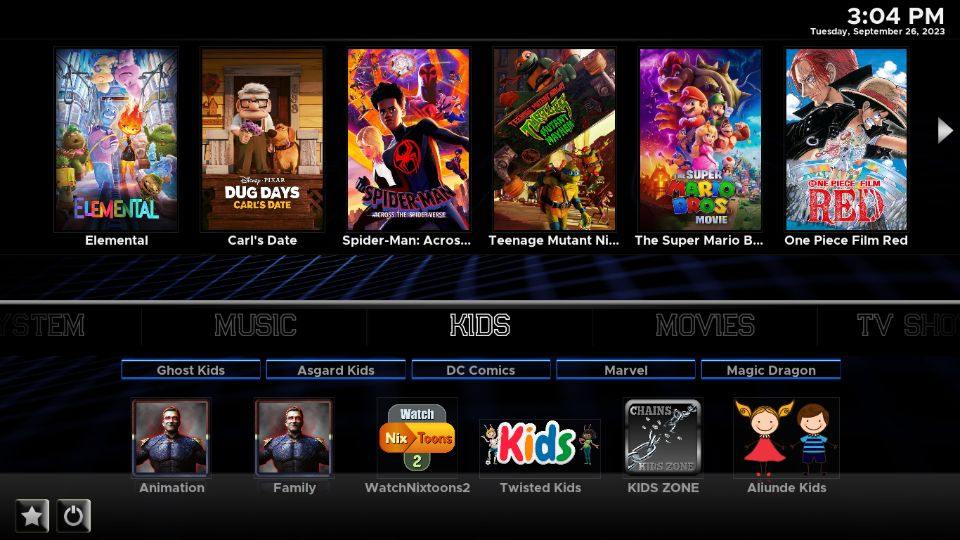
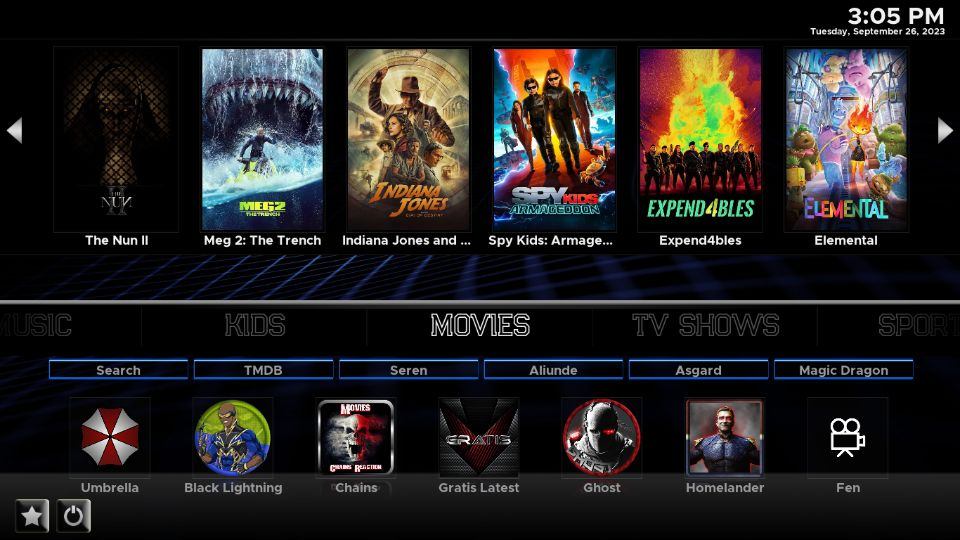


Leave a Reply