In this post, I will tell you how to prevent buffering on Typhoon TV, Titanium TV, CyberFlix TV, CatMouse APK, UnlockMyTV, Tea TV, and other third-party streaming apps. I will perform all the steps on a FireStick; however, you can apply the same to other devices, such as Android smartphones and TV Boxes.

Buffering is a frequent problem with free on-demand streaming apps on FireStick, often caused by unstable internet, server overload, or other reasons. This persistent problem can completely ruin your streaming experience.
There has been a noticeable increase in buffering issues with these apps in recent times, particularly as more users are turning to free streaming platforms.
To address these concerns, I have compiled a list of practical and effective ways to resolve or mitigate users’ buffering challenges. These methods can resolve buffering issues for third-party apps and apply to many popular free apps on Firestick.
The solutions provided in this post also work on Cinema HD APK. However, you may prefer to read our dedicated troubleshooting guide on how to fix buffering on Cinema HD.
Some key recommendations include upgrading your internet plan, using a high-quality VPN, and clearing cache and app data to improve performance.
Attention FireStick Users
Governments and ISPs worldwide monitor users' online activities. If you use third-party streaming apps, you should always use a reliable FireStick VPN to hide your identity and avoid issues with your movie-viewing experience. Currently, your IP is visible to everyone.
I use ExpressVPN, the fastest and most secure VPN in the industry. It is very easy to install on any device, including the Amazon Fire TV Stick. It also includes a 30-day money-back guarantee. If you're not satisfied with their service, you can request a refund.
ExpressVPN is running a special New Year deal: Get 4 months free and save 78% on the 2-year plan.
Read: How to Install and Use Best VPN for FireStick
Why Do Free Streaming Apps Buffer So Much?
The reason is quite simple, though. There are two primary reasons.
Reason 1: ISPs often block streams originating from popular third-party apps and slow down internet traffic from these streaming applications. This practice is popularly referred to as Internet Throttling.
ISPs can quickly identify which apps you use and which servers you connect to. They have likely flagged certain apps and servers, and whenever they see a surge in traffic to these sources, they temporarily cut down the internet bandwidth.
Internet throttling is more common than we know. It is one of the biggest reasons third-party apps like these buffer so much.
Reason 2: Many people are using free apps, and most of them are logged in at the same time as you. As a result, the free servers from which these apps pull the free streams get jammed up due to millions of playback requests.
The streaming links come from free sources, and the apps earn money through advertising. However, it seems they either do not have enough money for proper server upkeep and maintenance to keep up with such a large number of requests or they don’t care enough to provide quality service.
Buffering issues are bound to happen when there are so many requests to handle with limited system resources.
Fortunately, there are ways to optimize your FireStick and minimize buffering issues with third-party apps. We will discuss that next.
How to Fix Buffering on Titanium TV, CyberFlix, CatMouse, Typhoon TV, Tea TV APK
I have named some of the most popular apps in the heading. However, the solutions I will provide below work on any app that streams movies, shows, and other types of on-demand content.
1. Use a VPN – Avoid Internet Throttling
Using a VPN is one of the best ways to avoid streaming issues with free streaming APKs.
It is a known fact that your ISP throttles internet speed when it detects streaming activities. Furthermore, many ISPs actively block streaming requests, especially from third-party apps like Typhoon TV, Tea TV, CyberFlix TV, CatMouse APK, etc.
With a VPN, you mask your IP address, making it impossible for the ISP to detect your streaming activities.
I use ExpressVPN on all my devices, including FireStick, Android TV, mobile devices, and computers.
ExpressVPN is the fastest VPN and allows a buffer-free, smooth streaming experience. It uses the most robust security protocols coupled with Military-grade encryption technology.
You can use ExpressVPN on up to 8 devices with a single subscription.
ExpressVPN is currently offering a fantastic deal. You can get a 61% discount on its 2-year plan plus 4 extra months of service. In addition, it has a 30-day, unconditional money-back guarantee.
1. Click HERE to sign up for ExpressVPN
Now, go to your FireStick device, and from the home screen, select the Search option in the upper-left area.
2. Search for the ExpressVPN app for FireStick
Follow the simple online instructions and install the app on your device
3. Sign in to ExpressVPN with the login credentials you created during signup
4. Connect to a fast and secure server and start streaming
2. Clear Cache
All the apps you use on your FireStick tend to create a cache on the storage. The cache builds up, eventually taking up a large portion of your device’s internal storage.
Large caches are known to interfere with streaming apps’ normal functioning. Therefore, to avoid buffering issues, it is essential to periodically clear the cache (especially for streaming apps like Typhoon TV, CatMouse, CyberFlix TV, etc.).
Here are the steps to delete cache on your Firestick:
1. Select Settings Gear on the FireStick home screen.
2. Open Applications.
3. Click Manage My Applications.
4. Click the app whose cache you want to delete. I’m selecting CyberFlix TV.
5. Click Clear Cache.
6. Congratulations! You have cleared the cache.
3. Try different streaming links
Apps like Typhoon TV, CyberFlix TV, CatMouse, and Titanium TV use scraping technology to fetch streaming links from various servers.
You must have noticed that these apps line up multiple streams or links for the movie or episode you want to watch.
Remember that all links are not made equal.
Not every link offers the same quality of performance. How a link performs (whether it is buffering or not) depends upon many factors, such as traffic to the server on which the link is hosted, the server’s geographical location, and the server’s capacity.
Thankfully, as I said, these APKs offer multiple links.
So, if you experience buffering problems with one link, exit the playback and try another link. You will likely find a link that works without buffering problems.
4. Remove Unwanted Apps
Low device storage also causes buffering issues with the FireStick APKs.
FireStick has a storage capacity of 8GB, of which only 5-6 GB are available, and the rest is allocated to the Fire TV OS.
Installed apps consume storage space faster than you realize. Therefore, it is a good practice to keep deleting the apps you no longer use.
I recommend uninstalling the apps that you do not use very frequently. You can always install any app you want later when you need it.
Here are the steps to uninstall apps on your device:
1. Long-press the Home key on your FireStick remote.
Then, the following window should pop up on your display. Click Apps.
2. Click App Library.
3. Use the navigation buttons on the remote to select the app you want to uninstall or remove.
4. Now, press the menu button on the remote (the 3-line button). The following popup menu appears in the bottom-right corner of your display.
Click Uninstall.
5. Click Uninstall to confirm.
5. Use Real Debrid
In one of the sections above, I told you how to switch and try different links until you find the one that streams the video without buffering.
This technique works quite a few times. However, there are no guarantees.
Apps like Typhoon TV, Cyberflix TV, CatMouse, and Titanium TV generate free streaming links. The servers these links point to are often overburdened with millions of requests, which tends to cause buffering issues during playback.
Therefore, I recommend using Real Debrid to stream with the premium links.
Real Debrid costs less than $4.5 monthly and offers premium and superior-quality links. It is one of the best options if you are looking for a buffer-free experience.
And Real Debrid works with almost all third-party, on-demand streaming apps.
1. Click HERE to open Real Debrid. Select the Sign-Up button at the top right of your screen. Fill out the information and follow the on-screen instructions to set up your account.
2. Open the streaming app you plan to use (I use CyberFlix TV APK in this example; the steps may vary slightly for other apps).
Click the 3-line menu in the top-left corner.
3. Click Settings in this dropdown.
4. Scroll down to find the Real Debrid category in the next window.
Click Login to Real Debrid.
5. This window must appear where you find the Real Debrid authorization code.
Go to https://real-debrid.com/device. Log in with your Real Debrid account if needed. Enter this code to authorize.
6. Back on the CyberFlix TV app on your FireStick, you should now see Status: Logged in (or something like that, depending on your app).
7. Open the movie or episode you want to watch. You should now see dozens of premium links from Real Debrid.
Wrapping Up
These solutions have helped me stop buffering on Typhoon TV, Titanium TV, CyberFlix TV, CatMouse APK, UnlockMyTV, Tea TV on FireStick, and other third-party APKs. If you have any tricks, please share them with me via the comments section below.
Related:
- How to Jailbreak a Firestick
- How to Fix Firestick remote
- How to Fix Buffering on Firestick
- How to Pair a Firestick Remote

Suberboost Your FireStick with My Free Guide
Stay Ahead: Weekly Insights on the Latest in Free Streaming!
No spam, ever. Unsubscribe anytime.

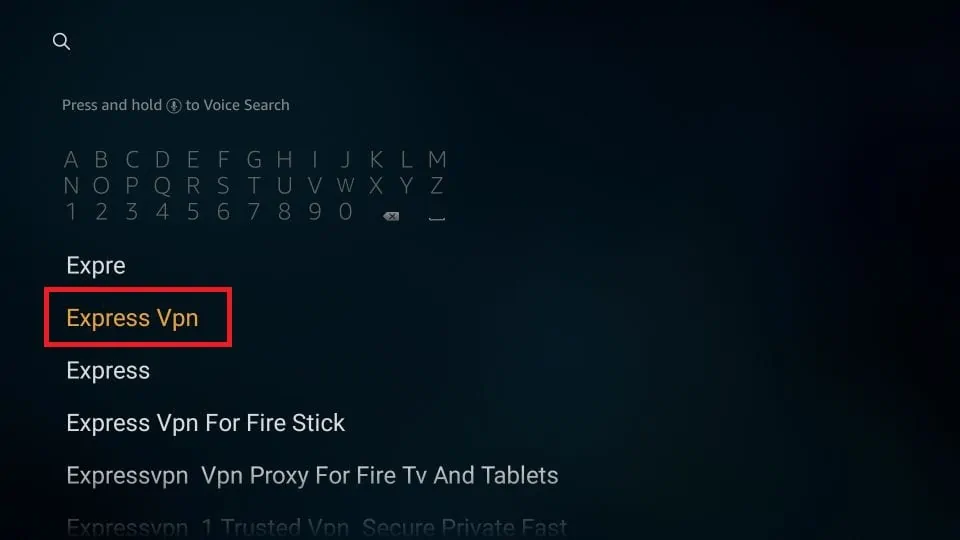
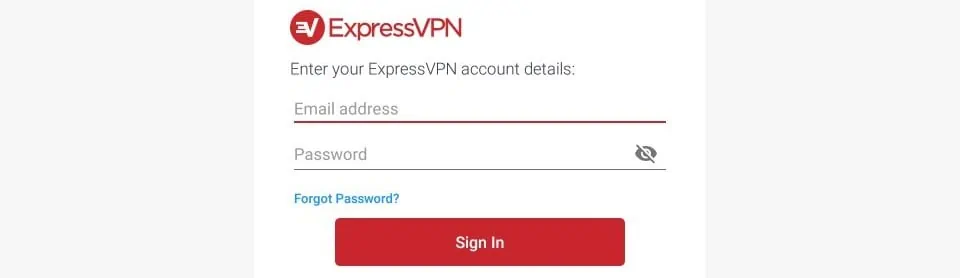
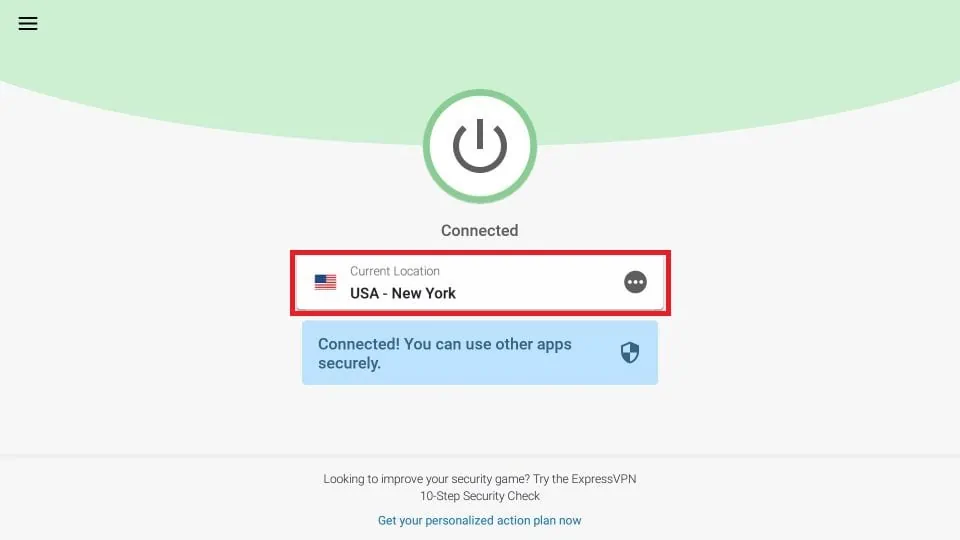
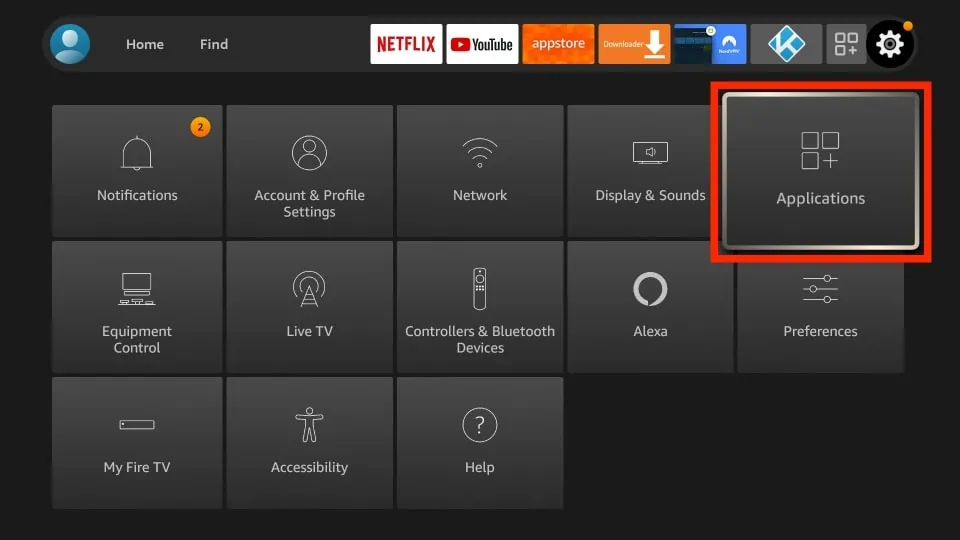
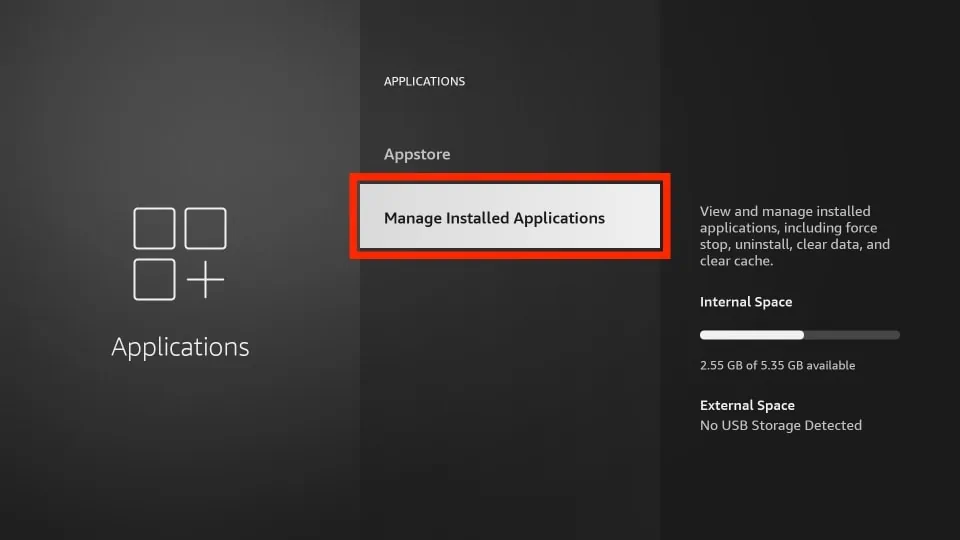
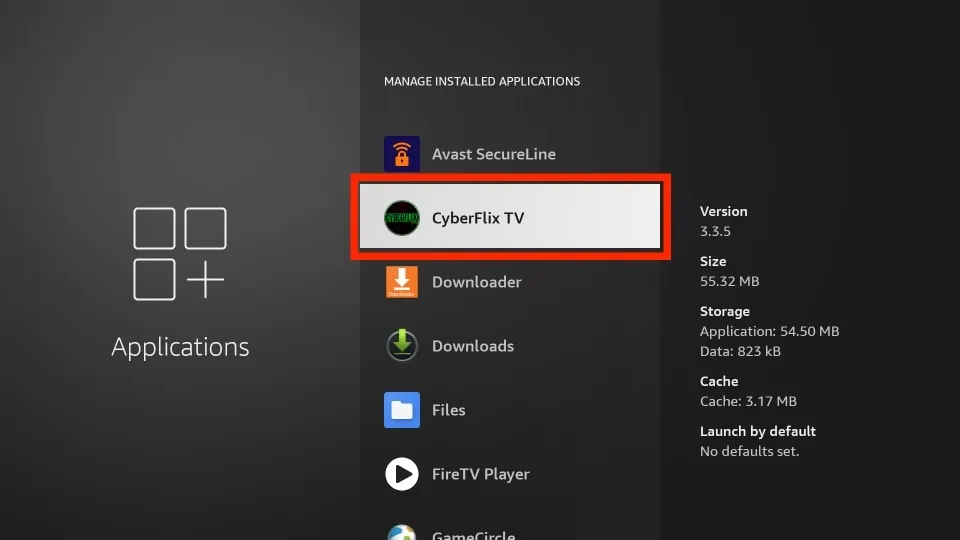
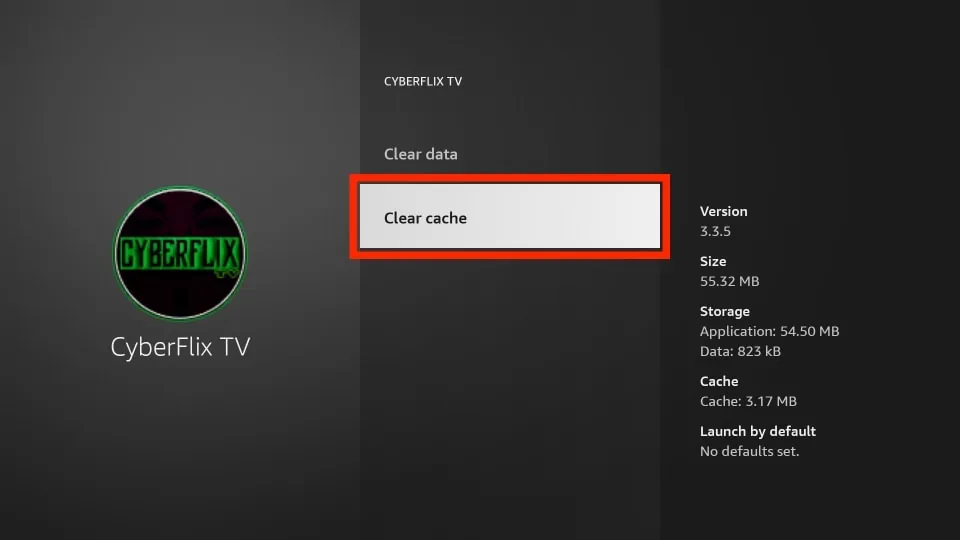
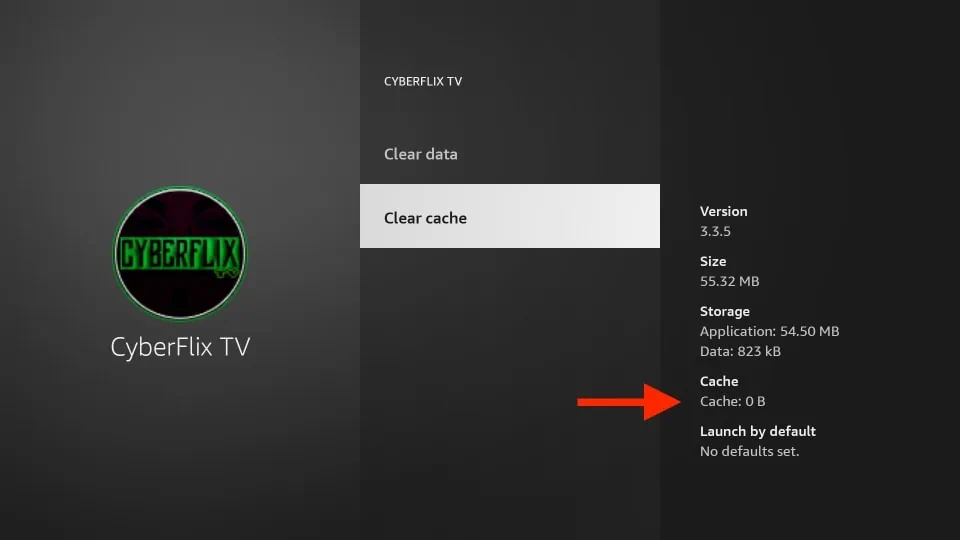
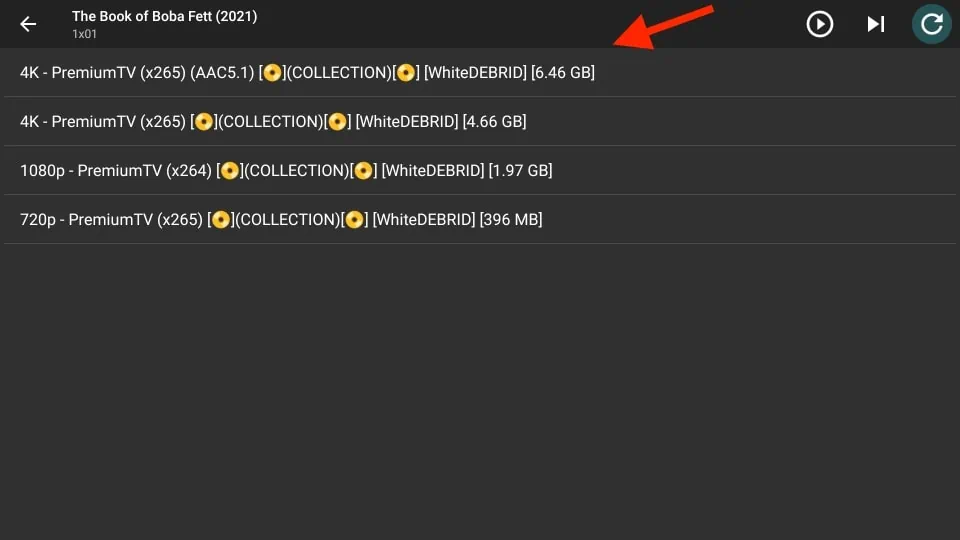
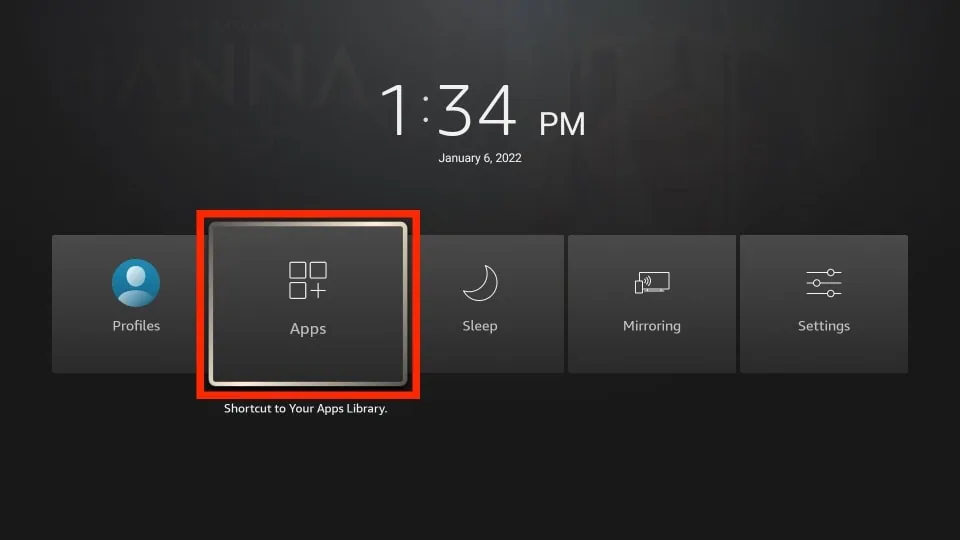
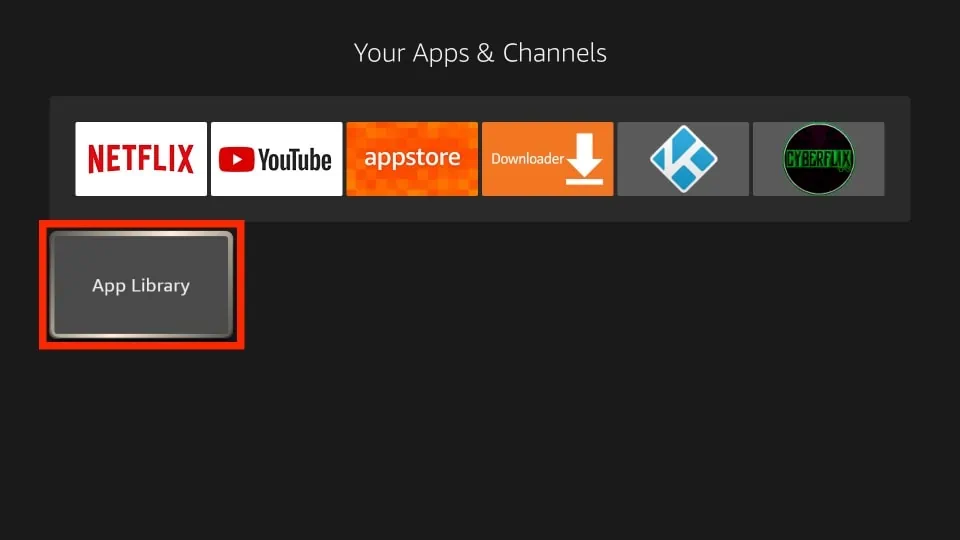
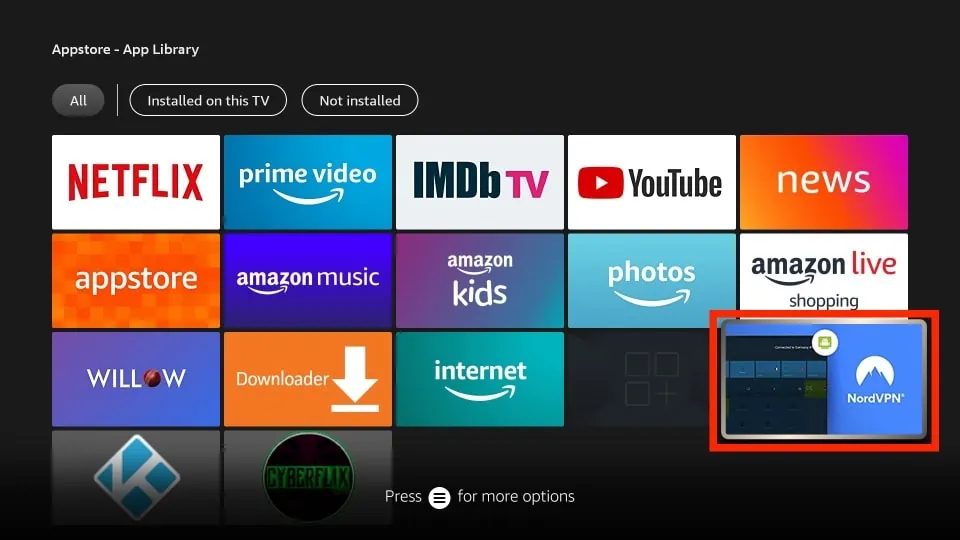
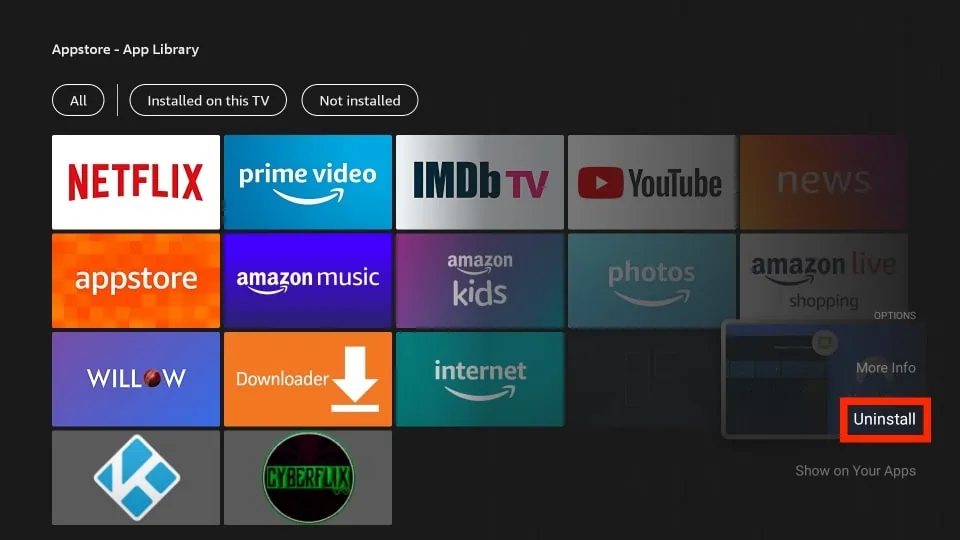
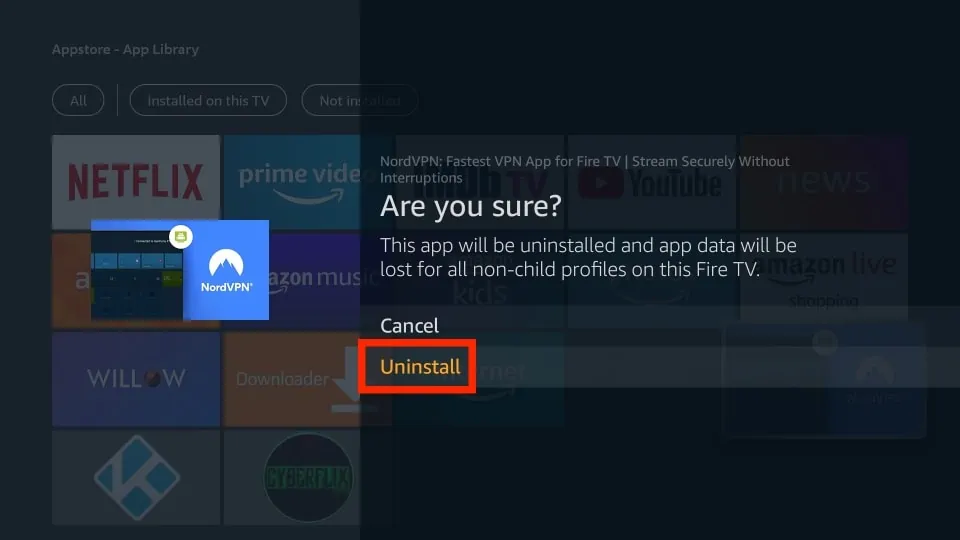
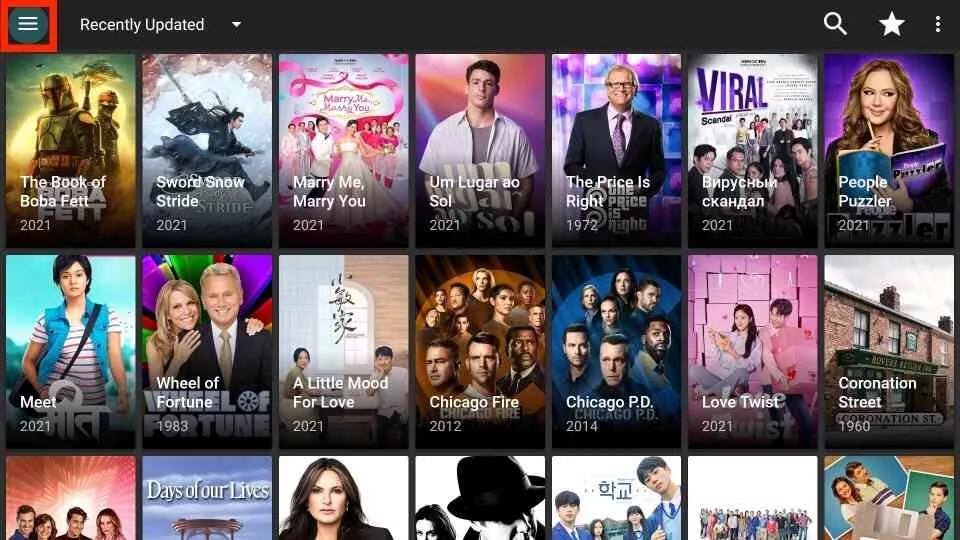
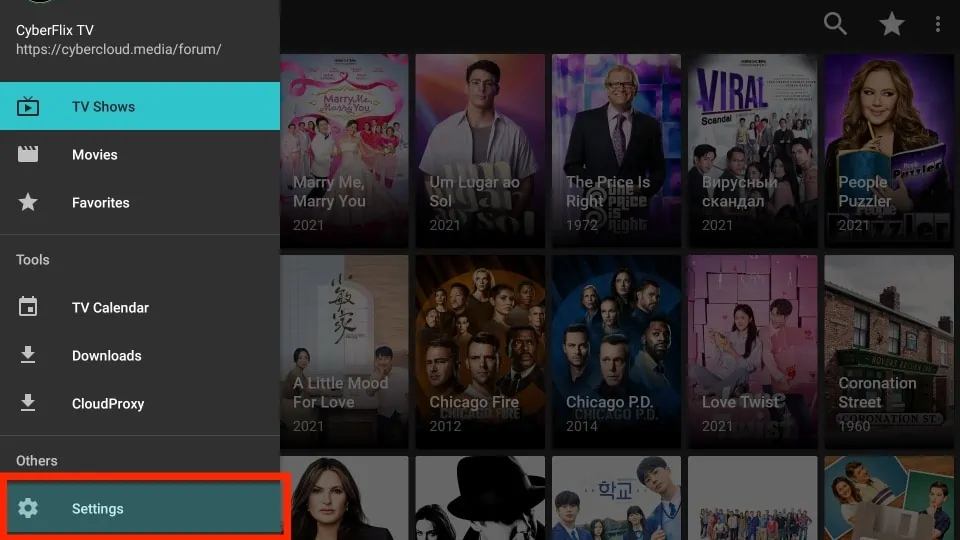
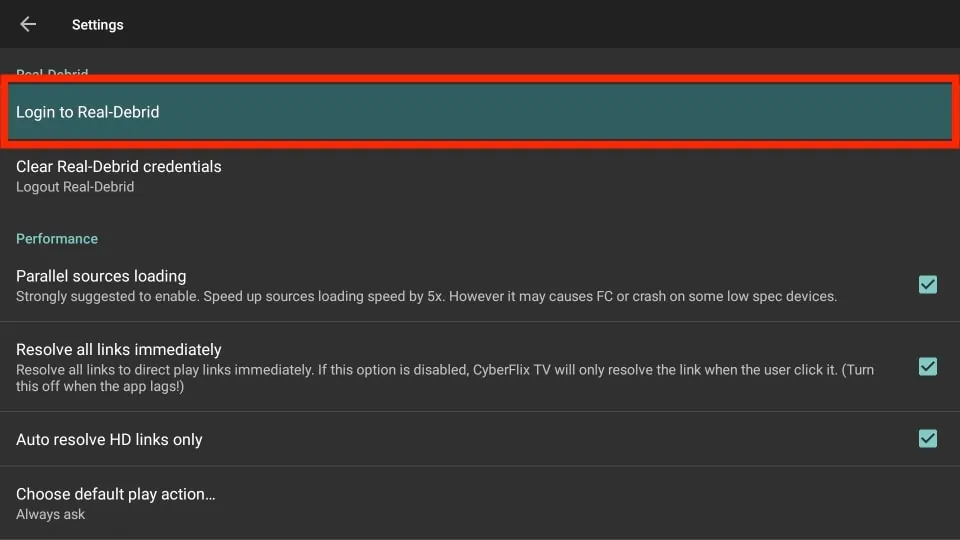
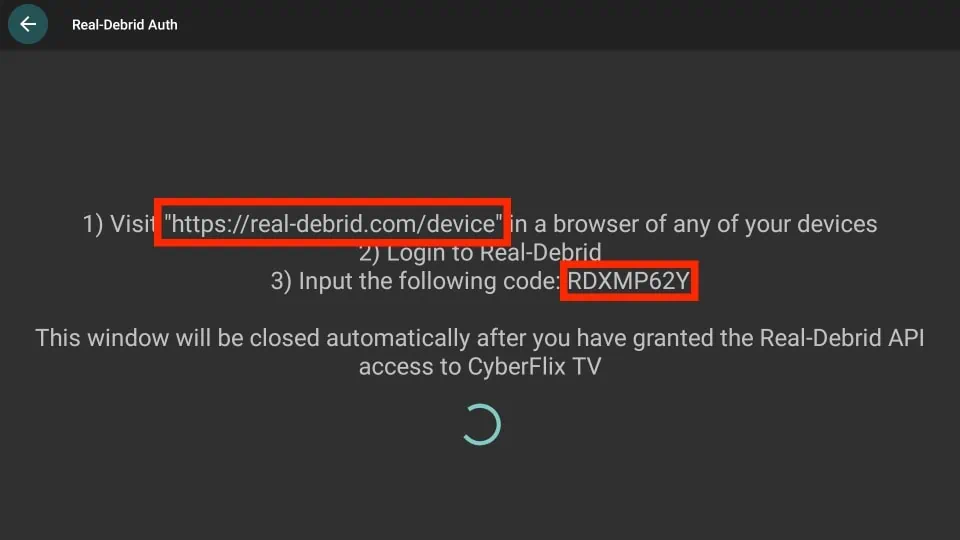
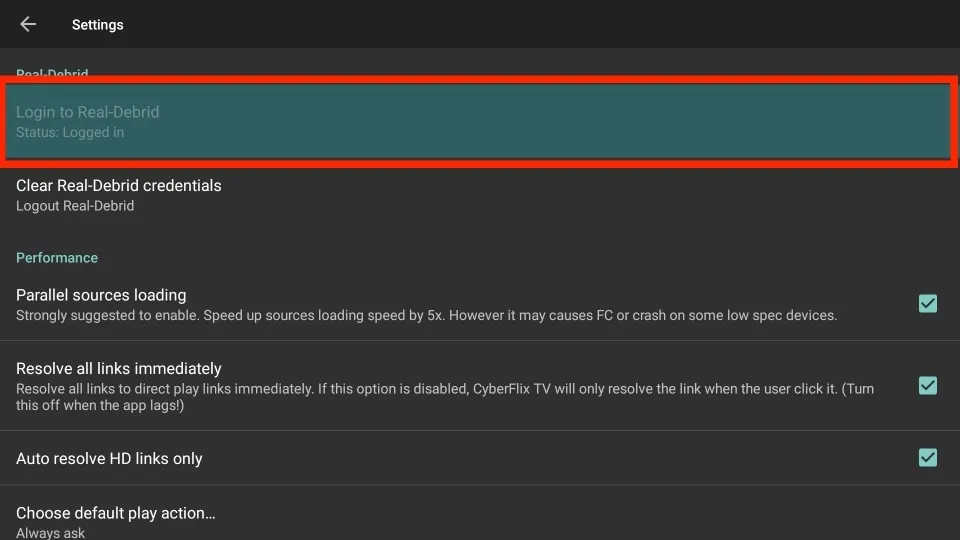
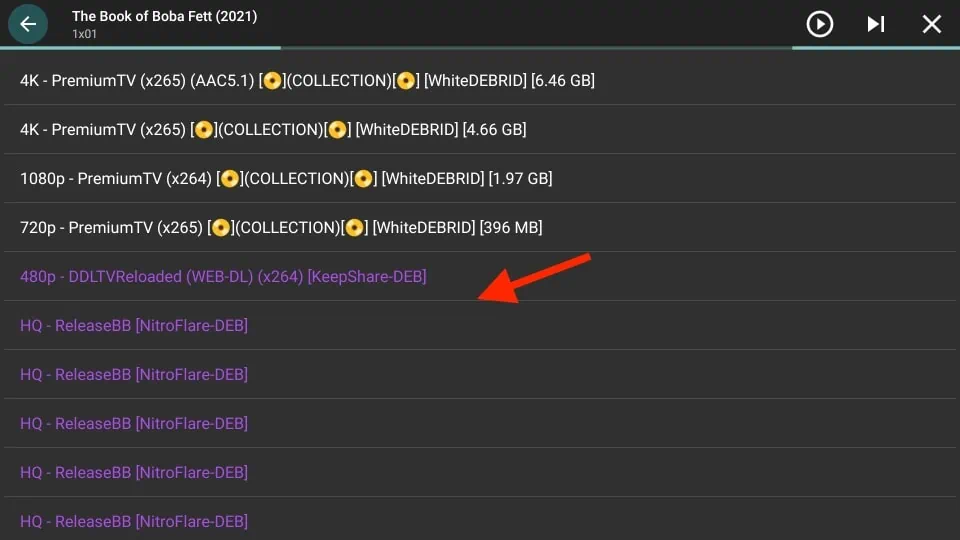


Has the Coronavirus affected the streaming world and the amount of links there are?
Also, I have IPVanish. Which do you think is better? Does Expressvpn keep logs?
Hi Todd, most mainstream apps are doing fine despite the pandemic and added load on the server.
In my personal experience, ExpressVPN is certainly better. It is the fastest one and extremely secure. And, no, ExpressVPN does not keep any logs at all. Additionally, it is based in BVI, which falls outside the jurisdiction of the major surveillance organizations.
IPVanish is good too, but its parent company is headquartered in the US.
Here is our guide that highlights these VPNs in detail: https://www.firesticktricks.com/install-best-vpn-firestick.html