This tutorial demonstrates how to install SStream on FireStick. The steps will work in any Fire TV device, including the FireStick Lite, 3rd Generation Fire TV Stick, All-New FireStick 4k, All-New FireStick 4K Max, and Fire TV Cube.
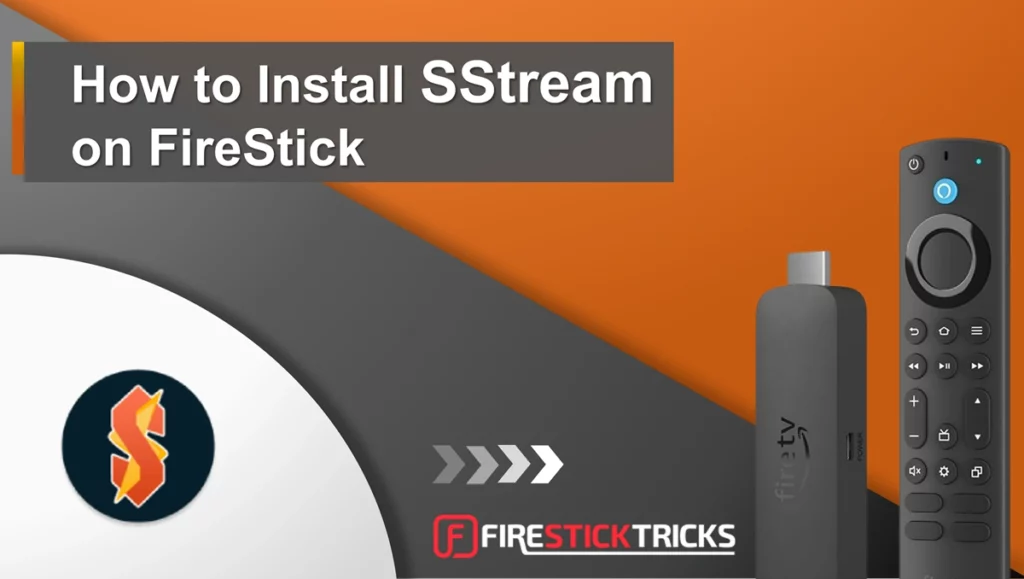
What is SStream?
SStream is a third-party app for streaming movies and TV shows. It is supported on Android-based devices like smartphones, FireStick, and Android TV. You can also use it on a PC by installing an emulator software like BlueStacks.
Like most free VOD streaming apps, SStream sources its content from public movie and TV show services like Internet Movie Database (IMDb) and The Movie Database (TMDB).
SStream doesn’t host any content on its servers. Instead, it scrapes free streams on the internet.
The app integrates with download services like Real Debrid and Premiumize. These services let you access high-quality links that enhance your streaming experience. SStream also supports Trakt, which helps organize your watchlist.
SStream lacks an inbuilt media player. However, it works fine with external players like MX Player and VLC. The app also works with a jailbroken FireStick.
Attention FireStick Users
Governments and ISPs across the world monitor their users' online activities. If you use third-party streaming apps on your Fire TV Stick, you should always use a good FireStick VPN and hide your identity so your movie-viewing experience doesn’t take a bad turn. Currently, your IP is visible to everyone.
I use ExpressVPN, the fastest and most secure VPN in the industry. It is very easy to install on any device, including Amazon Fire TV Stick. Also, it comes with a 30-day money-back guarantee. If you don't like their service, you can always ask for a refund. ExpressVPN also has a special deal where you can get 4 months free and save 61% on the 2-year plan.
Read: How to Install and Use Best VPN for FireStick
Is SStream Safe and Legal?
Third-party apps raise safety red flags. Some contain malicious files, such as adware, malware, and viruses, which may harm your devices or steal your personal data. I scanned SStream’s official URL for malicious files.
The website is clean, as confirmed by 90 security vendors in the screenshot below:
Regarding the legal aspect, SStream is a free streaming app that offers movies and TV shows, including those only available on premium services. That’s a legal red flag.
FireStickTricks can’t verify SStream’s legal standing because it depends on various factors. These include content sources, legal agreements and licenses, and a country’s copyright laws.
I discourage any form of piracy and copyright infringement. I recommend using a VPN when streaming content on unofficial apps like SStream. A VPN hides your streaming history and helps dodge censorship. ExpressVPN is a superb VPN for FireStick, with incredible speeds and military-grade encryption technology.
Features of SStream
Here are some of the top features of the app:
- Free movies and TV shows
- Integration with Real Debrid, All Debrid, and Premiumize
- Support for Trakt and TMDB that help you discover content
- Personalized user interface with customizable themes and widgets
- Supports OpenSubtitles for foreign movie fans
- Seamless integration with external media players like MX and VLC Players
- Voice search on supported devices
How to Install SStream on FireStick
Legal Disclaimer: This tutorial is purely educational. FireStickTricks.com doesn’t own, host, operate, resell, or distribute any streaming apps, addons, websites, IPTV or services. The page contains some unverified services, and we are not certain whether they hold legal licenses to distribute the content. FireStickTricks.com does not verify the legality of each app/service in all regions. Do your due diligence if you use any of the unverified apps/services, and stream only content that is available in the public domain. The end-user shall be solely responsible for the media accessed.
SStream is a third-party app, so it’s unavailable on the Amazon App Store. The only way to install it on FireStick is through sideloading.
Sideloading entails two steps: preparing the FireStick to install apps from unknown sources and installing the app using a downloader app.
Part 1: Prepare the FireStick to Install SStream APK
To install SStream APK on FireStick, you need to take two important steps.
- First, you need to install the Downloader, an official app that lets you install other apps on FireStick.
- Second, you must change the developer options to let your device install apps from external sources.
We have a detailed guide on installing the Downloader app and using it to sideload apps on FireStick. If you already have the Downloader app and developer settings set up, skip to Part 2.
Otherwise, here’s a nutshell of how to prepare the FireStick to install SStream APK
1. From the Fire TV home screen, click Find>Search. Type Downloader on the on-screen keyboard and select Downloader on the search results. Follow the instructions on the screen to install the app.
2. Return to the Fire TV home screen and click Settings. Navigate to My Fire TV > Developer Options.
Now, select Fire TV Stick and click it 7 times to enable Developer Options. If you’re still not sure how to do it, here’s a step-by-step guide to enable developer options.
You will see one of the following two options depending on your FireStick device version:
- Option 1 (new devices) - Install Unknown Apps: Click it and proceed to the next step to enable Downloader.
- Option 2 (old devices) - Apps from Unknown Sources: Click this option and then click Turn On on the following prompt. Skip the next step.
3. Turn ON the Downloader if you see the following screen.
Your FireStick is ready to install SStream APK.
Part 2: Install SStream APK on FireStick
Follow these steps to sideload SStream APK on FireStick using the Downloader app:
1. Open the Downloader app and click on the URL/Search bar.
2. Use the on-screen keyboard to type sstream.cloud, then click Go.
Disclaimer: FireStickTricks.com does not host any third-party URLs. The URL above points to an external location. We are not affiliated with the developers of the SStream app.
3. Click the Android TV Version link.
4. The SStream APK file starts to download. Wait a few moments for the download to complete.
5. Click Install once the APK file download is complete.
6. You’ll see an App Installed and SStream Ready to Launch! alert when the app installation is finished. Select Done.
7. Click Delete to remove the SStream APK file because you no longer need it.
8. Click Delete again.
That’s all. The SStream app is ready to launch. You can access it from your list of downloaded apps.
Your FireStick / Fire TV is now all ready to stream your favorite content. However, before you start, I would like to warn you that everything you stream online is visible to your ISP and Government. This means, streaming free movies, TV shows, Sports might get you into legal trouble.
Thankfully, there is a foolproof way to keep all your streaming activities hidden from your ISP and the Government. All you need is a good VPN for Fire Stick. A VPN will mask your original IP which is and will help you bypass Online Surveillance, ISP throttling, and content geo-restrictions.
I personally use and recommend ExpressVPN, which is the fastest and most secure VPN. It is compatible with all kinds of streaming apps and is very easy to install on Fire TV / Stick.
We do not encourage the violation of copyright laws. But, what if you end up streaming content from an illegitimate source unintentionally? It is not always easy to tell the difference between a legit and illegal source.
So, before you start streaming on your Fire Stick / Fire TV, let’s see how to use ExpressVPN to keep your streaming activities hidden from prying eyes.
Step 1: Subscribe to ExpressVPN HERE. It comes with a 30-day money-back guarantee. Meaning, you can use it free for the first 30-days and if you are not satisfied with the performance (which is highly unlikely), you can ask for a full refund.
Step 2: Power ON your Fire TV Stick and go to Find followed by Search option.
Step 3: Now type “Expressvpn” (without quotes) in the search bar and select ExpressVPN when it shows up in the search results.
Step 4: Click Download to install the ExpressVPN app on Fire TV / Stick.
Step 5: Open the app and enter the login credentials that you created while buying the ExpressVPN subscription. Click Sign in.
Step 6: Click the Power icon to connect to a VPN server. That’s all. Your connection is now secure with the fastest and best VPN for FireStick.
You can also read more detailed info on using ExpressVPN with Fire TV / Stick.
How to Use SStream on FireStick
If you intend to use SStream regularly, I suggest you create a home screen shortcut on your FireStick.
As mentioned, SStream relies on external media players to play content. I like MX Player, so I’ll use it for this tutorial. If you already have the player on your device, skip to the set-up part.
Otherwise, follow our detailed guide to install MX Player on FireStick.
Setting Up SStream with MX Player on FireStick
Follow the steps below to use the SStream app on FireStick:
1. Navigate to All Apps on the Fire TV home screen.
2. Scroll through the downloaded apps and select the SStream app tile.
3. Click Accept to accept the terms and conditions once the app opens.
4. Select OK on the Change Logs pop-up.
5. You’re now on the app’s home page. Press the back button on your Fire TV remote to display the menu options, then scroll to the Settings tab.
6. Navigate to External Players and click Default Player.
7. Select MXFree.
8. Press the back button on your Fire TV remote to return to the home page. Press it again to scroll through the main menu, then select the Home tab.
SStream offers various ways to explore movies and TV shows. Starting with the Home tab, it lets you explore the Science Fiction Movies, Popular Movies, Animation Movies, and Popular TV Shows.
You can also browse popular entries on the Feature List tab. This section contains notable picks from popular streaming sites, the latest releases, and IMDb top-rated titles.
The other way to find content on SStream is to use the Search tab. You can type your keyword in the search field or press the microphone icon to use voice search.
The My List section contains three sub-categories: History, Collection, and Watchlist. You’ll find the content you have watched or added to the watchlist here.
The Settings tab lets you manage your streaming experience. It lets you choose your preferred external player and integrate services like Trakt, Real Debrid, and OpenSubtitles.
How To Integrate Real Debrid With SStream
Real Debrid and similar services provide high-quality and buffer-free streaming links. If you already have such an account, follow these steps to integrate it with SStream (or go to the Real Debrid website to sign up for the service):
1. Navigate to Settings from the SStream home page.
2. Scroll down the Settings tab and click Accounts.
3. Select Real Debrid.
4. Click Login By Device Code.
5. A code will be displayed on the screen.
6. Go to any web browser, visit https://real-debrid.com/device, and enter the provided code. Click Continue.
7. Enter your Real Debrid account login credentials and click Login.
8. Once logged in, your account is automatically integrated into the SStream app.
How To Integrate Trakt With SStream
Trakt lets you keep track of the movies and shows you watch. Follow these steps to integrate it with SStream:
1. If you don’t have an account, please visit the Trakt official website to get one. Navigate to Settings on the app’s home page.
2. Click Accounts.
3. Select Trakt.
4. Click Login By Device Code.
5. You’ll be directed to visit a particular webpage and enter an activation code. Note down this activation code.
6. Open your browser and go to Trakt. Enter your Trakt account login credentials and click Sign In.
7. Input the activation code and click Continue.
8. That’s all. You’ve successfully connected your Trakt account to the SStream app and Fire TV device.
9. Your account details, including the username and account type, will be updated and displayed under the Trakt tab.
Now that you’ve integrated an external player, Real Debrid, and Trakt to the SStream app, you can start streaming your favorite content.
Wrapping Up
That’s how you install SStream on FireStick. The app lets you stream free VOD content, including the latest movie releases and popular TV shows. It supports external media players like MX Player and VLC. It also integrates with Real Debrid, similar services, and Trakt, streamlining your streaming experience. Always use a FireStick VPN to protect your online identity. I recommend using ExpressVPN.
Related:
- How to Install Flixoid on FireStick
- Install Stremio on FireStick
- Syncler on FireStick
- How to Install Rokkr on FireStick

Suberboost Your FireStick with My Free Guide
Stay Ahead: Weekly Insights on the Latest in Free Streaming!
No spam, ever. Unsubscribe anytime.
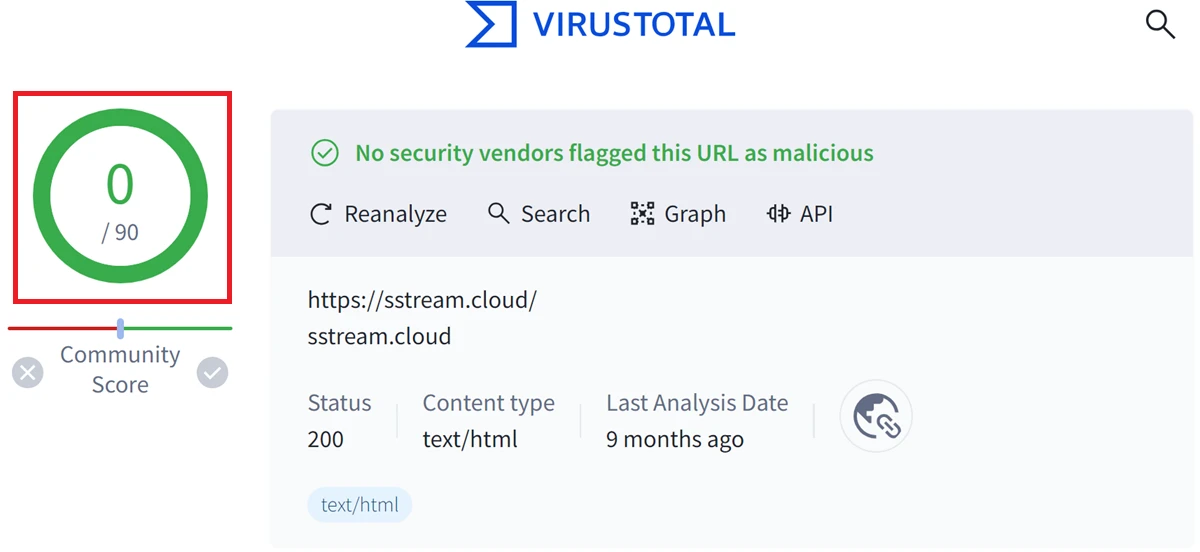
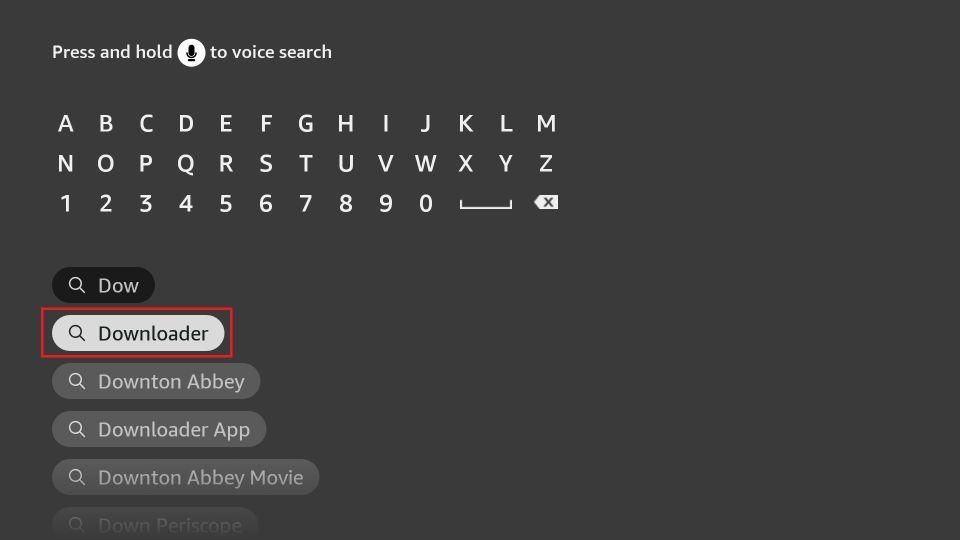
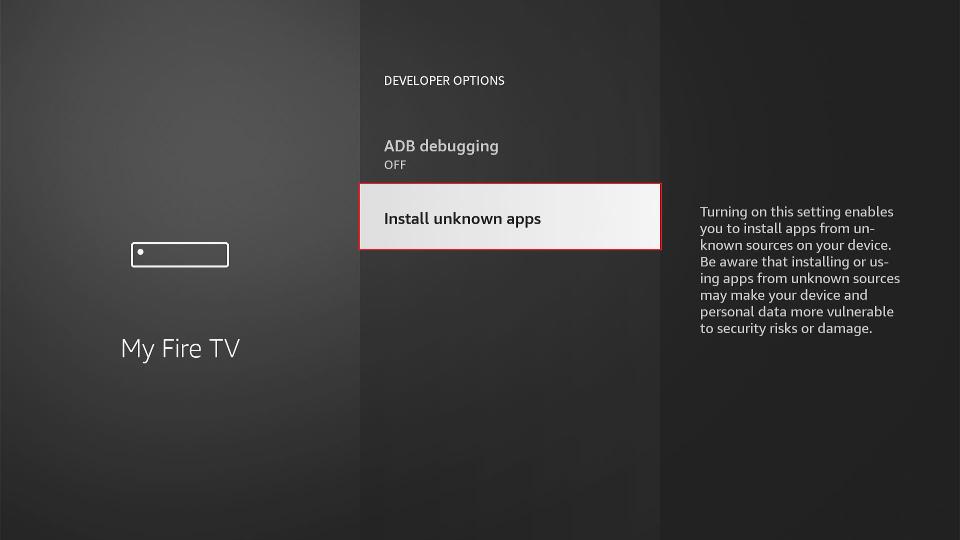
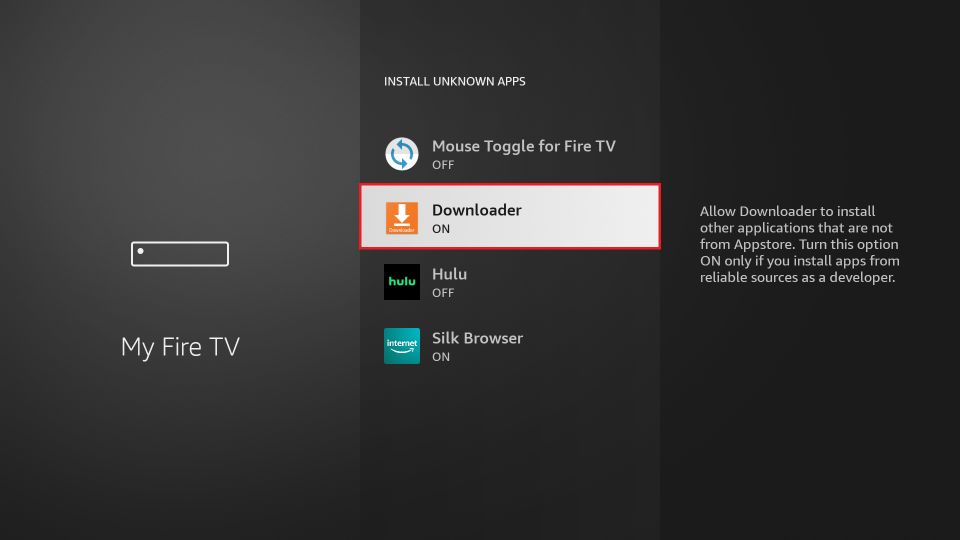
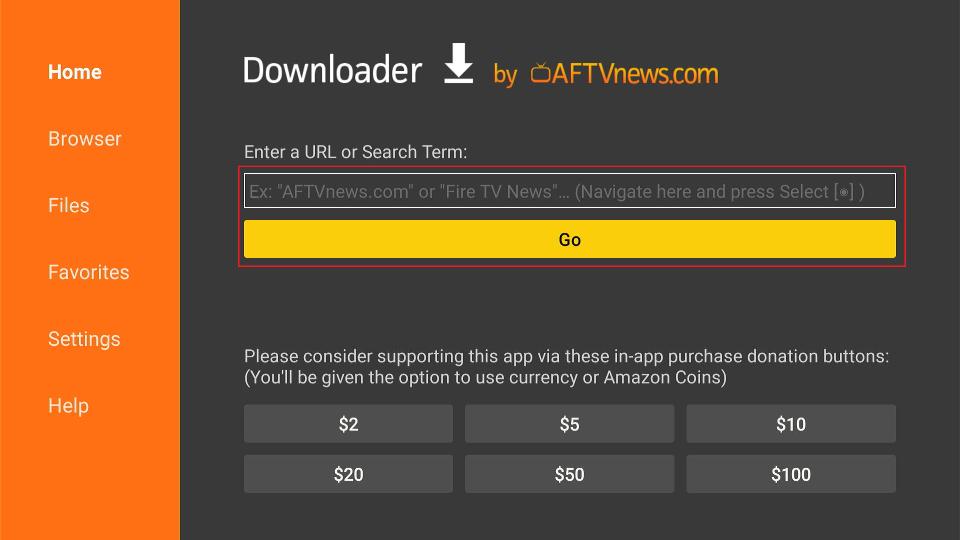
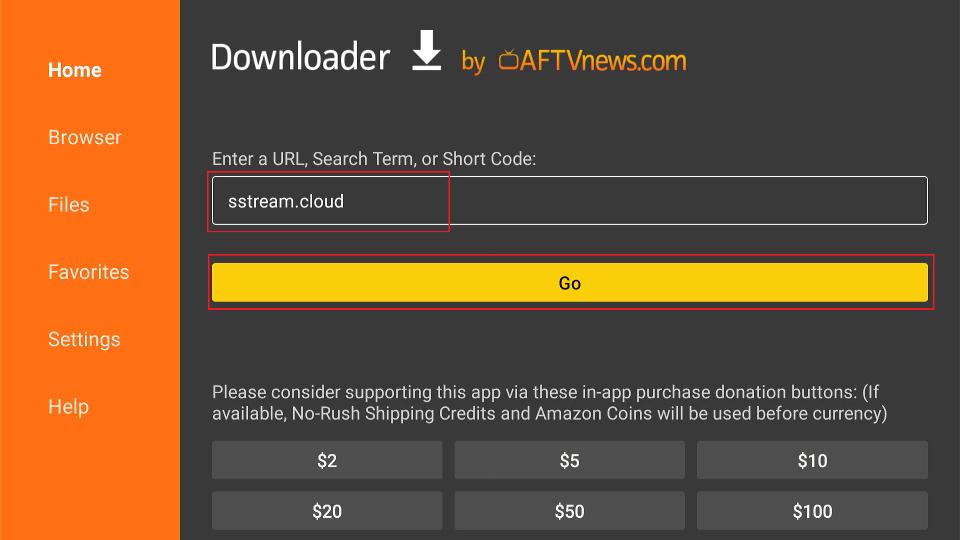
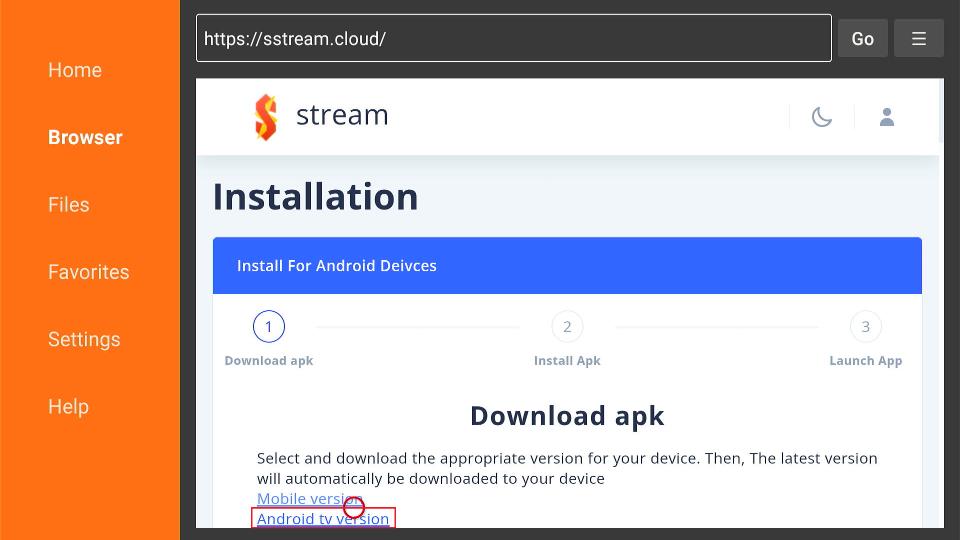
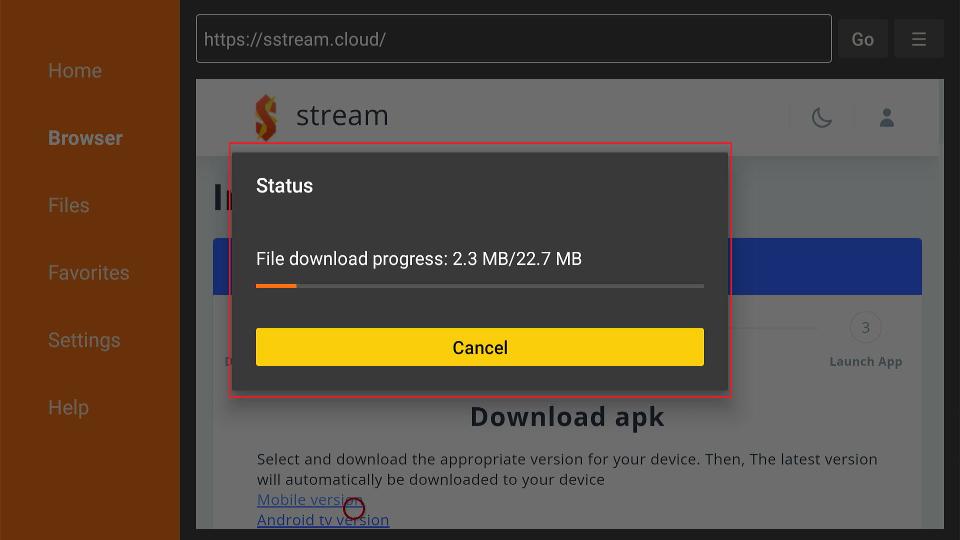
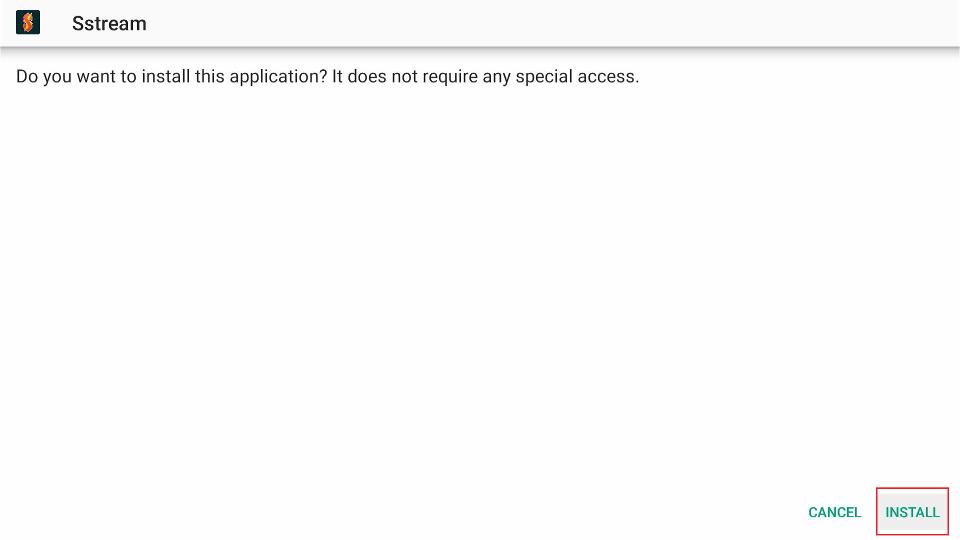
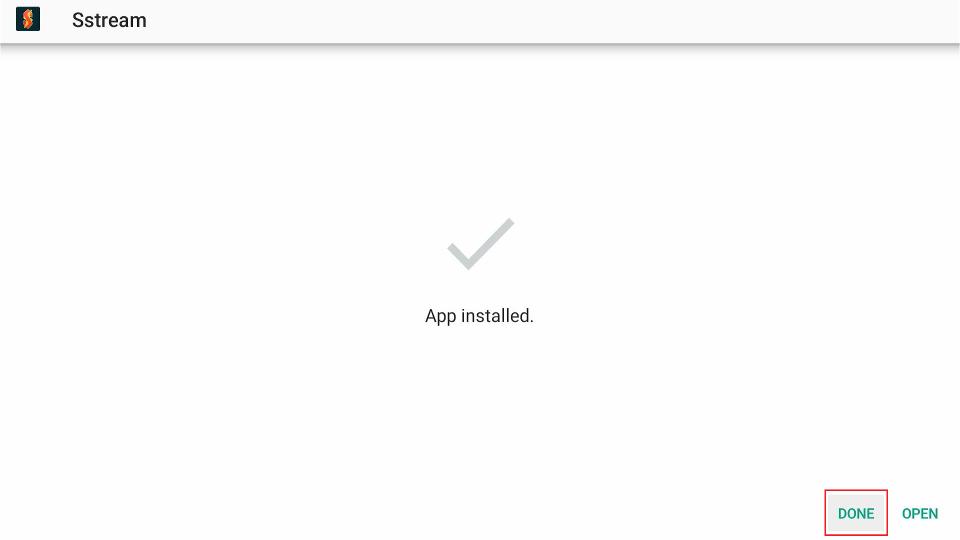
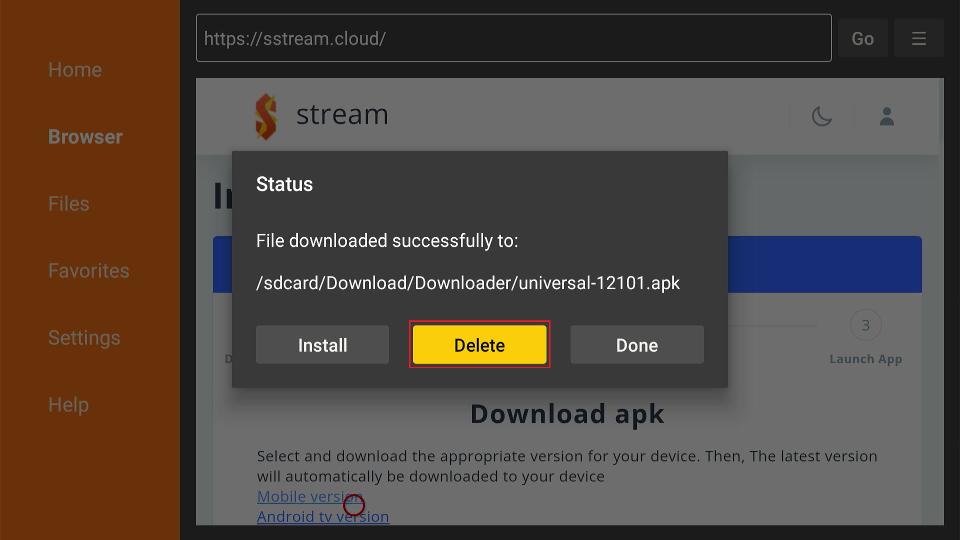
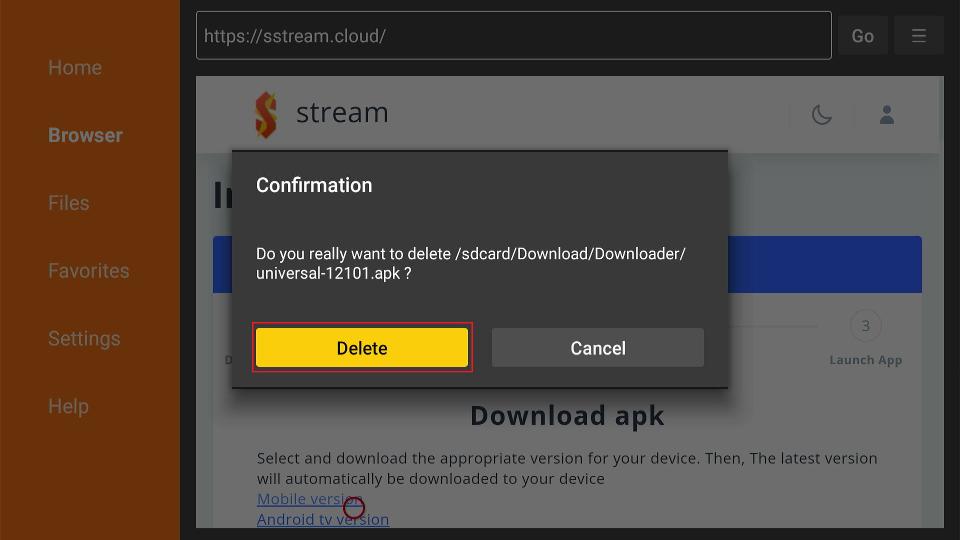





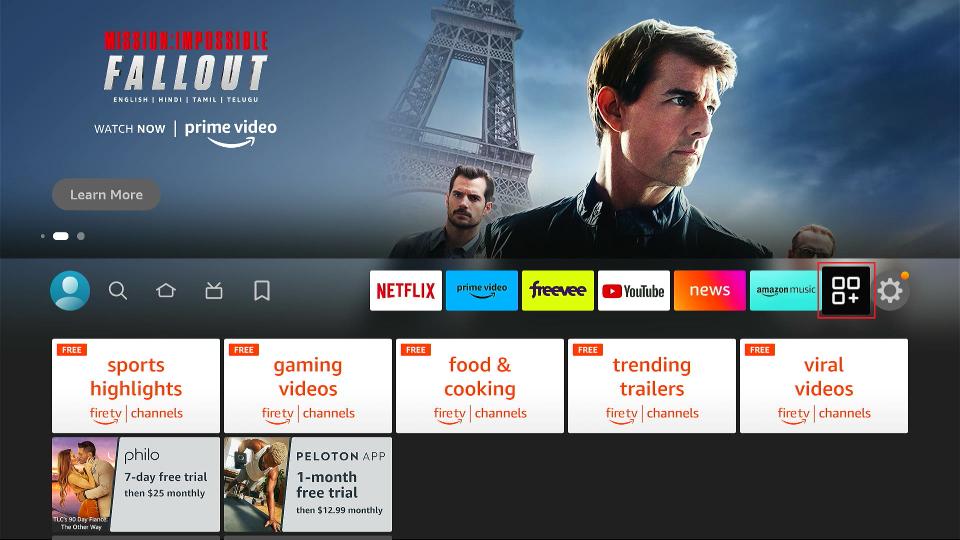
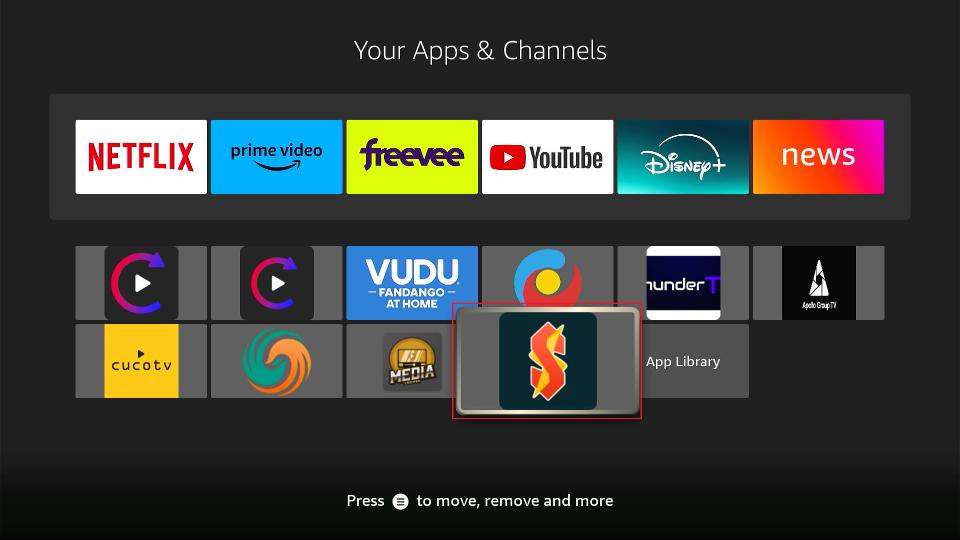
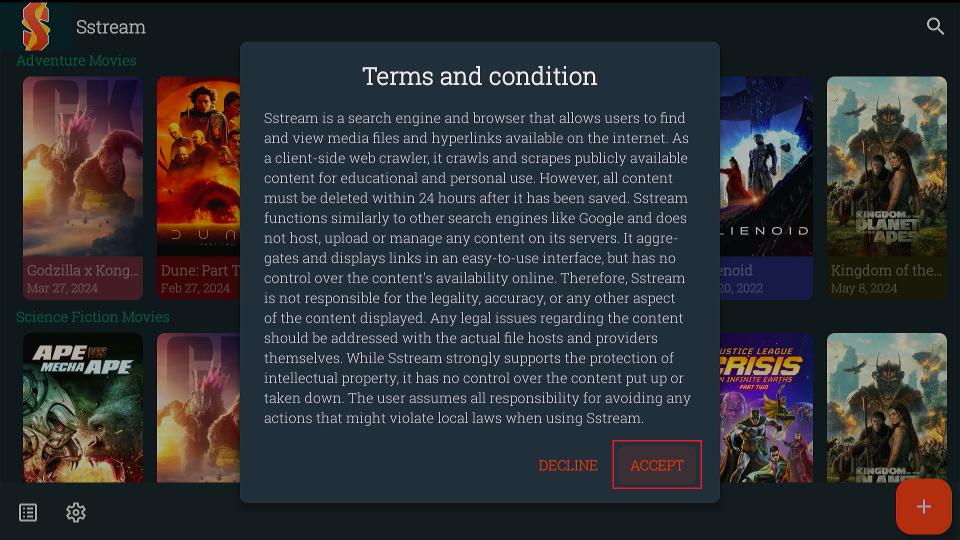
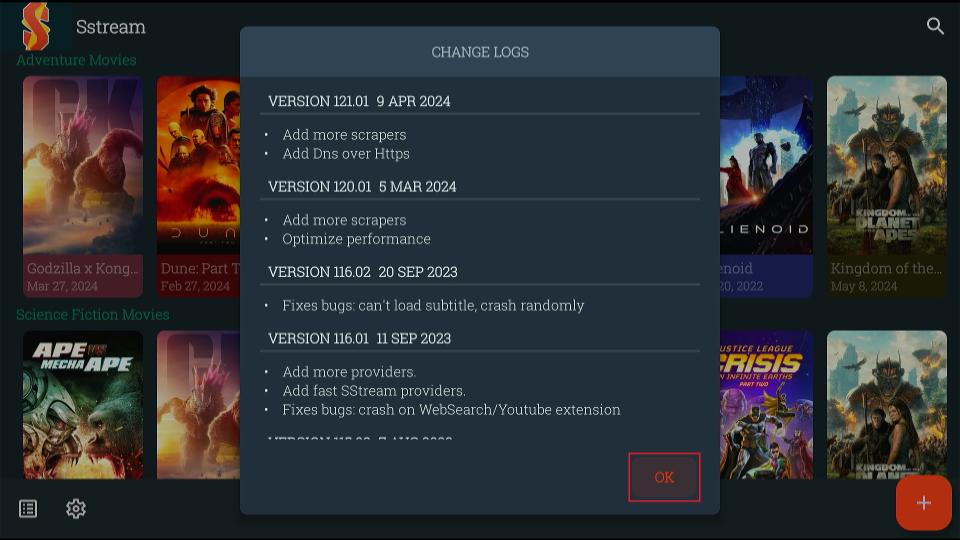
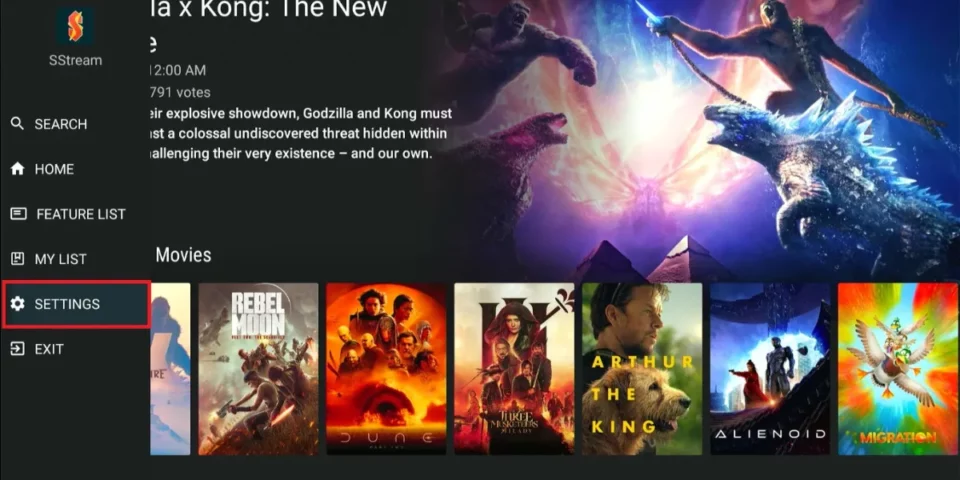
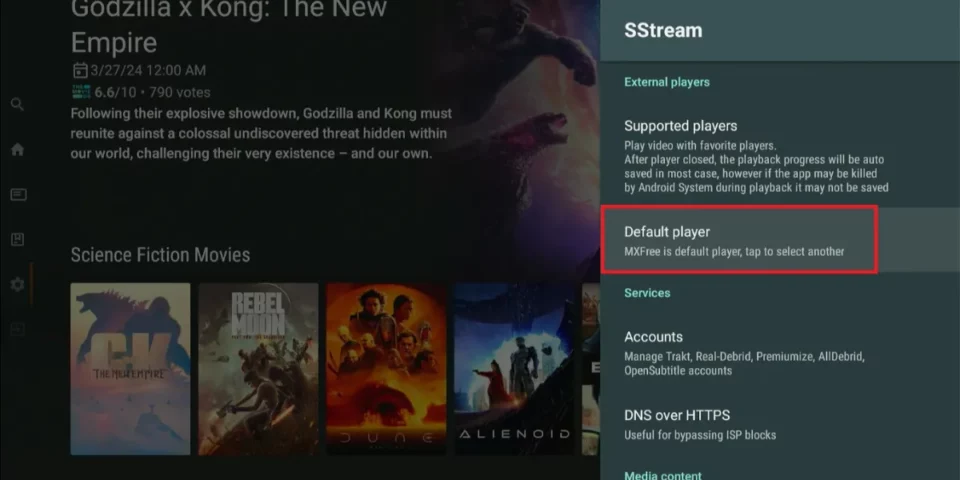
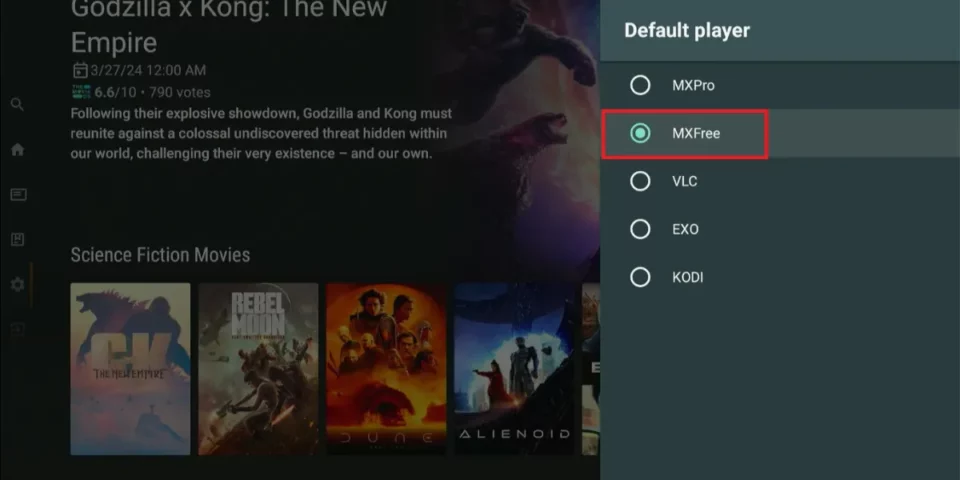
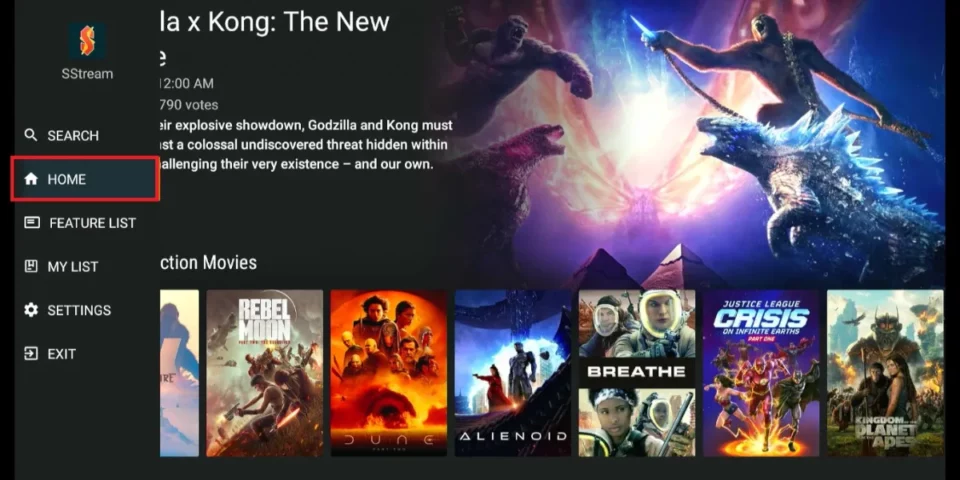
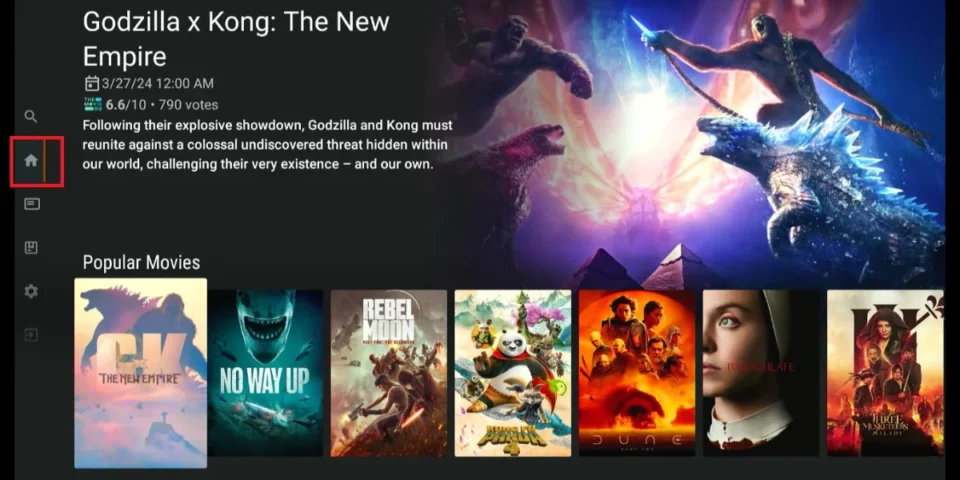
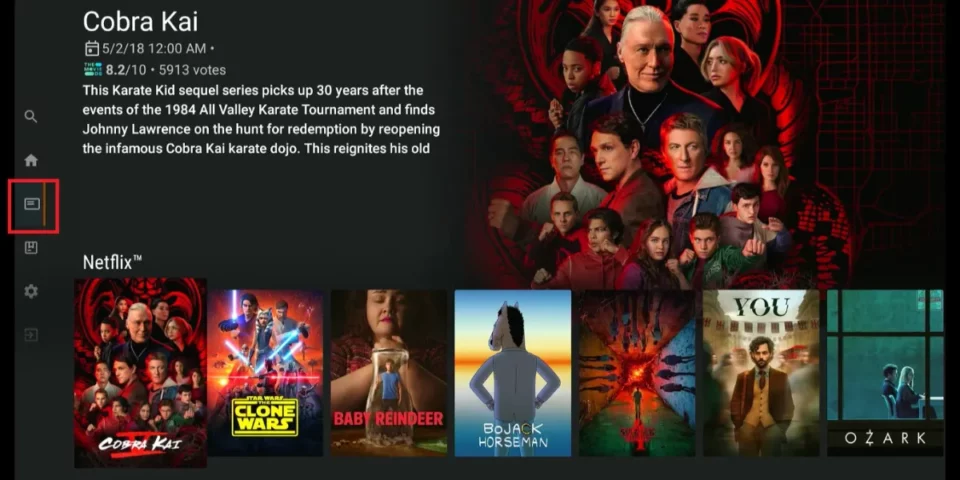
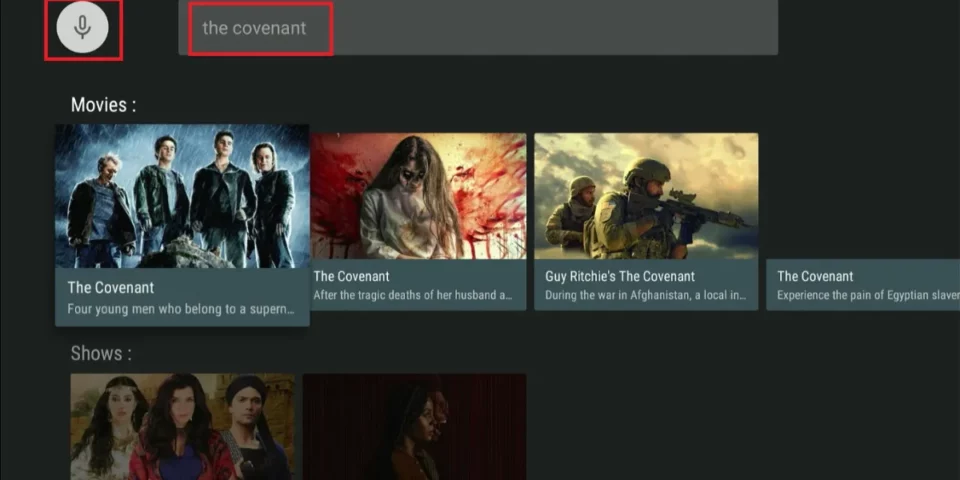
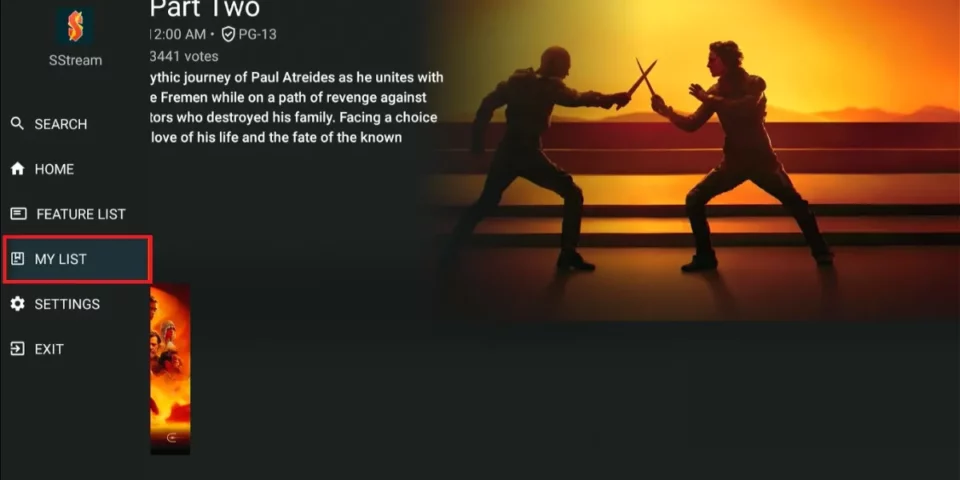
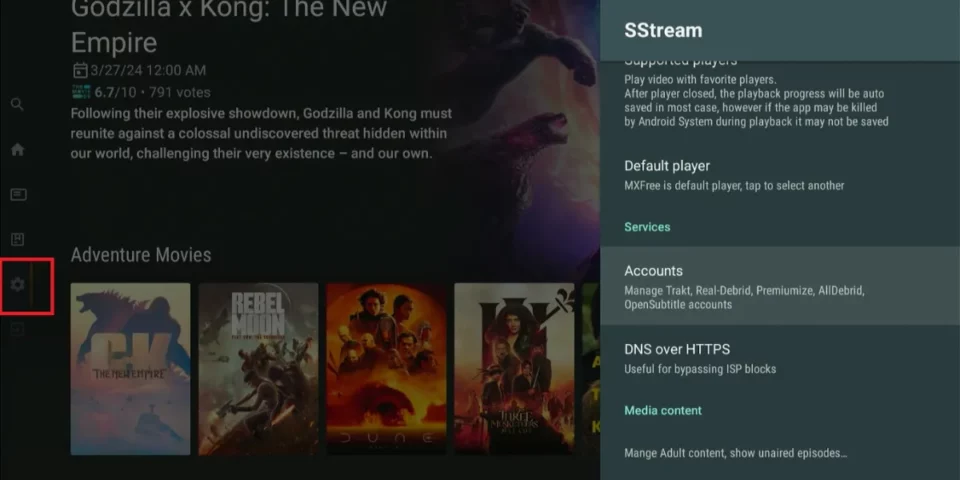
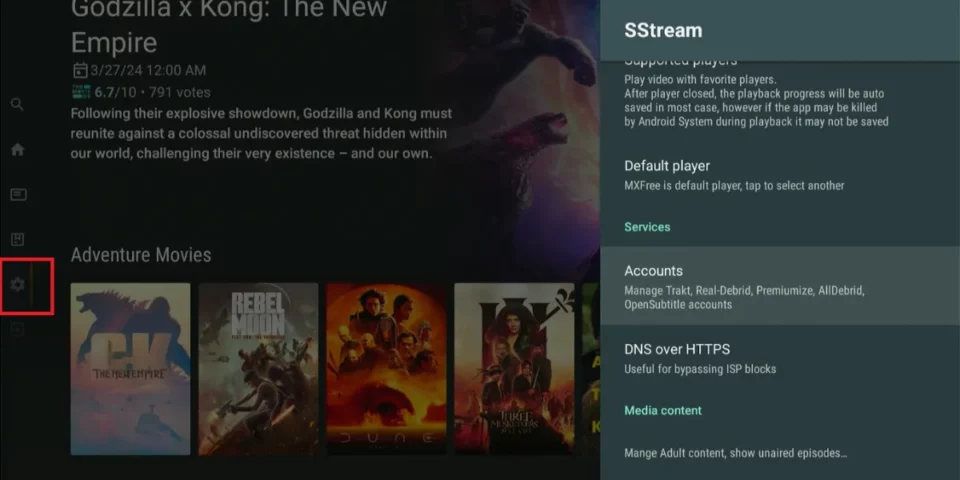
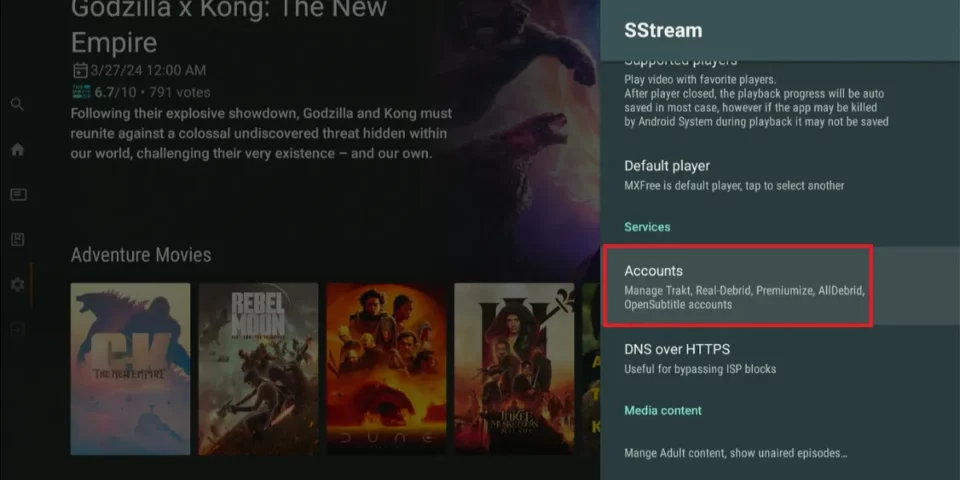
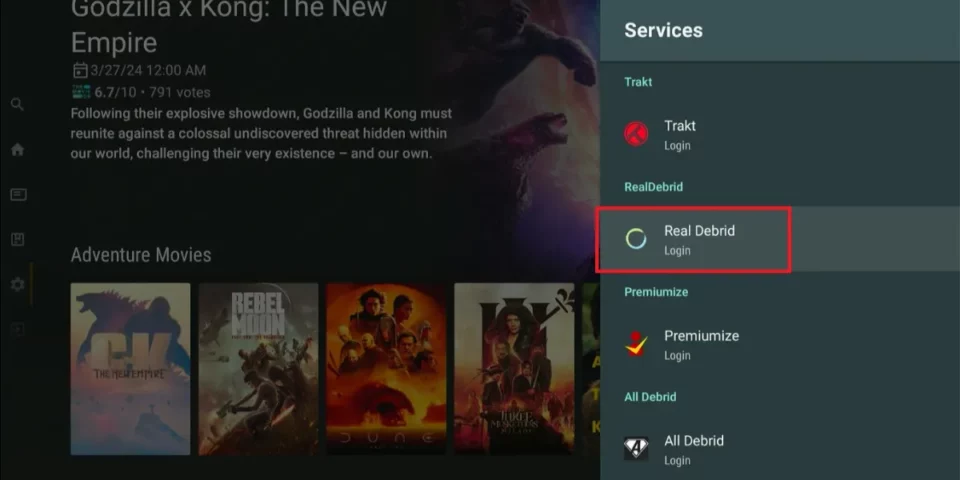
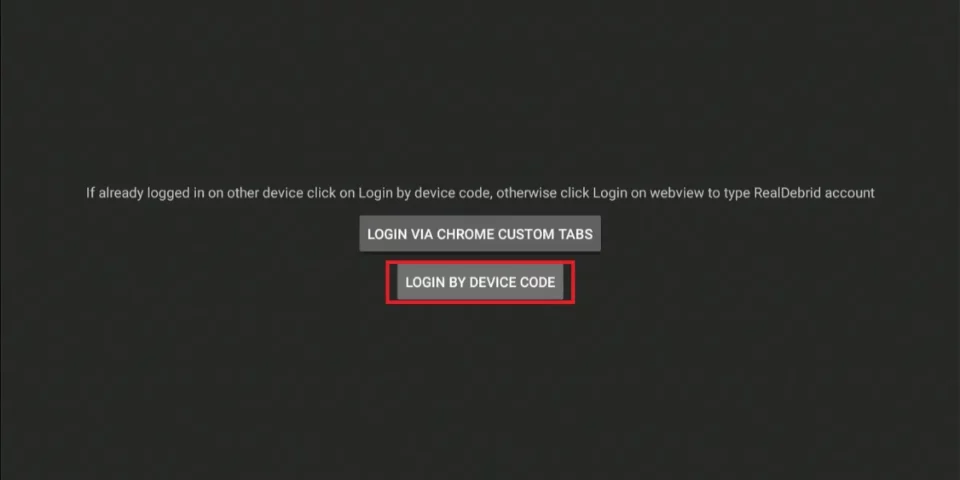
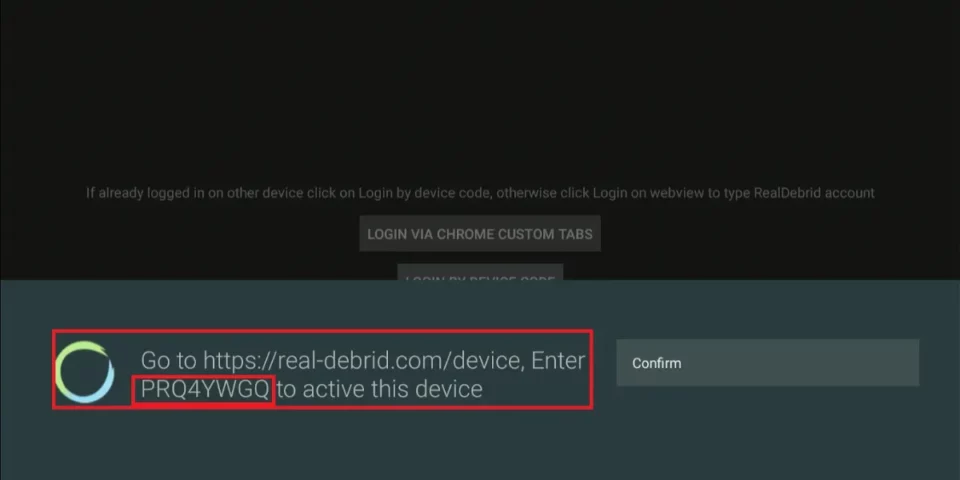
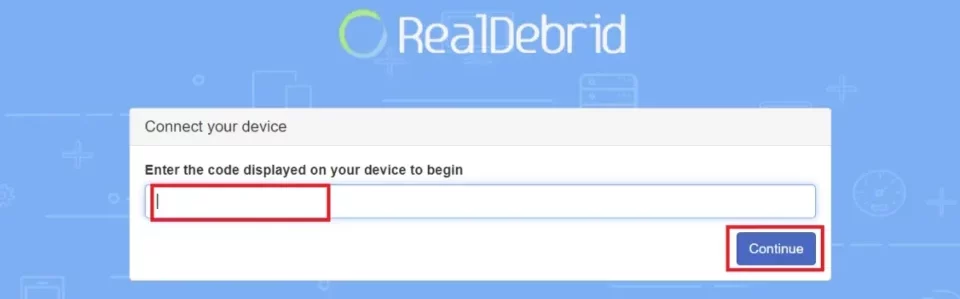
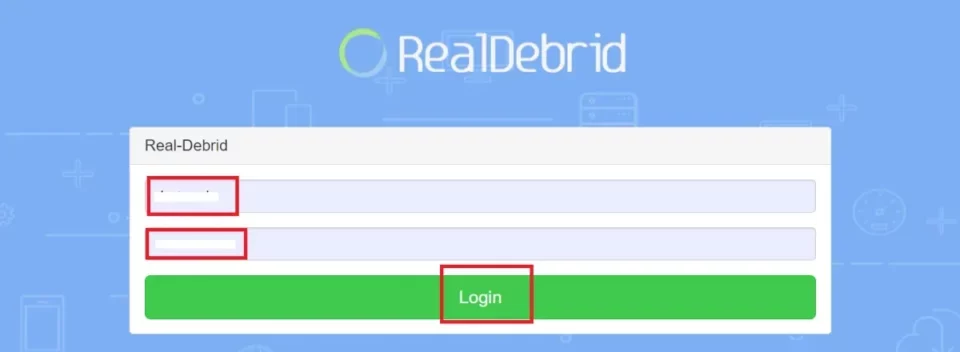
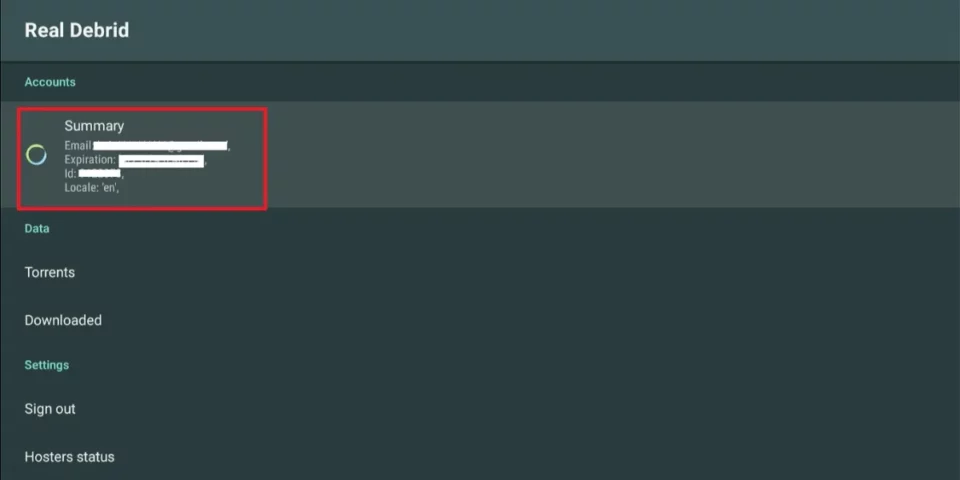
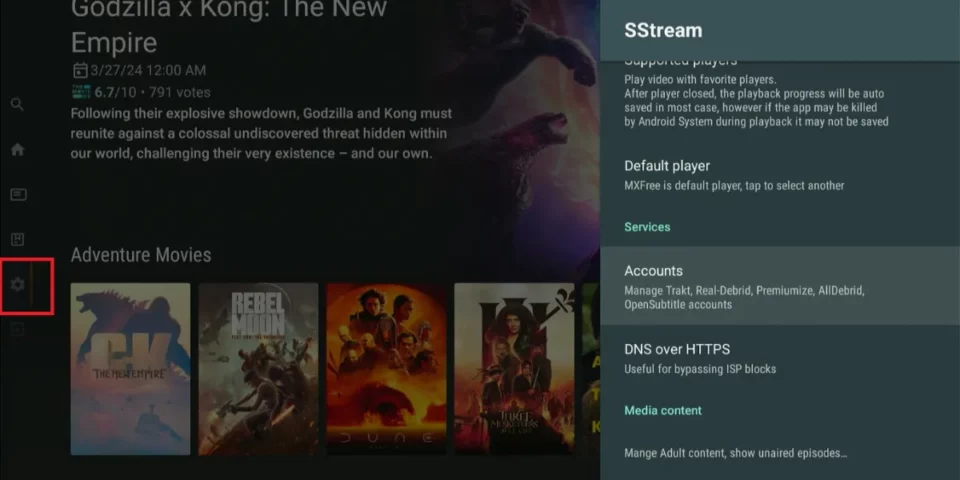
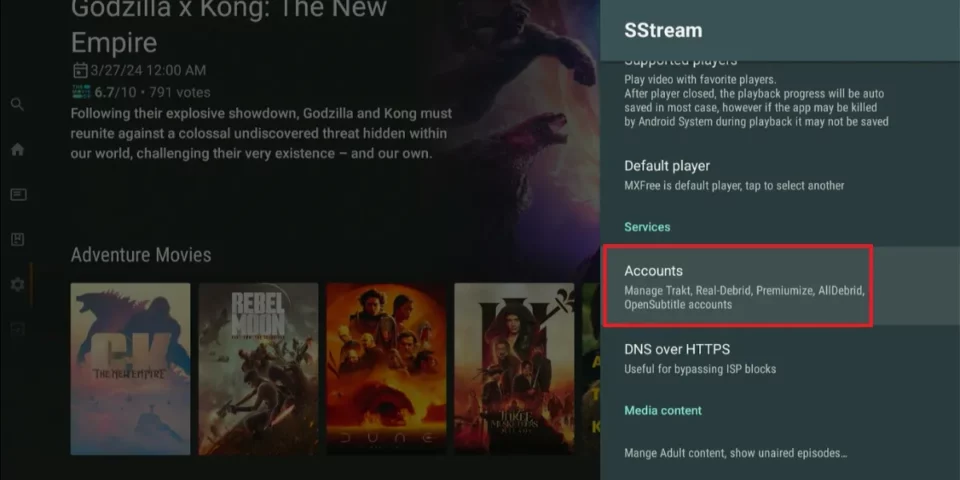
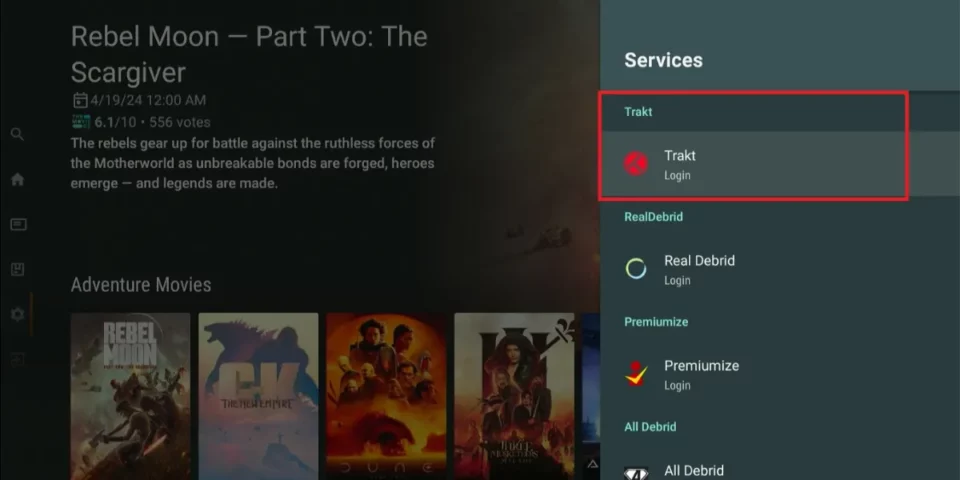
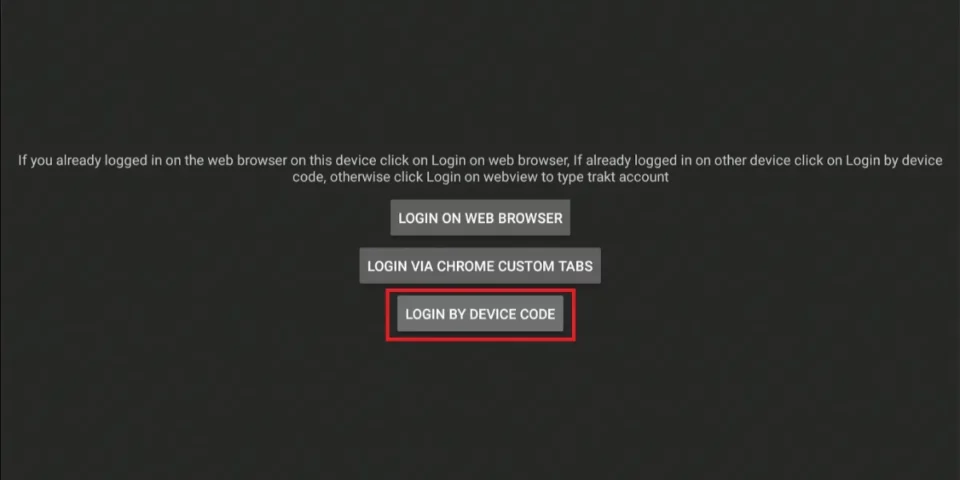
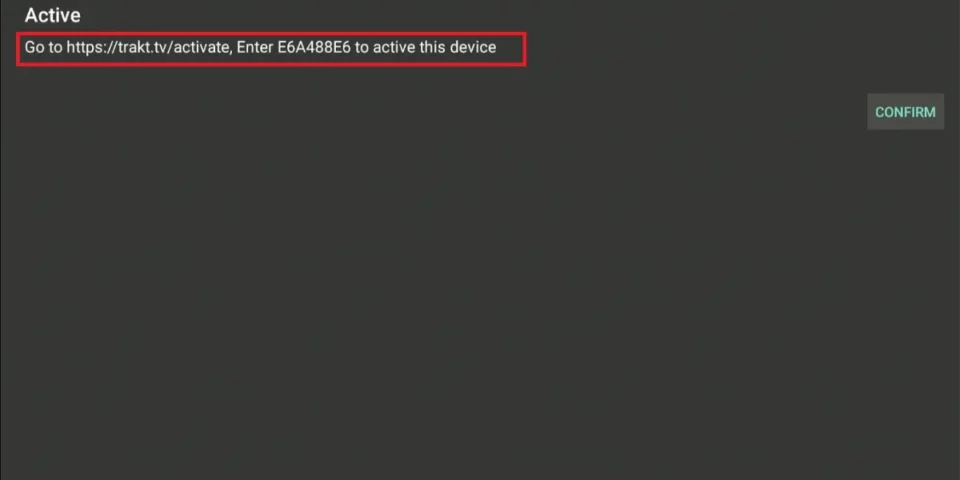
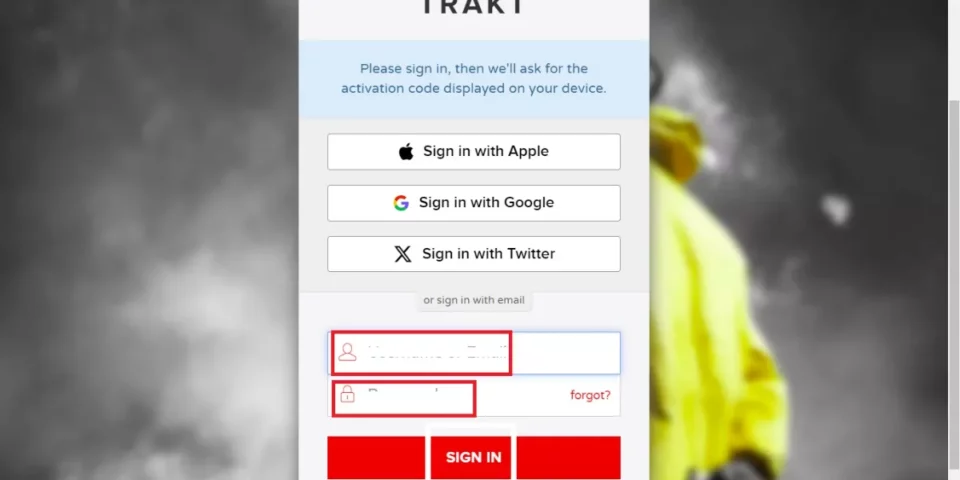
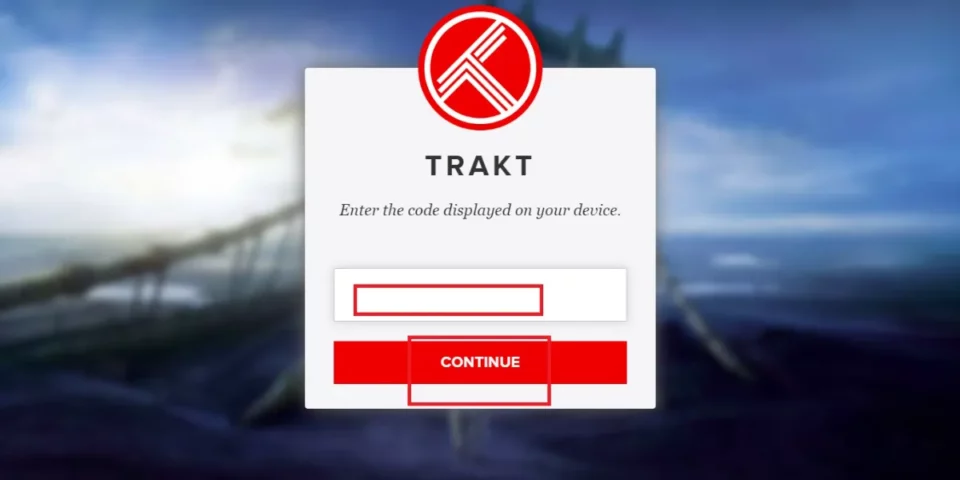
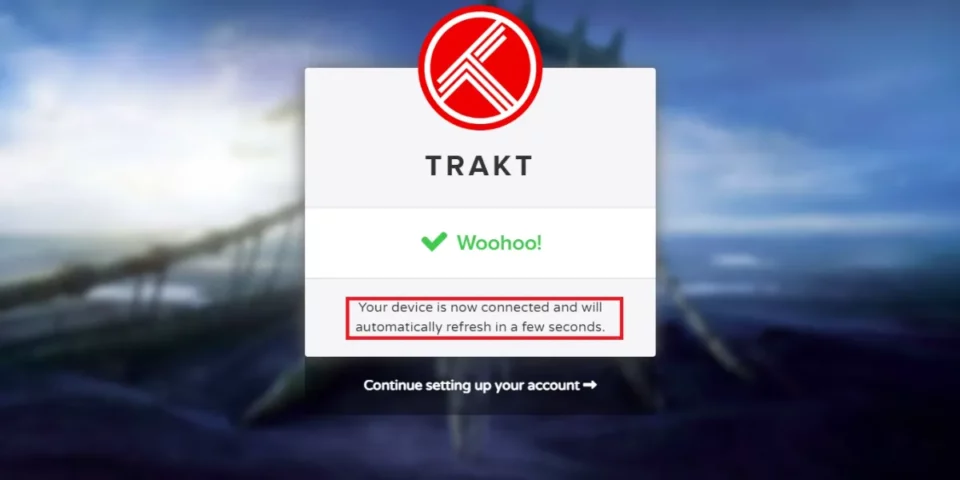
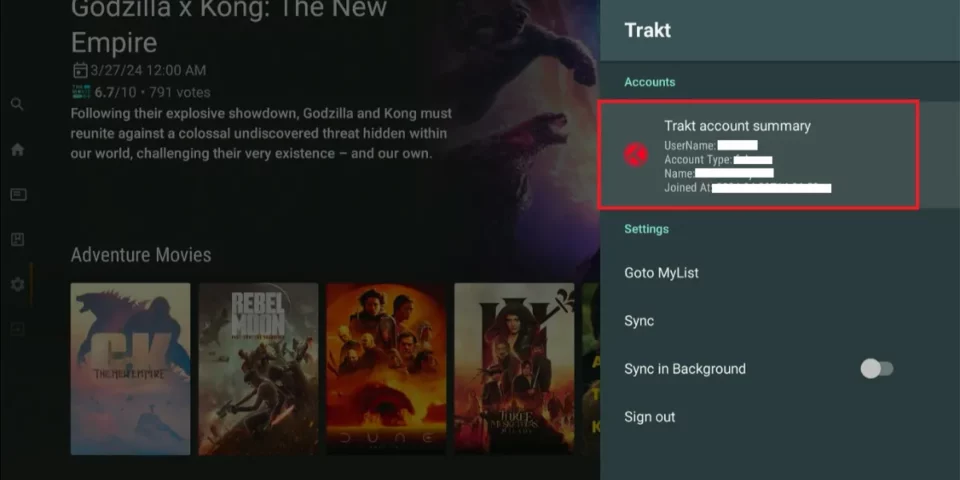


Leave a Reply