The guide below demonstrates how to install and use Appvn on FireStick. It also covers the safety & legality aspects of the application and some of its top features. Moreover, you will also find some Appvn FAQs and alternatives for Fire TV. The instructions apply to all FireOS devices, including Fire TVs, Fire TV Cube, FireSticks, and more.
What’s Appvn?
Appvn is a free, third-party app store offering many games and applications for Android devices. It is an alternative marketplace for downloading applications that may not be available in the official stores.
Moreover, you can download many paid games for free via the Appvn app and many cracked or modified applications. The store also provides app updates to ensure you have the latest version.
Appvn is a community-driven application. It means any user can create app stores and share them with others. However, Appvn doesn’t perform security checks or monitor the available apps. Cracked or modified apps may harm your devices; therefore, you must be careful.
Attention FireStick Users
Governments and ISPs across the world monitor their users' online activities. If you use third-party streaming apps on your Fire TV Stick, you should always use a good FireStick VPN and hide your identity so your movie-viewing experience doesn’t take a bad turn. Currently, your IP is visible to everyone.
I use ExpressVPN, the fastest and most secure VPN in the industry. It is very easy to install on any device, including Amazon Fire TV Stick. Also, it comes with a 30-day money-back guarantee. If you don't like their service, you can always ask for a refund. ExpressVPN also has a special deal where you can get 4 months free and save 61% on the 2-year plan.
Read: How to Install and Use Best VPN for FireStick
Is Appvn Safe & Legal?
Appvn is a third-party, unofficial app store. Moreover, it’s unavailable on the reputed Amazon Store or other major app stores. Therefore, we are uncertain regarding the safety status of Appvn. Unofficial apps can’t be monitored and tracked like the official ones.
So, you must be vigilant and conduct individual research before downloading Appvn on FireStick.
I tested Appvn on VirusTotal, an app that detects malware. The tool didn’t highlight any safety concerns. Here’s the proof.
Next is the legal status of Appvn. Again, unofficial apps may contain pirated or copyrighted content. You will risk your security if you accidentally access pirated content through third-party services. Unfortunately, FST doesn’t have the resources and tools to check the legal status of Appvn.
The legal status of Appvn is uncertain. Therefore, we advise you to use a VPN to protect your identity. A reputable VPN like ExpressVPN will help you stay anonymous as you use the Appvn application.
Features of Appvn
Despite being a third-party app store, Appvn offers many essential features. Some of them include:
- The interface of Appvn is user-friendly and simplistic.
- Appvn supports multiple languages.
- You don’t have to have a Google account to download the apps.
- Appvn is compatible with various devices.
How to Install Appvn on FireStick
First, Appvn is unavailable on many App Stores, including the Amazon Store. Therefore, you can’t directly install the app on FireStick. So, you must follow the sideloading method to get Appvn on your streaming device.
Sideloading requires you first to download and set up another application called Downloader. Therefore, the installation process of Appvn is a bit elaborate. It’s divided into two parts:
- Prepare Fire TV to sideload Appvn
- Sideloading Appvn on FireStick
Prepare Fire TV to Sideload Appvn
The first part of the installation will require you to prepare a Fire TV to sideload Appvn. So, you’ll first have to install and configure the Downloader app. Then, fix the scaling and navigation issues with Appvn.
You can also read our in-depth guide on how to sideload apps on FireStick.
Here are the quick steps:
1. Look up for Downloader and follow the onscreen instructions to install it on FireStick.
2. Go to the FireStick Settings menu and access the My Fire TV section. Then, select Developer Options and go to the Install Unknown Apps section. Lastly, go to the Downloader tab and toggle the switch to turn it on.
Now, select Fire TV Stick and click it 7 times to enable Developer Options. If you’re still not sure how to do it, here’s a step-by-step guide to enable developer options.
3. Appvn is not entirely compatible with Fire TV. Therefore, you’ll have to use Set Orientation to fix the display scaling issues that may arise due to Appvn.
The app lets you fix any display or orientation problems that may occur with third-party applications.
4. Again, Appvn doesn’t work flawlessly with FireSticks. So, you must use the Mouse Toggle app to fix navigation issues with Appvn.
The Mouse Toggle utility allows you to navigate Fire TV via a virtual mouse. Here’s the guide to installing and using the app.
Sideloading Appvn on FireStick
After preparing Fire TV to sideload Appvn, the next part is sideloading the app via Downloader. This section of the installation is pretty quick and straightforward. Here are the steps:
1. Navigate to the Fire TV Home menu. Then, select the Three Square icon on the top right corner to launch the Apps & Channels menu.
2. Next, scroll through the list of available apps and select the Downloader icon.
3. Wait for the Downloader app to load and launch. You will be directed to the Downloader Home menu by default. Next, select the Enter a URL or Search Term tab.
4. Immediately, a tiny on-screen keyboard will pop up. Use the FireStick remote and enter firesticktricks.com/appvn in the search field. Lastly, press Go.
Note: The URL points you to an external source where the app is hosted. FST doesn’t host this URL, nor is it associated with the developers of Appvn.
5. The Downloader will start downloading the file. You can view the Download progress on the popup menu titled Status.
6. When the download completes, you will be prompted to install the Appvn application. Press the Install button on the bottom right corner of the screen to proceed.
7. Again, you can view the Installation status on the screen.
8. After a few moments, the app will be installed on FireStick. Wait for the App installed notification and then press Done.
9. Now, you can delete the APK file for Appvn as the app is successfully installed. So, press the Delete button.
10. A confirmation popup will appear. Again, press Delete.
You have now downloaded Appvn on FireStick.
Your FireStick / Fire TV is now all ready to stream your favorite content. However, before you start, I would like to warn you that everything you stream online is visible to your ISP and Government. This means, streaming free movies, TV shows, Sports might get you into legal trouble.
Thankfully, there is a foolproof way to keep all your streaming activities hidden from your ISP and the Government. All you need is a good VPN for Fire Stick. A VPN will mask your original IP which is and will help you bypass Online Surveillance, ISP throttling, and content geo-restrictions.
I personally use and recommend ExpressVPN, which is the fastest and most secure VPN. It is compatible with all kinds of streaming apps and is very easy to install on Fire TV / Stick.
We do not encourage the violation of copyright laws. But, what if you end up streaming content from an illegitimate source unintentionally? It is not always easy to tell the difference between a legit and illegal source.
So, before you start streaming on your Fire Stick / Fire TV, let’s see how to use ExpressVPN to keep your streaming activities hidden from prying eyes.
Step 1: Subscribe to ExpressVPN HERE. It comes with a 30-day money-back guarantee. Meaning, you can use it free for the first 30-days and if you are not satisfied with the performance (which is highly unlikely), you can ask for a full refund.
Step 2: Power ON your Fire TV Stick and go to Find followed by Search option.
Step 3: Now type “Expressvpn” (without quotes) in the search bar and select ExpressVPN when it shows up in the search results.
Step 4: Click Download to install the ExpressVPN app on Fire TV / Stick.
Step 5: Open the app and enter the login credentials that you created while buying the ExpressVPN subscription. Click Sign in.
Step 6: Click the Power icon to connect to a VPN server. That’s all. Your connection is now secure with the fastest and best VPN for FireStick.
You can also read more detailed info on using ExpressVPN with Fire TV / Stick.
How to Use Appvn on FireStick
Now that you have installed Appvn on FireStick, you can start using the app on your streaming device. However, before you begin, we recommend you create a shortcut to Appvn on the Home menu.
First, access the Apps & Channels menu by tapping the Three Square icon on Fire TV Home. Then, scroll down the apps’ list and select Appvn.
The application will promptly load and launch. It may take a few moments.
Before Appvn opens, the app will ask permission to access files and media. Select Allow to proceed further.
Next, a popup message will appear, prompting you to run Appvn in the background and turn off battery optimization. Ignore the message and press the Cancel button.
The Appvn Home menu will open by default. The menu is simplistic and divided into various categories. It also has a search bar at the top to look for relevant apps and files. Scroll down the home menu to explore some trending apps.
The apps are divided into categories like Top Apps, Trending, and more. You can press the More tab to explore the available applications.
Press the Star icon next to the Home logo to open the menu. This section contains various app categories like Top Hot, Top New, Top Download, Trending, and more. You can explore the sections individually.
Next, press the Files icon to uncover all the available applications.
Press the Timer logo to view your app’s library. This section lists all the apps you’ve installed on FireStick and those that need updating.
Lastly, press the Clone Stamp icon to open the menu. Here, you can log in, view the Download Manager, Update Appvn, customize settings, and more for the Appvn application.
Alternatives of Appvn for FireStick
If you don’t like using the Appvn app for FireStick, here are some great alternatives for the third-party app store.
1. UnLinked
UnLinked is an alternative app store offering many sports, movies, news, work, gaming, and more applications. It’s a free app that’s fully compatible with TV screens.
You can download UnLinked on most TV boxes, including Nvidia Shield TV, Mi TV Box, Fire TVs, Chromecast, and more.
How to Install & Use UnLinked APK on FireStick
2. Aptoide TV
Aptoide TV is a great alternative app store for Android devices. It’s an unofficial marketplace for applications, offering a wide range of apps and games. Moreover, unlike Appvn, Aptoide TV is fully optimized for big screens.
The TV-friendly interface allows the app to be compatible with Fire TVs and other smart televisions. However, it’s a third-party app store where users can create and share their apps. Therefore, you must be aware of the potential safety risks.
How to Install Aptoide TV on FireStick
3. APKTime
APKTime is another third-party app store and is an excellent alternative to AppVn. It contains tons of applications that are unavailable on the official App Stores.
Moreover, all the apps and games are entirely free to download. APKTime is a great platform that allows developers to share their apps with other users. However, such unofficial applications do run the risk of containing malware.
How to Install & Use APKTime on FireStick
4. Aurora Store
Aurora Store is an unofficial, open-source client for the Google Play Store. It’s a helpful app that allows you to download free applications from the Google Play Store without linking your Google accounts.
Aurora Store is designed to minimize data tracking, as you don’t need to use your official account to download apps and games. Moreover, it also allows you to update all the downloaded apps via the Play Store.
How to Install Aurora Store on FireStick
5. Uptodown
Uptodown is a popular third-party website and app store offering many free applications. The best part about Uptodown is its compatibility with various devices, including Android gadgets, Windows, Macs, and more.
Moreover, the platform offers various applications, including games, utilities, entertainment, and more. Uptodown is an APK-based app store. Therefore, you can download APK files from Uptodown and install the apps manually.
FAQ’s
Here are some common FAQs regarding the Appvn app.
Are apps free to download via Appvn?
Yes, all the apps available on Appvn are entirely free to download. It includes apps for entertainment, gaming, work, etc. However, first, you must log in to Appvn to download any available apps.
Is AppVN compatible with Fire TV?
Unfortunately, Appvn is not fully compatible with Fire TV. It’s a third-party app that doesn’t seamlessly work with the streaming stick. Therefore, you must use the Set Orientation and Mouse Toggle apps to make AppVN compatible with FireStick.
Is AppVN safe and legal?
Appvn is a third-party application unavailable on many reputed stores like the Google Play Store, Amazon Store, and more. Therefore, the app’s safety and legal status are uncertain. We are unsure whether Appvn follows all the safety and legal protocols. Therefore, pairing the app with a reliable VPN will protect your privacy and identity.
Final Words
The above tutorial describes how to install and use Appvn on FireStick. Appvn is like an alternative marketplace for applications. You can download unofficial apps and games from this store.
Related:
- How to Install CucoTV APK on FireStick
- Install Weyd APK on FireStick
- Rokkr APK on FireStick
- How to Install Ocean Stremz APK on FireStick

Suberboost Your FireStick with My Free Guide
Stay Ahead: Weekly Insights on the Latest in Free Streaming!
No spam, ever. Unsubscribe anytime.
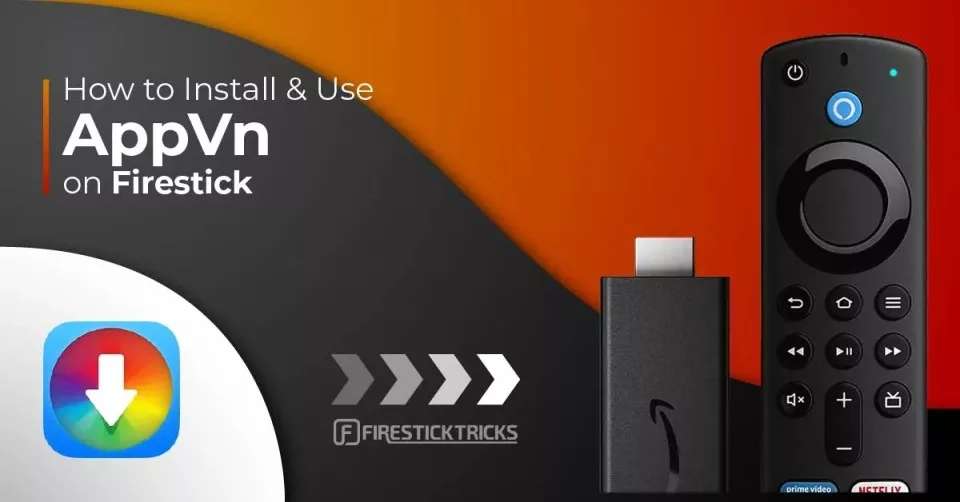
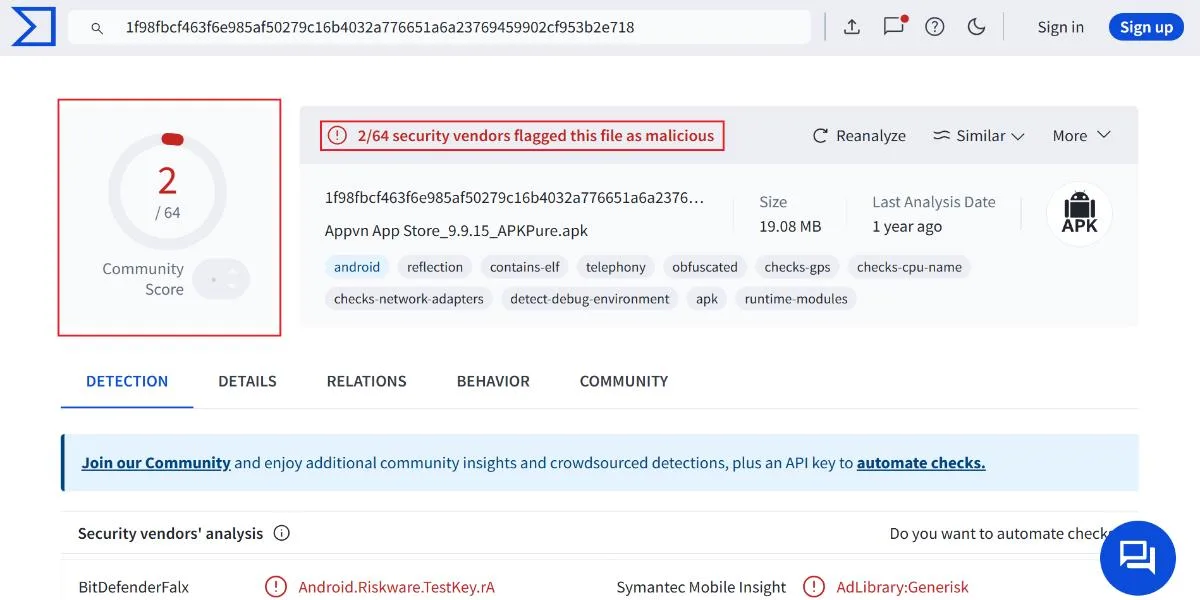
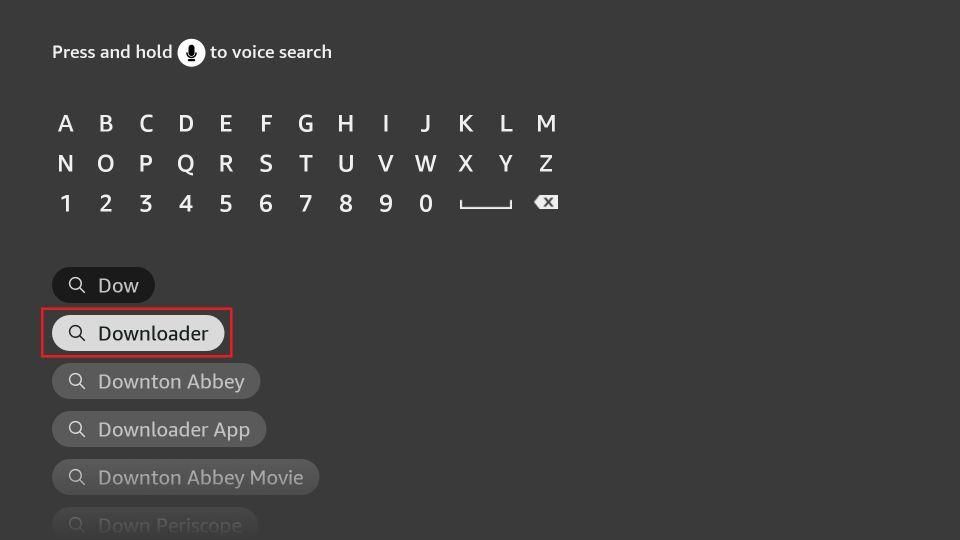
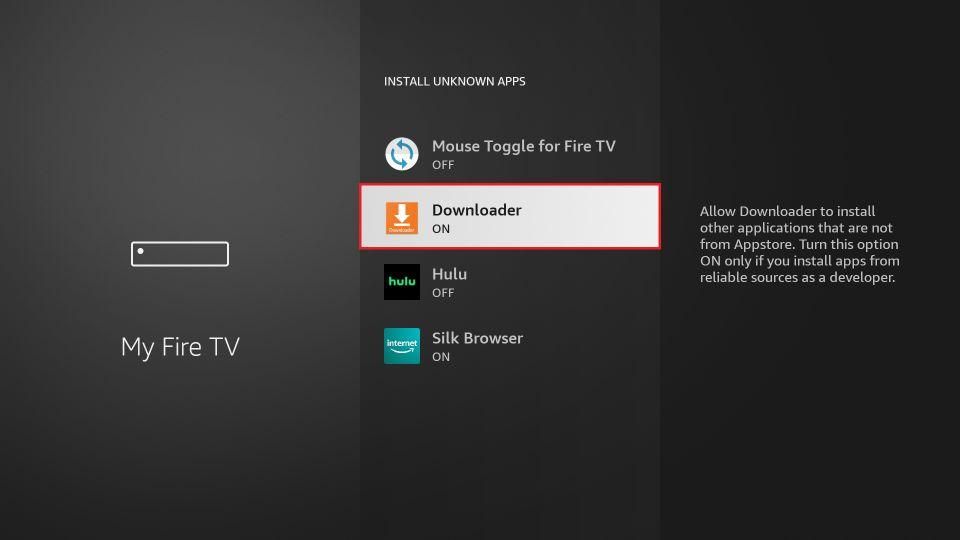
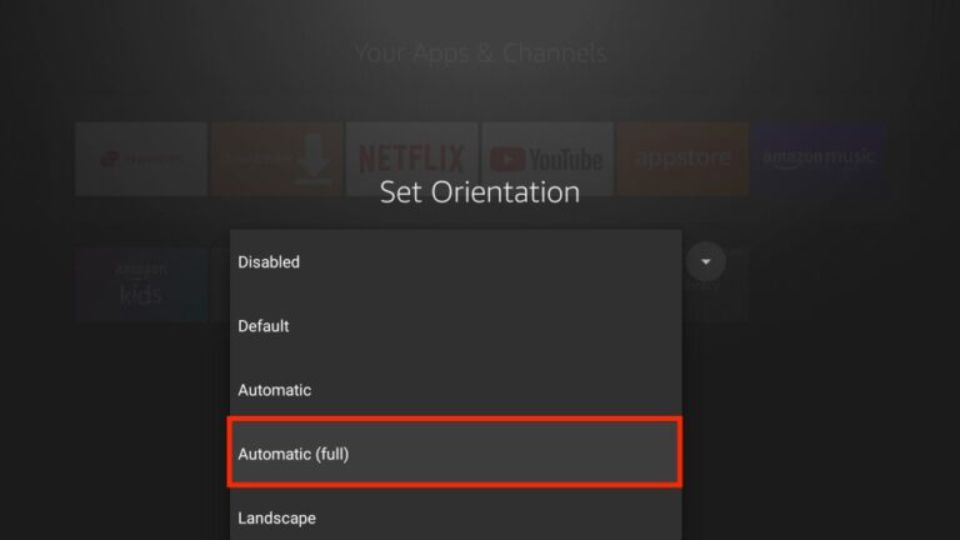
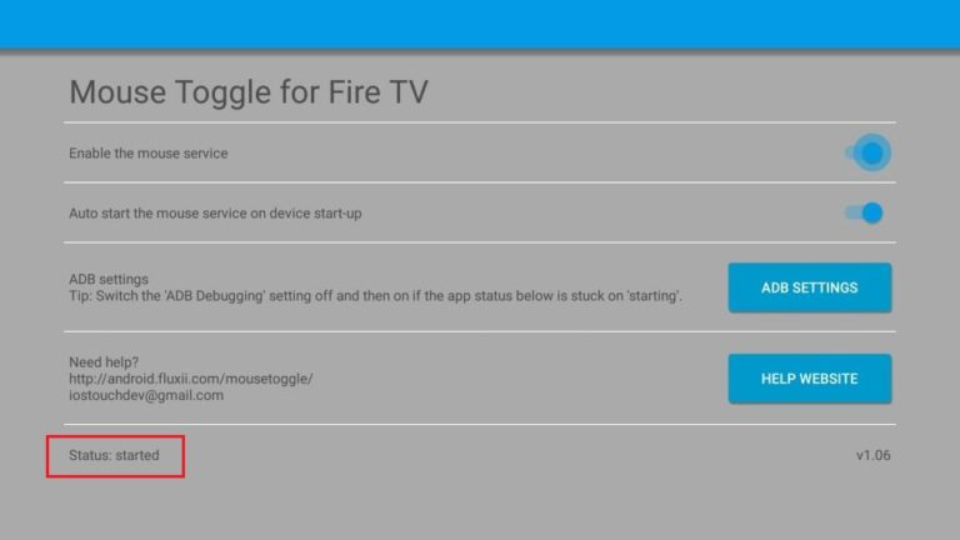
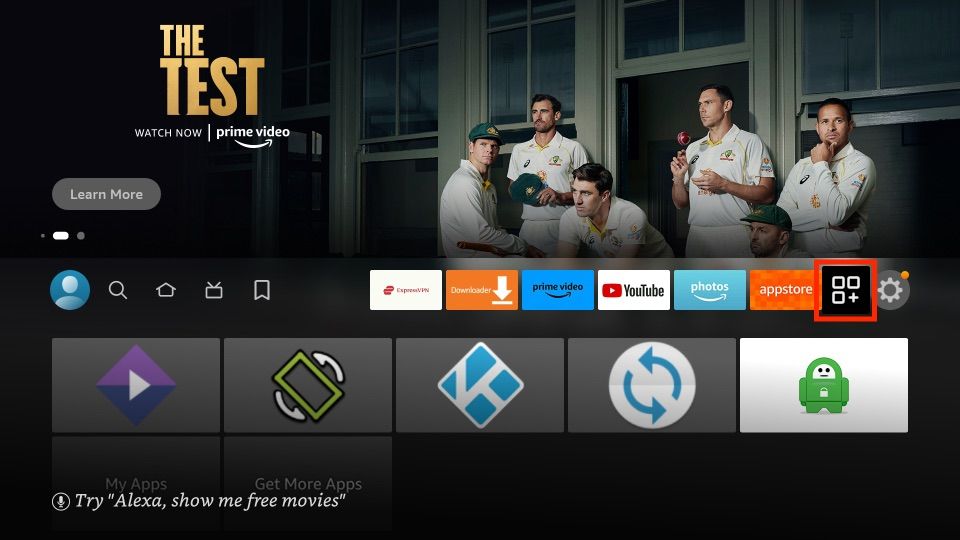
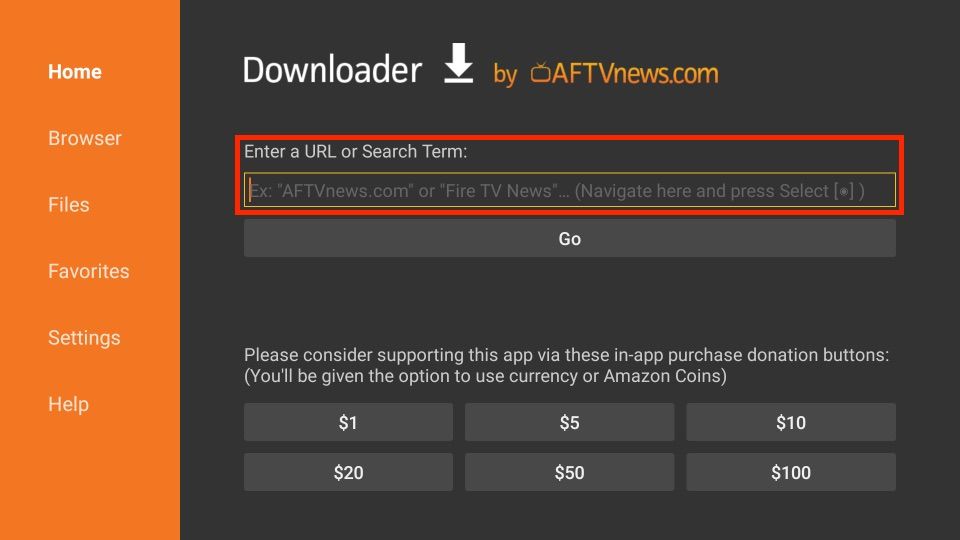
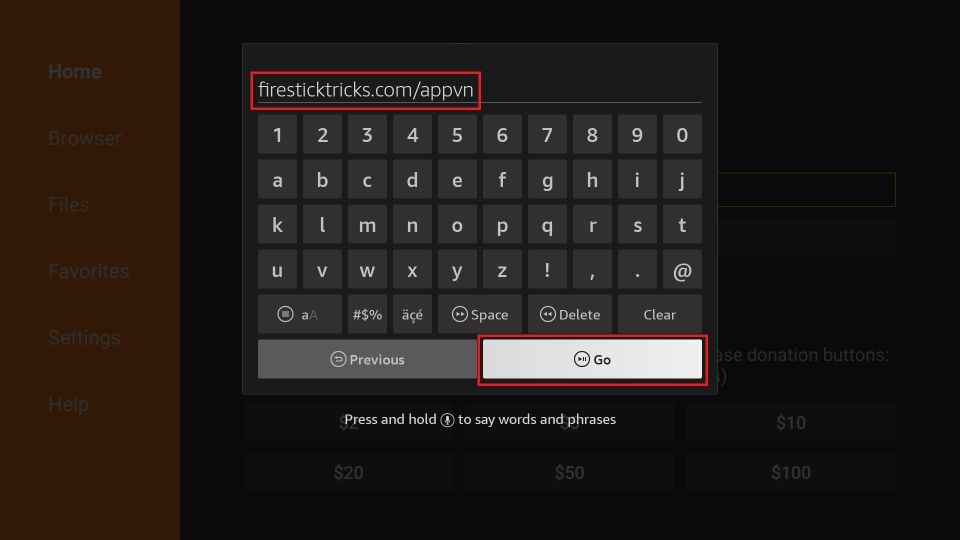
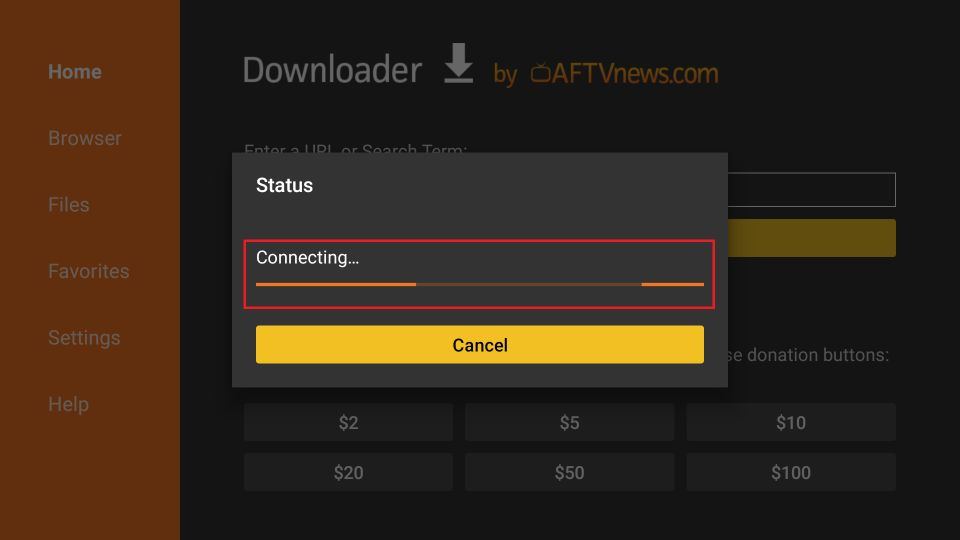
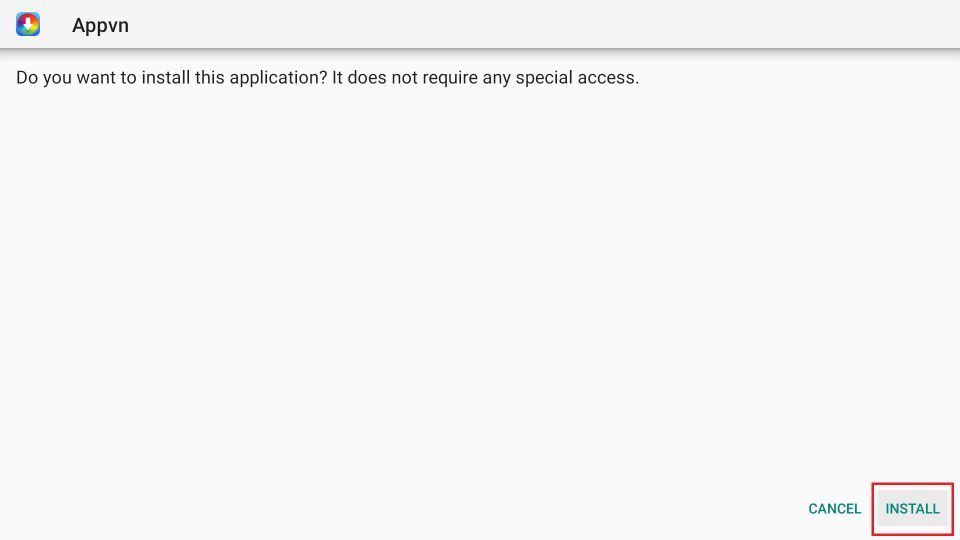
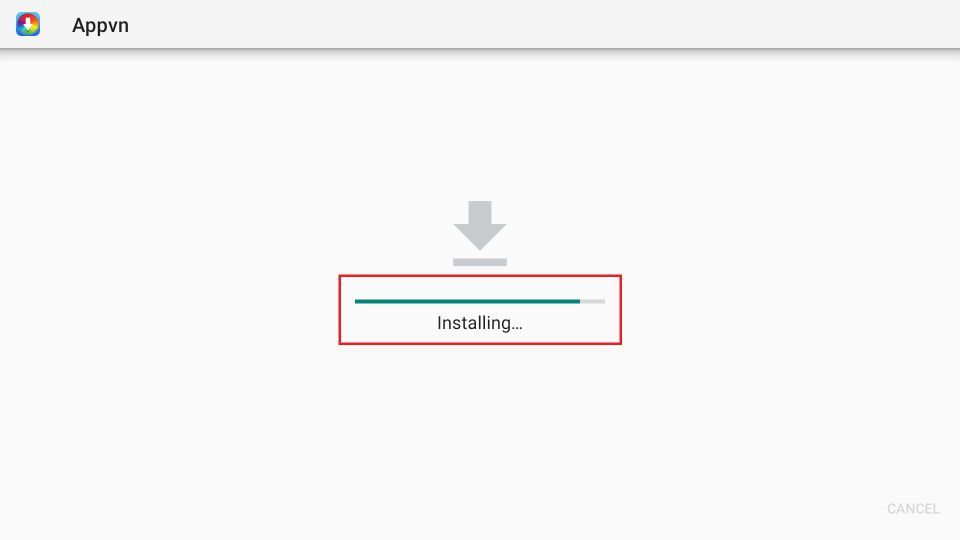
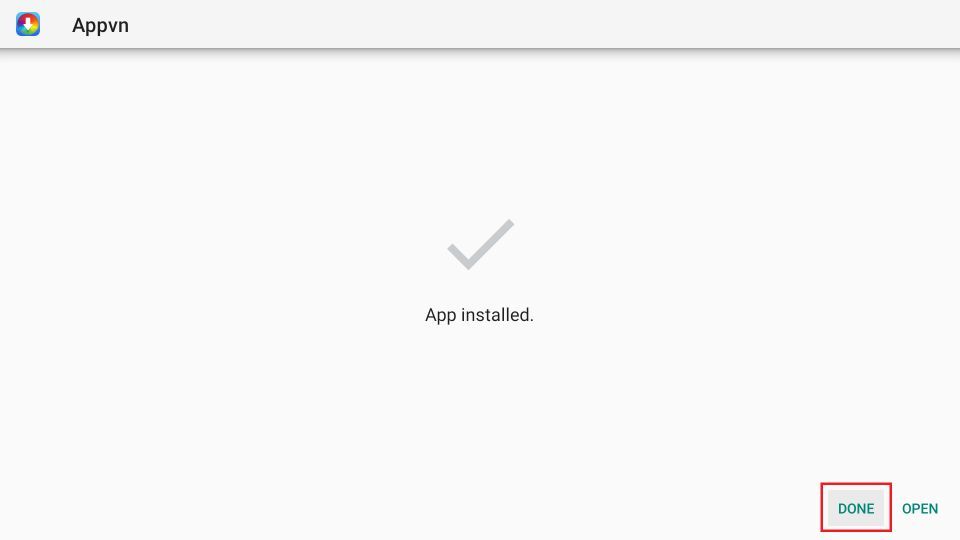
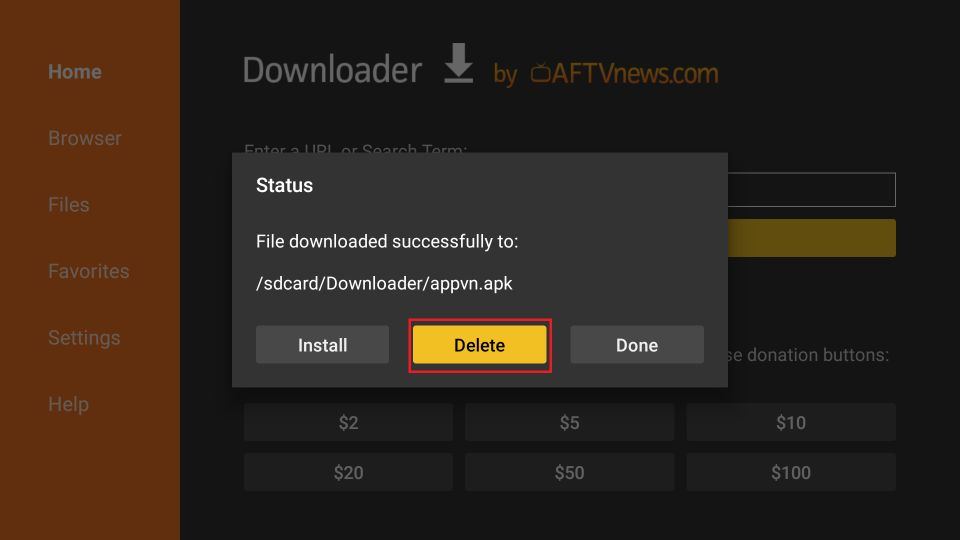
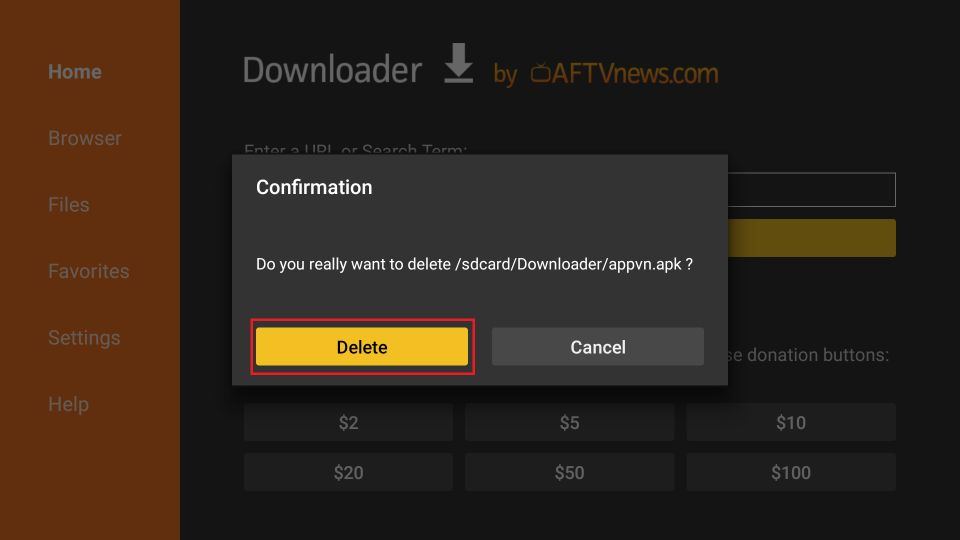





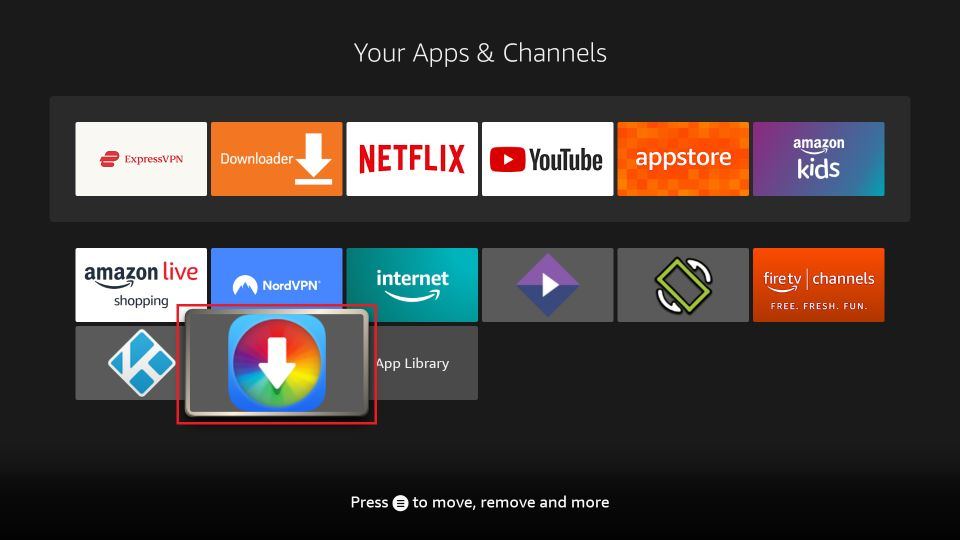
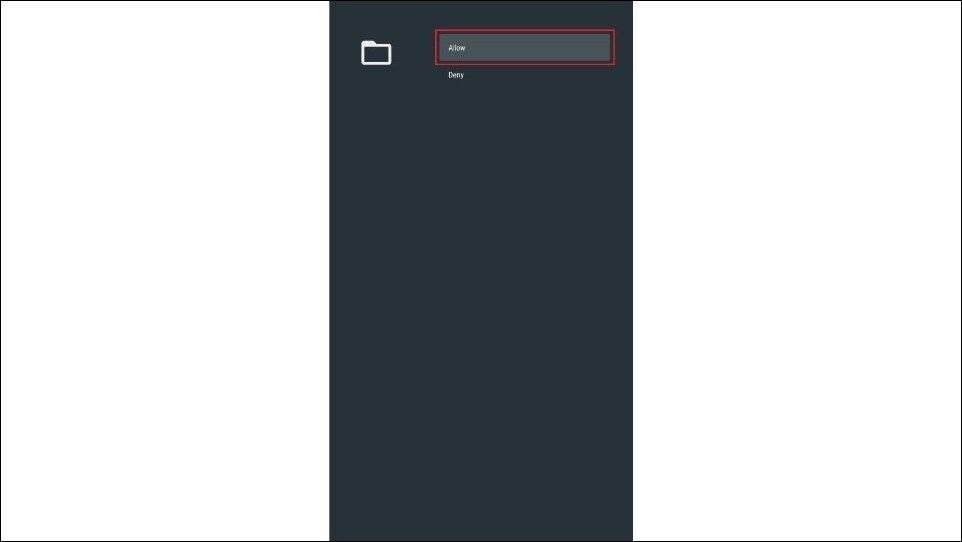
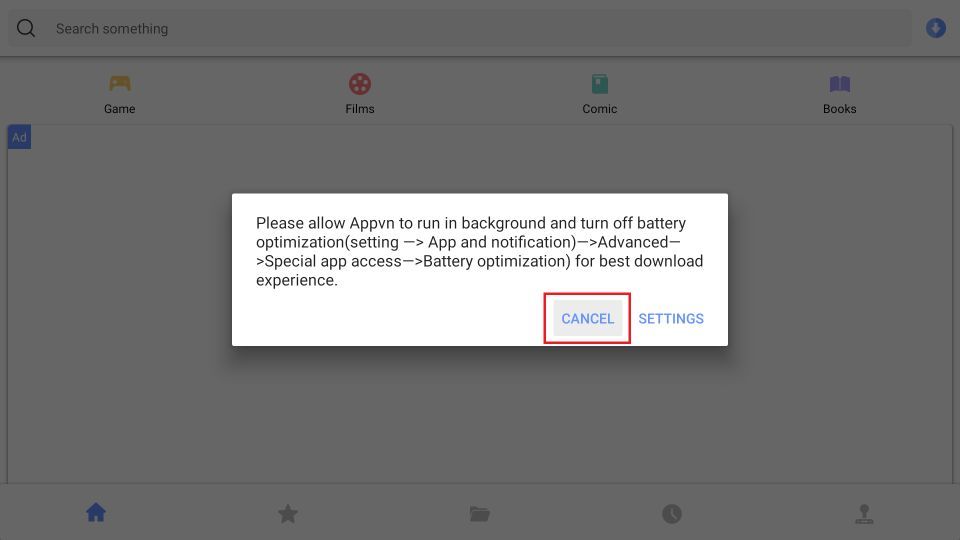
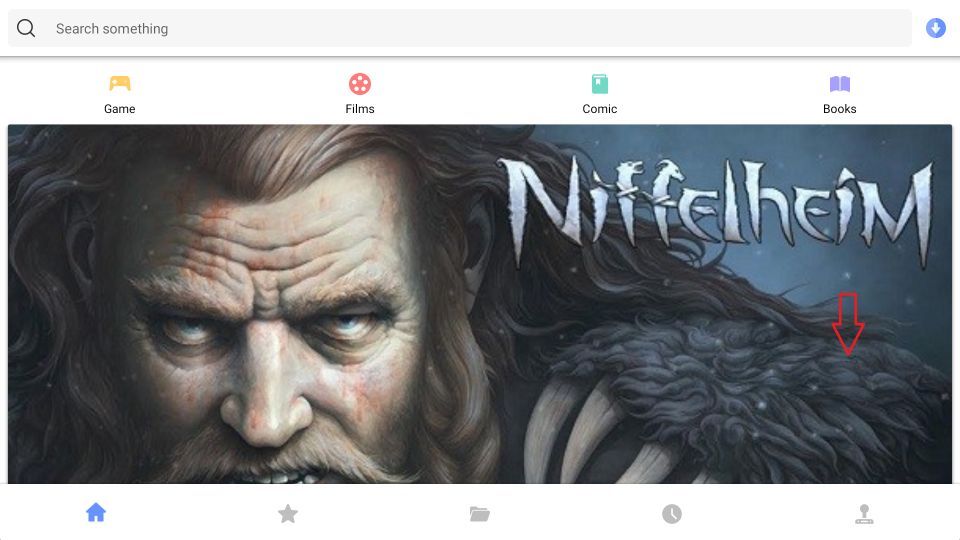
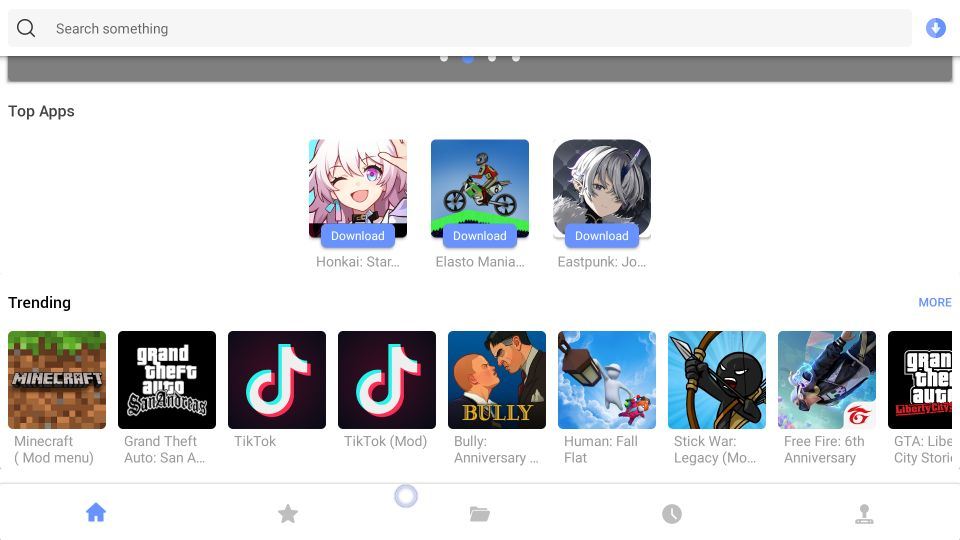
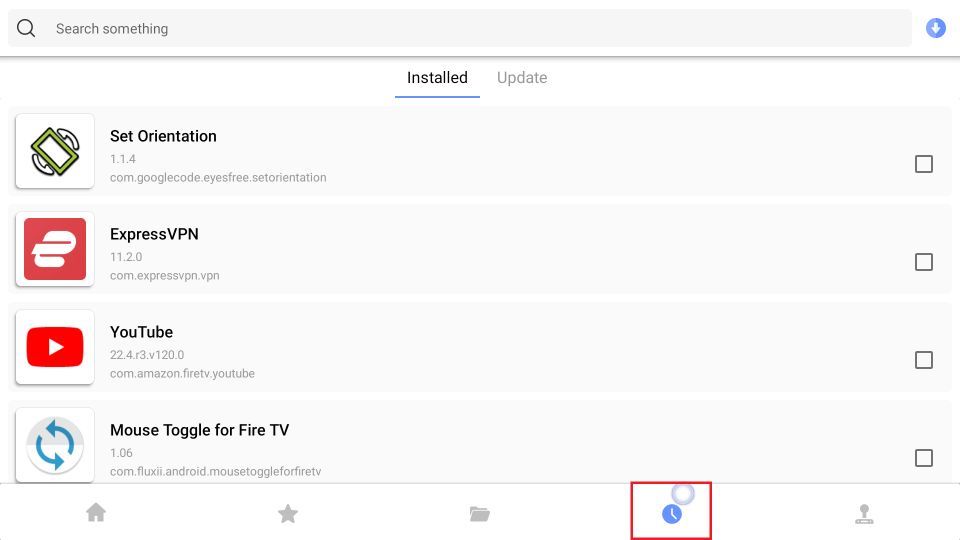
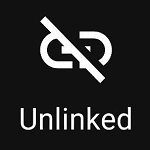
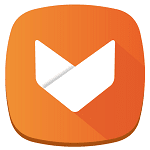

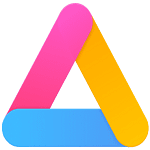



Leave a Reply