This post will demonstrate how to install Atypical Kodi build on any device. The installation process is standard for all devices that are compatible with Kodi. It includes PCs, FireSticks, Linux systems, macOS, and all others. I will also cover an overview of the build at the end of this article.

What is Atypical Kodi Build?
Atypical is a Kodi build hosted by the Lost Soul Repository. The build features shows, documentaries, movies, anime content, and more.
The build plays videos from various sources, such as Magic Dragon, Shazam, FOD, Rising Tides, Sports HD, Patriot, Loop, and M.E.T.V.
Atypical Kodi build is compatible with Real-Debrid, which enhances your streaming experience. I will show you how to integrate Real-Debrid into Atypical Kodi build by the end of this article.
Attention Kodi Users!
Governments and ISPs across the world monitor your online activities. If you use third-party Kodi addons, you should always use a good Kodi VPN and hide your identity so your streaming experience doesn’t take a bad turn. Currently, your IP is visible to everyone.
I use ExpressVPN, the fastest and most secure VPN in the industry. It is very easy to install on any device, including Amazon Fire TV Stick, PC, Mac, and Smartphones. Also, it comes with a 30-day money-back guarantee. If you don't like their service, you can always ask for a refund. ExpressVPN also has a special deal where you can get 4 months free and save 61% on the 2-year plan.
Read: How to Install and Use Best VPN for Kodi
Is Atypical Kodi Build Safe and Legal?
Atypical is a third-party or unofficial build. I do not have the tools to identify the actual safety and legality of the build.
However, the virus scan test I ran suggests that the repository link is clean. Please check the reports in the screenshot below.
The best way to enjoy third-party Kodi Builds is to keep yourself and your device protected adequately with a reputed VPN service like ExpressVPN. It masks your online activities and keeps your identity anonymous.
How to Install Atypical Build on Kodi
There are four main components of the installation process of Atypical Kodi Build. You will find a screenshot of every step in this article. Relate to these screenshots while installing the build.
Legal Disclaimer: This tutorial is purely educational. FireStickTricks.com doesn’t own, host, operate, resell, or distribute any streaming apps, addons, websites, IPTV or services. The page contains some unverified services, and we are not certain whether they hold legal licenses to distribute the content. FireStickTricks.com does not verify the legality of each app/service in all regions. Do your due diligence if you use any of the unverified apps/services, and stream only content that is available in the public domain. The end-user shall be solely responsible for the media accessed.
Part 1: Enable the Unknown sources
Kodi does not allow third-party links to be added by default. Hence, the system settings need to be changed first.
1. On Kodi’s home screen, click on Settings Icon.
2. Choose the System icon.
3. Select Add-ons on the left side of the screen and then SWITCH ON the Unknown sources.
4. Choose YES on the prompt box. Then, get back to the home screen.
Part 2: Add the Lost Soul Repository link
Before we install the Lost Soul Repository, we will add its link to Kodi.
1. Click on the Gear Icon.
2. Choose the File Manager thumbnail.
3. Click (or double-click if applicable) on the Add Source link.
4. Select <None>.
5. Type the link https://mylostsoulspace.co.uk/repo/ in the text box. Then click OK.
Disclaimer: The URL points you to the source where the Lost Soul repository is located. FireStickTricks is not associated with the developers of the repo.
6. I am using the name lost soul. You may use any name and click on OK.
7. Click on OK.
8. Move back to the home screen after you see the name of the repository link we gave in the last step.
Part 3: Install the Repository
The Lost Soul Repository hosts the Atypical Build. We will install the repository in this part of the installation.
1. Click the Settings icon.
2. Press the Add-ons icon.
3. Click on the option Install from zip file.
4. Select the repository source name. I chose lost soul.
5. Click on the link repository.LostSoul-x.x.x.zip link. The installation of the repository will start. Keep an eye on the top right corner of the screen.
6. A message will appear on the top right corner of the screen. This will show that Lost Soul Repository Add-on is installed. Return to the home screen after you see this message.
Part 4: Installation of the Atypical Build
This is the last part of the installation. We will first install the Team Asgard program and then the Atypical Build.
1. Click on the Gear Icon.
2. Select Add-ons.
3. Select the option Install from repository.
4. Select Lost Soul Repository.
5. Select Program add-ons.
6. Click on Team Asgard.
7. Select Install.
8. You will notice the prompt Team Asgard Add-on installed. Stay on the screen.
9. Check box the settings options you will want with the Atypical Kodi Build and click on Continue. For the demo, I have selected all options.
10. Select the addons you wish to keep with the build after installation and click Continue.
11. Select Team Asgard.
12. Select Team Asgard on the top left corner of the screen.
13. Select Atypical on the left panel of the screen and then click on Standard Install.
NOTE: There are separate listings of the Atypical build for the Kodi 20 and Kodi 19 versions. Check the version of Kodi you are using on your device, and then proceed.
14. Click on Yes, Install.
15. The installation will commence. Do not click anywhere.
16. Wait on the screen until the installation is complete.
17. Click on OK.
18. Click OK again to force close Kodi. Kodi will disappear from your device’s screen. We will reopen Kodi to use the newly installed Atypical Build.
You have now installed Atypical Build on Kodi.
Before you start streaming with Kodi Addons or Builds, I would like to warn you that everything you stream on Kodi is visible to your ISP and Government. This means, streaming copyrighted content (free movies, TV shows, live TV, and Sports) might get you into legal trouble.
Thankfully, there is a foolproof way to keep all your streaming activities hidden from your ISP and the Government. All you need is a good VPN for Kodi. A VPN will mask your original IP which is and will help you bypass Online Surveillance, ISP throttling, and content geo-restrictions.
I personally use and recommend ExpressVPN, which is the fastest and most secure VPN. It is compatible with all kinds of streaming apps and devices.
NOTE: We do not encourage the violation of copyright laws. But, what if you end up streaming content from an illegitimate source unintentionally? It is not always easy to tell the difference between a legit and illegal source.
So, before you start streaming on Kodi, here's how to get VPN protection in 3 simple steps.
Step 1: Get the ExpressVPN subscription HERE. It comes with a 30-day money-back guarantee. Meaning, you can use it free for the first 30-days and if you are not satisfied with the performance (which is highly unlikely), you can ask for a full refund.
Step 2: Click HERE to download and install the ExpressVPN app on your streaming device. If you are using a FireStick, I have given the exact steps starting with Step 4 below.
Step 3: Click the Power icon to connect to a VPN server. That's all. Your connection is now secure with the fastest and best VPN for Kodi.
The following are the steps to install Kodi VPN on your Fire TV devices. If you have other streaming devices, follow Step 1-3 above.
Step 4: Subscribe to ExpressVPN HERE (if not subscribed already).
Step 5: Go to Fire TV Stick home screen. Click Find followed by Search option (see image below).
Step 6: Type Expressvpn in the search bar and select when it shows up.
Step 7: Click Download.
Step 8: Open the ExpressVPN app and Sign in using the email ID and password that you created while buying the ExpressVPN subscription.
Step 9: Click the Power icon to connect to a VPN server. That’s all. Your FireStick is now secured with the fastest VPN.
An Overview of the Atypical Kodi Build
After the installation of the Atypical Kodi Build, when you reopen Kodi again, it will look like the following: Use the side and up-down keys to scroll through the options.
The movies featured on the build are sourced from M.E.T.V, Odin, Patriot, Shazam, and Magic Dragon.
Likewise, the TV Shows are featured on a different screen. You can use side keys to browse through the options.
The Atypical Kodi Build has a separate section for Non-Debrid streaming sources.
The sports programs are sourced from Torque Lite, Sports HD, Loop, Rising Tide, and FOD. You can stream many live sports channels through this option.
There is a lot of content within the build. It will take some time to explore the vast range of programs featured within the build.
Steps to Integrate Real-Debrid into Atypical Kodi Build
If you wish to watch high-quality content without the least buffering, Real-Debrid is the answer. It is a paid service. To subscribe to Real-Debrid, visit its official website on your browser or device. I will show you how to integrate Real-Debrid into Atypical Kodi Build.
STEP 1: Open https://real-debrid.com on your device browser and subscribe for a plan. Keep yourself logged in on the browser and return to Kodi.
STEP 2: On the Atypical Kodi Build home screen, click SYSTEM.
STEP 3: Click the System option.
STEP 4: Select the Add-ons and then click on Manage dependencies.
STEP 5: Select ResolveURL.
STEP 6: Select Configure.
STEP 7: On the left side of the screen, select Universal Resolver 2 and then click on (Re)Authorise My Account.
STEP 8: The system will generate a code. Note it down.
STEP 9: On the device browser, open the link https://real-debrid.com/device. Enter the code mentioned on the Kodi screen of YOUR device and press OK.
This process will conclude the Real-Debrid integration, and you can enjoy a better streaming experience with Atypical Kodi Addon.
Wrapping Up
This article on how to install Atypical Build on Kodi concludes now. If there is anything else that you are curious about or relating to the build or Kodi in general, please do write in the comment section below. I will try to provide the best possible solution.
Related:
- How to Install Stream Digital Wizard Kodi Builds on Any Device
- How to Install Diggz Xenon Kodi Build
- EzzerMacs Kodi Build
- How to Install Plutonium Kodi Build

Suberboost Your FireStick with My Free Guide
Stay Ahead: Weekly Insights on the Latest in Free Streaming!
No spam, ever. Unsubscribe anytime.
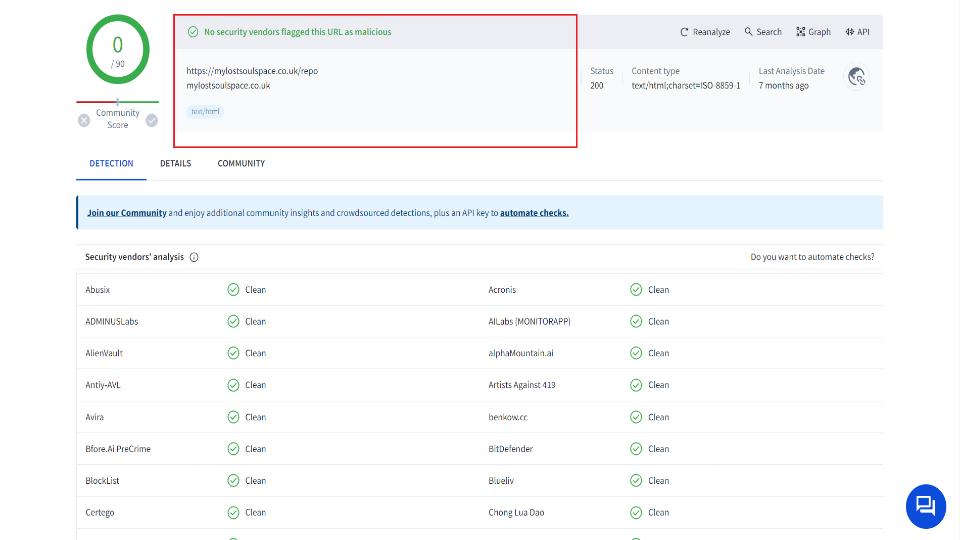
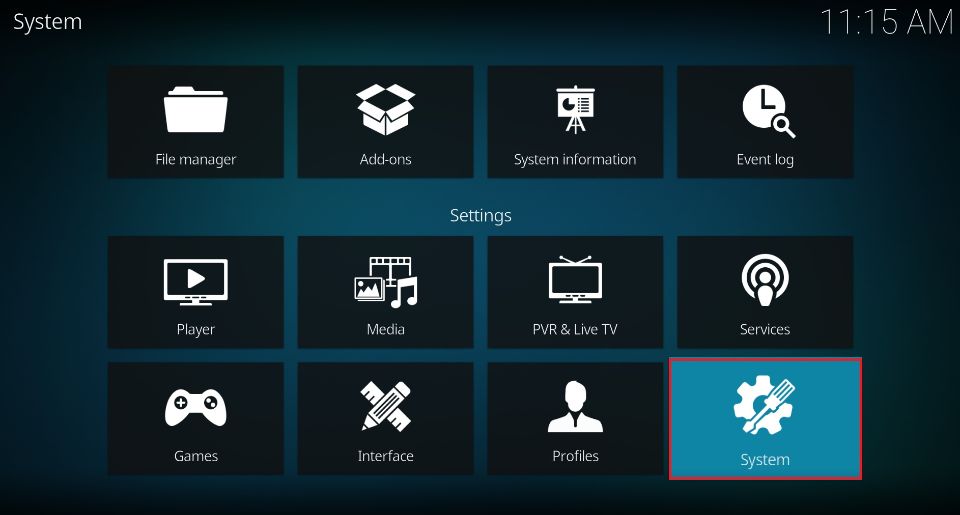

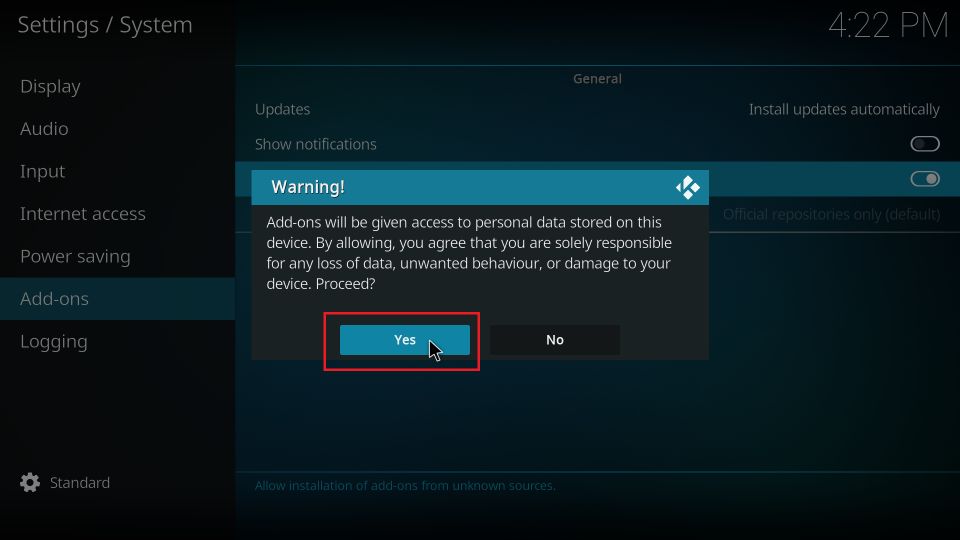
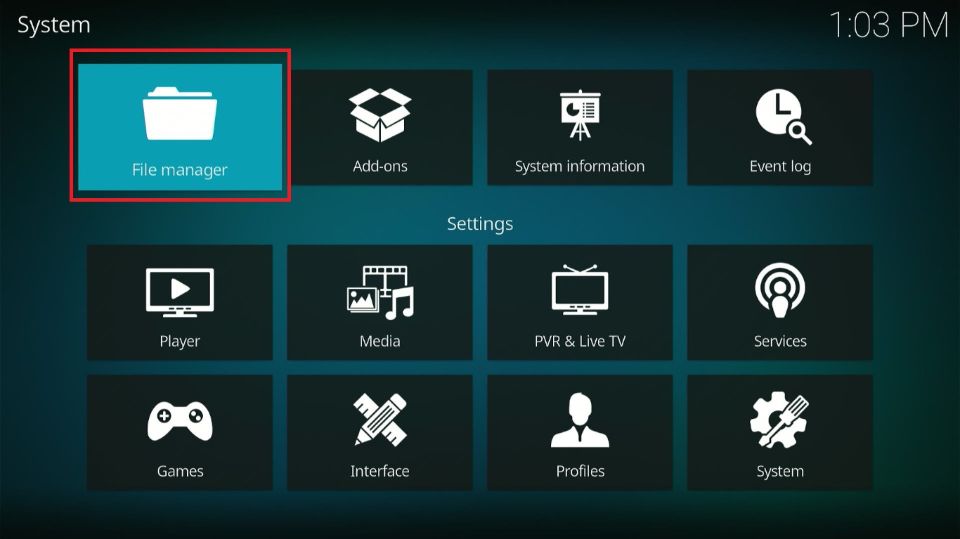
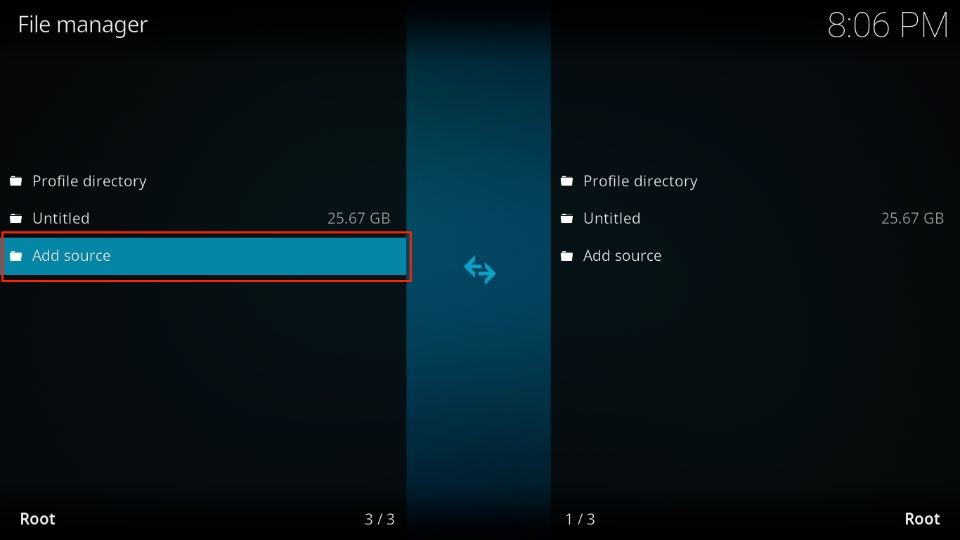
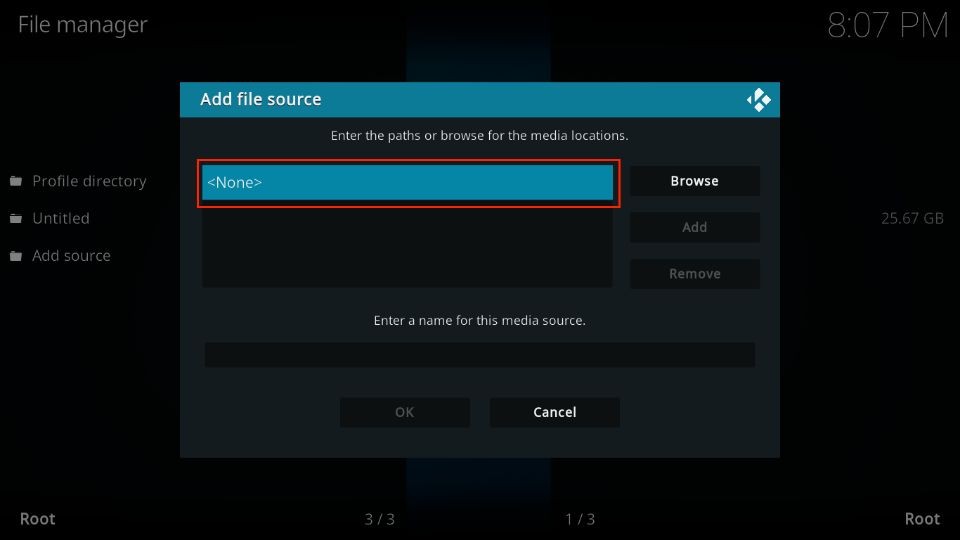
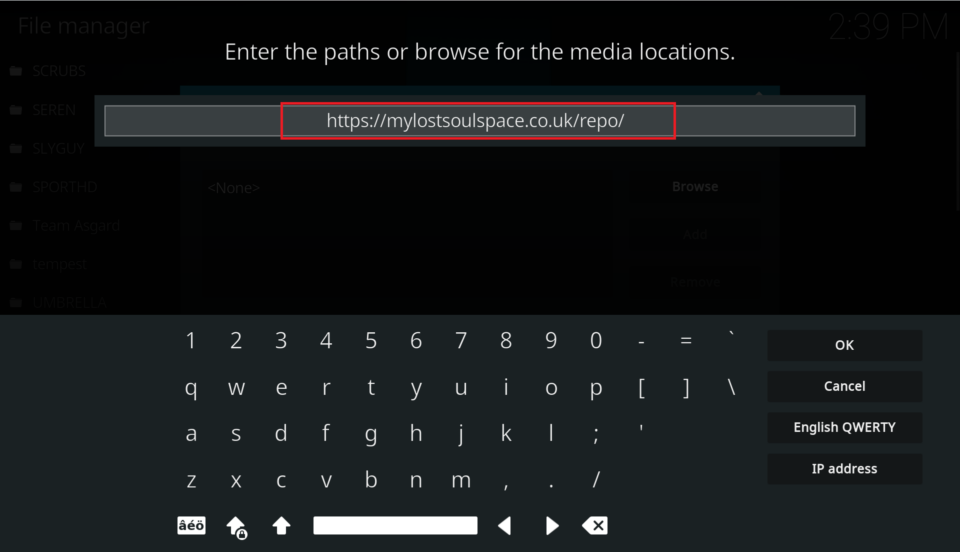
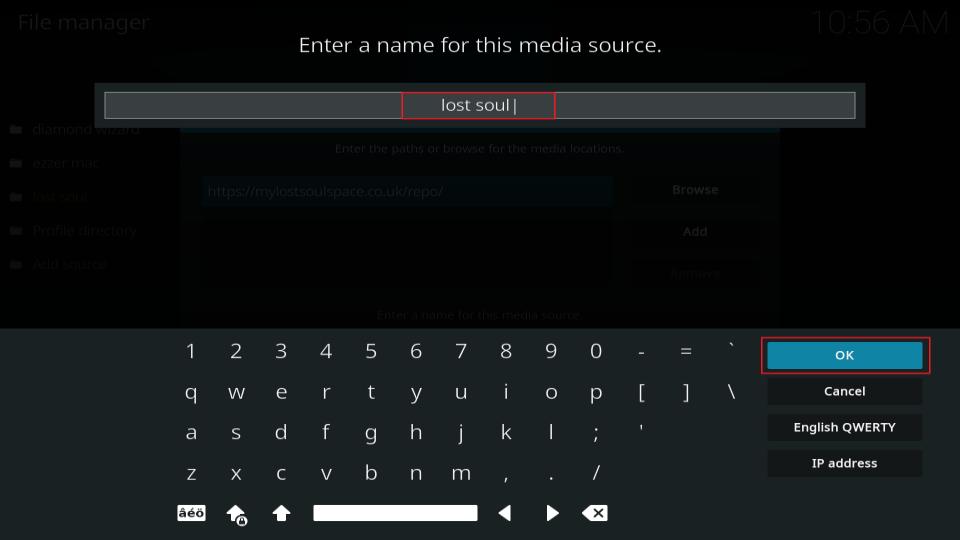
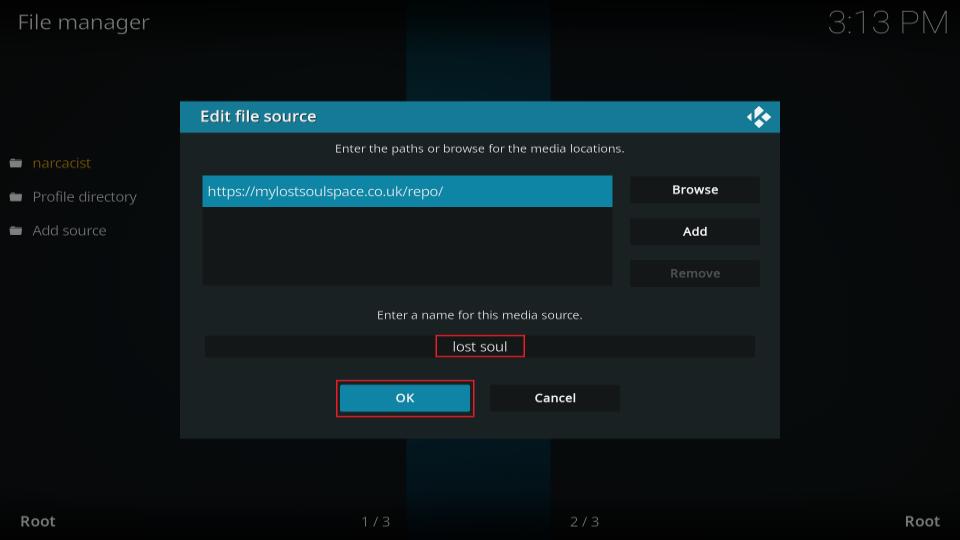

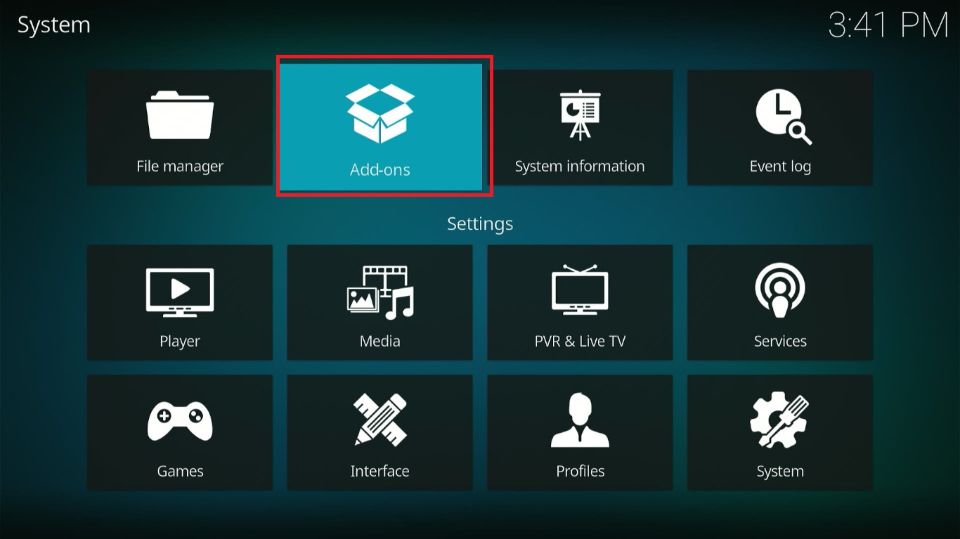
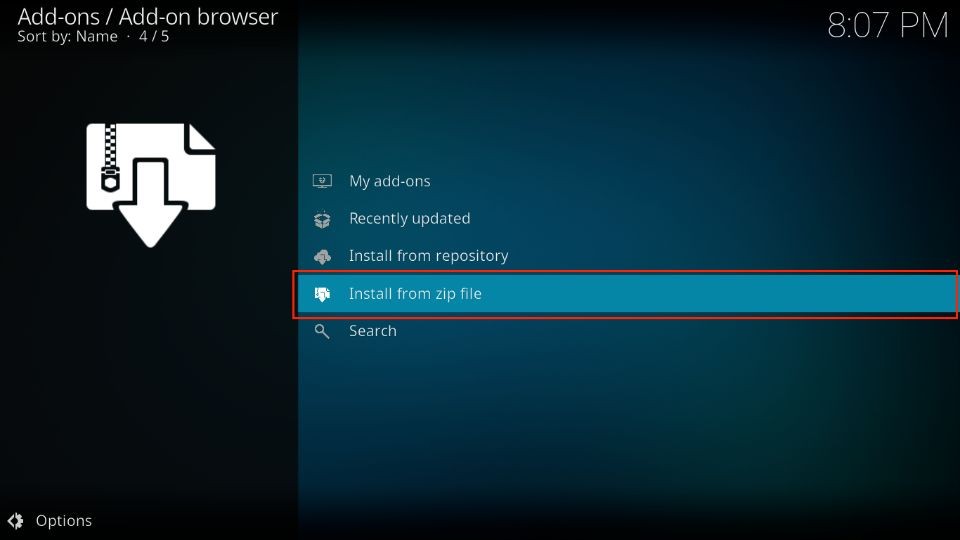
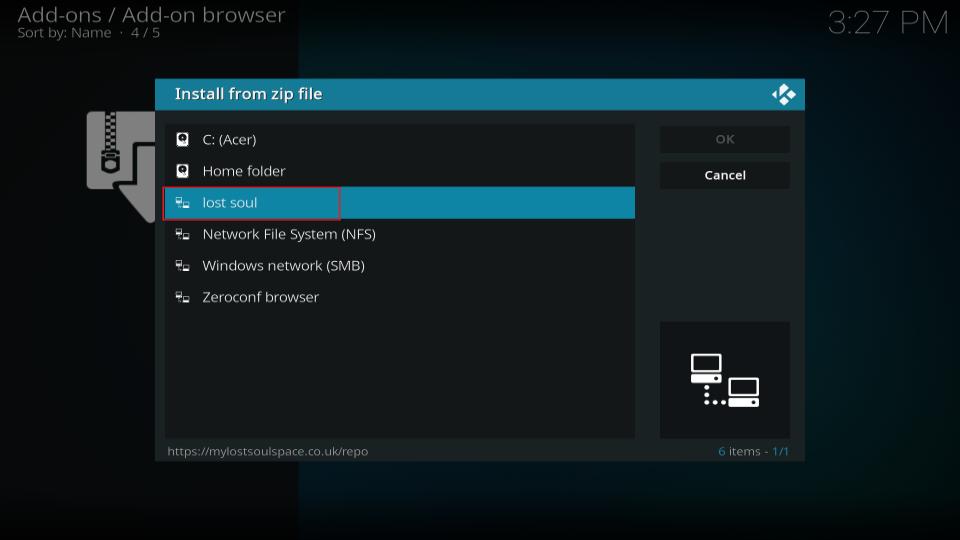
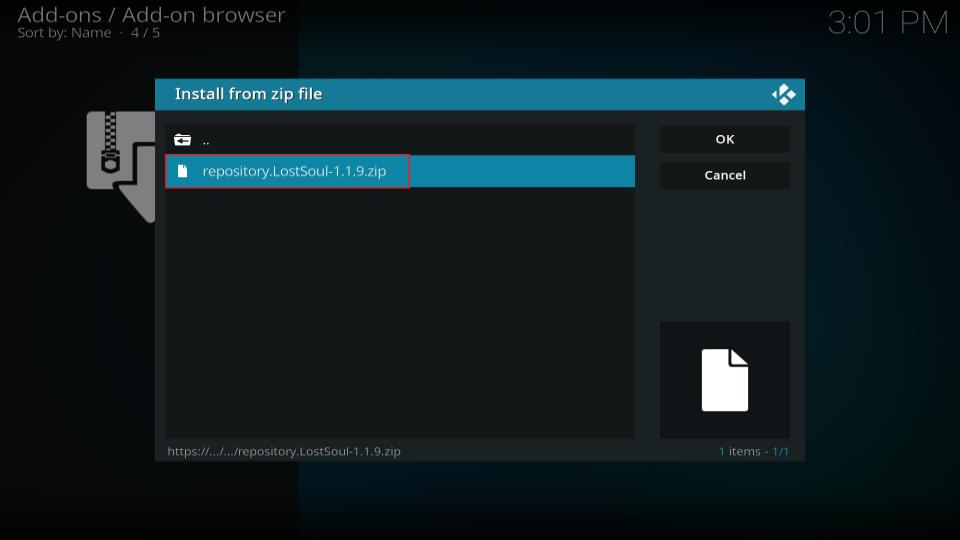
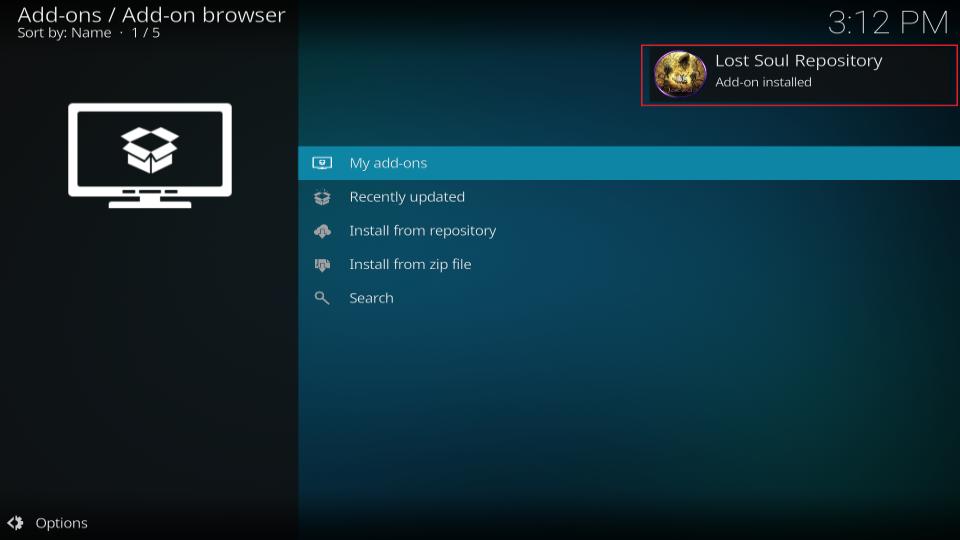
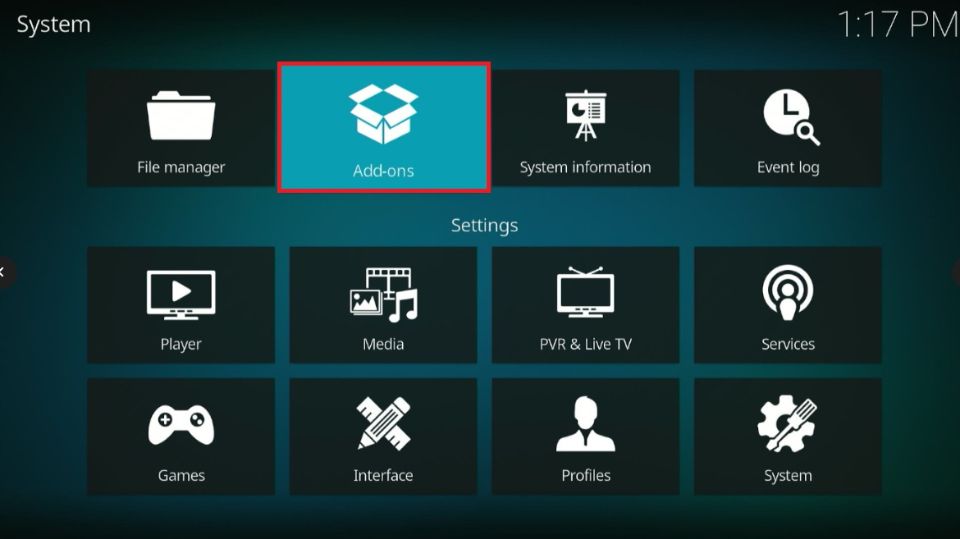
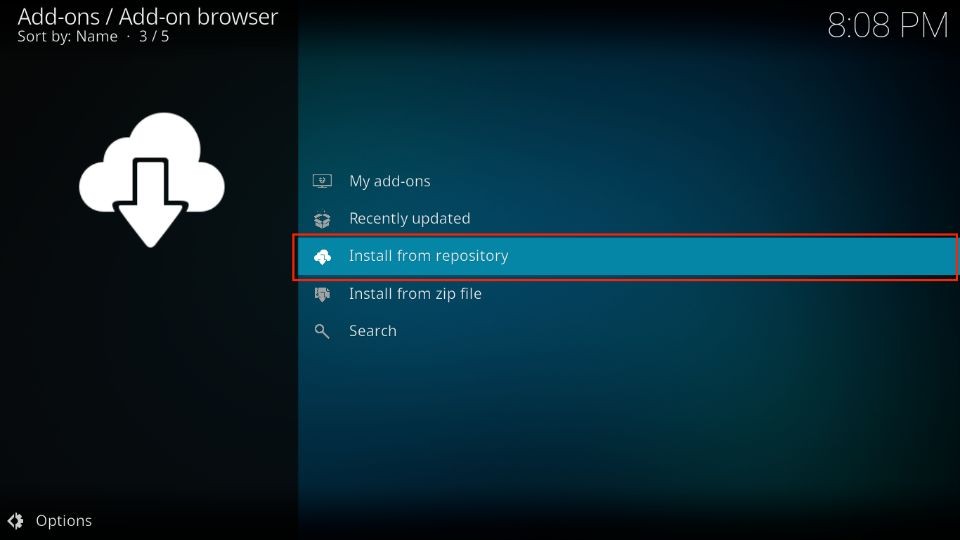
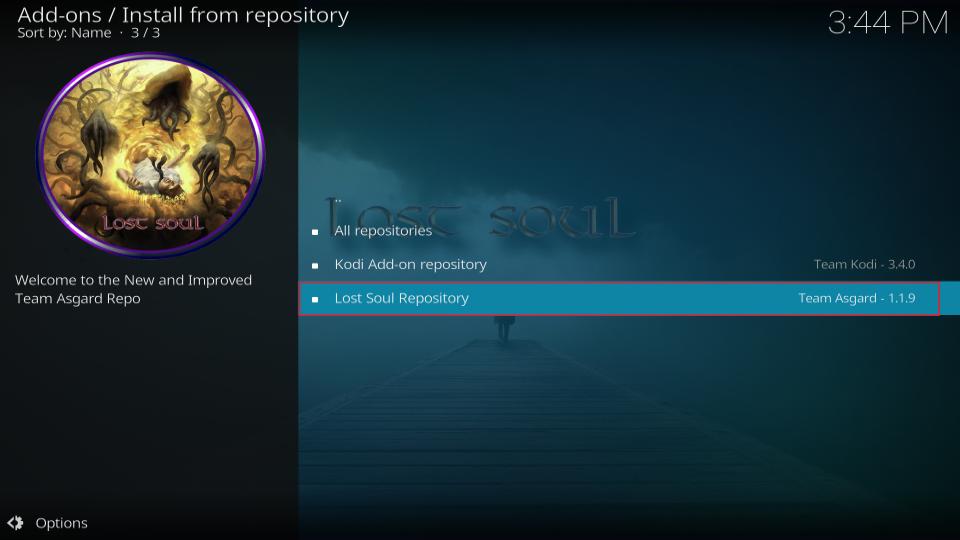
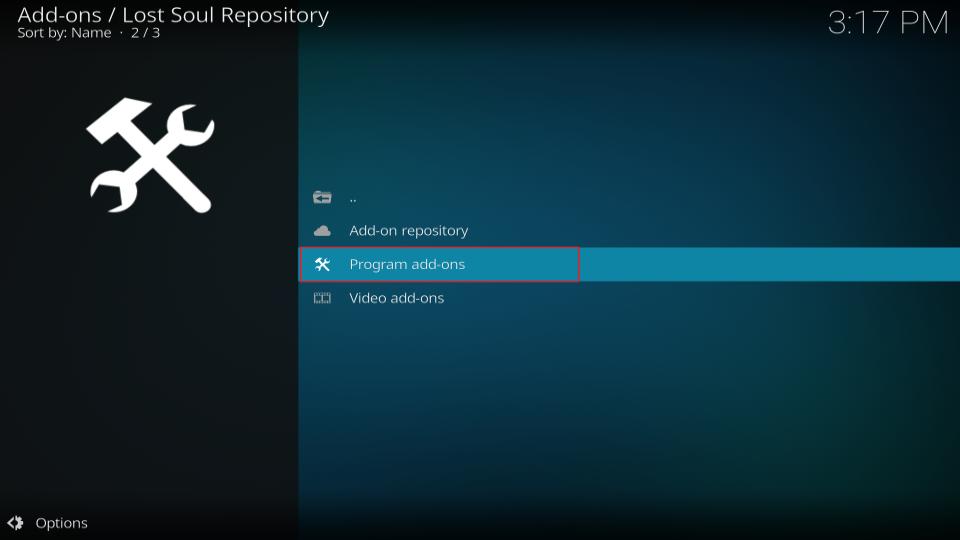
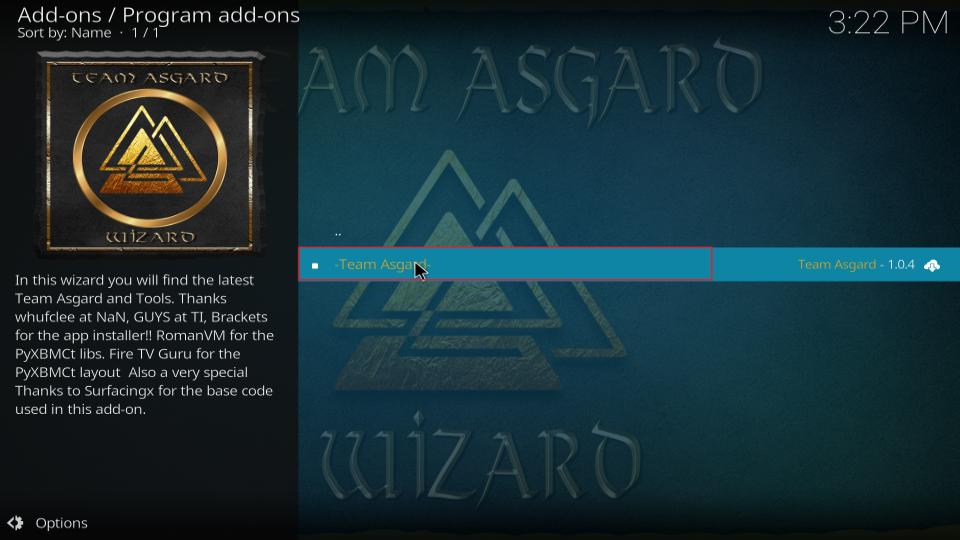
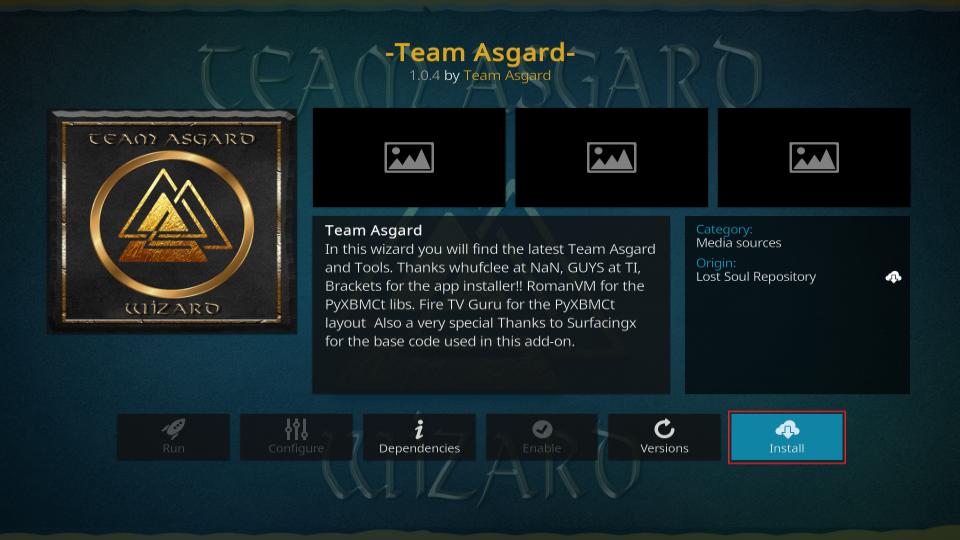
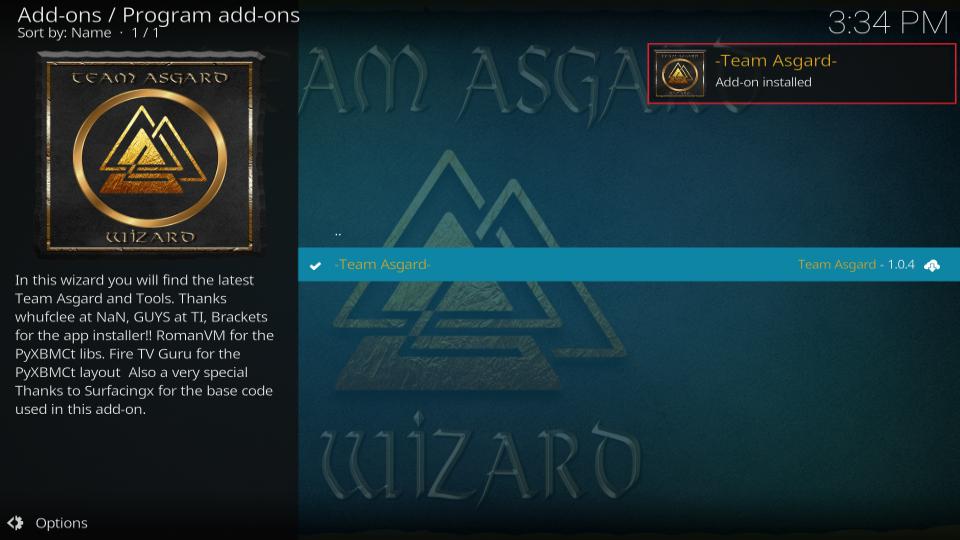

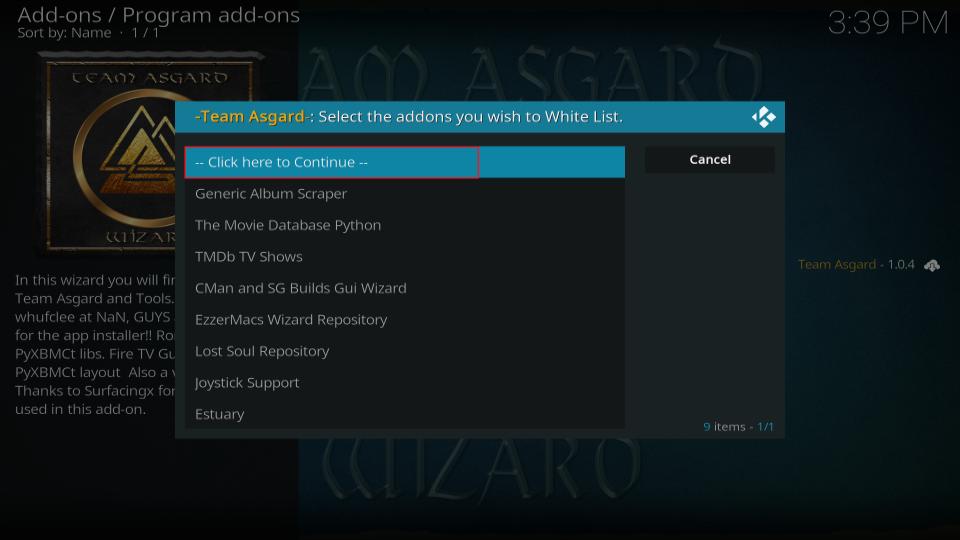
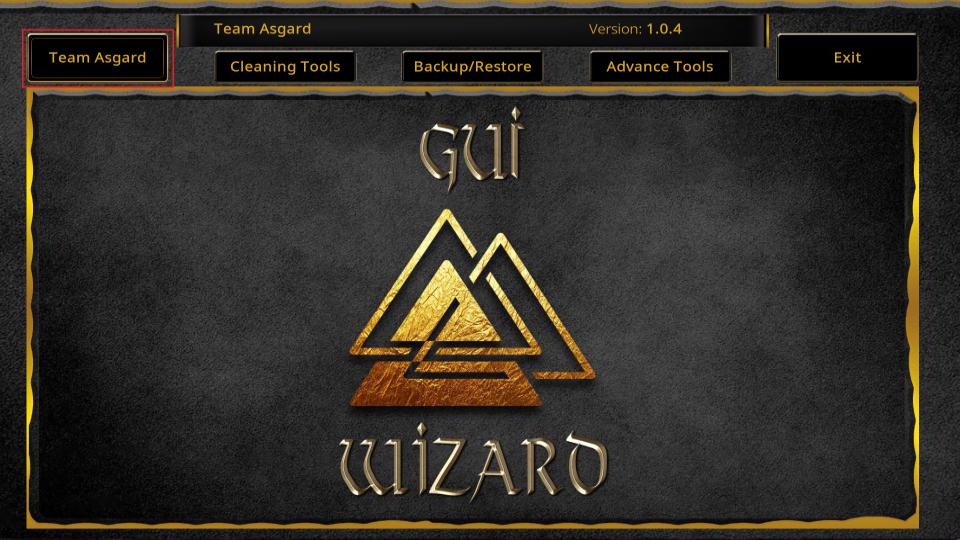
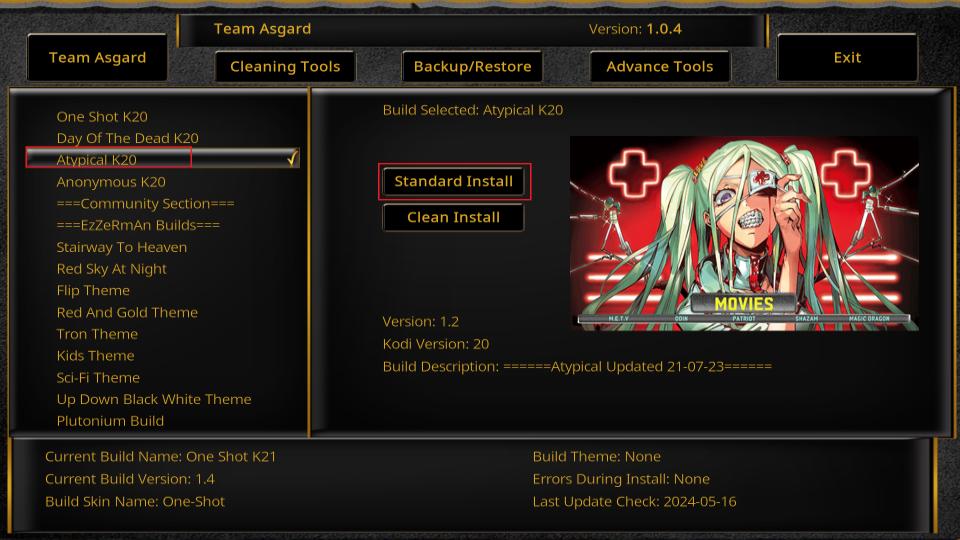
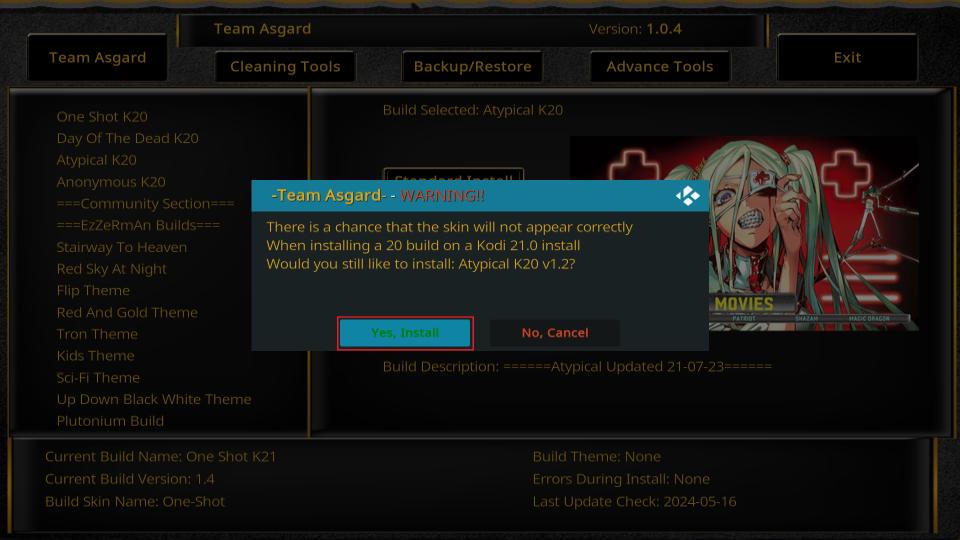
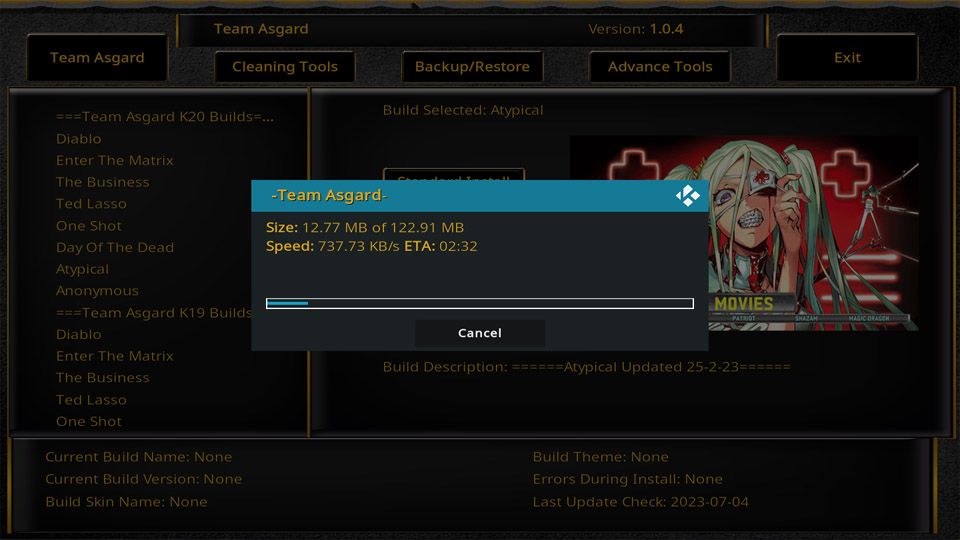
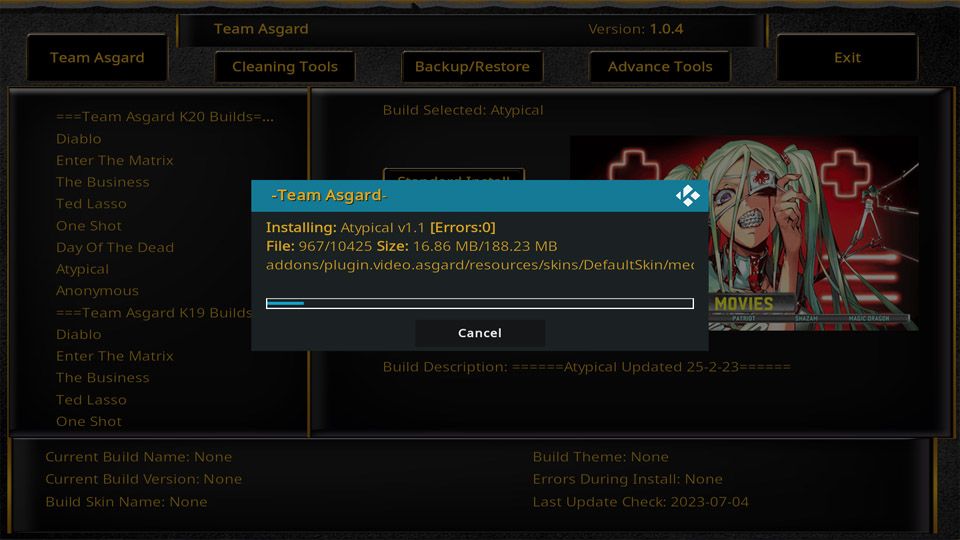
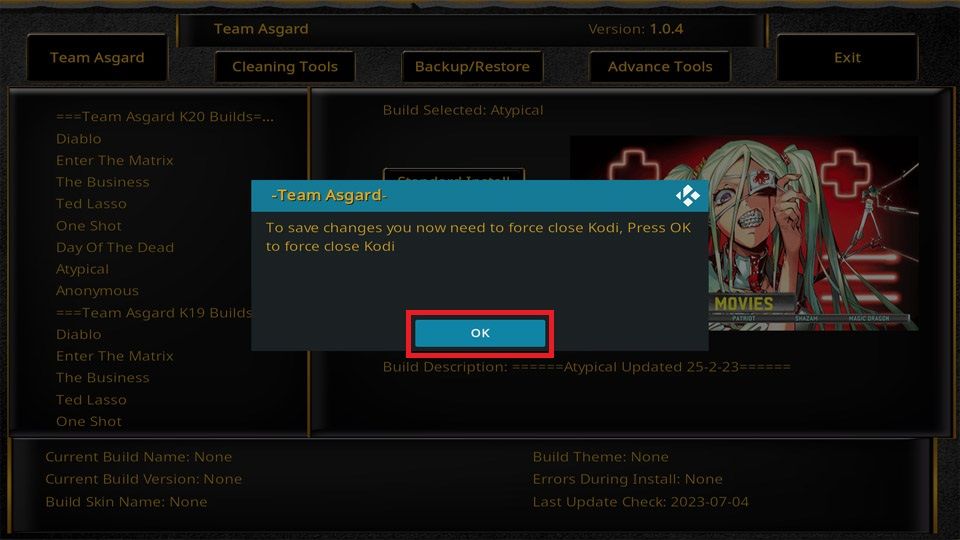
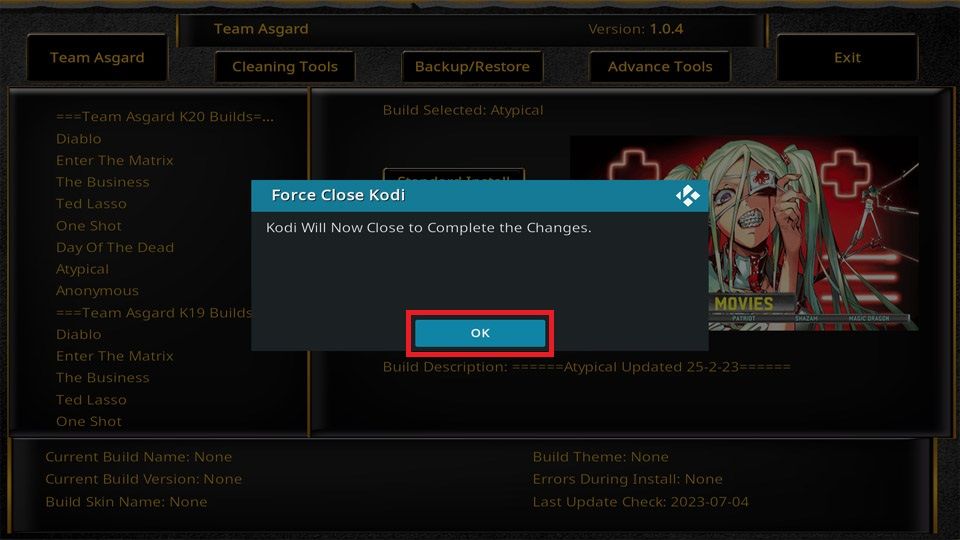







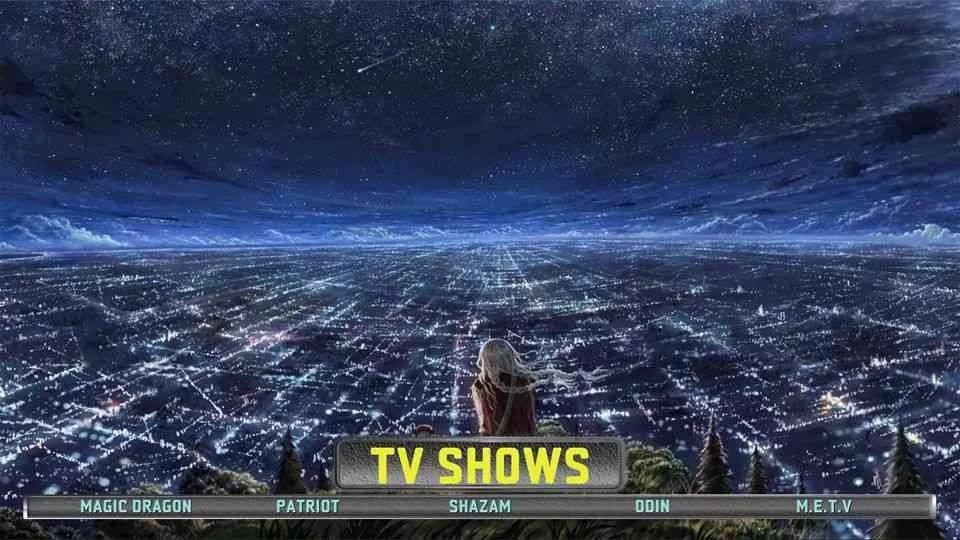



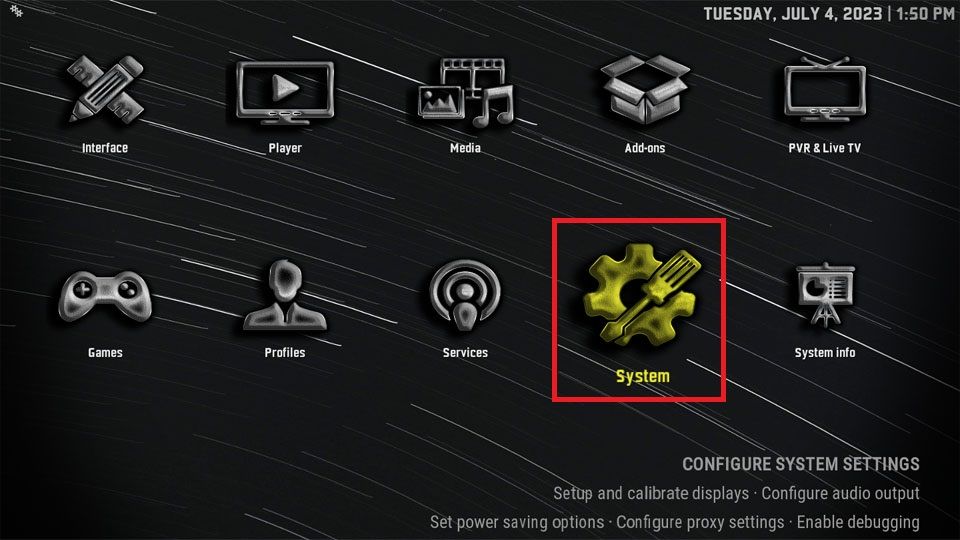
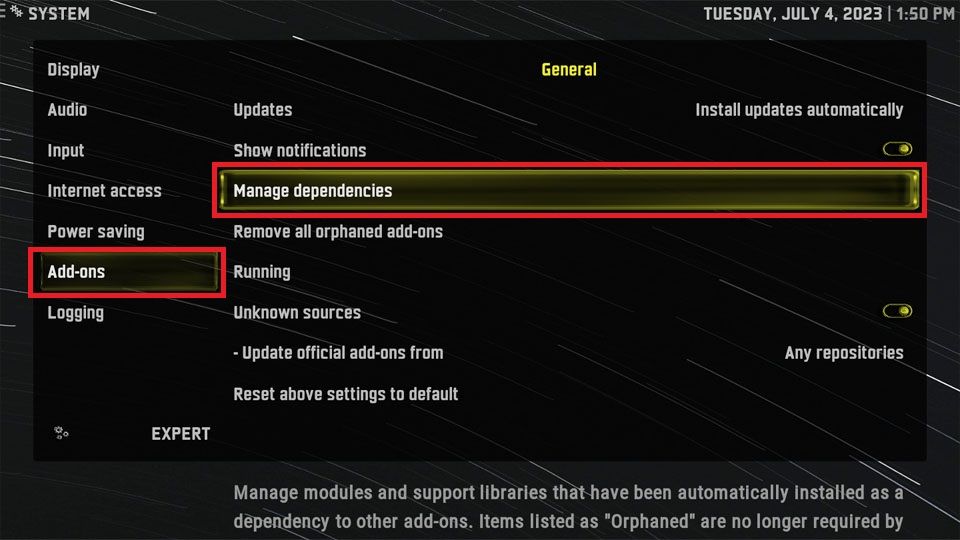
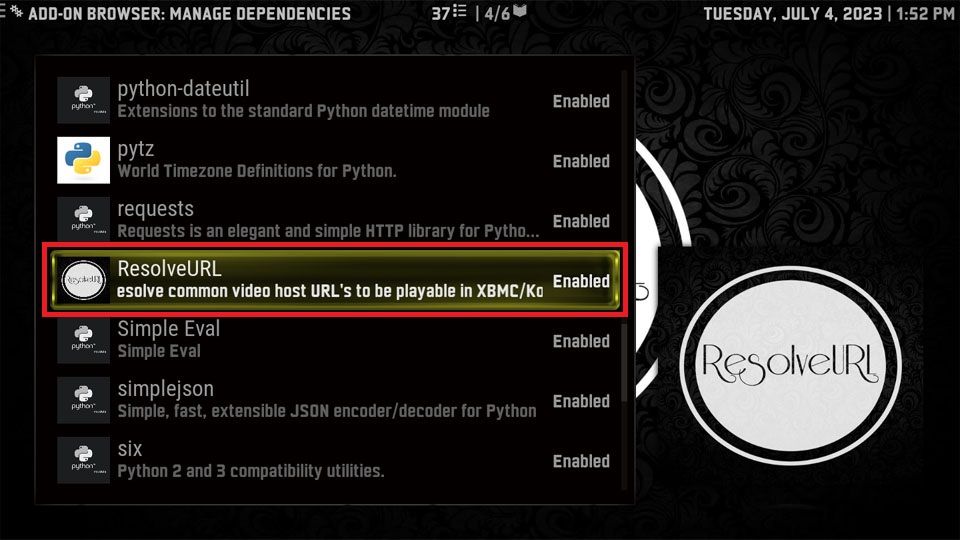
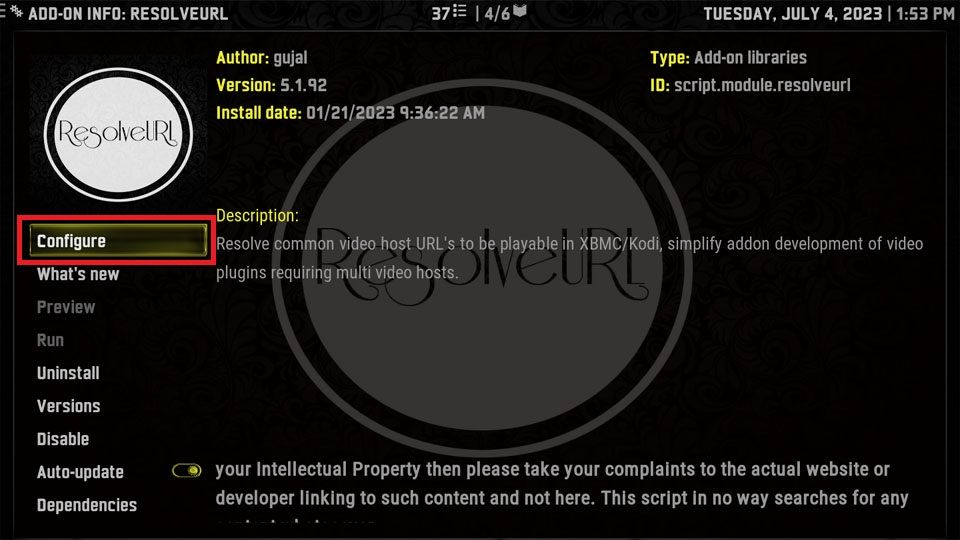
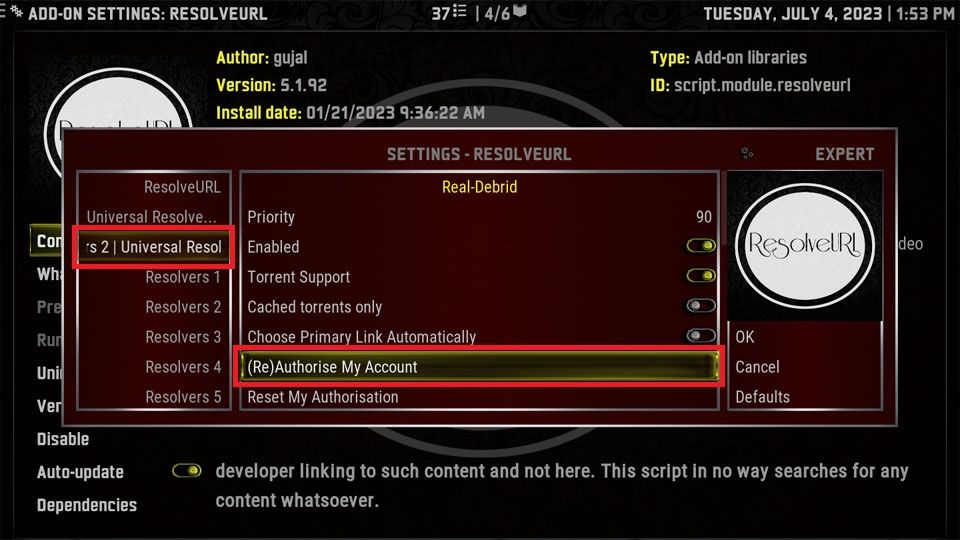
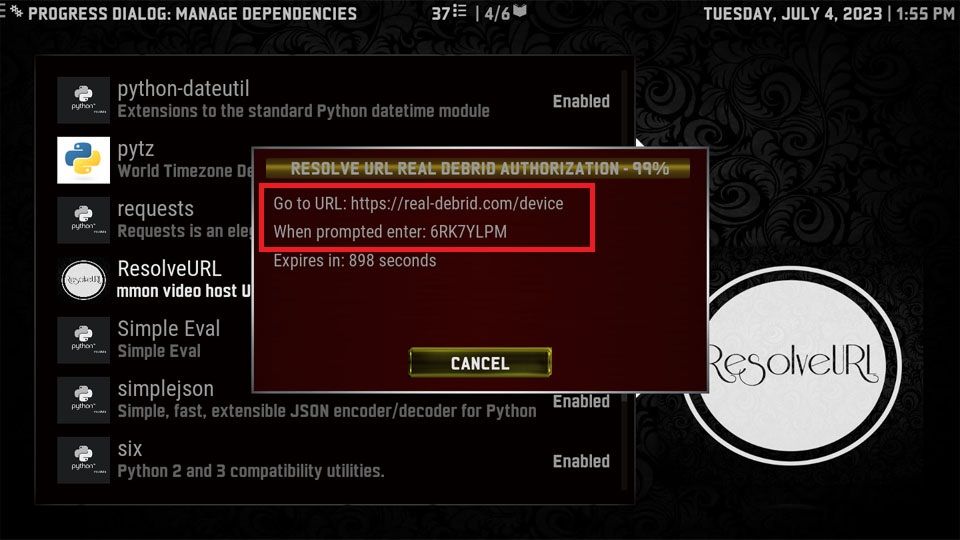
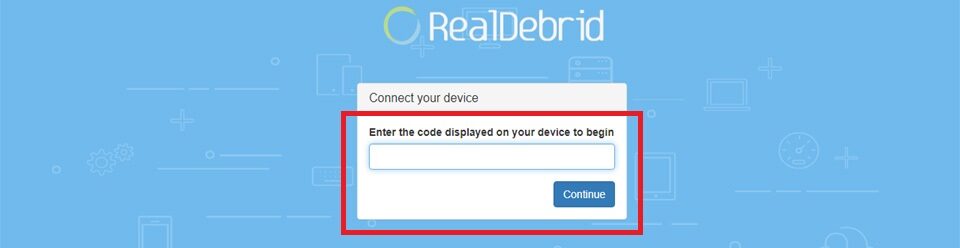


Leave a Reply