In this comprehensive guide, I will show you how to install the Alienware Kodi build. Alienware is compatible with Kodi 19 Matrix. This installation method will work on all Kodi-supported devices, including Amazon Fire TV Stick variants, NVIDIA SHIELD, Android TV Boxes, PC, Mac, tablets, and smartphones.
Installing a Kodi build is a great way to customize and tweak your Kodi app in terms of its appearance, addons, content library, settings, and more. Choosing the right build can make your streaming experience quicker, smoother, and better. Currently, there are loads of Kodi builds available across the web, and a noteworthy one is the Alienware Kodi build.
What is the Alienware Kodi Build?
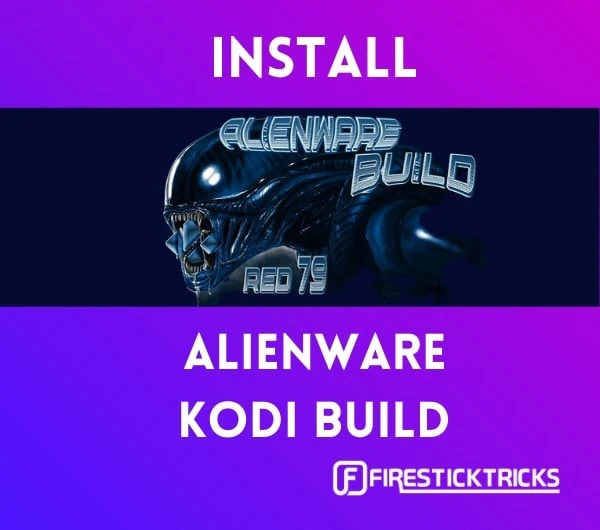
The Alienware build packs some of the most popular Kodi addons that will let you stream a vast amount of content for free. Further, it supports Real-Debrid and Trakt integration.
The build is only 124 MB, which means it is less likely to bog down low-memory devices like FireStick and Chromecast. It’s easy to install, and I’ll show you exactly how after touching on some important details.
Is the Alienware Kodi Build Safe and Legal?
Questions like these naturally arise because the Alienware build is not part of the official Kodi repository, meaning Kodi doesn’t endorse its use.
Unfortunately, FireStickTricks.com does not verify the legality or security of third-party Kodi builds like Alienware. Most Kodi builds come with pre-installed addons, and those addons usually scrape popular websites for links to the websites’ content.
Attention Kodi Users!
Governments and ISPs across the world monitor your online activities. If you use third-party Kodi addons, you should always use a good Kodi VPN and hide your identity so your streaming experience doesn’t take a bad turn. Currently, your IP is visible to everyone.
I use ExpressVPN, the fastest and most secure VPN in the industry. It is very easy to install on any device, including Amazon Fire TV Stick, PC, Mac, and Smartphones. Also, it comes with a 30-day money-back guarantee. If you don't like their service, you can always ask for a refund. ExpressVPN also has a special deal where you can get 4 months free and save 61% on the 2-year plan.
Read: How to Install and Use Best VPN for Kodi
How to Install the Alienware Kodi Build
Alienware is a third-party build, making the installation process a bit more complex. But don’t worry, I laid it out step by step below. I divided the installation into three parts to help you keep track as you follow along.
Part 1: Enabling Unknown Sources
Since the Alienware build comes from a third-party source, we need to make a change in our Kodi settings.
1. Go to settings by clicking the gear icon on the home screen.
2. Open System.
3. Go to the Add-ons tab in the left-hand menu.
4. Select Unknown sources in the right section of the same window.
5. When you see the warning message, click Yes to proceed.
6. Make sure the toggle for Unknown sources is switched to the right, meaning it’s enabled.
Part 2: Adding cMaN’s Wizard Repository
We can now get started with the installation process. We have to install the repository containing the Alienware build in order to install the build.
1. From the Kodi main screen, go to the settings menu again.
2. Click the File manager option on the top left.
3. Click Add source. You may click it on the left or the right.
4. Click where it says <None>.
5. Type http://cmanbuilds.com/repo and double-check that you’ve entered it exactly as shown. Click OK.
Note: FireStickTricks.com does not host or distribute this repository. It is hosted on an external, unaffiliated site.
6. Back on the Add file source window, select the text box under Enter a name for this media source. Type the name cman and click OK.
7. Click on the Add-ons tile.
8. Click Install from zip file.
9. Find and select cman.
10. Click the folder repository.cMaNWizards.zip. Some devices will then require you to click OK to proceed.
11. Wait for a few seconds until you get the notification cMaN’s Wizard Repository Add-on installed.
12. Now click Install from repository on your current screen.
13. Here, you will find cMaN’s Wizard Repository that you just installed. Select it.
14. Click Program add-ons on the following window.
15. Click cMaN Wizard 19.
16. Click on the Install button in the bottom right. Click OK when you’re prompted to install other necessary addons.
17. Give it a few seconds. When it’s finished, you’ll see the notification cMaN Wizard 19 Add-on installed and you’ll be taken to the screen shown below. Click Continue or just press your back button.
18. If you want to go straight to the addon’s main menu, you can click Cman Builds on the next window. Otherwise, I’m about to show you how to access the addon from your Kodi home screen.
Part 3: Installing the Alienware Kodi Build
You have successfully installed the cMaN Wizard 19 Kodi addon. Now we can download the Alienware build through it.
1. On the Kodi main menu, scroll down to Add-ons, then scroll to the right portion of the screen. Under the heading Program add-ons (you may have to scroll down to find it), select cMaN Wizard 19.
2. You’ll arrive on the home screen. Here’s what it looks like.
3. Click on (cMaN Wizard) Builds near the top.
4. Find and select [19.0] Alienware 19 by Red 79 (v1.4).
Note: Don’t worry if the very last number is different for you. It may increase over time as updates for the Alienware build are released.
5. Click the last option, (cMaN Wizard) Install.
6. Click Yes, Install.
7. Choose Fresh Install to reset Kodi before installing the build.
8. Wait for the build to download and install. When it’s done, you’ll be prompted to close Kodi. Click OK.
Congratulations, you successfully installed the Alienware Kodi build!
Before you start streaming with Kodi Addons or Builds, I would like to warn you that everything you stream on Kodi is visible to your ISP and Government. This means, streaming copyrighted content (free movies, TV shows, live TV, and Sports) might get you into legal trouble.
Thankfully, there is a foolproof way to keep all your streaming activities hidden from your ISP and the Government. All you need is a good VPN for Kodi. A VPN will mask your original IP which is and will help you bypass Online Surveillance, ISP throttling, and content geo-restrictions.
I personally use and recommend ExpressVPN, which is the fastest and most secure VPN. It is compatible with all kinds of streaming apps and devices.
NOTE: We do not encourage the violation of copyright laws. But, what if you end up streaming content from an illegitimate source unintentionally? It is not always easy to tell the difference between a legit and illegal source.
So, before you start streaming on Kodi, here's how to get VPN protection in 3 simple steps.
Step 1: Get the ExpressVPN subscription HERE. It comes with a 30-day money-back guarantee. Meaning, you can use it free for the first 30-days and if you are not satisfied with the performance (which is highly unlikely), you can ask for a full refund.
Step 2: Click HERE to download and install the ExpressVPN app on your streaming device. If you are using a FireStick, I have given the exact steps starting with Step 4 below.
Step 3: Click the Power icon to connect to a VPN server. That's all. Your connection is now secure with the fastest and best VPN for Kodi.
The following are the steps to install Kodi VPN on your Fire TV devices. If you have other streaming devices, follow Step 1-3 above.
Step 4: Subscribe to ExpressVPN HERE (if not subscribed already).
Step 5: Go to Fire TV Stick home screen. Click Find followed by Search option (see image below).
Step 6: Type Expressvpn in the search bar and select when it shows up.
Step 7: Click Download.
Step 8: Open the ExpressVPN app and Sign in using the email ID and password that you created while buying the ExpressVPN subscription.
Step 9: Click the Power icon to connect to a VPN server. That’s all. Your FireStick is now secured with the fastest VPN.
How to Integrate Real Debrid with Alienware Build
First, let’s see how to integrate Real-Debrid, a popular paid service that gives users additional high-quality links from premium sources. Afterward, we’ll take a look around the build.
Before we get started with the integration, open a web browser on a convenient device, like your computer or smartphone, and make sure you’re logged into your Real-Debrid account on that device.
1. Launch Kodi on your streaming device.
2. On the home screen, go to the FAVS tab and select AUTH RD.
3. You’ll be prompted to go to a URL and enter a code within two minutes. Go to https://real-debrid.com/device on your convenient device.
4. Enter the code you got and click Continue.
5. Type in any name for the integration and click Set that name.
Integration is complete! You can close your browser now and return to Kodi.
Alienware Kodi Build Overview
As the name implies, the Alienware Kodi build places visual emphasizes on aliens. The interface is smooth and easy to navigate. I didn’t experience any lag while I used it.
Alienware features various categories at the bottom of the home screen:
- Alienware
- Movies
- TV Shows
- Family
- Non RD
- RD Fun
- Live TV
- Sports
- Favs
- Apps
Scrolling through these categories will reveal their sub-categories, helping you hone in on the content you want to watch. For example, under the NON RD category, you can check out classic British cinema, documentaries, and comedy shows. On the other hand, the FAMILY section consists of kids’ content and family-centric movies and TV shows.
The Alienware build also offers some excellent addons for movies, TV shows, sports, and more:
You can catch up on movies and TV shows based on genre, year, decade, people, languages, featured, Oscar winners, and other categorizations.
To access the LIVE TV tab on the Alienware home screen, you need to install the Pluto TV addon.
If you want, you can customize the colors, graphics, widgets, and theme of the build. To do so, go to ALIENWARE on the main menu, then to SKIN SETTINGS.
Wrapping Up
This article showed you how to install the Alienware Kodi build and put it to good use. It’s the perfect build for streaming all kinds of content, particularly sports. The content is well-organized, the animations are smooth, there are no glitches or lag, and you can get premium streaming links by integrating Real-Debrid. Did you successfully install the Alienware build on Kodi? Is it the right build for you? Let us know in the comment section below!
Related:
- How to Install The Boys Kodi Addon
- How to Install Aliunde Kodi Addon
- How to Install Chains Kodi Addon
- How to Install GAIA Kodi Addon

Suberboost Your FireStick with My Free Guide
Stay Ahead: Weekly Insights on the Latest in Free Streaming!
No spam, ever. Unsubscribe anytime.
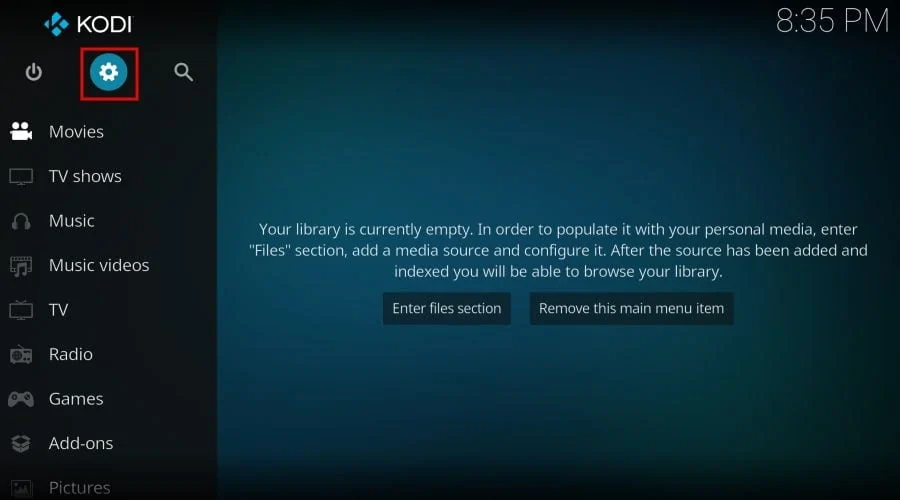

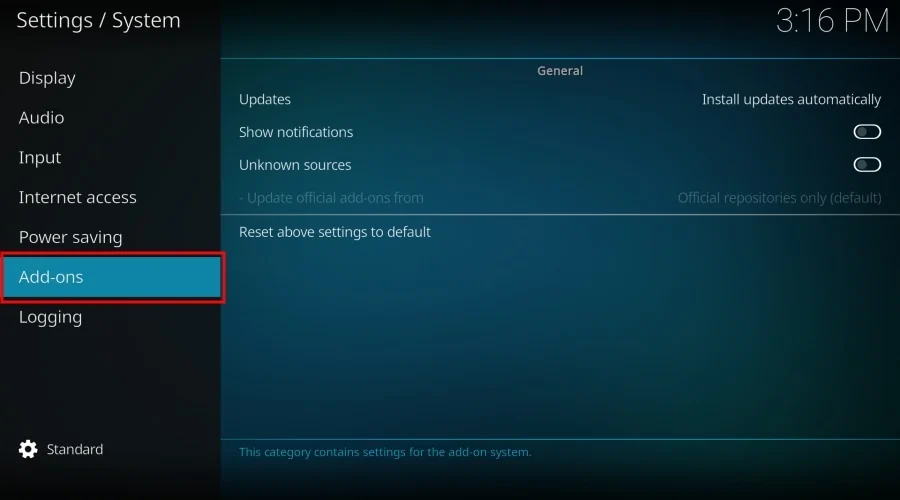
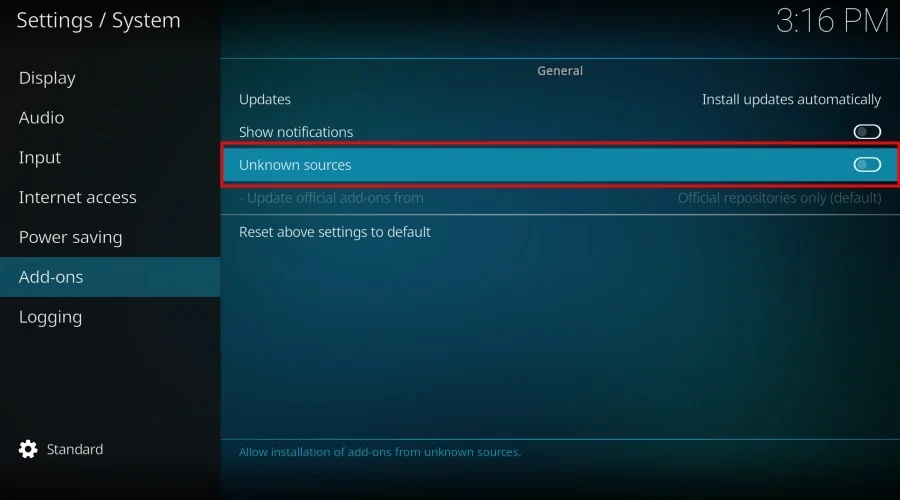
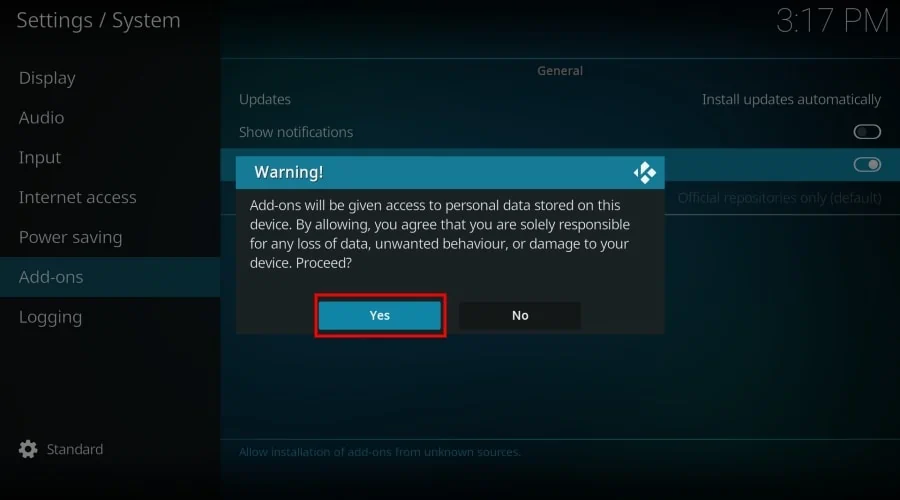
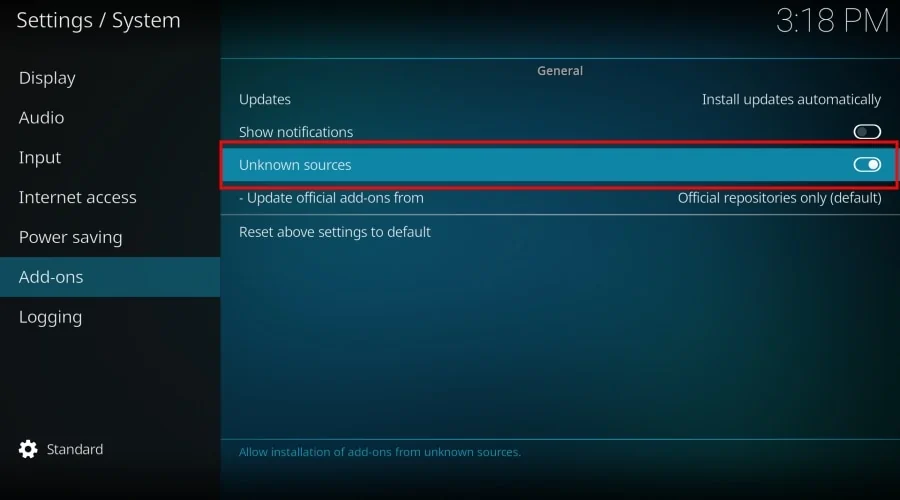
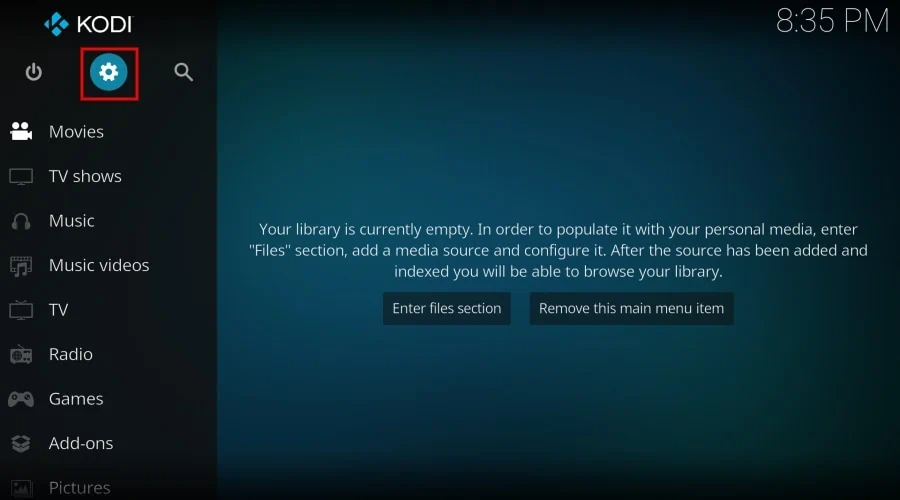
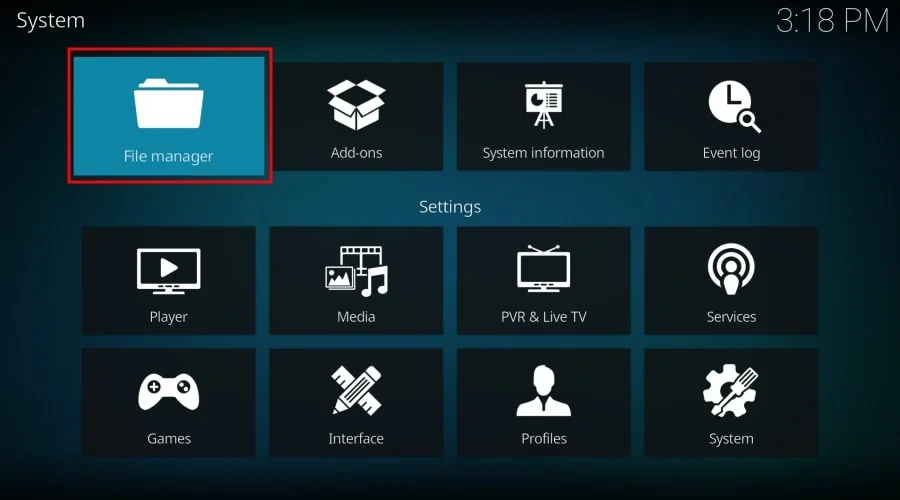
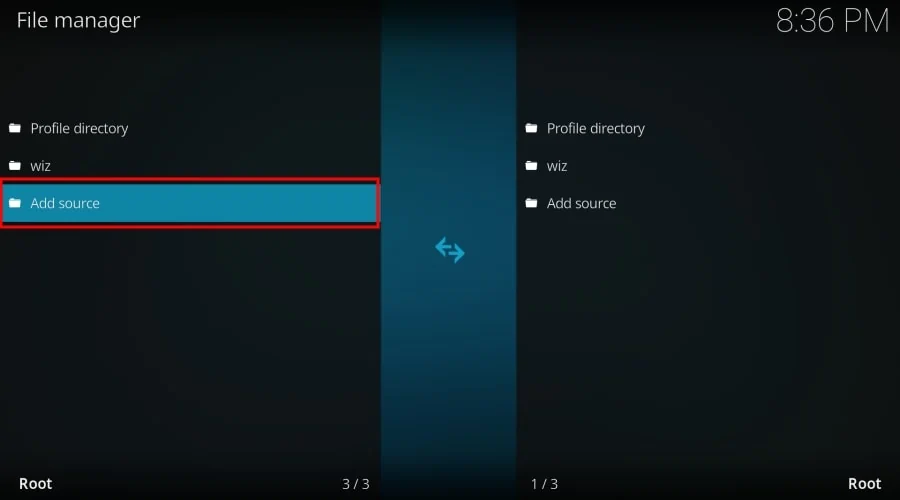
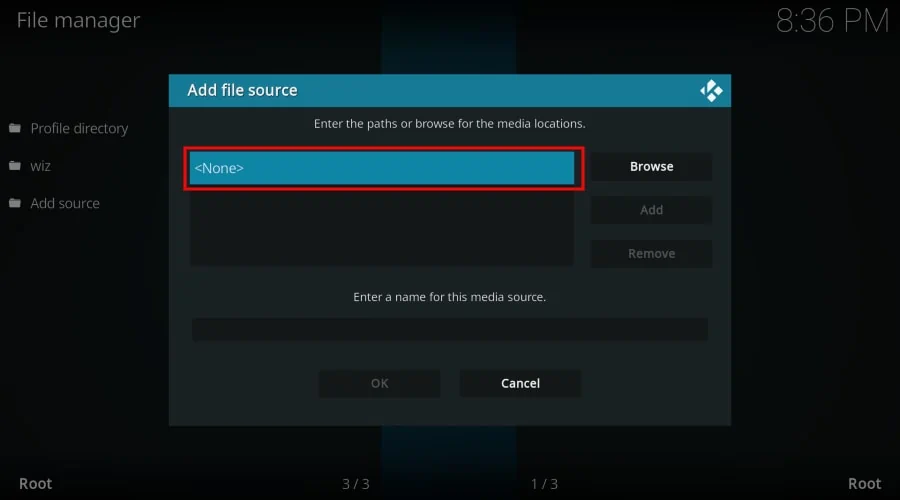
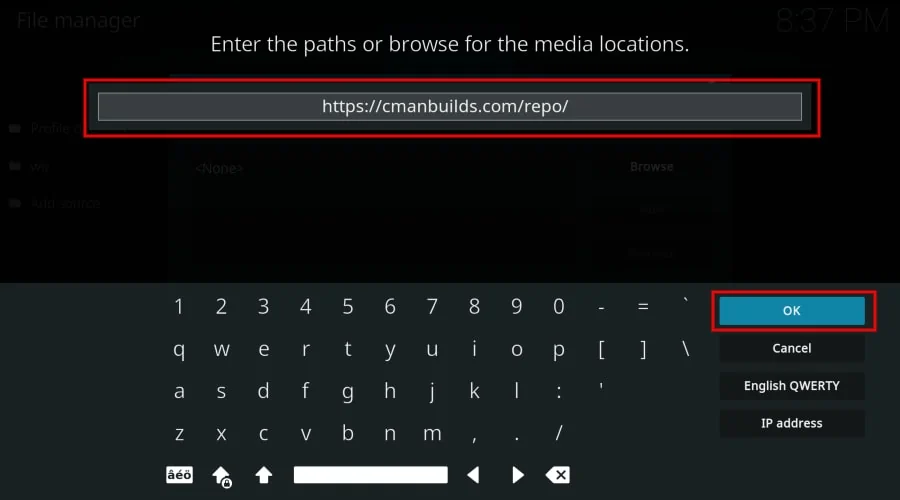
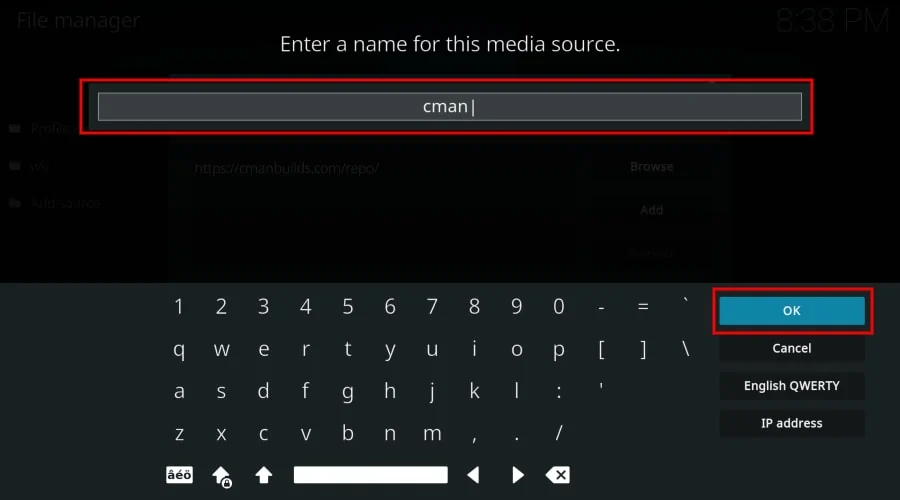
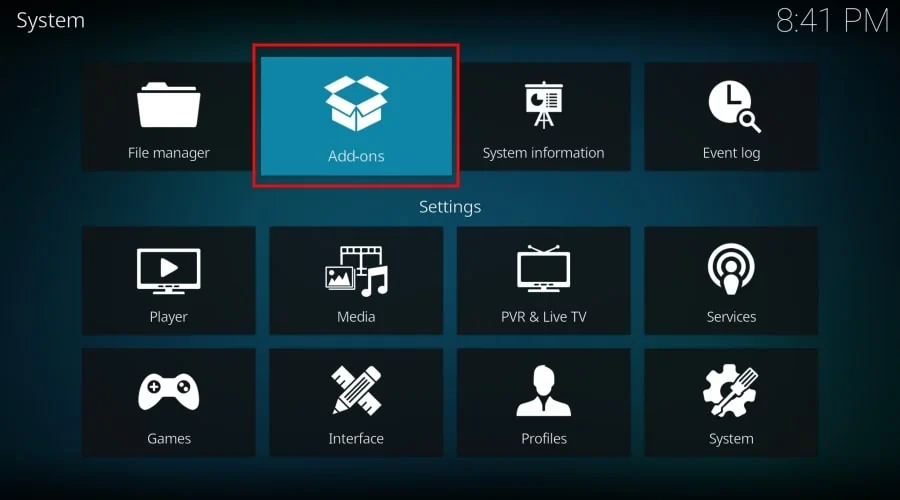
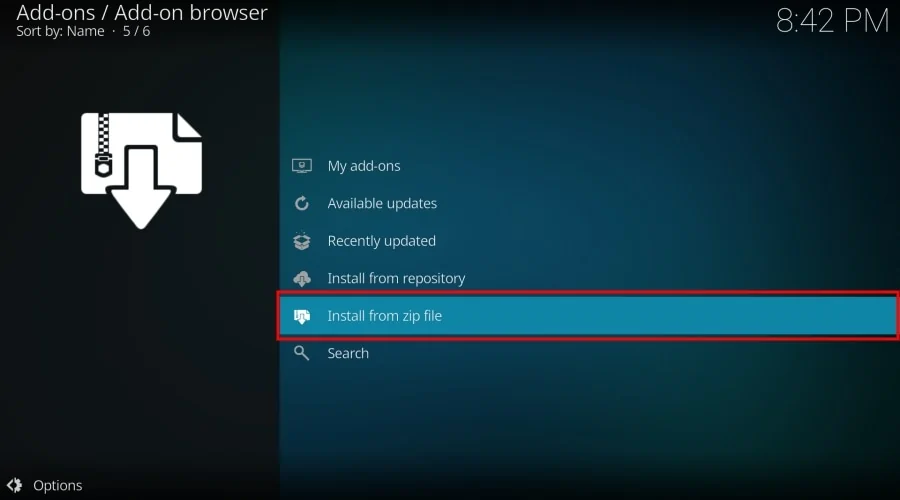
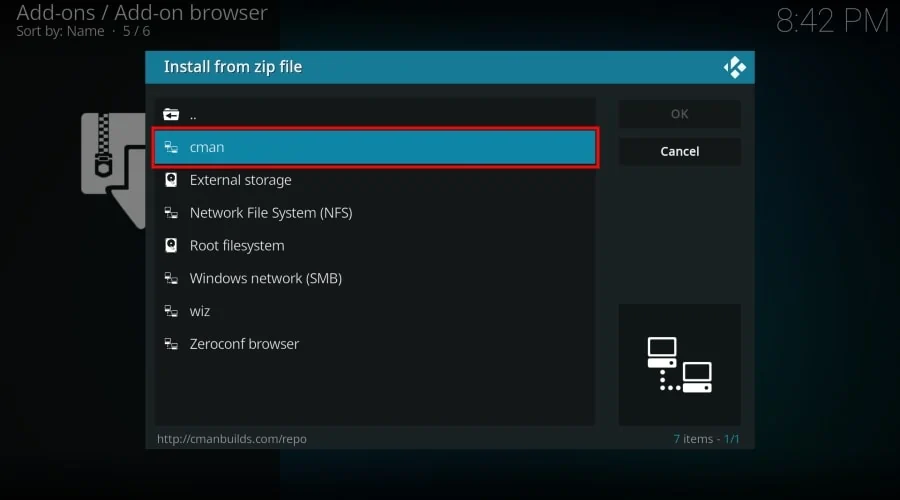
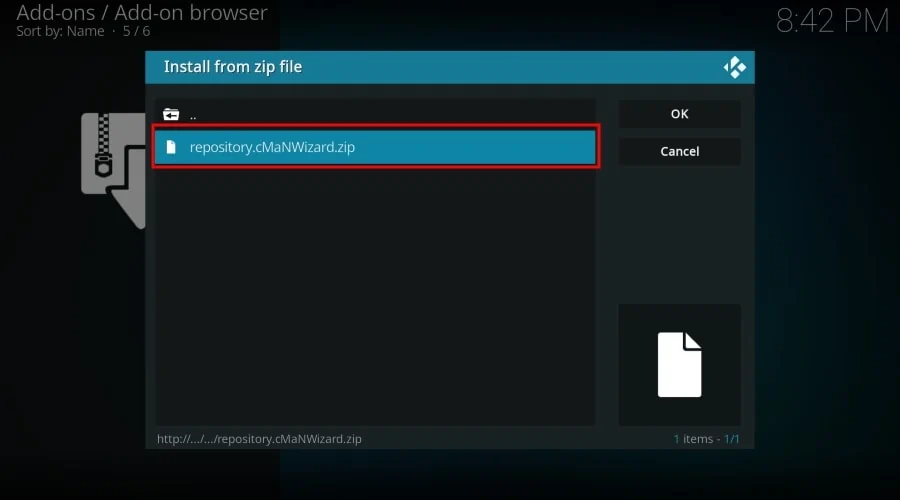
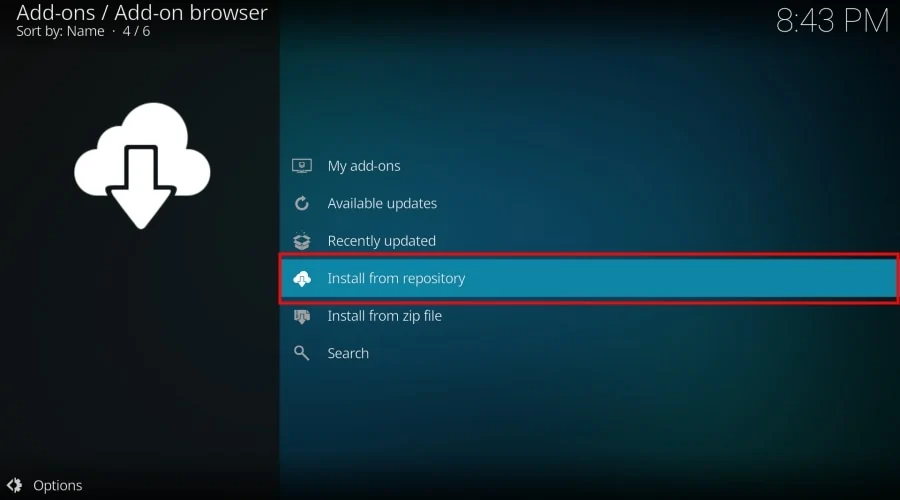
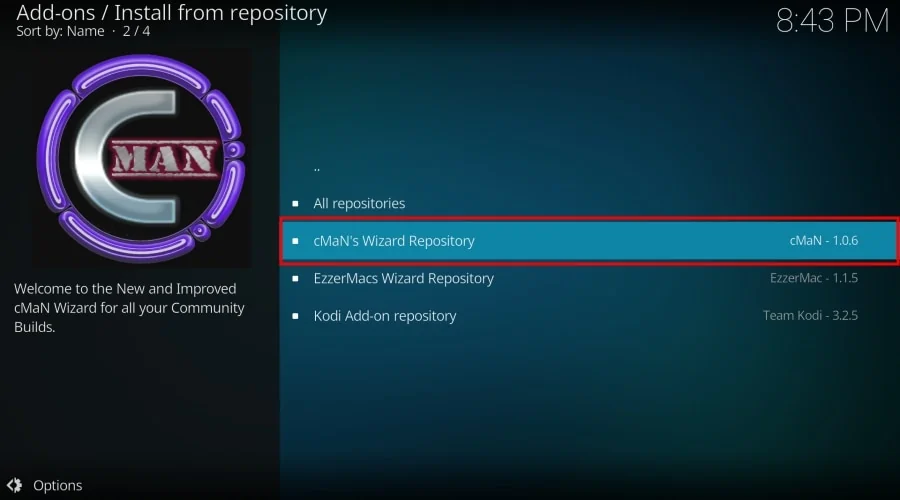
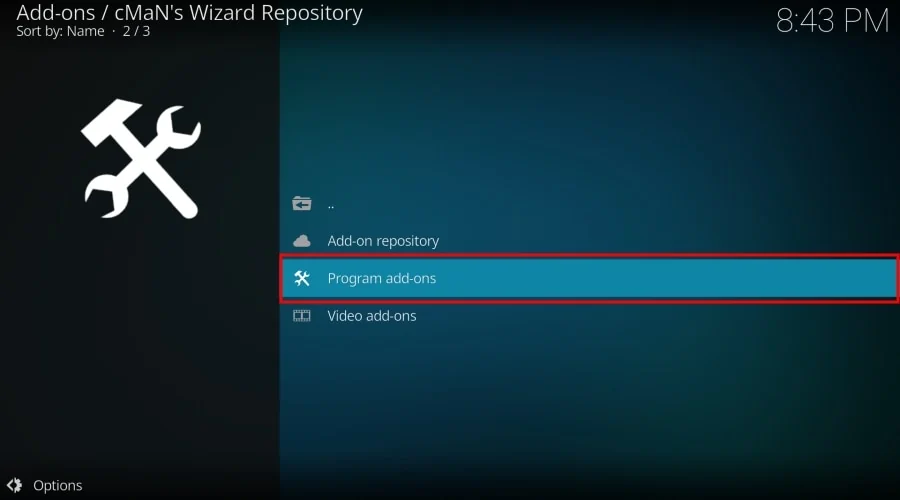
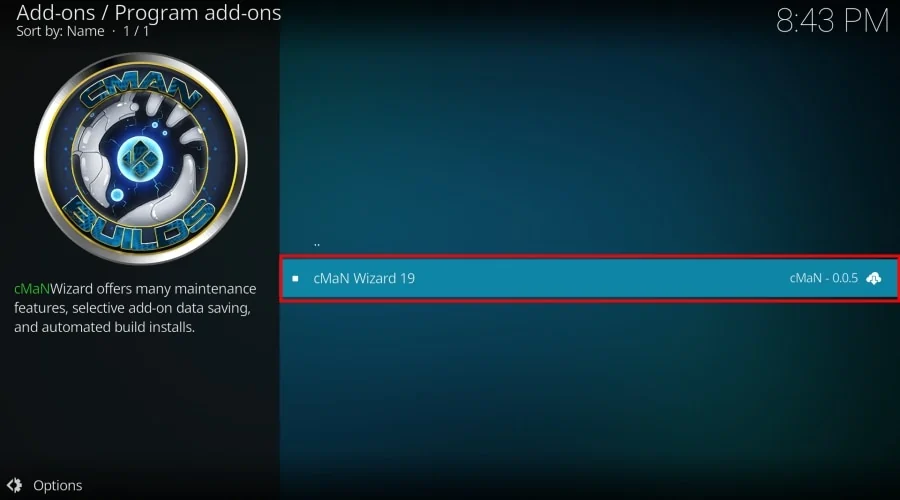
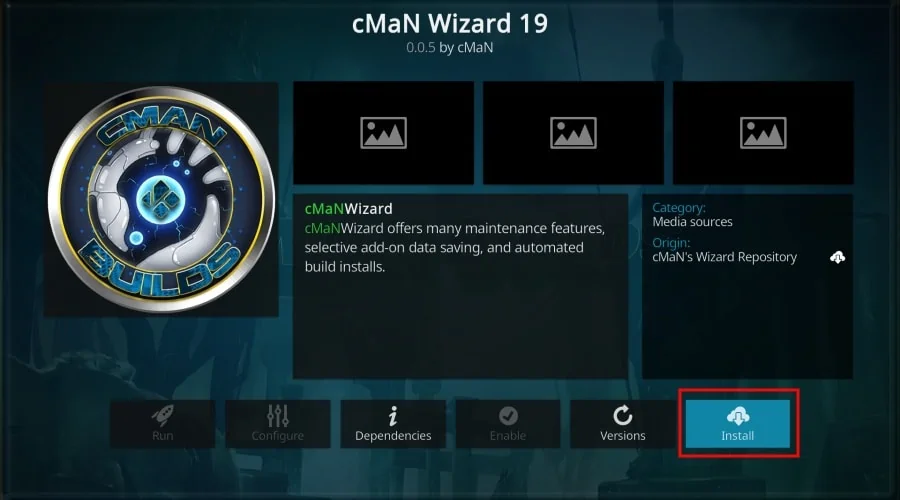
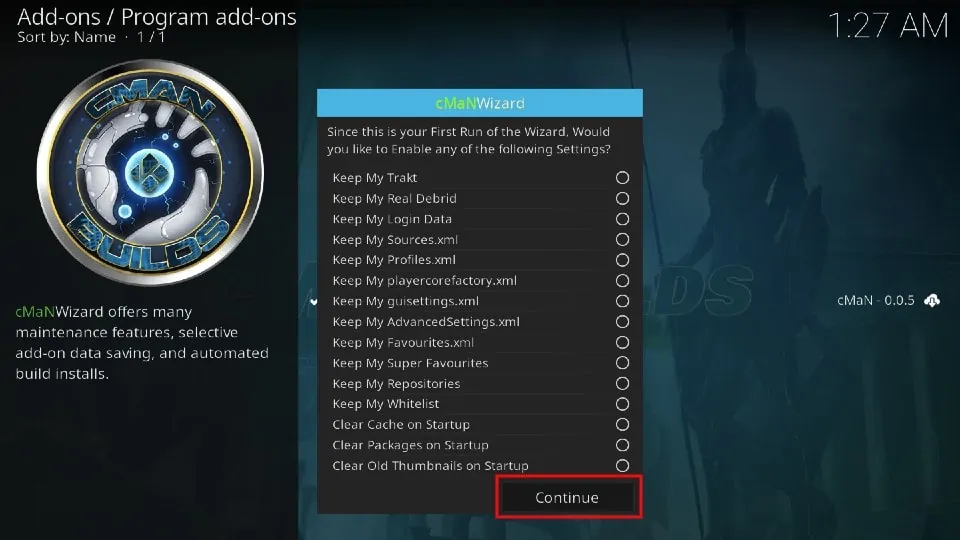
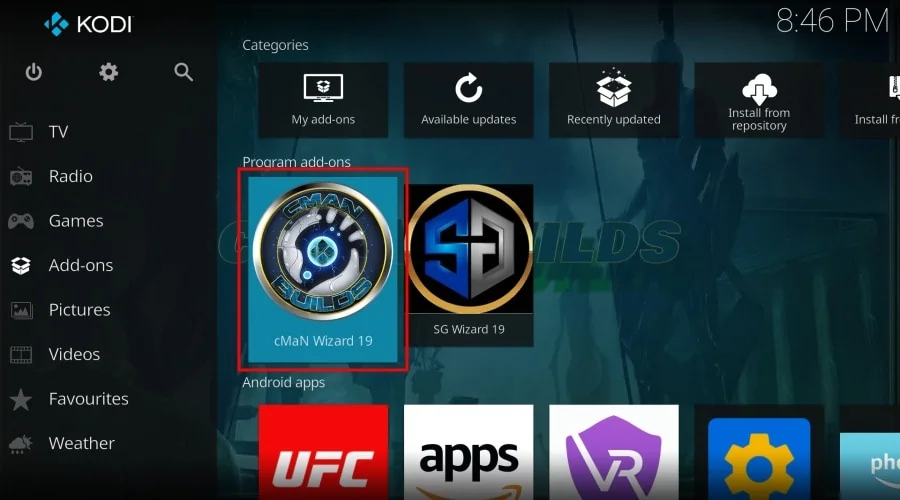
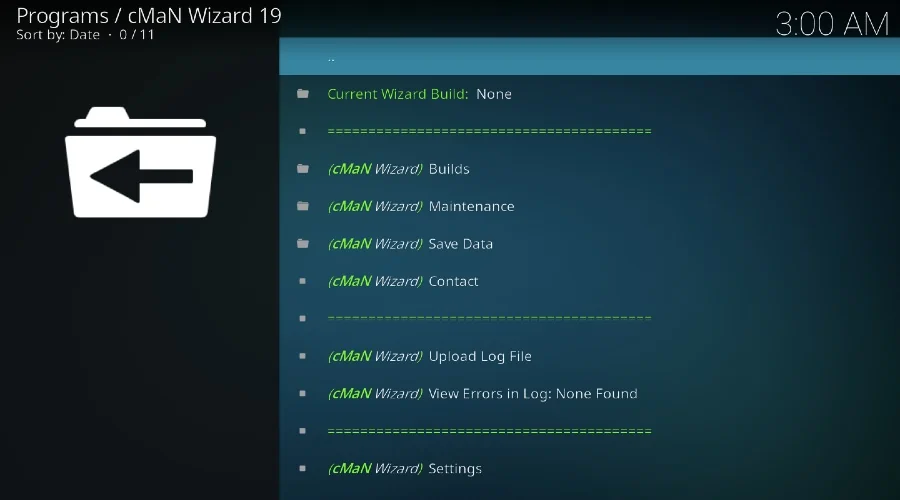
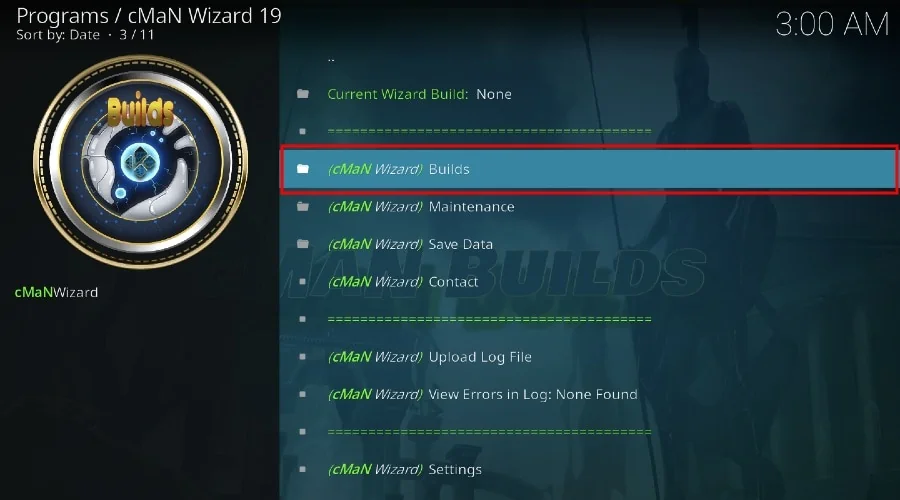
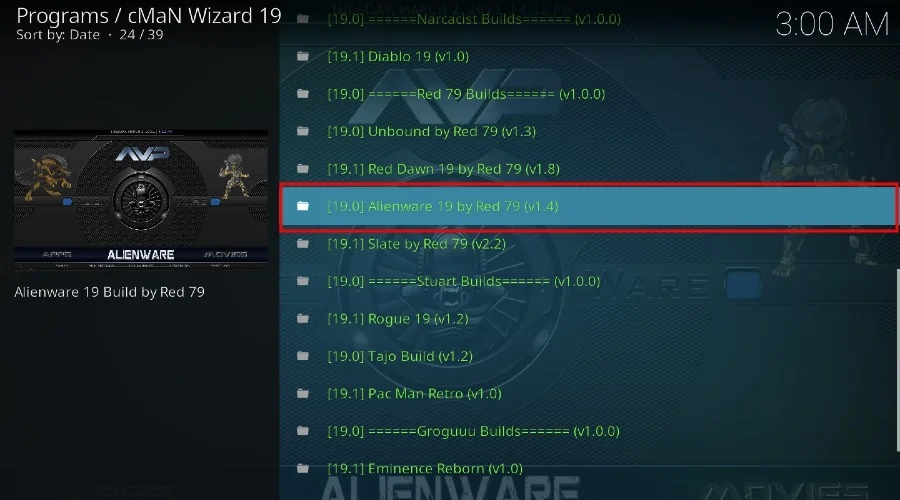
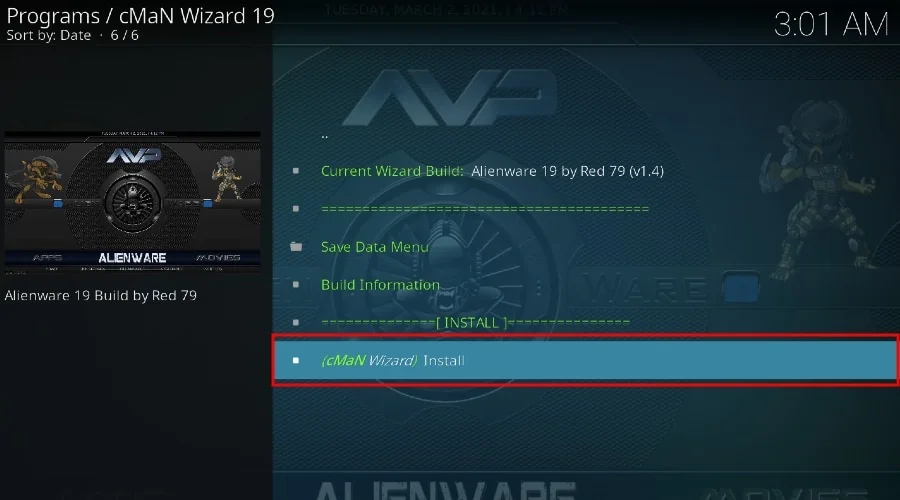
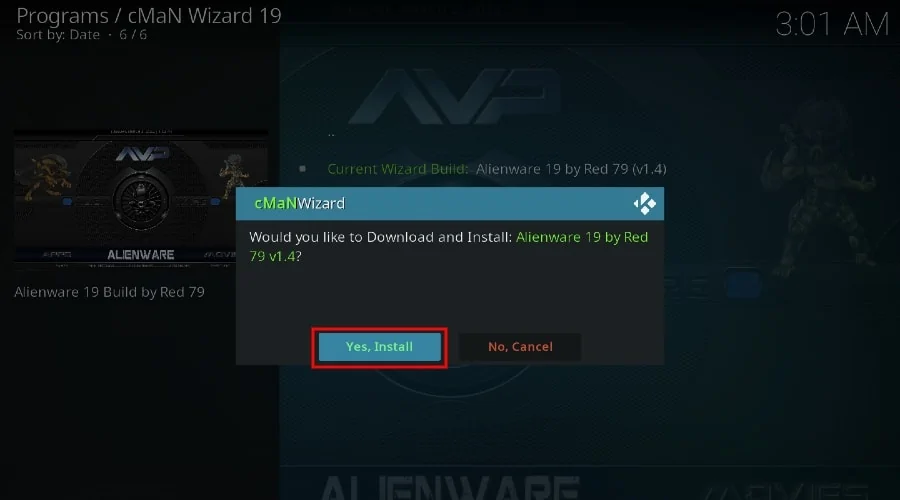
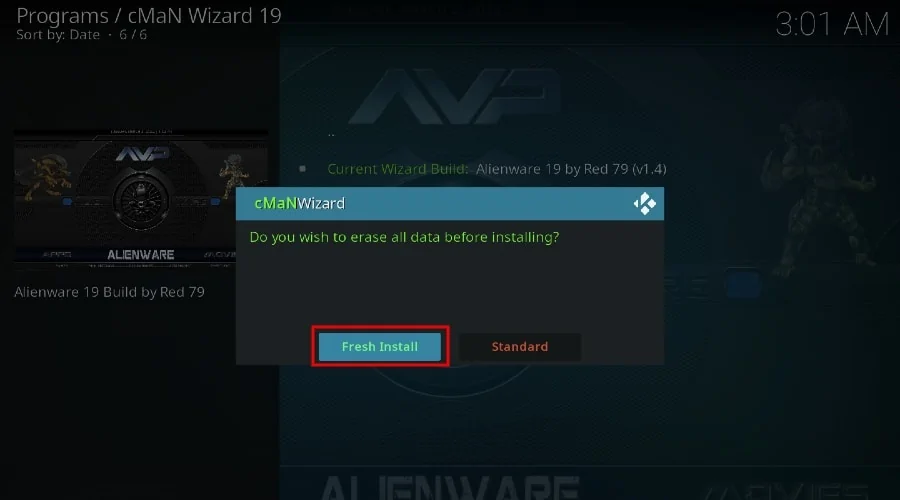
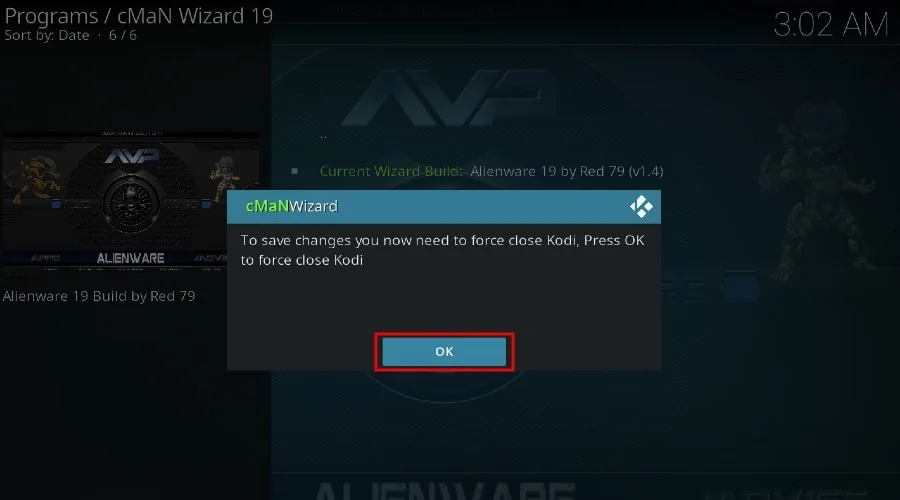






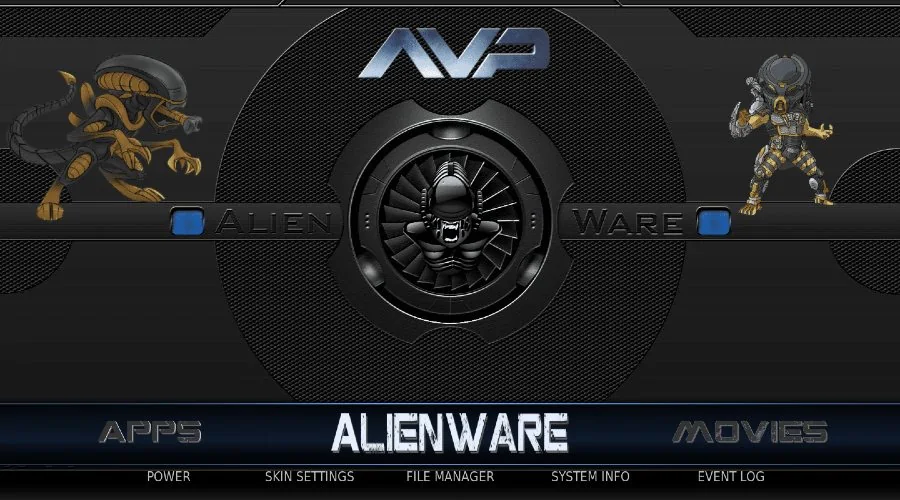
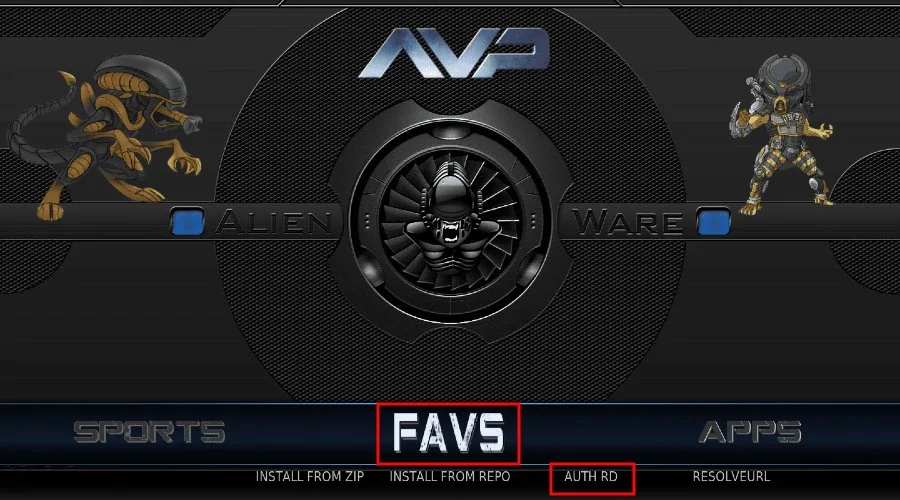
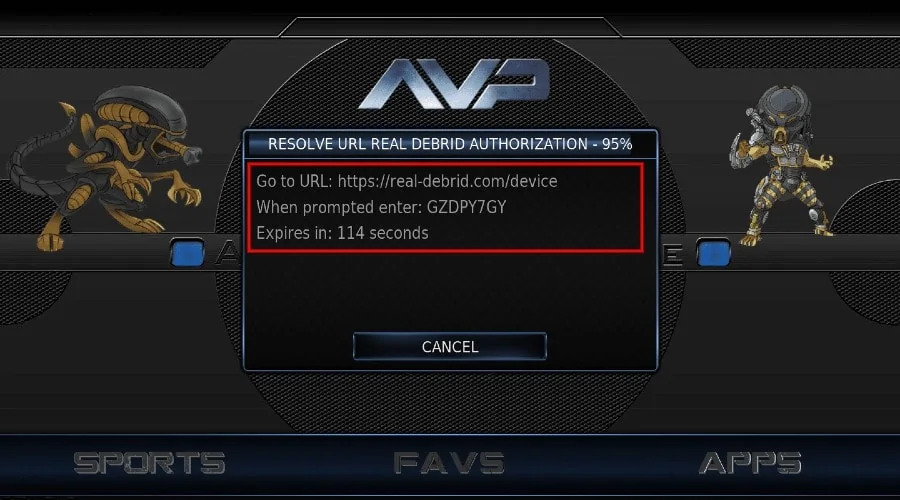
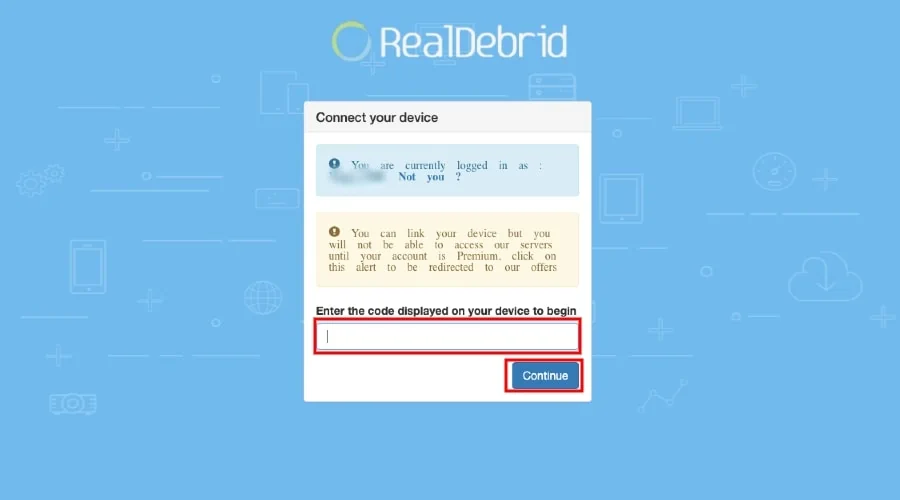
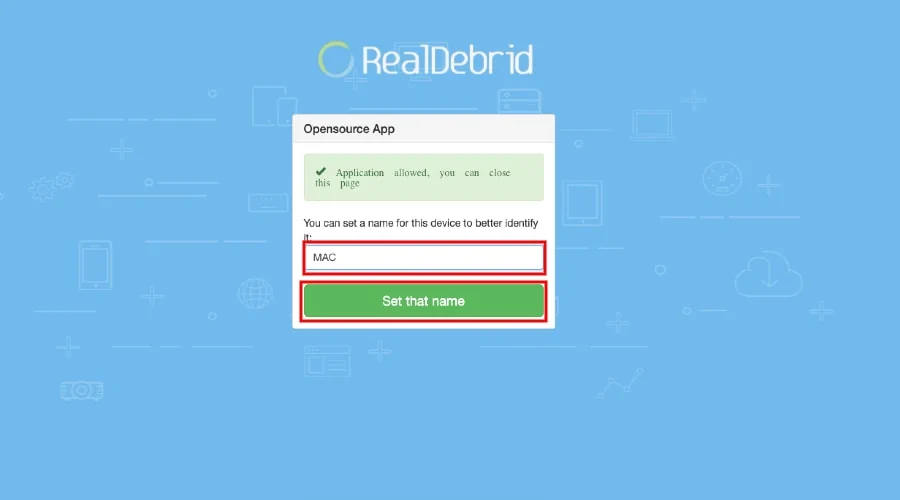
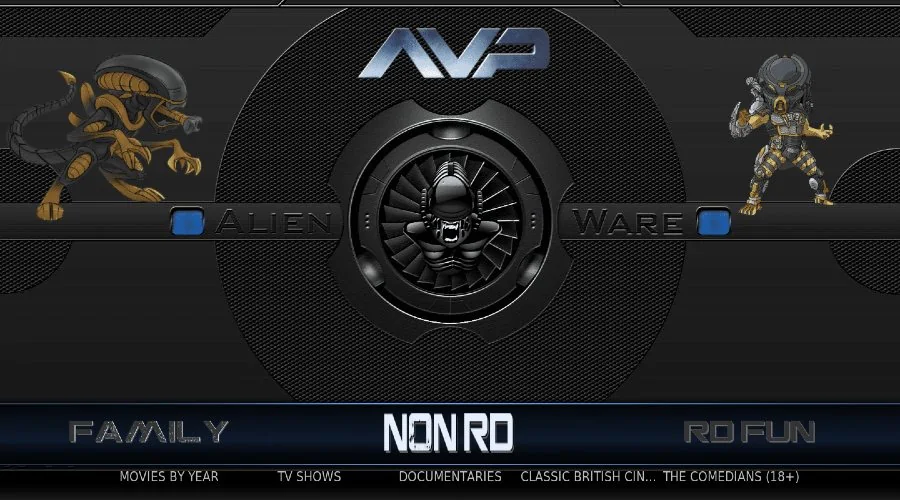

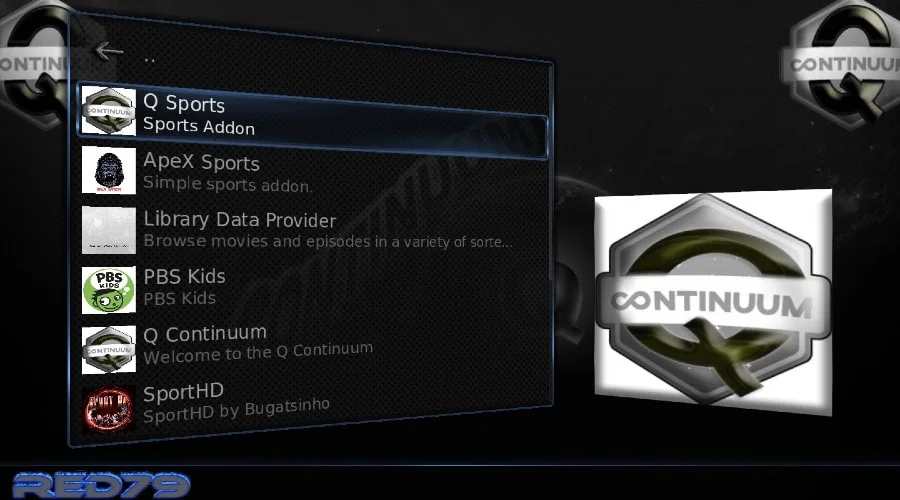
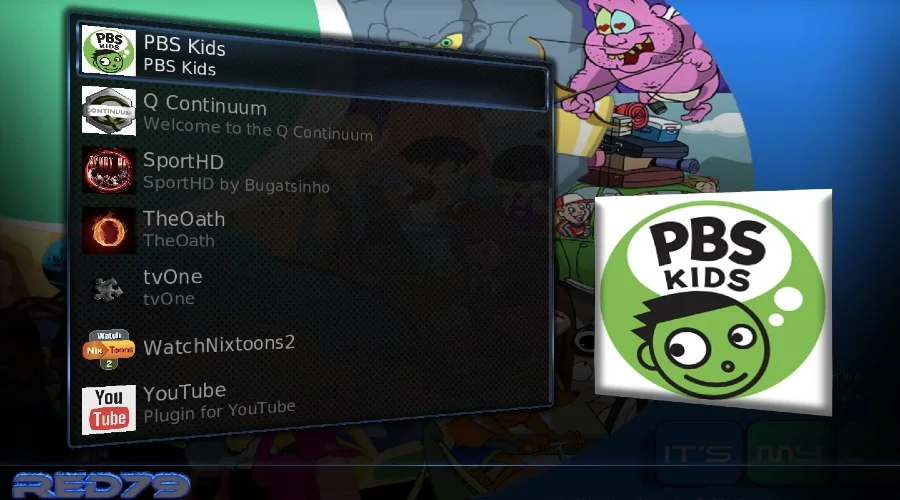
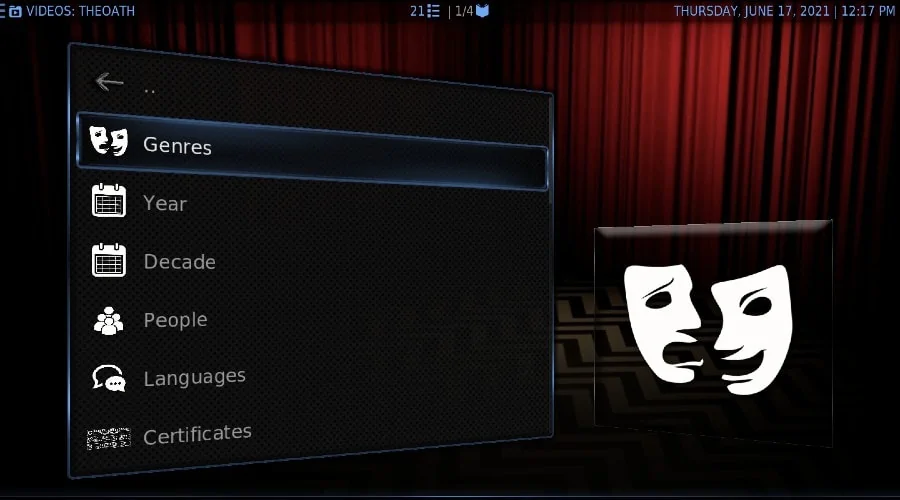


Leave a Reply