🕒 Reading Time: 36 minutes
This post lists the best IPTV service providers in 2025. You can buy IPTV subscriptions for various devices, including FireStick, Windows, Mac, Android, iOS, and more.
What is IPTV?
Internet Protocol Television (IPTV) is a streaming technology that delivers television content over the Internet, rather than traditional methods such as cable or satellite TV.
Attention IPTV Users!
Governments and ISPs across the world monitor their users’ online activities. If you use third-party IPTV services, you should always use a good IPTV VPN and hide your identity so your streaming experience doesn’t take a bad turn. Currently, your IP is visible to everyone.
I use ExpressVPN, the fastest and most secure VPN in the industry. It is very easy to install on any device, including Amazon Fire TV Stick, PC, Mac, and Smartphones. Also, it comes with a 30-day money-back guarantee. If you don’t like their service, you can always ask for a refund. ExpressVPN also has a special deal where you can get 4 months free and save 61% on the 2-year plan.
Read: How to Install and Use Best IPTV VPN
How We Made This List?
We tested each IPTV service across devices like FireStick, Android TV, and smartphones. Our evaluation is based on:
- Channel variety and streaming quality
- Interface, EPG availability, and features
- Pricing, payment flexibility, and support
- Real-world performance (stability, buffering)
- Community feedback and service uptime
We also use a VPN during testing and regularly update our recommendations. Our goal is to provide practical, experience-based suggestions—not just promotional hype.
What to Look for When Shopping for IPTV Service
There are several factors to consider before settling with an IPTV provider.
Best IPTV Services (Unverified: Updated Dec 08, 2025)
The following is the list of the best IPTV services from the web:
1. Yeah! IPTV
During testing, I experienced the least amount of buffering with Yeah IPTV. Almost all channels played smoothly, except for occasional glitches. Therefore, making this IPTV service the first on our list wasn’t difficult.
Yeah! IPTV is one of the longest-running unverified IPTV services in the market. This budget-friendly service offers over 15,000 live TV channels, including news, entertainment, sports, religious, and kids’ channels.
The IPTV service also provides 60,000-plus on-demand videos, including movies, TV shows, and adult content. You will also get access to exclusive PPV events, especially for combat sports like boxing, MMA, and UFC.
Pricing starts at $14.99 monthly. However, the $3 trial allowed me to test the service for 36 hours. The trial and all plans include HD live TV channels, EPG, and VOD. However, the trial offer did not include PPV, so I eventually had to buy the monthly plan for $14.99.
One major drawback is that Yeah IPTV only has a crypto payment mode. Credit card and PayPal payments are unavailable.
- Supported Devices: FireStick, Android, iOS, and many other devices
- Channels: Over 15000 channels in HD streams
- Price: $14.99 per month
- VPN Support: Yes, it works fine with ExpressVPN
- M3U URL: Yes
- EPG: Yes
- Free Trial: Yes, 36-hour trial for $3
- Payment: Bitcoin
How to Install & Use Yeah IPTV
2. Apollo Group TV
Apollo Group TV is another popular IPTV service among cord-cutters. This third-party service offers over 1000 live TV channels and 5000+ ad-free movies and TV shows. The live TV channels include popular networks from the US, Nordic nations, the Middle East, Europe, and Latin America.
If you’re looking for an affordable IPTV service to watch sports, talk shows, entertainment, cooking and lifestyle programs, kids’ content, and other popular live TV programs, Appolo Group TV is a good choice.
- Supported Devices: Android, iOS, Windows, Mac, and FireStick
- Channels: 1000+ HD channels with premium sports
- Price: $24.99 per month for up to 5 devices
- VPN Support: Works flawlessly with ExpressVPN
- M3U URL: Yes
- VOD: Yes
- Free Trial: Yes, 10-day free trial
- Payment: Credit/Debit Card, PayPal
How to Install & Use Apollo Group TV
3. Layerseven IPTV
Layerseven TV is a new entry on the list of the best IPTV services and providers. It offers over 18,000 live TV channels from the US, Canada, the UK, and other countries. It also offers VOD movies and TV shows, as well as exclusive PPV events.
You can access your favorite live TV programs online, including sports, talk shows, news and weather, reality TV, and other forms of entertainment. The unverified IPTV works seamlessly with popular IPTV players like IPTV Smarters Pro and TiviMate to bring the live coverage to your device.
Layerseven’s TV features include:
- Supported Devices: Android, Amazon FireStick, Smart TVs, Windows, Roku TV, iOS, MacOS, etc.
- Live TV Channels: 18,000+
- Price: Starts at $15 per month
- VPN Support: Yes, it works well with ExpressVPN
- M3U URL: Yes
- Free Trial: No
- Payment Options: Credit Cards and PayPal
4. Gemini Streamz IPTV
Gemini Streamz is another unverified IPTV service that provides an affordable way to watch TV online. It offers at least 12,000 live TV channels, including local, international, kids’, sports, and entertainment channels.
While most channels are HD, you might find some in SD. There are also a few 4K-quality channels, but availability depends on your device and internet speed.
Besides live TV, the service offers VOD content, including movies, TV shows, and documentaries. Gemini Streamz subscription plans begin at $15.95 per month.
Below are its distinguishing features:
- Supported Devices: Android, iOS, FireStick, and Android TV
- Channels: Over 12,000 TV channels
- Price: $15.95 per month
- VPN Support: Yes, it works comfortably with ExpressVPN
- M3U URL: Yes
- EPG: Yes
- Free Trial: No
- Payment: Credit/Debit card
How to Install & Set up Gemini Streamz IPTV
5. Hypersonic TV
Hypersonic TV is a self-proclaimed number #1 IPTV service provider in the US. It offers one of the most stable IPTV services in the US and Canada at affordable prices. As low as $19 per month, you can get up to 19,000 live TV channels from the US, Canada, and the UK, as well as 90,000 on-demand videos.
Some of the pros of this IPTV service include support for VPNs, anti-freeze technology for buffer-free experience, and high-quality streams (up to 4K).
- Supported Devices: iOS, Android, Apple TV, and smart TV brands
- Channels: 19000+ live channels in full HD streaming quality
- Price: $19.00/month
- VPN Support: Yes, it works fine with ExpressVPN
- M3U URL: Yes
- VOD: Yes
- Free Trial: No
- Payment: PayPal
How to Install & Use Hypersonic TV
6. Nikon IPTV
If you are in the market for an affordable yet quality IPTV service, Nikon IPTV is one of the best. This service offers a decent selection of live TV channels and VOD content for only $12 per month. It even offers a free 24-hour trial to test the services before committing to a paid plan.
The live TV section features over 10,000 channels, including news, entertainment, sports, and kids’ channels. Most channels offer content in full HD, making Nikon IPTV one of the best services for picture quality.
What I loved most about Nikon IPTV is the responsive customer support.
Some of the IPTV’s best qualities include:
- Supported Devices: Android, FireStick, and other Fire TV devices
- Live TV Channels: 10,000+
- Price: $12 per month
- VPN Support: Yes, it works with ExpressVPN
- M3U URL: Yes
- Free Trial: Yes
- Payment Options: Cryptocurrency and credit cards
How to Install & Use Nikon IPTV
7. Xtreme HD IPTV
Xtreme HD IPTV is a third-party IPTV provider, and one of the most sought-after services by cord-cutters. It’s popular for two reasons: a standalone app and HD quality live TV streams.
Unlike most IPTV services on this list, Xtreme HD features a standalone app that you can install on your device. It is supported on various devices, including the Amazon FireStick and Android devices.
Xtreme HD IPTV offers up to 24,000 HD channels across various categories. It also provides VOD movies and TV shows.
Here are Xtreme HD IPTV’s distinguishing features:
- Supported Devices: FireStick, Mac, Windows, Android, and iOS
- Channels: Over 24,000 local and international channels
- Price: Starts at $15.99 per month for a single connection
- VPN Support: Yes, it works perfectly with ExpressVPN
- M3U URL: Yes
- EPG: Yes
- VOD: Yes
- Free Trial: Low-cost 36-hour trial for $3
- Payment: Credit card, Cryptocurrency
How to Install & Use Xtreme HD IPTV
8. ResleekTV
Resleek TV is another IPTV service with a vast catalog on offer. It offers over 10,000 live TV channels and 15,000 on-demand movies and TV shows. The service is based in Europe, so the packages are priced in Euros, starting at €13.95 for 1 month.
The first pro of this IPTV is prompt customer support via live chat. Others include automatic channel updates, free EPG, and premium video quality (up to 4K).
Relseek TV’s distinguishing features are:
- Supported Devices: Android, iOS, and FireStick
- Channels: 15,000 channels from the USA, UK, Canada
- Price: €13.95 for 1 month
- VPN Support: Yes, it works fine with ExpressVPN
- M3U URL: Yes
- EPG: Yes
- Free Trial: Yes
- Payment: PayPal & Credit/Debit card
How to Install & Use ResleekTV
9. Eternal TV IPTV
Eternal TV is an IPTV service that provides premium live TV channels at a fraction of the cable TV price. If you’re looking for an IPTV with channels from the US, Canada, UK, Germany, Australia, and Latin America, the Eternal TV channel lineup is promising.
I love that the service clearly shows the number of TV networks per region on the website. It has one of the fastest channel libraries on this list, with over 20,000 networks. The offers also include VOD content, including movies, TV shows, and adult videos.
- Supported Devices: Only available for Android devices
- Channels: Over 20000
- Price: $19.99 per month
- VPN Support: Yes, it works fine with ExpressVPN
- M3U URL: Yes
- EPG: Yes
- Free Trial: No
- Payment: Credit/Debit card, Bitcoin, and PayPal
How to Install & Use Eternal TV IPTV
10. Krooz TV
Krooz TV is yet another unverified IPTV service that lets you watch your favorite live channels online at a cheap price. From as low as $15 per month, you can get over 16,000+ live TV channels and thousands of movies and TV shows.
The service is available globally and works seamlessly with a VPN. You can use the 24-hour Krooz TV free trial to see the offers before committing to a paid plan. I tested a few channels from the US and Europe. As promised, the streaming quality was HD with no buffering.
Below are some of its best features:
- Supported Devices: Android, FireStick, PC, smart TV
- Live TV Channels: 16,000
- Price: $15.00 per month
- VPN Support: Yes, it works with ExpressVPN
- M3U URL: Yes
- Free Trial: Yes
- Payment Options: Credit card and Bitcoin
11. Super Pro IPTV
SuperPro IPTV has been around for a while now and is a top contender on this list. It offers over 15,000 live TV channels and 30,000+ movies and TV shows for only $18 per month. SuperPro IPTV is a good choice if you’re looking for a service with the right balance of sports, entertainment, and local channels.
I liked SuperPro IPTV for several reasons, including its vast channel library, premium movies and TV shows, and buffer-free streaming. They offer a 24-hour trial to explore the library before committing to a plan.
Let’s go over other Super Pro IPTV qualities:
- Supported Devices: iOS, Android, Apple TV, and smart TV brands
- Channels: 16000+ live HD TV channels and 40000+ movies and TV shows
- Price: $18 per month
- VPN Support: Yes, it works fine with ExpressVPN
- M3U URL: Yes
- VOD: Yes
- EPG: Yes
- Free Trial: Yes
- Payment: PayPal, Credit Card, and Bitcoin
How to Install & Use Super Pro IPTV
12. Blerd Vision IPTV
Blerd Vision Hosting is an IPTV service that provides an affordable alternative to cable TV. It lets you watch live streams of your favorite live TV programs like news, sports, reality TV, talk shows, and special programs. Even though the catalog is small compared to other services on this list, the lineup features some of the most sought-after TV programs.
For as low as $13 per month, you get access to over 5000 local and international channels. This package only supports one connection. If you need multiple simultaneous connections, you can upgrade to a plan with 3 connections for $17.
- Supported Devices: Amazon TV, Fire TV, iPad, iPhone, PS4, Xbox, and NVIDIA SHIELD.
- Channels: Over 5000 international channels
- Price: $13 per month for one connection
- VPN Support: Yes, it works fine with ExpressVPN
- M3U URL: Yes
- Free Trial: 2-day free trial
- Payment: PayPal, Visa, Amex, Discover, and Mastercard
How to Install & Use Blerd Vision IPTV
13. 4K Live
As the name suggests, 4K Live is an unverified IPTV service popular for its premium live channels. Most of the channels provided are of 4K and HD quality. Despite the premium quality networks, 4K Live costs $11 per month for one connection.
One thing I loved about 4K Live IPTV is the flexible pricing. The service offers 1, 3, and 3 6-month plans, as well as 1-year, 2-year, and lifetime plans. These plans are then subdivided into 1, 2, 3,4, and 5 connections, all priced differently.
Below are other distinguishing features:
- Supported Devices: Android, iOS, FireStick, Apple TV, Windows PC
- Channels: 18,000+ HD and 4K channels
- Price: $11.00 per month
- VPN Support: Yes, it goes perfectly fine with ExpressVPN
- M3U URL: Yes
- VOD: Yes
- EPG: Yes
- Free Trial: For 36 hours
- Payment: Credit/Debit Card
How to Install & Use 4K Live IPTV
14. Honey Bee IPTV

If you’re a sports fan looking for PPV events like MMA and UFC, Honey Bee IPTV has got you covered. All this and more for as low as $11 per month.
Honey Bee offers monthly, 3-month, 6-month, one-year, and 2-year plans. You can use up to five simultaneous connections.
Other things to check out on this IPTV include:
- Supported Devices: iOS, Android, Apple TV, and smart TV brands
- Channels: 18,000+ live HD TV channels
- Price: $11 per month
- VPN Support: Yes, it works fine with ExpressVPN
- VOD: Yes
- EPG: Yes
- Free Trial: Yes, 36-hour trial
- Payment: Credit Card, E-transfer, and Bitcoin
15. Kemo IPTV
Kemo IPTV is popular among cord-cutters for several reasons. First, the service is relatively cheap, starting at $11 per month. Secondly, it has one of the fastest live TV libraries on this list, with over 18,000 live TV channels, including local and international networks.
Thirdly, it features a responsive and ready-to-help customer support team. Lastly, it features a constantly updated library for both the live TV and VOD sections.
Overall, Kemo IPTV is a serious contender for the best IPTV services and providers.
Here are its distinguishing features:
- Supported Devices: Android, iOS, and Android TV box
- Channels: Over 18000 international channels
- Price: $11 per month
- VPN Support: Yes, it works fine with ExpressVPN
- M3U URL: Yes
- EPG: Yes
- Free Trial: No, but it offers a 36-hour trial for $3
- Payment: PayPal
Kemo IPTV Review for FireStick & Android
16. Necro IPTV
This is another unverified IPTV service that has been around for a while, which is a good sign for third-party providers. Necro IPTV offers over 7000 live TV channels from the UK, the US, Canada, France, Denmark, and other European countries.
These include favorite free-to-air and premium cable channels across categories like sports, entertainment, reality TV, kids, business, and news content.
Necro IPTV’s base plan goes for £11.99 per month (around $16). The service offers a 24-hour trial, which will cost you £1.99.
Other outstanding qualities of this IPTV service are as follows:
- Supported Devices: Android, iOS, and FireStick
- Channels: 7000 channels
- Price: £11.99 for one month for two connections
- VPN Support: Yes. Works perfectly with ExpressVPN
- M3U URL: Yes
- Free Trial: No, it offers a 24-hour trial at £1.99
- Payment: Credit card, Cryptocurrency, PayPal
How to Install & Use Necro IPTV on FireStick
17. Ottocean
OTTOcean is one of the best IPTV services on this list. It is affordable, offers premium quality streams, and has responsive customer support.
For $15 per month, you get over 20,000 live TV channels, including premium cable channels and sports networks. You also gain access to a decent library of ad-free movies and TV shows, as well as 500+ adult videos. However, the porn content is optional, and you can choose whether to include it or not while placing your order.
Below are other notable features of OTTOcean IPTV:
- Supported Devices: Fire TV, mobiles, computers, and more
- Channels: Over 20,000+ channels
- Price: $15 per month
- VPN Support: Yes, it works fine with ExpressVPN
- M3U URL: Yes
- Free Trial: Yes
- Payment: Credit/Debit, PayPal, and Cryptocurrency
18. TiviStation
TiviStation is an IPTV service that promises the best live TV channels for sports, entertainment, and news. The lineup features over 23,000 live networks from around the globe. In addition, you also get free movies and TV shows, as well as access to high-profile PPV events.
I like TiviStation for its high-quality videos, which are mostly in HD, FHD, and 4K. You can explore the content library for free, thanks to the 1-day free trial. If you’re happy with the offer, you can upgrade to a base plan, which costs $15.
TiviStation special features include:
- Supported Devices: Android, iOS, and FireStick
- Channels: 23,000 live channels
- Price: $15 per month
- VPN Support: Yes. Works fine with ExpressVPN
- M3U URL: Yes
- Free Trial: Yes, 1-day trial
- Payment: Credit Card, PayPal, Cryptocurrencies
19. CatchOn TV
CatchON TV is another IPTV service that’s gaining popularity among streaming enthusiasts. It lets you watch your favorite live TV programs online, thanks to its easy-to-use app. With a channel lineup of up to 50,000 live TV channels and over 90,000 VOD content, this third-party IPTV offers value for your money.
I also love that it offers flexible plans and pricing, including one, three, and six-month packages, each repackaged into more plans based on the number of connections.
Most notable CatchON TV features include:
- Supported Devices: Android, iOS, and FireStick
- Channels: 50,000 channels
- Price: $20 for one month for one connection
- VPN Support: Yes. Works perfectly with ExpressVPN
- M3U URL: No
- Free Trial: 3-day trial
- Payment: Credit/Debit card
20. SSTV IPTV
SSTV IPTV is a low-price IPTV service that offers a vast content library, including 24,000+ live TV channels and over 100,000 movies and TV shows. It offers flexible plans and pricing, with the base package going for $15 per month.
Despite the cheap subscription fee, SSTV IPTV delivers high-quality streams for both live and VOD streams. I tested a few live TV channels and can confidently say most of them were in HD resolution.
Below are notable features of SSTV IPTV:
- Supported Devices: Android, iOS, and FireStick
- Channels: 24,000+ channels
- Price: $15 per month
- VPN Support: Yes. Works perfectly with ExpressVPN
- M3U URL: Yes
- Free Trial: Yes, 1-day trial
- Payment: Credit/Debit card, PayPal
21. Players Klub IPTV
Players Klub IPTV is another widely used IPTV service among cord-cutters. It offers over 3,000 live TV channels from the US, Canada, and the UK. It also features a VOD library with over 15,000 movies and 1000+ TV shows.
It offers a standalone app for Android boxes and FireStick devices. For other devices, you can use compatible external IPTV players like IPTV Smarters and TiviMate.
Below are the distinguishing features of Players Klub IPTV:
- Supported Devices: FireStick, Fire TV, and other Android devices
- Live TV Channels: 3000+
- Price: $9.90 per month
- VPN Support: Yes, it works with ExpressVPN
- M3U URL: Yes
- Free Trial: No
- Payment Options: PayPal and Bitcoin
22. Shack TV
Shack IPTV is a good IPTV provider for users looking for live TV channels from the US, Canada, and the UK. It offers at least 300 Canadian, 5000 American, and 500 UK IPTV channels.
One aspect that makes Shack IPTV stand out is the standalone IPTV app that you can install on compatible devices. It features a user-friendly interface, including an EPG. The app features distinct categories like Live TV, Movies, Series, Catch Up, and Multiscreen.
Other distinguishing features of the IPTV service include:
- Supported Devices: Android, iOS, and FireStick
- Channels: 6500 channels
- Price: $9.9 per month
- VPN Support: Yes. Works perfectly with ExpressVPN
- M3U URL: Yes
- EPG: Yes
- Free Trial: No
- Payment: Bitcoin, PayPal
How to Install & Use Shack TV IPTV
23. DigitaLizard
DigitaLizard is a fast-rising third-party IPTV service offering up to 12,000 live channels for as low as $16 per month. This service is available globally, giving consumers access to top premium networks from the US, UK, Europe, and other nations.
Whether you’re a sports enthusiast, a talk show ardent fan, or a serial watcher of entertainment and lifestyle content on TV, there is something for you on DigitaLizard. The service boasts of HD quality streams, anti-freeze technology, and reliable customer support.
Other DigitaLizard’s features include :
- Supported Devices: Android, iOS, Roku, iOS, Apple TV, and FireStick
- Channels: 12,000 channels
- Price: $8 per month with one connection
- VPN Support: Yes. Works perfectly with ExpressVPN
- M3U URL: Yes
- Free Trial: No
- Payment: Credit/Debit card, Cryptocurrency
24. Bunny Streams
Bunny Streams is an IPTV service that largely caters to live sports fans. It provides high-profile live sports events like the NFL, NBA, NHL, NCAA, UFC, and EPL. However, it still features non-sports networks like kids, lifestyle, entertainment, movie, and TV show channels.
In addition, Bunny Streams offers a decent VOD library of up to 60,000 movies and TV shows. The content is top tier, mostly in HD and 4K quality. The basic plan costs $11 per month, offering one connection.
Other notable features include:
- Supported Devices: Android, FireStick, and Fire TV
- Live TV Channels: Over 15000
- Price: $11 per month
- VPN Support: Works with ExpressVPN
- M3U URL: Yes
- Free Trial: 48-hour trial for $1
- Payment Options: PayPal and Credit/Debit cards
25. OneTV IPTV
OneTV IPTV, also called OneTV Services, is a global IPTV service provider. It offers HD quality live TV channels from the US, Canada, Europe, the Middle East, and parts of Asia. You get access to over 10,000 TV networks and at least 500 VOD videos, starting from $11.49 per month.
As a global service, OneTV lets you view the pricing in your local currency. Offered currencies include USD, EUR, and GPD.
These are the distinguishing features of OneTV Services:
- Supported Devices: Android, FireStick, and Fire TV devices
- Live TV Channels: Over 10,000
- Price: $11.49 per month
- VPN Support: Yes, it works with ExpressVPN
- M3U URL: Yes
- Free Trial: Yes, 24 hours
- Payment Options: PayPal, Credit/Debit cards, and Bitcoin
26. TenetTStreams IPTV
TenetStreams offers over 15,000 HD channels and 45,000+ on-demand movies and TV shows. It is a simple IPTV service with different 30-day subscription plans with varying number of connections. The 1 connection package is the cheapest, going for $12, while the most pricey is 5 connections package (Platinum) priced at $23 per month.
The most desirable features of TenetStreams include stable servers, HD quality streams, and a vast content library. Other distinguishing features include:
- Supported Devices: Android and Fire TV devices
- Live TV Channels: 15,000+ channels
- Price: Starts from $12 per month
- VPN Support: Yes, it works with ExpressVPN
- M3U URL: Yes
- Free Trial: Yes
- Payment Options: PayPal and Credit/Debit card
27. Voodoo Streams
Like most top contenders on this list, Voodoo Streams offers live TV channels from the United States, Canada, the UK, and other popular nations. For as low as $14.99 per month, you can get at least 19,000 HD channels, including local news, sports, international news, entertainment, and kids’ networks.
Voodoo Streams also features a collection of on-demand movies and TV shows. The library is constantly updated to ensure users access the latest in the cinema world. Below are the notable features of this IPTV service:
- Supported Devices: FireStick and Android devices
- Live TV Channels: 19000 channels
- Price: $14.99 per month
- VPN Support: Yes, it works with ExpressVPN
- M3U URL: Yes
- Free Trial: No
- Payment Options: Credit and debit cards only
28. Typhoon Labs IPTV
This fairly new IPTV service has a lot to offer. For $11.99 per month, Typhoon Labs IPTV provides 20,000+ live channels from various parts of the world. These channels are spread across various categories, from sports and entertainment to local and international news.
Typhoon Labs has most of what cord-cutters are looking for in an IPTV, including buffer-free live TV streams, VOD movies and TV shows, and an EPG. The service offers a standalone app that you can install on your devices.
- Supported Devices: Android and Fire TV devices
- Live TV Channels: 20,000+ channels
- Price: $11.99 per month
- VPN Support: Yes, it works with ExpressVPN
- M3U URL: Yes
- Free Trial: No
- Payment Options: PayPal
29. Vavaview IPTV
Vavaview is a third-party IPTV service that promises 26,000-plus live TV channels,85,000 movies, and over 12,000 TV shows. A subscription also gets you access to PPV events like UFC, MMA, and boxing.
Vavaview offers a free trial that you can request through the email address provided on the official website. Subscription plans are based on the number of months and the number of connections. The cheapest is a 1-month plan with one connection, going for £12.99.
- Supported Devices: Android and Fire TV devices
- Live TV Channels: 26,000+
- Price: £13 per month
- VPN Support: Yes, it works with ExpressVPN
- M3U URL: Yes
- Free Trial: Yes- via special email request
- Payment Options: PayPal and Credit/Debit cards
30. IPTV Trends
IPTV Trends is an all-inclusive IPTV service, and one of my personal favorites on this list. It offers at least 18,000 TV channels in various categories. These include local and international news, sports, entertainment, lifestyle, reality TV, and kids’ content.
I tested several TV channels from various categories, and most of them started streaming instantly, with no buffering or poor-quality video. IPTV Trends also offers a vast VOD library that includes movies, TV shows, and adult videos.
Some IPTV Trends highlights include:
- Supported Devices: Android, iOS, and FireStick
- Channels: 18,000 channels
- Price: $13 per month
- VPN Support: Yes. Works perfectly with ExpressVPN
- M3U URL: Yes
- Payment: Credit/Debit card
You may wonder why FireStickTricks.com doesn’t offer a direct link to a registration page for these services. The reason is that the IPTV services mentioned above are unverified, and we don’t know if they have proper licensing to stream content in every region. Now that you know the name of IPTV, you can use a search engine such as Google, DuckDuckGo, or Bing to find the official websites of these IPTV providers.
How to Install & Use IPTV
Legal IPTV services are widely accessible and can be downloaded directly from official app stores such as the Amazon App Store, Google Play Store, and Apple App Store.
For unverified IPTV services, installation typically requires sideloading the app onto your device. Most IPTV providers offer a detailed installation guide on their websites for using the service on all supported devices. Upon registering for an IPTV service, you receive an email with login credentials and an M3U link to connect it to an IPTV player.
These IPTV players are specifically designed for streaming IPTV services and are compatible with a variety of devices, including Amazon FireStick, Android TV boxes, Smart TVs, iOS, Windows, and more.
Check out the following guides to install and start using your favorite IPTV service:
- How to Install and Set up an IPTV service with Smart IPTV
- How to Install and Set up an IPTV with IPTV Smarters Pro
- How to Install and Set up an IPTV with SS IPTV
- How to Install and Set up an IPTV with TiviMate
How to Set Up ExpressVPN for Private IPTV Streaming
If you have read the entire article, you know why it is essential to connect to a trusted VPN when streaming with low-cost options such as unverified IPTV services.
ExpressVPN is the best IPTV VPN due to its blazing-fast streaming speed, military-grade protection, and over 3,000 servers worldwide.
Installing ExpressVPN on your preferred device is so easy that it won’t take more than a few steps:
Step 1: Get the ExpressVPN subscription HERE. The plan comes with a risk-free 30-day money-back guarantee. If you change your mind in the first 30 days, you can claim a full refund.
Step 2: Click HERE to download and install the ExpressVPN app on your device.
Step 3: Open the ExpressVPN app and click the Power icon to connect to a VPN server. That’s all. Your connection is now secure with the fastest and best VPN for Kodi.
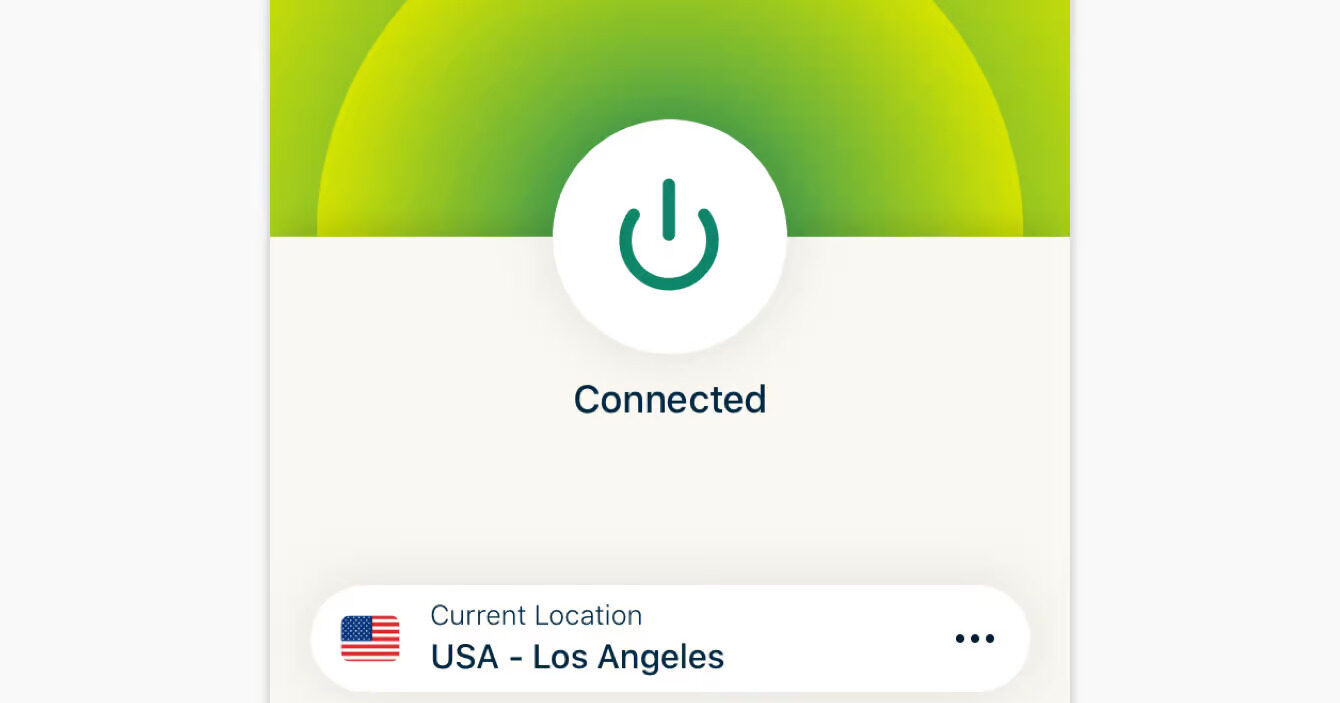
If you use an Amazon Fire TV Stick, check our step-by-step guide to install ExpressVPN.
Best IPTV Services (Legal)
Legal services are available from the official App Store, such as Amazon and Google Play. These include big media names like YouTube TV, Hulu, AT&T, and more. These IPTV services are 100% legal and safe, unlike their third-party counterparts.
Let’s explore.
1. Sling TV
If you’re looking for a legal and affordable IPTV service that offers a decent library of cable TV networks, Sling TV is a good choice. This service offers over 45 channels (varies depending on your plan). These include family, sports, news, and entertainment channels like Disney, ESPN, Fox, and MTV.
Sling TV offers three plans:
- Sling Orange at $45.99 per month
- Sling Blue at $45.99 or $51 per month, depending on your location
- Sling Orange+Blue at $61 per month
- Supported Devices: Android, iOS, Windows, and Mac
- Number of channels: 45+ channels in full-HD streaming quality
- Price: Starting from $45.99 per month
- VPN Support: Yes, it works fine with ExpressVPN
- M3U URL: No
- Free Trial: No
- Payment Options: Credit/Debit card
2. Philo
Philo is yet another low-budget IPTV service for cord-cutters. It offers at least 70 TV channels, including popular names like A&E, AMC, BET, MTV, TLC, BBC America, and many more. Besides the live TV section, Philo subscribers can access original movies and shows, classics, hit shows, and blockbusters, all at the low price of $28 per month.
The best part is that Philo lets you explore its library at zero cost for up to 7 days.
Philo’s distinguishing features include:
- Supported Devices: Roku, Android, Apple TV, Android Mobiles, iOS
- Number of channels: 70+ channels
- Price: $28 per month
- VPN Support: Yes, it works fine with ExpressVPN
- M3U URL: No
- Free Trial: Yes, 7-day free trial
- Payment: Credit/Debit card
How to Install & Use Philo on FireStick
3. YouTube TV
Barely a decade after its launch, YouTube TV has become one of the most popular IPTV services in the US. The Google subsidiary offers 100+ live TV channels in various categories, including sports, local and international news, entertainment, and family.
Popular cable channels on the lineup include Nickelodeon, Food Network, NBC, ESPN, and ABC. The service costs $82.99 per month and occasionally gives discounts to first-time customers. A single subscription supports 3 simultaneous streams.
- Supported Devices: Android, iOS, Windows, Mac
- Number of channels: 100+ channels in full-HD quality
- Price: $59.99/month for the first two months and then $82.99 per month
- VPN Support: Works perfectly fine with ExpressVPN
- M3U URL: No
- Free Trial: Yes
- Payment: Credit/Debit Card
YouTube TV includes Sports streams from the NFL, NBA, and MLB networks. You also enjoy unlimited cloud DVR storage space and rewind, fast-forward, and pause capability from the official website. Customer support is available online.
How to Install YouTube TV on FireStick
4. Hulu
Hulu+Live TV lets you stream live sports, news, family programs, cartoons, and other live TV content online. The lineup features 100+ live TV channels, including popular networks like ESPN, Fox, CBS, BET, and CNN.
Hulu+ Live TV offers unlimited DVR, letting you record live TV programs to watch later. The best part is that a subscription gives you access to Hulu’s VOD library that features critically-acclaimed shows, hit movies, and originals.
- Supported Devices: Android, iOS, Windows, Mac
- Channels: 100+ channels with 2 connections
- Price: $82.99 per month
- VPN Support: Works fine with ExpressVPN
- M3U URL: No
- Free Trial: Yes, 3 days of a free trial
- Payment: Credit/Debit Card
How to Install Hulu on FireStick
5. DirecTV Stream (AT&T TV)
DirecTV Stream is on the pricier side of IPTV services. However, it’s good value for money, with the base plan offering up to 125 channels at $79.99 per month. It offers most of the features you’d expect from a premium IPTV service, including:
- Unlimited DVR
- HD quality live TV channels, including local sports networks
- Flexible plans
- Up to 3 simultaneous streams
In addition to Live TV channels, you can enjoy 40,000+ on-demand titles.
- Supported Devices: Android, iOS, Windows, Mac, and FireStick
- Channels: 125+ channels with 3 connections
- Price: $79.99
- VPN Support: Yes, it goes fine with ExpressVPN
- M3U URL: No
- Free Trial: No
- Payment: Credit/Debit Card
How to Install DirecTV Stream (AT&T TV) on FireStick
6. Pluto TV
Looking for a free alternative to cable television? Pluto TV is a 100% legal and free IPTV service, offering up to 250 live TV channels. These channels offer a variety of live programs, including news and weather updates, sports coverage, adventure, lifestyle, comedy, and family shows.
Besides the live TV section, Pluto is home to thousands of blockbuster movies, hit TV shows, and timeless classics. You can access the service via the website or install the Pluto TV app on any compatible device.
- Supported Devices: Android, iOS, Windows, Mac, and Web
- Channels: 250+ live channels
- Price: Free with ads
- VPN Support: Yes, it works fine with ExpressVPN
- M3U URL: No
- Free Trial: No
- Payment: None
How to Install Pluto TV on FireStick
7. Xumo TV
Xumo is a fast-rising service that offers smart TVs and streaming devices. It offers an ad-supported free IPTV service containing up to 350 live TV channels. In addition, you can watch hundreds of free movies and Xumo Originals on the same platform.
You can access the content library on the official Xumo website or install the Xumo Play app on your device. Notable categories on the lineup include sports, kids, adventures, outdoors, news, and entertainment channels.
- Supported Devices: Android, iOS, PlayStation, Xbox, Windows, and Mac
- Channels: 350+ free channels
- Price: Free with ads
- VPN Support: Yes, it works fine with ExpressVPN
- M3U URL: No
- Free Trial: No
- Payment: None
How to Install Xumo TV on FireStick
8. Red Bull TV
While Red Bull TV isn’t necessarily an IPTV service, it offers a variety of live TV coverage for adventure sports enthusiasts. You can watch this coverage on the website or install the Red Bull TV app on your streaming device.
It is a free internet service that features live events, replays, recaps, recorded live events, etc. Some notable adventure sports categories on this platform include surfing, climbing, fitness training, padel, bike racing, and motor racing.
Popular events on the lineup include MotoGP, SuperBike, Red Bull Rookies Cup, and Premie Padel.
- Supported Devices: Roku, Android Mobiles, iOS, and other devices
- Channels: Limited channels with sporting events
- Price: Free
- VPN Support: Yes, it works fine with ExpressVPN
- M3U URL: No
- Free Trial: No
- Payment: None
Website: https://www.redbull.com/discover
9. Peacock TV
Peacock is NBCUniversal’s premium streaming service. It lets you stream live TV, movies, TV shows, and sports online. With Peacock, you can access top sporting events live, including the Premier League, Golf, and WWE.
You can watch live TV on Peacock, specifically local and national NBCUniversal affiliates. These include Bravo, NBC News, NBC Sports, CNBC, and MSNBC. Other channels to watch on this service include Premier League TV and WWE Network. However, live TV coverage is exclusive to Peacock Premium Plus subscribers.
- Supported Devices: Xbox One, Roku, Apple TV, FireStick, Android, and iOS devices
- Channels: 50+ channels
- Price: Starts from $7.99 per month
- VPN Support: Yes, it works with ExpressVPN
- M3U URL: No
- Free Trial: No
- Payment: Credit/Debit card
How to Install Peacock TV on FireStick
10. Paramount+
Paramount+ is an all-in-one streaming service from Paramount Global. It offers live TV, on-demand content, and live sports, all with a single subscription. IPTV customers can watch popular CBS-affiliated channels like CBS, CBS News, CBS Sports HQ, and other local affiliates in their regions.
Other notable cable channels on Paramount+ include SHOWTIME, MTV, Nickelodeon, Comedy Central, and Smithsonian Channel. Sports enthusiasts can watch live sports leagues like the English Football League, Serie A, and Champions League.
- Supported Devices: All the major platforms
- Live TV Channels: Yes
- Price: $7.99 per month
- VPN Support: Yes, it works fine with ExpressVPN
- M3U URL: No
- Free Trial: No
- Payment Options: All the major credit and debit cards
How to Install Paramount+ on FireStick
11. fuboTV
Fubo offers one of the best sports and cable TV packages in the US, with over 400 channels across the board. However, the channel lineup varies based on your location.
Popular national channels offered on Fubo include Fox, ESPN, E!, Nickelodeon, NBC, and NFL Network. Fubo offers three plans: Pro, Elite, and Latino, the most popular being the Pro plan that costs $84.99 per month.
- Supported Devices: iOS, Android, and major smart TV platforms
- Live TV Channels: 400+
- Price: $84.99 per month
- VPN Support: Yes, it works fine with ExpressVPN
- M3U URL: No, it doesn’t require
- Free Trial: Yes, 7 days
- Payment Options: All the major credit and debit cards
12. DAZN
Calling DAZN an IPTV service is a bit of a stretch, but we had to include it on this list. This is because IPTV services are almost synonymous with sports streaming. Live sports and expert sports coverage are some of the widely consumed TV content.
DAZN lets you watch various sports content live, including boxing, wrestling, MMA, soccer, motorsports, NFL, and extreme sports. The platform also offers high-profile PPV events.
- Supported Devices: All smart devices
- Live TV Channels: No
- Price: Starts from $29.99 per month
- VPN Support: No
- M3U URL: No
- Free Trial: No
- Payment Options: Credit and debit cards
How to Install DAZN on FireStick
13. Spectrum TV
Spectrum is a renowned internet and mobile company in the US. The company runs a streaming service called Spectrum TV that lets you watch live TV and on-demand content online.
Spectrum TV offers 170+ live TV channels for sports, entertainment, local and international news, and family content. The channel lineup varies based on the subscription plan and user location.
- Supported Devices: Major smart devices
- Live TV Channels: Yes
- Price: Starts from $40 per month
- VPN Support: Yes, it works fine with ExpressVPN
- M3U URL: No
- Free Trial: Yes, but terms and conditions apply
- Payment Options: All credit and debit cards
14. The Roku Channel
The Roku Channel is an ad-supported free streaming platform by Roku, a company popular for streaming devices and smart TVs. You can watch up to 400 live TV channels on the The Roku Channel, including local news, sports, documentaries, movies, TV shows, and original content.
You can catch live TV programs like CBS News, DAZN Ringside, LiveNow on Fox, Family Feud, and ABC News Live on the The Roku Channel, among others.
- Supported Devices: All the major devices
- Live TV Channels: Yes
- Price: Free
- VPN Support: Yes
- M3U URL: No
- Free Trial: Not applicable
- Payment Options: Not needed
15. Plex
Plex is an all-in-one free streaming platform. It lets you watch free live TV and on-demand content. The live TV section offers at least 600 free live TV channels to keep users entertained. There is something for everyone, from live sports coverage and local news to classic TV shows and other entertaining programs.
You can watch live TV on Plex via the official website or install the Plex app on any compatible device. Plex app is supported on Fire TV Sticks, Android TVs, Windows, etc.
- Supported Devices: All the major smart devices
- Live TV Channels: Yes
- Price: Free
- VPN Support: Yes
- M3U URL: No
- Free Trial: Not applicable
- Payment Options: None
How to Install Plex on FireStick
16. Tubi
Tubi is a leading streaming platform that offers a wide range of free entertainment. This includes on-demand movies, TV shows, documentaries, cartoons, anime, and Tubi originals. Additionally, the service provides over 260 live TV channels categorized into distinct categories.
The categories include Sports on Now, National News, Classic TV, Black Entertainment, and Comedy. Despite being free, live content on Tubi is high quality. The channel list is also updated regularly.
- Supported Devices: All the major smart devices
- Live TV Channels: Yes
- Price: Free
- VPN Support: Yes, it works fine with ExpressVPN
- M3U URL: No
- Free Trial: No
- Payment Options: None
Why is IPTV Cheaper Than Traditional Cable or Satellite Networks?
One advantage of IPTV over cable and satellite networks is its lower cost. If you compare the monthly or annual subscriptions for IPTV and traditional TV, the former is more affordable.
But why is IPTV cheaper than traditional cable or satellite TV? Below are the reasons:
- Fewer Infrastructure Expenses: IPTV leverages existing internet infrastructure, unlike cable and satellite networks that require costly infrastructure like coaxial cables and satellite dishes. These overhead costs drive up cable TV prices, while IPTV’s lower expenses result in more affordable subscriptions.
- Cheaper Delivery: IPTV streams content over the open internet, avoiding the high delivery costs of cable TV, which relies on paid networks and satellites. This means lower costs for consumers.
- Installation Expenses: Setting up IPTV is simple—you just need a supported device, an IPTV player, internet, and a subscription, with zero installation cost. Cable and satellite TV, on the other hand, require professional installation, extra equipment, and added costs, which get passed down to consumers through higher subscription rates. This makes IPTV the more affordable option.
- Flexibility: IPTV is cheaper than cable or satellite TV due to its scalability and flexibility. Adding or removing content is simple for IPTV, while cable and satellite providers must repackage their plans, incurring extra costs. IPTV also offers flexible subscription options, such as live TV-only packages or bundles with on-demand content, catering to different budgets and preferences. This allows IPTV services to offer affordable pricing tailored to diverse market needs.
Types of IPTV Providers/Subscriptions
IPTV providers can be legal or unverified. In this section, we have discussed both types of IPTV services separately and compared them so you can decide which service best suits you.
Legal IPTV Services
If the IPTV app is available in official app stores, such as the Amazon App Store, Google Play Store, and Apple Store, it’s legal. These stores do not feature illegal apps or services.
However, if the IPTV provider is unavailable in official stores, it might be illegal.
We recommend you either stick to the official IPTVs or watch content only in the public domain.
Unverified IPTV Services
Unverified IPTV services aren’t available on official app stores like Google Play, Apple Store, or Amazon Store, but they cost less than the legal service providers.
Since their legal status varies by region, FireStickTricks can’t verify their legitimacy. Many such services offer content without proper licensing, making them potentially illegal.
While these unofficial services are popular because they offer a wide range of content at a low cost, they often come with legal risks and security concerns and may shut down unexpectedly. Since they lack support from recognized media houses, exercise caution before subscribing and avoid investing in long-term plans.
⚠️Why should you ALWAYS use a VPN with unverified IPTV services?
Unverified IPTV services can expose you to privacy risks, ISP throttling, and potential legal issues. A VPN (Virtual Private Network) protects you by:
-
- Hiding Your Activity – Prevents ISPs, Governments, and third parties from tracking your streaming.
- Avoiding Throttling – Stops ISPs from slowing down your connection.
- Bypassing Blocks – Grants access to IPTV services restricted in your region.
- Enhancing Security – Reducing risks from malware and intrusive ads.
If you choose an unverified IPTV provider, consider using a reliable VPN to hide your online activities. I use and recommend ExpressVPN.
IPTV Requirements
The prerequisites for using an IPTV service include high-speed internet, a compatible streaming device, and, in some cases, an IPTV player. Let’s discuss them in depth below.
High-Speed Internet
High-speed internet is required for IPTV’s buffer-free experience, as the content solely depends on the internet for delivery. To get the most out of IPTV streaming, you need at least 25Mbps speed.
You can use services like Speedtest or Fast.com to check the current internet speed from the local ISP provider.
A Streaming Device
You need a compatible streaming device to play the IPTV service. We would advise an Android-based system as it is an open-source ecosystem that allows users to sideload unverified IPTV APK files on their devices.
Amazon FireStick is the most popular IPTV streaming device. Many factors have contributed to its skyrocketing popularity.
Amazon continuously innovates video streaming by offering more features, a powerful remote, and an easy-to-use fluid interface. FireStick is probably the best device for sideloading.
The low cost of FireStick is another reason for its growing popularity. It costs only $49.99 to get an Amazon Fire TV device with 4K capabilities.
Here are some of the popular Android-based streaming devices best suited for IPTV services:
-
- Amazon FireStick
- Amazon Fire TV Cube
- NVIDIA Shield
- Android-based TV
- Chromecast with Google TV
Devices like Apple TV, Roku, Raspberry Pi, Samsung (Tizen OS), LG TV (WebOS), and other non-Android-based systems are usually incompatible with third-party IPTV providers.
An IPTV Player
Only a handful of IPTV services offer a standalone app. Most of them only provide login credentials once you subscribe to them. Therefore, you need an external IPTV player to use your subscription. You may follow our list of best IPTV players to find the one that suits you the best.
IPTV Glossary
Familiarizing yourself with popular IPTV-related terms will help you find the most suitable service. These terms are usually mentioned on the official IPTV services’ websites.
Catch Up
As the name suggests, Catch-up allows you to view past episodes of shows or events. This feature is primarily available for a few days after the show’s telecast. IPTV providers mainly offer this feature on higher plans and are limited to popular channels only.
Connections
Before investing, it is essential to check the number of devices allowed on a single subscription. The number of connections differs from one IPTV service to another, and knowing it beforehand will help you choose wisely according to your needs.
If you intend to run it on three devices, subscribe to a plan with three connections. It will stream content on three devices simultaneously. For instance, you might want to catch up on a live football game, your partner wants to watch a TV show, and the kids wish to watch a cartoon show; you all can stream your content on separate devices, such as TV, phone, and tablet.
Here, each device counts as one connection. Therefore, the logins cannot be used to sign in to a fourth device.
Most IPTV services offer multiple connections, but it will cost you more.
EPG
This is self-explanatory. EPG, aka Electronic Program Guide, lists upcoming/past TV shows/movies.
IP Location Locked
IPTV provider may lock your IP location. This means you can only use and access the service in the region where it was first registered.
ISP
ISP means Internet Service Provider. It refers to the local company that offers internet service in your area.
M3U URL
When you register with an IPTV service, it offers a username and password to use the service with the app. You will also receive an M3U URL that looks something like this.
http://013tv.com:8080/get.php?username=test-65927c&password=e657&type=m3u_plus&output=ts
This M3U URL can be used with any IPTV player, such as IPTV Smarters, TiviMate, or Perfect Player.
PPV
PPV refers to Pay Per View. Popular sports events might be a part of the PPV revenue model. PPV events are exclusive and only available to users who pay a particular fee to view those events. Besides sports, other popular events that are part of this model include musical concerts and comedy specials.
VOD
VOD stands for Video On Demand. It’s similar to Netflix and Amazon Prime, where you can watch a movie or TV series title and play it online. Many IPTV services offer a vast catalog of VOD services.
VPN
Last, you should invest in a VPN to avoid future legal problems. A capable VPN masks your identity, protects you from tracking by government and ISP providers, and allows you to enjoy the service in a safe environment.
Check out the links below to get ExpressVPN, which I use and trust. You can try it risk-free for the first 30 days.
Is IPTV Legal?
As mentioned above, unverified IPTV services might not have proper licensing to stream certain content in every region, so using them without proper caution might expose you to legal troubles in the future.
Also, FireStickTricks cannot verify every piece of content in every country. The laws and media licensing differ from region to region. The end user is liable for any application or service on their streaming devices.
You are perfectly fine using IPTV services officially available from the Amazon App Store or Google Play Store. Google and Amazon have considerable resources to verify each IPTV service independently. Otherwise, they wouldn’t allow such services in the store in the first place.
These unverified IPTV providers are shaking up the entire video streaming market. People are unhappy paying extra for each package with subpar customer service from satellite companies.
It’s only a matter of time before most consumers switch to these IPTV providers. Thanks to Spotify and Amazon Music, the music industry has undergone the same transformation in the past few years.
You can read a more detailed article on the legal laws surrounding IPTVs in the USA, the UK, and Canada.
Frequently Asked Questions
Yes, you can watch IPTV on a regular TV if you use additional devices like a streaming box (e.g., FireStick, Roku) or connect your TV to an internet-enabled media player.
No, if your smart TV supports IPTV apps (like Smart IPTV, TiviMate, or IPTV Smarters), you don’t need a separate IPTV box.
Yes, to use IPTV (Internet Protocol Television), you typically need a service provider that offers access to live TV channels or on-demand content through an internet connection.
IPTV itself is legal if the service provider has proper licensing agreements for the content they offer. Legal IPTV services include platforms like Sling TV, YouTube TV, or Hulu Live. However, many unlicensed providers offer pirated streams, which are illegal and can lead to fines or other consequences.
Wrapping Up
Here’s our list of the best IPTV service providers. IPTV services provide an alternative to cable and satellite TV, letting you stream your favorite channels online and on the go. Most of these services also provide a cost-effective way to keep up with your favorite live TV programs.
Have you used any of these IPTV services? If so, what was your experience? Let us know in the comments below.
Related:
- How to Jailbreak FireStick
- How to Watch IPTV on Roku
- Best Free IPTV Services
- Free Movie Streaming Sites

Suberboost Your FireStick with My Free Guide
Stay Ahead: Weekly Insights on the Latest in Free Streaming!
No spam, ever. Unsubscribe anytime.

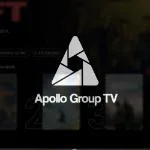


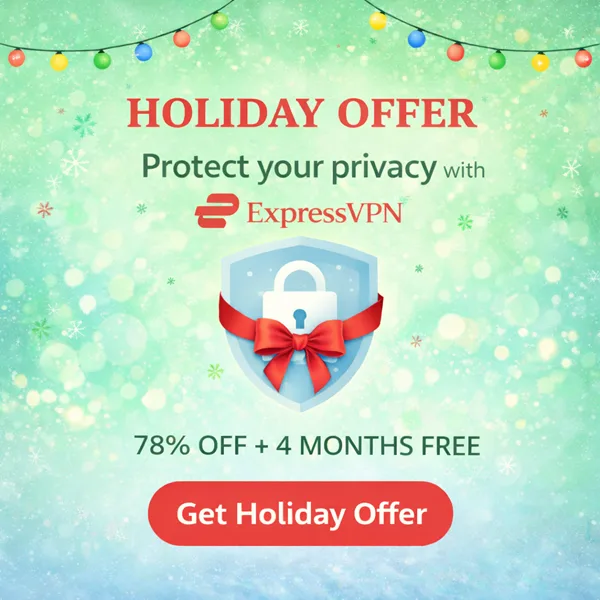











































i just buy 6month from this https://www.iptvabonement.xyz/ and i find it very good with best price
Hi Lisa. Thank you for the suggestion, we’ll be sure to keep this in mind.
I am using unmetered streaming server from the following company
https://xtreamui-server.com
Price is cheap , they provide DMCA free servers.
Also , they have unmetered server
The problem is that some of their server need to be replaced as time goes by
Their server is good for loadbalancer of xtream UI
Hi Lenin, thank you for the suggestion. We will be sure to keep this in mind in the future.
Is sportz tv down? What’s the best way to stream football? Or ufc?
Hi Monique, Sportz TV is currently unavailable. Here is a list of our top free sports streaming sites.
Have anyone tried gioiptv.com …have been eyeing for few days now. Have good reviews but how i can know.
I’ve used Expeditetv then it was called Lenox and now called Sentratv. My subscription ended a couple of days ago but I can not find where to renew. Does anyone have a number or link that works so I can renew?
i thought apollo group tv was shut down.
Sportz is gone.
What happened to Prime Streams. They were simple , but good. When it comes to IPTV services it all about the buffering. If there is a lot then that IPTV service sucks and time to move on. The problem is paying to find out if they suck or not. There are too many free or cheap options out there to not justifying putting with a lot of buffering!