Google introduced Chromecast to Google TV in September 2020. It is a streaming dongle featuring an Android TV-based interface and a voice remote. This Google Chromecast vs. FireStick comparison will explore which streaming device you should buy and why.
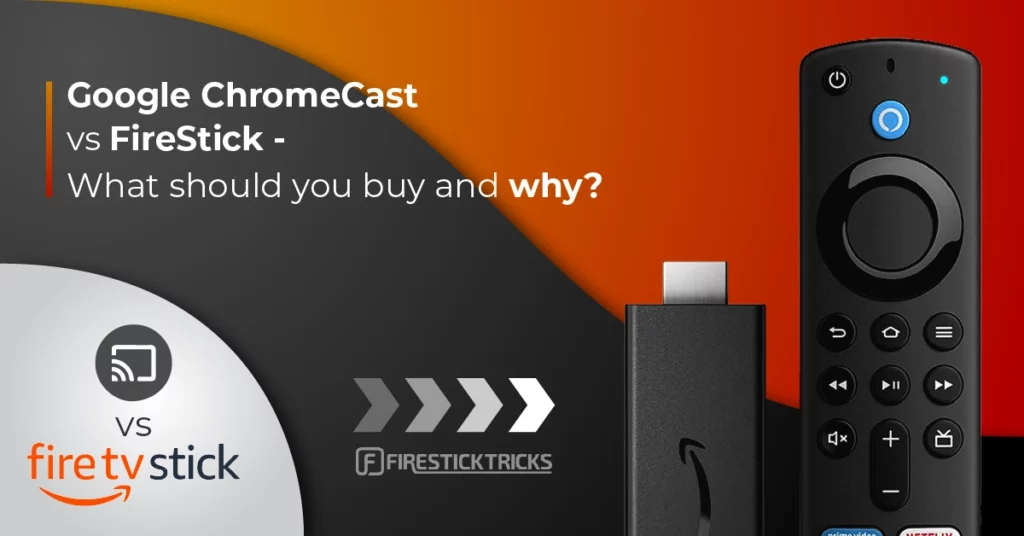
Google Chromecast with TV Overview & Features
The older Google Chromecast devices were primarily casting devices that allowed users to cast content from their mobile devices or computers to their TVs. They did not have any OS.
The latest Google Chromecast with TV is not just a casting device. Instead, it is a complete streaming device with the Android TV operating system. The newest version also features a sleek and compact remote.
Google Chromecast with TV is a streaming device that uses the Android TV operating system. It features an App Store and supports all major streaming services, including Netflix, Hulu, Amazon Prime, and more. Chromecast with TV also supports sideloading of unofficial apps.
Here’s what you need to set up this device:
- A TV with an HDMI port
- Wi-Fi
- A Google Account
To start streaming, insert the dongle into the TV’s HDMI port, connect to the internet, and sign in with your Google account.
Google Chromecast’s top features include:
- 4K (up to 60 fps) video resolution
- Dolby Vision, HDR10 and HDR10+ video quality support
- Dolby Digital, Dolby Digital Plus, and Dolby Atmos audio quality support
- 2GB RAM
- Voice remote with Google Assistant
- 1.9 GHz Quad Core processor
Attention FireStick Users
Governments and ISPs worldwide monitor users' online activities. If you use third-party streaming apps, you should always use a reliable FireStick VPN to hide your identity and avoid issues with your movie-viewing experience. Currently, your IP is visible to everyone.
I use ExpressVPN, the fastest and most secure VPN in the industry. It is very easy to install on any device, including the Amazon Fire TV Stick. It also includes a 30-day money-back guarantee. If you're not satisfied with their service, you can request a refund.
ExpressVPN is running a special New Year deal: Get 4 months free and save 78% on the 2-year plan.
Read: How to Install and Use Best VPN for FireStick
Amazon Fire TV Stick Overview & Features
Amazon FireStick is also a streaming device that runs on an Android-based OS. It comes in several versions, including the Fire TV Stick Lite, Fire TV Stick, Fire TV Stick 4K, Fire TV Cube, and the All-New FireStick 4K Max and 4K.
You can download official apps like Netflix, Hulu, Amazon Prime, etc. from the Amazon Store. You can also sideload third-party or unofficial apps.
To set up FireStick on your TV, you need the following:
- A TV with HDMI connectivity
- Wi-Fi
- Amazon account.
Attach the stick to your TV’s HDMI port, and set it up by connecting to the internet and logging in to your Amazon account.
This stick lets you do the following on your TV:
- Stream movies and TV shows free or from subscription-based apps like Netflix and Hulu.
- Search the internet.
- Play online games like Luna.
- Stream music on YouTube, Spotify, Pandora, and other audio streaming apps.
- Control your Amazon Smart Home System through Alexa.
If you already have Amazon’s Smart Home devices, the Amazon Fire TV Stick would be the most convenient streaming service.
The top features of the all-new FireStick 4K Max include:
- 4K (up to 60 fps) video resolution
- Dolby Vision, HDR10 and HDR10+ video quality support
- Dolby Digital, Dolby Digital Plus, and Dolby Atmos audio quality support
- 2GB RAM
- Voice remote with Alexa assistant
- 2 GHz Quad Core processor
Google Chromecast vs. FireStick: Devices & Pricing
Let’s compare what each streaming service offers in terms of budget.
Google Chromecast Devices & Pricing
Google unveiled the first Chromecast in 2013 and released subsequent generations, including the second, Ultra, and third, in 2015, 2016, and 2018, respectively. However, the company discontinued the Chromecast Ultra in 2020, paving the way for the introduction of the Chromecast with Google TV.
Here are the current Chromecast offers from Google:
- Chromecast with Google TV HD ($29.99): Available only in white (Snow).
- Chromecast with Google TV 4K ($49.99): Available in three colors: Sky, Sunrise, and Snow.
Fire TV Devices & Pricing
Amazon Fire TV offers several options for streaming devices. These include:
Note: The discounted prices are subject to change.
Fire TV Stick Lite
- Original Price: $29.99
- Discounted Price: $21.99 (limited-time deal)
The most affordable Fire TV Stick with Alexa Voice Remote does not support 4K streaming, and the remote lacks buttons for controlling the TV and adjusting volume.
Buy Fire TV Stick Lite on Amazon
Fire TV Stick (3rd Gen)
- Original Price: $39.99
- Discounted Price: $24.99 (limited-time deal)
The Fire TV Stick 3rd Gen is similar to the FireStick Lite, but it features slightly better hardware and includes TV control buttons on the remote.
Buy Fire TV Stick 3rd Gen on Amazon
All New FireStick 4K Max (2nd Gen)
- Original Price: $49.99
- Discounted Price: $34.99 (limited-time deal)
This option is a slight upgrade of its predecessor, with additional capabilities such as 4K streaming quality, Dolby Vision, HDR, and HDR10+.
Buy All New FireStick 4K (2nd Gen) on Amazon
All New FireStick 4K Max (2nd Gen)
- Original Price: $59.99
- Discounted Price: $39.99 (limited-time deal)
The New FireStick 4K Max offers a 30% improvement of the standard 4K Max features and performance. Some upgrades include the advanced Quad-core 2.0 GHz (850MHz GPU) processor, Wi-Fi 6E and Bluetooth 5.2 + BLE connectivity, and 16 GB of storage from the previous 8 GB.
Buy All New FireStick 4K Max (2nd Gen) on Amazon
Fire TV Cube
- Original Price: $139.99
- Discounted Price: $114.99
This device is the ultimate streaming media player, featuring a hands-free streaming cube and Alexa voice remote. It lets you stream content in 4K Ultra HD with incredible speeds and fluid navigation.
Fire TV Cube supports Dolby Vision, HDR, HDR10+, and Dolby Atmos audio.
Verdict: FireStick is the better option because it offers a wider range of device choices to suit your streaming needs and budget.
Google Chromecast vs. FireStick: Design
Let’s examine the features the two devices share and those that set them apart.
Chromecast With Google TV Design
Chromecast with Google TV is a compact dongle with two ports on opposite sides, a charging port, an HDMI port, and an eight-button remote control.
The oval dongle fits comfortably in your hand and can be discreetly attached to the back of your TV.
You can command the Chromecast with Google TV by telling Google Assistant what to do. For instance, you can ask Google to open an app, search for a TV show, or pause a video.
If you have other Google Smart home devices, you can ask Google to adjust the temperature and dim the lights, among other commands.
Google offers the Chromecast 4K in three colors: Sky, Snow, and Sunrise.
The Sky color features a grayish-blue dongle and a gray remote control, while the Sunrise features a pink one. For the Snow color, you get a white dongle and a remote control.
Fire TV Stick Design
The Fire TV Stick is rectangular and considerably larger than the Google TV with Chromecast. Despite its size, it is compact enough to remain out of sight when plugged in behind your TV.
The Fire TV Stick comes in multiple variants, including the FireStick Lite, FireStick 3rd Gen, FireStick 4K, and the All-New FireStick 4K Max.
Amazon also provides a Fire TV Cube, which features superior hardware, faster performance, hands-free voice control with built-in Alexa, and a similar interface.
Verdict: This was challenging because both devices feature voice assistants and share similar capabilities. However, Amazon Fire TV Stick loses to Google Chromecast because some features and functionality depend on the device’s generation.
Google Chromecast vs. FireStick: Specs and Performance
Let’s examine the technical specifications of the two devices.
Chromecast with Google TV Specs and Performance
Google TV with Chromecast is backed by a 1.9 GHz quad-core processor and 2GB of RAM. If you’ve already set up your Chromecast with Google, it will only take a few seconds to power on and 10-15 seconds for apps to load.
Navigating the interface is equally straightforward, with apps opening without lagging issues.
Here’s a quick breakdown of Chromecast with Google specs:
- RAM – 2GB
- Storage – 8GB
- Processor – 1.9 GHz Quad Core
- Resolution – Up to 4K Ultra HD, HDR, HDR10+
- Video and audio support – Dolby Vision, VP9, HLG decode, Dolby audio
- Connectivity: Wi-Fi 5, Bluetooth
Fire TV Stick Specs and Performance
The specs of the FireStick vary depending on the device generation. The specs and performance of the FireStick Lite and 3rd Generation FireStick 4K compare to Chromecast with Google.
Setting up this FireStick may take longer than Chromecast, but after that, the navigation and interface loading times are almost equal.
The FireStick 4K Max (1st Gen) is powered by a 1.8 GHz quad-core processor, which delivers fast and responsive interface loading times. I’ve noticed that the apps also open quickly with minimal lag issues.
However, we will use the New Fire TV Stick 4K Max (2nd Gen) for this comparison. It has the following specs:
- RAM- 2GB
- Storage – 16GB
- Processor – 2 GHz Quad Core
- Resolution – 4K, Ultra HD
- Video and audio support – Dolby Vision, HDR, HDR10+, and Dolby Atmos audio
- Connectivity: Wi-Fi 6E, Bluetooth 5.2 + BLE
Verdict: Chromecast is no match for the FireStick 4K and the All-new FireStick 4K Max. The new FireStick 4K Max features a more powerful processor, resulting in slightly faster performance. It also features larger storage, higher resolution, and improved connectivity.
Chromecast with Google vs. FireStick: Remote
The Chromecast and FireStick remotes are small and compact, but have distinct differences. Let’s discuss some of each remote’s specific features.
Chromecast with Google Remote
The Chromecast has a curved, compact remote that complements the oval shape of the dongle. This remote has two premium service hotkeys for Netflix and YouTube. The source and power buttons are at the bottom.
Other buttons on the remote include Home, Google Assistant, mute, and back. The remote is highly responsive, allowing for seamless navigation, and features a Google Assistant button that provides quick access to voice commands for hands-free control.
Compared to the Amazon Fire TV Stick remote, it is smaller and has curved edges. Its buttons include:
- Back button
- Google Assistant
- Home
- Mute
- YouTube
- Netflix
- Power
- Input
- Volume controls on the side
The IR buttons that sync with your TV automatically are mute, volume, power, and input.
Fire TV Stick Remote
Like Chromecast, the FireStick 4K remote is small and lightweight with slightly curved edges. However, it is slightly bigger than the Chromecast remote.
The remote sits well in your hand and is equally fast and responsive. This remote features distinct Alexa voice control, power buttons at the top, and a navigation pad positioned slightly below.
Unlike Chromecast, which only features two present buttons for Netflix and YouTube, the FireStick remote has four. The preset button mapping varies across vendors. However, you will typically find the following preset services: Netflix, Hulu, Amazon Prime, YouTube, Disney+, etc.
The following buttons are common across all FireStick devices:
- Alexa
- Navigation
- Select
- Back
- Home
- Menu
- Rewind
- Fast Forward
- Play/Pause
- 4 Preset App Buttons
- TV Guide
All devices, except FireStick Lite, feature the following additional buttons:
- Power
- Volume Control
- Mute
Lastly, the 2nd Gen FireStick Max features additional Channel Switch buttons, which are not available on other FireStick devices.
Overall, the FireStick remote has a sleek design that blends seamlessly with your other devices. The Alexa button responds quickly to sound, and the remote’s overall performance is satisfactory.
Verdict: Chromecast is more compact, making it a better fit for those seeking a minimalist setup. Still, the best pick will depend on your priorities, with the FireStick remote ranking higher in terms of functionality.
Chromecast vs FireStick: Video Quality
Video quality is a crucial factor in determining the overall streaming experience, making it an important consideration when selecting a streaming device. Here is a closer look at how each device performs.
Chromecast with Google Video Quality
Chromecast with Google TV supports 4K resolution up to 60 frames per second (fps) and various HDR formats, including HDR10, HDR10+, and Dolby Vision.
This combination creates a more immersive and cinematic viewing experience with good contrast, color, and brightness.
Fire TV Stick Video Quality
The All-new FireStick 4K Max has a crisp and vibrant picture quality thanks to its HDR10+ support upgrade.
Although previous FireStick versions supported 4K (up to 60fps) video resolution, the HRD10+ offers a significant improvement in video quality, particularly when paired with a 4K resolution TV. Other supported formats include Dolby Vision and HRG.
Verdict: The FireStick 4 K’s video quality compares to that of Chromecast with Google, which supports 4K (up to 60fps) resolution. However, the All-new FireStick 4K Max beats Chromecast in this category because of its HRD10+ support.
Chromecast vs FireStick: Audio Quality
Chromecast and FireStick have refined audio systems with excellent and well-balanced sound quality. Let’s discuss the finer details of each device’s audio quality below:
Chromecast with Google Audio Quality
As noted above, Chromecast with Google utilizes top sound technology and support to ensure a high-quality streaming experience. This device supports audio formats including Dolby Digital, Dolby Digital Plus, and Dolby Atmos.
It’s safe to say that Chromecast’s audio quality is reliable. It allows you to stream content and play music from all your favorite channels and apps conveniently.
Fire TV Stick Audio Quality
Like Chromecast, FireStick has all the audio features to provide detailed, smooth, and well-balanced sound quality.
The All-new FireStick 4K Max, in particular, supports various audio quality formats, including Dolby Atmos with 2-channel stereo and Dolby Digital Plus.
Verdict: Both devices offer equal capacity for good audio quality, as they both support Dolby Digital Plus and Dolby Atmos audio.
Google Chromecast vs. FireStick: Interfaces
The user interface is a critical factor to consider when buying a streaming device. Let’s compare the two streaming devices.
Chromecast With Google TV Interface
The debut Chromecast interface is simple and easy to navigate. The home screen has six tabs to help you find what you want. These are :
- Search
- For You
- Live
- Movies
- Shows
- Apps
- Library
Unlike the Fire TV Stick, which primarily recommends Amazon Content, Chromecast’s For You tab suggests content you like based on your streaming habits.
The Live tab provides access to live channels on YouTube. However, you need to subscribe to these channels to receive recommendations.
Additionally, there is a Top Picks section that suggests content tailored to your viewing preferences. For instance, if your watchlist primarily consists of sitcoms, your Top Picks recommendations will be the trending sitcoms on Netflix, Hulu, and other film-streaming services.
Chromecast and Google TV allow you to add multiple accounts to the device. This is particularly useful in a household with multiple users, as each person can have personalized recommendations and watchlists.
For example, if one family member loves sports content while the other is a movie fanatic, they can create separate accounts to get personalized recommendations.
Fire TV Stick Interface
The Fire TV Stick features an excellent user interface that is equally easy to navigate as its Chromecast counterpart. The home screen has eight tabs to help you find your desired content and customize the device. These tabs are:
- Home
- Live
- Your Videos
- Free
- Movies
- TV Shows
- Apps
- Settings
The New FireStick 4K Max has an upgraded home page that combines standard FireStick features with interactive AI. It also features a Continue Watching row, which was not available in previous versions.
Immediately after the home screen loads, you get recommendations from Amazon content at the top. You can also view highlights from other popular apps, including Netflix, BBC iPlayer, YouTube, ITV, and Disney+.
To explore the content, navigate to the various tabs using the navigation bar, select a category, and scroll through the available content.
Verdict: The two streaming devices have similar user interfaces, but I will pick Google Chromecast for its personalized recommendations, unlike FireStick’s Amazon-affiliated recommendations.
Google Chromecast vs. FireStick: App Selection
The two streaming services offer hundreds of free and subscription-based streaming apps. Let’s explore what each offers.
Note: This section supports official apps. To sideload third-party apps, please scroll down to the next section.
Chromecast With Google TV App Selection
The following are the Chromecast-supported apps:
- Netflix
- HBO Max
- YouTube TV
- Disney+
- Amazon Prime Video
- Hulu
- ESPN
- Starz
- Tubi TV
- Peacock
You can install other free and paid apps from the Google Play Store according to your entertainment preferences, including music streaming apps like Spotify and Pandora.
Additionally, you can download games as you do on your Android device. However, the gaming experience relies on the remote and might not be as satisfactory as a gaming console.
Fire TV Stick App Selection
Amazon FireStick supports nearly as many apps as Google TV with Chromecast. You can install official apps from the Amazon Store. Some of them are:
- Netflix
- Amazon Prime Video
- YouTube TV
- HBO Max
- Hulu
- Paramount+
- Disney+
- Tubi TV
- Peacock TV
- Pluto TV
With FireStick, you can access hundreds of apps. These apps offer a diverse range of content, including free movies, TV shows, animation, sports, and live channels.
FireStick also offers games like Luna, Pac-Man, Double Dragon, and Candy Crush Saga.
Verdict: Google TV has a broader selection of apps. However, FireStick supports all the major official apps. Therefore, there isn’t much to choose between the two.
Google Chromecast vs. FireStick: Sideloading third-party apps
Both streaming devices allow sideloading of third-party apps. Let’s compare the two.
Sideloading on Chromecast
In addition to installing official apps from the Google Play Store, you can sideload third-party apps. Chromecast, along with Google TV, is a part of the Android TV platform. Therefore, the sideloading methods for Android TV also work on this device.
Apps can be sideloaded with another app, such as Downloader or a file manager app, like File Commander.
To sideload an app using Downloader, you need the APK file URL from the official website or any other site that hosts the file. Please search for the Downloader app on the App Store and install it on your Google Chromecast.
Google TV supports all major third-party apps, such as Cinema HD, Tea TV, Bee TV, Live Net TV, and more. You can also install third-party app stores, like Aptoide and AppLinked.
Sideloading on FireStick
Sideloading is one of the biggest reasons why FireStick is so popular. In other words, FireStick is a very sideloading-friendly device.
Unlike Chromecast with Google TV (or any other Android TV), FireStick does not support multiple sideloading methods. However, it supports Downloader, the most straightforward option for sideloading on FireStick. Most users would not require anything else.
For more information on installing third-party apps in your FireStick, see our guide to using Downloader on FireStick.
Verdict: Choosing between the two devices regarding sideloading is a difficult decision. Both devices support sideloading through the Downloader app.
Google Chromecast vs. FireStick: Ease of Use
Let’s compare the two devices based on their ease of use.
Chromecast With Google TV Ease of Use
Setting up Chromecast with Google TV is relatively easy. First, plug the dongle into your TV’s HDMI port. Then, use the Google Home app on your phone and on-screen instructions on the TV to complete the setup.
Google Chromecast has a straightforward user interface and well-arranged apps. Your recommendations depend on the content you watch most and the apps you use most frequently.
Fire TV Stick Ease of Use
Amazon Fire TV products are among the most straightforward streaming devices. To set up the FireStick, attach the stick to your TV’s HDMI port. However, unlike Chromecast, which requires an app on the phone to set up, you don’t need any other device except the remote to set up FireStick.
It has a beginner-friendly, simple user interface with your favorite apps and recommendations based on your streaming habits. However, FireStick content is less personalized because it leans on Amazon-affiliated content.
Verdict: We will choose FireStick as a convenient device due to its straightforward setup process and beginner-friendly user interface.
What Should You Buy and Why?
Both Google Chromecast and FireStick are excellent streaming devices for your streaming needs. Your choice will depend on your preference and the Smart Home devices you already have.
For instance, if you have the Google Nest speaker, Nest Doorbell, and Nest Cam, Chromecast with Google TV would make sense because all devices integrate with Google Assistant.
Similarly, if you already have an Amazon ecosystem, such as home cameras, entertainment, climate control, and sensors, it’s best to choose a Fire TV Stick. That said, it’s your choice, and you should buy the device that suits your preferences and needs.
Wrapping Up
This post compares Google Chromecast and FireStick to help you choose the better device. I am more inclined towards FireStick, but Chromecast is also a good option. Please let me know via the comments box below if you have any questions or suggestions.
Related:
- Roku vs. FireStick – What is the Difference
- FireStick vs. 4k vs. Lite vs. 4k Max vs. Fire TV Cube
- How to Install Google Chrome Browser on FireStick
- Install Google Play (Aptoide TV) on FireStick

Suberboost Your FireStick with My Free Guide
Stay Ahead: Weekly Insights on the Latest in Free Streaming!
No spam, ever. Unsubscribe anytime.









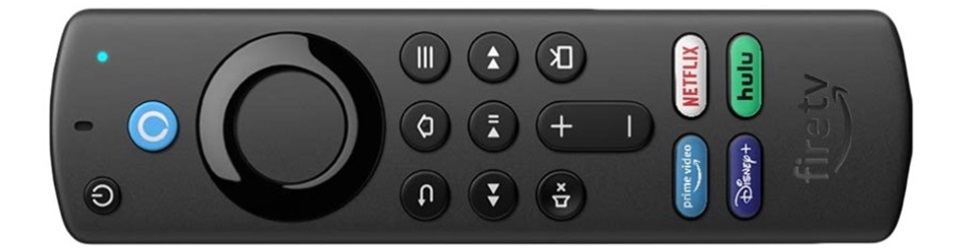
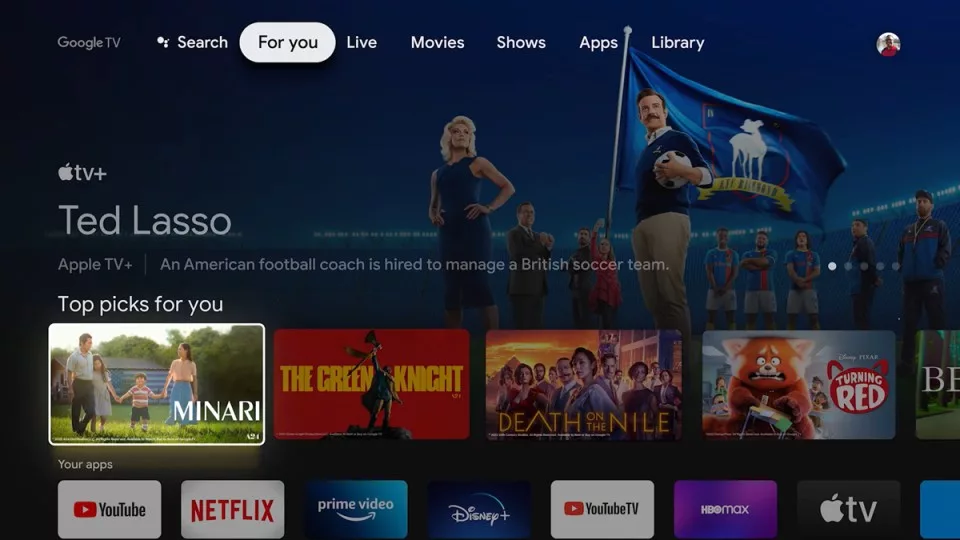
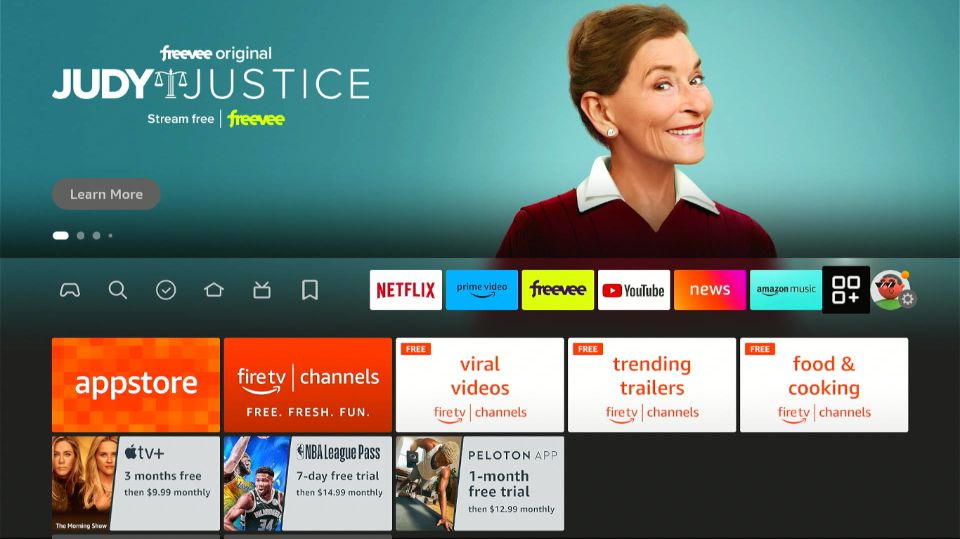
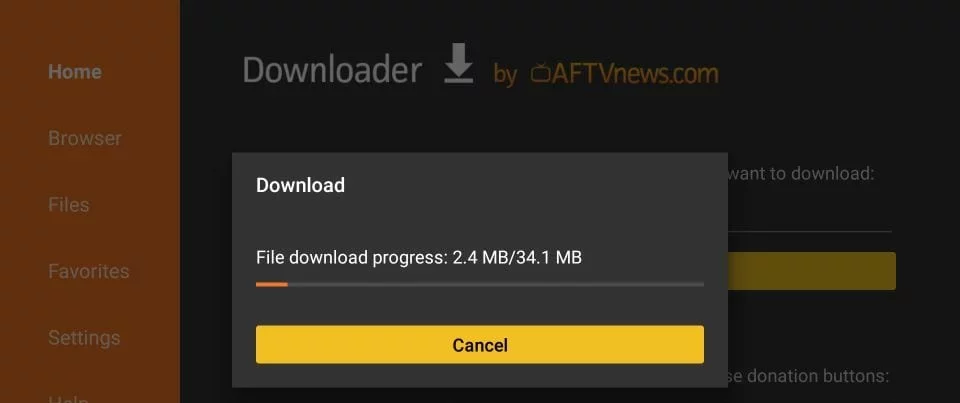


Leave a Reply