This post lists the best Kodi addons for Kodi 21 Omega and Kodi 20 Nexus. These addons work on all Kodi-supported devices, including FireStick, Android TV, Windows, Mac, iOS, Android, Raspberry Pi, Linux, and more.
Trending Kodi Addons in 2026
Here are the top picks for this month:
- Umbrella: For Movies and TV Shows.
- The Crew: A solid multipurpose addon for Movies, Shows, Live TV, Sports, and more.
- Fights on Demand: An excellent addon to watch Live Sports, including PPV.
- Mad Titan Sports: Another decent option for watching sports, including pay-per-view (PPV) events.
- Daddy Live: For Sports.
What are Kodi Addons?
Kodi is just a media player—it doesn’t come with any content. Kodi addons are essential plugins that enable streaming of movies, shows, sports, live TV, and more on Kodi. You cannot stream content without addons.
Attention Kodi Users!
Governments and ISPs worldwide monitor your online activities. If you use third-party Kodi addons, you should always use a reliable Kodi VPN to hide your identity and prevent issues with your streaming experience. Currently, your IP is visible to everyone.
I use ExpressVPN, the fastest and most secure VPN in the industry. It is very easy to install on any device, including Amazon Fire TV Stick, PC, Mac, and Smartphones. It also includes a 30-day money-back guarantee. If you're not satisfied with their service, you can request a refund. ExpressVPN is offering a special NEW YEAR deal: get 4 months free and save 78% on the 2-year plan.
Install and Use Best Kodi VPN | Why you must use a VPN at all times
How Do We Pick Kodi Addons for This List?
We carefully select Kodi addons based on the following criteria:
- Reliability & Regular Updates – Addons that are actively maintained and consistently work.
- Content Quality & Variety – A wide selection of high-quality movies, TV shows, live TV, and more.
- Ease of Installation & Use – Beginner-friendly addons with minimal setup.
- Streaming Performance – Smooth playback with minimal buffering.
- Safety & Security – Addons that pose no significant security risks.
Getting Started
First, install Kodi on your device if you haven’t already. The download links and installation instructions are available on the official Kodi website.
We also offer a detailed, step-by-step guide for installing Kodi on FireStick.
Best Kodi Addons for Movies & TV Shows
1. Umbrella
Kodi 21 and Kodi 20
Umbrella is a third-party Kodi addon with a massive library of movies, TV shows, documentaries, and other on-demand content.
Setting up this addon is slightly more complex than other addons. However, the superior streaming experience you get is worth it.
The addon does not provide free links. You must pair it with Real Debrid or another premium hoster.
We tested over 100 streaming links for movies and episodes, achieving a success rate of over 85%, meaning 8 to 9 out of 10 links worked reliably.
Most links loaded quickly, and buffering was minimal during playback.
- Umbrella VirusTotal Scan Result
- Repository: Umbrella Repository
- Source URL: https://umbrellaplug.github.io
How to Install Umbrella Addon on Kodi
Before you start streaming with Kodi Addons or Builds, I would like to warn you that everything you stream on Kodi is visible to your ISP and Government. This means, streaming copyrighted content (free movies, TV shows, live TV, and Sports) might get you into legal trouble.
Thankfully, there is a foolproof way to keep all your streaming activities hidden from your ISP and the Government. All you need is a good VPN for Kodi. A VPN will mask your original IP which is and will help you bypass Online Surveillance, ISP throttling, and content geo-restrictions.
I personally use and recommend ExpressVPN, which is the fastest and most secure VPN. It is compatible with all kinds of streaming apps and devices.
NOTE: We do not encourage the violation of copyright laws. But, what if you end up streaming content from an illegitimate source unintentionally? It is not always easy to tell the difference between a legit and illegal source.
So, before you start streaming on Kodi, here's how to get VPN protection in 3 simple steps.
Step 1: Get the ExpressVPN subscription HERE. It comes with a 30-day money-back guarantee. Meaning, you can use it free for the first 30-days and if you are not satisfied with the performance (which is highly unlikely), you can ask for a full refund.
Step 2: Click HERE to download and install the ExpressVPN app on your streaming device. If you are using a FireStick, I have given the exact steps starting with Step 4 below.
Step 3: Click the Power icon to connect to a VPN server. That's all. Your connection is now secure with the fastest and best VPN for Kodi.
The following are the steps to install Kodi VPN on your Fire TV devices. If you have other streaming devices, follow Step 1-3 above.
Step 4: Subscribe to ExpressVPN HERE (if not subscribed already).
Step 5: Go to Fire TV Stick home screen. Click Find followed by Search option (see image below).
Step 6: Type Expressvpn in the search bar and select when it shows up.
Step 7: Click Download.
Step 8: Open the ExpressVPN app and Sign in using the email ID and password that you created while buying the ExpressVPN subscription.
Step 9: Click the Power icon to connect to a VPN server. That’s all. Your FireStick is now secured with the fastest VPN.
2. Fen Light AM
Kodi 20 and Kodi 21
Fen Light AM is a new, revived version of the famous Fen and Fen Light Kodi addon for streaming movies and TV shows.
Made for Kodi power users, Fen Light AM is a fork/clone of the original Fen and Fen Light addon. The new developer supports it with continuous updates, new features, and much more.
Bear in mind that Fen Light AM is a premium choice addon. In other words, you need to connect your paid premium service account to stream content. Additionally, an external scraper, such as the CocoScrapers Module, is also required.
Fen Light AM features sections such as Movies, TV Shows, Anime, People, Search, Discover, Random Lists, My Lists, My Services, Favorites, Downloads, and Tools.
To install Fen Light AM, you don’t have to install a separate repository. The provided link installs it directly in your Kodi app. However, if the link doesn’t work in the future, you can always install it via the Diggz Repository.
- Fen Light VirusTotal Scan Result
- Repository: FenlightAnonyMouse
- Source URL: https://FenlightAnonyMouse.github.io/packages
3. FEN
Kodi 21 and Kodi 20
FEN is a lightweight third-party Kodi addon that has gained immense popularity among movie and TV show streamers.
It is relatively new but has already amassed millions of users, even surpassing other popular addons that have been around for a while.
This addon offers the best experience when paired with a premium hoster like Real Debrid. However, you can still pull a few free links with it. It also supports Trakt integration.
The main menu includes sections such as Movies, TV Shows, Discover, Search, Favorites, and My Trakt Lists.
- FEN VirusTotal Scan Result
- Repository: Umbrella Repository
- Source URL: https://umbrellaplug.github.io
4. Aliunde K19
Kodi 21 and Kodi 20
Aliunde K19 is one of the longest-running Kodi addons. It is hosted in the Aliunde Repository and offers a diverse range of content.
You can stream movies, TV shows, music, YouTube videos, karaoke videos, and radio on this addon. It even has an adult section.
This addon is popular for various reasons. Firstly, it is lightweight and easy to use.
Secondly, it features a sleek design with well-categorized sections.
These sections include Movies, TV Shows, Kids, Music, Healthy Eating, YouTube, Fitness, and Adults.
For the best experience, use Aliunde K19 with a Debrid service.
- Aliunde K19 VirusTotal Scan Result
- Repository: Aliunde Repository
- Source URL: https://fuse99.com/aliunde
How to Install Aliunde Addon on Kodi
5. Nemesis AIO
Kodi 21 and Kodi 20
Nemesis AIO is an all-in-one video addon from the Stream Army repository.
It lets you stream a wide variety of content, including live sports and replays, as well as movies, TV shows, and cartoons.
It also features an adult section, mainly webcams. This section is password-protected to keep your watch history private from unauthorized access.
Nemesis supports Debrid services and Trakt. Trakt lets you manage your watch history, while Debrid pulls premium-quality streaming links.
You may pull a few free links with the addon, but it's best used with a service like Real Debrid.
- Nemesis VirusTotal Scan Result
- Repository: Stream Army Repository
- Source URL: http://streamarmy.co.uk/repo
How to install Nemesis AIO Addon on Kodi
6. Seren
Kodi 21 and Kodi 20

The VOD addon only works with Debrid services, so you only retrieve premium-quality links from the internet.
For this reason, Seren is one of the longest-running and most stable addons for Kodi.
It supports various premium hosters, including Real Debrid, All Debrid, and Premiumize.
If you're looking for an addon to stream movies and TV shows in HD and 4K, Seren is a great choice.
It also supports Trak integration, letting you manage your watch history.
- Seren VirusTotal Scan Result
- Repository: Nixgates Repository
- Source URL: https://nixgates.github.io/packages
How to Install Seren Addon on Kodi
7. SealTeam 6
Kodi 21 and Kodi 20
SealTeam 6 is an on-demand video addon that offers a wide selection of free movies and TV shows.
It features a straightforward user interface with categories including Movies, TV Shows, New Movies, New Episodes, Channels, and Search.
This addon pulls both free and Debrid streaming links. For the best quality streaming, integrate the addon with Real Debrid or other premium hosts.
SealTeam 6 also supports Trakt, which helps you track your watched movies and episodes and continue watching from where you left off.
- SealTeam 6 VirusTotal Scan Result
- Repository: South Paw Repository
- Source URL: https://southpawlefty2468rocky.com/repo
How to Install SealTeam 6 Addon on Kodi
8. Elementum
Kodi 21 and Kodi 20
The addons we've discussed so far use scrapers to pull links from the internet.
Elementum addon is different because it uses BitTorrent technology to deliver content to Kodi.
The torrenting method makes Elementum one of the best addons for streaming high-quality content, even without Debrid integration.
It delivers content in HD and 4K in supported devices.
The addon is also hosted on the Gaia repository, known for high-quality Kodi addons with easy-to-navigate user interfaces.
The Elementum menu includes Movies, TV Shows, Torrents, Search, and Providers.
- Elementum VirusTotal Scan Result
- Repository: Gaia Repository
- Source URL: https://repo.gaiakodi.com
How to Install Elementum Addon on Kodi
9. POV
Kodi 21 and Kodi 20

POV is quite similar to Fen in terms of features and layout. The home section is divided into Movies, TV Shows, Anime, Popular People, Discover, Search, Favorites, Downloads, My Lists, My Services, and Settings.
As of late July 2025, the newest version of POV is 5.06.04. However, it may change after installation, as the developer frequently releases updates.
- POV VirusTotal Scan Result
- Repository: kodifitzwell repository
- Source URL: https://kodifitzwell.github.io/repo/
How to Install POV Addon on Kodi
10. Scrubs V2
Kodi 21 and Kodi 20
Scrubs V2 is a Kodi addon that offers free movies and TV shows. It's a fork of the once-popular Exodus Kodi addon.
Unlike most addons on this list, Scrubs V2 doesn't support Debrid integration.
However, that doesn't mean you won't find high-quality streaming links. This means you may need to review many free links to select the best. You get plenty of HD and SD links.
Scrubs V2 presents content in IMDb and TMDb styles. The developers also regularly update the library. You might encounter a few non-working links, but most links work.
The addon supports Trakt integration to help you manage your watch lists.
- Scrubs V2 VirusTotal Scan Result
- Repository: Jew Repository
- Source URL: https://jewbmx.github.io
How to Install Scrubs V2 Addon on Kodi
11. Free99
Kodi 21 and Kodi 20

Inspired by the popular Scrubs addon, Free99 contains modified scrapers that find free links to your favorite movies and TV shows.
Free99 is a lightweight, simple, and straightforward addon, featuring just three sections: Browse Movies, Browse TV Shows, and Tools. And inside, 20+ sub-sections let you find your next favorite title to watch.
Upon testing Free99 to find free links for a popular 1994 movie, I found 1 1080p link, 4 720p links, and 5 SD links.
Free99 allows you to connect your Trakt account to sync your watch history, recommendations, and more. It also includes built-in cleaning tools such as Clear All Cache and Clear Providers.
- Free99 VirusTotal Scan Result
- Repository: Diggz Repository
- Source URL: https://diggz1.me/diggzrepo/
12. Ghost
Kodi 21 and Kodi 20

Available via THE CREW REPO, Ghost includes both free and paid content streaming options. You don’t necessarily have to connect your premium account to enjoy what the addon has to offer.
On Ghost’s home screen, you are greeted with 8 sections: Movies, TV Shows, Live TV, Chains Lists, Trakt World, Trakt, Search, and Settings.
As Ghost is interlinked with other addons found on THE CREW REPO, you must install some extra addons to access the addon’s sub-categories.
- Ghost VirusTotal Scan Result
- Repository: THE CREW REPO
- Source URL: https://team-crew.github.io/
How to Install Ghost Addon on Kodi
13. Twilight
Kodi 21 and Kodi 20

Twilight is available on the Kodi + Real Debrid Israel Repository. This repository doesn’t host any other video addon apart from Twilight.
The Twilight addon’s home screen features sections such as Movies, TV Shows, Search, Discover, Popular People, Favorites, Downloads, My Lists, My Services, and Tools.
- Twilight VirusTotal Scan Result
- Repository: Kodi + Real Debrid Israel Repository
- Source URL: https://kodi7rd.github.io/repository/
14. Chains Reaction Lite
Kodi 21 and Kodi 20
Chains Reaction Lite is yet another third-party video addon from The Crew repository.
It was previously known as Chains, a multipurpose addon that offers movies, TV shows, fitness, and wrestling content, among other content.
What I appreciate most about this addon is how it categorizes movies and TV shows by genre.
Menu sections include Science Fiction, House of Horrors, and Retrowave.
The addon provides a few free links, but for the best quality link, pair it with a Debrid service like Real Debrid. Set it up with Trakt also to synchronize your watch history.
- Chains Reaction Lite VirusTotal Scan Result
- Repository: The Crew
- Source URL: https://team-crew.github.io
How to Install Chains Reaction Lite Addon on Kodi
15. The Coalition
Kodi 21 and Kodi 20

The Coalition Kodi addon offers sections including Movies, TV Shows, Actors, Advanced, Search, Favorites, Downloads, Trakt Lists, My Services, and Settings.
Overall, it’s a solid Kodi addon that relies on premium services to let you stream your favorite content.
- The Coalition VirusTotal Scan Result
- Repository: THE CREW REPO
- Source URL: https://team-crew.github.io/
16. Gaia
Kodi 21 and Kodi 20
Gaia is a video addon that offers a wide range of on-demand content, including movies, TV shows, documentaries, and kids' content.
It has been around for a while and is one of the most stable Kodi addons.
It even has an official website where you can download the addon and find updates.
That's not the best thing about the Gaia addon.
The most notable feature of this addon is its multiple internet sources, including Usenet, torrents, and premium providers.
It supports Debrid integration with popular services such as Real Debrid and All Debrid.
- Gaia VirusTotal Scan Result
- Repository: Gaia Repository
- Source URL: https://repo.gaiakodi.com
How to Install Gaia Addon on Kodi
17. Release BB
Kodi 21 and Kodi 20

It offers a rich VOD library, including the latest movies and TV shows, new releases, Box Office hits, and classics.
If you want to check the latest in the cinema, Release BB is one place to look.
This addon is Debrid-only. It supports various premium hosters, including Real Debrid, Premiumize, and All Debrid.
I prefer Release BB because its content library is continually updated to reflect the latest developments in the cinema industry.
- Release BB VirusTotal Scan Result
- Repository: Bugatsinho Repository
- Source URL: https://bugatsinho.github.io/repo
How to Install Release BB Addon on Kodi
Best Multipurpose Addons
Here is our list of the best multipurpose addons:
18. The Crew
Kodi 21 and Kodi 20
The Crew is one of the most popular and longest-standing Kodi addons.
It is an all-in-one video addon from The Crew Repository, offering content like movies, TV shows, anime, sports, live TV, and kids' content. It also includes an adult section.
Team-Crew, the group behind this addon, regularly updates the addon and content library.
This ensures there is fresh content and that the addon is performing optimally.
Unfortunately, The Crew no longer provides free links. You need to set it up with a Debrid service to pull streaming links.
However, it's beneficial because you get numerous buffer-free premium links.
You can integrate the addon with Trakt to manage your watch history.
- The Crew VirusTotal Scan Result
- Repository: The Crew Repository
- Source URL: https://team-crew.github.io
How to Install The Crew Addon on Kodi
19. Samsung TV Plus
Kodi 21 and Kodi 20
Samsung TV Plus is an IPTV video addon. It retrieves streaming links from the Samsung TV Plus website, a free streaming platform from Samsung.
If you're looking for free TV on Kodi, Samsung TV Plus offers a wide selection of live TV from the US, UK, Canada, and other regions worldwide.
Whether you are looking for sports, news, business updates, politics, lifestyle, reality TV, or any other content, Samsung TV Plus has a channel for it.
With over 350 live TV channels, Samsung TV Plus is a go-to free IPTV service.
You will also find a few on-demand videos on this addon.
- Samsung TV Plus VirusTotal Scan Result
- Repository: SlyGuy Repository
- Source URL: http://k.slyguy.xyz
How to Install Samsung TV Plus Addon on Kodi
20. Stirr
Kodi 21 and Kodi 20
Stirr is another multipurpose Kodi addon. Similar to Samsung TV Plus, it also focuses on live TV but also pulls on-demand streaming links, particularly for older TV shows.
Stirr is a free streaming service by the Sinclair Broadcast Group.
It is an official addon, but you won't find it in the Kodi repository.
Instead, it's hosted on the SlyGuy Repository, a third-party repository that hosts official addons such as Pluto, Plex, and Samsung TV Plus.
Stirr's main menu includes sections such as Live TV, My Channels, Search, and Settings.
- Stirr VirusTotal Scan Result
- Repository: SlyGuy Repository
- Source URL: http://k.slyguy.xyz
How to Install Stirr Addon on Kodi
Top Live TV Addons
Live TV addons focus primarily on the live streaming of cable TV channels. Here are the options:
21. Pluto TV
Kodi 21 and Kodi 20
Pluto TV is one of the most extensive ad-free IPTV services. It also offers on-demand movies and TV shows at no cost.
The Pluto TV addon is an official Kodi addon that pulls streaming links from the Pluto TV website. However, the addon currently offers live TV channels only.
You can watch over 250 TV channels on Kodi using Pluto TV. No need for an account or anything; just install the addon and start streaming.
Some channels might be geo-restricted, but a good Kodi VPN will help you unblock them.
- Pluto TV VirusTotal Scan Result
- Repository: SlyGuy Repository
- Source URL: http://k.slyguy.xyz
How to Install Pluto TV Addon on Kodi
22. Daddy Live
Kodi 21 and Kodi 20
Daddy Live is popular among live TV and sports streamers. It is a third-party streaming platform that offers live sports and TV.
The TV section offers the latest episodes of popular and trending TV programs, including late-night shows, reality TV, and telenovelas.
The Daddy Live addon lets you watch live TV and sports on Kodi, pulling streaming links from the Daddy Live platform.
The user interface is divided into two categories: Live TV and Live Sports. Daddy Live's video quality is excellent, and the streaming is buffer-free.
- Daddy Live VirusTotal Scan Result
- Repository: The Crew
- Source URL: https://team-crew.github.io/
How to Install Daddy Live Kodi Addon
23. Plex Live
Kodi 21 and Kodi 20
Plex Live is a Kodi addon that provides you with content from the Plex website.
It is a free streaming platform offering live TV and on-demand content.
It mainly focuses on live TV, which is why I've included it under the IPTV addons.
With this addon, you can stream hundreds of live channels from the US, Canada, Mexico, and Brazil.
It is a lightweight plugin with a straightforward user interface. The main menu includes Live TV, My Channels, Search, and Bookmarks.
- Plex Live VirusTotal Scan Result
- Repository: SlyGuy
- Source URL: https://k.slyguy.xyz
24. Homelander
Kodi 21 and Kodi 20
Homelander is another unofficial Kodi addon from The Crew Repository. It offers both live TV channels and on-demand videos.
However, it stands out as one of the best live TV addons for Kodi, which is why it is included in this section.
The live TV channels offer a diverse range of content, including news, entertainment, sports, and kids' content.
I tested a few of the channels, and the playback was instant, buffer-free, and high-quality (HD).
Homelander works best when integrated with a premium provider like Real Debrid.
- Homelander VirusTotal Scan Result
- Repository: The Crew
- Source URL: https://team-crew.github.io/
Best Kodi Addons For Sports
If you are into sports, you may want to explore the following addons:
25. Mad Titan Sports
Kodi 21 and Kodi 20
PPV: Yes
Mad Titan Sports is an all-in-one Kodi addon, but it is mainly famous for its sports section.
This addon allows sports enthusiasts to stream a wide range of content, including live matches, PPV events, replays, highlights, and on-demand sports videos.
It is a lightweight addon with a navigable user interface. Primary menu sections include Live Sports, Replay Zone, Sports Network, Movies, and TV Shows.
Mad Titan Sports is hosted in the Magnetic Repository, a popular third-party Kodi repository.
- Mad Titan Sports VirusTotal Scan Result
- Repository: Magnetic Repository
- Source URL: http://magnetic.website/repo
How to Install Mad Titan Sports Kodi Addon
26. SportHD
Kodi 21 and Kodi 20
PPV: No
SportHD is a sports addon that offers live sports.
It is one of the most stable and reliable sports addons and offers live matches across a range of sports, including combat sports, soccer, American football, baseball, basketball, and hockey.
This addon scrapes the web to find streaming links from sports websites such as sportshd.me.
Like most scraper plugins, SportHD pulls multiple streaming links. If one link isn't working, try another until you find one that streams seamlessly.
- SportHD VirusTotal Scan Result
- Repository: Bugatsinho Repository
- Source URL: https://bugatsinho.github.io/repo
How to Install SportHD Kodi Addon
27. ApeX Sports
Kodi 21 and Kodi 20
PPV: No
ApeX Sports is a third-party Kodi addon that offers a wide variety of sports content. These include live matches, game highlights, replays, and live programs from sports TV networks.
Like most sports addons, Apex Sports scrapes streaming links from popular sports websites.
Although this add-on is among the oldest sports add-ons for Kodi, some of its links don't stream.
However, you can always try other links because they offer multiple servers.
- ApeX Sports VirusTotal Scan Result
- Repository: Arxtic-Ape Repository
- Source URL: https://arxtic-ape.github.io
How to Install ApeX Sports Addon on Kodi
28. Fights on Demand
Kodi 21 and Kodi 20
PPV: Yes
As the name suggests, Fights on Demand is an excellent addon for combat sports fanatics.
Whether you are a fan of wrestling, boxing, kickboxing, or mixed martial arts, this addon provides access to a wide range of fight content.
The addon scrapes streaming links from major sports streaming platforms and makes the videos available on Kodi.
The third-party addon from the Lost Soul Repository provides both free and Debrid links.
For the best experience, I recommend Debrid links because they are high-quality and buffer-free.
Fights on Demand offers both live faceoffs and replays, so it's a good place to watch all the fights you missed. It also provides a few PPV events.
- Fights on Demand VirusTotal Scan Result
- Repository: Zero Repository
- Source URL: https://mylostsoulspace.co.uk/repo
How to Install Fights on Demand on Kodi
29. Wrestlers
Kodi 21 and Kodi 20
PPV: No
Wrestlers is a great Kodi addon for the fans of professional wrestling.
It is a third-party addon that lets you stream popular wrestling content, including live matches, replays, highlights, older wrestling shows, and news.
The addon library is vast, and the streaming links are reliable.
The addon offers everything for free, and you don't even need premium hosters like Real-Debrid.
You are not required to register or sign in to an account. Just install the addon and start streaming your favorite wrestling content.
- Wrestlers VirusTotal Scan Result
- Repository: Butter Fingers Repository
- Source URL: http://j1wizard.net/butter
How to Install Wrestlers Addon on Kodi
30. The Loop
Kodi 20 and Kodi 19
PPV: No 
This includes soccer, American football, combat sports, hockey, rugby, basketball, and darts.
NCAA fans can also find college sports, including winter, fall, and spring sports.
This addon is regularly updated to align with Kodi and system updates.
The add-on offers two versions, one for Kodi 19 and below and another for Kodi 20 and Kodi 21.
Both versions work the same. The only difference is compatibility.
Ensure you install the correct version for your Kodi setup
- The Loop VirusTotal Scan Result
- Repository: Loop Repository
- Source URL:
- Older: https://loopaddon.uk/loop19
- Newer: https://loopaddon.uk/the loop or https://loopaddon.uk/nexus
How to Install The Loop Kodi Addon
31. Fox Sports
Kodi 21 and Kodi 20

It is an official addon that pulls streaming links from the Fox Sports TV channel and website.
Fox Sports provides extensive sports coverage, including news updates, highlights, special programs, interviews, replays, and live games.
Despite being an official addon, Fox Sports is hosted on a third-party repository, the SlyGuy Repository.
- Fox Sports VirusTotal Scan Result
- Repository: Sly Guy Repository
- Source URL: https://k.slyguy.xyz
How to Install Fox Sports Kodi Addon
32. Purely Wrestling
Kodi 21 and Kodi 2o
PPV: Yes.
Purely Wrestling is another Kodi addon for wrestling fans.
This third-party addon from The Crew repository offers live faceoffs, pay-per-view (PPV) events, and on-demand videos.
Like other addons from the Crew repo, this addon provides both free and Debrid-only links.
When integrated with a Debrid service, Purely Wrestling pulls more and better quality links.
The primary menu sections on this addon include Live, Pay-Per-Views, Wrestlemania, Shows, Interviews, and Archives.
- Purely Wrestling VirusTotal Scan Result
- Repository: The Crew
- Source URL: https://team-crew.github.io/
How to Install Purely Wrestling Kodi Addon
Best Kodi Addons for Kids, Cartoons, & Anime
Here are the top Kodi addons:
33. WatchNixtoons2
Kodi 21 and Kodi 20
WatchNixtoons2 is a third-party Kodi add-on that offers a range of kids' content, including cartoons, anime, movies, and TV shows.
It is a successor to the famous WatchNixtoons add-on.
Whether you are looking for video content for your kids or enjoy kid-friendly content yourself, WatchNixtoons2 has almost everything.
The user interface is easy to navigate, with sections for Dubbed Anime, Subbed Anime, Popular and Ongoing Series, and Movies and Cartoons.
WatchNixtoons2 lets you choose your preferred streaming resolution based on your internet speed.
- WatchNixtoons2 VirusTotal Scan Result
- Repository: Crew Repository
- Source URL: http://team-crew.github.io
How to Install WatchNixtoons2 Addon on Kodi
34. FANime
Kodi 21 and Kodi 20
FANime is a popular Kodi addon that provides free access to a vast collection of anime content.
It is hosted in the StreamArmy Repository, one of the most popular third-party Kodi repositories.
This addon offers a vast collection of anime, from classics and popular titles to the latest releases.
The menu sections on FANime include Recent Releases, Genres, Ongoing Series, Movies, and Popular.
The addon also includes a search function to help you quickly find a specific title.
To access the content library, you need to generate a PIN from StreamArmy's official website. Don't worry—it's not complex; you'll have a PIN in just a few clicks.
- FANime VirusTotal Scan Result
- Repository: Stream Army Repository
- Source URL: http://streamarmy.co.uk/repo
How to Install FANime Addon on Kodi
35. Kaito
Kodi 21 and Kodi 20
Kaito is a newer anime addon from the SwagOtaku Repository. It is one of the best for East Asian anime like Shounen, Shoujo, Seinen, and Josei.
If you are a fan of Manga in its original format, you will like Kaito. Most anime is dubbed or subtitled to overcome the language barrier.
In addition to its vast anime library, Kaito stands out among other addons for its advanced user interface.
The developer drew inspiration from both Seren and Wonderfulsubs to create an intuitive user interface.
This interface features Netflix-like controls, including Play Next episode, Skip Intro, and playlist creation.
- Kaito VirusTotal Scan Result
- Repository: SwagOtaku Repository
- Source URL: https://swagotaku.github.io/repo
How to Install Kaito Kodi Addon
36. Gogo Anime
Kodi 21 and Kodi 20
GoGoAnime is a free anime streaming website that has been around for a while.
The Gogo Anime Kodi addon retrieves streaming links from this site and other popular anime sites, providing a vast library of anime content.
The main menu consists of sections such as Popular Anime, Recent Releases, English-Dubbed Anime, View By Genre, and Recently Viewed.
- Gogo Anime VirusTotal Scan Result
- Repository: Cywteow Repository
- Source URL: https://cywteow.github.io/repo
How to Install GogoAnime Kodi Addon
Best Kodi Addons for Streaming Music
The following are the options to stream music:
37. MP3 Streams
Kodi 21 and Kodi 20
You can watch and listen to music on Kodi. MP3 Streams is one of the most popular music Kodi add-ons.
It lets you stream a wide variety of music, from pop and Hip-Hop to rap, jazz, country, and R&B.
It is a lightweight, straightforward add-on with sections including Billboard Top 100, Top Albums, Hip-Hop, Rap, and Jazz. You can install this addon from The Crew or Red repositories.
- MP3 Streams VirusTotal Scan Result
- Repository: The Crew and Red Repositories
- Source URL: https://team-crew.github.io & https://repo.redwizard.xyz
How to Install MP3 Streams Addon on Kodi
38. MixCloud
Kodi 21 and Kodi 20
MixCloud is a music addon that offers more than just singles and albums. The third-party Kodi addon offers music, DJ mixes, podcasts, and radio at no cost. It is housed in the Diggz Repository.
MixCloud's user interface is simple yet intuitive. Menu sections include Profile, Categories, History, and Search.
Under Categories, you'll find more subcategories, such as EDM, Chillout, Pop, Deep House, RnB, and Hip-Hop.
- MixCloud VirusTotal Scan Result
- Repository: Diggz Repository
- Source URL: https://tinyurl.com/diggz123
Best Korean Drama Addons
39. DramaCool
Kodi 21 and Kodi 20
Korean Dramas have become popular beyond Asia for their compelling stories, visual aesthetics, and emotional depth.
If you're looking for an addon that offers K-Drama, DramaCool is one of the best. The content library consists of popular content from Asian countries, including Japan, Taiwan, Korea, India, and China.
DramaCool provides multiple links to K-Drama streaming platforms.
Unfortunately, this addon doesn't support Real Debrid and similar services.
- DramaCool VirusTotal Scan Result
- Repository: Lime and Cywteow Repositories
- Source URL: https://groggyegg.github.io & https://cywteow.github.io/repo
How to Install DramaCool Addon on Kodi
Incompatible Kodi Addons
The following addons no longer work. However, I have included them on this list so you don't have to look for them elsewhere.
40. Alvin

- Repository: Octopus Repository
- Source URL: http://octopus246.esy.es/octopus
How to Install Alvin Addon on Kodi
41. Taz

- Repository: Octopus
- Source URL: https://octopus246.esy.es/octopus
42. Exodus Redux
- Repository: Exodus Redux Repository
- Source URL: https://i-a-c.github.io
How to Install Exodus Redux on Kodi
43. Covenant

- Repository: Covenant Repository
- Source URL: https://covenant01.github.io/zip
How to Install Covenant Addon on Kodi
More Popular Kodi Addons That Do Not Work Anymore
The following popular addons no longer work:
- The Oath
- Venom
- MTB's Greased Lightning
- DeathStar
- UK Turks Playlist
- Exodus V8
- 709
- Cloud TV
- SportsDevil
Frequently Asked Questions
Kodi addons are free to install. Most provide free content, from live TV, movies, TV shows, music, and sports. However, some require a subscription from a streaming platform, TV provider, or premium host service like Real Debrid.
There are several great all-in-one Kodi add-ons, including Asgard, The Crew, Nemesis, and M-E-T-V. However, The Crew is the most popular and reliable.
Installing an addon on Kodi entails several steps. These include identifying the repository URL, changing Kodi settings for unofficial addons, and installing the addon from its repository. We've included links to individual installation guides for each Kodi addon on this list.
Kodi itself is a legal media player, but some addons raise serious legal concerns. Official Kodi addons available in the Official Kodi Repository are completely legal. However, the legality of third-party addons is uncertain. Therefore, it is essential to use a VPN to hide your online activity when streaming on such addons.
A Kodi addon may stop working for various reasons, including incompatibility with the current Kodi version, outdated or discontinued support, unavailable sources, and developer neglect. You can check with other Kodi users on online forums or sites like FireStickTricks.com to determine if a Kodi addon has stopped working.
Wrap Up
This concludes our list of the best addons for Kodi. These addons let you watch movies, shows, live TV, sports, and a lot more. Which one is your favorite? Please let us know in the comments box below.
Related:

Suberboost Your FireStick with My Free Guide
Stay Ahead: Weekly Insights on the Latest in Free Streaming!
No spam, ever. Unsubscribe anytime.















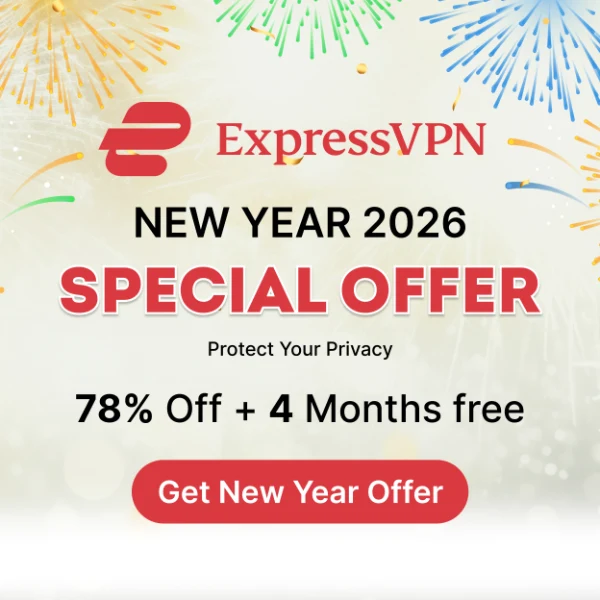























There should be separate section for Non debrid Add on. Now a days we are missing good working addon
Hi Vikas,
We have articles detailing the installation processes for various non-debrid Kodi addons, such as Aliunde, Diamond Shadow, and NavySeal Platinum K19. Look for the “one click” folders within each addon. Hope this helps!
With kodi 19.3 matrix i want to stream greek movies. What is your opinion for alivegr addon?
Hi Tuko. I have not looked into Alivegr, so I cannot offer my opinion. I will certainly look into it and keep it in mind for the future.
Newby here. The main thing preventing me from cutting the cable TV cord is no Madison Square Garden Network. I need my NY Ranger games. Do any Kodi addons or builds offer MSG access? TY, Phil
Hi Phil, here is our guide on how to get local channels on FireStick.
How can you publish this now and list dead repositories? This is a problem among many kodi pages now, I don’t know who to trust. Example: http://repo.rubyjewelwizard.com. That’s not the diamond repo, that page is dead. And your 4th build is from the Fractured Repo, which has been dead since December at least. Why are all of you giving us dead links?
Hi Dan, we are currently working on updating all of our posts to reflect the builds/addons/apps that are no longer available. It is a long process, and we want to thank everyone for their patience while we undergo this site maintenance.
dejavue will not load on kodi 19, tried many times dejavue was my best addon period. if you know of any more like it send me a email of name whitepepers9255@sbcglobal.netr thanks
Hi Sonny. Unfortunately, DejaVu is not working anymore. Please try another on this list.
Hi Patrick,
This site is great.
My question: I have 2 Fire sticks for two different TV’s. Do I need to load the VPN on both fire sticks?
Thanks,
Hi Michael, yes, I would highly recommend that. Thankfully, most VPNs provide simultaneous connections on multiple devices. For instance, ExpressVPN lets you connect up to 6 devices at a time. Therefore, you just need one subscription for both your FireSticks.
Hi. Every time on Exodus is says no steam available, on every on le on the list. Please help.
Hi Grant, are you using a VPN? Also, do you use Real Debrid. Here are some guides that might help:
https://www.firesticktricks.com/best-vpn-kodi.html
https://www.firesticktricks.com/real-debrid-kodi.html